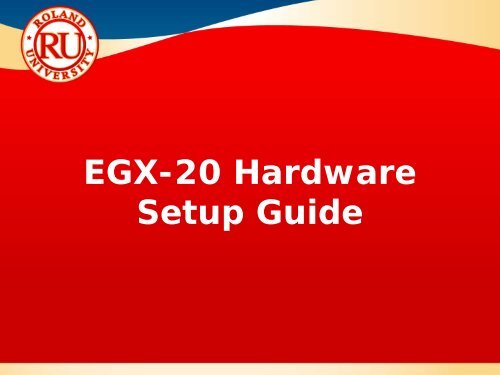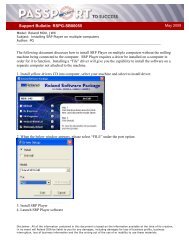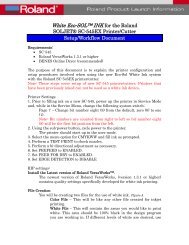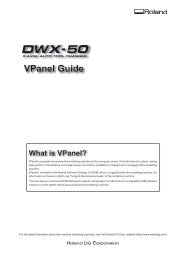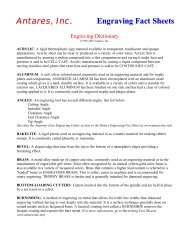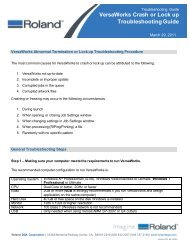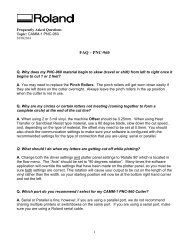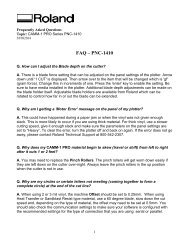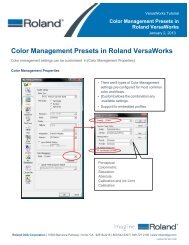EGX-20 Application Guide - Support
EGX-20 Application Guide - Support
EGX-20 Application Guide - Support
You also want an ePaper? Increase the reach of your titles
YUMPU automatically turns print PDFs into web optimized ePapers that Google loves.
<strong>EGX</strong>-<strong>20</strong> Hardware<br />
Setup <strong>Guide</strong>
<strong>EGX</strong> Series Hardware Setup<br />
<strong>Guide</strong><br />
This guide covers the basic setup for the<br />
<strong>EGX</strong>-<strong>20</strong> Desktop Engraver.<br />
NOTES:<br />
The setup covers Plastic, Scribing and<br />
Burnishing setup.<br />
For additional details and information on a<br />
particular configuration always refer to the<br />
Users Manual for your Engraver.
<strong>EGX</strong>-<strong>20</strong> Hardware Setup<br />
for Plastic Engraving
<strong>EGX</strong>-<strong>20</strong> Setup for Plastic Engraving<br />
<br />
Power the unit on from the front control panel.<br />
The machine moves to the view position (table<br />
moves forward and carriage moves to the<br />
right).<br />
NOTES:<br />
<br />
Place the adhesive sheet (AS-10) in the lower<br />
left corner of the table. The <strong>EGX</strong>-<strong>20</strong> has<br />
alignment grooves in the metal. Place the AS-10<br />
sheet along this groove.<br />
<br />
Press the VIEW button to move the machine to<br />
the origin point (machine will move to it’s last<br />
origin position that was set).<br />
<br />
Using the joystick move the carriage over the<br />
lower left corner of the material (if it’s not<br />
already there).<br />
<br />
Press the ORIGIN button for about 3 seconds to<br />
set the origin point.<br />
<br />
Using the joystick once again, move the<br />
carriage so that the nosecone is over a flat area<br />
of the material.
<strong>EGX</strong>-<strong>20</strong> Setup for Plastic Engraving<br />
<br />
Press the joystick button in for a few seconds until<br />
the Z Axis light turns on.<br />
NOTES:<br />
<br />
Press the ORIGIN button, the nosecone will<br />
automatically drop down to the surface of the<br />
material and the ORIGIN light lights up.<br />
<br />
Remove the cutter from the cutter holder (brass<br />
knob) and attach the cutter holder at the top of the<br />
spindle unit.<br />
<br />
Lower the cutter into the holder until the tool<br />
touches the plate and tighten the hex screw to<br />
secure the cutter in place.<br />
<br />
Press the ORIGIN button again, the spindle will<br />
move up 0.5mm and the ORIGIN light will turn off.<br />
<br />
Press the joystick button in for a few seconds until<br />
the Z Axis light turns off.<br />
<br />
The machine is now ready to rotary engrave.
<strong>EGX</strong>-<strong>20</strong> Hardware Setup<br />
for Scribing/Burnishing
<strong>EGX</strong>-<strong>20</strong> Setup for Scribing or<br />
Burnishing<br />
<br />
Ensure the power to the machine is off,<br />
remove the cutter holder and cutter from the<br />
unit.<br />
NOTES:<br />
<br />
Detach the Depth Regulator Unit (nosecone<br />
assy.).<br />
<br />
Power the unit on from the front control panel.<br />
The machine moves to the view position (table<br />
moves forward and carriage moves to the<br />
right).<br />
<br />
Place the adhesive sheet (AS-10) in the lower<br />
left corner of the table. The <strong>EGX</strong>-<strong>20</strong> has<br />
alignment grooves in the metal. Place the AS-<br />
10 sheet along this groove.<br />
<br />
Press the VIEW button to move the machine to<br />
the origin point (machine will move to it’s last<br />
origin position that was set).<br />
<br />
Using the joystick move the carriage over the<br />
lower left corner of the material (if it’s not<br />
already there).
<strong>EGX</strong>-<strong>20</strong> Setup for Scribing or<br />
Burnishing<br />
<br />
Press the ORIGIN button for about 3 seconds to set<br />
the origin point.<br />
NOTES:<br />
<br />
Using the joystick once again, move the carriage so<br />
that the nosecone is over a flat area of the material.<br />
<br />
Install the BT-BA1M Burnishing adapter to the top of<br />
the spindle unit. Using the supplied L-shaped spline<br />
tool loosen the screw on the adapter and insert the<br />
scribing (diamond drag) or burnishing tool until the<br />
top edge of the tool is flush with the top edge of the<br />
adapter and tighten in place.<br />
<br />
Press the joystick button in for a few seconds until<br />
the Z Axis light turns on.<br />
<br />
Press the joystick button down to move the tip of the<br />
tool to the surface.<br />
<br />
Once at the surface press the ORIGIN button until<br />
the origin light lights up and then release. This will<br />
set the Z0 (surface) for the tool.<br />
<br />
The machine is now ready to scribe or burnish.