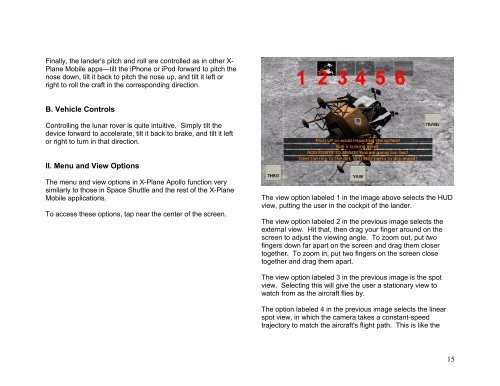Space Shuttle and Apollo manual - X-Plane.com
Space Shuttle and Apollo manual - X-Plane.com
Space Shuttle and Apollo manual - X-Plane.com
You also want an ePaper? Increase the reach of your titles
YUMPU automatically turns print PDFs into web optimized ePapers that Google loves.
Finally, the l<strong>and</strong>er's pitch <strong>and</strong> roll are controlled as in other X-<br />
<strong>Plane</strong> Mobile apps—tilt the iPhone or iPod forward to pitch the<br />
nose down, tilt it back to pitch the nose up, <strong>and</strong> tilt it left or<br />
right to roll the craft in the corresponding direction.<br />
B. Vehicle Controls<br />
Controlling the lunar rover is quite intuitive. Simply tilt the<br />
device forward to accelerate, tilt it back to brake, <strong>and</strong> tilt it left<br />
or right to turn in that direction.<br />
II. Menu <strong>and</strong> View Options<br />
The menu <strong>and</strong> view options in X-<strong>Plane</strong> <strong>Apollo</strong> function very<br />
similarly to those in <strong>Space</strong> <strong>Shuttle</strong> <strong>and</strong> the rest of the X-<strong>Plane</strong><br />
Mobile applications.<br />
To access these options, tap near the center of the screen.<br />
The view option labeled 1 in the image above selects the HUD<br />
view, putting the user in the cockpit of the l<strong>and</strong>er.<br />
The view option labeled 2 in the previous image selects the<br />
external view. Hit that, then drag your finger around on the<br />
screen to adjust the viewing angle. To zoom out, put two<br />
fingers down far apart on the screen <strong>and</strong> drag them closer<br />
together. To zoom in, put two fingers on the screen close<br />
together <strong>and</strong> drag them apart.<br />
The view option labeled 3 in the previous image is the spot<br />
view. Selecting this will give the user a stationary view to<br />
watch from as the aircraft flies by.<br />
The option labeled 4 in the previous image selects the linear<br />
spot view, in which the camera takes a constant-speed<br />
trajectory to match the aircraft's flight path. This is like the<br />
15