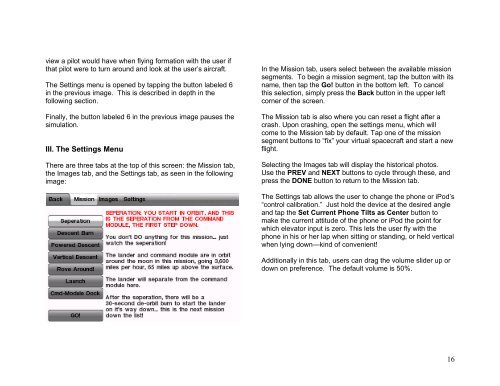Space Shuttle and Apollo manual - X-Plane.com
Space Shuttle and Apollo manual - X-Plane.com
Space Shuttle and Apollo manual - X-Plane.com
You also want an ePaper? Increase the reach of your titles
YUMPU automatically turns print PDFs into web optimized ePapers that Google loves.
view a pilot would have when flying formation with the user if<br />
that pilot were to turn around <strong>and</strong> look at the user’s aircraft.<br />
The Settings menu is opened by tapping the button labeled 6<br />
in the previous image. This is described in depth in the<br />
following section.<br />
Finally, the button labeled 6 in the previous image pauses the<br />
simulation.<br />
III. The Settings Menu<br />
There are three tabs at the top of this screen: the Mission tab,<br />
the Images tab, <strong>and</strong> the Settings tab, as seen in the following<br />
image:<br />
In the Mission tab, users select between the available mission<br />
segments. To begin a mission segment, tap the button with its<br />
name, then tap the Go! button in the bottom left. To cancel<br />
this selection, simply press the Back button in the upper left<br />
corner of the screen.<br />
The Mission tab is also where you can reset a flight after a<br />
crash. Upon crashing, open the settings menu, which will<br />
<strong>com</strong>e to the Mission tab by default. Tap one of the mission<br />
segment buttons to “fix” your virtual spacecraft <strong>and</strong> start a new<br />
flight.<br />
Selecting the Images tab will display the historical photos.<br />
Use the PREV <strong>and</strong> NEXT buttons to cycle through these, <strong>and</strong><br />
press the DONE button to return to the Mission tab.<br />
The Settings tab allows the user to change the phone or iPod’s<br />
“control calibration.” Just hold the device at the desired angle<br />
<strong>and</strong> tap the Set Current Phone Tilts as Center button to<br />
make the current attitude of the phone or iPod the point for<br />
which elevator input is zero. This lets the user fly with the<br />
phone in his or her lap when sitting or st<strong>and</strong>ing, or held vertical<br />
when lying down—kind of convenient!<br />
Additionally in this tab, users can drag the volume slider up or<br />
down on preference. The default volume is 50%.<br />
16