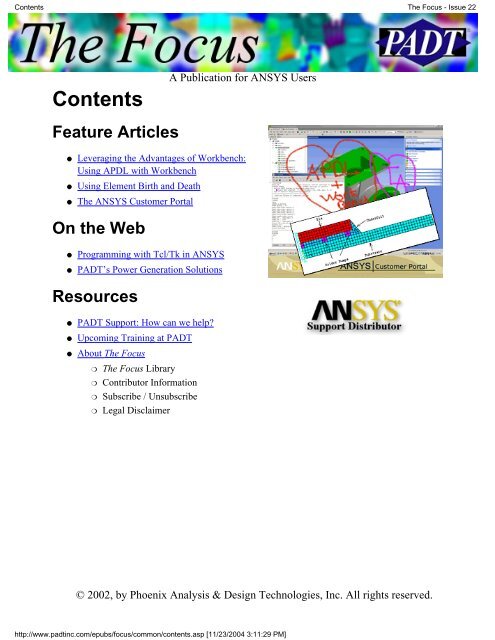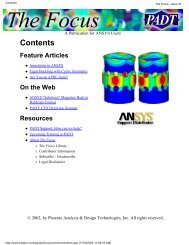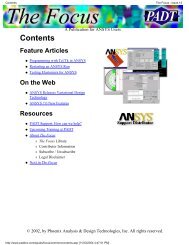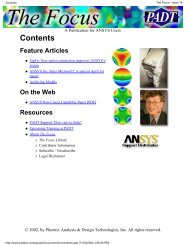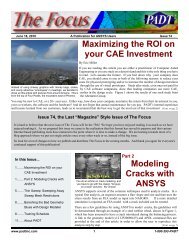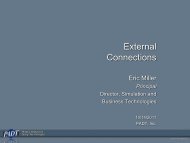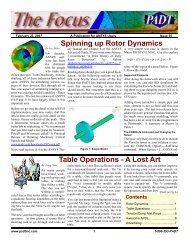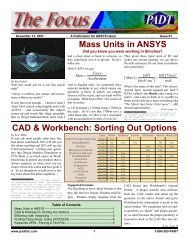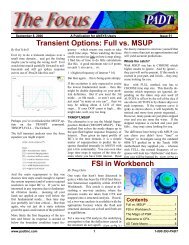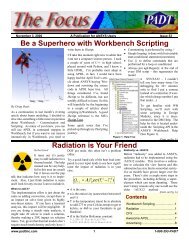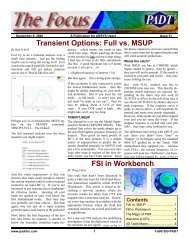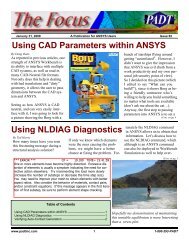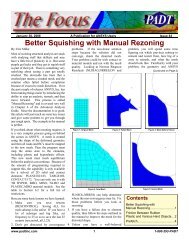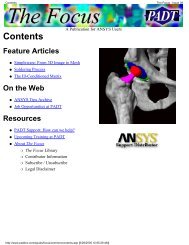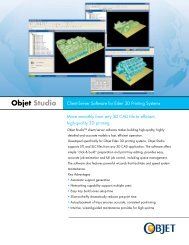Using APDL with Workbench - PADT
Using APDL with Workbench - PADT
Using APDL with Workbench - PADT
You also want an ePaper? Increase the reach of your titles
YUMPU automatically turns print PDFs into web optimized ePapers that Google loves.
Contents<br />
The Focus - Issue 22<br />
Contents<br />
A Publication for ANSYS Users<br />
Feature Articles<br />
●<br />
●<br />
●<br />
Leveraging the Advantages of <strong>Workbench</strong>:<br />
<strong>Using</strong> <strong>APDL</strong> <strong>with</strong> <strong>Workbench</strong><br />
<strong>Using</strong> Element Birth and Death<br />
The ANSYS Customer Portal<br />
On the Web<br />
●<br />
●<br />
Programming <strong>with</strong> Tcl/Tk in ANSYS<br />
<strong>PADT</strong>’s Power Generation Solutions<br />
Resources<br />
●<br />
●<br />
●<br />
<strong>PADT</strong> Support: How can we help?<br />
Upcoming Training at <strong>PADT</strong><br />
About The Focus<br />
❍<br />
❍<br />
❍<br />
❍<br />
The Focus Library<br />
Contributor Information<br />
Subscribe / Unsubscribe<br />
Legal Disclaimer<br />
© 2002, by Phoenix Analysis & Design Technologies, Inc. All rights reserved.<br />
http://www.padtinc.com/epubs/focus/common/contents.asp [11/23/2004 3:11:29 PM]
Leveraging the Advantages of <strong>Workbench</strong>: <strong>Using</strong> <strong>APDL</strong> <strong>with</strong> <strong>Workbench</strong><br />
The Focus - Issue 22<br />
Leveraging the Advantages of<br />
<strong>Workbench</strong>:<br />
<strong>Using</strong> <strong>APDL</strong> <strong>with</strong> <strong>Workbench</strong><br />
by Eric Miller, <strong>PADT</strong><br />
Overview<br />
A Publication for ANSYS Users<br />
Over the past several releases, ANSYS<br />
Inc. has been rolling out more and more of<br />
their <strong>Workbench</strong> technology. There is<br />
already a lot of marketing and technical<br />
information available on the various<br />
aspects of <strong>Workbench</strong>, but <strong>PADT</strong> is still<br />
often asked: Why should I use<br />
<strong>Workbench</strong>? or How can <strong>Workbench</strong><br />
help me? We attempt to answer these questions in this ongoing series of articles,<br />
which describe how to use these new tools to your advantage.<br />
Once users start to get an understanding of what <strong>Workbench</strong> can do, the next<br />
comment is usually: Thats great, but it cant do this or that. I wish I could use<br />
<strong>APDL</strong> <strong>with</strong> <strong>Workbench</strong>. The development team at ANSYS Inc. came to this<br />
same conclusion, and so they have provided some nice tools for using <strong>APDL</strong> <strong>with</strong><br />
the <strong>Workbench</strong> in a very powerful way.<br />
Have Your Cake and Eat It, Too<br />
The technologies that make up the <strong>Workbench</strong> offer some significant advantages<br />
over more traditional FE pre/post processors, but they may lack some critical<br />
capabilities that users would like to have access to. ANSYS has a huge wealth of<br />
capabilities but does not offer the advantages of <strong>Workbench</strong>. Once again <strong>APDL</strong><br />
(ANSYS Parametric Design Language) steps into the breach to solve the problem.<br />
This is possible because the way that the <strong>Workbench</strong> works under the hood. In<br />
order to talk to the solvers in ANSYS, the program actually creates a batch <strong>APDL</strong><br />
script that ANSYS solves, and then converts the answers into a format<br />
http://www.padtinc.com/epubs/focus/2003/0022_1021/article1.htm (1 of 7) [11/23/2004 3:11:52 PM]
Leveraging the Advantages of <strong>Workbench</strong>: <strong>Using</strong> <strong>APDL</strong> <strong>with</strong> <strong>Workbench</strong><br />
The Focus - Issue 22<br />
A Publication for ANSYS Users<br />
<strong>Workbench</strong> can understand. Users have access to this file in either of two ways:<br />
1. Go into Control Panel > Preferences > Solution and set Save ANSYS Files<br />
to Yes. A file called jobname.inp will be saved in your solution<br />
directory.<br />
2. Click on the Solution branch of your model then select Write ANSYS<br />
Input File& from the Tools menu.<br />
To understand what is and is not in this file, take a simple <strong>Workbench</strong> model,<br />
save the file, and view it in the editor. As you can see, there is no geometry, just<br />
nodes, elements, loads, and solver commands. If you use the second option a /eof<br />
is placed in the file just before the solve commands. Note how the code asks for<br />
all sorts of useful bits of information for <strong>Workbench</strong>, as well as how that<br />
information and the results are written to <strong>Workbench</strong> <strong>with</strong> the /xml command.<br />
Also note that Named Selections from the <strong>Workbench</strong> are converted into<br />
Components in ANSYS. This is a very powerful aspect of how the two programs<br />
work together, and it enables a large amount of sophisticated automation.<br />
Some users simply use the <strong>Workbench</strong> as much as they can, then write out this<br />
file as a starting point for an <strong>APDL</strong>-based analysis. More experienced users will<br />
also use this file to debug a run that is not working correctly. This is fine for many<br />
circumstances but if geometry modifications or parameter studies are needed,<br />
<strong>Workbench</strong> offers a better alternative.<br />
http://www.padtinc.com/epubs/focus/2003/0022_1021/article1.htm (2 of 7) [11/23/2004 3:11:52 PM]
Leveraging the Advantages of <strong>Workbench</strong>: <strong>Using</strong> <strong>APDL</strong> <strong>with</strong> <strong>Workbench</strong><br />
The Focus - Issue 22<br />
A Publication for ANSYS Users<br />
Figure 1. Inserting preprocessing commands object.<br />
A Snippet Is a Fine Thing<br />
To embed <strong>APDL</strong> into your studies, users can create objects called Preprocessing<br />
Commands and Postprocessing Commands in the GUI. Right-click on the<br />
appropriate model branch and insert the object and now <strong>APDL</strong> is a part of your<br />
<strong>Workbench</strong> model. You now can insert <strong>APDL</strong> code, called snippets, to carry out<br />
more complex tasks in batch during the solve. You enter your commands by<br />
clicking on the Worksheet tab of the graphics window while the object is<br />
selected. Figure 1 shows the menu pick to insert the Preprocessing Commands<br />
object, and Figure 2 shows a simple <strong>APDL</strong> macro for applying a torque on the<br />
end of the sample part. Almost all <strong>APDL</strong> snippets will be similar to but often<br />
more complex than this example.<br />
/SOLUTION<br />
SOLC,ON ! Set solution control settings to default<br />
OUTRES,ERASE ! Set OUTRES settings to default<br />
! Active UNIT system in <strong>Workbench</strong> when this object was<br />
http://www.padtinc.com/epubs/focus/2003/0022_1021/article1.htm (3 of 7) [11/23/2004 3:11:52 PM]
Leveraging the Advantages of <strong>Workbench</strong>: <strong>Using</strong> <strong>APDL</strong> <strong>with</strong> <strong>Workbench</strong><br />
The Focus - Issue 22<br />
A Publication for ANSYS Users<br />
! created: U.S. Customary (in, lbm, psi, F, s)<br />
! End of default Preprocessing commands<br />
!====================================<br />
! Applies Torque to component myFace<br />
!------------------------------------<br />
FINISH<br />
/PREP7<br />
csys<br />
cmsel,s,myface<br />
*SET,myTrq , 25<br />
*get,xmx,node,,mxloc,x<br />
*get,xmn,node,,mnloc,x<br />
*get,zmx,node,,mxloc,z<br />
*get,zmn,node,,mnloc,z<br />
*get,yloc,node,,mnloc,y<br />
Figure 2. Sample <strong>APDL</strong> snippet, torque on a face<br />
As the example shows, it is easy to grab nodes or elements if you pre-name them<br />
as Named Selections. MYFACE was used in this example to identify the end<br />
nodes. This naming will carry through even if the model is remeshed, so you<br />
should make your snippets general enough that they do not assume a fixed<br />
number of entities.<br />
Two things in the example should be noted. First, <strong>Workbench</strong> puts you in<br />
/SOLUTION, so if you need to go into /PREP7, make sure you return to<br />
/SOLUTION when your code is finished. Second, make sure you do an ALLSEL<br />
at the end of the Preprocessing Commands. Forgetting these two commands is a<br />
very common source of error.<br />
Once these commands are saved in your model, they become part of the normal<br />
solution process. <strong>PADT</strong> and others have used this capability to set up complex<br />
loads, time-dependent runs, non-linear material properties, and advanced dynamic<br />
analyses such as PSD. One of the more productive applications is to automate the<br />
setup and postprocessing of complex analysis that are to be conducted frequently.<br />
Just as a macro can be used in ANSYS to automate the process, <strong>APDL</strong> can be<br />
embedded in a <strong>Workbench</strong> template for the same benefits.<br />
If you are not up to writing your own code, you can create some basic snippets<br />
<strong>with</strong> the Preprocessor Command Builder. This is a limited version of the<br />
ANSYS GUI that lets you specify non-linear materials and complex solutions<br />
using the material and solution wizards from ANSYS.<br />
http://www.padtinc.com/epubs/focus/2003/0022_1021/article1.htm (4 of 7) [11/23/2004 3:11:52 PM]
Leveraging the Advantages of <strong>Workbench</strong>: <strong>Using</strong> <strong>APDL</strong> <strong>with</strong> <strong>Workbench</strong><br />
The Focus - Issue 22<br />
A Publication for ANSYS Users<br />
Not Just for the Front End<br />
Although most people see value in <strong>APDL</strong> snippets for preprocessing, you can also<br />
access advanced postprocessing the same way. Standard POST1 and POST26<br />
commands work in the postprocessing object. Users can save in standard ANSYS<br />
formats such as .jpg and .png by using the proper /SHOW commands.<br />
In addition, you can right-click on the Postprocessing Command and choose<br />
Postprocessing Command Builder. This brings up the Result Viewer from<br />
ANSYS, which gives you full access to POST1 and POST26 commands through<br />
a simplified GUI, and saves your actions as commands in the postprocessing<br />
object. This is the preferred way to do more advanced viewing of your results<br />
from <strong>with</strong>in the <strong>Workbench</strong>, as well as a way to build up postprocessing snippets.<br />
Figure 3. <strong>Workbench</strong> and ANSYS plots peacefully coexisting in a <strong>Workbench</strong><br />
report.<br />
http://www.padtinc.com/epubs/focus/2003/0022_1021/article1.htm (5 of 7) [11/23/2004 3:11:52 PM]
Leveraging the Advantages of <strong>Workbench</strong>: <strong>Using</strong> <strong>APDL</strong> <strong>with</strong> <strong>Workbench</strong><br />
The Focus - Issue 22<br />
A Publication for ANSYS Users<br />
If you are using the automatic report generation capabilities in the <strong>Workbench</strong>,<br />
you can still use <strong>APDL</strong> to generate the plots. Figure 3 shows the example model<br />
<strong>with</strong> <strong>Workbench</strong> and ANSYS plots side by side. These types of plots require that<br />
you use standard <strong>APDL</strong> as well as embedding the Tcl/Tk ~eui,ansys::report::*<br />
objects into the snippets. Figure 4 shows the code used to produce the plot in<br />
Figure 3. The best way to understand these commands is to let ANSYS put them<br />
in your snippet by using the Report Image Capture capability in the Result<br />
Viewer.<br />
/POST1<br />
SET,FIRST<br />
/PLOPTS,INFO,3<br />
/CONTOUR,ALL,18<br />
/PNUM,MAT,1<br />
/NUMBER,1<br />
/REPLOT,RESIZE<br />
/view,1,1,1,1<br />
/type,1,4<br />
/vup,1,z<br />
/repl<br />
~eui,'::ansys::report::sizeGraphics down'<br />
/REPLOT,RESIZE<br />
~eui,'::ansys::report::setOptions reverseVideo 1'<br />
PLESOL,EPTO,1<br />
~eui,'ansys::report::imagecapture {valve Image 2} '<br />
~eui,'::ansys::report::finished'<br />
/REPLOT,RESIZE<br />
/REPLOT,RESIZE<br />
/REPLOT,RESIZE<br />
! /UIS,ABORT,1<br />
~eui,'::ansys::report::finished'<br />
Figure 4. Example postprocessing commands.<br />
Lessons Learned for Effective<br />
Snippiting<br />
The most important piece of advice for using <strong>APDL</strong> in the <strong>Workbench</strong> is one that<br />
you will hear often from <strong>PADT</strong>: keep it simple! It is very easy to confuse yourself,<br />
http://www.padtinc.com/epubs/focus/2003/0022_1021/article1.htm (6 of 7) [11/23/2004 3:11:52 PM]
Leveraging the Advantages of <strong>Workbench</strong>: <strong>Using</strong> <strong>APDL</strong> <strong>with</strong> <strong>Workbench</strong><br />
The Focus - Issue 22<br />
A Publication for ANSYS Users<br />
<strong>Workbench</strong>, or ANSYS, if things get too complex. Experience has shown that<br />
when things start to get confusing, it is better to save the model as an <strong>APDL</strong> input<br />
file and to carry out the complex tasks in ANSYS directly. However, if things are<br />
kept simple and general, significant productivity gains can be achieved using<br />
<strong>APDL</strong> snippets.<br />
The only thing that is really frustrating about creating these snippets is that there<br />
is no immediate feedback. To get around this, <strong>PADT</strong> tends to write the <strong>APDL</strong> as<br />
macros in an ANSYS session that starts <strong>with</strong> reading in the <strong>Workbench</strong> model.<br />
This allows the user to iteratively create the macro. Once completed, it can then<br />
be pasted into the Preprocessing Commands object in the <strong>Workbench</strong>.<br />
A last piece of advice is to lean heavily on Named Selections/Components. It does<br />
not take long to conclude that it is very useful to have this capability. <strong>PADT</strong> has<br />
found that by using components, very complex macros can be written and applied<br />
in a general manner.<br />
Full Power of ANSYS from <strong>Workbench</strong><br />
As the <strong>Workbench</strong> evolves more and more, functionality that was only available<br />
in ANSYS will be made available <strong>with</strong> the new tools. However, if some<br />
functionality is currently missing, it doesnt necessarily mean that <strong>Workbench</strong><br />
cannot be used. By embedding powerful and flexible <strong>APDL</strong> snippets into the<br />
<strong>Workbench</strong> model, users can access the full power of ANSYS while still keeping<br />
the significant advantages of the <strong>Workbench</strong>.<br />
As has been stated in all of the previous articles in this series: users should try out<br />
this functionality for themselves to understand the true power. To help <strong>with</strong> this<br />
particular capability, we have posted a zipped version of the model <strong>with</strong> the<br />
mesh and results removed for size on our web site. Just click the above link to<br />
download it. The file also contains a good example of using DesignModeler (see<br />
article in last issue of The Focus).<br />
This is cool stuff that can be very useful. Give it a try!<br />
http://www.padtinc.com/epubs/focus/2003/0022_1021/article1.htm (7 of 7) [11/23/2004 3:11:52 PM]
<strong>Using</strong> Element Birth and Death<br />
The Focus - Issue 22<br />
<strong>Using</strong> Element Birth and Death<br />
by Carlos Shultz, <strong>PADT</strong><br />
A Publication for ANSYS Users<br />
Element birth and death, using the ealive and ekill commands, allows the user to<br />
deactivate and reactivate elements throughout an analysis.<br />
A typical use of this feature is to model assembly procedures, adding materials to<br />
the model at various loadsteps. Figure 1 and Figure 2 show a typical before and<br />
after view of live elements in a chip package assembly simulation. The additional<br />
materials come in <strong>with</strong>out a strain history. Birth and death are also used to<br />
simulate more complex physics, like phase change, annealing, and material<br />
failure.<br />
Figure 1. Die attached to substrate during loadstep 1.<br />
http://www.padtinc.com/epubs/focus/2003/0022_1021/article2.htm (1 of 3) [11/23/2004 3:13:18 PM]
<strong>Using</strong> Element Birth and Death<br />
The Focus - Issue 22<br />
A Publication for ANSYS Users<br />
Figure 2. Underfill activated using ealive during loadstep 2<br />
Make sure nlgeom is on to ensure that the elements are located properly. If the<br />
user intends to add material <strong>with</strong>out thermal strain, set the materials reference<br />
temperature equal to the temperature of the activation loadstep. Applying<br />
constraints to the unused nodes in the model (nodes attached to only deactivated<br />
elements) will prevent unwanted deflections of the elements when they are later<br />
made alive.<br />
The deactivation of elements is done by reducing their contributions to stiffness<br />
matrices significantly and removing their contributions to load vectors<br />
completely. An element's strain is set to zero as soon as that element is killed.<br />
Select the elements that are alive at any given time using Esel,s,live, or killed by<br />
inverting the set Esel,s,live $ Esel,inverse. However, this doesnt relieve the user<br />
of having to keep track of birth/death usage, because ANSYS does not store the<br />
status in the .rst file.<br />
Make sure to unselect killed elements and unused nodes and to turn<br />
powergraphics off when plotting nodal results. Otherwise, the results will<br />
improperly average at the boundaries between the live and dead elements.<br />
http://www.padtinc.com/epubs/focus/2003/0022_1021/article2.htm (2 of 3) [11/23/2004 3:13:18 PM]
The ANSYS Customer Portal<br />
The Focus - Issue 22<br />
A Publication for ANSYS Users<br />
The ANSYS Customer Portal<br />
by Ted Harris, <strong>PADT</strong><br />
If you are a technical support (TECS) paying, professional (non-academic) ANSYS customer, you<br />
can sign up to have access to the ANSYS Customer Portal on the ANSYS web site. Among the<br />
items you can access on the Customer Portal are online Class 3 error reports and QA notices,<br />
service packs, beta testing information, and the ANSYS Knowledge Base.<br />
To establish a login, youll need to know your customer number, which you can access from the<br />
ANSYS GUI by clicking on Help > About ANSYS. This works for ANSYS 7.0 and later. If you<br />
cant find your customer number, contact the ANSYS Support Coordinator (ASC) at your site, or<br />
contact your own ANSYS support provider.<br />
Once youre ready to create your login, go to the ANSYS web site at www.ansys.com. Next, click<br />
on the MY ANSYS link near the top of the page. To create your login the first time, click on<br />
Simply follow this link to register. Youll be asked for the typical name, address, company, etc.<br />
information as well as your customer number to complete your request. If the login is not created<br />
after entering your information, there should be a link to click on for assistance.<br />
Logins for university customers may be restricted, so its best to<br />
contact your ANSYS Support Distributor for your status.<br />
Once your login is established, youll be allowed to access the<br />
customer portal from the ANSYS web site by clicking on the MY<br />
ANSYS link and by following the appropriate links to log in.<br />
As a TECS-paying customer you can now access a variety of<br />
information on the Customer Portal. One important link is to the ANSYS Knowledge Base, which<br />
has a variety of technical questions, answers, and solutions for common and sometimes<br />
not-so-common problems. Youll also be able to search the Class 3 Error reports and QA notices.<br />
In addition, ANSYS service packs are downloadable from the customer portal. There are also<br />
some example input files for MEMS applications, ANSYS/LS-DYNA, etc., including some <strong>with</strong><br />
Powerpoint explanations. There are other links as well, such as to the Technotes informational<br />
bulletins.<br />
The ANSYS Customer Portal is one of the benefits customers receive by continuing to pay annual<br />
technical support. Establishing a login is a way to increase the value you receive as an ANSYS<br />
customer. The information on the Customer Portal is augmented regularly, so its a good idea to<br />
log in often to see whats new.<br />
http://www.padtinc.com/epubs/focus/2003/0022_1021/article3.htm [11/23/2004 3:14:18 PM]
Upcoming Training at <strong>PADT</strong><br />
The Focus - Issue 22<br />
A Publication for ANSYS Users<br />
Upcoming Training at <strong>PADT</strong><br />
A complete schedule of the training courses for the next three months is shown<br />
below. Learn more about how the Training Services offered by <strong>PADT</strong> can save<br />
you time and money. Or, feel free to drop an e-mail to our training coordinator,<br />
Ted Harris!<br />
Month Start End CourseDescription<br />
Location<br />
Oct '03 10/2310/24 203 Dynamics<br />
Irvine, CA<br />
10/2710/29 902 Multiphysics Simulation for MEMS Tempe, AZ<br />
Nov '03 11/3 11/5 101 Introduction to ANSYS, Part I Tempe, AZ<br />
11/6 11/7 301 Heat Transfer Irvine, CA<br />
11/1211/14 401 Introduction to Electromagnetics Irvine, CA<br />
11/1711/18 102 Introduction to ANSYS, Part II Tempe, AZ<br />
Dec '03 12/3 12/5 101 Introduction to ANSYS, Part I Irvine, CA<br />
12/1512/16 801 Introduction to <strong>APDL</strong> Irvine, CA<br />
12/1712/19 201 Basic Structural Nonlinearities Tempe, AZ<br />
Jan '04 1/8 1/9 104 ANSYS <strong>Workbench</strong> Simulation - Intro Irvine, CA<br />
1/12 1/14 101 Introduction to ANSYS, Part I Tempe, AZ<br />
Whether its one of our<br />
regularly-scheduled classes at our<br />
training facility, or a customized<br />
class tailored to your specifications<br />
and location, you can be assured<br />
that the training you receive will<br />
have immediate, positive results on<br />
your capabilities in design, analysis,<br />
and product and process<br />
improvement.<br />
http://www.padtinc.com/epubs/focus/common/training.asp [11/23/2004 3:14:56 PM]
About The Focus<br />
The Focus - Issue 22<br />
About The Focus<br />
The Focus is a periodic electronic publication published by <strong>PADT</strong>, aimed at the<br />
general ANSYS user. The goal of the feature articles is to inform users of the<br />
capabilities ANSYS offers and to provide useful tips and hints on using these<br />
products more effectively. The Focus may be freely redistributed in its entirety.<br />
For administrative questions, please contact Rod Scholl at <strong>PADT</strong>.<br />
The Focus Library<br />
All past issues of The Focus are maintained in an online library, which can be<br />
searched in a variety of different ways.<br />
Contributor Information<br />
Please dont hesitate to send in a contribution! Articles and information helpful to<br />
ANSYS users are very much welcomed and appreciated. We encourage you to<br />
send your contributions via e-mail to Rod Scholl.<br />
Subscribe / Unsubscribe<br />
To subscribe to or unsubscribe from The Focus, please visit the <strong>PADT</strong><br />
e-Publication subscriptions management page.<br />
Legal Disclaimer<br />
A Publication for ANSYS Users<br />
Phoenix Analysis and Design Technologies (<strong>PADT</strong>) makes no representations<br />
about the suitability of the information contained in these documents and related<br />
graphics for any purpose. All such document and related graphics are provided as<br />
is <strong>with</strong>out warranty of any kind and are subject to change <strong>with</strong>out notice. The<br />
entire risk arising out of their use remains <strong>with</strong> the recipient. In no event,<br />
including inaccurate information, shall <strong>PADT</strong> be liable for any direct,<br />
consequential, incidental, special, punitive or other damages whatsoever<br />
(including <strong>with</strong>out limitation, damages for loss of business information), even if<br />
<strong>PADT</strong> has been advised of the possibility of such damages.<br />
The views expressed in The Focus are solely those of <strong>PADT</strong> and are not<br />
necessarily those of ANSYS, Inc.<br />
http://www.padtinc.com/epubs/focus/common/end.htm [11/23/2004 3:14:56 PM]