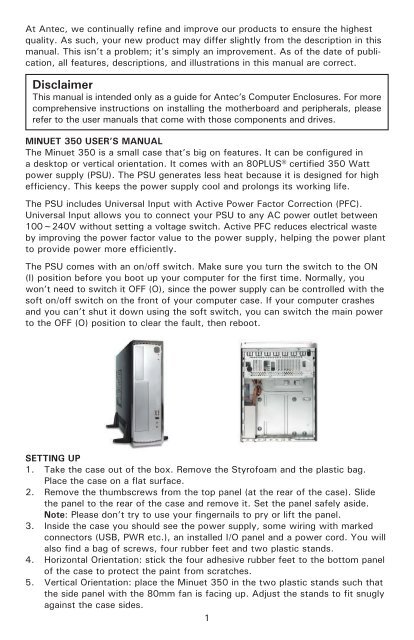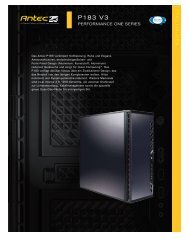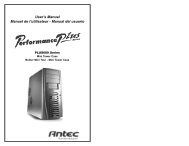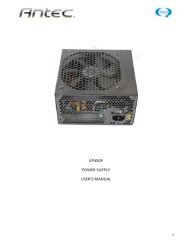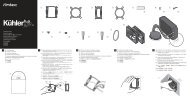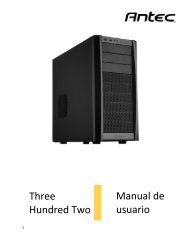Minuet 350 - Antec
Minuet 350 - Antec
Minuet 350 - Antec
Create successful ePaper yourself
Turn your PDF publications into a flip-book with our unique Google optimized e-Paper software.
At <strong>Antec</strong>, we continually refine and improve our products to ensure the highest<br />
quality. As such, your new product may differ slightly from the description in this<br />
manual. This isn’t a problem; it’s simply an improvement. As of the date of publication,<br />
all features, descriptions, and illustrations in this manual are correct.<br />
Disclaimer<br />
This manual is intended only as a guide for <strong>Antec</strong>’s Computer Enclosures. For more<br />
comprehensive instructions on installing the motherboard and peripherals, please<br />
refer to the user manuals that come with those components and drives.<br />
MINUET <strong>350</strong> USER’S MANUAL<br />
The <strong>Minuet</strong> <strong>350</strong> is a small case that’s big on features. It can be configured in<br />
a desktop or vertical orientation. It comes with an 80PLUS® certified <strong>350</strong> Watt<br />
power supply (PSU). The PSU generates less heat because it is designed for high<br />
efficiency. This keeps the power supply cool and prolongs its working life.<br />
The PSU includes Universal Input with Active Power Factor Correction (PFC).<br />
Universal Input allows you to connect your PSU to any AC power outlet between<br />
100~240V without setting a voltage switch. Active PFC reduces electrical waste<br />
by improving the power factor value to the power supply, helping the power plant<br />
to provide power more efficiently.<br />
The PSU comes with an on/off switch. Make sure you turn the switch to the ON<br />
(I) position before you boot up your computer for the first time. Normally, you<br />
won’t need to switch it OFF (O), since the power supply can be controlled with the<br />
soft on/off switch on the front of your computer case. If your computer crashes<br />
and you can’t shut it down using the soft switch, you can switch the main power<br />
to the OFF (O) position to clear the fault, then reboot.<br />
SETTING UP<br />
1. Take the case out of the box. Remove the Styrofoam and the plastic bag.<br />
Place the case on a flat surface.<br />
2. Remove the thumbscrews from the top panel (at the rear of the case). Slide<br />
the panel to the rear of the case and remove it. Set the panel safely aside.<br />
Note: Please don’t try to use your fingernails to pry or lift the panel.<br />
3. Inside the case you should see the power supply, some wiring with marked<br />
connectors (USB, PWR etc.), an installed I/O panel and a power cord. You will<br />
also find a bag of screws, four rubber feet and two plastic stands.<br />
4. Horizontal Orientation: stick the four adhesive rubber feet to the bottom panel<br />
of the case to protect the paint from scratches.<br />
5. Vertical Orientation: place the <strong>Minuet</strong> <strong>350</strong> in the two plastic stands such that<br />
the side panel with the 80mm fan is facing up. Adjust the stands to fit snugly<br />
against the case sides.<br />
1