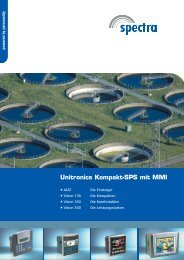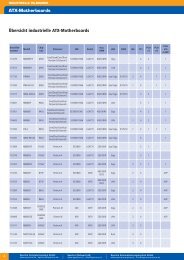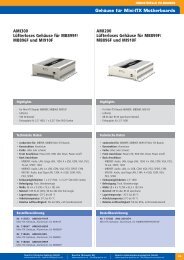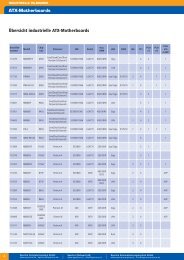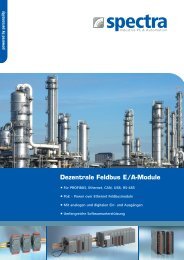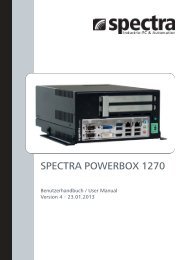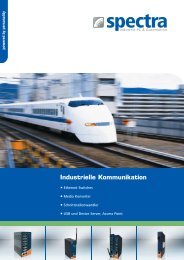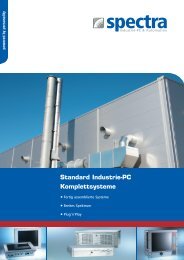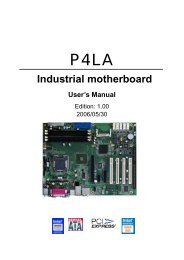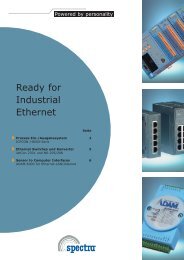Create successful ePaper yourself
Turn your PDF publications into a flip-book with our unique Google optimized e-Paper software.
<strong>MS</strong>-<strong>9895</strong><br />
Control Keys<br />
← → Select Screen<br />
↑ ↓ Select Item<br />
Enter Select<br />
+ - Change Option<br />
F1 General Help<br />
F7 Previous Values<br />
F9 Optimized Defaults<br />
F10 Save & Exit<br />
Esc Exit<br />
Getting Help<br />
After entering the Setup menu, the first menu you will see is the Main<br />
Menu.<br />
Main Menu<br />
The main menu lists the setup functions you can make changes to. You can<br />
use the arrow keys ( ↑↓ ) to select the item. The on-line description of the<br />
highlighted setup function is displayed at the bottom of the screen.<br />
Sub-Menu<br />
If you find a right pointer symbol appears to the left of certain fields that<br />
means a sub-menu can be launched from this field. A sub-menu contains<br />
additional options for a field parameter. You can use arrow keys ( ↑↓ ) to<br />
highlight the field and press to call up the sub-menu. Then you can<br />
use the control keys to enter values and move from field to field within a<br />
sub-menu. If you want to return to the main menu, just press the .<br />
General Help <br />
The BIOS setup program provides a General Help screen. You can call up<br />
this screen from any menu by simply pressing . The Help screen lists<br />
the appropriate keys to use and the possible selections for the highlighted<br />
item. Press to exit the Help screen.<br />
3-3