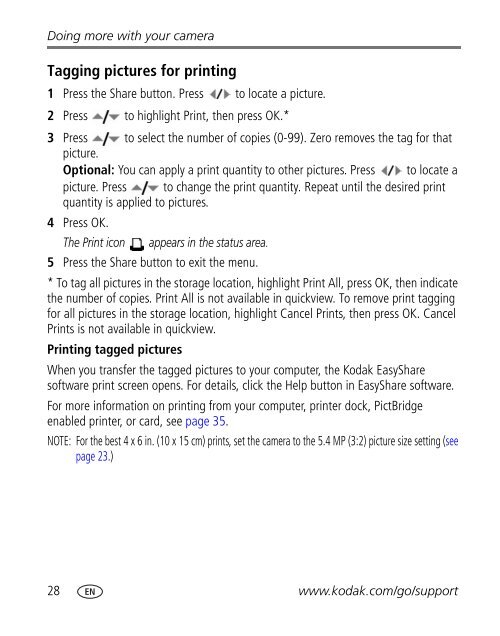Kodak Easyshare C613 zoom digital camera
Kodak Easyshare C613 zoom digital camera
Kodak Easyshare C613 zoom digital camera
You also want an ePaper? Increase the reach of your titles
YUMPU automatically turns print PDFs into web optimized ePapers that Google loves.
Doing more with your <strong>camera</strong><br />
Tagging pictures for printing<br />
1 Press the Share button. Press to locate a picture.<br />
2 Press to highlight Print, then press OK.*<br />
3 Press to select the number of copies (0-99). Zero removes the tag for that<br />
picture.<br />
Optional: You can apply a print quantity to other pictures. Press to locate a<br />
picture. Press to change the print quantity. Repeat until the desired print<br />
quantity is applied to pictures.<br />
4 Press OK.<br />
The Print icon appears in the status area.<br />
5 Press the Share button to exit the menu.<br />
* To tag all pictures in the storage location, highlight Print All, press OK, then indicate<br />
the number of copies. Print All is not available in quickview. To remove print tagging<br />
for all pictures in the storage location, highlight Cancel Prints, then press OK. Cancel<br />
Prints is not available in quickview.<br />
Printing tagged pictures<br />
When you transfer the tagged pictures to your computer, the <strong>Kodak</strong> EasyShare<br />
software print screen opens. For details, click the Help button in EasyShare software.<br />
For more information on printing from your computer, printer dock, PictBridge<br />
enabled printer, or card, see page 35.<br />
NOTE: For the best 4 x 6 in. (10 x 15 cm) prints, set the <strong>camera</strong> to the 5.4 MP (3:2) picture size setting (see<br />
page 23.)<br />
28 www.kodak.com/go/support