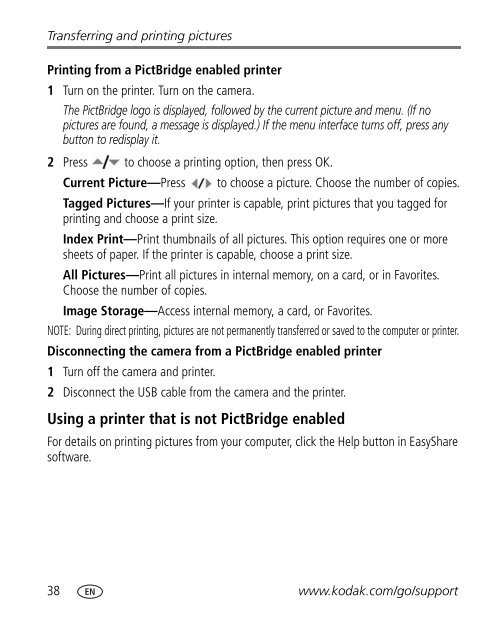Kodak Easyshare C613 zoom digital camera
Kodak Easyshare C613 zoom digital camera
Kodak Easyshare C613 zoom digital camera
Create successful ePaper yourself
Turn your PDF publications into a flip-book with our unique Google optimized e-Paper software.
Transferring and printing pictures<br />
Printing from a PictBridge enabled printer<br />
1 Turn on the printer. Turn on the <strong>camera</strong>.<br />
The PictBridge logo is displayed, followed by the current picture and menu. (If no<br />
pictures are found, a message is displayed.) If the menu interface turns off, press any<br />
button to redisplay it.<br />
2 Press to choose a printing option, then press OK.<br />
Current Picture—Press to choose a picture. Choose the number of copies.<br />
Tagged Pictures—If your printer is capable, print pictures that you tagged for<br />
printing and choose a print size.<br />
Index Print—Print thumbnails of all pictures. This option requires one or more<br />
sheets of paper. If the printer is capable, choose a print size.<br />
All Pictures—Print all pictures in internal memory, on a card, or in Favorites.<br />
Choose the number of copies.<br />
Image Storage—Access internal memory, a card, or Favorites.<br />
NOTE: During direct printing, pictures are not permanently transferred or saved to the computer or printer.<br />
Disconnecting the <strong>camera</strong> from a PictBridge enabled printer<br />
1 Turn off the <strong>camera</strong> and printer.<br />
2 Disconnect the USB cable from the <strong>camera</strong> and the printer.<br />
Using a printer that is not PictBridge enabled<br />
For details on printing pictures from your computer, click the Help button in EasyShare<br />
software.<br />
38 www.kodak.com/go/support