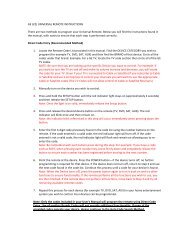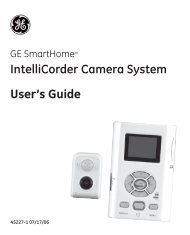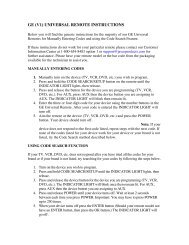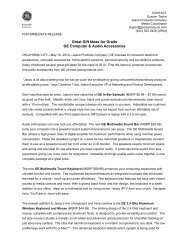Universal Remote Instruction Manual - Jasco Products
Universal Remote Instruction Manual - Jasco Products
Universal Remote Instruction Manual - Jasco Products
You also want an ePaper? Increase the reach of your titles
YUMPU automatically turns print PDFs into web optimized ePapers that Google loves.
Setup, cont.<br />
System Setup Options<br />
Pressing OK at the SYSTEM SETUP screen accesses the System Setup<br />
Options for Volume Punch-Through control Setup, Time Setup, Date Setup,<br />
Backlight Setup and System Reset.<br />
Volume/Mute Control and Punch-Through Feature<br />
Your remote allows you to select which device mode controls VOLUME<br />
and MUTE. This remote is initially set for all device modes to use their<br />
own Volume/Mute control if present. If the programmed code does not<br />
have Volume/Mute operation, then VOLUME and MUTE will “punchthrough”<br />
(hand-over) control to the TV mode device without you<br />
needing to change to TV mode. Note: Any mode chosen for Volume/<br />
Mute control must have its own Volume/Mute function or else VOLUME<br />
and MUTE will not function.<br />
Setting ALL Volume/Mute Control to any one Mode (ALL VOL. SET)<br />
This routine can set all Modes to “punch-through” to any one chosen<br />
Mode for Volume/Mute button control without needing to change to<br />
that Mode.<br />
1. Press and hold the SETUP button until CODE SETUP is displayed<br />
(takes about 3 seconds), then release the SETUP button.<br />
2. Press the down navigation button until SYSTEM SETUP is displayed.<br />
3. Press and release OK. VOL/MUTE SETUP is displayed.<br />
4. Press and release OK. ALL VOL. SET is displayed.<br />
5. Press and release OK. ALL VOL. MODE? is displayed.<br />
6. Press and release desired Mode key (TV, VCR, DVD, etc.) for Volume/<br />
Mute control. PLEASE WAIT is briefly displayed, followed by SUCCESS<br />
and the remote returns to normal operation.<br />
All Modes will now punch-through to your chosen Mode for Volume/<br />
Mute control. If the chosen Mode has no Volume/Mute commands of its<br />
own, “Volume Error” is shown in the display and the remote returns to<br />
normal operation.<br />
Setting any Mode to use its own Volume/Mute Control (MODE VOL.<br />
SET)<br />
This sets any Mode to use only its own Volume/Mute control, i.e.<br />
Volume/Mute punch-through is disabled for this Mode. Note - If your<br />
chosen Mode has no Volume/Mute functions of its own then the<br />
Volume/Mute buttons will do nothing.<br />
1. Press and hold the SETUP button until CODE SETUP is displayed<br />
(takes about 3 seconds), then release the SETUP button.<br />
2. Press the down navigation button until SYSTEM SETUP is displayed.<br />
3. Press and release OK. VOL/MUTE SETUP is displayed.<br />
4. Press and release OK. ALL VOL. SET is displayed.<br />
5. Press the down navigation button until MODE VOL. SET is displayed<br />
6. Press and release OK. MODE VOL. MODE? is displayed.<br />
7. Press and release desired Mode key (TV, VCR, DVD, etc.) to be disabled<br />
for Volume/Mute punch-through control. PLEASE WAIT is briefly<br />
displayed, followed by SUCCESS and the remote returns to normal<br />
operation.<br />
The chosen Mode will now use its own Volume/Mute control.<br />
10