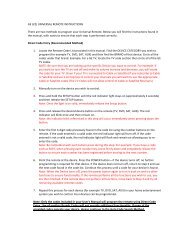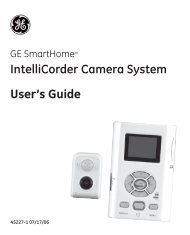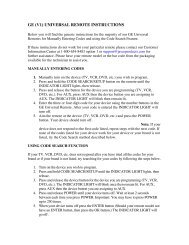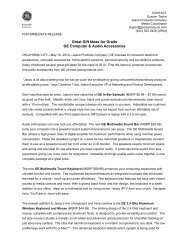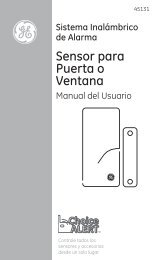Universal Remote Instruction Manual - Jasco Products
Universal Remote Instruction Manual - Jasco Products
Universal Remote Instruction Manual - Jasco Products
Create successful ePaper yourself
Turn your PDF publications into a flip-book with our unique Google optimized e-Paper software.
Code Entry<br />
Code Setup Options: Pressing OK at the CODE SETUP screen presents<br />
3 options for programming a Mode with codes. These are LIST CODES<br />
(lets you enter a 4 digit code from the on-screen code list), ENTER CODES,<br />
(lets you enter a 4 digit code directly from the printed code list) SEARCH<br />
CODES, (lets you search through the codes stored in the remote to find<br />
the correct one for your device).<br />
Code Entry using On-screen Code List<br />
1. <strong>Manual</strong>ly turn on the device to be controlled.<br />
2. Press and hold the SETUP button until CODE SETUP is displayed<br />
(takes about 3 seconds), then release the SETUP button.<br />
3. Press and release OK. LIST CODES is displayed.<br />
4. Press and release OK. MODE KEY? is displayed.<br />
5. Press and release the desired mode button (TV, VCR, DVD, etc.). The<br />
Mode is displayed along with its currently programmed code.<br />
6. Using the UP/DOWN buttons, select the Device type to be<br />
programmed (TV, VCR, DVD, etc. Note - For TV Mode, only a TV<br />
Device can be selected.<br />
7. Press and release OK to confirm selection.<br />
8. The Code List Brand and Code will now be displayed (e.g. Admiral<br />
0000). Use the UP/DOWN buttons to select the Brand and LEFT/<br />
RIGHT buttons to select the Code. Codes can be tested on your<br />
device using VOLUME, MUTE, CHANNEL, POWER, INPUT, PLAY,<br />
STOP, FF, REWIND and PAUSE. Once the correct code has been<br />
found, press and release OK to install the Code.<br />
9. PLEASE WAIT is briefly displayed, followed by SUCCESS and the<br />
remote returns to normal operation.<br />
10. With your device on, press CHANNEL UP. If the device responds,<br />
no further programming is required. Note: If some buttons do not<br />
operate your equipment, try one of the other codes for your brand<br />
of device.<br />
Direct Code Entry<br />
1. <strong>Manual</strong>ly turn on the device to be controlled.<br />
2. Press and hold the SETUP button until CODE SETUP is displayed<br />
(takes about 3 seconds), then release the SETUP button.<br />
3. Press and release OK. LIST CODES is displayed.<br />
4. Press the DOWN navigation button until ENTER CODES is displayed.<br />
5. Press and release OK. MODE KEY? is displayed.<br />
6. Press and release the desired mode button (TV, VCR, DVD, etc.). The<br />
Mode is displayed along with its currently programmed code.<br />
7. Enter the 4 digit code from the code tables (on separate sheet). After<br />
the 4th digit is entered SUCCESS is displayed and the remote returns<br />
to normal operation.<br />
If an invalid code is entered, CODE ERROR is shown in the display and<br />
the remote returns to normal operation.<br />
8. With your device on, press CHANNEL UP. If the device responds,<br />
no further programming is required. Note: If some buttons do not<br />
operate your equipment, try one of the other codes for your brand<br />
of device.<br />
8