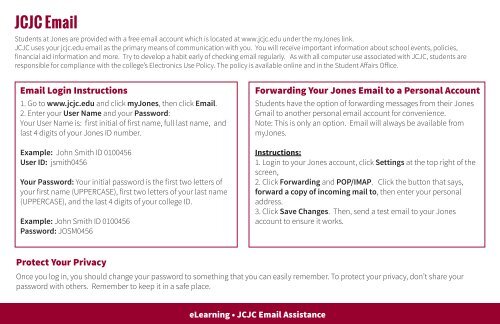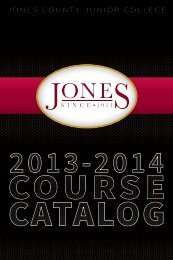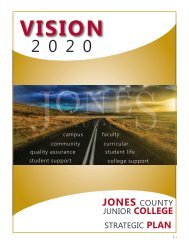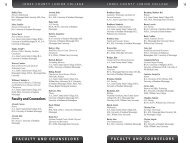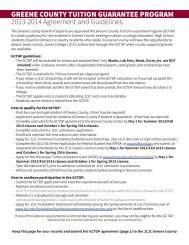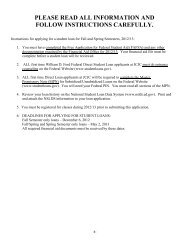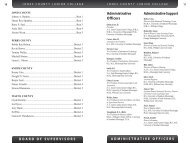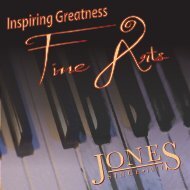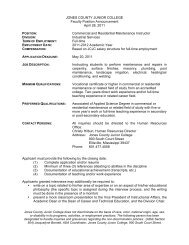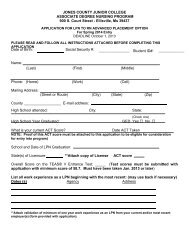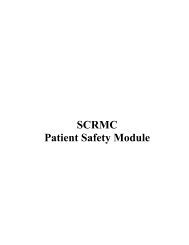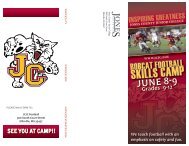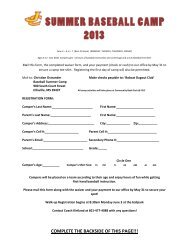Jones Upclose - Orientation Packet - Jones County Junior College
Jones Upclose - Orientation Packet - Jones County Junior College
Jones Upclose - Orientation Packet - Jones County Junior College
Create successful ePaper yourself
Turn your PDF publications into a flip-book with our unique Google optimized e-Paper software.
JCJC Email<br />
Students at <strong>Jones</strong> are provided with a free email account which is located at www.jcjc.edu under the my<strong>Jones</strong> link.<br />
JCJC uses your jcjc.edu email as the primary means of communication with you. You will receive important information about school events, policies,<br />
financial aid information and more. Try to develop a habit early of checking email regularly. As with all computer use associated with JCJC, students are<br />
responsible for compliance with the college’s Electronics Use Policy. The policy is available online and in the Student Affairs Office.<br />
Email Login Instructions<br />
1. Go to www.jcjc.edu and click my<strong>Jones</strong>, then click Email.<br />
2. Enter your User Name and your Password:<br />
Your User Name is: first initial of first name, full last name, and<br />
last 4 digits of your <strong>Jones</strong> ID number.<br />
Example: John Smith ID 0100456<br />
User ID: jsmith0456<br />
Your Password: Your initial password is the first two letters of<br />
your first name (UPPERCASE), first two letters of your last name<br />
(UPPERCASE), and the last 4 digits of your college ID.<br />
Example: John Smith ID 0100456<br />
Password: JOSM0456<br />
Forwarding Your <strong>Jones</strong> Email to a Personal Account<br />
Students have the option of forwarding messages from their <strong>Jones</strong><br />
Gmail to another personal email account for convenience.<br />
Note: This is only an option. Email will always be available from<br />
my<strong>Jones</strong>.<br />
Instructions:<br />
1. Login to your <strong>Jones</strong> account, click Settings at the top right of the<br />
screen,<br />
2. Click Forwarding and POP/IMAP. Click the button that says,<br />
forward a copy of incoming mail to, then enter your personal<br />
address.<br />
3. Click Save Changes. Then, send a test email to your <strong>Jones</strong><br />
account to ensure it works.<br />
Protect Your Privacy<br />
Once you log in, you should change your password to something that you can easily remember. To protect your privacy, don’t share your<br />
password with others. Remember to keep it in a safe place.<br />
eLearning • JCJC Email Assistance