Alesis SR18 Reference Manual - RevD - Just Music
Alesis SR18 Reference Manual - RevD - Just Music
Alesis SR18 Reference Manual - RevD - Just Music
Create successful ePaper yourself
Turn your PDF publications into a flip-book with our unique Google optimized e-Paper software.
Page 7 / MERGE MIDI IN WITH MIDI OUT (MIDITHRU)<br />
To have the <strong>SR18</strong> merge data appearing at the MIDI IN<br />
with the timing and/or note data transmitted through the<br />
MIDI OUT, you can enable MIDITHRU.<br />
Use the INC/DEC buttons or VALUE dial to select ON.<br />
Select OFF to have the <strong>SR18</strong> MIDI OUT transmit <strong>SR18</strong><br />
timing and note data only.<br />
Example: Turning MIDI OUT to MIDI THRU can be handy for some system applications.<br />
Assume a MIDI keyboard connects to the MIDI IN on the <strong>SR18</strong> and the unit serves as the<br />
master clock for a sequencer (the MIDI OUT from the <strong>SR18</strong> is connected to the sequencer’s<br />
MIDI IN). With MIDITHRU set to ON, the keyboard note data will be passed through the<br />
<strong>SR18</strong> and appear at the sequencers MIDI IN.<br />
Other <strong>SR18</strong> settings should be DRUM IN set to OFF (so the <strong>SR18</strong> doesn't respond to your<br />
keyboard playing) and CLOCKOUT set to ON so that the <strong>SR18</strong> clock drives the sequencer.<br />
DRUMOUT should also be OFF so that the sequencer doesn't record the <strong>SR18</strong> drum notes.<br />
Plugging the sequencer MIDI OUT to the keyboard MIDI IN plays back the sequenced notes<br />
through the keyboard.<br />
Technically speaking, MIDI timing data (as provided by a master unit such as a sequencer)<br />
received at the <strong>SR18</strong>'s MIDI IN is not sent to the MIDI OUT. However, this will appear to be<br />
the case since the <strong>SR18</strong> will generate its own timing data in response to the timing data<br />
received at its MIDI IN, if CLOCK IN and CLOCK OUT are both ON.<br />
Page 8 / SELECT DRUM SETS VIA MIDI PROGRAM CHANGES (PRG CHNG)<br />
A Program Change is a message sent to devices which<br />
causes them to switch to a new program, or bank of<br />
sounds. Drum Set selection on the <strong>SR18</strong> can be<br />
controlled externally at any time (even during playback)<br />
through the use of Program Change messages.<br />
To have the <strong>SR18</strong> receive Program Change messages,<br />
use the INC/DEC buttons or VALUE dial to select ON.<br />
Select OFF to have the <strong>SR18</strong> ignore Program Change<br />
messages.<br />
Program Change (PC) 00 selects User Drum Set 00; PC 01 selects User Drum Set 01; PC 02<br />
selects User Drum Set 02; etc. However, be aware that some devices number Program Changes<br />
as 1-128, others as 0-127, and some as banks of programs.<br />
Tip: If the device generating Program Changes follows a non-standard protocol, it's a good idea to<br />
make up a conversion chart which shows which Program Changes call up which Drum Sets.<br />
Please note that in order to access User kits, you will need to send a Bank Select message along<br />
with the Program Change. Refer to the table below for information on how to access different<br />
kits.<br />
BANK MSB BANK LSB PROG CHANGE SELECTION<br />
0 0 00-99 PRESET DRUM KITS<br />
0 1 00-99 USER DRUM KITS<br />
0 0 00-99 PRESET PERC KITS<br />
0 1 00-99 USER PERC KITS<br />
0 0 00-99 PRESET BASS KITS<br />
0 1 00-99 USER BASS KITS<br />
48


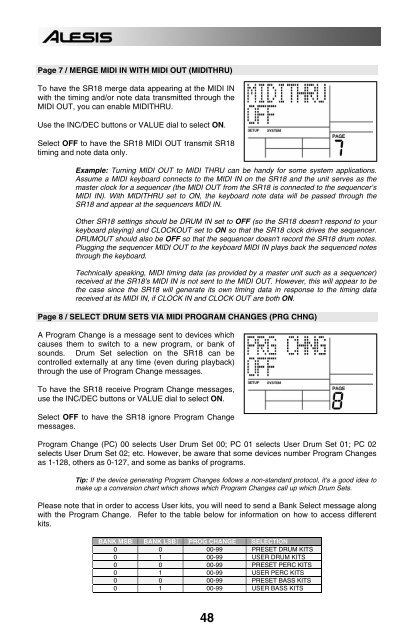
![203280_d_man.pdf [23,41 MB] - Just Music](https://img.yumpu.com/23736901/1/184x260/203280-d-manpdf-2341-mb-just-music.jpg?quality=85)









![244712_d_man.pdf [266,60 kB] - Just Music](https://img.yumpu.com/23736779/1/190x133/244712-d-manpdf-26660-kb-just-music.jpg?quality=85)


