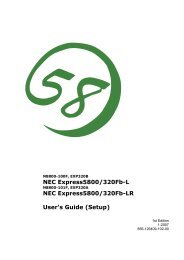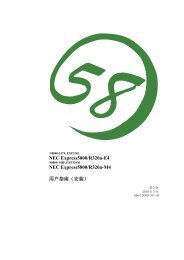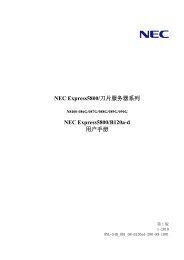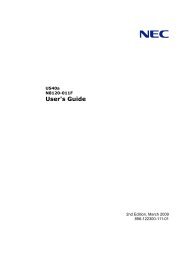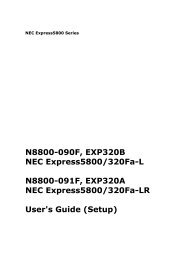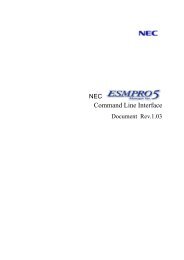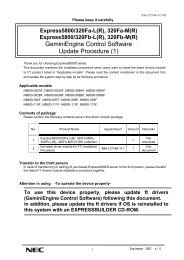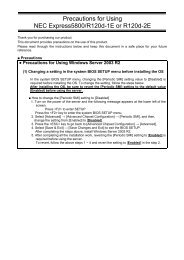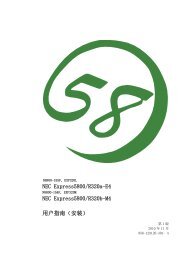NEC ESMPRO Manager Ver. 5 Installation Guide (Linux) [PDF]
NEC ESMPRO Manager Ver. 5 Installation Guide (Linux) [PDF]
NEC ESMPRO Manager Ver. 5 Installation Guide (Linux) [PDF]
You also want an ePaper? Increase the reach of your titles
YUMPU automatically turns print PDFs into web optimized ePapers that Google loves.
<strong>NEC</strong> <strong>ESMPRO</strong> <strong>Manager</strong> <strong>Ver</strong>.5 <strong>Installation</strong> <strong>Guide</strong> (<strong>Linux</strong>)<br />
Front Cover<br />
<strong>NEC</strong> <strong>ESMPRO</strong> <strong>Manager</strong> <strong>Ver</strong>.5<br />
<strong>Installation</strong> <strong>Guide</strong> (<strong>Linux</strong>)<br />
Chapter 1 About <strong>NEC</strong> <strong>ESMPRO</strong> <strong>Manager</strong><br />
Chapter 2 System Requirements<br />
Chapter 3 <strong>NEC</strong> <strong>ESMPRO</strong> <strong>Manager</strong> <strong>Installation</strong><br />
Chapter 4 Precautions for Use<br />
1<br />
Rev.1.31<br />
© <strong>NEC</strong> Corporation 2014
<strong>NEC</strong> <strong>ESMPRO</strong> <strong>Manager</strong> <strong>Ver</strong>.5 <strong>Installation</strong> <strong>Guide</strong> (<strong>Linux</strong>)<br />
Contents<br />
Front Cover ....................................................................................................................................................... 1<br />
Contents............................................................................................................................................................. 2<br />
"External Libraries" and their Copyright" ......................................................................................................... 6<br />
About This Document ....................................................................................................................................... 8<br />
About Download of the Latest <strong>NEC</strong> <strong>ESMPRO</strong>................................................................................................. 9<br />
Chapter1 About <strong>NEC</strong> <strong>ESMPRO</strong> <strong>Manager</strong> .................................................................................................. 10<br />
1.1 Components......................................................................................................................................11<br />
1.2 Connection Types .............................................................................................................................11<br />
1.3 Functions ......................................................................................................................................... 12<br />
1.3.1 <strong>NEC</strong> <strong>ESMPRO</strong> Agent Extension Function.......................................................................... 14<br />
Chapter2 System Requirements .................................................................................................................. 15<br />
2.1 <strong>NEC</strong> <strong>ESMPRO</strong> <strong>Manager</strong> server ...................................................................................................... 15<br />
2.2 Web client........................................................................................................................................ 16<br />
2.3 Managed component ....................................................................................................................... 17<br />
2.4 Requirements for Connection between the <strong>NEC</strong> <strong>ESMPRO</strong> <strong>Manager</strong> Server and Managed<br />
Component .................................................................................................................................................. 17<br />
2.4.1 Notes on Managed Components and Network Devices....................................................... 18<br />
2.5 Port numbers that <strong>NEC</strong> <strong>ESMPRO</strong> <strong>Manager</strong> uses............................................................................ 20<br />
2.5.1 Web Client <strong>NEC</strong> <strong>ESMPRO</strong> <strong>Manager</strong> Server .............................................................. 20<br />
2.5.2 <strong>NEC</strong> <strong>ESMPRO</strong> <strong>Manager</strong> Server Managed Component.............................................. 20<br />
2.5.3 <strong>NEC</strong> <strong>ESMPRO</strong> <strong>Manager</strong> Component EM Card ......................................................... 21<br />
2.5.4 <strong>NEC</strong> <strong>ESMPRO</strong> <strong>Manager</strong> Server Inside............................................................................... 21<br />
Chapter3 <strong>NEC</strong> <strong>ESMPRO</strong> <strong>Manager</strong> <strong>Installation</strong> .......................................................................................... 23<br />
3.1 <strong>NEC</strong> <strong>ESMPRO</strong> <strong>Manager</strong> <strong>Installation</strong> for <strong>Linux</strong> .............................................................................. 23<br />
3.1.1 Check before installation ..................................................................................................... 23<br />
3.1.2 Install the <strong>NEC</strong> <strong>ESMPRO</strong> <strong>Manager</strong> .................................................................................... 23<br />
3.1.3 Update install the <strong>NEC</strong> <strong>ESMPRO</strong> <strong>Manager</strong> ........................................................................ 24<br />
3.2 Settings after installation ................................................................................................................. 24<br />
3.2.1 Access setting from Web Client........................................................................................... 24<br />
3.3 <strong>NEC</strong> <strong>ESMPRO</strong> <strong>Manager</strong> Un-installation for <strong>Linux</strong> ........................................................................ 24<br />
3.3.1 Uninstall the <strong>NEC</strong> <strong>ESMPRO</strong> <strong>Manager</strong>................................................................................ 24<br />
3.4 Login ............................................................................................................................................... 25<br />
3.5 Setting Environment........................................................................................................................ 26<br />
3.6 Change of the http connection port number..................................................................................... 27<br />
3.7 SSL.................................................................................................................................................. 28<br />
3.8 SSL Setup for LDAP/Active Direcroty ........................................................................................... 30<br />
Chapter4 Precautions for Use...................................................................................................................... 31<br />
4.1 About <strong>NEC</strong> <strong>ESMPRO</strong> <strong>Manager</strong> ...................................................................................................... 31<br />
4.1.1 About the use after <strong>NEC</strong> <strong>ESMPRO</strong> <strong>Manager</strong> is upgraded .................................................. 31<br />
4.1.2 About use of two or more <strong>NEC</strong> <strong>ESMPRO</strong> <strong>Manager</strong> ........................................................... 31<br />
4.1.3 About Power Control........................................................................................................... 31<br />
4.1.4 About IPMI Information Collection .................................................................................... 32<br />
4.1.5 About Remote Console........................................................................................................ 32<br />
4.1.6 Power Management ............................................................................................................. 33<br />
4.1.7 About CPU blade auto registration...................................................................................... 33<br />
4.1.8 About the coexistence of <strong>NEC</strong> <strong>ESMPRO</strong> <strong>Manager</strong> with DianaScope Agent or <strong>NEC</strong><br />
<strong>ESMPRO</strong> Agent Extension on the same component ........................................................................... 33<br />
4.1.9 RAID operation ................................................................................................................... 33<br />
4.1.10 Suspend Periods Setting ...................................................................................................... 33<br />
4.1.11 The default setting of EXPRESSSCOPE Engine 3 ............................................................. 33<br />
4.1.12 About Standby BMC Configuration Setting........................................................................ 34<br />
4.1.13 DHCP setting for Advanced Remote Management Card..................................................... 34<br />
2
<strong>NEC</strong> <strong>ESMPRO</strong> <strong>Manager</strong> <strong>Ver</strong>.5 <strong>Installation</strong> <strong>Guide</strong> (<strong>Linux</strong>)<br />
4.2 About <strong>NEC</strong> ExpressUpdate............................................................................................................. 35<br />
4.2.1 About installation of <strong>NEC</strong> ExpressUpdate Agent................................................................ 35<br />
4.3 About managed component............................................................................................................. 37<br />
4.3.1 About Windows Firewall..................................................................................................... 37<br />
4.3.2 About Shutdown OS............................................................................................................ 37<br />
4.3.3 About Shutdown OS during DC-OFF state by scheduled running...................................... 37<br />
4.3.4 About Remote Console........................................................................................................ 38<br />
4.4 About BMC Configuration.............................................................................................................. 40<br />
4.4.1 About BMC Configuration tool........................................................................................... 40<br />
4.4.2 In Case of Exchange of management PC............................................................................. 40<br />
4.4.3 About the function "Obtain an IP Address automatically (DHCP)...................................... 40<br />
4.4.4 About the Port that BMC uses............................................................................................. 41<br />
4.4.5 About the initialization of the BMC Configuration Information setting ............................. 41<br />
4.5 About Web client ............................................................................................................................. 42<br />
4.5.1 About the operation from two or more browsers................................................................. 42<br />
4.5.2 About the login to EXPRESSSCOPE Engine series ........................................................... 42<br />
4.5.3 About [back] button of the browser..................................................................................... 43<br />
4.5.4 About the automatic logout ................................................................................................. 43<br />
3
<strong>NEC</strong> <strong>ESMPRO</strong> <strong>Manager</strong> <strong>Ver</strong>.5 <strong>Installation</strong> <strong>Guide</strong> (<strong>Linux</strong>)<br />
• Trademarks<br />
EXPRESSBUILDER and <strong>NEC</strong> <strong>ESMPRO</strong> are registered trademarks of <strong>NEC</strong> Corporation.<br />
Microsoft, Windows, Windows Vista, Windows Server are registered trademarks or trademarks of Microsoft<br />
Corporation in the United States and other countries.<br />
Intel and Intel vPro are registered trademarks or trademarks of Intel Corporation in the United States and<br />
other countries.<br />
All other product, brand, or trade names used in this publication are registered trademarks or trademarks of<br />
their respective trademark owners.<br />
All names used in sample applications are fictitious. They are unrelated to existing product, organization, or<br />
individual names.<br />
Windows Server 2012 R2 stands for Windows Server® 2012 R2 Standard, and Windows Server® 2012 R2<br />
Datacenter.<br />
Windows Server 2012 stands for Windows Server® 2012 Standard, and Windows Server® 2012 Datacenter.<br />
Windows Server 2008 R2 stands for Windows Server® 2008 R2 Standard, Windows Server® 2008 R2<br />
Enterprise, and Windows Server® 2008 R2 Datacenter.<br />
Windows Server 2008 stands for Windows Server® 2008 Standard operating system, Windows Server®<br />
2008 Enterprise operating system, Windows Server® 2008 Datacenter operating system, and Windows<br />
Server® 2008 Foundation.<br />
Windows 8.1 stands for Windows® 8.1 Pro 64-bit Edition, Windows® 8.1 Pro 32-bit Edition, Windows®<br />
8.1 Enterprise 64-bit Edition, and Windows® 8.1 Enterprise 32-bit Edition.<br />
Windows 8 stands for Windows® 8 Pro, and Windows® 8 Enterprise.<br />
Windows 7 stands for Windows® 7 Professional operating system, Windows® 7 Ultimate operating system.<br />
Windows Vista stands for Windows Vista® Business operating system, Windows Vista® Enterprise<br />
operating system, and Windows Vista® Ultimate operating system.<br />
Windows XP stands for Windows® XP Professional operating system, and Windows® XP Professional x64<br />
Edition operating system.<br />
vPro stands for Intel® vPro.<br />
4
<strong>NEC</strong> <strong>ESMPRO</strong> <strong>Manager</strong> <strong>Ver</strong>.5 <strong>Installation</strong> <strong>Guide</strong> (<strong>Linux</strong>)<br />
• About External Libraries which this product uses<br />
This product contains libraries ("External Libraries") provided by the third party suppliers ("Suppliers").<br />
Please assume and agree these libraries' license documents and NOTICE files before using this product.<br />
License documents and NOTICE files of "External Libraries" are stored in the following folders.<br />
/opt/nec/es_manager/wbserver<br />
/opt/nec/es_manager/wbserver/webapps/axis2/WEB-INF/lib<br />
/opt/nec/es_manager/wbserver/webapps/esmpro/WEB-INF/lib<br />
If the "External Libraries" require to include their Source Code with this product, see the folder below.<br />
/esm_x/src<br />
"External Libraries" are listed in ""External Libraries"and their Copyright."<br />
Notwithstanding any of the terms in the Agreement or any other agreement You may have with <strong>NEC</strong>:<br />
a) "Suppliers" provide the libraries WITHOUT WARRANTIES OF ANY KIND and, such Suppliers<br />
DISCLAIM ANY AND ALL EXPRESS AND IMPLIED WARRANTIES AND CONDITIONS INCLUDING,<br />
BUT NOT LIMITED TO, THE WARRANTY OF TITLE, NON-INFRINGEMENT OR INTERFERENCE<br />
AND THE IMPLIED WARRANTIES AND CONDITIONS OF MERCHANTABILITY AND FITNESS<br />
FOR A PARTICULAR PURPOSE, WITH RESPECT TO THE EXTERNAL LIBRARIES;<br />
b) In no event are the Suppliers liable for any direct, indirect, incidental, special, exemplary, punitive or<br />
consequential damages, including but not limited to lost data, lost savings, and lost profits, with respect to the<br />
External Libraries; and,<br />
c) <strong>NEC</strong> and the Suppliers are not liable to You, and will not defend, indemnify, or hold You harmless for any<br />
claims arising from or related to the External Libraries.<br />
About this product uses "External Libraries" and their Copyright; see ""External Libraries" and their<br />
Copyright."<br />
• Notes<br />
(1) No part of this document may be reproduced in any form without the prior written permission of <strong>NEC</strong><br />
Corporation.<br />
(2) The contents of this document may be revised without prior notice.<br />
(3) The contents of this document shall not be copied or altered without the prior written permission of <strong>NEC</strong><br />
Corporation.<br />
(4) All efforts have been made to ensure the accuracy of all information in this document. If you notice<br />
any part unclear, incorrect, or omitted in the document, contact your authorized <strong>NEC</strong> sales<br />
representative.<br />
(5) <strong>NEC</strong> assumes no liability for damages arising from the use of this product, nor any liability for<br />
incidental or consequential damages arising from the use of this document regardless of (4).<br />
5
<strong>NEC</strong> <strong>ESMPRO</strong> <strong>Manager</strong> <strong>Ver</strong>.5 <strong>Installation</strong> <strong>Guide</strong> (<strong>Linux</strong>)<br />
"External Libraries" and their Copyright"<br />
activation<br />
Copyright©Sun Microsystems, Inc<br />
annogen<br />
Copyright©The Codehaus.<br />
antlr<br />
Developed by jGuru.com, http://www.ANTLR.org and<br />
http://www.jGuru.com , Copyright©Terence Parr<br />
Apache Axiom<br />
Copyright©The Apache Software Foundation<br />
Apache Axis2<br />
Copyright©The Apache Software Foundation<br />
Apache Derby<br />
Copyright©The Apache Software Foundation<br />
Apache commons-codec<br />
Copyright©The Apache Software Foundation<br />
Apache commons-fileupload Copyright©The Apache Software Foundation<br />
Apache commons-httpclient Copyright©The Apache Software Foundation<br />
Apache commons-io<br />
Copyright©The Apache Software Foundation<br />
Apache commons-logging<br />
Copyright©The Apache Software Foundation<br />
Apache geronimo-activation Copyright©The Apache Software Foundation<br />
Apache geronimo-annotation Copyright©The Apache Software Foundation<br />
Apache geronimo-java-mail Copyright©The Apache Software Foundation<br />
Apache geronimo-stax-api Copyright©The Apache Software Foundation<br />
Apache httpcore<br />
Copyright©The Apache Software Foundation<br />
Apache httpcore-nio-4.0<br />
Copyright©The Apache Software Foundation<br />
Apache Log4J<br />
Copyright©The Apache Software Foundation<br />
Apache Neethi<br />
Copyright©The Apache Software Foundation<br />
Apache Rampart<br />
Copyright©The Apache Software Foundation<br />
Apache Struts<br />
Copyright©The Apache Software Foundation<br />
Apache Tomcat<br />
Copyright©The Apache Software Foundation<br />
Apache XMLBeans<br />
Copyright©The Apache Software Foundation<br />
Apache Woden<br />
Copyright©The Apache Software Foundation<br />
Apache WSS4J<br />
Copyright©The Apache Software Foundation<br />
Apache Xalan<br />
Copyright©The Apache Software Foundation<br />
Apache Xerces<br />
Copyright©The Apache Software Foundation<br />
Apache XML Schema<br />
Copyright©The Apache Software Foundation<br />
asm<br />
Copyright©INRIA, France Telecom<br />
asm-attrs<br />
Copyright©INRIA, France Telecom<br />
backport-util-concurrent Copyright©Distributed Computing Laboratory, Emory<br />
University<br />
bcprov-jdk<br />
Copyright©The Legion Of The Bouncy Castle<br />
(http://www.bouncycastle.org)<br />
c3p0<br />
Copyright©Machinery For Change, Inc.<br />
cglib<br />
Copyright©cglib<br />
dom4j<br />
Copyright©MetaStuff, Ltd.<br />
DWR<br />
Copyright©Joe Walker<br />
ehcache<br />
Copyright©Luck Consulting Pty Ltd<br />
Flot<br />
Copyright©IOLA and Ole Laursen<br />
ForceRedraw<br />
Copyright©Pascal Beyeler<br />
Hibernate<br />
Copyright©Red Hat Middleware, LLC.<br />
jalopy<br />
Copyright©Marco Hunsicker.<br />
jaxb-api<br />
Copyright©Sun Microsystems, Inc.<br />
jaxb-impl<br />
Copyright©Sun Microsystems, Inc.<br />
jaxb-xjc<br />
Copyright©Sun Microsystems, Inc.<br />
jaxen<br />
Copyright©The Werken Company.<br />
JAX-WS<br />
Copyright©Sun Microsystems, Inc.<br />
JCIFS<br />
Copyright©The JCIFS Project<br />
jettison<br />
Copyright©Envoi Solutions LLC<br />
jibx-bind<br />
Copyright©Dennis M. Sosnoski<br />
jibx-run<br />
Copyright©Dennis M. Sosnoski<br />
6
<strong>NEC</strong> <strong>ESMPRO</strong> <strong>Manager</strong> <strong>Ver</strong>.5 <strong>Installation</strong> <strong>Guide</strong> (<strong>Linux</strong>)<br />
Jline<br />
JQuery<br />
JQuery UI<br />
JRE<br />
JSch<br />
JSONIC<br />
jsr173-api<br />
jta<br />
libiconv<br />
libxml2<br />
mail<br />
OpenSAML<br />
prototype.js<br />
sortable<br />
Table Drag and Drop JQuery<br />
plugin<br />
Treeview JQuery plugin<br />
WSMAN<br />
WSDL4J<br />
wstx<br />
zlib<br />
Copyright©Marc Prud'hommeaux<br />
Copyright©John Resig.<br />
Copyright (c) 2011 Paul Bakaus, http://jqueryui.com/<br />
Copyright©Sun Microsystems, Inc.<br />
Copyright©JCraft, Inc.<br />
Copyright©Hidekatsu Izuno<br />
Copyright©The Apache Software Foundation<br />
Copyright©Sun Microsystems, Inc.<br />
Copyright©Free Software Foundation, Inc.<br />
Copyright©Daniel Veillard. All Rights Reserved.<br />
Copyright©Sun Microsystems, Inc.<br />
Copyright©Internet2.<br />
Copyright©Sam Stephenson<br />
Copyright©Stuart Langridge<br />
Copyright (c) Denis Howlett <br />
Copyright (c) 2007 Jörn Zaefferer<br />
Copyright©Sun Microsystems, Inc.<br />
Copyright©IBM Corp<br />
Copyright©The Codehaus Foundation<br />
Copyright©Jean-loup Gailly and Mark Adler<br />
7
<strong>NEC</strong> <strong>ESMPRO</strong> <strong>Manager</strong> <strong>Ver</strong>.5 <strong>Installation</strong> <strong>Guide</strong> (<strong>Linux</strong>)<br />
About This Document<br />
This document introduces remote management using the server management utility "<strong>NEC</strong> <strong>ESMPRO</strong><br />
<strong>Manager</strong>" for <strong>Linux</strong> and explains the complete procedures from installation to managed component's setup.<br />
Before attempting to operate the server management utility <strong>NEC</strong> <strong>ESMPRO</strong> <strong>Manager</strong>, read this document so<br />
as to gain an adequate understanding of the contents.<br />
• Notes<br />
This document is intended for persons who are familiar with the operating system's functions and operations<br />
and the network's functions and setup. For operations and inquiries about the operating system, see its online<br />
help information.<br />
This document covers universal information about generally managed components. The notes and restrictions<br />
on use of each product as a managed component are explained in the user's guide provided with the managed<br />
component and "Appendix C. Managed Components Summary" on the "<strong>NEC</strong> <strong>ESMPRO</strong> <strong>Manager</strong> <strong>Ver</strong>.5".<br />
If the <strong>NEC</strong> EXPRESSBUILDER(SE) CD-ROM or Maintenance Management Tool CD-ROM is attached to<br />
the managed component, read the word in place of "<strong>NEC</strong> EXPRESSBUILDER" in this document.<br />
Names used with screen images in this document are fictitious. They are unrelated to existing product names,<br />
names of organizations, or individual names. The setting values on the screen images are shown as examples,<br />
so setting values such as IP addresses on screen images are not guaranteed for operation.<br />
In this document, "¥" expresses back slash.<br />
• About Symbols in This Document<br />
The following explains three symbols that are used in this document:<br />
IMPORTANT:<br />
CHECK:<br />
TIPS:<br />
Points or particular notes you must follow when handling software of components.<br />
Points or notes you need to check when handling software or components.<br />
Useful information.<br />
• Other Documents for <strong>NEC</strong> <strong>ESMPRO</strong> <strong>Manager</strong><br />
For other information about the <strong>NEC</strong> <strong>ESMPRO</strong> <strong>Manager</strong>, see the documents below.<br />
• Which components can <strong>NEC</strong> <strong>ESMPRO</strong> <strong>Manager</strong> control?<br />
See the "Appendix C. Managed Components Summary" of the "<strong>NEC</strong> <strong>ESMPRO</strong> <strong>Manager</strong> <strong>Ver</strong>.5<br />
Setup <strong>Guide</strong>".<br />
• How to operate after setup.<br />
See the <strong>NEC</strong> <strong>ESMPRO</strong> <strong>Manager</strong>'s online help information.<br />
• How to operate the command line Interface.<br />
See the "<strong>NEC</strong> <strong>ESMPRO</strong> <strong>Manager</strong> Command Line Interface".<br />
8
<strong>NEC</strong> <strong>ESMPRO</strong> <strong>Manager</strong> <strong>Ver</strong>.5 <strong>Installation</strong> <strong>Guide</strong> (<strong>Linux</strong>)<br />
About Download of the Latest <strong>NEC</strong> <strong>ESMPRO</strong><br />
See the following URL for <strong>NEC</strong> <strong>ESMPRO</strong> information. You can download the latest version of the <strong>NEC</strong><br />
<strong>ESMPRO</strong> from the URL.<br />
http://www.58support.nec.co.jp/global/download/index.html<br />
9
<strong>NEC</strong> <strong>ESMPRO</strong> <strong>Manager</strong> <strong>Ver</strong>.5 <strong>Installation</strong> <strong>Guide</strong> (<strong>Linux</strong>)<br />
Chapter1<br />
About <strong>NEC</strong> <strong>ESMPRO</strong> <strong>Manager</strong><br />
<strong>NEC</strong> <strong>ESMPRO</strong> <strong>Manager</strong> is software designed for reducing operational management costs by remotely<br />
managing components.<br />
The <strong>NEC</strong> <strong>ESMPRO</strong> <strong>Manager</strong> is primarily made up of "<strong>NEC</strong> <strong>ESMPRO</strong> <strong>Manager</strong>" running on a management<br />
PC (called an "<strong>NEC</strong> <strong>ESMPRO</strong> <strong>Manager</strong> server") and "<strong>NEC</strong> <strong>ESMPRO</strong> Agent Extension" running on a<br />
managed component.<br />
Components that <strong>NEC</strong> <strong>ESMPRO</strong> <strong>Manager</strong> can manage remotely are as follows:<br />
• Express5800 series that conform to IPMI (Intelligent Platform Management Interface) <strong>Ver</strong>.1.5 or <strong>Ver</strong>.2.0<br />
as the industry standard for server management<br />
• <strong>NEC</strong> iStorage series<br />
• Express5800 series based on vPro including iAMT(Intel Active Management Technology) <strong>Ver</strong>.6.0 and<br />
later<br />
The <strong>NEC</strong> <strong>ESMPRO</strong> <strong>Manager</strong> provides the following capabilities:<br />
• Rebuilding even if the operating system on the managed component has failed.<br />
Even if the operating system on the managed component is inoperable (in the state of operating<br />
system's stall, BIOS POST (Power On Self Test), or DC OFF), <strong>NEC</strong> <strong>ESMPRO</strong> <strong>Manager</strong> allows you to<br />
collect the managed component's hardware information and control the power supply.<br />
• Operation while viewing the managed component's screen.<br />
While key-in and mouse operations are enabled, the managed component's screen can be viewed on the<br />
remote browser at any time during POST just after the managed component is turned ON.<br />
• Operation of more than one managed component at a time.<br />
By specifying a component group, you can provide power control or change a setting for managed<br />
components through a single operation.<br />
• Specification of remote operation time<br />
The managed component can be turned OFF or information can be collected at pre-specified time, so<br />
<strong>NEC</strong> <strong>ESMPRO</strong> <strong>Manager</strong> is available for nighttime batch processing.<br />
• Easy operation through the Internet.<br />
The managed component can be operated with a Web browser. If you use Internet's standard SSL<br />
(Secure Socket Layer) for the <strong>NEC</strong> <strong>ESMPRO</strong> <strong>Manager</strong>, you enable secure remote operation from an<br />
external network.<br />
10
<strong>NEC</strong> <strong>ESMPRO</strong> <strong>Manager</strong> <strong>Ver</strong>.5 <strong>Installation</strong> <strong>Guide</strong> (<strong>Linux</strong>)<br />
1.1 Components<br />
The <strong>NEC</strong> <strong>ESMPRO</strong> <strong>Manager</strong> consists of the following software group:<br />
• Software running on the <strong>NEC</strong> <strong>ESMPRO</strong> <strong>Manager</strong> component<br />
The <strong>NEC</strong> <strong>ESMPRO</strong> <strong>Manager</strong> manages a remote component by communicating with the BMC<br />
(Baseboard Management Controller), vPro, System BIOS, <strong>NEC</strong> <strong>ESMPRO</strong> Agent Extension or<br />
DianaScope Agent, which are on the managed component.<br />
• Software running on the managed component<br />
• <strong>NEC</strong> <strong>ESMPRO</strong> Agent Extension<br />
Configures the BMC on the managed component, and executes commands specified by the <strong>NEC</strong><br />
<strong>ESMPRO</strong> <strong>Manager</strong>.<br />
TIPS:<br />
BMC is provided with form below. For details, see "Appendix C. Managed Components<br />
Summary" of the "<strong>NEC</strong> <strong>ESMPRO</strong> <strong>Manager</strong> <strong>Ver</strong>.5 Setup <strong>Guide</strong>".<br />
- Managed component integrates BMC.<br />
- Managed component integrates EXPRESSSCOPE Engine or EXPRESSSCOPE Engine 2.<br />
- Remote Management Card integrates BMC.<br />
- Advanced Remote Management Card integrates BMC.<br />
EXPRESSSCOPE Engine and EXPRESSSCOPE Engine 2 are generically called<br />
EXPRESSSCOPE Engine series.<br />
1.2 Connection Types<br />
There are only via LAN of connections that can be made between the <strong>NEC</strong> <strong>ESMPRO</strong> <strong>Manager</strong> server and<br />
managed component.<br />
11
<strong>NEC</strong> <strong>ESMPRO</strong> <strong>Manager</strong> <strong>Ver</strong>.5 <strong>Installation</strong> <strong>Guide</strong> (<strong>Linux</strong>)<br />
1.3 Functions<br />
The <strong>NEC</strong> <strong>ESMPRO</strong> <strong>Manager</strong> has following functions:<br />
• Remote console<br />
The remote console function allows the operator to view the managed component's display screen from<br />
the remote console.<br />
During POST (Power On Self Test) just after the power is turned ON, or while DOS is active, data can be<br />
input into the managed component from the keyboard. The managed component's BIOS setup and POST<br />
monitoring can be enabled remotely by this function.<br />
Even after <strong>Linux</strong> has been booted, the operator can perform various operations such as OS setting change<br />
or application execution while viewing the managed component's screen on the remote browser.<br />
CHECK:<br />
After Windows or <strong>Linux</strong> starts up, login to the EXPRESSSCOPE Engine series, key input<br />
and mouse operation are possible from remote KVM.<br />
• Information collection<br />
The information collection function allows the operator to collect information from the managed<br />
component.<br />
Component Status:<br />
<strong>Ver</strong>sion Information:<br />
BMC Configuration:<br />
Power Restore Delay:<br />
IPMI Information:<br />
Power Management:<br />
Managed component's STATUS lamp state and power state.<br />
Information about the versions of <strong>NEC</strong> DianaScope Agent or <strong>NEC</strong> <strong>ESMPRO</strong><br />
Agent Extension, operating system, LAN driver and System BIOS.<br />
BMC configuration information. You can also change the information.<br />
Interval from AC-ON to DC-ON that is also set using BIOS Setup utility on<br />
the managed component.<br />
Hardware information, log information, and the current status of each sensor.<br />
Managed component's power value. You can read it for specified period.<br />
• Power control<br />
The following power control is provided for the managed component:<br />
Power ON<br />
Power OFF<br />
Power Cycle (turns power on after turning it off.)<br />
Reset<br />
DUMP Switch (The managed component performs the same operation as when the dump switch is<br />
pressed.)<br />
Sutdown OS<br />
• Component Monitoring<br />
The component monitoring function always monitors the managed component's STATUS lamp state and<br />
power state. When a failure occurs, the function notifies the operator of the failure.<br />
If the managed component is a CPU blade, this function also monitors and notifies the operator of the slot<br />
change.<br />
The component monitoring function is supported only via LAN.<br />
12
<strong>NEC</strong> <strong>ESMPRO</strong> <strong>Manager</strong> <strong>Ver</strong>.5 <strong>Installation</strong> <strong>Guide</strong> (<strong>Linux</strong>)<br />
• Remote batch<br />
The remote batch function enables the following control automatically at specified time:<br />
Power ON<br />
Power OFF<br />
Shutdown OS<br />
Clear System Event Log<br />
Collect System Event Log, Sensor Information, Filed Replaceable Unit Information<br />
• Scheduled running<br />
The scheduled running function enables the setting of a down period for the managed component.<br />
According to the specified schedule, the managed component shuts down the operating system at the start<br />
of the down period and turns the power ON at the end.<br />
• Update of firmware and software on the managed component (<strong>NEC</strong> ExpressUpdate)<br />
<strong>NEC</strong> ExpressUpdate is the function that manages versions of modules like firmware and software on the<br />
managed component and that updates the modules.<br />
<strong>NEC</strong> ExpressUpdate can download the update packages automatically for the managed component, and<br />
install them without stopping the system.<br />
CHECK:<br />
Some update packages are not provided via <strong>NEC</strong> ExpressUpdate, please see <strong>NEC</strong> Global<br />
Site for all update packages for your managed component.<br />
• Operation through the command line<br />
In general, <strong>NEC</strong> <strong>ESMPRO</strong> <strong>Manager</strong> is operated on the Web browser. The command line interface also<br />
provides commands like power control or information collection.<br />
TIPS:<br />
For details of the command line interface, see "<strong>NEC</strong> <strong>ESMPRO</strong> <strong>Manager</strong> Command Line<br />
Interface".<br />
13
<strong>NEC</strong> <strong>ESMPRO</strong> <strong>Manager</strong> <strong>Ver</strong>.5 <strong>Installation</strong> <strong>Guide</strong> (<strong>Linux</strong>)<br />
1.3.1 <strong>NEC</strong> <strong>ESMPRO</strong> Agent Extension Function<br />
Before the following of the functions introduced in 1.3"Functions" can be used, <strong>NEC</strong> <strong>ESMPRO</strong> Agent<br />
Extension must be installed in the managed component.<br />
• Shutdown OS<br />
The <strong>NEC</strong> <strong>ESMPRO</strong> Agent Extension shuts down the operating system upon request of the <strong>NEC</strong><br />
<strong>ESMPRO</strong> <strong>Manager</strong>.<br />
• <strong>Ver</strong>sion Information collection<br />
Information about the versions of the operating system, LAN driver, and BIOS in addition to the <strong>NEC</strong><br />
<strong>ESMPRO</strong> Agent Extension can be collected upon request of the <strong>NEC</strong> <strong>ESMPRO</strong> <strong>Manager</strong>.<br />
• BMC configuration information collection/change<br />
The BMC configuration information set on the managed component can be collected or changed upon<br />
request of the <strong>NEC</strong> <strong>ESMPRO</strong> <strong>Manager</strong>.<br />
• Scheduled Running<br />
According to the specified schedule sent by the <strong>NEC</strong> <strong>ESMPRO</strong> <strong>Manager</strong>, the <strong>NEC</strong> <strong>ESMPRO</strong> Agent<br />
Extension shuts down the operating system at the start of the down period. It also makes a setting for the<br />
BMC to turn the power OFF at the end of the down period.<br />
TIPS:<br />
<strong>NEC</strong> <strong>ESMPRO</strong> Agent Extension will perform the scheduled running after the <strong>NEC</strong><br />
<strong>ESMPRO</strong> <strong>Manager</strong> set the schedule in the <strong>NEC</strong> <strong>ESMPRO</strong> Agent Extension.<br />
14
<strong>NEC</strong> <strong>ESMPRO</strong> <strong>Manager</strong> <strong>Ver</strong>.5 <strong>Installation</strong> <strong>Guide</strong> (<strong>Linux</strong>)<br />
Chapter2<br />
System Requirements<br />
2.1 <strong>NEC</strong> <strong>ESMPRO</strong> <strong>Manager</strong> server<br />
Install <strong>NEC</strong> <strong>ESMPRO</strong> <strong>Manager</strong> in a management PC.<br />
The management PC installed the <strong>NEC</strong> <strong>ESMPRO</strong> <strong>Manager</strong> is called a "<strong>NEC</strong> <strong>ESMPRO</strong> <strong>Manager</strong> server."<br />
• Hardware<br />
• Processor<br />
Intel Celeron 566MHz or more, or equivalent compatible processor<br />
(Recommended Intel Pentium III 1GHz or more)<br />
• Memory<br />
Memory required for running the operating system plus 512MB or more (1GB or more is<br />
recommended.)<br />
• Availability of hard disk<br />
256MB or more<br />
• Communication Medium<br />
TCP/IP network<br />
• Software<br />
• Operating System<br />
Red Hat Enterprise <strong>Linux</strong> 5 (5.5 or later) (x86, intelEM64T)<br />
Red Hat Enterprise <strong>Linux</strong> 5 AP (5.5 or later) (x86, intelEM64T)<br />
Red Hat Enterprise <strong>Linux</strong> 6 (x86, intelEM64T)<br />
Miracle <strong>Linux</strong> 4.0 – Asianux Inside (32bit, 64bit) *1<br />
Asianux Server 3 == MIRACLE LINUX V5 (32bit, 64bit) *1<br />
*1 required C library glibc 2.4 or later.<br />
• Number of managed components<br />
Addition of component licenses permits a single <strong>NEC</strong> <strong>ESMPRO</strong> <strong>Manager</strong> to manage a maximum of<br />
1000 components.<br />
15
<strong>NEC</strong> <strong>ESMPRO</strong> <strong>Manager</strong> <strong>Ver</strong>.5 <strong>Installation</strong> <strong>Guide</strong> (<strong>Linux</strong>)<br />
2.2 Web client<br />
The <strong>NEC</strong> <strong>ESMPRO</strong> <strong>Manager</strong> is operable on Web clients connected to the <strong>NEC</strong> <strong>ESMPRO</strong> <strong>Manager</strong> server via<br />
LAN that satisfy the following conditions:<br />
The <strong>NEC</strong> <strong>ESMPRO</strong> <strong>Manager</strong> server can also be used as a Web client.<br />
• Web browser<br />
Internet Explorer 8, 10 and 11<br />
FireFox ESR24 (Windows / <strong>Linux</strong>)<br />
CHECK:<br />
If you use <strong>NEC</strong> <strong>ESMPRO</strong> <strong>Manager</strong> from a browser, install JRE 7 and above on the<br />
browsing PC. If JRE is not installed, some screen is not displayed correctly.<br />
Java Applet and Java scripts must be executable. Please set the web browser to play<br />
animation in webpages.<br />
1024 by 768 pixels or more are recommended as a screen area in display properties.<br />
16
<strong>NEC</strong> <strong>ESMPRO</strong> <strong>Manager</strong> <strong>Ver</strong>.5 <strong>Installation</strong> <strong>Guide</strong> (<strong>Linux</strong>)<br />
2.3 Managed component<br />
This section explains conditions for components to be managed by the <strong>NEC</strong> <strong>ESMPRO</strong> <strong>Manager</strong>.<br />
• Hardware<br />
-- Express5800 series and <strong>NEC</strong> Storage series in which the BMC complying with IPMI <strong>Ver</strong>.1.5 or<br />
<strong>Ver</strong>.2.0 is integrated<br />
-- Express5800 series and <strong>NEC</strong> Storage series in which EXPRESSSCOPE Engine or EXPRESSSCOPE<br />
Engine 2 complying with IPMI <strong>Ver</strong>.2.0 is integrated<br />
-- Express5800 series and <strong>NEC</strong> Storage series in which a Remote Management Card [N8115-01CP01]<br />
complying with IPMI <strong>Ver</strong>.1.5 or <strong>Ver</strong>.2.0 is integrated<br />
-- Express5800 series and <strong>NEC</strong> Storage series in which an Advanced Remote Management Card<br />
[N8115-02CP01] complying with IPMI <strong>Ver</strong>.2.0 is integrated<br />
-- Express5800 series based on vPro including iAMT <strong>Ver</strong>.6.0 and later<br />
CHECK:<br />
The monitor function by the SNMP does not support it. <strong>NEC</strong> <strong>ESMPRO</strong> <strong>Manager</strong> will not<br />
be managed as the result of the install. See the "Appendix C. Managed Components<br />
Summary" of the "<strong>NEC</strong> <strong>ESMPRO</strong> <strong>Manager</strong> <strong>Ver</strong>.5 Setup <strong>Guide</strong>".<br />
The required environment varies depending on the connection type with the managed<br />
component. See 2.4"Requirements for Connection between the <strong>NEC</strong> <strong>ESMPRO</strong> <strong>Manager</strong><br />
Server and Managed ".<br />
TIPS:<br />
EXPRESSSCOPE Engine and EXPRESSSCOPE Engine 2 are generically called<br />
EXPRESSSCOPE Engine series.<br />
• Software<br />
-- You cannot use the monitoring function by the SNMP even if you install <strong>NEC</strong> <strong>ESMPRO</strong> Agent.<br />
-- If you use <strong>NEC</strong> ExpressUpdate function that manages versions of modules like firmware and<br />
software, <strong>NEC</strong> ExpressUpdate Agent is required.<br />
-- If you use RAID system management function, Universal RAID Utility (ver.3.0 or later) is required.<br />
2.4 Requirements for Connection between the <strong>NEC</strong> <strong>ESMPRO</strong><br />
<strong>Manager</strong> Server and Managed Component<br />
• LAN connection<br />
• TCP/IP network<br />
• LAN port<br />
-- LAN port that BMC uses depends on the type of BMC. Some BMC uses standard LAN port. Other<br />
BMC uses a Management LAN port. See the "Appendix C. Managed Components Summary" of the<br />
"<strong>NEC</strong> <strong>ESMPRO</strong> <strong>Manager</strong> <strong>Ver</strong>.5 Setup <strong>Guide</strong>".<br />
-- There are 2 types of managed components that BMC uses standard LAN port: one type is permitted<br />
to use only LAN1 port, and the other type is permitted to use both LAN1 and LAN2 ports. See the<br />
"Appendix C. Managed Components Summary" of the "<strong>NEC</strong> <strong>ESMPRO</strong> <strong>Manager</strong> <strong>Ver</strong>.5 Setup<br />
<strong>Guide</strong>".<br />
17
<strong>NEC</strong> <strong>ESMPRO</strong> <strong>Manager</strong> <strong>Ver</strong>.5 <strong>Installation</strong> <strong>Guide</strong> (<strong>Linux</strong>)<br />
2.4.1 Notes on Managed Components and Network Devices<br />
This section explains particular notes on managed components and network devices.<br />
-- Use of network switch / router<br />
If the managed component installed BMC that uses a standard LAN port or loaded Advanced Remote<br />
Management Card, and there is network switch / router between manager server and the managed<br />
components, please set the network switch / router to receive Gratuitous ARP.<br />
See each instruction manual of the switch / router about how to set it.<br />
-- Use of a layer-2/layer-3 switching hub<br />
Set "Disable" for the STP (Spanning Tree Protocol) function of the switching hub or the STP of the port to<br />
which a managed component is connected.<br />
Set "Enable" for the auto-negotiation function of the port to which a managed component is connected.<br />
-- Use of DHCP<br />
In case that BMC on the managed component uses a standard LAN port, communication between the <strong>NEC</strong><br />
<strong>ESMPRO</strong> <strong>Manager</strong> and System BIOS or BMC is not compatible with a DHCP environment.<br />
Be sure to use a fixed IP address with the <strong>NEC</strong> <strong>ESMPRO</strong> <strong>Manager</strong> server in which the <strong>NEC</strong> <strong>ESMPRO</strong><br />
<strong>Manager</strong> is to be installed.<br />
To use a managed component in a DHCP environment, start <strong>NEC</strong> DianaScope Agent or <strong>NEC</strong> <strong>ESMPRO</strong><br />
Agent Extension.<br />
-- Setting of Teaming for standard LAN with the OS (providing redundancy or multiplexing with multiple<br />
network adapters) for the managed component installed BMC that uses a standard LAN port:<br />
The managed component installed BMC that uses a standard LAN port shares the embedded standard<br />
LAN controller between BMC, System BIOS and OS, but the BMC and System BIOS do not support the<br />
LAN teaming modes including AFT (Adapter Fault Tolerance) and ALB (Adaptive Load Balancing). So if<br />
the AFT mode or ALB mode was made available by OS, <strong>NEC</strong> <strong>ESMPRO</strong> <strong>Manager</strong> can communicate with<br />
BMC and System BIOS only under the following conditions while Failover does not occur.<br />
- If RLB (Receive Load Balancing) is set with ALB (Adaptive Load Balancing), disable the RLB. (If RLB<br />
cannot be disabled, <strong>NEC</strong> <strong>ESMPRO</strong> <strong>Manager</strong> cannot communicate with BMC.)<br />
- Make the Teaming-set address ("preferred primary") identical to the LAN1 IP address and MAC address<br />
in the BMC configuration information.<br />
- Even if the configuration of LAN2 for the BMC on the managed component is available, do not set<br />
LAN2 in the BMC configuration information.<br />
- If the teaming is set with channel bonding on <strong>Linux</strong>, please add "mode" and "primary" definition to the<br />
line of /etc/modprobe.conf or /etc/modules.conf as following.<br />
options bondname mode=1 primary=eth0 miimon=100<br />
-- Setting of Teaming for LAN with the OS (providing redundancy or multiplexing with multiple network<br />
adapters) for the managed component installed BMC that uses a Management LAN port:<br />
If the teaming setting was made available for the LAN port that <strong>NEC</strong> DianaScope Agent or <strong>NEC</strong> <strong>ESMPRO</strong><br />
Agent Extension uses, see "Appendix B. How to setup for using <strong>NEC</strong> <strong>ESMPRO</strong> Agent Extension or <strong>NEC</strong><br />
DianaScope Agent on the managed component that is set LAN teaming" of the "<strong>NEC</strong> <strong>ESMPRO</strong> <strong>Manager</strong><br />
<strong>Ver</strong>.5 Setup <strong>Guide</strong>".<br />
18
<strong>NEC</strong> <strong>ESMPRO</strong> <strong>Manager</strong> <strong>Ver</strong>.5 <strong>Installation</strong> <strong>Guide</strong> (<strong>Linux</strong>)<br />
-- Change of the hardware of a default gateway or an alert receiver<br />
in case that there is a gateway between <strong>NEC</strong> <strong>ESMPRO</strong> <strong>Manager</strong> server and a managed component,<br />
re-configure BMC on the managed component after the change the hardware of the gateway. In case that<br />
there is not gateway between an alert receiver and a managed component, re-configure BMC on the<br />
managed component after the change the hardware of the alert receiver. The BMC on the managed<br />
component can know MAC address of the new hardware by setting the BMC configuration.<br />
-- Use of a dialup router or a PPP server<br />
If an alert receiver via modem uses Windows Remote Access Service, please select "Allow any<br />
authentication including clear text" about the encryption on the Windows Remote Access Service<br />
properties.<br />
-- Restrictions on use of the standard serial port 2 (COM2)<br />
The standard serial port 2 (COM2) on a managed component cannot be used for connecting another device<br />
in the following cases because the BMC occupies the serial port 2:<br />
- The managed component compatible with SOL and set enable on following BMC Configuration items:<br />
"Remote control (WAN/Direct)"<br />
"Redirection (LAN)"<br />
"Redirection (WAN/Direct)"<br />
- Connection via modem or Direct connection has been made.<br />
- Direct connection has been set in the BMC configuration information.<br />
(Even if the <strong>NEC</strong> <strong>ESMPRO</strong> <strong>Manager</strong> and managed component are not connected, the BMC occupies the<br />
serial port 2 (COM2).)<br />
CHECK:<br />
See "Appendix C. Managed Components Summary" of the "<strong>NEC</strong> <strong>ESMPRO</strong> <strong>Manager</strong> <strong>Ver</strong>.5<br />
Setup <strong>Guide</strong>" to confirm whether that your component supports SOL.<br />
19
<strong>NEC</strong> <strong>ESMPRO</strong> <strong>Manager</strong> <strong>Ver</strong>.5 <strong>Installation</strong> <strong>Guide</strong> (<strong>Linux</strong>)<br />
2.5 Port numbers that <strong>NEC</strong> <strong>ESMPRO</strong> <strong>Manager</strong> uses<br />
<strong>NEC</strong> <strong>ESMPRO</strong> <strong>Manager</strong> uses the following port numbers:<br />
2.5.1 Web Client <strong>NEC</strong> <strong>ESMPRO</strong> <strong>Manager</strong> Server<br />
Function<br />
Web Client<br />
Protocol <strong>NEC</strong> <strong>ESMPRO</strong> <strong>Manager</strong> Server<br />
Module Name Port No. /direction Port No. Module Name<br />
Management<br />
Web Browser Unknown TCP 8080 <strong>NEC</strong> <strong>ESMPRO</strong> <strong>Manager</strong><br />
/ monitoring<br />
←→ (*1)<br />
*1 The port number used by Tomcat can be changed on setting of <strong>NEC</strong> <strong>ESMPRO</strong> <strong>Manager</strong>.<br />
2.5.2 <strong>NEC</strong> <strong>ESMPRO</strong> <strong>Manager</strong> Server Managed Component<br />
Function <strong>NEC</strong> <strong>ESMPRO</strong> <strong>Manager</strong> Server Protocol Managed Component<br />
Module Name Port No. /direction Port No. Module Name<br />
Remote Console <strong>NEC</strong> <strong>ESMPRO</strong> <strong>Manager</strong> 47115 UDP 2069 System BIOS<br />
(CUI, non-SOL)<br />
←→<br />
Remote Console <strong>NEC</strong> <strong>ESMPRO</strong> <strong>Manager</strong> 47117 UDP 623 BMC<br />
(CUI, SOL)<br />
(*2) ←→<br />
Power Control <strong>NEC</strong> <strong>ESMPRO</strong> <strong>Manager</strong> 47117 UDP 623 BMC<br />
(*2) ←→<br />
Component<br />
<strong>NEC</strong> <strong>ESMPRO</strong> <strong>Manager</strong> 47117 UDP 623 BMC<br />
Monitoring<br />
(*2) ←→<br />
Information Collection <strong>NEC</strong> <strong>ESMPRO</strong> <strong>Manager</strong> Unknown TCP 47120- <strong>NEC</strong> <strong>ESMPRO</strong> Agent<br />
(through <strong>NEC</strong><br />
(*3) ←→ 47129 Extension,<br />
<strong>ESMPRO</strong> Agent<br />
(*4) <strong>NEC</strong> DianaScope<br />
Extension or<br />
Agent<br />
DianaScope Agent)<br />
Information Collection<br />
47117 UDP 623 BMC<br />
(through BMC)<br />
(*2) ←→<br />
Remote Batch <strong>NEC</strong> <strong>ESMPRO</strong> <strong>Manager</strong> 47117 UDP 623 BMC<br />
(*2) ←→<br />
Scheduled Running <strong>NEC</strong> <strong>ESMPRO</strong> <strong>Manager</strong> Unknown<br />
(*3)<br />
TCP<br />
←→<br />
47120-<br />
47129<br />
(*4)<br />
<strong>NEC</strong> <strong>ESMPRO</strong> Agent<br />
Extension, <strong>NEC</strong><br />
DianaScope Agent<br />
Operation with <strong>NEC</strong> <strong>ESMPRO</strong> <strong>Manager</strong> 47117 UDP 623 BMC<br />
Command Line I/F<br />
(*2) ←→<br />
Search of<br />
<strong>NEC</strong> <strong>ESMPRO</strong> <strong>Manager</strong> Unknown UDP 427 <strong>NEC</strong> ExpressUpdate<br />
<strong>NEC</strong> ExpressUpdate<br />
←→<br />
Agent<br />
<strong>NEC</strong> ExpressUpdate <strong>NEC</strong> <strong>ESMPRO</strong> <strong>Manager</strong> Unknown TCP Unknown <strong>NEC</strong> ExpressUpdate<br />
Agent<br />
←→<br />
Agent<br />
Event Monitoring <strong>NEC</strong> <strong>ESMPRO</strong> <strong>Manager</strong> 8080 TCP<br />
←→<br />
Unknown <strong>NEC</strong> ExpressUpdate<br />
Agent<br />
20
<strong>NEC</strong> <strong>ESMPRO</strong> <strong>Manager</strong> <strong>Ver</strong>.5 <strong>Installation</strong> <strong>Guide</strong> (<strong>Linux</strong>)<br />
Remote installation<br />
of the <strong>NEC</strong><br />
ExpressUpdate<br />
Agent<br />
(When managed<br />
component's OS is<br />
Windows type)<br />
Remote installation of<br />
the<br />
<strong>NEC</strong><br />
ExpressUpdate Agent<br />
(When managed<br />
component's OS is<br />
<strong>Linux</strong> type)<br />
Search of<br />
Universal RAID Utility<br />
RAID system<br />
management function<br />
Communication with<br />
<strong>NEC</strong> <strong>ESMPRO</strong> <strong>Manager</strong><br />
Unknown<br />
Unknown<br />
UDP<br />
←→<br />
TCP<br />
←→<br />
<strong>NEC</strong> <strong>ESMPRO</strong> <strong>Manager</strong> Unknown TCP<br />
←→<br />
137 OS<br />
445 OS<br />
22 OS<br />
<strong>NEC</strong> <strong>ESMPRO</strong> <strong>Manager</strong> Unknown UDP<br />
←→<br />
427 Universal RAID Utility<br />
<strong>NEC</strong> <strong>ESMPRO</strong> <strong>Manager</strong> Unknown TCP Unknow Universal RAID Utility<br />
←→ n<br />
<strong>NEC</strong> <strong>ESMPRO</strong> <strong>Manager</strong> Unknown HTTP 16992 vPro<br />
the vPro<br />
←→<br />
*2 The <strong>NEC</strong> <strong>ESMPRO</strong> <strong>Manager</strong> port number used for communication with the BMC can be changed on<br />
the "Environment" screen.<br />
*3 "Unknown" means that the module uses one port that any module does not use.<br />
*4 The module uses one port of the range.<br />
2.5.3 <strong>NEC</strong> <strong>ESMPRO</strong> <strong>Manager</strong> Component EM Card<br />
Function<br />
<strong>NEC</strong> <strong>ESMPRO</strong> <strong>Manager</strong><br />
Component<br />
Protocol<br />
/direction<br />
EM Card<br />
Module Name Port No.<br />
Port No. Module Name<br />
Information Collection <strong>NEC</strong> <strong>ESMPRO</strong> <strong>Manager</strong> 47117 UDP 623 EM Card<br />
(*2) ←→<br />
<strong>NEC</strong> <strong>ESMPRO</strong> <strong>Manager</strong> 47170-<br />
47179<br />
(*4)<br />
TCP/IP<br />
←→<br />
623 EM Card<br />
<strong>NEC</strong> <strong>ESMPRO</strong> <strong>Manager</strong> 47180- UDP 623 EM Card<br />
47189<br />
(*4)<br />
←→<br />
Component<br />
<strong>NEC</strong> <strong>ESMPRO</strong> <strong>Manager</strong> 47117 UDP 623 EM Card<br />
Monitoring<br />
(*2) ←→<br />
BMC configuration of <strong>NEC</strong> <strong>ESMPRO</strong> <strong>Manager</strong> 47117 UDP 623 EM Card<br />
CPU blade<br />
(*2) ←→<br />
Operation with <strong>NEC</strong> <strong>ESMPRO</strong> <strong>Manager</strong> 47117 UDP 623 EM Card<br />
Command Line I/F<br />
(*2) ←→<br />
*2 The <strong>NEC</strong> <strong>ESMPRO</strong> <strong>Manager</strong> uses a same port number for communication with BMC and EM card.<br />
The port number can be changed on the "Environment" screen.<br />
*4 The module uses one port of the range.<br />
2.5.4 <strong>NEC</strong> <strong>ESMPRO</strong> <strong>Manager</strong> Server Inside<br />
Function<br />
Web Client<br />
Protocol <strong>NEC</strong> <strong>ESMPRO</strong> <strong>Manager</strong> Server<br />
Module Name Port No. /direction Port No. Module Name<br />
<strong>NEC</strong> <strong>ESMPRO</strong> <strong>Manager</strong> <strong>NEC</strong> <strong>ESMPRO</strong> <strong>Manager</strong> 1099 UDP<br />
←→<br />
1099 <strong>NEC</strong> <strong>ESMPRO</strong> <strong>Manager</strong><br />
21
<strong>NEC</strong> <strong>ESMPRO</strong> <strong>Manager</strong> <strong>Ver</strong>.5 <strong>Installation</strong> <strong>Guide</strong> (<strong>Linux</strong>)<br />
<strong>NEC</strong> <strong>ESMPRO</strong> <strong>Manager</strong> <strong>NEC</strong> <strong>ESMPRO</strong> <strong>Manager</strong> 8105<br />
8109<br />
TCP<br />
←→<br />
8105<br />
8109<br />
<strong>NEC</strong> <strong>ESMPRO</strong> <strong>Manager</strong><br />
22
<strong>NEC</strong> <strong>ESMPRO</strong> <strong>Manager</strong> <strong>Ver</strong>.5 <strong>Installation</strong> <strong>Guide</strong> (<strong>Linux</strong>)<br />
Chapter3<br />
<strong>NEC</strong> <strong>ESMPRO</strong> <strong>Manager</strong> <strong>Installation</strong><br />
3.1 <strong>NEC</strong> <strong>ESMPRO</strong> <strong>Manager</strong> <strong>Installation</strong> for <strong>Linux</strong><br />
3.1.1 Check before installation<br />
Check the followings:<br />
-- See chapter 2.1 to check the system requirement of <strong>NEC</strong> <strong>ESMPRO</strong> <strong>Manager</strong> server.<br />
-- Login to <strong>Linux</strong> as root user, or get authority of root by "su" command.<br />
CHECK:<br />
<strong>NEC</strong> <strong>ESMPRO</strong> <strong>Manager</strong> installer exists on the following directory in<br />
EXPRESSBUILDER:<br />
"EXPRESSBUILDER revision"/lnx/pp/esmpro_sm. (ex. 001/lnx/pp/esmpro_sm/en)<br />
3.1.2 Install the <strong>NEC</strong> <strong>ESMPRO</strong> <strong>Manager</strong><br />
Install the <strong>NEC</strong> <strong>ESMPRO</strong> <strong>Manager</strong>.<br />
In below input examples, the installer file name is shown like "esmpro-5.sh".<br />
(1) Copy the <strong>NEC</strong> <strong>ESMPRO</strong> <strong>Manager</strong> installer into any directory.<br />
(2) Move to the directory containing the <strong>NEC</strong> <strong>ESMPRO</strong> <strong>Manager</strong> installer.<br />
The following is an example of installation into /usr/local/bin:<br />
cd /usr/local/bin<br />
(3) Start the <strong>NEC</strong> <strong>ESMPRO</strong> <strong>Manager</strong> installer.<br />
The <strong>NEC</strong> <strong>ESMPRO</strong> <strong>Manager</strong> will be installed under /opt/nec/es_manager.<br />
./esmpro-5.sh<br />
(4) A message to confirm whether you specify the http connector port that <strong>NEC</strong> <strong>ESMPRO</strong> <strong>Manager</strong> uses is<br />
displayed. If you specify them, input "yes" and "Enter" key. And then input the unused port number.<br />
(5) A message to confirm whether you specify the directory where update packages are stored is displayed.<br />
If you specify them, input "yes" and "Enter" key. And then input the directory path.<br />
(6) A message to register an administrator of <strong>NEC</strong> <strong>ESMPRO</strong> <strong>Manager</strong> is displayed. Enter the administrator<br />
name and password.<br />
CHECK:<br />
Administrator name is the user name to operate <strong>NEC</strong> <strong>ESMPRO</strong> <strong>Manager</strong> with the<br />
administrator authority.<br />
When the installation is completed, the following message is displayed:<br />
"<strong>Installation</strong> of <strong>NEC</strong> <strong>ESMPRO</strong> <strong>Manager</strong> is now completed."<br />
23
<strong>NEC</strong> <strong>ESMPRO</strong> <strong>Manager</strong> <strong>Ver</strong>.5 <strong>Installation</strong> <strong>Guide</strong> (<strong>Linux</strong>)<br />
3.1.3 Update install the <strong>NEC</strong> <strong>ESMPRO</strong> <strong>Manager</strong><br />
Install the <strong>NEC</strong> <strong>ESMPRO</strong> <strong>Manager</strong>.<br />
In below input examples, the installer file name is shown like "esmpro-5.sh".<br />
(1) Copy the <strong>NEC</strong> <strong>ESMPRO</strong> <strong>Manager</strong> installer into any directory.<br />
cd /usr/local/bin<br />
(2) Move to the directory containing the <strong>NEC</strong> <strong>ESMPRO</strong> <strong>Manager</strong> installer.<br />
The following is an example of installation into /usr/local/bin:<br />
(3) Start the <strong>NEC</strong> <strong>ESMPRO</strong> <strong>Manager</strong> installer.<br />
./esmpro-5.sh<br />
(4) A message to confirm whether you continue the installation is displayed. Input "add" and "Enter" key.<br />
When the update installation is completed, the following message is displayed:<br />
"<strong>Installation</strong> of <strong>NEC</strong> <strong>ESMPRO</strong> <strong>Manager</strong> is now completed."<br />
3.2 Settings after installation<br />
3.2.1 Access setting from Web Client<br />
When you access the <strong>NEC</strong> <strong>ESMPRO</strong> <strong>Manager</strong> from Web Client, login to the <strong>NEC</strong> <strong>ESMPRO</strong> <strong>Manager</strong> from<br />
local beforehand, Please add the address with [Environment] - [Access Control].<br />
3.3 <strong>NEC</strong> <strong>ESMPRO</strong> <strong>Manager</strong> Un-installation for <strong>Linux</strong><br />
3.3.1 Uninstall the <strong>NEC</strong> <strong>ESMPRO</strong> <strong>Manager</strong><br />
In below input examples, the installer file name is shown like "esmpro-5.h".<br />
(1) Start the <strong>NEC</strong> <strong>ESMPRO</strong> <strong>Manager</strong> installer.<br />
./esmpro-5.sh<br />
(2) The terms of the end user license agreement for the product will be displayed. Input "yes" and "Enter"<br />
key.<br />
(3) A message to confirm whether you continue the installation is displayed. Input "delete" and "Enter" key.<br />
(4) A message to confirm whether you delete the directory where update packages are stored is displayed. If<br />
you want to delete it, input "yes" and "Enter" key.<br />
When the un-installation is completed, the following message is displayed:<br />
"Uninstallation of <strong>NEC</strong> <strong>ESMPRO</strong> <strong>Manager</strong> is now completed."<br />
24
<strong>NEC</strong> <strong>ESMPRO</strong> <strong>Manager</strong> <strong>Ver</strong>.5 <strong>Installation</strong> <strong>Guide</strong> (<strong>Linux</strong>)<br />
3.4 Login<br />
After installation of the <strong>NEC</strong> <strong>ESMPRO</strong> <strong>Manager</strong> is completed, confirm that you can log into the <strong>NEC</strong><br />
<strong>ESMPRO</strong> <strong>Manager</strong>.<br />
(1) Make access to the following address using the Web browser on the Web client.<br />
URL: http:// "the computer name installed the <strong>NEC</strong> <strong>ESMPRO</strong> <strong>Manager</strong>" : "port number that the<br />
Tomcat uses" /esmpro/<br />
An Example of address to access from the web browser on the <strong>NEC</strong> <strong>ESMPRO</strong> <strong>Manager</strong> component is<br />
shown.<br />
"http://localhost:8080/esmpro/"<br />
(2) The login screen of the <strong>NEC</strong> <strong>ESMPRO</strong> <strong>Manager</strong> will be open.<br />
Input the administrator name and the password that has registered at the installation, and then click<br />
"login".<br />
25
<strong>NEC</strong> <strong>ESMPRO</strong> <strong>Manager</strong> <strong>Ver</strong>.5 <strong>Installation</strong> <strong>Guide</strong> (<strong>Linux</strong>)<br />
When the login is successful, the following screen will appear:<br />
CHECK:<br />
"Tools", "Search", "Environment" and other commands are displayed in the bar. This bar is<br />
called "Header menu".<br />
3.5 Setting Environment<br />
You can change the optional setting of the <strong>NEC</strong> <strong>ESMPRO</strong> <strong>Manager</strong>. Click "Environment" on the "Header<br />
menu" to check the setting. For details, see the online help.<br />
26
<strong>NEC</strong> <strong>ESMPRO</strong> <strong>Manager</strong> <strong>Ver</strong>.5 <strong>Installation</strong> <strong>Guide</strong> (<strong>Linux</strong>)<br />
3.6 Change of the http connection port number<br />
After installation of <strong>NEC</strong> <strong>ESMPRO</strong> <strong>Manager</strong>, you can change a port number to use.<br />
(1) Stop the <strong>NEC</strong> <strong>ESMPRO</strong> <strong>Manager</strong>.<br />
/etc/rc.d/init.d/esmsm stop<br />
/etc/rc.d/init.d/esmweb stop<br />
(2) Edit the "server.xml" file to change a port number. The "server.xml" is in the directory containing the<br />
"conf" directory of the installation directory of <strong>NEC</strong> ESMPSRO <strong>Manager</strong>.<br />
Move to the "conf" directory that there is a "server.xml" file.<br />
cd /opt/nec/es_manager/wbserver/conf<br />
Open the server.xml file with an editor tool, search the description of which is specified<br />
port number 8080, and change a port number.<br />
<br />
<br />
(3) Start the <strong>NEC</strong> <strong>ESMPRO</strong> <strong>Manager</strong>.<br />
/etc/rc.d/init.d/esmsm start<br />
/etc/rc.d/init.d/esmweb start<br />
27
<strong>NEC</strong> <strong>ESMPRO</strong> <strong>Manager</strong> <strong>Ver</strong>.5 <strong>Installation</strong> <strong>Guide</strong> (<strong>Linux</strong>)<br />
3.7 SSL<br />
If you need to login to the <strong>NEC</strong> <strong>ESMPRO</strong> <strong>Manager</strong> using SSL, you should change the setting of the <strong>NEC</strong><br />
<strong>ESMPRO</strong> <strong>Manager</strong>.<br />
Perform the procedure that is necessary in order to use SSL with the <strong>NEC</strong> <strong>ESMPRO</strong> <strong>Manager</strong> as follows:<br />
(1) Create a key<br />
The Key tool is needed for creating the key using with SSL. The Key tool is contained the <strong>NEC</strong><br />
<strong>ESMPRO</strong> <strong>Manager</strong>.<br />
Create the key as follows:<br />
/opt/nec/es_manager/jre/bin/keytool -genkey -alias tomcat -keyalg RSA<br />
Some messages are displayed with dialog style. Input the information about the creator of the key.<br />
You need to set the same password as the keystore password to the key password for .<br />
The following is shown an example.<br />
Enter keystore password: ******<br />
What is your first and last name?<br />
[Unknown]: Scott Oaks<br />
What is the name of your organizational unit?<br />
[Unknown]: SMCC<br />
What is the name of your organization?<br />
[Unknown]: Sun Microsystems<br />
What is the name of your City or Locality?<br />
[Unknown]: New York<br />
What is the name of your State or Province?<br />
[Unknown]: NY<br />
What is the two-letter country code for this unit?<br />
[Unknown]: US<br />
Is correct?<br />
[no]: yes<br />
Enter key password for <br />
(RETURN if same as keystore password): ******<br />
Confirm that the key was created.<br />
~/.keystore<br />
TIPS:<br />
~/ means a home directory for login user.<br />
28
<strong>NEC</strong> <strong>ESMPRO</strong> <strong>Manager</strong> <strong>Ver</strong>.5 <strong>Installation</strong> <strong>Guide</strong> (<strong>Linux</strong>)<br />
(2) Change the setting of the <strong>NEC</strong> <strong>ESMPRO</strong> <strong>Manager</strong><br />
Edit the server.xml file to enable SLL. The server.xml is in the directory containing the <strong>NEC</strong> <strong>ESMPRO</strong><br />
<strong>Manager</strong>.<br />
Move to the conf directory that there is a server.xml file.<br />
cd /opt/nec/es_manager/wbserver/conf<br />
Open the server.xml file with an editor tool, search the description of which is specified<br />
port number 8443, and modify the description to a comment form with "".<br />
Modify the port number if you need.<br />
Add the keystore file path and the password that is specified at the time creating the keystore, in the<br />
description of .<br />
<br />
NOTES: Delete these lines.<br />
(3) Reboot the server<br />
(4) Login<br />
Reboot the server installed the <strong>NEC</strong> <strong>ESMPRO</strong> <strong>Manager</strong>.<br />
Confirm to login to the <strong>NEC</strong> <strong>ESMPRO</strong> <strong>Manager</strong> with "https:".<br />
Make access to the following address using the Web browser on the Web client.<br />
URL: https://" the computer name installed the <strong>NEC</strong> <strong>ESMPRO</strong> <strong>Manager</strong>":" port number that is<br />
specified in server.xml"/esmpro/<br />
An Example of address to access from the web browser on the <strong>NEC</strong> <strong>ESMPRO</strong> <strong>Manager</strong> server is<br />
shown.<br />
"https://localhost:8443/esmpro/"<br />
29
<strong>NEC</strong> <strong>ESMPRO</strong> <strong>Manager</strong> <strong>Ver</strong>.5 <strong>Installation</strong> <strong>Guide</strong> (<strong>Linux</strong>)<br />
3.8 SSL Setup for LDAP/Active Direcroty<br />
To use SSL connection between the <strong>NEC</strong> <strong>ESMPRO</strong> <strong>Manager</strong> and the authentication server of LDAP/Active<br />
Directory, please import certificate into a keystore of JRE which the <strong>NEC</strong> <strong>ESMPRO</strong> <strong>Manager</strong> uses.<br />
It is possible to import a certificate by inputting the following command by a console.<br />
/opt/nec/es_manager/jre/bin/keytool -import -trustcacerts -alias ldapsvr -file<br />
/root/ldap/client.pem -keystore ../lib/security/cacerts<br />
CHECK:<br />
Change “root/ldap/client.pem” according to the location and the file name of the certificate.<br />
A default password of keystore is “changeit”.<br />
30
<strong>NEC</strong> <strong>ESMPRO</strong> <strong>Manager</strong> <strong>Ver</strong>.5 <strong>Installation</strong> <strong>Guide</strong> (<strong>Linux</strong>)<br />
Chapter4<br />
Precautions for Use<br />
4.1 About <strong>NEC</strong> <strong>ESMPRO</strong> <strong>Manager</strong><br />
4.1.1 About the use after <strong>NEC</strong> <strong>ESMPRO</strong> <strong>Manager</strong> is upgraded<br />
After <strong>NEC</strong> <strong>ESMPRO</strong> <strong>Manager</strong> is upgraded, <strong>NEC</strong> <strong>ESMPRO</strong> <strong>Manager</strong> on the web browser may display<br />
incorrectly. Take the following steps to avoid it.<br />
-- Internet Explorer 8<br />
1) Click the Safety menu on the command bar.<br />
2) Select Delete Browsing History.<br />
3) Select the checkbox for Temporary Internet Files.<br />
4) Click the Delete button.<br />
-- Internet Explorer 10, 11<br />
1) Click the Tools button.<br />
2) Select Delete Browsing History.<br />
3) Select the checkbox for Temporary Internet Files.<br />
4) Click the Delete button.<br />
-- FireFox<br />
1) Click the Tools button.<br />
2) Click the Options menu.<br />
3) Select the Advanced.<br />
4) Select the Network.<br />
5) Click the Clear Now button in the Offline Web Content and User Data section.<br />
6) Click the OK button.<br />
4.1.2 About use of two or more <strong>NEC</strong> <strong>ESMPRO</strong> <strong>Manager</strong><br />
A single managed component can be controlled remotely by up to three <strong>NEC</strong> <strong>ESMPRO</strong> <strong>Manager</strong>. Follow<br />
these notes on the remote control:<br />
-- Use only one <strong>NEC</strong> <strong>ESMPRO</strong> <strong>Manager</strong> for the "management controller" management of the managed<br />
component.<br />
-- Use only one <strong>NEC</strong> <strong>ESMPRO</strong> <strong>Manager</strong> for <strong>NEC</strong> ExpressUpdate of the managed component. If you register<br />
the managed component on two or more <strong>NEC</strong> <strong>ESMPRO</strong> <strong>Manager</strong>, you should set "unregistration" for<br />
<strong>NEC</strong> ExpressUpdate of the managed component.<br />
-- Use one <strong>NEC</strong> <strong>ESMPRO</strong> <strong>Manager</strong> for all EM cards and CPU blades on one blade enclosure.<br />
4.1.3 About Power Control<br />
4.1.3.1 Power OFF, Power Cycle, Reset, and Dump<br />
Since power control is provided by hardware regardless of the state of the managed component's operating<br />
system, the system may be damaged. Be careful of operation under power control.<br />
4.1.3.2 Power OFF, Power Cycle, Reset with the BIOS Setup Utility Active<br />
Do not control the power supply while the BIOS Setup Utility is active on the managed component.<br />
Otherwise, the alert setting of BMC configuration will be disabled.<br />
31
<strong>NEC</strong> <strong>ESMPRO</strong> <strong>Manager</strong> <strong>Ver</strong>.5 <strong>Installation</strong> <strong>Guide</strong> (<strong>Linux</strong>)<br />
4.1.3.3 OS shutdown<br />
<strong>NEC</strong> <strong>ESMPRO</strong> <strong>Manager</strong> commands one of the agent modules on the managed component to shutdown OS.<br />
The order of priority for the shutdown function is <strong>NEC</strong> <strong>ESMPRO</strong> Agent Extension, <strong>NEC</strong> <strong>ESMPRO</strong> Agent<br />
and <strong>NEC</strong> ExpressUpdate Agent.<br />
<strong>NEC</strong> <strong>ESMPRO</strong> Agent Extension or <strong>NEC</strong> ExpressUpdate Agent shutdowns OS regardless the setting "Permit<br />
Remote Shutdown / Reboot" on <strong>NEC</strong> <strong>ESMPRO</strong> Agent.<br />
4.1.4 About IPMI Information Collection<br />
While a managed component is tuned OFF, some records of management controller information and FRU<br />
(Field Replaceable Unit) information cannot be read in. Error messages about records which could not be<br />
read in are shown in the details display area.<br />
The current status of some sensors cannot be read in either while the managed component is turned OFF.<br />
4.1.5 About Remote Console<br />
4.1.5.1 Restriction on Concurrent Connection to the Remote Console<br />
When a single <strong>NEC</strong> <strong>ESMPRO</strong> <strong>Manager</strong> is operating the remote console of a managed component, another<br />
<strong>Manager</strong> cannot execute the remote console function for the managed component. A managed component can<br />
transmit redirection data to only a single <strong>NEC</strong> <strong>ESMPRO</strong> <strong>Manager</strong>.<br />
4.1.5.2 About Remote Console before OS boot or during DOS program running<br />
If a graphic screen is displayed on a managed component, data cannot be displayed correctly on the CUI<br />
remote console. The CUI remote console screen is displayed only when the managed component displays a<br />
text screen.<br />
If the DOS program running on a managed component displays Japanese words, follow these notes:<br />
-- On the BIOS Setup Utility screen of the managed component, select "Server" "Console Redirection"<br />
and change Terminal Type" to "PC-ANSI" in advance. (If a managed component of which BIOS Setup<br />
does not include the item Terminal Type, Terminal Type is already set to PC-ANSI, so the managed<br />
component can be used as it is.)<br />
-- Boot the DOS in English mode (with no Japanese-language driver). At this time, the screen contents cannot<br />
be displayed correctly on the managed component, but Japanese words are displayed correctly on the CUI<br />
remote console of the <strong>NEC</strong> <strong>ESMPRO</strong> <strong>Manager</strong>.<br />
4.1.5.3 About Remote Console after starting <strong>Linux</strong><br />
Notes in the case of using the remote console after starting <strong>Linux</strong> on the managed component by the<br />
redirection function of <strong>Linux</strong> are shown below.<br />
-- The Home key and End key are not enabled when you operate <strong>Linux</strong> with the CUI remote console<br />
function.<br />
-- If the managed component is rebooted after <strong>NEC</strong> <strong>ESMPRO</strong> <strong>Manager</strong> displays CUI remote console for the<br />
managed component that runs <strong>Linux</strong>, you may not input following keys on remote console:<br />
F5-F12, Arrows, Insert, Delete, Home, End, Page Up, and Page Down.<br />
Close the remote console window and re-open it.<br />
4.1.5.4 About the display of a special character<br />
The CUI remote console screen is not displayed correctly in the following cases:<br />
-- Terminal Type<br />
If Terminal Type is not set to PC-ANSI on the BIOS Setup Utility screen of a managed component,<br />
Japanese words on the POST or DOS screen cannot be displayed correctly on the CUI remote console.<br />
-- Special character<br />
Ruled lines, arrows correctly and en-size left arrows cannot be displayed.<br />
32
<strong>NEC</strong> <strong>ESMPRO</strong> <strong>Manager</strong> <strong>Ver</strong>.5 <strong>Installation</strong> <strong>Guide</strong> (<strong>Linux</strong>)<br />
4.1.5.5 In Case of Key-in Failure on the Remote Console<br />
-- During DOS boot or access to the FD or CD-ROM drive immediately after the managed component's<br />
power switch is turned ON, data cannot be keyed in from the remote console or the keyed data display<br />
may be delayed.<br />
-- Remote Console is realized by using the Serial Over LAN (SOL) function of the IPMI conformity and the<br />
Serial Redirection function of BIOS. Data cannot be keyed in from the Remote Console when the<br />
firmware(BIOS and so on) or the software requires the key code that VT100 terminal emulator (the<br />
hyper-terminal and so on) can't control. Refer to the manual of each firmware or software for the details.<br />
4.1.6 Power Management<br />
-- The power value which <strong>NEC</strong> <strong>ESMPRO</strong> <strong>Manager</strong> reads from the managed component has about +/-10%<br />
margin of error.<br />
-- The electric power value might not necessarily reach even the value of Power Cap value. The electric<br />
power control lowers the power consumption of the system by lowering the frequency of CPU/Memory.<br />
When CPU/Memory Throttling value reaches 100%, the electric power value doesn't fall any more.<br />
-- For more detail about the Power Monitoring and Power Control Function, please reference the following<br />
site.<br />
http://www.58support.nec.co.jp/global/download/index.html<br />
[Others] - [Technology paper]<br />
4.1.7 About CPU blade auto registration<br />
When "Check Connection" of "CPU blade auto registration" was failed, retry of "CPU Blade auto<br />
registration" is not necessary. You can execute "Check Connection" on "Server Setting" – "Connection<br />
Setting". If a specified IP address is set from a CPU blade to another CPU blade during "CPU blade auto<br />
registration" process (ex. when you replace CPU blade and execute "CPU blade auto registration"), <strong>NEC</strong><br />
<strong>ESMPRO</strong> <strong>Manager</strong> may not be able to connect the CPU blade because old information remains in the ARP<br />
table on the management PC. Wait for a few minutes and try the "Check Connection".<br />
4.1.8 About the coexistence of <strong>NEC</strong> <strong>ESMPRO</strong> <strong>Manager</strong> with DianaScope<br />
Agent or <strong>NEC</strong> <strong>ESMPRO</strong> Agent Extension on the same component<br />
If the managed component is installed Advanced Remote Management Card or EXPRESSSCOPE Engine<br />
series (the BMC uses Management LAN port), <strong>NEC</strong> <strong>ESMPRO</strong> <strong>Manager</strong> can manage the component itself<br />
installed.<br />
It the managed component is installed BMC that uses the standard LAN port, <strong>NEC</strong> <strong>ESMPRO</strong> <strong>Manager</strong><br />
cannot manage the component itself installed. It is possible only to install <strong>NEC</strong> <strong>ESMPRO</strong> <strong>Manager</strong> and<br />
DianaScope Agent or <strong>NEC</strong> <strong>ESMPRO</strong> Agent Extension on the same component. But the communication with<br />
BMC on the component is prevented by local loopback function of OS and the BMC cannot receive any<br />
packets from the <strong>NEC</strong> <strong>ESMPRO</strong> <strong>Manager</strong>.<br />
4.1.9 RAID operation<br />
See the User’s <strong>Guide</strong> of Universal RAID Utility (ver.3.0 or later) installed on the managed component for<br />
notes about the operation of RAID system with [Information of server state/constitution] navigation tree.<br />
4.1.10 Suspend Periods Setting<br />
When you set suspend period schedule for a group, <strong>NEC</strong> <strong>ESMPRO</strong> <strong>Manager</strong> deletes the same schedule<br />
which has already been set for the managed component.<br />
Please be careful that the group schedule is deleted from the managed component if you move the managed<br />
component from the group to another group.<br />
4.1.11 The default setting of EXPRESSSCOPE Engine 3<br />
You can change the BMC Configuration Information from [BMC Setting] of the <strong>NEC</strong> <strong>ESMPRO</strong> <strong>Manager</strong>.<br />
For details of [BMC Setting], see the online help of the <strong>NEC</strong><strong>ESMPRO</strong> <strong>Manager</strong>.<br />
Please refer to the EXPRESSSCOPE Engine 3 User’s <strong>Guide</strong> about difference between <strong>NEC</strong> <strong>ESMPRO</strong><br />
33
<strong>NEC</strong> <strong>ESMPRO</strong> <strong>Manager</strong> <strong>Ver</strong>.5 <strong>Installation</strong> <strong>Guide</strong> (<strong>Linux</strong>)<br />
<strong>Manager</strong>’s default value and a value which ‘BMC Initialization’ function will set.<br />
4.1.12 About Standby BMC Configuration Setting<br />
It may take a few minutes to set the Standby BMC Configuration.<br />
If the setting is failed, please set it again after waiting for a few minutes.<br />
4.1.13 DHCP setting for Advanced Remote Management Card<br />
If you change the DHCP setting to [Enable] on [BMC setting] of <strong>NEC</strong> <strong>ESMPRO</strong> <strong>Manager</strong>, Advanced<br />
Remote Management Card may not be able to send the alert to the destinations.<br />
The reason is that the MAC address for the destination becomes unsuitable in the case that enabling DHCP<br />
changes the address range.<br />
Set the DHCP setting for Advanced Remote Management Card using BMC configuration tools on the<br />
managed server.<br />
34
<strong>NEC</strong> <strong>ESMPRO</strong> <strong>Manager</strong> <strong>Ver</strong>.5 <strong>Installation</strong> <strong>Guide</strong> (<strong>Linux</strong>)<br />
4.2 About <strong>NEC</strong> ExpressUpdate<br />
4.2.1 About installation of <strong>NEC</strong> ExpressUpdate Agent<br />
To use the function of "Installing ExpressUpdate Agent", following configurations are necessary.<br />
*1 Change following configurations with the user belongs to the Administrators group.<br />
*2 See Appendix for network ports which this function uses.<br />
(1) Windows XP Professional<br />
1) Windows Firewall Configuration<br />
*Control Panel->Security Center->Windows Firewall->Select General tab and turn off [Don't allow<br />
exceptions].<br />
* Select Exceptions tab and turn on [File and Printer Sharing].<br />
2) Sharing Wizard Configuration<br />
*Control Panel->Appearance and Themes->Folder Options->Select View tab and turn off [Use simple file<br />
sharing].<br />
(2) Windows Vista<br />
1) Windows Firewall Configuration<br />
*Control Panel->Security->Windows Firewall->Allow a program through Windows Firewall->Select<br />
Exceptions tab and Turn on [File and Printer Sharing].<br />
2) Sharing Wizard Configuration<br />
*Control Panel->Appearance and Personalization->Folder Options->Select View tab and turn off [Use<br />
Sharing Wizard].<br />
3) UAC Configuration<br />
*Control Panel->User Accounts->User Accounts->Turn User Account Control on or off->Turn off [Use User<br />
Account Control(UAC) to help protect your computer]<br />
(3) Windows 7, Windows Server 2008 R2<br />
1) Windows Firewall Configuration<br />
*Control Panel->System and Security->Windows Firewall->Allow a program or feature through Windows<br />
Firewall ->Select [File and Printer Sharing] and execute [OK].<br />
2) UAC Configuration<br />
*Control Panel->User Accounts->User Accounts ->Change User Account Control settings->Select [Never<br />
notify].<br />
(4) Windows Server 2008<br />
1) Windows Firewall Configuration<br />
*Control Panel->Security->Windows Firewall->Allow a program through Windows Firewall->Select<br />
Exceptions tab and Turn on [File and Printer Sharing].<br />
2) UAC Configuration<br />
*Control Panel->User Accounts->User Accounts ->Turn User Account Control on or off->Turn off [Use User<br />
Account Control(UAC) to help protect your computer]<br />
35
<strong>NEC</strong> <strong>ESMPRO</strong> <strong>Manager</strong> <strong>Ver</strong>.5 <strong>Installation</strong> <strong>Guide</strong> (<strong>Linux</strong>)<br />
(5) Windows Server 2008 R2 Core<br />
1) Windows Firewall Configuration<br />
1-1) Make up the remote PC to change "Windows Server 2008 R2's Windows Firewall settings" remotely.<br />
1-2) Input below command on the managed component to enable remote configuration of the Windows<br />
Firewall.<br />
netsh advfirewall set currentprofile settings remotemanagement enable<br />
1-3) Input [mmc] at [Run...] window on remote PC.<br />
1-4) File Add/Remove Snap-in...->Add [Windows Firewall with Advanced Security].<br />
In the Select Computer Window, input the host name of the managed component.<br />
You can get host name of the managed component with [hostname] command.<br />
1-5) Inbound Rules->Select [File and Printer Sharing] and execute [Enable Rule].<br />
(6) Windows 8, Windows Server 2012 and later<br />
"<strong>NEC</strong> ExpressUpdate Agent" cannot be installed on these operating systems remotely.<br />
(7) <strong>Linux</strong> OS<br />
*1 See manual of the distribution for configuration.<br />
1) Firewall Configuration.<br />
*Enable remote ssh login.<br />
2) SSH Configuration.<br />
*Enable root login with SSH.<br />
Typically, open the sshd configuration file [/etc/sshd/sshd_config] and set the "PermitRootLogin" option to<br />
"yes".<br />
36
<strong>NEC</strong> <strong>ESMPRO</strong> <strong>Manager</strong> <strong>Ver</strong>.5 <strong>Installation</strong> <strong>Guide</strong> (<strong>Linux</strong>)<br />
4.3 About managed component<br />
4.3.1 About Windows Firewall<br />
If Windows firewall is enabled on the managed component, DianaScope Agent or <strong>NEC</strong> <strong>ESMPRO</strong> Agent<br />
Extension may not work correctly.<br />
Please perform following settings:<br />
(1) Open "Windows firewall" from "control panel" of Windows.<br />
(2) Select "Add Port" on "Exceptions" tab page.<br />
(3) Enter following setting:<br />
Name:<br />
Port number:<br />
TCP/UDP:<br />
arbitrary name<br />
Port number that you need to add.<br />
If DianaScope <strong>Manager</strong> cannot communicate with DianaScope Agent or <strong>NEC</strong><br />
<strong>ESMPRO</strong> Agent Extension:<br />
47120 – 47129<br />
TCP<br />
4.3.2 About Shutdown OS<br />
When the following operation is performed on the managed server running Windows Server 2008 or later, the<br />
cancellation dialog box may not be displayed.<br />
-- OS Shutdown by <strong>NEC</strong> <strong>ESMPRO</strong> <strong>Manager</strong><br />
-- OS Shutdown by scheduled running function<br />
4.3.3 About Shutdown OS during DC-OFF state by scheduled running<br />
When [Agent Setting] - [Shut down OS after DC-ON during Scheduled Running Halt] on <strong>NEC</strong> <strong>ESMPRO</strong><br />
<strong>Manager</strong> is enabled, the DianaScope Agent or <strong>NEC</strong> <strong>ESMPRO</strong> Agent Extension shutdowns OS if the<br />
managed server is powered up during the down period (DC OFF state time by scheduled running).<br />
Only if the managed server is powered up from <strong>NEC</strong> <strong>ESMPRO</strong> <strong>Manager</strong>, <strong>NEC</strong> <strong>ESMPRO</strong> Agent Extension or<br />
DianaScope Agent does not shutdown OS. However, in case that any error is occurred during booting, <strong>NEC</strong><br />
<strong>ESMPRO</strong> Agent Extension or DianaScope Agent may shutdown OS even though power up by <strong>NEC</strong><br />
<strong>ESMPRO</strong> <strong>Manager</strong>.<br />
37
<strong>NEC</strong> <strong>ESMPRO</strong> <strong>Manager</strong> <strong>Ver</strong>.5 <strong>Installation</strong> <strong>Guide</strong> (<strong>Linux</strong>)<br />
4.3.4 About Remote Console<br />
4.3.4.1 About SOL<br />
The SOL (Serial over LAN) system implements a CUI remote console via LAN by the following method: the<br />
BMC gets redirection data that has been output to the serial port 2 by System BIOS or console-less OS and<br />
transmits the data via the LAN. If the remote console has been set in the BMC configuration information, the<br />
serial port 2 (COM2) cannot be used for connecting another device such as UPS because the BMC occupies<br />
the serial port 2.Please refer to "Appendix C. Managed Components Summary" of the "<strong>NEC</strong> <strong>ESMPRO</strong><br />
<strong>Manager</strong> <strong>Ver</strong>.5 Setup <strong>Guide</strong>" to confirm the managed component supports SOL.<br />
The remote console of <strong>Linux</strong> or SAC (Special Administration Console) of Windows can be used when the<br />
managed component support SOL. However, there are the following notes:<br />
-- Use of serial port 2 is restricted. See 2.4.1 "Notes on Managed Components and Network Devices".<br />
-- In the case of the managed server based on vPro, <strong>NEC</strong> <strong>ESMPRO</strong> <strong>Manager</strong> does not support the Remote<br />
Console.<br />
There are the following notes in the managed component which does not support SOL:<br />
-- Do not attempt to boot Windows or <strong>Linux</strong> on the managed component when you use Remote Control<br />
function with utility boot mode via LAN connection. Booting of Windows or <strong>Linux</strong> may result in a failure.<br />
-- To operate RAID EzAssist for a SOL-incompatible managed component from the CUI remote console via<br />
LAN, set the item "Console Redirection" to "Disable" on the BIOS Setup Utility screen, reboot the system,<br />
and then boot the RAID EzAssist Configuration Utility.<br />
-- The remote console by the redirection function of <strong>Linux</strong> and the remote console of SAC (Special<br />
Administration Console) of Windows cannot be used via LAN.<br />
4.3.4.2 Power Control with the BIOS Setup Utility Active<br />
Do not control the power supply while the BIOS Setup Utility is active on the managed component.<br />
Otherwise, the alert setting of BMC configuration will be disabled.<br />
4.3.4.3 CUI Remote Console of DOS<br />
To execute the CUI remote console function of the DOS screen, select "Component" -> "Console<br />
Redirection" and change "ACPI Redirection" to "Disable" on the BIOS Setup Utility screen of the managed<br />
component if "ACPI Redirection" exists on the "Console Redirection".<br />
4.3.4.4 CUI Remote Console after Windows Boot<br />
-- The remote console via LAN cannot be used for SAC if the managed component does not support SOL.<br />
-- To execute the CUI remote console function of the SAC screen after Windows boot, select "Server" -><br />
"Console Redirection" and change "ACPI Redirection" to "Enable" on the BIOS Setup Utility screen of the<br />
managed component. When "ACPI Redirection" is set to "Enable" on the BIOS Setup Utility screen, the<br />
CUI remote console function cannot be executed after POST.<br />
If "ACPI Redirection" does not exist on the "Console Redirection" menu, please confirm that "Console<br />
Redirection after POST" is enabled.<br />
38
<strong>NEC</strong> <strong>ESMPRO</strong> <strong>Manager</strong> <strong>Ver</strong>.5 <strong>Installation</strong> <strong>Guide</strong> (<strong>Linux</strong>)<br />
4.3.4.5 CUI Remote Console under <strong>Linux</strong><br />
-- The remote console by the redirection function of <strong>Linux</strong> cannot be used via LAN if the managed<br />
component does not support SOL.<br />
-- To execute the CUI remote console function of the <strong>Linux</strong> redirection, select "Server" -> "Console<br />
Redirection" and change "ACPI Redirection" to "Disable" on the BIOS Setup Utility screen of the managed<br />
component if "ACPI Redirection" exists on the "Console Redirection".<br />
-- When you execute a remote console by the redirection function of <strong>Linux</strong>, following settings are necessary.<br />
(1) Set as following example at the line that begins with "kernel/vmlinuz" in the setting file<br />
(/boot/grub/grub.conf) on <strong>Linux</strong>:<br />
console=tty0 console=ttyS1,19200n8r<br />
(2) Make a setting like the following example in the setting file (/etc/inittab) on <strong>Linux</strong>:<br />
S0:2345:respawn:/sbin/agetty –h –L 19200 ttyS1 vt100<br />
(Explanation of the example setting)<br />
"agetty" is to be used in the following conditions:<br />
* Hardware control (RTS/CTS) is enabled. (This setting is an example. Determine whether to<br />
enable/disable it, conforming to the configuration information setting on the managed component.)<br />
* A directly connected local line not requiring carrier detection is assumed.<br />
* Baud rate 19200 bps (This setting is an example. Set the baud rate conforming to the BMC<br />
configuration information setting on the managed component.)<br />
* Serial1 port 2 of the managed component is used.<br />
* The terminal type is vt100.<br />
-- Even if connection with a managed component is of any type (LAN, WAN, or Direct), <strong>Linux</strong> on the<br />
managed component recognizes that operation through the remote console of the DianaScope <strong>Manager</strong> is<br />
connection via the serial port. The initial setting on <strong>Linux</strong> does not permit any super-user (root) to log in<br />
via the serial port. To log in as a super-user, disable the security function for the serial port 2. Be very<br />
careful of operation in this case.<br />
To disable the security function for the serial port 2, add "ttyS1" to the /etc/security file.<br />
-- To display the editor or menu screen on the CUI remote console, set the OS terminal screen to the<br />
80-column, 24-line size.<br />
39
<strong>NEC</strong> <strong>ESMPRO</strong> <strong>Manager</strong> <strong>Ver</strong>.5 <strong>Installation</strong> <strong>Guide</strong> (<strong>Linux</strong>)<br />
4.4 About BMC Configuration<br />
4.4.1 About BMC Configuration tool<br />
Among the BMC configuration information tools there are some tools which cannot be used to setup<br />
<strong>ESMPRO</strong>.<br />
-- <strong>NEC</strong> MWA Agent cannot be used.<br />
-- If the DianaScope is not stored in the <strong>NEC</strong> EXPRESSBUILDER CD-ROM, "A setup of a system<br />
management" stored in the CD-ROM cannot be used.<br />
-- The Console-less function of the <strong>NEC</strong> EXPRESSBUILDER can be used only when <strong>ESMPRO</strong> is stored in<br />
the same <strong>NEC</strong> EXPRESSBUILDER CD-ROM.<br />
4.4.2 In Case of Exchange of management PC<br />
If a management PC as an alert receiver has been exchanged, register the managed component's BMC<br />
configuration information again even when the IP address of the management PC remains unchanged.<br />
Otherwise, the BMC may fail to recognize the alert receiver.<br />
4.4.3 About the function "Obtain an IP Address automatically (DHCP)<br />
The managed component included the BMC that uses a Management LAN port supports the function "Obtain<br />
an IP Address automatically (DHCP)".<br />
(1) Following version of <strong>NEC</strong> <strong>ESMPRO</strong> <strong>Manager</strong> modules supports the setting of the function.<br />
Managed component<br />
DianaScope<br />
The managed component in which DianaScope Agent <strong>Ver</strong>.2.03.05 and<br />
EXPRESSSCOPE Engine series is<br />
above<br />
integrated. DianaScope Configuration <strong>Ver</strong>.1.02 and above<br />
The managed component installed DianaScope Agent <strong>Ver</strong>.2.06.00 and<br />
Advanced Remote Management Card.<br />
above<br />
DianaScope Configuration <strong>Ver</strong>.1.02 and above<br />
When you use the module that does not support the setting of the function "Obtain an IP Address<br />
automatically (DHCP)" for the managed component that supports the function, please note followings:<br />
-- If DianaScope Agent does not support the setting of the function, the DianaScope Agent always set<br />
"disable" for the function when it registers the BMC configuration. The DianaScope Agent also set<br />
"disable" when it writes the BMC configuration information file.<br />
-- If DianaScope Configuration does not support the setting of the function, the DianaScope Configuration<br />
always set "disable" for the function when it writes the BMC configuration information file.<br />
-- If "System Management" tool on <strong>NEC</strong> EXPRESSBUILDER does not support the setting of the function,<br />
the tool always set "disable" for the function when it registers the BMC configuration. The tool also set<br />
"disable" when it writes the BMC configuration information file.<br />
-- If remote console feature of <strong>NEC</strong> EXPRESSBUILDER does not support the setting of the function, the<br />
tool always set "disable" for the function when it registers the BMC configuration.<br />
(2) If the managed component has been installed Advanced Remote Management Card, the BMC may not<br />
immediately obtain the IP address after the BMC is set to obtain the IP address by the DHCP. Please turn the<br />
managed component AC-OFF and then AC-ON because the BMC try to obtain the IP address whenever the<br />
managed component is turned AC-ON.<br />
40
<strong>NEC</strong> <strong>ESMPRO</strong> <strong>Manager</strong> <strong>Ver</strong>.5 <strong>Installation</strong> <strong>Guide</strong> (<strong>Linux</strong>)<br />
4.4.4 About the Port that BMC uses<br />
In case that <strong>Linux</strong> on the managed component uses port 623, <strong>NEC</strong> <strong>ESMPRO</strong> <strong>Manager</strong> cannot communicate<br />
with the BMC that uses standard LAN port.<br />
Please perform following settings:<br />
(1) Add following entries in services files (/etc/services) to reserve port 623.<br />
(2) Reboot the OS.<br />
asf-rmcp 623/tcp ASF Remote Management and Control Protocol<br />
asf-rmcp 623/udp ASF Remote Management and Control Protocol<br />
4.4.5 About the initialization of the BMC Configuration Information setting<br />
When you set "Default value" on the BMC Configuration Information with DianaScope Agent or <strong>NEC</strong><br />
<strong>ESMPRO</strong> Agent Extension, or create New Configuration with "System Management Tool" started from <strong>NEC</strong><br />
EXPRESSBUILDER CD-ROM, each items of the BMC Configuration Information are initialized.<br />
If the managed component integrates EXPRESSSCOPE Engine series or Advanced Remote Management<br />
Card, following items for BMC Web server are also initialized because they are shared with BMC<br />
Configuration Information:<br />
DHCP Configuration<br />
IP Address<br />
Subnet Mask<br />
Default Gateway<br />
How to set the Web server is following:<br />
- Select "System Management Tool" on "Tool" started from <strong>NEC</strong> EXPRESSBUILDER CD-ROM, and then<br />
select "Web server of BMC".<br />
- Login to Web server of the BMC, and then select "Configuration" – "Network".<br />
41
<strong>NEC</strong> <strong>ESMPRO</strong> <strong>Manager</strong> <strong>Ver</strong>.5 <strong>Installation</strong> <strong>Guide</strong> (<strong>Linux</strong>)<br />
4.5 About Web client<br />
4.5.1 About the operation from two or more browsers<br />
<strong>NEC</strong> <strong>ESMPRO</strong> <strong>Manager</strong> cannot be operated using two or more browser windows by one Web client. When<br />
you use the browser which has tabbed browsing, the <strong>NEC</strong> <strong>ESMPRO</strong> <strong>Manager</strong> cannot be operated using two<br />
or more tab.<br />
4.5.2 About the login to EXPRESSSCOPE Engine series<br />
4.5.2.1 About Java Plug-in<br />
To login to EXPRESSSCOPE Engine series through <strong>ESMPRO</strong> <strong>Manager</strong>, Java plug-in of the web browser<br />
should be version 5.0 and above. If JRE plug-in version is 1.4.2_11 and below, the web browser may stall.<br />
4.5.2.2 About Microsoft Internet Explorer<br />
The "login to EXPRESSSCOPE Engine series" screen might not be displayed.<br />
In this case, add URL of the EXPRESSSCOPE Engine series to "Add this Web site to the zone".<br />
(1) Select "Internet Options" on "Tools" menu of Internet Explorer.<br />
(2) Click the Security tab.<br />
(3) Click "Local Internet" zone, and then click "Sites".<br />
(4) Enter the URL of the EXPRESSSCOPE Engine series on "add this Web site to the zone".<br />
For example: If the EXPRESSSCOPE Engine series has IP address 192.168.0.100, the URL is<br />
"http://192.168.0.100".<br />
(5) Click "add" zone, and then click "OK".<br />
The screen including Java Applet might not be displayed on Internet Explorer.<br />
Through the following procedure, the situation can be avoided.<br />
--Disable the check box.<br />
[Java control panel] - [Advanced] tab<br />
"Enable the next-generation Java Plug-in"<br />
4.5.2.3 Note on using Internet Explorer since version 7<br />
If you login to <strong>NEC</strong> <strong>ESMPRO</strong> <strong>Manager</strong> <strong>Ver</strong>.5 from Web client using Internet Explorer for a long time,<br />
according to Internet Explorer restriction (for detail, see Microsoft Knowledge Base 830555), memory usage<br />
of Internet Explorer on Web client will increase. (About 10MB a day at maximum)<br />
So, do following processes if you use it for a long time after login from Web client.<br />
-- Logout Web client regularly. The increased memory by Internet Explorer restriction will be released by<br />
logout.<br />
42
<strong>NEC</strong> <strong>ESMPRO</strong> <strong>Manager</strong> <strong>Ver</strong>.5 <strong>Installation</strong> <strong>Guide</strong> (<strong>Linux</strong>)<br />
4.5.2.4 About Firefox<br />
The screen including Java Applet might not be displayed on Firefox.<br />
Through the following procedure, the situation can be avoided.<br />
-- Modify the version of Java Plug-in of Web browser.<br />
-- Use Internet Explorer.<br />
-- Disable the check box.<br />
[Java control panel] - [Advanced] tab<br />
"Enable the next-generation Java Plug-in"<br />
4.5.3 About [back] button of the browser<br />
<strong>NEC</strong> <strong>ESMPRO</strong> <strong>Manager</strong> cannot be operated using [back] button.<br />
The screen contents cannot be displayed correctly on browsers.<br />
Choose a necessary link or a button again in that case.<br />
4.5.4 About the automatic logout<br />
<strong>NEC</strong> <strong>ESMPRO</strong> <strong>Manager</strong> logs out automatically when you don't operate a screen for more than 30 minutes.<br />
When you continue the operation, login to <strong>NEC</strong> <strong>ESMPRO</strong> <strong>Manager</strong> again.<br />
43
<strong>NEC</strong> <strong>ESMPRO</strong> <strong>Manager</strong> <strong>Ver</strong>.5 <strong>Installation</strong> <strong>Guide</strong> (<strong>Linux</strong>)<br />
Revision History<br />
1.00 2008/11/11 Initial edition<br />
1.01 2009/01/30 Appends the description about the <strong>NEC</strong> <strong>ESMPRO</strong> Agent Extension.<br />
1.03 2009/09/01 Appends the description about the Web client.<br />
1.05 2009/10/22 Modifies the description about trademarks.<br />
Update System Requirement.<br />
Appends the description about the installation of <strong>NEC</strong> <strong>ESMPRO</strong> <strong>Manager</strong>.<br />
1.07 2009/11/24 Appends the description about <strong>NEC</strong> ExpressUpdate.<br />
Corrects writing errors.<br />
1.08 2010/01/13 Modifies the description about the installation of <strong>NEC</strong> <strong>ESMPRO</strong> <strong>Manager</strong>.<br />
1.09 2010/02/05 Modifies the description about the installation of <strong>NEC</strong> <strong>ESMPRO</strong> <strong>Manager</strong>.<br />
Modifies the description about the remote console function.<br />
1.10 2010/03/23 Modifies the description about license.<br />
Corrects writing errors.<br />
1.11 2010/09/03 Modifies maximum number of managed components.<br />
Change Universal design.<br />
1.12 2010/11/24 Update System Requirement.<br />
Appends the description about the use after <strong>NEC</strong> <strong>ESMPRO</strong> <strong>Manager</strong> is upgraded.<br />
1.13 2011/05/11 Appends the description about license.<br />
Appends the description in case of Key-in Failure on the Remote Console.<br />
Appends Power Management.<br />
1.14 2011/06/17 Modifies the description about license.<br />
Appends port numbers that <strong>NEC</strong> <strong>ESMPRO</strong> <strong>Manager</strong> uses of Tomcat<br />
1.15 2011/08/02 Modifies the description about trademarks.<br />
Modifies the description about <strong>NEC</strong> ExpressUpdate.<br />
1.16 2011/10/18 Appends Power Management.<br />
Corrects writing errors.<br />
1.17 2011/12/01 Appends the description about download of the latest <strong>NEC</strong> <strong>ESMPRO</strong><br />
Modifies the description about SSL<br />
1.18 2012/01/27 Appends the description about vPro<br />
Appends the description about Default setting.<br />
1.19 2012/04/12 Appends Red Hat Enterprise <strong>Linux</strong> 6 to the operating system in the System<br />
Requirements.<br />
1.20 2012/05/15 Appends precaution about OS shutdown.<br />
Modifies precautions about default setting and use of two or more <strong>NEC</strong> <strong>ESMPRO</strong><br />
<strong>Manager</strong>.<br />
Corrects writing errors.<br />
1.21 2012/07/07 Modifies the description about license.<br />
Appends Note about the web browser in the chapter system requirements.<br />
1.22 2012/10/23 Modifies the description about trademarks.<br />
Modifies precaution about <strong>NEC</strong> ExpressUpdate.<br />
1.23 2012/11/19 Updates web browser in the system requirements.<br />
1.24 2012/12/11 Updates web browser in the system requirements.<br />
1.25 2013/03/02 Updates the system requirements.<br />
1.26 2013/04/24 (For <strong>Ver</strong>.5.7)<br />
Appends description about SSL setup for LDAP/Active Directory.<br />
Appends the precaution of Suspend Periods Setting.<br />
1.27 2013/06/14 (For <strong>Ver</strong>.5.71)<br />
Supports RAID system management function.<br />
Modifies about the default setting of EXPRESSSCOPE Engine 3.<br />
Correct writing errors.<br />
1.28 2013/10/25 (For <strong>Ver</strong>.5.73)<br />
Appends precaution about standby BMC configuration setting.<br />
44
<strong>NEC</strong> <strong>ESMPRO</strong> <strong>Manager</strong> <strong>Ver</strong>.5 <strong>Installation</strong> <strong>Guide</strong> (<strong>Linux</strong>)<br />
Appends the precaution of DHCP setting for Advanced Remote Management Card.<br />
1.31 2014/01/06 (For <strong>Ver</strong>.5.74)<br />
Updates web browser in the system requirements.<br />
Adds Windows 8.1/Windows Server 2012 R2.<br />
45


![NEC ESMPRO Manager Ver. 5 Installation Guide (Linux) [PDF]](https://img.yumpu.com/24150981/1/500x640/nec-esmpro-manager-ver-5-installation-guide-linux-pdf.jpg)