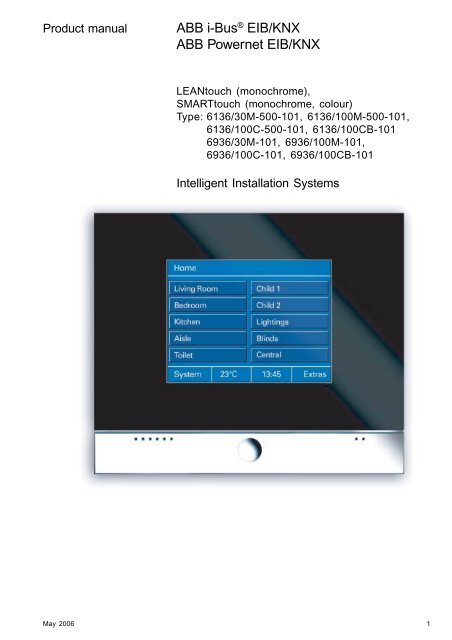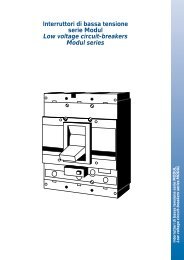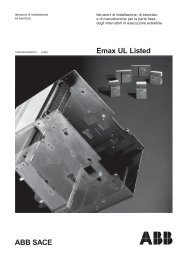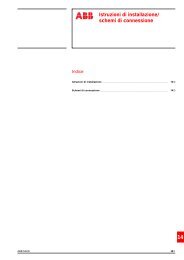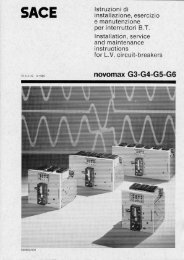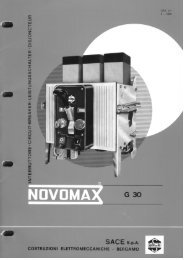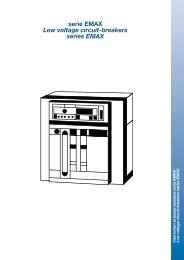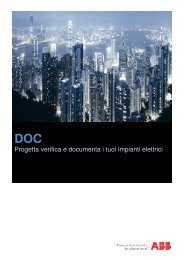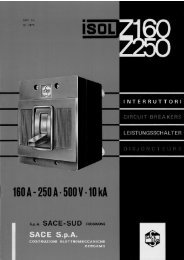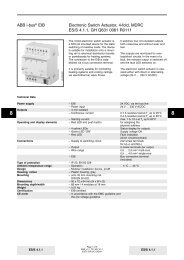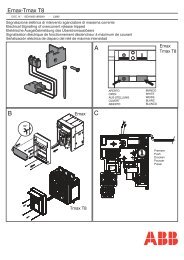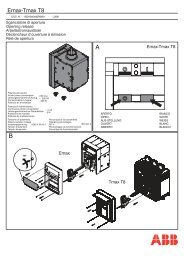ABB i-Bus® EIB/KNX ABB Powernet EIB/KNX
ABB i-Bus® EIB/KNX ABB Powernet EIB/KNX
ABB i-Bus® EIB/KNX ABB Powernet EIB/KNX
Create successful ePaper yourself
Turn your PDF publications into a flip-book with our unique Google optimized e-Paper software.
Product manual<br />
<strong>ABB</strong> i-bus ® <strong>EIB</strong>/<strong>KNX</strong><br />
<strong>ABB</strong> <strong>Powernet</strong> <strong>EIB</strong>/<strong>KNX</strong><br />
<strong>ABB</strong> i-Bus ® <strong>EIB</strong>/<strong>KNX</strong><br />
<strong>ABB</strong> <strong>Powernet</strong> <strong>EIB</strong>/<strong>KNX</strong><br />
LEANtouch (monochrome),<br />
SMARTtouch (monochrome, colour)<br />
Type: 6136/30M-500-101, 6136/100M-500-101,<br />
6136/100C-500-101, 6136/100CB-101<br />
6936/30M-101, 6936/100M-101,<br />
6936/100C-101, 6936/100CB-101<br />
Intelligent Installation Systems<br />
May 2006 1
<strong>ABB</strong> i-bus ® <strong>EIB</strong>/<strong>KNX</strong><br />
<strong>ABB</strong> <strong>Powernet</strong> <strong>EIB</strong>/<strong>KNX</strong><br />
Contents<br />
LEANtouch (monochrome) 6x36/30M(-500)-101 2 - 4<br />
SMARTtouch (monochrome) 6x36/100M(-500)-101 2 - 5<br />
SMARTtouch (colour) 6x36/100C(-500)-101 2 - 6<br />
SMARTtouch B&O 6x36/100CB-101 2 - 7<br />
Application programs 2 - 8<br />
Circuit diagram 2 - 8<br />
Installation of the supplementary software (RCP tool) 2 - 9<br />
Functions of the panel software 2 - 12<br />
Functional description: Basic settings 2 - 17<br />
Functional description: Startseite 2 - 23<br />
Functional description: Monitoring fuction 2 - 23<br />
Functional description: Touch surfaces/Symbols (Page 1…21) 2 - 23<br />
Functional description: Time programs 2 - 52<br />
Functional description: IR control 2 - 57<br />
Functional description: Room thermostat 2 - 63<br />
Functional description: Lightscenes 2 - 72<br />
Functional description: Alarm function 2 - 76<br />
Functional description: Presence simulation 2 - 78<br />
Functional description: Logical functions 2 - 79<br />
2 May 2006
<strong>ABB</strong> i-bus ® <strong>EIB</strong>/<strong>KNX</strong><br />
<strong>ABB</strong> <strong>Powernet</strong> <strong>EIB</strong>/<strong>KNX</strong><br />
Innovations<br />
The panel has an improved page management<br />
function. Up to 21 independent<br />
pages with various hyperlink<br />
functions and operator levels can now<br />
be created. It is also possible to retrieve<br />
the system page, the “Extras” page,<br />
the alarm control unit or the alarm<br />
messages from each page via a touch<br />
surface.<br />
The end user can retrieve and save<br />
several functions (up to 20) one after<br />
the other and is thus able to create<br />
macros. If a touch surface is assigned<br />
a macro function, all the stored<br />
functions are retrieved in sequence<br />
with only one operation. The panel<br />
can manage up to 32 different macros.<br />
User-defined symbols can be stored<br />
in the panel and represented on the<br />
buttons. The panel software generates<br />
the symbol which should be displayed<br />
in the panel using *.bmp, *.jpg or *.gif<br />
files and automatically adapts the<br />
image size.<br />
Whe the panel is inactive, it switches<br />
on a screen saver. This can be images<br />
from the multimedia/SD card which<br />
are displayed in sequence or an<br />
image that is stored in the memory of<br />
the panel. A single image must be<br />
loaded beforehand from the multimedia/SD<br />
card into the panel‘s memory<br />
via the menus of the panel software.<br />
The multimedia/SD card can then be<br />
removed.<br />
If the screen saver or a background<br />
image is displayed, an additional basic<br />
function such as “Basic lighting<br />
ON” can be retrieved onto the display<br />
via a long push button action<br />
(approx. 5 s, corresponds to a long<br />
operation).<br />
The preview display has been improved.<br />
The preview window now always<br />
displays the function which has just<br />
been parameterised. It is possible to<br />
check the function of individual pages<br />
and hyperlink functions via the preview<br />
window.<br />
The signalling function is carried out<br />
as an additional function and no longer<br />
has its own page. Up to 30 independent<br />
inputs can now be integrated<br />
in the alarm control unit i.e. only a cyclical<br />
monitoring of the input is carried<br />
out if required.<br />
Alternatively, each page can be designed<br />
with symbols for CD, TV, DVD,<br />
video or tuner control and used for<br />
controlling media.<br />
Status feedback objects can be activated<br />
for switch, dimmer and shutter<br />
touch surfaces as well as hyperlink<br />
functions and linked with separate<br />
group addresses or actions.<br />
The system time is backed up in the<br />
event of a mains failure. The internal<br />
time can be synchronised via the bus,<br />
via the system frequency or via an internal<br />
quartz clock in the panel.<br />
In order to control <strong>KNX</strong> room thermostats,<br />
a 1-byte communication object<br />
for toggling between the room temperature<br />
modes can be enabled in the<br />
settings of a room thermostat touch<br />
surface or in the room thermostat<br />
function.<br />
The timer channels can now also<br />
send 2-byte values, lightscenes or<br />
macro numbers.<br />
May 2006 3
<strong>ABB</strong> i-bus ® <strong>EIB</strong>/<strong>KNX</strong><br />
<strong>ABB</strong> <strong>Powernet</strong> <strong>EIB</strong>/<strong>KNX</strong><br />
LEANtouch (monochrome)<br />
Type: 6136/30M-500-101<br />
6936/30M-101<br />
The LEANtouch panel is a high-quality<br />
<strong>EIB</strong> touch-sensitive display. The panel<br />
offers approx. 80 operator<br />
functions with a monochrome display.<br />
It is used as a control, monitoring and<br />
indication unit for the complete <strong>EIB</strong><br />
installation which can be operated<br />
across different rooms.<br />
The touch-sensitive display can be<br />
provided with a frame made out of<br />
– black glass with chrome flap,<br />
– black glass with aluminium flap or<br />
– white glass with aluminium flap.<br />
The display has background illumination.<br />
The integrated loudspeaker can e.g.<br />
feed back operations acoustically or<br />
signal alarm and fault messages.<br />
The panel has a pen for operation and<br />
a slot for a multimedia/SD card.<br />
The operation and control is carried<br />
out in a clear menu structure via the<br />
touch surfaces which are labelled in<br />
clear text. The functional assignment<br />
of the touch surfaces can be created<br />
individually and is dependent on the<br />
parameterisation.<br />
All the functions of the panel are listed<br />
in the table below “Functional overview”<br />
(see below).<br />
Technical Data<br />
Power supply – Nominal voltage 230 V AC +10%<br />
– Bus voltage (TP only) 24 V DC<br />
– Power consumption < 20 VA<br />
Operating and display elements – Touch-sensitive display 320 x 240 pixels<br />
16 grey shades (monochrome)<br />
Connections – Power supply Screw plug-in terminals up to 2.5 mm²<br />
– <strong>EIB</strong> bus connection (TP only) Bus connecting terminal<br />
– Multimedia/SD card 1 module slot at the front<br />
Type of protection – IP 20, EN 60 529<br />
Protection class<br />
–II<br />
Ambient temperature range – Operation 0 °C to + 45 °C<br />
– Storage and transport - 20 °C to + 60 °C<br />
Dimensions – Panel with cover frame 218 x 185 x 67 mm (W x H x D)<br />
– Flush-mounted box 200 x 164 x 60 (W x H x D)<br />
Weight<br />
– 0.742 kg<br />
Certification<br />
CE norm<br />
– <strong>EIB</strong>-certified<br />
– in accordance with the EMC guideline<br />
and the low voltage guideline<br />
Functional overview<br />
– Number of operator pages 8<br />
– Number of possible functions 5, 8 or 10<br />
per operator page<br />
– Total number of operator functions 80<br />
– Scope of time programs 5 channels, 5 switching times each<br />
– Scope of scenes 32 scenes with max. 10 objects<br />
(loads)<br />
– Scope of macros 32 macros, each with 20 actions<br />
– Number of alarm signals 5<br />
– Presence simulation max. 10 devices<br />
– IR remote control channels 16<br />
– Integrated room thermostat Measuring range from 0°C to 40°C<br />
– Child protection<br />
– Number of logic functions 20<br />
(AND, OR, NAND, NOR, multiplexer,<br />
multiplier, GATE, temperature comparator)<br />
4 May 2006
<strong>ABB</strong> i-bus ® <strong>EIB</strong>/<strong>KNX</strong><br />
<strong>ABB</strong> <strong>Powernet</strong> <strong>EIB</strong>/<strong>KNX</strong><br />
SMARTtouch (monochrome)<br />
Type: 6136/100M-500-101<br />
6936/100M-101<br />
The SMARTtouch panel is a high-quality<br />
<strong>EIB</strong> touch-sensitive display. The<br />
panel offers approx. 210 operator<br />
functions with a monochrome display.<br />
It is used as a control, monitoring and<br />
indication unit for the complete <strong>EIB</strong><br />
installation which can be operated<br />
across different rooms.<br />
The touch-sensitive display can be<br />
provided with a frame made out of<br />
– black glass with chrome flap,<br />
– black glass with aluminium flap or<br />
– white glass with aluminium flap.<br />
The display has background illumination.<br />
The integrated loudspeaker can e.g.<br />
feed back operations acoustically or<br />
signal alarm and fault messages.<br />
The panel has a pen for operation and<br />
a slot for a multimedia/SD card.<br />
The operation and control is carried<br />
out in a clear menu structure via the<br />
touch surfaces which are labelled in<br />
clear text. The functional assignment<br />
of the touch surfaces can be created<br />
individually and is dependent on the<br />
parameterisation.<br />
All the functions of the panel are listed<br />
in the table below “Functional overview”<br />
(see below).<br />
Technical Data<br />
Power supply – Nominal voltage 230 V AC +10%<br />
– Bus voltage (TP only) 24 V DC<br />
– Power consumption < 20 VA<br />
Operating and display elements – Touch-sensitive display 320 x 240 pixels<br />
16 grey shades (monochrome)<br />
Connections – Power supply Screw plug-in terminals up to 2.5 mm²<br />
– <strong>EIB</strong> bus connection (TP only) Bus connecting terminal<br />
– Multimedia/SD card 1 module slot at the front<br />
Type of protection – IP 20, EN 60 529<br />
Protection class<br />
–II<br />
Ambient temperature range – Operation 0 °C to + 45 °C<br />
– Storage and transport - 20 °C to + 60 °C<br />
Dimensions – Panel with cover frame 218 x 185 x 67 mm (W x H x D)<br />
– Flush-mounted box 200 x 164 x 60 (W x H x D)<br />
Weight<br />
– 0.742 kg<br />
Certification<br />
CE norm<br />
– <strong>EIB</strong>-certified<br />
– in accordance with the EMC guideline<br />
and the low voltage guideline<br />
Functional overview:<br />
– Number of operator pages 21<br />
– Number of possible functions 5, 8 or 10<br />
per operator page<br />
– Total number of operator functions 210<br />
– Scope of time programs 20 channels, 10 switching times each<br />
– Scope of scenes 32 scenes with max. 20 objects<br />
(loads)<br />
– Scope of macros 32 macros, each with 20 actions<br />
– Number of alarm signals 10<br />
– Monitoring function Monitoring of up to 30 signalling<br />
inputs (e.g. window contacts,<br />
movement detectors)<br />
– Presence simulation max. 10 devices<br />
– IR remote control channels 16<br />
– Integrated room thermostat Measuring range from 0°C to 40°C<br />
– Info function<br />
– Alarm clock/Timer function<br />
– Child protection<br />
– Number of logic functions 20<br />
(AND, OR, NAND, NOR, multiplexer,<br />
multiplier, GATE, temperature comparator)<br />
May 2006 5
<strong>ABB</strong> i-bus ® <strong>EIB</strong>/<strong>KNX</strong><br />
<strong>ABB</strong> <strong>Powernet</strong> <strong>EIB</strong>/<strong>KNX</strong><br />
SMARTtouch (colour)<br />
Type: 6136/100C-500-101<br />
6936/100C-101<br />
The SMARTtouch panel is a high-quality<br />
<strong>EIB</strong> touch-sensitive display. The<br />
panel offers approx. 210 operator<br />
functions with a colour display. It is<br />
used as a control, monitoring and indication<br />
unit for the complete <strong>EIB</strong> installation<br />
which can be operated<br />
across different rooms.<br />
The touch-sensitive display can be<br />
provided with a frame made out of<br />
– black glass with chrome flap,<br />
– black glass with aluminium flap or<br />
– white glass with aluminium flap.<br />
The display has background illumination<br />
The integrated loudspeaker can e.g.<br />
feed back operations acoustically or<br />
signal alarm and fault messages.<br />
The panel has a pen for operation and<br />
a slot for a multimedia/SD card.<br />
The operation and control is carried<br />
out in a clear menu structure via the<br />
touch surfaces which are labelled in<br />
clear text. The functional assignment<br />
of the touch surfaces can be created<br />
individually and is dependent on the<br />
parameterisation.<br />
All the functions of the panel are listed<br />
in the table below “Functional overview”<br />
(see below).<br />
Technical Data<br />
Power supply – Nominal voltage 230 V AC +10%<br />
– Bus voltage (TP only) 24 V DC<br />
– Power consumption < 20 VA<br />
Operating and display elements – Touch-sensitive display 320 x 240 pixels<br />
256 colours<br />
Connections – Power supply Screw plug-in terminals up to 2.5 mm²<br />
– <strong>EIB</strong> bus connection (TP only) Bus connecting terminal<br />
– Multimedia/SD card 1 module slot at the front<br />
Type of protection – IP 20, EN 60 529<br />
Protection class<br />
–II<br />
Ambient temperature range – Operation 0 °C to + 45 °C<br />
– Storage and transport - 20 °C to + 60 °C<br />
Dimensions – Panel with cover frame 218 x 185 x 67 mm (W x H x D)<br />
– Flush-mounted box 200 x 164 x 60 (W x H x D)<br />
Weight<br />
– 0.742 kg<br />
Certification<br />
CE norm<br />
– <strong>EIB</strong>-certified<br />
– in accordance with the EMC guideline<br />
and the low voltage guideline<br />
Functional overview:<br />
– Number of operator pages 21<br />
– Number of possible functions 5, 8 or 10<br />
per operator page<br />
– Total number of operator functions 210<br />
– Scope of time programs 20 channels, 10 switching times each<br />
– Scope of scenes 32 scenes with max. 20 objects<br />
(loads)<br />
– Scope of macros 32 macros, each with 20 functions<br />
– Number of alarm signals 10<br />
– Monitoring function Monitoring of up to 30 signalling<br />
inputs (e.g. window contacts,<br />
movement detectors)<br />
– Presence simulation max. 10 devices<br />
– IR remote control channels 16<br />
– Integrated room thermostat Measuring range from 0°C to 40°C<br />
– Info function<br />
– Alarm clock/Timer function<br />
– Representation of background images<br />
– Child protection<br />
– Number of logic functions 20<br />
(AND, OR, NAND, NOR, multiplexer,<br />
multiplier, GATE, temperature comparator)<br />
6 May 2006
<strong>ABB</strong> i-bus ® <strong>EIB</strong>/<strong>KNX</strong><br />
<strong>ABB</strong> <strong>Powernet</strong> <strong>EIB</strong>/<strong>KNX</strong><br />
SMARTtouch B&O<br />
Type: 6136/100CB-101<br />
6936/100CB-101<br />
The SMARTtouch panel is a high-quality<br />
<strong>EIB</strong> touch-sensitive display. The<br />
panel offers approx. 210 operator<br />
functions with a colour display. It is<br />
used as a control, monitoring and indication<br />
unit for the complete <strong>EIB</strong> installation<br />
which can be operated<br />
across different rooms.<br />
The touch-sensitive display can be<br />
provided with a frame made out of<br />
– black glass with chrome flap,<br />
– black glass with aluminium flap or<br />
– white glass with aluminium flap.<br />
The display has background illumination.<br />
The panel has a pen for operation and<br />
a slot for a multimedia/SD card.<br />
The SMARTtouch B&O panel is identical<br />
to the “standard” SMARTtouch panel.<br />
In addition, it can be controlled<br />
remotely via a Bang & Olufsen remote<br />
control Beo4 e.g. to retrieve a lightscene<br />
in the panel. The SMARTtouch<br />
B&O panel can further also be operated<br />
via the Busch-Jaeger IR remote<br />
control.<br />
All the functions of the panel are listed<br />
in the table below “Functional overview”<br />
(see below).<br />
Technical Data<br />
The integrated loudspeaker can e.g.<br />
feed back operations acoustically or<br />
signal alarm and fault messages.<br />
Power supply – Nominal voltage 230 V AC +10%<br />
– Bus voltage (TP only) 24 V DC<br />
– Power consumption < 20 VA<br />
Operating and display elements – Touch-sensitive display 320 x 240 pixels<br />
256 colours<br />
Connections – Power supply Screw plug-in terminals up to 2.5 mm²<br />
– <strong>EIB</strong> bus connection (TP only) Bus connecting terminal<br />
– Multimedia/SD card 1 module slot at the front<br />
Type of protection – IP 20, EN 60 529<br />
Protection class<br />
–II<br />
Ambient temperature range – Operation 0 °C to + 45 °C<br />
– Storage and transport - 20 °C to + 60 °C<br />
Dimensions – Panel with cover frame 218 x 185 x 67 mm (W x H x D)<br />
– Flush-mounted box 200 x 164 x 60 (W x H x D)<br />
Weight<br />
– 0.742 kg<br />
Certification<br />
CE norm<br />
– <strong>EIB</strong>-certified<br />
– in accordance with the EMC guideline<br />
and the low voltage guideline<br />
Functional overview:<br />
– Number of operator pages 21<br />
– Number of possible functions 5, 8 or 10<br />
per operator page<br />
– Total number of operator functions 210<br />
– Scope of time programs 20 channels, 10 switching times each<br />
– Scope of scenes 32 scenes with max. 20 objects<br />
(loads)<br />
– Scope of macros 32 macros, each with 20 actions<br />
– Number of alarm signals 10<br />
– Monitoring function Monitoring of up to 30 signalling<br />
inputs (e.g. window contacts,<br />
movement detectors)<br />
– Presence simulation max. 10 devices<br />
– IR remote control channels 16<br />
– Integrated room thermostat Measuring range from 0°C to 40°C<br />
– Info function<br />
– Alarm clock/Timer function<br />
– Representation of background images<br />
– Child protection<br />
– Number of logic functions 20<br />
(AND, OR, NAND, NOR, multiplexer,<br />
multiplier, GATE, temperature comparator)<br />
May 2006 7
<strong>ABB</strong> i-bus ® <strong>EIB</strong>/<strong>KNX</strong><br />
<strong>ABB</strong> <strong>Powernet</strong> <strong>EIB</strong>/<strong>KNX</strong><br />
LEANtouch (monochrome),<br />
SMARTtouch (monochrome, colour)<br />
Type: 6x36/30M…, 6x36/100x…, 6x36/100CB…<br />
Application programs Number of Max. number of Max. number of<br />
communication objects group addresses associations<br />
for LEANtouch/SMARTtouch panel Twisted Pair:<br />
Panel TP/1 approx. 1000 approx. 6000 approx. 6000<br />
for LEANtouch/SMARTtouch panel <strong>Powernet</strong>:<br />
Panel PL/1 approx. 1000 approx. 6000 approx. 6000<br />
Note If the SMARTtouch panel 6x36/<br />
100CB-101 should be used, there is<br />
no separate entry for it in the ETS or<br />
Power-Project database.<br />
In this case, the SMARTtouch panel<br />
6x36/100C must be used. The difference<br />
between them is that the<br />
SMARTtouch panel 6x36/100CB can<br />
react to signals of the Bang&Olufson<br />
IR remote control Beo4. (See also IR<br />
control)<br />
Circuit diagram<br />
1<br />
4<br />
2<br />
3<br />
5<br />
1 Touch-sensitive display 320 x 240 3 MMC/SD card reader<br />
pixels, colour<br />
4 230 V power supply<br />
2 Operating pen 5 24 V <strong>EIB</strong> bus voltage (TP only)<br />
Note<br />
Do not lead any live cables behind<br />
the device through the flush-mounted<br />
box. Separation of the TP bus and<br />
mains cable!<br />
8 May 2006
<strong>ABB</strong> i-bus ® <strong>EIB</strong>/<strong>KNX</strong><br />
<strong>ABB</strong> <strong>Powernet</strong> <strong>EIB</strong>/<strong>KNX</strong><br />
LEANtouch (monochrome),<br />
SMARTtouch (monochrome, colour)<br />
Type: 6x36/30M…, 6x36/100x…, 6x36/100CB…<br />
Installation of the supplementary<br />
software (RCP tool)<br />
To be able to parameterise the LEANtouch<br />
or SMARTtouch panel in ETS 2,<br />
in ETS 3 or in Power-Project (from version<br />
4.0 onwards), the supplementary<br />
software RCP-Tool must be installed.<br />
You can find this software on the <strong>EIB</strong><br />
product database CD-ROM (art. no.<br />
0405) or on the Internet at<br />
www.Busch-Jaeger.de.<br />
The software can be plugged into<br />
ETS 2, ETS 3 and/or Power-Project.<br />
That means that as soon as you retrieve<br />
the parameters of a panel in ETS<br />
or Power-Project, the panel software<br />
is opened automatically in which you<br />
carry out all further settings.<br />
Before you start the installation of<br />
the panel software, please ensure<br />
that ETS or Power-Project has already<br />
been installed on your computer.<br />
The following section describes the<br />
individual installation steps.<br />
An installation wizard helps you to install<br />
the panel software. This is started<br />
by double clicking on the file<br />
“Setup.exe” and can run in either<br />
“German” or “English”.<br />
your name and the name of your company<br />
in the “User info” dialog. If several<br />
users work on the computer on<br />
which you wish to install the software,<br />
you can limit access to the software.<br />
This means that either all the users<br />
can start the software or only you.<br />
The installation path for the panel software<br />
is defined in the next dialog. By<br />
default, this is “C:\Program Files\<strong>EIB</strong>-<br />
Programs\”. It is advisable to keep this<br />
path as e.g. Power-Project has the<br />
same default installation path. All <strong>EIB</strong><br />
programs and additional <strong>EIB</strong> software<br />
can thus be easily located on the hard<br />
disk.<br />
The panel sofware requires at least<br />
Windows 98. You require full administrator<br />
rights of the operating system in<br />
order to install the panel software.<br />
Once you have confirmed the welcome<br />
screen with “Next”, you can enter<br />
May 2006 9
<strong>ABB</strong> i-bus ® <strong>EIB</strong>/<strong>KNX</strong><br />
<strong>ABB</strong> <strong>Powernet</strong> <strong>EIB</strong>/<strong>KNX</strong><br />
LEANtouch (monochrome),<br />
SMARTtouch (monochrome, colour)<br />
Type: 6x36/30M…, 6x36/100x…, 6x36/100CB…<br />
In the “Select functions” dialog, you<br />
define whether the VD2 or VD3 files<br />
should be copied locally onto the hard<br />
disk. You require these to be able to<br />
use the LEANtouch/SMARTtouch panel<br />
in connection with an ETS version.<br />
(Also observe the note at the end of<br />
this chapter).<br />
By default, the files are copied into the<br />
following directory:<br />
C:\Program Files\<strong>EIB</strong>-Programs\RCP-<br />
Tool\VDX<br />
Note<br />
Once you have installed the panel<br />
software, you must import the product<br />
data (VD2 or VD3 files) in the ETS database<br />
if you wish to parameterise a<br />
panel with ETS.<br />
To do so, please retrieve the ETS import<br />
tool (ETS 2 or ETS 3) and import<br />
the VD2 (ETS 2) or VD3 files (ETS 3)<br />
from the default directory<br />
C:\Program Files\<strong>EIB</strong>-Programs\RCP-<br />
Tool\VDX.<br />
You must import the VD2 or VD3 files<br />
in full.<br />
Caution:<br />
The import of individual files is not<br />
possible.<br />
Note:<br />
Please note possible softwareupdates<br />
(Service-Releases) in the internet<br />
under www.busch-jaeger.de<br />
Commissioning a panel<br />
Once you have confirmed the “Select<br />
functions” dialog with “Next”, the installation<br />
wizard carries out an initialisation.<br />
This means that all the required<br />
files are compiled together and<br />
stored temporarily. The dialog “Updating<br />
the system” is shown for visual<br />
monitoring purposes.<br />
All the required files are then copied<br />
into the appropriate directories. The<br />
installation is concluded with an automatic<br />
amendment of the Windows registration<br />
entries.<br />
The commissioning of a panel is possible<br />
either via a multimedia/SD card<br />
(not included) or with “standard” bus<br />
programming.<br />
Due to the high level of functionality,<br />
full programming via the bus takes a<br />
long time depending on the configuration<br />
and medium (Twisted Pair or <strong>Powernet</strong>).<br />
The use of the multimedia/SD card is<br />
therefore recommended for quick<br />
and simple commissioning.<br />
It is not advisable to carry out full bus<br />
programming via <strong>Powernet</strong>.<br />
The menu item “Download” of the<br />
commissioning tool therefore has two<br />
further submenus via which the user<br />
can select the required commissioning<br />
method. If he selects programming<br />
via multimedia card, the configuration<br />
is stored on a card which is connected<br />
to the PC.<br />
The computer must be restarted depending<br />
on the operating system<br />
used.<br />
With a project that is saved in this way,<br />
the panel itself can be commissioned<br />
by inserting the card. The slot for the<br />
multimedia/SD card is located behind<br />
the chrome flap of the panel.<br />
Several projects can be stored on one<br />
multimedia card. After inserting the<br />
card in the panel, the user can select<br />
the required project which should be<br />
loaded into the panel.<br />
10 May 2006
<strong>ABB</strong> i-bus ® <strong>EIB</strong>/<strong>KNX</strong><br />
<strong>ABB</strong> <strong>Powernet</strong> <strong>EIB</strong>/<strong>KNX</strong><br />
LEANtouch (monochrome),<br />
SMARTtouch (monochrome, colour)<br />
Type: 6x36/30M…, 6x36/100x…, 6x36/100CB…<br />
To do so, the “Commissioning” option<br />
from the “System“ menu of the panel<br />
must be retrieved.<br />
Note 1:<br />
If the panel is in the “Commissioning”<br />
menu with the option “Read multimedia/SD<br />
card” selected and a short bus/<br />
mains voltage failure occurs (approx.<br />
2-3s), the device no longer reacts to<br />
push button actions and does not respond<br />
to telegrams from the bus. The<br />
bus/mains voltage must be reset to be<br />
able to operate the device.<br />
Note 2:<br />
If a USB card reader is used to write<br />
the multimedia/SD card under the<br />
Windows 2000 operating system, the<br />
reader may not be correctly enabled<br />
by the operating system once it has<br />
been accessed. The panel then issues<br />
a corresponding signal.<br />
Access to the multimedia/SD card can<br />
in most cases only be re-established<br />
once the computer has been restarted.<br />
This error no longer occurs under the<br />
Windows XP operating system.<br />
May 2006 11
<strong>ABB</strong> i-bus ® <strong>EIB</strong>/<strong>KNX</strong><br />
<strong>ABB</strong> <strong>Powernet</strong> <strong>EIB</strong>/<strong>KNX</strong><br />
LEANtouch (monochrome),<br />
SMARTtouch (monochrome, colour)<br />
Type: 6x36/30M…, 6x36/100x…, 6x36/100CB…<br />
Functions of the panel software<br />
If you have inserted a LEANtouch or<br />
SMARTtouch panel in Power-Project<br />
or in ETS, open the panel software by<br />
retrieving the “Edit device” dialog (Power-Project)<br />
or the parameters (ETS)<br />
of the panel. The panel software starts<br />
automatically with the following interface.<br />
The method of operation of the panel<br />
software is identical to that of Power-<br />
Project or ETS. The “standard” group<br />
addresses and the internal group<br />
addresses are arranged on the lefthand<br />
side. Internal group addresses<br />
are not sent on the bus and are therefore<br />
used to relieve the load on the<br />
bus. A touch surface can for example<br />
be linked with a lightscene via an internal<br />
group address. The group<br />
addresses and the internal group<br />
addresses are linked with the communication<br />
objects in the centre using<br />
drag & drop.<br />
The functions and applications are<br />
arranged with all the communication<br />
objects in the centre. If necessary, the<br />
individual functions/applications must<br />
first be activated so that the communication<br />
objects become visible. The<br />
functions are defined via a pull-down<br />
menu.<br />
that is marked in the centre are always<br />
displayed.<br />
To obtain a better overview, individual<br />
functions can be temporarily hidden<br />
via the function view.<br />
The parameters of the individual functions<br />
are displayed on the right-hand<br />
side. The parameters of the function<br />
The buttons at the bottom always jump<br />
directly to the selected function. This is<br />
particularly advisable if the function<br />
tree in the centre has been fully extended.<br />
12 May 2006
<strong>ABB</strong> i-bus ® <strong>EIB</strong>/<strong>KNX</strong><br />
<strong>ABB</strong> <strong>Powernet</strong> <strong>EIB</strong>/<strong>KNX</strong><br />
LEANtouch (monochrome),<br />
SMARTtouch (monochrome, colour)<br />
Type: 6x36/30M…, 6x36/100x…, 6x36/100CB…<br />
Functions of the panel software<br />
Copying a panel<br />
Only one panel can be parameterised<br />
at one time. To provide several panels<br />
with the same functionality (generation<br />
of a duplicate of a previously configured<br />
panel), please proceed as follows:<br />
Retrieve the function “Save as...” from<br />
the File menu. The project is stored<br />
with the file ending *.rcp. Now close<br />
the panel software. Please insert a<br />
new panel in ETS or Power-Project.<br />
This can be in the same or another<br />
project. Then open the panel software<br />
for the inserted panel. Select the<br />
function “Open” in the File menu and<br />
select the previously saved file.<br />
Please note that you can load the<br />
data of a LEANtouch panel into a<br />
SMARTtouch panel but not vice versa.<br />
During the import, the following window<br />
is displayed in which you can select<br />
whether the import should be carried<br />
out with or without group addresses.<br />
Auto backup file<br />
When you retrieve the menu item “Settings”<br />
under the File menu, you can<br />
set the period, after which the panel<br />
software will carry out an automatic<br />
backup. This is a temporary file which<br />
is stored on your hard disk.<br />
If e.g. your computer crashes, you can<br />
retrieve the last automatic backup with<br />
the menu item “Reset” under the File<br />
menu.<br />
Copying functions<br />
To shorten the configuration time, it is<br />
possible to copy the settings of a function<br />
(touch surface, time function, lightscene).<br />
To do so, click on the function<br />
with the right mouse button which<br />
should be copied.<br />
Note:<br />
Only touch surfaces with identical applications<br />
or functions can be duplicated.<br />
During an import with group addresses,<br />
you must ensure that all the<br />
group addresses or actions are already<br />
located in the project with identical<br />
EIS types to the template. Otherwise,<br />
you can only import the data without<br />
group addresses. You must then<br />
however link them again.<br />
May 2006 13
<strong>ABB</strong> i-bus ® <strong>EIB</strong>/<strong>KNX</strong><br />
<strong>ABB</strong> <strong>Powernet</strong> <strong>EIB</strong>/<strong>KNX</strong><br />
LEANtouch (monochrome),<br />
SMARTtouch (monochrome, colour)<br />
Type: 6x36/30M…, 6x36/100x…, 6x36/100CB…<br />
Functions of the panel software<br />
Insertion of background images<br />
(only SMARTtouch colour)<br />
If the function “Manage images...” is<br />
retrieved from the “Edit” menu, a dialog<br />
window opens via which the<br />
images can be imported into the panel<br />
software.<br />
dia/SD card are displayed in sequence<br />
in screen saver mode.<br />
An image can be stored in the panel<br />
via the menus so that the multimedia/<br />
SD card can be removed again. If the<br />
screen saver is now switched on, the<br />
previously stored image is displayed.<br />
It is possible for example to display a<br />
company logo.<br />
Insertion of user-defined symbols<br />
The panel software offers the possibility<br />
not only of displaying text on a button<br />
but also of storing symbols. These<br />
can be prefabricated symbols which<br />
are already contained in the panel<br />
software or user-defined symbols.<br />
User-defined symbols must first be<br />
imported in the panel software. To do<br />
so, the “Manage symbols” dialog window<br />
is retrieved via the “Edit” menu.<br />
To do so, select the required file via<br />
the “Open” symbol - graphics files of<br />
the type *.jpg, *.bmp or *.gif can be<br />
imported. The graphic is then displayed<br />
in the preview window. The image<br />
is prepared for storage in the panel<br />
via the button “Save background<br />
image in the panel”.<br />
So that the background images are<br />
the correct size, the imported images<br />
are calculated directly in the panel<br />
software so that they match the size<br />
(320 x 240 pixels) that can be displayed<br />
in the panel.<br />
If a project is stored on a multimedia/<br />
SD card for commissioning, a “Pictures”<br />
folder is created at the same<br />
time by the panel software. This folder<br />
contains all the background images in<br />
the appropriate size.<br />
The background images are used as<br />
screen savers. The screen saver is<br />
switched on automatically when the<br />
panel is not operated for an extended<br />
period. The images which are stored<br />
in the “Pictures” folder on the multime-<br />
In a similar way to the function of importing<br />
background images, various<br />
graphics files (*.jpg, *.bmp or *.gif) can<br />
be imported via the “Open” symbol in<br />
the “Manage symbols” dialog window.<br />
The panel software can manage a total<br />
of 126 different files.<br />
In addition to the large preview window,<br />
the panel software also displays<br />
the graphic in the format 55x55 and<br />
24x24 pixels. The symbol graphic is<br />
shown in the panel in these two sizes.<br />
The panel software carries out any<br />
compression of the graphics file automatically.<br />
Busch-Jaeger Elektro supplies additional<br />
symbols to those which are already<br />
stored in the panel software.<br />
These symbols are automatically<br />
stored in the “Symbols” directory in<br />
the “<strong>EIB</strong> programs” folder during the<br />
installation of the panel software.<br />
14 May 2006
<strong>ABB</strong> i-bus ® <strong>EIB</strong>/<strong>KNX</strong><br />
<strong>ABB</strong> <strong>Powernet</strong> <strong>EIB</strong>/<strong>KNX</strong><br />
LEANtouch (monochrome),<br />
SMARTtouch (monochrome, colour)<br />
Type: 6x36/30M…, 6x36/100x…, 6x36/100CB…<br />
Functions of the panel software<br />
Preview<br />
The panel software has the option to<br />
display a preview window. This preview<br />
window indicates all the configured<br />
buttons, symbols and text as they<br />
will later be used in the panel.<br />
A functional check can also be carried<br />
out via the preview window. This means<br />
that a mouse click on a button in<br />
the preview window has the same effect<br />
as touching the button on the panel.<br />
The preview window always displays<br />
the page which has just been configured.<br />
If the parameters of page 1 are<br />
modified for example, the preview indicates<br />
page 1. If page 15 is set, the<br />
preview displays page 15. If however<br />
hyperlink functions are configured in<br />
the pages so that it is possible to<br />
change from page 1 to page 15 by<br />
pressing a button, the preview also<br />
changes from page 1 to page 15 by<br />
clicking with the mouse on the appropriate<br />
button.<br />
May 2006 15
<strong>ABB</strong> i-bus ® <strong>EIB</strong>/<strong>KNX</strong><br />
<strong>ABB</strong> <strong>Powernet</strong> <strong>EIB</strong>/<strong>KNX</strong><br />
LEANtouch (monochrome),<br />
SMARTtouch (monochrome, colour)<br />
Type: 6x36/30M…, 6x36/100x…, 6x36/100CB…<br />
Functions of the panel software Important note 1<br />
If you have inserted a LEANtouch/<br />
SMARTtouch panel in ETS 2, you<br />
may no longer retrieve the following<br />
function:<br />
– Shrink database<br />
The reason for this lies in the database<br />
structure of ETS 2. It is not large<br />
enough to take all the panel information.<br />
The panel information is stored<br />
temporarily in several files on the hard<br />
disk. If you carry out the function<br />
mentioned above, the files are no<br />
longer taken into account and the<br />
result is data loss or damage to the<br />
database.<br />
For ETS 2 users:<br />
After importing an ETS 2 project with a<br />
LEANtouch/SMARTtouch panel, a database<br />
consistency check must be<br />
carried out in any case. Otherwise, the<br />
panel is not displayed correctly/fully<br />
within the framework of the commissioning<br />
process.<br />
If additional functions or pages which<br />
already existed in the previous version<br />
of the panel software should be<br />
added to an ”older” panel, this can be<br />
carried out in the usual way. This means<br />
that the panel software detects<br />
whether it is an ”older” panel (e.g. because<br />
it has been configured in a<br />
PowerProject or ETS project) and then<br />
only displays the functions which can<br />
also be used in the panel.<br />
If the hardware of an ”older” panel<br />
should fail so that it must be replaced<br />
by a newer version, there are two procedures<br />
to follow:<br />
1. The functions must all be reconfigured<br />
using the current panel software.<br />
More recent panel functions could be<br />
offered to the customer at the same<br />
time.<br />
2. The current panel software must be<br />
provided with the older firmware variants<br />
by the manufacturer. This means<br />
that all the new functions cannot be<br />
configured and thus the panel adopts<br />
the behaviour of the previous model.<br />
Important note 2<br />
A current panel (item number with<br />
“-101”) also has a more current version<br />
of the firmware than the previous<br />
model (item number without “-101”).<br />
Due to the various firmware variants, it<br />
is not possible to load a project which<br />
has been created with the current panel<br />
software into an “older” panel.<br />
16 May 2006
<strong>ABB</strong> i-bus ® <strong>EIB</strong>/<strong>KNX</strong><br />
<strong>ABB</strong> <strong>Powernet</strong> <strong>EIB</strong>/<strong>KNX</strong><br />
LEANtouch (monochrome),<br />
SMARTtouch (monochrome, colour)<br />
Type: 6x36/30M…, 6x36/100x…, 6x36/100CB…<br />
Functional description: Basic settings<br />
General<br />
By default, the panel always has the<br />
languages German and English.<br />
When the panel software is retrieved<br />
for the first time, it is possible to select<br />
a third system language which is automatically<br />
transferred to the panel during<br />
the commissioning phase. The<br />
system language is defined via the<br />
appropriate general parameters. The<br />
following languages can be selected:<br />
– Czech<br />
– Danish<br />
– German<br />
– English<br />
– Spanish<br />
– Italian<br />
– Dutch<br />
– Polish<br />
– Russian<br />
– Swedish<br />
– Chinese<br />
The panel distinguishes between a<br />
short and long push button action e.g.<br />
when dimming or moving shutters. It is<br />
possible to set the period which the<br />
panel detects as a long push button<br />
action. By default, the period is set at<br />
500 ms.<br />
Temperature display<br />
The panel has an internal temperature<br />
sensor. The measured value is displayed<br />
on the homepage. The display<br />
can also be deactivated via the setting<br />
“Display temperature indoors”.<br />
The outside temperature is not displayed<br />
by default. The display can be<br />
activated via the display “Display temperature<br />
outdoors”. The outside temperature<br />
is the temperature value<br />
which the panel receives via the<br />
2-byte communication object “Temperature<br />
outside”. It can be recorded e.g.<br />
by a “standard” <strong>EIB</strong> temperature sensor<br />
and sent via its<br />
2-byte communication object “Actual<br />
value”.<br />
If the indoor and outdoor temperature<br />
should be displayed simultaneously,<br />
the corresponding point on the display<br />
changes every 5 s.<br />
Date and Time<br />
The panel can display the date and<br />
time. The display can be carried out in<br />
the German format (TT.MM.JJJJ; 24h)<br />
or in the English format (MM.TT.JJJJ;<br />
12h).<br />
The panel can send and receive the<br />
date and time on the <strong>EIB</strong> via the two<br />
3-byte communication objects “Date”<br />
and “Time”. The panel can thus act as<br />
a master clock for other <strong>EIB</strong> devices or<br />
as an extension unit. In its function as<br />
an extension unit, the date and time<br />
can e.g. be sent by an <strong>EIB</strong> DCF-77<br />
receiver on the bus. By default, the<br />
date and time are neither sent nor received.<br />
If the panel does not receive any time<br />
and date information via the <strong>EIB</strong>, there<br />
are two possiblities for synchronising<br />
the internal clock. This can be carried<br />
out via the system frequency or via an<br />
internal quartz clock. In the European<br />
association of system operators<br />
(countries of the UCTE, Union for the<br />
Co-ordination of Transmission of Electricity),<br />
synchronisation via the system<br />
frequency is advisable as a very precise<br />
control of the 50 Hz system frequency<br />
takes place here. In all other<br />
countries, the internal quartz clock<br />
should be used for synchronisation.<br />
If the date and the time should be displayed<br />
on the panel, the corresponding<br />
display switches between date<br />
and time every 5 s.<br />
Note:<br />
The date and time do not need to be<br />
reset after a bus/mains voltage failure<br />
as the panel can store the time and<br />
date for 24 hours. In the case of a TP<br />
panel, the energy store is loaded via<br />
the bus voltage.<br />
Info page, alarm clock, timer<br />
The panel has an info page, an alarm<br />
clock and a timer. All three functions<br />
can be activated in the basic settings.<br />
The user accesses these functions via<br />
the “Extras” page.<br />
With the info page, it is possible to<br />
leave a short message on the panel<br />
May 2006 17
<strong>ABB</strong> i-bus ® <strong>EIB</strong>/<strong>KNX</strong><br />
<strong>ABB</strong> <strong>Powernet</strong> <strong>EIB</strong>/<strong>KNX</strong><br />
LEANtouch (monochrome),<br />
SMARTtouch (monochrome, colour)<br />
Type: 6x36/30M…, 6x36/100x…, 6x36/100CB…<br />
with the help of the pen. Other users<br />
can detect by the “Info page” symbol<br />
at the top of the display that a message<br />
has been stored in the panel. If the<br />
info page is deleted, the “Info page”<br />
symbol is immediately removed from<br />
the display.<br />
the mains voltage. The menu item “System”<br />
becomes visible and the panel<br />
can e.g. be commissioned with the<br />
multimedia/SD card. The display then<br />
inverts all the operating elements.<br />
If the system settings are saved with<br />
the help of a code, the code is defined<br />
via the parameter “Code for system<br />
settings”.<br />
The following settings can be carried<br />
out in the system settings on the display:<br />
Via the alarm clock or timer signal, it is<br />
possible to trigger an acoustic signal<br />
via the panel at a specific time or once<br />
a given period has elapsed.<br />
Address page<br />
The contact person, company, telephone,<br />
fax and email of the electrical<br />
company which carried out the installation<br />
can be stored on the address<br />
page. In the event of changes, the customer<br />
(end user) does not need to<br />
search in his documentation to find<br />
the right contact person. He will find<br />
all the relevant data directly in the panel.<br />
System settings<br />
The system settings are not enabled<br />
as standard. This means that a four<br />
digit code (by default 0000) must be<br />
entered on the display so that changes<br />
can be carried out. Only authorised<br />
personnel may therefore view and<br />
modify the system settings. It is possible<br />
however to enable the system settings<br />
in principle e.g. in enclosed<br />
rooms with users who are permitted to<br />
carry out settings. The system settings<br />
can also be fully disabled.<br />
Caution:<br />
If you disable the system settings completely,<br />
the menu item “Commissioning”<br />
on the panel can no longer be<br />
selected. In this case, you must carry<br />
out a long operation at the bottom left<br />
of the display and thereby switch on<br />
– Change date<br />
– Change time<br />
– Display lighting<br />
– Volume<br />
– Contrast / brightness<br />
– Signal tones<br />
– Alarm messages<br />
– Timer / alarm clock<br />
– Incorrect input<br />
– Push button click<br />
– Touchscreen adjustment<br />
– Commissioning<br />
– <strong>EIB</strong> programming<br />
– Reading multimedia/SD card<br />
– System info<br />
– Screen saver<br />
– Reset<br />
– Synchronisation of the clock<br />
(see also diagram for modifying system<br />
settings)<br />
The time which has been stored in the<br />
parameter “Background illumination<br />
on for” is modified via “Background<br />
illumination”.<br />
The volume and the contrast or brightness<br />
must be adapted to the environment<br />
and requirements of the end<br />
user.<br />
The complete touch surface is synchronised<br />
again with the touchscreen<br />
adjustment. To do so, the operating<br />
pen must be clicked precisely on specific<br />
points which are indicated on the<br />
display.<br />
The commissioning can be carried out<br />
both via the <strong>EIB</strong> and via the multimedia/SD<br />
card module slot. For <strong>Powernet</strong><br />
variants, it is not advisable to<br />
carry out the programming via the<br />
bus as this is very time-consuming<br />
and faults caused by cyclical transmitters<br />
(e.g. room thermostats or<br />
movement detectors) can lead to<br />
the programming being interrupted.<br />
18 May 2006
<strong>ABB</strong> i-bus ® <strong>EIB</strong>/<strong>KNX</strong><br />
<strong>ABB</strong> <strong>Powernet</strong> <strong>EIB</strong>/<strong>KNX</strong><br />
LEANtouch (monochrome),<br />
SMARTtouch (monochrome, colour)<br />
Type: 6x36/30M…, 6x36/100x…, 6x36/100CB…<br />
Changing system settings directly on<br />
the LEANtouch/SMARTtouch panel<br />
display<br />
Start page<br />
Up to 21 pages with 5, 8 or 10 operator<br />
elements, touch surfaces or symbols<br />
can be created in the panel. The<br />
first page is set by default as the start<br />
page i.e. the first page is the page<br />
from which further pages can be accessed.<br />
This is carried out via hyperlink<br />
functions (see also hyperlink<br />
functions under the functional description<br />
of touch surfaces). Each of the 21<br />
other pages can be declared as a<br />
start page via the setting “Use as start<br />
page”.<br />
Macro recorder<br />
Via the macro function of the panel, it<br />
is possible to store several functions<br />
(up to 20) which can be retrieved via<br />
the panel.<br />
To do so, at least one touch surface<br />
must be assigned the function “Macro<br />
retrieval”. The communication object<br />
“Macro number” of the touch surface<br />
is linked via an internal address to the<br />
“Macro actuator” communication object.<br />
In addition, an external group<br />
address can be linked to the 1-byte<br />
communication object “Macro actuator”<br />
so that a macro function can also<br />
be retrieved by a switch sensor. Up to<br />
32 different macros can be stored in<br />
the panel.<br />
Example:<br />
A user always switches the background<br />
brightness on when entering<br />
the house and sets the comfort mode<br />
to regulate the room temperature. Normally,<br />
he has to click through several<br />
pages to do so. Via the macro<br />
function, the user is able to retrieve<br />
these functions, which he always re-<br />
May 2006 19
<strong>ABB</strong> i-bus ® <strong>EIB</strong>/<strong>KNX</strong><br />
<strong>ABB</strong> <strong>Powernet</strong> <strong>EIB</strong>/<strong>KNX</strong><br />
LEANtouch (monochrome),<br />
SMARTtouch (monochrome, colour)<br />
Type: 6x36/30M…, 6x36/100x…, 6x36/100CB…<br />
trieves in sequence, with a single<br />
mouse click.<br />
To store a macro, the macro touch surface<br />
must be pressed for a long period<br />
(approx. 3s). The panel then displays<br />
a window after each operation of a<br />
touch surface in which the user can<br />
decide whether or not he would like to<br />
store the function in the macro. After<br />
the last function which should be<br />
stored, the saving of macros can be<br />
finished in the same window.<br />
To retrieve the macro function, the<br />
user only needs to touch the macro<br />
touch surface once and the panel carries<br />
out all the functions in the stored<br />
sequence.<br />
Background illumination<br />
The backlighting of the panel is switched<br />
on automatically as soon as the<br />
display is operated. After the adjustable<br />
period “Background illumination<br />
on for”, the backlighting is switched off<br />
again, provided that the panel is not<br />
operated again.<br />
In the basic settings, the panel has<br />
three 1-bit communication objects. All<br />
three are used for controlling the<br />
backlighting.<br />
The backlighting can be switched via<br />
the “Background illumination” object. If<br />
an ON telegram is received from the<br />
<strong>EIB</strong>, the backlighting is switched on<br />
while an OFF telegram switches it off<br />
again. The object can be linked with<br />
an internal address or external group<br />
address/action.<br />
If the display has been switched on<br />
via an external group address/action,<br />
the internal overshoot time starts from<br />
the receipt of the telegram. The backlighting<br />
switches off automatically<br />
once the overshoot time has elapsed.<br />
If the backlighting should be permanently<br />
lit, the parameter “Background<br />
illumination on for” should be set to<br />
“always on”.<br />
The object “Status background illumination”<br />
is temporarily disabled via the<br />
“Enable status” object. If the “Enable<br />
status” object receives an ON telegram,<br />
the status object sends telegrams.<br />
If an OFF telegram is received,<br />
no status telegrams are sent.<br />
Screen saver<br />
(only SMARTtouch colour)<br />
If the parameter “Display screen saver”<br />
is activated, when the SMARTtouch<br />
colour panel is inactive, it displays<br />
all the images in sequence<br />
which are located in the “Pictures” folder<br />
on the multimedia/SD card or the<br />
image stored in the panel. The panel<br />
proceeds in alphabetical order. The<br />
period between the images can be set<br />
- by default it is set to 1 min.<br />
Basic function<br />
If the backlighting is switched off or<br />
the screen saver is active, a so-called<br />
basic function can be triggered by<br />
pressing the display for a long period.<br />
The basic function is a single telegram<br />
which is used e.g. to send a central<br />
function such as “Basic lighting<br />
ON”.<br />
The basic function can of course also<br />
send an ON telegram. The value that<br />
should be sent is defined via the parameter<br />
“Send”.<br />
The communication object of the basic<br />
function can send a 1-byte value instead<br />
of a 1-bit value. This can either<br />
be an absolute value between 0 and<br />
255, a percentage between 0 and<br />
100% or a lightscene or macro number.<br />
The object “Status background illumination”<br />
sends an ON telegram as<br />
soon as the backlighting has been<br />
switched on. If the backlighting is extinguished<br />
after the set overshoot<br />
time, the object sends an OFF telegram.<br />
20 May 2006
<strong>ABB</strong> i-bus ® <strong>EIB</strong>/<strong>KNX</strong><br />
<strong>ABB</strong> <strong>Powernet</strong> <strong>EIB</strong>/<strong>KNX</strong><br />
LEANtouch (monochrome),<br />
SMARTtouch (monochrome, colour)<br />
Type: 6x36/30M…, 6x36/100x…, 6x36/100CB…<br />
Communication objects<br />
General (Outside temperature, date<br />
and time)<br />
No. Type Object name Function<br />
0 2 byte Temperature outside Receive<br />
1 3 byte Date Send/Receive<br />
2 3 byte Time Send/Receive<br />
Communication objects<br />
For external retrieval of the macro<br />
function<br />
Communication objects<br />
For background illumination of the<br />
display with active basic function<br />
No. Type Object name Function<br />
0 1 byte Macro actuator Receive<br />
No. Type Object name Function<br />
0 1 bit Background illumination Receive<br />
1 1 bit Status background illumination Send<br />
2 1 bit Enable status Receive<br />
3 1 bit Basic function Send<br />
Communication objects<br />
with 1-byte basic function (value,<br />
lightscene/macro)<br />
No. Type Object name Function<br />
3 1 byte Basic function Send<br />
General parameters<br />
The default setting for the values<br />
is printed in bold type.<br />
General:<br />
– System language German<br />
English<br />
Country-specific<br />
– Long push 300 ms / 500 ms / 750 ms / 1 s<br />
– Display temperature indoors No / Yes<br />
– Display temperature outdoors No / Yes<br />
– Show Date<br />
Time<br />
Date & Time<br />
– Date format TT.MM.JJJJ<br />
MM.TT.JJJJ<br />
– Time format show 24 h<br />
show 12 h<br />
– Time and Date receive from the bus<br />
send to the bus<br />
do not send/receive<br />
– Info page No / Yes<br />
– Alarm clock No / Yes<br />
– Timer No / Yes<br />
Address field:<br />
– Headline of the address field “Address Installer”<br />
– Company “Mustermann”<br />
– Contact person “Mr. Muster”<br />
– Telephone “+44 ...”<br />
– Fax “+44 ...”<br />
– E-mail “mustermann@…co.uk”<br />
System settings:<br />
– Enable system settings for end Yes<br />
customers<br />
With code<br />
No *1<br />
– Code for system settings 0000<br />
(0000…9999)<br />
– Overwrite code at download No / Yes<br />
Macro recorder:<br />
– Telegram rate between two 01:00<br />
macro telegrams<br />
*1<br />
Caution: Observe the note on page 15<br />
May 2006 21
<strong>ABB</strong> i-bus ® <strong>EIB</strong>/<strong>KNX</strong><br />
<strong>ABB</strong> <strong>Powernet</strong> <strong>EIB</strong>/<strong>KNX</strong><br />
LEANtouch (monochrome),<br />
SMARTtouch (monochrome, colour)<br />
Type: 6x36/30M…, 6x36/100x…, 6x36/100CB…<br />
Display parameters<br />
The default setting for the values<br />
is printed in bold type.<br />
Start page:<br />
– Use as start page Page 1 / Page 2 / … / Page 21<br />
– Page automatically in the foreground Inactive<br />
Active<br />
– Delay 01:01<br />
Display parameters:<br />
– Background illumination on for always on<br />
2 min<br />
5 min<br />
10 min<br />
30 min<br />
1 h<br />
– Send telegram after long operation No<br />
1 bit<br />
1 byte (0…255)<br />
1 byte (0%…100%)<br />
Lightscene/macro (1…32)<br />
Only for 1 bit:<br />
– Send Off / On<br />
Only for 1 byte (0…255):<br />
– Send 255<br />
Only for 1 byte (0%…100%):<br />
– Send 0%<br />
Only for lightscene/macro (1…32):<br />
– Send 1<br />
Only for SMARTtouch panel (colour):<br />
– Display screen saver Inactive<br />
Active<br />
Only for active screen saver:<br />
– Period between images 1:00<br />
22 May 2006
<strong>ABB</strong> i-bus ® <strong>EIB</strong>/<strong>KNX</strong><br />
<strong>ABB</strong> <strong>Powernet</strong> <strong>EIB</strong>/<strong>KNX</strong><br />
LEANtouch (monochrome),<br />
SMARTtouch (monochrome, colour)<br />
Type: 6x36/30M…, 6x36/100x…, 6x36/100CB…<br />
Functional description: Touch surfaces<br />
(Homepage)<br />
Homepage<br />
The start page of the panel is page 1<br />
by default but each of the 21 other pages<br />
can be declared the start page. If<br />
a submenu (pages 2 to 21, system,<br />
“Extras”, alarm control unit or alarm<br />
messages) has been retrieved via the<br />
touch surfaces, the panel changes<br />
back automatically to the last operator<br />
page after a long period of inactivity.<br />
To do so, the parameter “Page automatically<br />
in the foreground” must be<br />
activated. The preset delay after which<br />
the panel displays the start page is<br />
1:01 min and is adjustable.<br />
Note:<br />
If you do not require the panel to revert<br />
back automatically to the start<br />
page, you must ensure that all the hyperlink<br />
functions concur with this i.e.<br />
you cannot create a page from which<br />
the user cannot access the previous<br />
page or the start page. The preview<br />
window of the panel software offers<br />
the opportunity to check the configuration<br />
of the various pages and their hyperlink<br />
functions.<br />
Hyperlink functions to submenus and<br />
operator functions can also be created<br />
on the start page itself.<br />
Monitoring function<br />
(only SMARTtouch)<br />
A signalling function can also be retrieved<br />
via any touch surface on the<br />
panel. To do so, the touch surface<br />
must be assigned a hyperlink function.<br />
“Alarm control unit” must then be selected<br />
in the hyperlink parameter.<br />
In the dialog field “Monitoring<br />
function” which is retrieved via the first<br />
touch surface, the panel can be armed<br />
or deactivated and an overview of all<br />
the alarm and fault messages can be<br />
retrieved.<br />
Note:<br />
The monitoring function is not used to<br />
set up a VDS-certified alarm system<br />
but merely offers the opportunity of<br />
monitoring e.g. windows, doors or interior<br />
rooms via <strong>EIB</strong>-type movement<br />
detectors. It is not a replacement for<br />
an alarm system.<br />
Please consider that the installation<br />
goes into the disarmed mode after a<br />
mains voltage failure, because the<br />
setting of the inputs can be undefined<br />
after a mains voltage recovery. To prevent<br />
the case you have to buffer the<br />
mains voltage over a UPS.<br />
Inputs (Monitoring function)<br />
The monitoring function can monitor<br />
up to 30 inputs. Each input has its own<br />
1-bit communication object available<br />
“Input ...”. The parameter “Number of<br />
inputs” determines how many inputs<br />
are actually visible.<br />
It can be set for each input via the parameter<br />
“Type of input” whether it is a<br />
window, a movement detector which<br />
may or may not be in the entrance<br />
area, a “standard” door or one of three<br />
doors in the entrance area. All inputs<br />
will treated in the same way up to the<br />
movement detector in th entrance<br />
area, that means a arming is also possible<br />
if the detector in the entrance<br />
area is switched on.<br />
Attention:<br />
In order that the installation do not activate<br />
directly after the arming, the<br />
time delay up to the arming have to be<br />
set larger than the follow-up time of<br />
the movement detector.<br />
Text can be freely assigned to each<br />
individual input via the parameter “Description<br />
of the input”. If an input is<br />
now triggered on the panel, not only<br />
the input number is shown but also a<br />
clear text description such as “Bathroom<br />
window open”.<br />
The input objects are linked via group<br />
addresses with the sensor objects (binary<br />
inputs, magnetic contacts, switch/<br />
key bolt contact, …) of the window,<br />
movement detector or doors that are<br />
to be monitored. The linked sensors<br />
must send their input signals, both “0”<br />
and “1”, cyclically on the bus so that<br />
the panel knows the status of the installation<br />
at any time.<br />
May 2006 23
<strong>ABB</strong> i-bus ® <strong>EIB</strong>/<strong>KNX</strong><br />
<strong>ABB</strong> <strong>Powernet</strong> <strong>EIB</strong>/<strong>KNX</strong><br />
LEANtouch (monochrome),<br />
SMARTtouch (monochrome, colour)<br />
Type: 6x36/30M…, 6x36/100x…, 6x36/100CB…<br />
The inputs are not monitored cyclically<br />
by default. This can be set for each<br />
individual input via the parameter “Cyclical<br />
monitoring of the inputs”.<br />
If e.g. a movement detector is prevented<br />
from detecting movements through<br />
sabotage, the panel notes the sabotaged<br />
movement detector as it has not<br />
sent out any telegrams within the “Monitoring<br />
time of inputs”. The panel thus<br />
automatically sets the linked input to<br />
fault mode.<br />
The “Monitoring time of inputs” can be<br />
adjusted and represents a compromise<br />
between a high bus load and system<br />
reliability. The monitoring time<br />
should be set too short, particularly in<br />
Powerline installations.<br />
Note:<br />
Set the cyclic period of the sensors<br />
(binary inputs or movement detectors)<br />
to sensible values.<br />
Example:<br />
– Monitoring time of the inputs:<br />
10 min<br />
– Cyclic period of the sensors:<br />
4.5 min<br />
It is therefore guaranteed that a telegram<br />
is received at least twice within<br />
the monitoring time.<br />
If the mains voltage fails, the inputs<br />
initially remain inactive on mains<br />
voltage recovery. The time until the<br />
inputs become active is set via the parameter<br />
“Monitoring of inputs after<br />
mains voltage recovery”.<br />
If an ON telegram is set while the system<br />
is “armed”, the input is triggered.<br />
That means that the “Text for on” is<br />
entered in the panel in the list of monitoring<br />
functions. If an input fails, the<br />
“Text for failure” is entered in the list of<br />
faults. Both the “Text for on” and the<br />
“Text for failure” can be freely set for<br />
each input.<br />
an input fails, the number of the input<br />
which has failed is sent to the 1-byte<br />
object “Failure inputs”.<br />
If the “Type of output” is set to 14 bytes,<br />
the “Message text at releasing” of<br />
the respective input is sent to the 14-<br />
byte object “Releasing inputs” when<br />
an input is triggered. In the event of a<br />
fault, the 14-byte object “Failure inputs”<br />
sends the “Message text at failure”<br />
of the input. Both text elements can<br />
be freely assigned to each input and<br />
contain up to 13 characters.<br />
The transmitted 14-byte text can open<br />
a pop-up window on the display with<br />
the help of the alarm functionality,<br />
which immediately displays a visual<br />
and/or acoustic fault or a trigger. The<br />
user does not therefore need to first<br />
change to the list of alarm and fault<br />
messages but sees directly that there<br />
is a problem with the installation.<br />
If at least one input has a fault, the installation<br />
can be armed directly. The<br />
input or inputs must first be acknowledged<br />
in order to arm the system. The<br />
faulty inputs are removed from the monitoring<br />
as a result. The acknowledgement<br />
can either be carried out directly<br />
on the panel or via the 1-bit communication<br />
object “Failure reset inputs”.<br />
Example:<br />
The installation should be armed externally<br />
at an entrance door with the<br />
help of a key-operated switch. The movement<br />
detector in the cellar is however<br />
currently faulty i.e. it no longer<br />
sends a cyclical telegram and is thus<br />
faulty. So that the user can still arm his<br />
system, he must first acknowledge the<br />
faulty input. This can e.g. be carried<br />
out via a 1-fold switch sensor.<br />
The monitoring function has two communication<br />
objects “Releasing inputs”<br />
and “Failure inputs” which can send<br />
out the input states. The two objects<br />
can adopt 1-byte or 14-byte values.<br />
This is dependent on the setting “Type<br />
of output”.<br />
In the case of a 1-byte output variable,<br />
when an input is triggered in the armed<br />
state, the number of the input<br />
which has been triggered is sent to<br />
the 1-byte object “Releasing inputs”. If<br />
24 May 2006
<strong>ABB</strong> i-bus ® <strong>EIB</strong>/<strong>KNX</strong><br />
<strong>ABB</strong> <strong>Powernet</strong> <strong>EIB</strong>/<strong>KNX</strong><br />
LEANtouch (monochrome),<br />
SMARTtouch (monochrome, colour)<br />
Type: 6x36/30M…, 6x36/100x…, 6x36/100CB…<br />
Note:<br />
Using this function, it is possible to<br />
arm the installation even if an input is<br />
faulty. The input is temporarily removed<br />
from the monitored installation<br />
through the acknowledgement.<br />
If the parameter “Delete failure message<br />
at external display” is set to<br />
“yes”, a so-called zero string is sent to<br />
the object “Failure inputs” in the event<br />
of a fault acknowledgement with the<br />
value zero. This means that a telegram<br />
is sent whose useful information<br />
consists of bits with the value “0”. Display<br />
text on an external display is thus<br />
reset.<br />
Arming (Monitoring function)<br />
The installation can be armed internally<br />
or externally. Internally means<br />
entering a four-digit PIN code directly<br />
on the panel. This is defined via the<br />
setting “Code for arming/disarming”.<br />
The code can however also be modified<br />
by the user. To do so, the old code<br />
must be entered once and the new<br />
code must be entered twice.<br />
Note:<br />
Please note the setting “Overwrite<br />
code at download”. If “yes” is selected,<br />
the code which has been modified by<br />
the user is overwritten with the original<br />
code after each reconfiguration of<br />
the panel.<br />
The system can be armed externally<br />
via a maximum of three 1-bit communication<br />
objects “Arming ...”. Each object<br />
can be controlled via a separate<br />
group address. This is necessary if the<br />
system should be armed from several<br />
entry doors. It is defined via “Number<br />
of entry doors” whether one, two or<br />
three arming objects are displayed.<br />
If the installation was armed external<br />
(e. g. over a key switch), it can be disarmed<br />
over these or over the PIN-<br />
Code at the panel. If it will be disarmed<br />
over the PIN-Code, all objects<br />
(Arming 1 up to 3) will be reset. At the<br />
same time the objects send the value<br />
zero on the bus (to reset the activation<br />
device like e. g. a key switch).<br />
Note:<br />
If the installation was armed over two<br />
or three external activation devices, it<br />
can be disarmed either central at the<br />
panel over the PIN-Code, whereby<br />
also all external arming objects will be<br />
reset, or “all” external activation devices<br />
have been set to “disarmed” one<br />
after the other. After that the installation<br />
goes into the disarmed mode. Then<br />
a disarming switch at the panel is not<br />
necessay.<br />
When the system is armed, all the input<br />
objects must send the value “0”<br />
cyclically i.e. all the windows must be<br />
closed and the movement detectors<br />
cannot report any movement. If the<br />
input should not send any “0” values<br />
cyclically due to a fault, the panel can<br />
be acknowledged directly via the panel<br />
or via the object “Failure reset inputs”<br />
of the input i.e. removed from the<br />
monitoring. It is then possible to arm<br />
the system.<br />
Arming internal<br />
Arming external 1<br />
Arming external 2<br />
Arming external 3<br />
Lock Arming<br />
>1<br />
&<br />
Armed<br />
The system can be armed via the first<br />
“Arming” object, the second object or<br />
the third. The inputs are linked with an<br />
OR function. In addition, an “Activate<br />
arming” object is enabled via a corresponding<br />
parameter. If the object is<br />
visible, arming is enabled with an ON<br />
telegram. An OFF telegram disables<br />
the possibility of arming the system.<br />
Once the panel has been armed, a<br />
delay period elapses until the panel is<br />
actually triggered by an input signal.<br />
The period is set via “Time delay at<br />
arming”. If e.g. the panel is located in<br />
the entrance area of a house, the user<br />
must still be given the opportunity to<br />
leave the house before the system is<br />
armed. If this delay did not exist, in<br />
many cases an alarm would always<br />
be triggered immediately after arming<br />
the system.<br />
Armed status (Monitoring function)<br />
It is indicated via two 1-bit communication<br />
objects that the system is in the<br />
armed state. The object “Armed status”<br />
sends an ON telegram as soon as the<br />
system is armed (once the “Time<br />
delay at arming” has elapsed). If the<br />
system is disarmed, the object sends<br />
an OFF telegram. It would therefore be<br />
possible e.g. for an LED of a switch<br />
sensor which is mounted at an entrance<br />
door to be switched.<br />
The second object “Armed status flashing”<br />
must first be enabled via the cor-<br />
May 2006 25
<strong>ABB</strong> i-bus ® <strong>EIB</strong>/<strong>KNX</strong><br />
<strong>ABB</strong> <strong>Powernet</strong> <strong>EIB</strong>/<strong>KNX</strong><br />
LEANtouch (monochrome),<br />
SMARTtouch (monochrome, colour)<br />
Type: 6x36/30M…, 6x36/100x…, 6x36/100CB…<br />
responding parameter. A telegram sequence<br />
is then sent via this object<br />
once the system is armed so that e.g.<br />
an external lamp flashes three times.<br />
The user who has armed his house<br />
via a key bolt contact is therefore informed<br />
before he reaches his house<br />
that the system is now set. Depending<br />
on the status of the actuator, six telegrams<br />
are sent with the following useful<br />
information:<br />
1 - 0 - 1 - 0 - 1 - 0 or<br />
0 - 1 - 0 - 1 - 0 - 1<br />
Alarm (Monitoring function)<br />
If an ON telegram is received at an<br />
input in the armed state, the panel triggers<br />
an alarm. There are four different<br />
alarm messages (objects).<br />
Internal alarm:<br />
The internal alarm is triggered immediately<br />
and without a delay. An ON telegram<br />
is sent to the 1-bit communication<br />
object “Internal alarm”. This could<br />
trigger an additional horn in the house<br />
or be linked with the alarm function of<br />
the panel itself. In the latter case, a<br />
message and if necessary a signal<br />
tone is displayed/triggered at the panel<br />
itself.<br />
Alarm<br />
The alarm is a continuous alarm and<br />
is sent via the 1-bit communication<br />
object “Alarm” with a time delay. The<br />
“Time delay as long as alarm release”<br />
can be set. A warning lamp for example<br />
could be addressed via this object.<br />
Example:<br />
A system has been armed directly on<br />
the panel in the hallway. The user comes<br />
home and automatically triggers<br />
an internal alarm. He now has the<br />
“Time delay as long as alarm release”<br />
to prevent an acoustic signal e.g. an<br />
outdoor siren.<br />
Alarm impulse<br />
The 1-bit object “Alarm impulse” is<br />
used to address a horn in front of the<br />
house. In the event of an alarm, this<br />
may only be triggered for maximum 3<br />
min (legal regulation). This means that<br />
an ON telegram is sent to the object<br />
once the “Time delay as long as alarm<br />
release” has elapsed. The period<br />
“Time of the external audio signal”<br />
now starts. If this has elapsed, an OFF<br />
telegram is sent. The “Time of the external<br />
audio signal” can be set to 1<br />
min, 2 min or 3 min.<br />
Silent alarm<br />
The silent alarm is retrieved by entering<br />
the PIN code for the silent<br />
alarm.<br />
Example:<br />
An intruder has entered the house in<br />
the night and forces the owner to cancel<br />
the alarm. Normally, the owner<br />
would enter the PIN code to deactivate<br />
the system and the system would<br />
be disarmed. If he however enters the<br />
PIN code for the silent alarm, the objects<br />
“Alarm”, “Internal alarm” and<br />
“Alarm impulse” are reset but the 1-bit<br />
communication object “Silent alarm”<br />
sends an ON telegram. A telephone<br />
dialling device or similar could be<br />
addressed via this object.<br />
The PIN code for the silent alarm is<br />
defined in the panel software in a similar<br />
way to the PIN code for arming/<br />
disarming the system. The user can<br />
modify the PIN code, whereby he<br />
presses the touch surface that is assigned<br />
the monitoring function and retrieves<br />
the function “Code for silent<br />
alarm” in the subsequent window<br />
(only visible in the disarmed state).<br />
Input failure if armed<br />
(Monitoring function)<br />
If an input failure occurs while the system<br />
is armed, this does not trigger an<br />
alarm. To inform the user about this<br />
input failure, there is the 1-bit communication<br />
object “Inputs failure if armed”.<br />
In the event of faults, an ON telegram<br />
is sent via this object.<br />
Installation status (Monitoring<br />
function)<br />
As soon as the status of the panel<br />
changes, the new status is sent via<br />
the object “Installation status”. The object<br />
is 1 bit or 14 bytes dependent on<br />
the setting “Type of output variable”.<br />
The system knows two or three different<br />
states depending on the object<br />
type.<br />
1-bit object type:<br />
– set/ready to set (value 0)<br />
– unset (value 1)<br />
14-byte object type (output in clear<br />
text):<br />
– unset<br />
– ready to set<br />
– set<br />
26 May 2006
<strong>ABB</strong> i-bus ® <strong>EIB</strong>/<strong>KNX</strong><br />
<strong>ABB</strong> <strong>Powernet</strong> <strong>EIB</strong>/<strong>KNX</strong><br />
LEANtouch (monochrome),<br />
SMARTtouch (monochrome, colour)<br />
Type: 6x36/30M…, 6x36/100x…, 6x36/100CB…<br />
The following table indicates which<br />
values are sent for the different bit sizes:<br />
State 1 bit 14 byte<br />
Set 0 Unset<br />
Ready to set 0<br />
Ready to<br />
set<br />
Set 1 Set<br />
Example: Detached house<br />
BM1 and BM2:<br />
Movement detectors<br />
MK1 to MK6:<br />
Magnetic contacts<br />
MC5<br />
Living room<br />
MC6<br />
MC4<br />
MD2<br />
Floor<br />
Kitchen<br />
MC3<br />
Bathroom<br />
MC2<br />
Outdoor light<br />
MD1<br />
Entrance door 1<br />
with switch/key bolt contact<br />
MC1<br />
The diagram above shows an application<br />
example for the monitoring<br />
function of the SMARTtouch panel.<br />
The states of the magnetic contacts<br />
MC1 to MC6 and the switch/key bolt<br />
contact of the entrance door are recorded<br />
with binary inputs or universal<br />
interfaces and sent on the <strong>EIB</strong>. The<br />
detectors MD1 and MD2 are <strong>EIB</strong> movement<br />
detectors and send their signals<br />
immediately on the bus.<br />
When the user leaves the house, he<br />
arms the system by locking up. If the<br />
external light is also controlled via<br />
<strong>EIB</strong>, it can signal via the object “Armed<br />
status flashing” that the system is<br />
now armed. If the user does not receive<br />
a flashing status, he knows that<br />
there is a problem with the installation.<br />
A window is still open perhaps.<br />
The magnetic contacts and the movement<br />
detectors are linked via group<br />
addresses/actions with the inputs of<br />
the panel. The switch/key bolt contact<br />
with a group address is assigned to<br />
an arming object.<br />
May 2006 27
<strong>ABB</strong> i-bus ® <strong>EIB</strong>/<strong>KNX</strong><br />
<strong>ABB</strong> <strong>Powernet</strong> <strong>EIB</strong>/<strong>KNX</strong><br />
LEANtouch (monochrome),<br />
SMARTtouch (monochrome, colour)<br />
Type: 6x36/30M…, 6x36/100x…, 6x36/100CB…<br />
Functional description of the signalling<br />
function<br />
Function<br />
Signalling function<br />
Application<br />
Inactive<br />
Signalling function<br />
Only if signalling function is active:<br />
Touch surface in left footer Hyperlink function<br />
Touch surface in right footer Hyperlink function<br />
Communication objects<br />
for signalling function (with 1-byte<br />
signals and 1-bit installation status)<br />
No. Type Object name Function<br />
0 1 bit Arming 1 Send/Receive<br />
1 1 bit Arming 2 Send/Receive<br />
2 1 bit Arming 3 Send/Receive<br />
3 1 bit Activate arming Receive<br />
4 1 bit Alarm Send<br />
5 1 bit Internal alarm Send<br />
6 1 bit Silent alarm Send<br />
7 1 bit Alarm impulse Send<br />
8 1 bit Armed status Send<br />
9 1 bit Armed status flashing Send<br />
10 1 byte Releasing inputs Send<br />
11 1 byte Failure inputs Send<br />
12 1 bit Failure reset inputs Receive<br />
13 1 bit Inputs failure if armed Send<br />
14 1 bit Installation status Send<br />
15 1 bit Entry 1 Receive<br />
16 1 bit Entry 2 Receive<br />
17 1 bit Entry 3 Receive<br />
18 1 bit Entry 4 Receive<br />
19 1 bit Entry 5 Receive<br />
20 1 bit Entry 6 Receive<br />
21 1 bit Entry 7 Receive<br />
22 1 bit Entry 8 Receive<br />
23 1 bit Entry 9 Receive<br />
24 1 bit Entry 10 Receive<br />
25 1 bit Entry 11 Receive<br />
26 1 bit Entry 12 Receive<br />
27 1 bit Entry 13 Receive<br />
28 1 bit Entry 14 Receive<br />
29 1 bit Entry 15 Receive<br />
30 1 bit Entry 16 Receive<br />
31 1 bit Entry 17 Receive<br />
32 1 bit Entry 18 Receive<br />
33 1 bit Entry 19 Receive<br />
34 1 bit Entry 20 Receive<br />
35 1 bit Entry 21 Receive<br />
36 1 bit Entry 22 Receive<br />
37 1 bit Entry 23 Receive<br />
38 1 bit Entry 24 Receive<br />
39 1 bit Entry 25 Receive<br />
40 1 bit Entry 26 Receive<br />
41 1 bit Entry 27 Receive<br />
42 1 bit Entry 28 Receive<br />
43 1 bit Entry 29 Receive<br />
44 1 bit Entry 30 Receive<br />
Communication objects<br />
for signalling function (with 14-byte<br />
signals and 14-byte installation status)<br />
No. Type Object name Function<br />
…<br />
10 14 byte Releasing inputs Send<br />
11 14 byte Failure inputs Send<br />
…<br />
14 14 byte Installation status Send<br />
…<br />
28 May 2006
<strong>ABB</strong> i-bus ® <strong>EIB</strong>/<strong>KNX</strong><br />
<strong>ABB</strong> <strong>Powernet</strong> <strong>EIB</strong>/<strong>KNX</strong><br />
LEANtouch (monochrome),<br />
SMARTtouch (monochrome, colour)<br />
Type: 6x36/30M…, 6x36/100x…, 6x36/100CB…<br />
Parameters for left touch surface<br />
The default setting for the values<br />
is printed in bold type.<br />
– Name of touch surface <br />
– Jump to page Page 1 / Page 2 / … / Page 21 /<br />
System / Extras / Alarm control unit /<br />
Alarm messages<br />
Parameters for right touch surface<br />
The default setting for the values<br />
is printed in bold type.<br />
– Name of touch surface <br />
– Jump to page Page 1 / Page 2 / … / Page 21 /<br />
System / Extras / Alarm control unit /<br />
Alarm messages<br />
Parameters for signalling function<br />
The default setting for the values<br />
is printed in bold type.<br />
General:<br />
– Code for arming/disarming 0000<br />
(0000…9999)<br />
– Code for silent alarm 0000<br />
(0000…9999)<br />
– Overwrite code at download No / Yes<br />
– Number of entry doors None (internal monitoring)<br />
1<br />
2<br />
3<br />
– Type of arming/disarming Internal lock/PIN code/<br />
push button<br />
Block lock<br />
External lock/PIN code/<br />
transponder<br />
Bolt switch contact<br />
– Monitoring time of inputs 1 min / 3 min / 5 min / 10 min / 20 min /<br />
30 min<br />
– Number of inputs 8<br />
(1…30)<br />
– Monitoring of inputs after 20 s / 30 s / 1 min / 5 min / 10 min<br />
mains voltage recovery<br />
– Time delay at arming None / 10 s / 15 s / 20 s / 25 s / 30 s /<br />
35 s / 40 s / 1 min<br />
– Time delay as long as None / 10 s / 15 s / 20 s / 25 s / 30 s /<br />
alarm release<br />
35 s / 40 s / 1 min<br />
– Time of the external audio signal 1 min / 2 min / 3 min<br />
– Activate arming via object No / Yes<br />
– Armed status flashing No / Yes<br />
– Delete failure message at No / Yes<br />
external display<br />
– Type of output 1 Byte / 14 Byte<br />
Input parameters<br />
The default setting for the parameters<br />
is printed in bold type.<br />
Separate for each input:<br />
– Type of input … Window<br />
Watch dog sensor<br />
Watch dog sensor in the entry area<br />
Door (not in the entry area)<br />
Entry door 1<br />
Entry door 2<br />
Entry door 3<br />
– Description of the input <br />
– Text for on <br />
– Text for failure <br />
– Message text at releasing <br />
(max. 13 characters)<br />
– Message text at failure <br />
(max. 13 characters)<br />
– Cyclical monitoring of the inputs Inactive<br />
Active<br />
May 2006 29
<strong>ABB</strong> i-bus ® <strong>EIB</strong>/<strong>KNX</strong><br />
<strong>ABB</strong> <strong>Powernet</strong> <strong>EIB</strong>/<strong>KNX</strong><br />
LEANtouch (monochrome),<br />
SMARTtouch (monochrome, colour)<br />
Type: 6x36/30M…, 6x36/100x…, 6x36/100CB…<br />
Functional description of touch surfaces/symbols<br />
(page 1 …21)<br />
Page setup with 5 touch surfaces,<br />
10 touch surfaces, 8 symbols or media<br />
control (from left to right)<br />
Up to 21 independent pages can be<br />
created in the panel. Either 5 or 10<br />
touch surfaces or 8 symbols can be<br />
represented on a page. Each touch<br />
surface or symbol can be assigned<br />
one of the following functions:<br />
– Switch<br />
– Push button<br />
– Dimmer<br />
– Shutter<br />
– Lightscenes external input<br />
(1 bit or 1 byte)<br />
– Macro number<br />
– Room thermostat<br />
– Values (1 byte or 2 byte)<br />
– Floating point value<br />
– Counter<br />
–Text<br />
– Hyperlink function<br />
Alternatively, a page can be used for<br />
controlling media. If a page is assigned<br />
the media control function, operating<br />
elements for the following media<br />
are available (parameter setting:<br />
media device):<br />
–CD<br />
–TV<br />
–DVD<br />
– Video<br />
– Tuner<br />
The operating elements for media<br />
control can adopt the push button and<br />
dimmer functions (see also the description<br />
of the pushbutton and dimmer).<br />
That means that if a page is assigned<br />
the function of media control,<br />
“normal” <strong>EIB</strong>/<strong>KNX</strong> telegrams are sent<br />
via this page. Media devices are required<br />
in addition which can evaluate<br />
these push button or dimmer telegrams.<br />
Each touch surface can adopt various<br />
functions. Depending on the set function,<br />
the panel software displays different<br />
communication objects and parameters.<br />
The “Name of touch surface” is always<br />
on the left-hand side of the touch surface.<br />
This can be freely assigned to<br />
each touch surface with the corresponding<br />
parameter.<br />
The status display is on the right-hand<br />
side of the touch surface. This can either<br />
be a symbol or text.<br />
30 May 2006
<strong>ABB</strong> i-bus ® <strong>EIB</strong>/<strong>KNX</strong><br />
<strong>ABB</strong> <strong>Powernet</strong> <strong>EIB</strong>/<strong>KNX</strong><br />
LEANtouch (monochrome),<br />
SMARTtouch (monochrome, colour)<br />
Type: 6x36/30M…, 6x36/100x…, 6x36/100CB…<br />
If this button is “Active”, a window<br />
opens when the touch surface is operated.<br />
The “Name of touch surface”<br />
appears in the window as a heading.<br />
The buttons (designated here with<br />
“ON” and “OFF”) can be described<br />
with text or adopt symbols. This operation<br />
mode is set by default (“Operation”<br />
parameter, “via pop-up window”).<br />
Some touch surfaces can also send a<br />
value directly on the bus (“Operation”<br />
parameter, “Direct”). That means that<br />
no further windows are opened when<br />
the touch surface is pressed. Instead,<br />
the preset value e.g. “Send ON telegram”<br />
is sent directly. For some touch<br />
surfaces, the panel detects in addition<br />
whether the touch surface has been<br />
pressed on the right- or left-hand side.<br />
Depending on the side that is pressed,<br />
the device is switched on or off,<br />
dimmed brighter or darker or a shutter<br />
is raised or lowered.<br />
As soon as a touch surface is operated,<br />
the panel sends a corresponding<br />
telegram to the linked communication<br />
object. In some windows, a slide rule<br />
appears in addition to the buttons. If<br />
the button on the slide rule is set to a<br />
new position, the linked object also<br />
sends the new value automatically.<br />
If the status display or the button description<br />
should adopt a symbol, it can<br />
be selected from a pull-down menu.<br />
The panel software always indicates<br />
all the context-related symbols. (See<br />
also the parameter listings of the individual<br />
functions)<br />
If the predefined symbols are insufficient,<br />
there is the possibility of integrating<br />
user-defined symbols in the<br />
panel and then displaying them on the<br />
individual touch surfaces or dialog<br />
windows. They must previously be<br />
read in via the function “Edit”, “Manage<br />
symbols...” (see also the functions<br />
of the panel software “Inserting symbols”).<br />
If user-defined symbols have been<br />
imported, they can be selected under<br />
“Button description” or “Status display”<br />
with the setting ”User-defined symbol”.<br />
It is advisable to keep the preview<br />
window open in order to have direct<br />
control as to whether the imported<br />
symbol matches the total image.<br />
Switch<br />
If the function of the touch surface is<br />
defined as “Switch”, the panel sends<br />
ON or OFF telegrams via the associated<br />
1-bit object “Switch”.<br />
In the default setting, the touch surface<br />
sends OFF telegrams when the<br />
right-hand side is pressed and sends<br />
ON telegrams when the left-hand side<br />
is pressed. The method of operation of<br />
the touch surface can be inverted via<br />
the parameter “Behaviour”.<br />
An additional 1-bit communication object<br />
“Status feedback” can be enabled<br />
via the parameter “Status display via<br />
status feedback”. If a switch actuator<br />
has a separate status feedback object,<br />
this additional object can be used<br />
to check whether the actuator has actually<br />
been switched. Otherwise, the<br />
confirmation is always displayed in<br />
the panel that a touch surface has<br />
been operated.<br />
Note:<br />
The use of a status feedback object<br />
should be undertaken with care in <strong>Powernet</strong><br />
installations since <strong>Powernet</strong><br />
telegrams are sent at a slower speed<br />
(1200 Bit / s<br />
) than Twisted Pair telegrams<br />
(9600 Bit / s<br />
). The bus load must therefore<br />
be kept as low as possible for <strong>Powernet</strong>.<br />
May 2006 31
<strong>ABB</strong> i-bus ® <strong>EIB</strong>/<strong>KNX</strong><br />
<strong>ABB</strong> <strong>Powernet</strong> <strong>EIB</strong>/<strong>KNX</strong><br />
LEANtouch (monochrome),<br />
SMARTtouch (monochrome, colour)<br />
Type: 6x36/30M…, 6x36/100x…, 6x36/100CB…<br />
Push button<br />
In the “Push button” function, a touch<br />
surface has either one or two communication<br />
objects. They can be 1-bit or<br />
1-byte objects. ON, OFF, TOGGLE or<br />
value telegrams can be sent on the<br />
<strong>EIB</strong> via the object or both objects. The<br />
number of objects is set via the corresponding<br />
parameter while the size of<br />
the communication objects is set via<br />
“Object type”.<br />
For 1-bit communication objects, the<br />
pulse edge can be set individually. In<br />
the “Push button” function, there is a<br />
1-bit communication object “Switch”<br />
available for defined switching. ON,<br />
OFF or TOGGLE telegrams can be<br />
sent on the <strong>EIB</strong> via this object.<br />
The touch surface can thus be adapted<br />
to a wide variety of applications. If<br />
e.g. inching mode should be implemented,<br />
the setting “Send on at rising<br />
edge, off at falling edge” should be<br />
selected.<br />
In the 1-byte object selection, values<br />
from “0” to “255” or from “0%” to “100”<br />
can be sent via the push button<br />
function.<br />
Dimmer<br />
With the “Dimmer” function, an ON or<br />
OFF command is sent to the 1-bit communication<br />
object “Switch” after a<br />
short operation of the corresponding<br />
touch surface. If the surface is operated<br />
for a longer period, the panel<br />
sends commands for dimming brighter<br />
or darker to the 4-bit object “Dim”. If<br />
the touch surface is released after a<br />
long operation, the panel immediately<br />
sends the command “Stop dimming”.<br />
The behaviour of the buttons can be<br />
set. This means it is possible to dim<br />
brighter or darker via the left or right<br />
button (switch on, off or toggle).<br />
The status display of the button can<br />
also display the direct value<br />
(0%…100% or 0…255) as an alternative<br />
to the text or symbol display. To do<br />
so, the 1-byte object of the touch surface<br />
must first be linked with that of<br />
the dimming actuator.<br />
An additional 1-bit or 1-byte communication<br />
object “Status feedback” can be<br />
enabled via the parameter “Status display<br />
via status feedback”. If a switch<br />
actuator has a separate status feedback<br />
object, this additional object can<br />
be used to check whether the actuator<br />
has actually been switched or the percentage<br />
value indicated by the dimming<br />
actuator output.<br />
Note:<br />
The use of a status feedback object<br />
should be undertaken with care in <strong>Powernet</strong><br />
installations since <strong>Powernet</strong><br />
telegrams are sent at a slower speed<br />
(1200 Bit / s<br />
) than Twisted Pair telegrams<br />
(9600 Bit / s<br />
). The bus load must therefore<br />
be kept as low as possible for <strong>Powernet</strong>.<br />
Shutter<br />
In the “Shutter” function, the touch surface<br />
has two 1-bit communication objects<br />
“Move” and “Step”. After a long<br />
operation, the panel sends telegrams<br />
to the linked shutter actuators to raise<br />
or lower the shutters. After a short<br />
operation, it sends telegrams to stop<br />
shutter movement or for louvre adjustment.<br />
With the setting “Behaviour”, it is defined<br />
whether the shutter moves upwards<br />
or downwards when the right or<br />
the left touch surface is pressed.<br />
Two additional 1-bit or 1-byte communication<br />
objects “Status feedback” can<br />
be enabled via the parameter “Status<br />
display via status feedback”. In the<br />
case of two 1-bit status feedback objects,<br />
one of the objects is used to display<br />
the state “Shutter UP“ and the<br />
other is used to display “Shutter<br />
DOWN”. The current actual position of<br />
a shutter can be read at the 1-byte object.<br />
Shutter actuators which can send<br />
their current status via additional communication<br />
objects are a prerequisite<br />
for using status feedback objects.<br />
Note:<br />
The use of a status feedback object<br />
should be undertaken with care in <strong>Powernet</strong><br />
installations since <strong>Powernet</strong><br />
telegrams are sent at a slower speed<br />
(1200 Bit / s<br />
) than Twisted Pair telegrams<br />
(9600 Bit / s<br />
). The bus load must therefore<br />
be kept as low as possible for <strong>Powernet</strong>.<br />
The shutter function has an additional<br />
communication object “Wind alarm”. If<br />
a wind alarm function has been integrated<br />
for example in the installation<br />
32 May 2006
<strong>ABB</strong> i-bus ® <strong>EIB</strong>/<strong>KNX</strong><br />
<strong>ABB</strong> <strong>Powernet</strong> <strong>EIB</strong>/<strong>KNX</strong><br />
LEANtouch (monochrome),<br />
SMARTtouch (monochrome, colour)<br />
Type: 6x36/30M…, 6x36/100x…, 6x36/100CB…<br />
via a weather station, the object can<br />
be used to inform the user that a wind<br />
alarm has been triggered. In the event<br />
of a wind alarm (ON telegram), a prohibition<br />
sign appears on the push button<br />
and the operation is disabled.<br />
Lightscenes external input (1 bit)<br />
In the function “Lightscenes external<br />
input (1 bit)”, the touch surface has a<br />
1-bit communication object. Two lightscenes<br />
can be sent via this object. On<br />
each operation of the pulse edge, the<br />
active lightscene changes (from 0 to<br />
1, from 1 to 0).<br />
A touch surface can be linked with the<br />
macro actuator function via the “Macro<br />
number” function, at best via an internal<br />
address. The macro number which<br />
has been specified via the “Macro<br />
number” setting is sent via the 1-byte<br />
communication object “Macro number”.<br />
A “new” macro can be stored via a<br />
long push button action (approx. 3 s).<br />
This means that the user can save several<br />
functions as a macro which he<br />
continually retrieves and thus all the<br />
stored functions can be retrieved in<br />
sequence via a single operation of the<br />
macro touch surface.<br />
Lightscenes external input (1 byte)<br />
With the function “Lightscenes external<br />
input (1 byte)”, one of 32 lightscenes<br />
can be sent via a 1-byte communication<br />
object. The setting “Lightscene<br />
number” defines which lightscene<br />
is sent.<br />
The user has the option of storing<br />
lightscenes himself. To do so, the parameter<br />
“Store scene by long push”<br />
must be set to “possible”. After a long<br />
operation of the touch surface (> 3 s),<br />
a bit is additionally set to “1” in the 1-<br />
byte lightscene telegram. A lightscene<br />
module (generally the LEANtouch/<br />
SMARTtouch panel) therefore knows<br />
that the requested lightscene should<br />
be stored and not retrieved. (See also<br />
“Functional description: Lightscenes”)<br />
Note:<br />
If lightscenes are called, which are put<br />
down in the LEAN-/SMARTtouch panel,<br />
the call should be made by an<br />
internal group address. Take care, that<br />
every touch surface object, which<br />
should send out lightscenes, and the<br />
lightscene number object of the lightscene<br />
function, is linked via a common<br />
internal group address. Which<br />
lightscene number will be send out<br />
by the single touch surface, is set in<br />
the parameters of the respective touch<br />
surface.<br />
Macro number<br />
In the “Save macros” mode, the panel<br />
displays a dialog after each executed<br />
function in which the user can define<br />
whether or not he wishes to save this<br />
function in the macro. At the same<br />
time, he can finish the storing of<br />
macros in the same window. Up to 20<br />
functions can be stored in a macro.<br />
Value (1 byte, 2 byte)<br />
The “Value” function causes the touch<br />
surface to send value telegrams via<br />
the associated “Value” object. Depending<br />
on whether the function “Value (1<br />
byte)” or “Value (2 byte)” has been selected,<br />
the communication object is 1<br />
byte or 2 bytes in size.<br />
The 1-byte value function can display<br />
or send the following physical variables:<br />
– Brightness<br />
– Wetness (display only)<br />
May 2006 33
<strong>ABB</strong> i-bus ® <strong>EIB</strong>/<strong>KNX</strong><br />
<strong>ABB</strong> <strong>Powernet</strong> <strong>EIB</strong>/<strong>KNX</strong><br />
LEANtouch (monochrome),<br />
SMARTtouch (monochrome, colour)<br />
Type: 6x36/30M…, 6x36/100x…, 6x36/100CB…<br />
– Volume<br />
– Value<br />
– Temperature offset<br />
– Current (display only)<br />
– Wind direction (display only)<br />
Floating point value<br />
With the “Floating value” function, a<br />
touch surface can display and/or send<br />
a value of -99,999 to +99,999. There is<br />
a 4-byte communication object “Floating<br />
point value” available for this<br />
function.<br />
The 2-byte value function has the following<br />
variables by default:<br />
– Temperature<br />
– Illumination<br />
– Wind force<br />
The values will be send out direct during<br />
the operation of the slide control.<br />
The respective physical variables are<br />
defined via the parameter “Display<br />
type”. There is also the possibility of<br />
setting the “Display type” to “free scalable”<br />
for both values (1 byte and 2<br />
byte). Other values than the preset values<br />
can thus also be displayed.<br />
You can set the object value and the<br />
display value separate over the selection<br />
„freely scalable“. The object value<br />
is the value, which is send out over<br />
the 1-Byte- resp. 2-Byte-Object „Value“.<br />
The maximum resp. minimum object<br />
value, as well as the smallest<br />
resp. largest display value can be set<br />
individual (0…255 at 1-Byte, -<br />
99.999…+99.999 at 2-Byte). By this it<br />
is possible to show a larger value and<br />
at the same time the send out values<br />
limited on a smaller area.<br />
With the freely scalable setting, it is<br />
possible to parameterise the number<br />
of decimal places, the minimum and<br />
maximum object value and the minimum<br />
and maximum display value.<br />
If the “Floating value” touch surface is<br />
pressed, the panel displays a slide<br />
rule and three buttons in the open<br />
window. Values can be set intuitively<br />
via the slide rule by adjusting the control<br />
button. Depending on the setting,<br />
the value can be increased or decreased<br />
via the buttons. The values<br />
will be send out directly during the<br />
operation of the slide control.<br />
The displayed or transmitted values<br />
can adopt up to three decimal places,<br />
depending on the setting. The default<br />
setting is a percentage value<br />
(0…100%).<br />
The object value and the display value<br />
can be set separately in the parameters.<br />
The object value is the value<br />
which is sent via the 4-byte object<br />
“Floating point value”. The maximum<br />
or minimum object as well as the<br />
smallest or largest display value can<br />
be set individually (from<br />
-99,999 to +99,999). It is therefore<br />
possible to display a larger value and<br />
to simultaneously limit the transmitted<br />
value to a smaller range.<br />
If the touch surface is pressed (“show<br />
and send”), the panel indicates a slide<br />
rule in the open window. The individual<br />
values can be set via this slide. A<br />
display in the upper section of the window<br />
indicates the exact value. The value<br />
is adjusted upwards or downwards<br />
by the smallest possible unit<br />
via the fields “On” or “Off”.<br />
34 May 2006
<strong>ABB</strong> i-bus ® <strong>EIB</strong>/<strong>KNX</strong><br />
<strong>ABB</strong> <strong>Powernet</strong> <strong>EIB</strong>/<strong>KNX</strong><br />
LEANtouch (monochrome),<br />
SMARTtouch (monochrome, colour)<br />
Type: 6x36/30M…, 6x36/100x…, 6x36/100CB…<br />
Room thermostat<br />
If the function of the touch surface is<br />
defined as “Room thermostat”, the<br />
touch surface is used to control a<br />
room thermostat in order to change<br />
operating mode in the thermostat.<br />
Note:<br />
The integrated room thermostat of the<br />
panel is retrieved via a push button<br />
action on the temperature display in<br />
the bottom line of the display.<br />
Counter<br />
If a touch surface is assigned the function<br />
“Counter”, it is used to indicate<br />
counter contents. These can be counts<br />
with and without leading signs. It depends<br />
on the setting “Display type” as<br />
to whether the display has a leading<br />
sign.<br />
Since the room thermostat touch surface<br />
is an active button, a window with<br />
three further buttons “Standby”, “Comfort”<br />
and “Night” opens when it is pressed.<br />
Each of these three buttons has a<br />
1-bit communication object by default.<br />
The objects “Comfort/Standby”,<br />
“Night” and “Frost/heat protection” are<br />
linked via a group address to objects<br />
with the same names in a room thermostat.<br />
Room thermostats in accordance with<br />
the <strong>KNX</strong> standard have the option of<br />
toggling between operating modes via<br />
a 1-byte communication object. To be<br />
able to operate this room thermostat,<br />
the setting “Toggle operating modes”<br />
must be modified to “1 byte”. The size<br />
of the 1-byte value corresponds to the<br />
operating mode in this case and is<br />
defined in the same way in both the<br />
panel and the room thermostats, in<br />
accordance with the <strong>KNX</strong> standard.<br />
The actual temperature can be read<br />
via the pop-up window which opens<br />
once the touch surface is pressed.<br />
This function must be activated beforehand<br />
by the corresponding parameters.<br />
The operating mode and the<br />
actual temperature are not only displayed<br />
in the pop-up window but also<br />
on the button itself.<br />
Three different bit sizes can be displayed.<br />
It is defined directly via the<br />
functional selection whether a 1-byte,<br />
2-byte or a 4-byte count should be displayed.<br />
Depending on the selection, a<br />
1-byte, 2-byte or a 4-byte communication<br />
object “Counter value” is available<br />
for receiving new count values.<br />
Text<br />
The “Text” function enables a 14-byte<br />
long text element to be displayed on<br />
the touch surface or sent. The function<br />
has a 14-byte communication object<br />
“Text” for receiving and sending text.<br />
It is defined via the “Text” setting in the<br />
parameters whether the text should<br />
only be displayed or displayed and<br />
sent. If text should also be sent, the<br />
text is defined in the field “Message<br />
text”. The text may be 13 characters<br />
long.<br />
Hyperlink function<br />
Each touch surface can be assigned a<br />
hyperlink function. This means that by<br />
pressing the touch surface, it is possible<br />
to change to any page (pages 1 to<br />
21), to the system page, to the “Extras“<br />
page, to the alarm control unit or to<br />
the page with the alarm messages.<br />
As the combination of pages is unlimited,<br />
it is important to keep the page<br />
structure at the forefront during the<br />
planning stage.<br />
May 2006 35
<strong>ABB</strong> i-bus ® <strong>EIB</strong>/<strong>KNX</strong><br />
<strong>ABB</strong> <strong>Powernet</strong> <strong>EIB</strong>/<strong>KNX</strong><br />
LEANtouch (monochrome),<br />
SMARTtouch (monochrome, colour)<br />
Type: 6x36/30M…, 6x36/100x…, 6x36/100CB…<br />
Example 1:<br />
In a detached house, the panel starts<br />
with the following options:<br />
– Lounge<br />
– Kitchen<br />
– Bedroom<br />
– Children‘s room 1<br />
– Children‘s room 2<br />
– Study<br />
– Further rooms<br />
– House scenes<br />
– Alarm messages<br />
– Alarm control unit<br />
The two footer buttons refer to the system<br />
page and the “Extras” page. On<br />
the “Further rooms” page, the user<br />
gains access to the following:<br />
– Hallway<br />
– Cellar<br />
– Attic<br />
– etc.<br />
Note:<br />
The preview window in the panel software<br />
can be very helpful during the<br />
configuration. All the hyperlink<br />
functions for individual pages can be<br />
tested here without having to load the<br />
project into the panel. It would be unfortunate<br />
to have defined a hyperlink<br />
function to a page from which the user<br />
cannot change back. The panel must<br />
therefore be recommissioned and this<br />
is only possible by temporarily isolating<br />
the voltage.<br />
An additional 1-bit communication object<br />
“Status feedback (Receive)” can<br />
be enabled via the parameter “Status<br />
display via status feedback”. The status<br />
of the object is then displayed on<br />
the touch surface e.g. “ON” or “OFF”.<br />
Example 2:<br />
In a conference room, the panel starts<br />
with the following options:<br />
– Scene selection<br />
– Lighting<br />
– Shutters<br />
– Heating<br />
– System<br />
36 May 2006
<strong>ABB</strong> i-bus ® <strong>EIB</strong>/<strong>KNX</strong><br />
<strong>ABB</strong> <strong>Powernet</strong> <strong>EIB</strong>/<strong>KNX</strong><br />
LEANtouch (monochrome),<br />
SMARTtouch (monochrome, colour)<br />
Type: 6x36/30M…, 6x36/100x…, 6x36/100CB…<br />
Functional description of operator<br />
function pages 1…21<br />
Function<br />
Page 1<br />
Page 2<br />
…<br />
Page 21<br />
Application<br />
Inactive<br />
Operator function<br />
Media control<br />
Inactive<br />
Operator function<br />
Media control<br />
Inactive<br />
Operator function<br />
Media control<br />
Functional description of operator<br />
function touch surfaces/symbols<br />
(pages 1…21)<br />
Function<br />
Touch surface 1 (symbol 1)<br />
…<br />
Touch surface 10 (symbol 8)<br />
Touch surface of left footer<br />
Touch surface of right footer<br />
Application<br />
Inactive<br />
Switch<br />
Push button<br />
Dimmer<br />
Shutter<br />
Lightscenes extension input (1 bit)<br />
Lightscenes extension input (1 byte)<br />
Macro number<br />
Value (1 byte)<br />
Value (2 byte)<br />
Floating point value (4 byte)<br />
Room thermostat<br />
Counter (1 byte)<br />
Counter (2 byte)<br />
Counter (4 byte)<br />
Text<br />
Hyperlink function<br />
Inactive<br />
Switch<br />
Push button<br />
Dimmer<br />
Shutter<br />
Lightscenes extension input (1 bit)<br />
Lightscenes extension input (1 byte)<br />
Macro number<br />
Value (1 byte)<br />
Value (2 byte)<br />
Floating point value (4 byte)<br />
Room thermostat<br />
Counter (1 byte)<br />
Counter (2 byte)<br />
Counter (4 byte)<br />
Text<br />
Hyperlink function<br />
Hyperlink function<br />
Hyperlink function<br />
May 2006 37
<strong>ABB</strong> i-bus ® <strong>EIB</strong>/<strong>KNX</strong><br />
<strong>ABB</strong> <strong>Powernet</strong> <strong>EIB</strong>/<strong>KNX</strong><br />
LEANtouch (monochrome),<br />
SMARTtouch (monochrome, colour)<br />
Type: 6x36/30M…, 6x36/100x…, 6x36/100CB…<br />
Communication objects<br />
for “Switch” touch surfaces (Control<br />
page)<br />
No. Type Object name Function<br />
0 1 bit Switch Send/Receive<br />
1 1 bit Status feedback (1 bit) Receive<br />
Communication objects<br />
for “Push button” touch surfaces<br />
(Control page)<br />
Communication objects<br />
for “Dimmer” touch surfaces (Control<br />
page) with 1-bit status feedback<br />
No. Type Object name Function<br />
0 1 bit Switch Send/Receive<br />
No. Type Object name Function<br />
0 1 bit Switch Send/Receive<br />
1 4 bit Dim Send<br />
2 1 byte Value Receive<br />
3 1 bit Status feedback Receive<br />
Communication objects<br />
for “Dimmer” touch surfaces with<br />
1-byte status feedback<br />
No. Type Object name Function<br />
…<br />
3 1 byte Value Receive<br />
Communication objects<br />
for “Shutter” touch surfaces with 1-bit<br />
status feedback<br />
No. Type Object name Function<br />
0 1 bit Move Send/Receive<br />
1 1 bit Step Send<br />
2 1 bit Wind alarm Receive<br />
3 1 bit Value (Status feedback) 1 bit, raise Receive<br />
4 1 bit Value (Status feedback) 1 bit, lower Receive<br />
Communication objects<br />
for “Shutter” touch surfaces with 1-byte<br />
status feedback<br />
Nr. Typ Objektname Funktion<br />
…<br />
3 1 byte Value (Status feedback) 1 byte Receive<br />
Communication objects<br />
for “1-bit lightscenes” touch surfaces<br />
(Control page)<br />
Communication objects<br />
for “1-byte lightscenes” touch surfaces<br />
(Control page)<br />
Communication objects<br />
for “Macro” touch surfaces<br />
No. Type Object name Function<br />
0 1 bit Lightscene number Send/Receive<br />
No. Type Object name Function<br />
0 1 byte Lightscene number Send/Receive<br />
No. Type Object name Function<br />
0 1 byte Macro number Send/Receive<br />
Communication objects<br />
for “1-byte value” touch surfaces<br />
(Control page)<br />
Communication objects<br />
for “2 byte value” touch surfaces<br />
(Control page)<br />
Communication objects<br />
for “Floating value” touch surfaces<br />
(Control page)<br />
No. Type Object name Function<br />
0 1 byte Value Send/Receive<br />
No. Type Object name Function<br />
0 2 byte Value Send/Receive<br />
No. Type Object name Function<br />
0 4 byte Floating point value Send/Receive<br />
38 May 2006
<strong>ABB</strong> i-bus ® <strong>EIB</strong>/<strong>KNX</strong><br />
<strong>ABB</strong> <strong>Powernet</strong> <strong>EIB</strong>/<strong>KNX</strong><br />
LEANtouch (monochrome),<br />
SMARTtouch (monochrome, colour)<br />
Type: 6x36/30M…, 6x36/100x…, 6x36/100CB…<br />
Communication objects<br />
for “Room thermostat” touch surfaces<br />
with 1-bit toggling of operating mode<br />
No. Type Object name Function<br />
0 1 bit Standby/Comfort Send/Receive<br />
1 1 bit Night Send/Receive<br />
2 1 bit Frost/heat protection Send/Receive<br />
3 2 byte Actual value Receive<br />
Communication objects<br />
for “Room thermostat” touch surfaces<br />
with <strong>KNX</strong> 1-byte toggling of operating<br />
mode<br />
Communication objects<br />
for “2-byte counter” touch surfaces<br />
(Control page)<br />
Communication objects<br />
for “4-byte counter” touch surfaces<br />
(Control page)<br />
Communication objects<br />
for “1-byte counter” touch surfaces<br />
(Control page)<br />
Communication objects<br />
for “Text” touch surfaces (Control page)<br />
No. Type Object name Function<br />
0 1 byte Toggling of operating mode Send/Receive<br />
…<br />
No. Type Object name Function<br />
0 2 byte Counter value Receive<br />
No. Type Object name Function<br />
0 4 byte Counter value Receive<br />
No. Type Object name Function<br />
0 1 byte Counter value Receive<br />
No. Type Object name Function<br />
0 14 byte Text Send/Receive<br />
Communication objects<br />
for hyperlink functions with status<br />
feedback<br />
No. Type Object name Function<br />
0 1 bit Status feedback (Receive) Receive<br />
May 2006 39
<strong>ABB</strong> i-bus ® <strong>EIB</strong>/<strong>KNX</strong><br />
<strong>ABB</strong> <strong>Powernet</strong> <strong>EIB</strong>/<strong>KNX</strong><br />
LEANtouch (monochrome),<br />
SMARTtouch (monochrome, colour)<br />
Type: 6x36/30M…, 6x36/100x…, 6x36/100CB…<br />
Page parameters (page 1…21)<br />
The default setting for the values<br />
is printed in bold type.<br />
– Name of page <br />
– Representation of operator page 5 touch surfaces<br />
10 surfaces<br />
8 symbols<br />
Parameters: “Switch” touch surface<br />
The default setting for the values<br />
is printed in bold type.<br />
– Name of button <br />
– Operation Direct<br />
Via pop-up<br />
– Behaviour Left=Off, Right=On<br />
Left=On, Right=Off<br />
– Status display Text<br />
Symbol<br />
User-defined symbol<br />
Only if “Text” is selected:<br />
– Text for on On<br />
– Text for off Off<br />
Only if “Symbol” is selected:<br />
(see below)<br />
– Status display via status feedback No / Yes<br />
– Button description Text<br />
Symbol<br />
User-defined symbol<br />
Only if “Text” is selected:<br />
– Text for on On<br />
– Text for off Off<br />
Only if “Symbol” is selected:<br />
(see below)<br />
Symbols for “Switch” or “Push button”<br />
touch surface<br />
Symbols for status display ON/OFF:<br />
Symbols for button description ON/OFF:<br />
40 May 2006
<strong>ABB</strong> i-bus ® <strong>EIB</strong>/<strong>KNX</strong><br />
<strong>ABB</strong> <strong>Powernet</strong> <strong>EIB</strong>/<strong>KNX</strong><br />
LEANtouch (monochrome),<br />
SMARTtouch (monochrome, colour)<br />
Type: 6x36/30M…, 6x36/100x…, 6x36/100CB…<br />
Parameters: “Push button” touch<br />
surface<br />
The default setting for the values<br />
is printed in bold type.<br />
– Name of button <br />
– Operation Direct<br />
Via pop-up with single button<br />
operation<br />
– Number of objects 1 / 2<br />
– Object type 1 bit<br />
1 byte (0…255)<br />
1 byte (0%…100%)<br />
Only for 1 bit and 1 object:<br />
– Behaviour send OFF on rising edge<br />
send OFF on falling edge<br />
send OFF for both edges<br />
send ON on falling edge<br />
send OFF on rising edge, send ON on<br />
falling edge<br />
send ON on rising edge<br />
send ON on rising edge, send OFF on<br />
falling edge<br />
send ON for both edges<br />
send TOGGLE on rising edge<br />
send TOGGLE on falling edge<br />
Only for 1 bit and 2 objects:<br />
– Behaviour send OFF on rising edge (object 1),<br />
send ON on falling edge (object 2)<br />
send OFF on rising edge, send ON on<br />
falling edge (objects 1 and 2)<br />
send ON on rising edge (object 1),<br />
send OFF on falling edge (object 2)<br />
send ON for both edges (objects<br />
1 and 2)<br />
Only for 1 byte (0…255) and 1 object:<br />
– Value 1 0<br />
– Behaviour send value 1 on rising edge<br />
send value 1 on falling edge<br />
send value 1 for both edges<br />
Only for 1 byte (0…255) and 2 objects:<br />
– Value 1 0<br />
– Value 2 255<br />
– Behaviour send value 1 (object 1) on rising<br />
edge, send value 2 (object 2) on<br />
falling edge<br />
send value 2 (object 2) on rising<br />
edge, send value 1 (object 1) on<br />
falling edge<br />
Only for 1 byte (0%…100%) and 1 object:<br />
– Value 1 0%<br />
– Behaviour send value 1 on rising edge<br />
send value 1 on falling edge<br />
send value 1 for both edges<br />
Only for 1 byte (0%…100%) and 2 objects:<br />
– Value 1 0%<br />
– Value 2 100%<br />
– Behaviour send value 1 (object 1) on rising<br />
edge, send value 2 (object 2) on<br />
falling edge<br />
send value 2 (object 2) on rising<br />
edge, send value 1 (object 1) on<br />
falling edge<br />
May 2006 41
<strong>ABB</strong> i-bus ® <strong>EIB</strong>/<strong>KNX</strong><br />
<strong>ABB</strong> <strong>Powernet</strong> <strong>EIB</strong>/<strong>KNX</strong><br />
LEANtouch (monochrome),<br />
SMARTtouch (monochrome, colour)<br />
Type: 6x36/30M…, 6x36/100x…, 6x36/100CB…<br />
Parameters: “Push button” touch<br />
surface<br />
The default setting for the values<br />
is printed in bold type.<br />
– Button description Text<br />
Symbol<br />
User-defined symbol<br />
Only if “Text” is selected:<br />
– Button text Push button<br />
Only if “Symbol” is selected:<br />
(see below)<br />
– Display switching status Text<br />
Symbol<br />
User-defined symbol<br />
Value<br />
Only if “Text” is selected:<br />
– Text for 1 On<br />
– Text for 0 Off<br />
Only if “Symbol” is selected:<br />
(see below)<br />
Only if “Value” is selected:<br />
– Value 1 1<br />
– Value 2 0<br />
Symbols for “Push button” touch<br />
surface<br />
Symbols for status display ON/OFF:<br />
Symbols for button description ON/OFF:<br />
42 May 2006
<strong>ABB</strong> i-bus ® <strong>EIB</strong>/<strong>KNX</strong><br />
<strong>ABB</strong> <strong>Powernet</strong> <strong>EIB</strong>/<strong>KNX</strong><br />
LEANtouch (monochrome),<br />
SMARTtouch (monochrome, colour)<br />
Type: 6x36/30M…, 6x36/100x…, 6x36/100CB…<br />
Parameters: “Dimmer” touch surface<br />
The default setting for the values<br />
is printed in bold type.<br />
– Name of button <br />
– Operation Direct<br />
Via pop-up<br />
– Behaviour Left brighter on, right darker off<br />
Left darker off, right brighter on<br />
Left brighter toggle, right darker toggle<br />
Left darker toggle, right brighter toggle<br />
– Button description Text<br />
Symbol<br />
– Name of button <br />
– Operation Direct<br />
Via pop-up<br />
Only if “Text” is selected:<br />
– Text for ON resp. brighter On<br />
– Text for OFF resp. darker Off<br />
Only if “Symbol” is selected:<br />
Status display via status feedback<br />
(see below)<br />
No<br />
1 bit<br />
1 byte (0%…100%)<br />
1 byte (0…255)<br />
Only for 1-bit status feedback:<br />
– Display switching status Text<br />
Symbol<br />
User-defined symbol<br />
Only if “Text” is selected:<br />
– Text for ON resp. brighter On<br />
– Text for OFF resp. darker Off<br />
Only if “Symbol” is selected:<br />
(see below)<br />
Only for 1-byte status feedback:<br />
– Display switching status Direct value display<br />
Symbols for button description ON/OFF or brighter/darker:<br />
Symbols for status display ON/OFF or brighter/darker:<br />
May 2006 43
<strong>ABB</strong> i-bus ® <strong>EIB</strong>/<strong>KNX</strong><br />
<strong>ABB</strong> <strong>Powernet</strong> <strong>EIB</strong>/<strong>KNX</strong><br />
LEANtouch (monochrome),<br />
SMARTtouch (monochrome, colour)<br />
Type: 6x36/30M…, 6x36/100x…, 6x36/100CB…<br />
Parameters: “Shutter” touch surface<br />
The default setting for the values<br />
is printed in bold type.<br />
– Name of button <br />
– Operation Direct<br />
Via pop-up<br />
– Behaviour Left=up/right=down<br />
Left=down/right=up<br />
– Status feedback object No<br />
1 bit<br />
1 byte<br />
– Button description Text<br />
Symbol<br />
User-defined symbol<br />
Only if “Text” is selected:<br />
– Text for 1 resp. down Down<br />
– Text for 0 resp. up Up<br />
Only if “Symbol” is selected:<br />
(see below)<br />
– Display switching status Text<br />
Symbol<br />
User-defined symbol<br />
Only if “Text” is selected:<br />
– Text for lower DOWN<br />
– Text for raise UP<br />
Only if “Symbol” is selected:<br />
(see below)<br />
Symbols for button description 1-0 or UP/DOWN:<br />
Symbols for status display 1-0 or UP/DOWN:<br />
44 May 2006
<strong>ABB</strong> i-bus ® <strong>EIB</strong>/<strong>KNX</strong><br />
<strong>ABB</strong> <strong>Powernet</strong> <strong>EIB</strong>/<strong>KNX</strong><br />
LEANtouch (monochrome),<br />
SMARTtouch (monochrome, colour)<br />
Type: 6x36/30M…, 6x36/100x…, 6x36/100CB…<br />
Parameters: “1-bit lightscenes”<br />
touch surface<br />
The default setting for the values<br />
is printed in bold type.<br />
– Name of button <br />
– Operation Direct<br />
Via pop-up<br />
– Lightscene number 0 / 1<br />
– Store scene by long not possible<br />
push<br />
– Button description Text<br />
Symbol<br />
User-defined symbol<br />
Only if “Text” is selected:<br />
– Text for lightscene call Start<br />
Only if “Symbol” is selected:<br />
(see below)<br />
– Display switching status Text<br />
Symbol<br />
User-defined symbol<br />
Only if “Text” is selected:<br />
– Text if scene is active Active<br />
Only if “Symbol” is selected:<br />
(see below)<br />
Symbols for button description “Lightscene retrieval”:<br />
Symbols for status display if scene is active:<br />
May 2006 45
<strong>ABB</strong> i-bus ® <strong>EIB</strong>/<strong>KNX</strong><br />
<strong>ABB</strong> <strong>Powernet</strong> <strong>EIB</strong>/<strong>KNX</strong><br />
LEANtouch (monochrome),<br />
SMARTtouch (monochrome, colour)<br />
Type: 6x36/30M…, 6x36/100x…, 6x36/100CB…<br />
Parameters: “1-byte lightscenes”<br />
touch surface<br />
The default setting for the values<br />
is printed in bold type.<br />
– Name of button <br />
– Operation Direct<br />
Via pop-up<br />
– Lightscene number 1 / 2 / 3 / … / 31 / 32<br />
– Store scene by long not possible<br />
push<br />
possible<br />
– Button description Text<br />
Symbol<br />
User-defined symbol<br />
Only if “Text” is selected:<br />
– Text for lightscene call Start<br />
Only if “Symbol” is selected:<br />
(see below)<br />
– Display switching status Text<br />
Symbol<br />
User-defined symbol<br />
Only if “Text” is selected:<br />
– Text if scene is active Active<br />
Only if “Symbol” is selected:<br />
(see below)<br />
Symbols for button description “Lightscene retrieval”:<br />
Symbols for status display if scene is active:<br />
46 May 2006
<strong>ABB</strong> i-bus ® <strong>EIB</strong>/<strong>KNX</strong><br />
<strong>ABB</strong> <strong>Powernet</strong> <strong>EIB</strong>/<strong>KNX</strong><br />
LEANtouch (monochrome),<br />
SMARTtouch (monochrome, colour)<br />
Type: 6x36/30M…, 6x36/100x…, 6x36/100CB…<br />
Parameters: “Macro” touch surface<br />
The default setting for the values<br />
is printed in bold type.<br />
– Name of button <br />
– Save macro via long push button Possible<br />
action<br />
– Display switching status Text<br />
Symbol<br />
User-defined symbol<br />
Only if “Text” is selected:<br />
– Text if macro is active Active<br />
Only if “Symbol” is selectedl:<br />
(see below)<br />
– External retrieval via 1 byte<br />
– Macro number 1 / 2 / 3 / … / 31 / 32<br />
Symbols for status display if macro is active:<br />
Parameters: “1-byte value” touch<br />
surface<br />
The default setting for the values<br />
is printed in bold type.<br />
– Name of button <br />
– Display type Brightness<br />
Wetness<br />
Volume<br />
Value<br />
Temperature offset (-5K…+5K)<br />
Current<br />
Wind direction<br />
free scalable<br />
Only for brightness, volume and value:<br />
– Value show only<br />
show and send<br />
– Range of values 0% to 100%<br />
0 to 255<br />
Only for “show and send”:<br />
– Button description Text<br />
Symbol<br />
Only if “Text” is selected:<br />
– Text for value increasing On<br />
– Text for value lowering Off<br />
Only if “Symbol” is selected:<br />
(see below)<br />
Only for wetness:<br />
– Value show only<br />
– Range of values 0% to 100%<br />
0 to 255<br />
Only for temperature offset:<br />
– Value show and send<br />
– Range of values -5K to +5K<br />
– Button description Text<br />
Symbol<br />
Only if “Text” is selected:<br />
– Text for value increasing On<br />
– Text for value lowering Off<br />
Only if “Symbol” is selected:<br />
(see below)<br />
May 2006 47
<strong>ABB</strong> i-bus ® <strong>EIB</strong>/<strong>KNX</strong><br />
<strong>ABB</strong> <strong>Powernet</strong> <strong>EIB</strong>/<strong>KNX</strong><br />
LEANtouch (monochrome),<br />
SMARTtouch (monochrome, colour)<br />
Type: 6x36/30M…, 6x36/100x…, 6x36/100CB…<br />
Parameters: “1-byte value” touch<br />
surface<br />
The default setting for the values<br />
is printed in bold type.<br />
Only for current:<br />
– Value show only<br />
– Range of values 0 to 51.5 mA<br />
0 to 25.5 A<br />
Only for “free scalable”:<br />
– Text for Unit <br />
– Decimal places 0 / 1 / 2<br />
– Minimum object value 0…255<br />
– Maximum object value 0…255<br />
– Lowest display value 0…255<br />
– Highest display value 0…255<br />
– Value show only<br />
show and send<br />
Only for “show and send”:<br />
– Button description Text<br />
Symbol<br />
Only if “Text” is selected:<br />
– Text for value increasing On<br />
– Text for value lowering Off<br />
Only if “Symbol” is selected:<br />
(see below)<br />
Symbols for button description:<br />
48 May 2006
<strong>ABB</strong> i-bus ® <strong>EIB</strong>/<strong>KNX</strong><br />
<strong>ABB</strong> <strong>Powernet</strong> <strong>EIB</strong>/<strong>KNX</strong><br />
LEANtouch (monochrome),<br />
SMARTtouch (monochrome, colour)<br />
Type: 6x36/30M…, 6x36/100x…, 6x36/100CB…<br />
Parameters: “2-byte value” touch<br />
surface<br />
The default setting for the values<br />
is printed in bold type.<br />
– Name of button <br />
– Display type Temperature<br />
Illumination<br />
Wind force<br />
free scalable<br />
Only for temperature:<br />
– Range of values -0.0°C … 40.0°C<br />
-99.9°C … 600.0°C<br />
-5K … +5K<br />
Only for -0.0°C…40.0°C:<br />
– Increment 0.25°C / 0.5°C / 1°C / 2°C<br />
Only for -99.9°C…600.0°C:<br />
– Increment 3°C / 5°C / 10°C / 20°C<br />
Only for -5K…+5K:<br />
– Increment 0.1K / 0.2K / 0.5K / 1K<br />
– Value show only<br />
show and send<br />
Only for “show and send”:<br />
– Button description Text<br />
Symbol<br />
Only if “Text” is selected:<br />
– Text for value increasing On<br />
– Text for value lowering Off<br />
Only if “Symbol” is selected:<br />
(see below)<br />
Only for illumination:<br />
– Range of values 0…100,000 lux<br />
Only for wind force:<br />
– Range of values 0…200 m/s<br />
Only for “free scalable”:<br />
– Text for Unit <br />
– Decimal places 0 / 1 / 2 / 3<br />
– Minimum object value -99.999…0…99.999<br />
– Maximum object value -99.999…100…99.999<br />
– Lowest display value -99.999…0…99.999<br />
– Highest display value -99.999…100…99.999<br />
– Button description Text<br />
Symbol<br />
User-defined symbol<br />
Only if “Text” is selected:<br />
– Text for value increasing On<br />
– Text for value lowering Off<br />
Only if “Symbol” is selected:<br />
(see below)<br />
Symbols for button description:<br />
May 2006 49
<strong>ABB</strong> i-bus ® <strong>EIB</strong>/<strong>KNX</strong><br />
<strong>ABB</strong> <strong>Powernet</strong> <strong>EIB</strong>/<strong>KNX</strong><br />
LEANtouch (monochrome),<br />
SMARTtouch (monochrome, colour)<br />
Type: 6x36/30M…, 6x36/100x…, 6x36/100CB…<br />
Parameters: “Floating value” touch<br />
surface<br />
The default setting for the values<br />
is printed in bold type.<br />
– Name of button <br />
– Display type freely scalable<br />
– Text for unit %<br />
– Decimal places 0 / 1 / 2 / 3<br />
– Minimum object value -99.999…0…99.999<br />
– Maximum object value -99.999…100…99.999<br />
– Lowest display value -99.999…0…99.999<br />
– Highest display value -99.999…100…99.999<br />
– Value show only<br />
show a<br />
Only for “show and send”:<br />
– Button description Text<br />
Symbol<br />
Only if “Text” is selected:<br />
– Text for value increasing On<br />
– Text for value lowering Off<br />
Only if “Symbol” is selected:<br />
(see below)<br />
Symbols for button description:<br />
Parameters: “Room thermostat”<br />
touch surface<br />
The default setting for the values<br />
is printed in bold type.<br />
– Name of button <br />
– Operation Via pop-up<br />
– Behaviour Only show standby/comfort, night<br />
and frost<br />
Show and send standby/comfort,<br />
night and frost<br />
– Unit °C<br />
– Toggling of operating mode 1 bit<br />
1 byte<br />
Only for show and send:<br />
– Display actual value No / Yes<br />
– Button description Text<br />
Symbol<br />
User-defined symbol<br />
Only if “Text” is selected:<br />
– Text for comfort Comfort<br />
– Text for standby Standby<br />
– Text for night reduction Night<br />
Only if “Symbol” is selected:<br />
(see below)<br />
Symbols for button description:<br />
50 May 2006
<strong>ABB</strong> i-bus ® <strong>EIB</strong>/<strong>KNX</strong><br />
<strong>ABB</strong> <strong>Powernet</strong> <strong>EIB</strong>/<strong>KNX</strong><br />
LEANtouch (monochrome),<br />
SMARTtouch (monochrome, colour)<br />
Type: 6x36/30M…, 6x36/100x…, 6x36/100CB…<br />
Parameters: “2-byte counter” touch<br />
surface<br />
The default setting for the values<br />
is printed in bold type.<br />
– Name of button <br />
– Display type without leading sign<br />
with leading sign<br />
– Display switching status Count value<br />
Parameters: “4-byte counter” touch<br />
surface<br />
The default setting for the values<br />
is printed in bold type.<br />
– Name of button <br />
– Display type without leading sign<br />
with leading sign<br />
– Display switching status Count value<br />
Parameters: “1-byte counter” touch<br />
surface<br />
The default setting for the values<br />
is printed in bold type.<br />
– Name of button <br />
– Display type without leading sign<br />
with leading sign<br />
– Display switching status Count value<br />
Parameters: “Text” touch surface<br />
The default setting for the values<br />
is printed in bold type.<br />
– Name of button <br />
–Text<br />
Only for “show and send”:<br />
– Message text Text<br />
(max. 13 characters)<br />
show only<br />
show and send<br />
Parameters: “Hyperlink” touch surface<br />
The default setting for the values<br />
is printed in bold type.<br />
– Name of button <br />
– Jump to page Page 1 / Page 2 / … / Page 21 /<br />
System / Extras / Alarm control unit /<br />
Alarm messages<br />
– Display switching status No / Yes<br />
Only if “yes” is selected:<br />
Status display<br />
Only if “Text” is selected:<br />
Text for On<br />
Text for Off<br />
Text<br />
Symbol<br />
User-defined symbol<br />
On<br />
Off<br />
May 2006 51
<strong>ABB</strong> i-bus ® <strong>EIB</strong>/<strong>KNX</strong><br />
<strong>ABB</strong> <strong>Powernet</strong> <strong>EIB</strong>/<strong>KNX</strong><br />
LEANtouch (monochrome),<br />
SMARTtouch (monochrome, colour)<br />
Type: 6x36/30M…, 6x36/100x…, 6x36/100CB…<br />
Functional description: Time programs<br />
Settings<br />
Depending on the parameterisation,<br />
the SMARTtouch panel offers up to 20<br />
(5 for LEANtouch) switch channels.<br />
The number of channels that should<br />
be enabled is defined in the general<br />
settings.<br />
In addition, there is the possibility of<br />
“Enable time programs for end customers”<br />
via the corresponding parameter.<br />
The modification option can be given<br />
a code or fully disabled.<br />
Changes made by the end customer<br />
are stored in the memory of the panel<br />
and are not lost on mains voltage failure.<br />
If however changes are made to<br />
the rest of the panel configuration and<br />
then programmed into the panel, the<br />
panel software overwrites by default<br />
the time settings of the end customer.<br />
This behaviour can be modified via<br />
the setting “Overwrite time switch settings<br />
at download”.<br />
A so-called astro function can also be<br />
activated for the individual switching<br />
times. This means that a set switching<br />
time adapts itself to sunrises and sunsets.<br />
With the option “Town selection”,<br />
it is possible to select a town in Germany<br />
which is closest to the installation<br />
site of the panel. If the exact coordinates<br />
are known, the longitude and<br />
latitude can also be entered.<br />
Holiday<br />
The LEANtouch/SMARTtouch panel<br />
has the option of setting each individual<br />
channel to a so-called holiday<br />
function. The setting “active on holidays”<br />
can be selected for each switching<br />
time on the switch channel.<br />
Under the menu item “Extra” on the<br />
panel, you can find the “Holiday”<br />
touch surface which you use to activate<br />
the holiday function. Two further buttons<br />
“Start of holiday” and “End of holiday”<br />
are activated which you can use<br />
to enter the required date. If the date<br />
for the “Start of holiday” is reached, all<br />
the corresponding holiday time programs<br />
are activated automatically.<br />
Individual time programs can thus be<br />
retrieved in the holiday period (holiday<br />
profile). When the date for the<br />
“End of holiday” is reached, the holiday<br />
time programs are automatically<br />
deactivated.<br />
The holiday function is activated via<br />
the 1-bit communication object “Holiday”.<br />
An ON telegram switches the<br />
function on while an OFF telegram<br />
switches it off again. The linking of the<br />
object “Holiday” with an internal<br />
address of the panel can of course<br />
also be carried out.<br />
Note:<br />
Please note that only those switch<br />
channels which you have explicitly<br />
selected via the parameter “Switching<br />
function” switch on and off in the holiday<br />
function. This is carried out separately<br />
for each switching time on the<br />
channel.<br />
Switch channels<br />
Each switch channel has at least one<br />
1-bit, 1-byte or 2-byte communication<br />
object. Switch, shutter and/or dimming<br />
actuators can thus be addressed and<br />
lightscenes or macros can be retrieved.<br />
The bit size is defined via the setting<br />
“Function”.<br />
Alternatively, it can also be defined via<br />
the “Function” parameter whether a<br />
room thermostat should be addressed<br />
via the switch channel. In this case,<br />
the switch channel has the two 1-bit<br />
objects “Standby/Comfort” and “Night”<br />
or a <strong>KNX</strong> 1-byte communication object<br />
“Toggling of operating mode” available.<br />
It is possible to toggle the 1-bit<br />
room thermostat communication objects<br />
“Comfort” and “Night” or the <strong>KNX</strong><br />
1-byte object directly. Either the internal<br />
objects of the panel which are linked<br />
via an internal group address or<br />
an external room thermostat are<br />
addressed. In the latter case, the objects<br />
must be linked with a corresponding<br />
external group address.<br />
If the function setting is set to “Value (2<br />
byte) (0…50°C)”, a 2-byte communication<br />
object is available to the switch<br />
channel which can be used to send<br />
temperature values to room thermostats.<br />
It is possible via this object to<br />
send a new base setpoint to a room<br />
thermostat at a specified time.<br />
An additional 1-bit enable object can<br />
be activated on each switch channel.<br />
This is carried out via the parameter<br />
“Activation object”. If an enable object<br />
is activated, this must receive an ON<br />
telegram so that the time switch channel<br />
is able to switch.<br />
52 May 2006
<strong>ABB</strong> i-bus ® <strong>EIB</strong>/<strong>KNX</strong><br />
<strong>ABB</strong> <strong>Powernet</strong> <strong>EIB</strong>/<strong>KNX</strong><br />
LEANtouch (monochrome),<br />
SMARTtouch (monochrome, colour)<br />
Type: 6x36/30M…, 6x36/100x…, 6x36/100CB…<br />
Diagram for setting the switching<br />
times directly on the panel, if this option<br />
is enabled<br />
The switch channels of the SMARTtouch<br />
panel have 10 (5 for LEANtouch)<br />
switching times each. The switching<br />
times can either be set on the<br />
panel (see diagram) or in the parameters<br />
of the panel software.<br />
It can be defined on which day of the<br />
week and at which switching time the<br />
channel should be switched.<br />
If a 1-bit function is set, it is possible to<br />
switch either OFF/UP or ON/DOWN. If<br />
a 1-byte function is set, a value between<br />
0 and 255 or a percentage value<br />
of 0% to 100% can be sent. The<br />
room thermostat function makes it<br />
possible to change to the comfort,<br />
standby or night operating mode of<br />
the room thermostat.<br />
king times can also be set such as<br />
“not before 05:00” or “not after 22:00”.<br />
The automatic adjustment of the astro<br />
programs are restricted due to the position<br />
of the sun which changes daily.<br />
For example, a shutter would never be<br />
lowered later than 22:00, even if a further<br />
connection would be necessary<br />
according to the ASTRO calender.<br />
In addition, there is the possibility of<br />
integrating each channel in the holiday<br />
functionality (see also “Holiday”)<br />
In addition, the astro functionality can<br />
be activated for each channel. Blok-<br />
May 2006 53
<strong>ABB</strong> i-bus ® <strong>EIB</strong>/<strong>KNX</strong><br />
<strong>ABB</strong> <strong>Powernet</strong> <strong>EIB</strong>/<strong>KNX</strong><br />
LEANtouch (monochrome),<br />
SMARTtouch (monochrome, colour)<br />
Type: 6x36/30M…, 6x36/100x…, 6x36/100CB…<br />
Functional description: Time programs<br />
Note:<br />
The function of a switch channel<br />
(Switch 1 bit, Value 1 byte, Value<br />
2 byte or Room thermostat 2x1 bit or<br />
1x1 byte) is defined in the parameters.<br />
Function<br />
General<br />
Switch channel 1<br />
Switch channel 2<br />
Switch channel 3<br />
Switch channel 4<br />
Switch channel 5<br />
Switch channel 6<br />
Switch channel 7<br />
Switch channel 8<br />
Switch channel 9<br />
Switch channel 10<br />
Switch channel 11<br />
Switch channel 12<br />
Switch channel 13<br />
Switch channel 14<br />
Switch channel 15<br />
Switch channel 16<br />
Switch channel 17<br />
Switch channel 18<br />
Switch channel 19<br />
Switch channel 20<br />
Application<br />
Settings<br />
Switch<br />
Switch<br />
Switch<br />
Switch<br />
Switch<br />
Switch<br />
Switch<br />
Switch<br />
Switch<br />
Switch<br />
Switch<br />
Switch<br />
Switch<br />
Switch<br />
Switch<br />
Switch<br />
Switch<br />
Switch<br />
Switch<br />
Switch<br />
Communication objects<br />
for time programs (General)<br />
No. Type Object name Function<br />
0 1 bit Holiday Receive<br />
Communication objects<br />
for “Switch” switch channel<br />
No. Type Object name Function<br />
0 1 bit Switch Send<br />
2 1 bit Enable Send/Receive<br />
Communication objects<br />
for 1-byte value switch channel<br />
No. Type Object name Function<br />
0 1 byte Value Send<br />
2 1 bit Enable Send/Receive<br />
Communication objects<br />
for RT switch channel<br />
No. Type Object name Function<br />
0 1 bit Standby/Comfort Send<br />
1 1 bit Night Send<br />
2 1 bit Enable Send/Receive<br />
Communication objects<br />
for RT switch channel with <strong>KNX</strong> 1-byte<br />
toggling of operating mode<br />
No. Type Object name Function<br />
0 1 byte Toggling of operating mode Send<br />
2 1 bit Enable Send/Receive<br />
Communication objects<br />
for 1-byte value switch channel<br />
No. Type Object name Function<br />
0 2 byte Value Send<br />
2 1 bit Enable Send/Receive<br />
Communication objects<br />
for lightscenes or macro switch<br />
channel<br />
No. Type Object name Function<br />
0 1 byte Lichtscene/Macro Send<br />
2 1 bit Enable Send/Receive<br />
54 May 2006
<strong>ABB</strong> i-bus ® <strong>EIB</strong>/<strong>KNX</strong><br />
<strong>ABB</strong> <strong>Powernet</strong> <strong>EIB</strong>/<strong>KNX</strong><br />
LEANtouch (monochrome),<br />
SMARTtouch (monochrome, colour)<br />
Type: 6x36/30M…, 6x36/100x…, 6x36/100CB…<br />
Parameters: General settings<br />
The default setting for the values<br />
is printed in bold type.<br />
General<br />
– Number of switch channels 1 / 2 / 3 / 4 / … / 19 / 20<br />
1…20 (LEANtouch (1…5))<br />
– Overwrite time switch settings No / Yes<br />
at download<br />
– Enable time programs for end Yes<br />
customers<br />
With code<br />
No<br />
– Coordinates for astro displacement via town selection<br />
via input of coordinates<br />
Only for town selection:<br />
–Town Berlin / Bielefeld / Bremen / Essen /<br />
Flensburg / Frankfurt / Hamburg /<br />
Hannover / Kassel / Köln /<br />
Mönchengladbach/ München /<br />
Nürnberg / Saarbrücken / Stuttgart /<br />
Dresden / Wien / Salzburg / Graz /<br />
Linz / Insbruck / Bregenz / London /<br />
Madrid / Rome / Brussels /<br />
Amsterdam / Zurich / Paris /<br />
Stockholm / Oslo / Helsinki /<br />
Copenhagen / Warsaw / Riga /<br />
Prague / Bratislava / Moscow /<br />
Ekatarienburg / Bankok / Peking /<br />
Singapore / Luxemburg / Lissabon /<br />
Genf / Dublin / Kuweit<br />
Only for coordinates:<br />
– Latitude 51.216<br />
– Longitude 7.633<br />
General parameters for switch<br />
channels (separate for each switch<br />
channel)<br />
The default setting for the values<br />
is printed in bold type.<br />
General<br />
– Name of time channel <br />
– Function 1 Bit<br />
1 Byte (0…255)<br />
1 Byte (0…100%)<br />
RT (Standby/Comfort Night)<br />
RT (Standby/Comfort Night)/1 byte<br />
Value (2 byte) (0…50°C)<br />
Lightscene/Macro (1…32)<br />
– Activation object No / Yes<br />
Only for “Yes”:<br />
– Activation object after mains Disabled<br />
voltage recovery<br />
Enabled<br />
May 2006 55
<strong>ABB</strong> i-bus ® <strong>EIB</strong>/<strong>KNX</strong><br />
<strong>ABB</strong> <strong>Powernet</strong> <strong>EIB</strong>/<strong>KNX</strong><br />
LEANtouch (monochrome),<br />
SMARTtouch (monochrome, colour)<br />
Type: 6x36/30M…, 6x36/100x…, 6x36/100CB…<br />
Parameters for switching times (separate<br />
for each switching time)<br />
The default setting for the values<br />
is printed in bold type.<br />
– Time 00:00<br />
– Weekday Monday<br />
Tuesday<br />
Wednesday<br />
Thursday<br />
Friday<br />
Saturday<br />
Sunday<br />
Monday to Friday<br />
Monday to Saturday<br />
Monday to Sunday<br />
Saturday and Sunday<br />
Only for 1-bit function:<br />
– Status Off/Up<br />
On/Down<br />
Only for 1-byte function (0…255)<br />
– Status 0<br />
Only for 1-byte function (0…100%):<br />
– Status 0% / 10% / 20% / … / 90% / 100%<br />
Only for RT function and RT 1 byte:<br />
– Status Standby<br />
Comfort<br />
Night<br />
Only for value function (2 byte) (0…50°C):<br />
– Status 0<br />
Only for function “Lightscene/Macro (1…32)”:<br />
– Status 1<br />
– Astro Inactive<br />
Active<br />
– Locking Inactive<br />
not before … o‘clock<br />
not after … o‘clock<br />
– Blocking time 00:00<br />
– Switching function always inactive<br />
always active<br />
active on holidays<br />
inactive on holidays<br />
56 May 2006
<strong>ABB</strong> i-bus ® <strong>EIB</strong>/<strong>KNX</strong><br />
<strong>ABB</strong> <strong>Powernet</strong> <strong>EIB</strong>/<strong>KNX</strong><br />
LEANtouch (monochrome),<br />
SMARTtouch (monochrome, colour)<br />
Type: 6x36/30M…, 6x36/100x…, 6x36/100CB…<br />
Functional description: IR control<br />
General<br />
The LEANtouch/SMARTtouch panel<br />
can be addressed via IR remote control.<br />
All the panel types operate together<br />
with the Busch-Ferncontrol ® IR<br />
hand-held transmitter. The SMARTtouch<br />
B&O panel can alternatively<br />
also be controlled by the<br />
Bang&Olufson remote control Beo4.<br />
The receiving range of a panel can be<br />
set. The IR colours “white”, “blue” or<br />
“white & blue”. It is possible to switch<br />
between colours with the help of a<br />
slide switch directly on the Busch-<br />
Ferncontrol ® hand-held transmitter. If<br />
the IR range is set to “white & blue”,<br />
the panel software indicates the individual<br />
push button pairs twice - once<br />
for the “white” IR range and a further<br />
time for the “blue” IR range.<br />
The parameter “Bang&Olufson” only<br />
operates together with the SMARTtouch<br />
panel 6x36/100CB. If the IR range<br />
is set to “Bang&Olufson”, the panel<br />
can either be operated via the Busch-<br />
Ferncontrol ® IR hand-held transmitter<br />
or the Bang&Olufson Beo4 IR remote<br />
control.<br />
Push button assignment<br />
The individual push button pairs of the<br />
Busch-Ferncontrol ® IR hand-held<br />
transmitter or the Bang & Olufson remote<br />
control Beo4 can be assigned<br />
the following functions:<br />
– Switch,<br />
– Dimmer,<br />
– Shutter,<br />
– Push button,<br />
– Value<br />
– and Lightscene external input.<br />
The memo buttons of the IR hand-held<br />
transmitter or the push buttons green,<br />
orange, red, blue and stop of the<br />
Bang & Olufson remote control Beo4<br />
can be used for sending lightscene<br />
numbers.<br />
Switch<br />
With the “Switch” function, a 1-bit communication<br />
object “Switch” is enabled<br />
for the push button pair. Switching telegrams<br />
are sent via this object to the<br />
linked actuators. The parameter “Behaviour”<br />
defines whether the right or<br />
the left push button switches “ON”. The<br />
setting “TOGGLE” means that toggling<br />
is always carried out when the right or<br />
left push button is pressed i.e. the<br />
communication object adopts a new<br />
value after each operation.<br />
Example:<br />
If the object currently has the value<br />
“1”, the object adopts the value “0” after<br />
an operation and sends it. If the<br />
object has the value “0”, the object<br />
value changes to “1” after an operation.<br />
The value “1” is of course also sent<br />
out after a change.<br />
Dimmer<br />
If the function of a push button pair is<br />
defined as a dimmer, the push button<br />
pair has two communication objects -<br />
a 1-bit object “Switch” for sending<br />
switching telegrams and a 4-bit object<br />
“Dim” for sending dimming telegrams.<br />
A switching telegram (ON or OFF telegram)<br />
is always sent after a short operation.<br />
If a push button is operated for<br />
a long period (>0.5 s), a dimming telegram<br />
is triggered.<br />
The parameter “Behaviour” defines<br />
whether dimming brighter or darker is<br />
carried out when the right or left push<br />
button is pressed.<br />
Shutter<br />
The shutter functionality of a push button<br />
pair causes a push button pair to<br />
send stop/step telegrams after a short<br />
operation and up/down telegrams after<br />
a long operation<br />
(>0.5 s) to linked shutter actuators.<br />
The shutter function has two 1-bit<br />
communication objects - “Step” (stop/<br />
step) and “Move” (up/down).<br />
The “Behaviour” parameter defines<br />
whether the shutter is raised or lowered<br />
when the right or left push button<br />
is pressed.<br />
Push button<br />
Via the “Push button” function, it is<br />
possible to send telegrams when a<br />
push button of the pair is pressed, released<br />
or pressed and released. A 1-<br />
bit communication object “Switch left”<br />
or “Switch right” is available for each<br />
push button of the pair.<br />
The behaviour is defined via the corresponding<br />
parameter. When the push<br />
button is operated (on release), an<br />
May 2006 57
<strong>ABB</strong> i-bus ® <strong>EIB</strong>/<strong>KNX</strong><br />
<strong>ABB</strong> <strong>Powernet</strong> <strong>EIB</strong>/<strong>KNX</strong><br />
LEANtouch (monochrome),<br />
SMARTtouch (monochrome, colour)<br />
Type: 6x36/30M…, 6x36/100x…, 6x36/100CB…<br />
ON, OFF or TOGGLE telegram can be<br />
sent. “TOGGLE” means that toggling is<br />
always carried out when the right or<br />
left push button is switched i.e. the<br />
communication object adopts a new<br />
value after each operation.<br />
Example:<br />
If the object currently has the value<br />
“1”, the object adopts the value “0” after<br />
an operation and sends it. If the<br />
object has the value “0”, the object<br />
value changes to “1” after an operation.<br />
The value “1” is of course also sent<br />
out after a change.<br />
Value<br />
A value telegram can also be triggered<br />
with a push button operation. To<br />
do so, the function must be set to “Value”.<br />
In this case, the push button pair<br />
indicates a 1-byte communication object<br />
“Value” via which the value can<br />
be sent.<br />
The parameters “Value push button<br />
left” and “Value push button right” define<br />
which values should be sent when<br />
the right or left push button is pressed.<br />
Various values between “0” and “255”<br />
can be set for the right and left push<br />
button.<br />
Lightscene number<br />
If the “Lightscene number” function is<br />
used, only one push button e.g. M1 or<br />
M2 (no push button pair) is available<br />
for sending a lightscene. The function<br />
enables the retrieval of one of 32 lightscenes.<br />
The lightscenes are sent to<br />
linked lightscene modules via a<br />
1-byte communication object “Lightscene<br />
number”. These can either be<br />
the internal lightscenes which are<br />
stored in the panel or an external lightscene<br />
module.<br />
The setting “Lightscene number” defines<br />
which lightscene number is sent.<br />
By default, it is not possible to store<br />
lightscenes via the IR hand-held<br />
transmitter. This can be enabled via<br />
the parameter “Save lightscenes”. In<br />
this case, the panel sends the lightscene<br />
number plus the save information<br />
if a push button is pressed for longer<br />
than 3 s. This means that an additional<br />
bit is set in the lightscene telegram<br />
so that the linked lightscene modules<br />
know that they must now query<br />
the current status values of the actuators.<br />
Lightscene external input<br />
The function “Lightscene external input”<br />
enables one of 32 lightscenes to<br />
be sent on each push button of the<br />
pair. The lightscenes are sent to linked<br />
lightscene modules via a<br />
1-byte communication object “Lightscene<br />
number”. This can either be the<br />
internal lightscenes which are stored<br />
in the panel or an external lightscene<br />
module.<br />
The settings “Lightscene number left”<br />
and “Lightscene number right” define<br />
which lightscene number is sent.<br />
By default, it is not possible to store<br />
lightscenes via the IR hand-held<br />
transmitter. This can be enabled via<br />
the parameter “Save lightscenes”. In<br />
this case, the panel sends the lightscene<br />
number plus the save information<br />
if a push button is pressed for longer<br />
than 3 s. This means that an additional<br />
bit is set in the lightscene telegram<br />
so that the linked lightscene modules<br />
know that they must now query<br />
the current status values of the actuators.<br />
58 May 2006
<strong>ABB</strong> i-bus ® <strong>EIB</strong>/<strong>KNX</strong><br />
<strong>ABB</strong> <strong>Powernet</strong> <strong>EIB</strong>/<strong>KNX</strong><br />
LEANtouch (monochrome),<br />
SMARTtouch (monochrome, colour)<br />
Type: 6x36/30M…, 6x36/100x…, 6x36/100CB…<br />
Remote control via Bang & Olufsen<br />
hand-held transmitter Beo4<br />
The IR hand-held transmitter offers the<br />
following options for controlling the<br />
panel.<br />
Button description Beo4:<br />
Light: Changing of illumination<br />
Record: Saving of lightscene<br />
0 – 9: Light 1 up to 10<br />
A: Lightscene 1<br />
C: Lightscene 2<br />
D: Lightscene 3<br />
F: Lightscene 4<br />
B: On or dimming brighter<br />
E: Off or dimming darker<br />
Stop:<br />
All Off<br />
Switching and dimming:<br />
Press the “LIGHT” button on the remote<br />
control. The text “LIGHT” appears in<br />
the display of the remote control. This<br />
mode is active for 25<br />
seconds. If the display switches to audio/video<br />
playback again, the “LIGHT”<br />
button must be pressed again.<br />
Once the LIGHT mode is active, the<br />
push buttons for triggering the required<br />
function follow. See the table.<br />
Retrieving and saving lightscenes<br />
Press the “LIGHT” button on the remote<br />
control. The text “LIGHT” appears in<br />
the display of the remote control. This<br />
mode is active for 25<br />
seconds. If the display switches to audio/video<br />
playback again, the “LIGHT”<br />
button must be pressed again.<br />
Once the LIGHT mode is active, the<br />
push buttons for triggering the required<br />
function follow. See the table.<br />
The format LIGHT + A means that the<br />
two push buttons must be pressed in<br />
sequence (not simultaneously).<br />
Function<br />
Call Lightscene 1<br />
Call Lightscene 2<br />
Call Lightscene 3<br />
Call Lightscene 4<br />
Save Lightscene 1<br />
Save Lightscene 2<br />
Save Lightscene 3<br />
Save Lightscene 4<br />
Push buttons<br />
LIGHT + A<br />
LIGHT + C<br />
LIGHT + D<br />
LIGHT + F<br />
LIGHT + LIST* + GO + A<br />
LIGHT + LIST* + GO + C<br />
LIGHT + LIST* + GO + D<br />
LIGHT + LIST* + GO + F<br />
*Press the list button until STORE appears<br />
in the display.<br />
ALL OFF<br />
All the loads are switched off with one<br />
push button action when the “STOP”<br />
button is pressed.<br />
The format LIGHT + 1 + B means that<br />
the three push buttons must be pressed<br />
in sequence (not simultaneously).<br />
Function Push buttons<br />
Light 1 on<br />
LIGHT + 1 + B<br />
Light 1 dimming brighter LIGHT + 1 + B, B long push<br />
Light 1 off<br />
LIGHT + 1 + E<br />
Light 1 dimming darker LIGHT + 1 + E, E long push<br />
Light 2 up to 9 analogue to –<br />
Light 1<br />
Light 10 on<br />
LIGHT + 0 + B<br />
Light 10 dimming brighter LIGHT + 0 + B, B long push<br />
Light 10 off<br />
LIGHT + 0 + E<br />
Light 10 dimming darker LIGHT + 0 + E, E long push<br />
May 2006 59
<strong>ABB</strong> i-bus ® <strong>EIB</strong>/<strong>KNX</strong><br />
<strong>ABB</strong> <strong>Powernet</strong> <strong>EIB</strong>/<strong>KNX</strong><br />
LEANtouch (monochrome),<br />
SMARTtouch (monochrome, colour)<br />
Type: 6x36/30M…, 6x36/100x…, 6x36/100CB…<br />
Functional description: IR control<br />
General settings.<br />
– IR range white<br />
blue<br />
white & blue<br />
Bang & Olufson (only 6x36/100CB)<br />
Functional description: IR control for<br />
Busch-Ferncontrol ® IR hand-held<br />
transmiter<br />
blue=blue infrared range<br />
white=white infrared range<br />
Function<br />
Push button pair 1 (blue/white)<br />
Push button pair 2 (blue/white)<br />
…<br />
Push button pair 5 (blue/white)<br />
Application<br />
Inactive<br />
Switch<br />
Dimmer<br />
Shutter<br />
Push button<br />
Value<br />
Lightscene external input<br />
Inactive<br />
Switch<br />
Dimmer<br />
Shutter<br />
Push button<br />
Value<br />
Lightscene external input<br />
Inactive<br />
Switch<br />
Dimmer<br />
Shutter<br />
Push button<br />
Value<br />
Lightscene external input<br />
Memo push button M1 (blue/white) Inactive<br />
Lightscene number<br />
Memo push button M2 (blue/white) Inactive<br />
Lightscene number<br />
Memo push button Rot (blue/white) Inactive<br />
Lightscene number<br />
Functional description: IR remote<br />
control for Bang&Olufson remote control<br />
Beo4<br />
Function<br />
Push button 1 up/down<br />
Push button 2 up/down<br />
…<br />
Push button 9 up/down<br />
Application<br />
Inactive<br />
Switch<br />
Dimmer<br />
Shutter<br />
Push button<br />
Value<br />
Lightscene external input<br />
Inactive<br />
Switch<br />
Dimmer<br />
Shutter<br />
Push button<br />
Value<br />
Lightscene external input<br />
Inactive<br />
Switch<br />
Dimmer<br />
Shutter<br />
Push button<br />
Value<br />
Lightscene external input<br />
60 May 2006
<strong>ABB</strong> i-bus ® <strong>EIB</strong>/<strong>KNX</strong><br />
<strong>ABB</strong> <strong>Powernet</strong> <strong>EIB</strong>/<strong>KNX</strong><br />
LEANtouch (monochrome),<br />
SMARTtouch (monochrome, colour)<br />
Type: 6x36/30M…, 6x36/100x…, 6x36/100CB…<br />
Functional description: IR control for<br />
Bang&Olufson remote control<br />
Push button 0 up/down<br />
Push button A green<br />
Push button B orange<br />
Push button C red<br />
Push button D blue<br />
Push button stop<br />
Inactive<br />
Switch<br />
Dimmer<br />
Shutter<br />
Push button<br />
Value<br />
Lightscene external input<br />
Inactive<br />
Lightscene number<br />
Inactive<br />
Lightscene number<br />
Inactive<br />
Lightscene number<br />
Inactive<br />
Lightscene number<br />
Inactive<br />
Lightscene number<br />
Communication objects<br />
for “Switch”<br />
No. Type Object name Function<br />
0 1 bit Switch Send/Receive<br />
Communication objects<br />
for “Dimmer”<br />
No. Type Object name Function<br />
0 1 bit Switch Send/Receive<br />
1 1 bit Dim Send<br />
Communication objects<br />
for “Shutter”<br />
No. Type Object name Function<br />
0 1 bit Move Send<br />
1 1 bit Step Send<br />
Communication objects<br />
for “Push button”<br />
No. Type Object name Function<br />
0 1 bit Switch left Send<br />
1 1 bit Switch right Send<br />
Communication objects<br />
for “Value”<br />
No. Type Object name Function<br />
0 1 byte Value Send<br />
Communication objects<br />
for “Lightscene external input” and<br />
“Lightscene number”<br />
No. Type Object name Function<br />
0 1 byte Lightscene number Send<br />
May 2006 61
<strong>ABB</strong> i-bus ® <strong>EIB</strong>/<strong>KNX</strong><br />
<strong>ABB</strong> <strong>Powernet</strong> <strong>EIB</strong>/<strong>KNX</strong><br />
LEANtouch (monochrome),<br />
SMARTtouch (monochrome, colour)<br />
Type: 6x36/30M…, 6x36/100x…, 6x36/100CB…<br />
Parameters: IR control “Switch”<br />
The default setting for the values<br />
is printed in bold type.<br />
– Behaviour Left=on, right=off<br />
Left=off, right=on<br />
Left=toggle, right=toggle<br />
Parameters: IR control “Dimmer”<br />
The default setting for the values<br />
is printed in bold type.<br />
– Behaviour Left brighter on, right darker off<br />
Left darker off, right brighter on<br />
Left brighter toggle, right darker toggle<br />
Left darker toggle, right brighter toggle<br />
Parameters: IR control “Shutter”<br />
The default setting for the values<br />
is printed in bold type.<br />
– Behaviour Left=up/right=down<br />
Left=down/right=up<br />
Parameters: IR control “Push button”<br />
The default setting for the values<br />
is printed in bold type.<br />
– Push button left Send off at rising flank<br />
Send off at falling flank<br />
Send off at both flanks<br />
Send on at falling flank<br />
Send off at rising flank,<br />
on at falling flank<br />
Send on at rising flank<br />
Send on at rising flank,<br />
off at falling flank<br />
Send on at both flanks<br />
Toggle at rising flank<br />
Toggle at falling flank<br />
– Push button right Send off at rising flank<br />
Send off at falling flank<br />
Send off at both flanks<br />
Send on at falling flank<br />
Send off at rising flank,<br />
on at falling flank<br />
Send on at rising flank<br />
Send on at rising flank,<br />
off at falling flank<br />
Send on at both flanks<br />
Toggle at rising flank<br />
Toggle at falling flank<br />
Parameters: IR control “Value”<br />
The default setting for the values<br />
is printed in bold type.<br />
– Value push button left 0…255<br />
– Value push button right 0…255<br />
Parameters: IR control “Lightscene<br />
external input”<br />
The default setting for the values<br />
is printed in bold type.<br />
– Lightscene number left 1<br />
(1…32)<br />
– Lightscene number right 2<br />
(1…32)<br />
– Save lightscenes not possible<br />
possible<br />
Parameters: IR control “Lightscene<br />
number”<br />
The default setting for the values<br />
is printed in bold type.<br />
– Lightscene number memo 11<br />
push button (1…32)<br />
– Save lightscenes not possible<br />
possible<br />
62 May 2006
<strong>ABB</strong> i-bus ® <strong>EIB</strong>/<strong>KNX</strong><br />
<strong>ABB</strong> <strong>Powernet</strong> <strong>EIB</strong>/<strong>KNX</strong><br />
LEANtouch (monochrome),<br />
SMARTtouch (monochrome, colour)<br />
Type: 6x36/30M…, 6x36/100x…, 6x36/100CB…<br />
Functional description: Room thermostat<br />
room temperature is lowered to a<br />
pleasant night temperature and can<br />
be increased again relatively<br />
quickly in the morning.<br />
A push on the<br />
Temperature display<br />
opens the room<br />
thermostat<br />
operation modes .<br />
A push on the party<br />
symbol (4. button),<br />
changes the<br />
operation mode to<br />
comfort for<br />
temporary.<br />
The LEANtouch/SMARTtouch panel<br />
has an integrated room thermostat.<br />
This has a comparable functionality to<br />
the usual <strong>EIB</strong> room thermostats.<br />
Operating modes<br />
The room thermostat function has four<br />
operating modes:<br />
– Frost protection mode:<br />
The room temperature control is out<br />
of service; the room is only heated if<br />
the room temperature has fallen so<br />
low that there is a risk of the heating<br />
installation freezing.<br />
– Comfort mode:<br />
The setpoint for the room temperature<br />
is set to a value which enables<br />
“normal use” of the room at a<br />
pleasant temperature.<br />
– Standby mode:<br />
The room temperature is lowered<br />
(e.g. during temporary absence) so<br />
that heating costs are saved but the<br />
comfort temperature can be reached<br />
again quickly.<br />
– Night mode:<br />
If the room is not used for an extensive<br />
period during the night; the<br />
It is possible to toggle between these<br />
operating modes through switching<br />
telegrams to the communication objects<br />
“Frost protection”, “Night” and<br />
“Comfort” or via the panel display (see<br />
also the diagram of the operating modes).<br />
The frost/heat protection has the<br />
highest priority i.e. it is not possible to<br />
switch to another operating mode in<br />
this case. To do so, the frost/heat protection<br />
mode must first be deactivated<br />
e.g. by closing an open window. Comfort<br />
mode has the next highest priority<br />
followed by night mode. If none of the<br />
three operating modes is active, the<br />
room thermostat is in standby mode.<br />
Alternatively, the 1-byte communication<br />
object “Toggling of operating<br />
mode” can be used. This is always necessary<br />
when room thermostats are<br />
used in accordance with the <strong>KNX</strong><br />
standard.<br />
Party time (Comfort extension)<br />
If the panel is switched to night mode<br />
via the bus (or internally), the party<br />
time can be activated via the panel<br />
display (change to comfort mode, see<br />
diagram top left). Once the party time<br />
has elapsed, the thermostat switches<br />
back to night mode.<br />
During the party time, the symbols for<br />
night and party are shown together in<br />
the display. By pressing the party button<br />
again, the party time can be reset<br />
manually to night reduction.<br />
This function can also be used for the<br />
temporary deactivation of the heat<br />
and frost protection. As in night mode,<br />
it is possible to switch to comfort mode<br />
for the parameterised period. The<br />
Priorities of the operating modes<br />
Night Comfort Frost/heat prot.<br />
object object object<br />
Frost prot. 1<br />
Comfort 1 0<br />
Night 1 0<br />
Standby 0<br />
Operating mode<br />
May 2006 63
<strong>ABB</strong> i-bus ® <strong>EIB</strong>/<strong>KNX</strong><br />
<strong>ABB</strong> <strong>Powernet</strong> <strong>EIB</strong>/<strong>KNX</strong><br />
LEANtouch (monochrome),<br />
SMARTtouch (monochrome, colour)<br />
Type: 6x36/30M…, 6x36/100x…, 6x36/100CB…<br />
function is switched on and off in the<br />
same way. The symbols for frost protection<br />
and party are shown together<br />
in the display during this comfort extension.<br />
If the party time is inactive, the first<br />
button with comfort/standby toggling<br />
also directly operates the comfort object.<br />
It is therefore possible to set the<br />
operating mode directly to comfort<br />
mode while in night mode. When the<br />
frost or heat protection mode is active,<br />
toggling via the first button is stored in<br />
the comfort object.<br />
The recording of the actual temperature<br />
is normally carried out by a builtin<br />
temperature sensor. It is also possible<br />
to switch to an external measurement<br />
with the parameter “Actual value<br />
survey”. Temperature values which are<br />
received via the object “Actual temperature”<br />
can thus be used for control<br />
purposes. If no new values are received<br />
for 30 min, the thermostat suspends<br />
its function and no more control<br />
value telegrams are sent.<br />
Setpoint values<br />
The following setpoint values can be<br />
set for heating mode: “Base setpoint in<br />
°C (16..31) (Comfort temperature heating)”,<br />
“Lowering standby operation<br />
heating ... (1..15)”, “Lowering night<br />
operation heating in K (1..15)” and<br />
“Setpoint frost protection in °C (4..10)”.<br />
For cooling mode, the comfort temperature<br />
can be set via the “Dead zone<br />
between heating and cooling in K<br />
(1…8)”. The setpoint adjustments for<br />
standby and night mode refer to this<br />
value: “Increasing standby operation<br />
cooling” and “Increasing night operation<br />
cooling”.<br />
If e.g. a room should be cooled at<br />
25°C in comfort mode with a base<br />
setpoint of 22°C, a dead zone of 3°C<br />
must be set. If it should now be cooled<br />
at 27°C in standby mode, the value<br />
must be increased by 2°K. Cooling in<br />
night mode from 29°C requires an<br />
increase in this value of 4°K.<br />
To protect against uncontrolled overheating<br />
of rooms, it is possible to assign<br />
a setpoint for heat protection after<br />
which cooling takes place. If heat protection<br />
is not required, cooling can be<br />
switched off.<br />
The base setpoint can be modified as<br />
often as necessary via the bus. To do<br />
Setpoints in the different operating<br />
modes<br />
Temp.<br />
Comfort<br />
mode<br />
Standby<br />
mode<br />
Night Frost/Heat<br />
mode protection<br />
Setpoint heat protection<br />
Setpoint<br />
Cooling<br />
Setpoint<br />
Heating<br />
Controller cools<br />
is act. value > setpoint cooling<br />
Increasing<br />
standby<br />
Increasing<br />
night<br />
cooling<br />
Dead zone between Controller calls no power<br />
heating and cooling ( Control value = 0 )<br />
Lowering<br />
standby<br />
Basis-Sollwert<br />
heating<br />
Lowering<br />
night<br />
heating<br />
Controller heats<br />
if act. value < setpoint heating<br />
Setpoint frost protection<br />
Setpoints in the different operation modes, if heating and cooling is active<br />
64 May 2006
<strong>ABB</strong> i-bus ® <strong>EIB</strong>/<strong>KNX</strong><br />
<strong>ABB</strong> <strong>Powernet</strong> <strong>EIB</strong>/<strong>KNX</strong><br />
LEANtouch (monochrome),<br />
SMARTtouch (monochrome, colour)<br />
Type: 6x36/30M…, 6x36/100x…, 6x36/100CB…<br />
so, a 2-byte temperature value must<br />
be sent to the object “Base setpoint”.<br />
The setpoint temperature can be<br />
changed manually via the rocker buttons<br />
on the panel display. The parameters<br />
“Area for manual setpoint setting”,<br />
“Maximum increasing of setpoint<br />
at heating” and “Maximum lowering of<br />
control value at cooling” determine<br />
the scope for modifying the setpoint. If<br />
a new telegram is sent to the communication<br />
object “Base setpoint” after a<br />
manual setpoint adjustment, the manual<br />
setpoint adjustment can also be<br />
reversed.<br />
Heating/cooling<br />
To be able to address the various controller<br />
types for heating or cooling<br />
mode, the room thermostat can be parameterised<br />
as a continuous or switching<br />
controller. In the case of a switching<br />
controller, it is possible to choose<br />
between a PWM controller (“PI controller”)<br />
and a “Two-position controller”.<br />
In the case of a continuous control response<br />
and a switching PWM controller,<br />
the preset control parameters regarding<br />
the installation type of the<br />
heating or air conditioning system can<br />
be used. If other control parameters<br />
are needed, they can be set individually<br />
via the free parameterisation<br />
option. This option should only be<br />
used if the user has sufficient experience<br />
in control technology.<br />
The continuous controller sends its<br />
control value to a 1-byte object. Electromotive<br />
or electrothermal drives<br />
which are connected to heating actuators<br />
with PWM control can thus be<br />
controlled.<br />
To prevent unnecessary bus loads, it<br />
is possible to set by how much the<br />
control value must change in order to<br />
be sent on the bus. The setting is carried<br />
out as a percentage. The sending<br />
of the control value is preset by a cyclic<br />
period, provided it has not been<br />
modified. This cycle time should not<br />
be set too low (e.g. every 10 min).<br />
In the case of a switching PWM controller,<br />
the output value of the controller<br />
(0...255) is converted into an ON/OFF<br />
ratio. If e.g. a control value of 70%<br />
should be issued, the ON time is 7<br />
min and the OFF time is 3 min at a<br />
preset cycle time of 10 min. The dynamic<br />
range can also be limited in the<br />
same way as a continuous controller.<br />
The parameters “PWM cycle is 0% up<br />
to control value” and “PWM cycle is<br />
100% up to control value” are used for<br />
this purpose. If e.g. a maximum control<br />
value of 80% is set, the controller automatically<br />
sends the value 255 when<br />
a control value of 204 is exceeded.<br />
(See also the diagram below)<br />
To optimise the control characteristics<br />
of the heating or cooling system, the<br />
“Cycle time of the control value” can<br />
be set. To set the correct cycle time,<br />
the type of heating or cooling as well<br />
as the valve drive used should be taken<br />
into account. The following recommendations<br />
can be used:<br />
a)Electrothermal valve drive:<br />
To fully open an electrothermal val-<br />
Output<br />
Control value<br />
100%<br />
80%<br />
20%<br />
0<br />
0<br />
20% 80% 100%<br />
Internal control<br />
value of cont.<br />
controller<br />
May 2006 65
<strong>ABB</strong> i-bus ® <strong>EIB</strong>/<strong>KNX</strong><br />
<strong>ABB</strong> <strong>Powernet</strong> <strong>EIB</strong>/<strong>KNX</strong><br />
LEANtouch (monochrome),<br />
SMARTtouch (monochrome, colour)<br />
Type: 6x36/30M…, 6x36/100x…, 6x36/100CB…<br />
ve drive takes approx. 2-3 minutes.<br />
A shorter cycle time than 15 minutes<br />
is therefore not advisable.<br />
b)Floor heating:<br />
The time constant of a floor heating<br />
system is very high. A cycle time of<br />
20 minutes is therefore sufficient.<br />
c)Warm water heating:<br />
Electrothermal drives are frequently<br />
used here. A cycle time of 15 minutes<br />
produces very good results.<br />
d)Electric fan heating:<br />
Cycle times between 10 and 15 minutes<br />
are recommended, depending<br />
on the electric heating and<br />
spatial conditions.<br />
If a two-position controller is used for<br />
heating or cooling control, it is possible<br />
to select the hysteresis by which<br />
the setpoint fluctuates. If e.g. the setpoint<br />
in heating mode is 20°C and the<br />
hysteresis is 0.5 K, the controller switches<br />
on at 19.75°C and switches off<br />
again at 20.25°C. The hysteresis that<br />
is set then depends on how quickly<br />
the heating can heat up the room or<br />
how quickly the cooling cools down<br />
the room as well as how sensitive the<br />
customer is to temperatures. The hysteresis<br />
should not be set too low as<br />
otherwise the valve drive continually<br />
opens and closes. The hysteresis<br />
should however not be set too high as<br />
the temperature fluctuations in the<br />
room are then relatively high.<br />
To increase the accuracy of the control,<br />
the parameter “Lowering of hysteresis”<br />
is used. If this parameter is active<br />
the hysteresis is reduced e.g. every<br />
minute by 0.1 K, if required until 0 K.<br />
The temperature fluctuations are effectively<br />
reduced during the control by<br />
the lowered hysteresis. If a reduction<br />
should be used, it is advisable to select<br />
a reduction that is less than one<br />
fifth of the hysteresis.<br />
e.g. Hysteresis 0.5 K =><br />
Reduction < 0.1 K/min<br />
In certain cases (floor heating), it may<br />
be necessary to install a fast-acting<br />
additional system to enable you to<br />
heat the room up quickly. If the “Additional<br />
heating” is active, the panel has<br />
a second heating system available<br />
with a switching control<br />
(1 bit) or a quasi continuous control<br />
which regulates the heating with the<br />
1-byte values 0% and 100%.<br />
With the parameters “Level distance<br />
from the base level to the additional<br />
level in K” and “Hysteresis (one-sided)”,<br />
it is determined when the additional<br />
level is switched on and when it<br />
is switched off. If e.g. the setpoint for<br />
the second heating level is set at<br />
18°C with a hysteresis at<br />
0.5 K (one-sided), the thermostat switches<br />
on at 18°C and switches off at<br />
18.5°C.<br />
As some valve drives close at a 1-byte<br />
value of 255 or a 1-bit value of 1 and<br />
open at the corresponding inverted<br />
values, the “Effective mode” can be<br />
inverted.<br />
The toggling between heating and<br />
cooling is carried out automatically by<br />
the room thermostat. If this is not required,<br />
the “Toggle between heating<br />
and cooling” can be carried out by an<br />
external, central control via the 1-bit<br />
object “Toggle heating cooling”. In this<br />
setting, the heating or cooling symbols<br />
are permanently visible during<br />
the corresponding operating mode. If<br />
an ON telegram is received at the<br />
operating mode object, the heating<br />
mode is switched on. If an OFF telegram<br />
is received, the cooling mode is<br />
switched on.<br />
Automatic shading<br />
To prevent the room warming up due<br />
to sunlight, automatic shading can be<br />
carried out by lowering one or several<br />
blinds. The object “Shading” is used<br />
for this purpose.<br />
The parameter “Shading setpoint” determines<br />
at which temperature the<br />
blinds should be lowered.<br />
If the temperature falls below the set<br />
shading temperature, no commands<br />
for lowering the blinds are sent. The<br />
blinds could be raised at a specific<br />
time e.g. with a central command.<br />
Group master mode<br />
In rooms such as large open-plan offices,<br />
it can be difficult to achieve effective<br />
control throughout the room<br />
with only one panel operating as a<br />
room thermostat. In such cases, it is<br />
advisable to divide the room into several<br />
zones in which one room thermostat<br />
is used per zone. So that these<br />
room thermostats always use the<br />
same setpoint, there is the possibility<br />
of activating the parameter “Group<br />
master operation mode” for one device.<br />
In this case, this device has the<br />
66 May 2006
<strong>ABB</strong> i-bus ® <strong>EIB</strong>/<strong>KNX</strong><br />
<strong>ABB</strong> <strong>Powernet</strong> <strong>EIB</strong>/<strong>KNX</strong><br />
LEANtouch (monochrome),<br />
SMARTtouch (monochrome, colour)<br />
Type: 6x36/30M…, 6x36/100x…, 6x36/100CB…<br />
2-byte communication object “Base<br />
setpoint for slaves” which is linked<br />
with the 2-byte communication objects<br />
“Base setpoint - Telegr. temperature”<br />
of the other devices. The manual setpoint<br />
adjustment should then be<br />
disabled for these objects. The operating<br />
modes heating/cooling or frost/<br />
night/comfort must be set exactly the<br />
same on the master and slave devices<br />
by configuring or assigning the same<br />
group addresses to the operating<br />
mode objects.<br />
Offset<br />
If the measured temperature is corrupted<br />
by the self-heating of the panel, an<br />
offset value can be set for the room<br />
temperature measurement (setting<br />
“Offset value in K x 0.1 K”).<br />
The installation site of the panel and<br />
the appropriate selection of parameter<br />
settings is decisive in the accurate recording<br />
of temperatures.<br />
May 2006 67
<strong>ABB</strong> i-bus ® <strong>EIB</strong>/<strong>KNX</strong><br />
<strong>ABB</strong> <strong>Powernet</strong> <strong>EIB</strong>/<strong>KNX</strong><br />
LEANtouch (monochrome),<br />
SMARTtouch (monochrome, colour)<br />
Type: 6x36/30M…, 6x36/100x…, 6x36/100CB…<br />
Functional description: Room<br />
thermostat<br />
Function<br />
RT<br />
Application<br />
Inactive<br />
Heating/Heating and cooling<br />
Communication objects No. Type Object name Function<br />
0 1 bit Frost protection Receive<br />
1 1 bit Night Send/Receive<br />
2 1 bit Comfort Send/Receive<br />
3 2 byte Base setpoint Receive<br />
4 2 byte Actual temperature Send<br />
5 2 byte Act. setpoint Send<br />
6 1 bit Shading Send<br />
7 1 bit Heating switched Send<br />
8 1 bit Additional heating switched Send<br />
9 1 bit Cooling switched Send<br />
10 1 bit Toggle heating cooling Send/Receive<br />
11 1 byte Toggling of operating mode Receive<br />
No. Type Object name Function<br />
…<br />
5 2 byte Base setpoint for slaves Send<br />
…<br />
7 1 byte Heating continuously Send<br />
8 1 byte Additional heating continuously Send<br />
9 1 byte Cooling continuously Send<br />
…<br />
68 May 2006
<strong>ABB</strong> i-bus ® <strong>EIB</strong>/<strong>KNX</strong><br />
<strong>ABB</strong> <strong>Powernet</strong> <strong>EIB</strong>/<strong>KNX</strong><br />
LEANtouch (monochrome),<br />
SMARTtouch (monochrome, colour)<br />
Type: 6x36/30M…, 6x36/100x…, 6x36/100CB…<br />
Parameters: Room thermostat<br />
The default setting for the values<br />
is printed in bold type.<br />
General:<br />
– Control heating Active<br />
– Control additional heating Inactive<br />
Active<br />
– Control cooling Inactive<br />
Active<br />
– Operation mode after reset Comfort<br />
Standby<br />
Night<br />
Frost protection<br />
– Cyclic sending of actual value and 14:50<br />
setpoint in mm.ss (03:00…60:00)<br />
– Change of actual temp. for Inactive / 0.2 K / 0.4 K / 0.6 K / 0.8 K /<br />
automatic sending<br />
1.0 K / 1.5 K / 2.0 K<br />
– Automatic shading (see also Inactive<br />
setpoints)<br />
Active<br />
– Party time (extension of comfort Inactive / 30 min / 1 h / 1.5 h / 2 h /<br />
mode)<br />
2.5 h / 3 h / 4 h<br />
– Display heating/cooling is active If operation mode is active<br />
At heating resp. cooling<br />
– Group master operation mode Inactive<br />
Active<br />
– Disable frost/heat protection manually Locked<br />
(extension of comfort mode)<br />
Free<br />
– Actual value survey Internal<br />
External<br />
– Toggle between heating and automatic<br />
cooling<br />
via object<br />
– Offset value in K x 0.1 K -127…0…+127<br />
Setpoints general:<br />
– Area for manual setpoint setting Disabled / +- 1K / +- 3K / +- 5K<br />
– Maximum increasing of setpoint 3<br />
at heating in K (0…5)<br />
Only for cooling:<br />
– Maximum lowering of setpoint 3<br />
at cooling in K (0…5)<br />
– Send actual setpoint at change Inactive<br />
Active<br />
– Manual setpoint setting Reset at receiving of base<br />
setpoint<br />
Hold at receiving of base<br />
setpoint<br />
Only for shading:<br />
– Shading setpoint Comfort temperature + 2K<br />
Comfort temperature + 4K<br />
Comfort temperature + 6K<br />
Comfort temperature + 8K<br />
– Temperature display at Act. setpoint<br />
setpoint adjustment<br />
Base setpoint<br />
May 2006 69
<strong>ABB</strong> i-bus ® <strong>EIB</strong>/<strong>KNX</strong><br />
<strong>ABB</strong> <strong>Powernet</strong> <strong>EIB</strong>/<strong>KNX</strong><br />
LEANtouch (monochrome),<br />
SMARTtouch (monochrome, colour)<br />
Type: 6x36/30M…, 6x36/100x…, 6x36/100CB…<br />
Parameters: Room thermostat<br />
The default setting for the values<br />
is printed in bold type.<br />
Setpoints heating:<br />
– Base setpoint in °C (16…31) 21<br />
Comfort temperature heating<br />
– Lowering standby operation heating 2<br />
in K (1…15)<br />
– Lowering night operation heating 4<br />
in K (1…15)<br />
– Setpoint frost protection 7<br />
in °C (4…10)<br />
– Level distance from the base level 1…3…5<br />
to the additional level in K<br />
Controlling/Control value heating:<br />
– Output of control value continuously<br />
switched<br />
– Control type Two-position controller<br />
PI controller<br />
Only for two-position controller:<br />
– Hysteresis 0.3K / 0.5K / 0.7K / 1K / 1.5K / 2K<br />
– Lowering of hysteresis Inactive<br />
0.2 K/min<br />
0.1 K/min<br />
0.06 K/min<br />
0.04 K/min<br />
0.03 K/min<br />
0.02 K/min<br />
– Cycle time of the control value in mm:ss 14:50<br />
(03:00…60:00)<br />
Only for continuous controller:<br />
– Change for automatic sending of Inactive / 2% / 5% / 10%<br />
control value<br />
Only for PI controller:<br />
– Control parameters via installation type<br />
free setting of parameters<br />
Only for installation type:<br />
– Type of heating system Warm water heating (1.5K/100min)<br />
Electric heating (1.5K/50min)<br />
Floor heating (4K/200min)<br />
Only for free parameterisation:<br />
– Proportional area 1.0K / 1.5K / 2.0K / 2.5K / 3K / 4K /<br />
6K / 8K / 10K<br />
– Reset time in min. I part inactive / 10 min / 20 min /<br />
30 min / … / 100 min / … / 240 min<br />
Only for switched controller:<br />
– PWM cycle 3min / 5min / 10min / 15min / 20min /<br />
30min / 40min / 50min / 60min<br />
– PWM cycle is 0% up to control value 0% / 10% / 20% / 30%<br />
– PWM cycle is 100% up to control value 70% / 80% / 90% / 100%<br />
– Effective mode Normal<br />
Inverted<br />
Only for additional heating:<br />
– Hysteresis (one-sided) 0.3K / 0.5K / 0.7K / 1.0K / 1.5K / 2.0K<br />
– Cycle time for automatic sending of the 14:50<br />
control value e in mm:ss (03:00…60:00)<br />
– Control value type switched<br />
quasi contin. (1 Byte: 0% or 100%)<br />
– Effective mode Normal<br />
Inverted<br />
70 May 2006
<strong>ABB</strong> i-bus ® <strong>EIB</strong>/<strong>KNX</strong><br />
<strong>ABB</strong> <strong>Powernet</strong> <strong>EIB</strong>/<strong>KNX</strong><br />
LEANtouch (monochrome),<br />
SMARTtouch (monochrome, colour)<br />
Type: 6x36/30M…, 6x36/100x…, 6x36/100CB…<br />
Parameters: Room thermostat<br />
The default setting for the values<br />
is printed in bold type.<br />
Only for cooling:<br />
Setpoints cooling:<br />
– Dead zone between heating and 1…4…8<br />
cooling in K (1…8)<br />
– Increasing standby operation cooling 1…2…8<br />
– Increasing night operation cooling 1…4…8<br />
– Setpoint heat protection Cooling switched off<br />
30°C<br />
35°C<br />
40°C<br />
44°C<br />
Controlling/Control value cooling:<br />
– Output of control value continuously<br />
switched<br />
– Control type Two-position controller<br />
PI controller<br />
Only for two-position controller:<br />
– Hysteresis 0.3K / 0.5K / 0.7K / 1.0K / 1.5K / 2.0K<br />
– Lowering of hysteresis Inactive<br />
0.2 K/min<br />
0.1 K/min<br />
0.06 K/min<br />
0.04 K/min<br />
0.03 K/min<br />
0.02 K/min<br />
– Cycle time of the control value in 04:46<br />
mm:ss (03:00…60:00)<br />
– Effective mode Normal<br />
Inverted<br />
Only for PI controller:<br />
– Control parameters via installation type<br />
free setting of parameters<br />
– Type of cooling system Cooling ceiling (5K/240min)<br />
SplitUnit/Fan cooling (4K/90min)<br />
– PWM cycle 3min / 5min / 10min / 15min / 20min /<br />
30min / 40min / 50min / 60min<br />
– PWM cycle is 0% up to control value 0% / 10% / 20% / 30%<br />
– PWM cycle is 100% up to control value 70% / 80% / 90% / 100%<br />
– Effective mode Normal<br />
Inverted<br />
Only for free parameterisation:<br />
– Proportional area 1.0K / 1.5K / 2.0K / 2.5K / 3K / 4K /<br />
6K / 8K / 10K<br />
– Restet time in min. I part inactive / 10 min / 20 min / …<br />
100 min / … / 200 min / 240 min<br />
Only for continuous controller:<br />
– Cycle time of the control value in mm:ss 04:46<br />
(03:00…60:00)<br />
– Effective mode Normal<br />
Inverted<br />
– Change for automatic sending of Inactive / 2% / 5% / 10%<br />
control value<br />
May 2006 71
<strong>ABB</strong> i-bus ® <strong>EIB</strong>/<strong>KNX</strong><br />
<strong>ABB</strong> <strong>Powernet</strong> <strong>EIB</strong>/<strong>KNX</strong><br />
LEANtouch (monochrome),<br />
SMARTtouch (monochrome, colour)<br />
Type: 6x36/30M…, 6x36/100x…, 6x36/100CB…<br />
Functional description: Lightscenes<br />
General settings<br />
General<br />
The LEANtouch/SMARTtouch panel<br />
can be used to send and save lightscenes.<br />
Up to 20 <strong>EIB</strong> actuators can be<br />
addressed via the memo communication<br />
objects. The number of memo objects<br />
available to the panel is dependent<br />
on the type used and on the setting<br />
“Number of objects per lightscene”.<br />
This can be a maximum of 20 (6<br />
for LEANtouch) objects.<br />
The 1-byte communication object<br />
“Lightscene number” is used for retrieving<br />
lightscenes. The panel receives<br />
one of 32 lightscene numbers at this<br />
object. These lightscene numbers can<br />
be retrieved internally in the panel e.g.<br />
via a touch surface with the appropriate<br />
settings or externally via an <strong>EIB</strong><br />
switch sensor.<br />
Note:<br />
You have to link the touch surface objects<br />
to the object „lightscene number“<br />
via a common internal group address,<br />
if you want to call up lightscenes over<br />
the touch surfaces of the LEAN-/<br />
SMARTtouch panel. The lightscene<br />
number which should call up, is set in<br />
the parameters of the respective touch<br />
surface (see also „Functional description:<br />
Touch surfaces (Control page) –<br />
Lightscenes external input (1 byte)).<br />
If the panel receives a lightscene telegram<br />
at its memo objects, it will send<br />
switching, value or lightscene telegrams<br />
in sequence to linked actuators.<br />
The “Telegram rate between two<br />
lightscene telegrams” can be set. In<br />
the <strong>Powernet</strong> version, this should not<br />
be set too low as otherwise the bus<br />
load is excessively increased. The<br />
preset value of “1 s” should be sufficient<br />
and should be changed if necessary.<br />
In the<br />
Twisted Pair variant, the telegram rate<br />
is not critical and can be lowered if<br />
necessary.<br />
Lightscene<br />
The size of the memo communication<br />
objects can be adapted to switch, dimming<br />
or shutter actuators. This means<br />
that if a switch or shutter actuator<br />
should be addressed via a memo object,<br />
the object is 1 bit. If a dimming<br />
actuator should be addressed, the object<br />
is 1 byte. The bit size is defined<br />
individually for each memo object via<br />
the parameter “Actuator type”.<br />
The LEANtouch/SMARTtouch panel<br />
software displays various options depending<br />
on the selection.<br />
With the selection “Switch or shutter<br />
actuator”, it is possible to set “Off/Up”<br />
or “On/Down”. Alternatively, an actuator<br />
can also be “Inactive” within a scene.<br />
If “Dim actuator” is set as the actuator<br />
type, percentage values between 0%<br />
and 100% can be defined in 10%<br />
steps. A shutter actuator with 1-byte<br />
positioning can also be controlled via<br />
the 1-byte object.<br />
The size of a memo object can also be<br />
set to 2 bytes via the setting “Actuator<br />
type”. In this case, the object is used to<br />
send temperature values between -20<br />
and 100°C. Connected room thermostats<br />
can receive a new base setpoint<br />
via this object.<br />
If the parameter “Actuator type” is set<br />
to “Lightscene number”, the corresponding<br />
memo object has a size of 1<br />
byte and sends one of 32 lightscene<br />
numbers. There is therefore the possibility<br />
of cascading lightscenes if the<br />
20 memo objects are not sufficient for<br />
special applications.<br />
Note:<br />
A macro function can also be retrieved<br />
via the lightscene number.<br />
Saving lightscenes<br />
If the end customer would like to carry<br />
out changes to the predefined lightscenes,<br />
he can do this without any<br />
great effort. He must first set all the<br />
lamps and/or shutters to the required<br />
position i.e. he dims or moves the individual<br />
components via separate <strong>EIB</strong><br />
switch sensors or via the touch surfaces<br />
of the panel. He then triggers a<br />
lightscene storage telegram with a<br />
long operation (> 3 s) of a lightscene<br />
touch surface or an additional lightscene<br />
switch sensor. This telegram is<br />
received at the object “Lightscene<br />
number”. The individual memo objects<br />
now send read requests to the linked<br />
<strong>EIB</strong> actuators. If the read flag is set for<br />
these objects, the actuators send back<br />
their current values in response telegrams.<br />
These values are stored in the<br />
panel and are not lost in the event of a<br />
bus voltage failure.<br />
If changes are carried out on the<br />
LEANtouch/SMARTtouch panel and<br />
72 May 2006
<strong>ABB</strong> i-bus ® <strong>EIB</strong>/<strong>KNX</strong><br />
<strong>ABB</strong> <strong>Powernet</strong> <strong>EIB</strong>/<strong>KNX</strong><br />
LEANtouch (monochrome),<br />
SMARTtouch (monochrome, colour)<br />
Type: 6x36/30M…, 6x36/100x…, 6x36/100CB…<br />
then programmed in the panel, lightscenes<br />
that have been stored by end<br />
customers are likewise not lost by default.<br />
This behaviour can also be modified<br />
via the parameter “Overwrite<br />
lightscene settings at download”. All<br />
the lightscenes can thus be reset to<br />
the preset options which were carried<br />
out with the panel software.<br />
Functional description: Lightscenes<br />
General settings<br />
General:<br />
– Number of objects per lightscene 8<br />
(1…20)<br />
– Telegram rate between two 130ms / 260ms / 520ms / 1s / 2s /<br />
lightscene telegrams<br />
4s / 10s / 35s<br />
– Overwrite lightscene settings No / Yes<br />
at download<br />
Functional description: Lightscenes<br />
Application<br />
Function<br />
Lightscene actuator<br />
Application<br />
Lightscene<br />
Communication objects for 1-bit actuator<br />
types<br />
No. Type Object name Function<br />
0 1 byte Lightscene number Receive<br />
1 1 bit Memo object 1 Send/Receive<br />
2 1 bit Memo object 2 Send/Receive<br />
3 1 bit Memo object 3 Send/Receive<br />
4 1 bit Memo object 4 Send/Receive<br />
5 1 bit Memo object 5 Send/Receive<br />
6 1 bit Memo object 6 Send/Receive<br />
7 1 bit Memo object 7 Send/Receive<br />
8 1 bit Memo object 8 Send/Receive<br />
9 1 bit Memo object 9 Send/Receive<br />
10 1 bit Memo object 10 Send/Receive<br />
11 1 bit Memo object 11 Send/Receive<br />
12 1 bit Memo object 12 Send/Receive<br />
13 1 bit Memo object 13 Send/Receive<br />
14 1 bit Memo object 14 Send/Receive<br />
15 1 bit Memo object 15 Send/Receive<br />
16 1 bit Memo object 16 Send/Receive<br />
17 1 bit Memo object 17 Send/Receive<br />
18 1 bit Memo object 18 Send/Receive<br />
19 1 bit Memo object 19 Send/Receive<br />
20 1 bit Memo object 20 Send/Receive<br />
May 2006 73
<strong>ABB</strong> i-bus ® <strong>EIB</strong>/<strong>KNX</strong><br />
<strong>ABB</strong> <strong>Powernet</strong> <strong>EIB</strong>/<strong>KNX</strong><br />
LEANtouch (monochrome),<br />
SMARTtouch (monochrome, colour)<br />
Type: 6x36/30M…, 6x36/100x…, 6x36/100CB…<br />
Communication objects for 1-byte<br />
actuator types (Dim actuators, 1-Byte<br />
Values, Lightscens)<br />
No. Type Object name Function<br />
0 1 byte Lightscene number Receive<br />
1 1 byte Memo object 1 Send/Receive<br />
2 1 byte Memo object 2 Send/Receive<br />
3 1 byte Memo object 3 Send/Receive<br />
4 1 byte Memo object 4 Send/Receive<br />
5 1 byte Memo object 5 Send/Receive<br />
6 1 byte Memo object 6 Send/Receive<br />
7 1 byte Memo object 7 Send/Receive<br />
8 1 byte Memo object 8 Send/Receive<br />
9 1 byte Memo object 9 Send/Receive<br />
10 1 byte Memo object 10 Send/Receive<br />
11 1 byte Memo object 11 Send/Receive<br />
12 1 byte Memo object 12 Send/Receive<br />
13 1 byte Memo object 13 Send/Receive<br />
14 1 byte Memo object 14 Send/Receive<br />
15 1 byte Memo object 15 Send/Receive<br />
16 1 byte Memo object 16 Send/Receive<br />
17 1 byte Memo object 17 Send/Receive<br />
18 1 byte Memo object 18 Send/Receive<br />
19 1 byte Memo object 19 Send/Receive<br />
20 1 byte Memo object 20 Send/Receive<br />
Communication objects for 2-byte<br />
actuator types<br />
No. Type Object name Function<br />
0 1 byte Lightscene number Receive<br />
1 2 byte Memo object1 Send/Receive<br />
2 2 byte Memo object2 Send/Receive<br />
3 2 byte Memo object3 Send/Receive<br />
4 2 byte Memo object4 Send/Receive<br />
5 2 byte Memo object5 Send/Receive<br />
6 2 byte Memo object6 Send/Receive<br />
7 2 byte Memo object7 Send/Receive<br />
8 2 byte Memo object8 Send/Receive<br />
9 2 byte Memo object9 Send/Receive<br />
10 2 byte Memo object10 Send/Receive<br />
11 2 byte Memo object11 Send/Receive<br />
12 2 byte Memo object12 Send/Receive<br />
13 2 byte Memo object13 Send/Receive<br />
14 2 byte Memo object14 Send/Receive<br />
15 2 byte Memo object15 Send/Receive<br />
16 2 byte Memo object16 Send/Receive<br />
17 2 byte Memo object17 Send/Receive<br />
18 2 byte Memo object18 Send/Receive<br />
19 2 byte Memo object19 Send/Receive<br />
20 2 byte Memo object20 Send/Receive<br />
74 May 2006
<strong>ABB</strong> i-bus ® <strong>EIB</strong>/<strong>KNX</strong><br />
<strong>ABB</strong> <strong>Powernet</strong> <strong>EIB</strong>/<strong>KNX</strong><br />
LEANtouch (monochrome),<br />
SMARTtouch (monochrome, colour)<br />
Type: 6x36/30M…, 6x36/100x…, 6x36/100CB…<br />
Parameters: Lightscenes<br />
The default setting for the values<br />
is printed in bold type.<br />
Separate for each actuator type (1…20):<br />
– Actuator type Switch or shutter actuator<br />
Dim actuator<br />
Value (0…255)<br />
Value (2 byte) -20 to 100°C<br />
Lightscene number<br />
Only for switch or shutter actuator:<br />
Separate for each scene (1…32):<br />
– Scene … Off / Up<br />
On / Down<br />
Inactive<br />
Only for dim actuator:<br />
Separate for each scene (1…32):<br />
– Scene 0% / 10% / 20% / 30% / 40% / 50% /<br />
60% / 70% / 80% / 90% / 100%<br />
Only for value (0…255):<br />
– Scene … 0<br />
Only for value (2 byte) -20 to 100°C:<br />
– Scene … 0<br />
Only for lightscene number:<br />
– Scene … 1 / 2 / … / 31 / 32<br />
May 2006 75
<strong>ABB</strong> i-bus ® <strong>EIB</strong>/<strong>KNX</strong><br />
<strong>ABB</strong> <strong>Powernet</strong> <strong>EIB</strong>/<strong>KNX</strong><br />
LEANtouch (monochrome),<br />
SMARTtouch (monochrome, colour)<br />
Type: 6x36/30M…, 6x36/100x…, 6x36/100CB…<br />
Functional description: Alarm function<br />
The panel offers the possibility of displaying<br />
up to 10 different alarm messages.<br />
The parameter “Number of<br />
alarm messages” defines the required<br />
number.<br />
Each alarm message has its own<br />
communication object “Alarm 1” to<br />
“Alarm 10”. The communication objects<br />
can either be 1 bit or 14 byte. The<br />
setting “Type of the alarm object” sets<br />
the size of the object. Each alarm object<br />
can thus be set individually.<br />
The alarm function can be used in<br />
combination with the inputs of the monitoring<br />
function (see page 18) or on<br />
its own. In combination with the monitoring<br />
function, the inputs and the<br />
alarm objects must be linked via internal<br />
group addresses.<br />
If a telegram e.g. an ON telegram is<br />
received at an alarm object, a window<br />
is opened in the screen of the panel,<br />
in which the alarm text is displayed.<br />
The alarm text can be freely entered<br />
in the panel software. The panel simultaneously<br />
triggers a signal tone.<br />
The duration of the signal tone can be<br />
set and it can also be deactivated.<br />
All alarm messages which occur or<br />
have occurred can be displayed via a<br />
further window in the panel. The window<br />
is opened by pressing the “Extras”<br />
button followed by “Alarm messages/Fault<br />
messages”. All alarm and<br />
fault messages are displayed with the<br />
date, time and acknowledgement.<br />
The acknowledgement of an alarm<br />
message is carried out via the “OK”<br />
button in the alarm text window. If the<br />
setting “Send zero at acknowledge”<br />
has been activated with “yes” for a<br />
1-bit alarm object, the group address<br />
that is linked with the alarm object is<br />
sent on the bus with the value “0”.<br />
In the case of a 14-byte alarm object,<br />
an individual acknowledgement text<br />
(max. 13 characters) can be sent with<br />
the acknowledgement.<br />
Via the acknowledgement object “Acknowledge<br />
global”, a group address is<br />
sent as soon as an acknowledgement<br />
has been carried out at one of the<br />
alarm objects.<br />
76 May 2006
<strong>ABB</strong> i-bus ® <strong>EIB</strong>/<strong>KNX</strong><br />
<strong>ABB</strong> <strong>Powernet</strong> <strong>EIB</strong>/<strong>KNX</strong><br />
LEANtouch (monochrome),<br />
SMARTtouch (monochrome, colour)<br />
Type: 6x36/30M…, 6x36/100x…, 6x36/100CB…<br />
Functional description: Alarm function<br />
Function<br />
Alarm messages<br />
Application<br />
Inactive<br />
Settings<br />
Communication objects for 1-bit<br />
alarm messages<br />
Communication objects for 14-byte<br />
alarm messages<br />
No. Type Object name Function<br />
0 1 bit Acknowledge global Send<br />
1 1 bit Alarm 1 Send/Receive<br />
2 1 bit Alarm 2 Send/Receive<br />
3 1 bit Alarm 3 Send/Receive<br />
4 1 bit Alarm 4 Send/Receive<br />
5 1 bit Alarm 5 Send/Receive<br />
6 1 bit Alarm 6 Send/Receive<br />
7 1 bit Alarm 7 Send/Receive<br />
8 1 bit Alarm 8 Send/Receive<br />
9 1 bit Alarm 9 Send/Receive<br />
10 1 bit Alarm 10 Send/Receive<br />
No. Type Object name Function<br />
…<br />
1 14 byte Alarm 1 Send/Receive<br />
2 14 byte Alarm 2 Send/Receive<br />
3 14 byte Alarm 3 Send/Receive<br />
4 14 byte Alarm 4 Send/Receive<br />
5 14 byte Alarm 5 Send/Receive<br />
6 14 byte Alarm 6 Send/Receive<br />
7 14 byte Alarm 7 Send/Receive<br />
8 14 byte Alarm 8 Send/Receive<br />
9 14 byte Alarm 9 Send/Receive<br />
10 14 byte Alarm 10 Send/Receive<br />
Parameters: Alarm function<br />
The default setting for the values<br />
is printed in bold type.<br />
General:<br />
– Number of alarm messages 5<br />
(1…10)<br />
Separate for each alarm message:<br />
Alarm message…:<br />
– Type of the alarm object …: 1 Bit / 14 Byte<br />
Only for 1 bit:<br />
– Text for alarm message <br />
– Text at acknowledge <br />
– Send zero at acknowledge No / Yes<br />
Only for 14 byte:<br />
– Send text at acknowledge No / Yes<br />
Only if “Yes” is selected:<br />
– Text at acknowledge <br />
– Time of the audio signal No signal<br />
30 s<br />
1 min<br />
2 in<br />
5 min<br />
10 min<br />
30 min<br />
1 h<br />
May 2006 77
<strong>ABB</strong> i-bus ® <strong>EIB</strong>/<strong>KNX</strong><br />
<strong>ABB</strong> <strong>Powernet</strong> <strong>EIB</strong>/<strong>KNX</strong><br />
LEANtouch (monochrome),<br />
SMARTtouch (monochrome, colour)<br />
Type: 6x36/30M…, 6x36/100x…, 6x36/100CB…<br />
Functional description: Presence<br />
simulation<br />
The panel has an integrated presence<br />
simulation function. This means that<br />
the panel can send out telegrams fully<br />
independently and conveys the impression<br />
that the house is occupied.<br />
If the presence simulation function is<br />
activated, the panel software displays<br />
10 x 1-bit communication objects “Simulation<br />
1” to “Simulation 10” for controlling<br />
switch and/or shutter actuators<br />
and a 1-bit communication object “Activation”<br />
for the activation or deactivation<br />
of the presence simulation.<br />
The presence simulation is activated<br />
with an ON telegram at the “Activation”<br />
object. An OFF telegram deactivates<br />
it again.<br />
If the presence simulation is not active<br />
(OFF telegram has been received at<br />
the activation object), it portrays “normal”<br />
telegram traffic. The panel learns<br />
the habits of the occupants of the<br />
house. The panel has a memory which<br />
records telegrams for seven days. On<br />
the eighth day, the memory location of<br />
the first of the seven days is overwritten.<br />
If the panel only had three days to carry<br />
out a recording, only these three<br />
days are repeated when the function<br />
is activated.<br />
The panel ignores cyclical transmitters<br />
during the recording. This means<br />
it only records an actual change.<br />
Once an ON telegram has been received<br />
at the “Activation” object, the panel<br />
first waits until the “Waiting time up<br />
to the activation” has elapsed. Only<br />
then does the simulation start. The<br />
delay can be set between 30 s and<br />
2 min.<br />
The activated presence simulation<br />
sends the information that has been<br />
recorded over several days on a 1:1<br />
basis.<br />
It is a good idea to integrate functions<br />
in the presence simulation which are<br />
not linked with a holiday function of a<br />
time channel. This could be e.g. the<br />
lounge light, the kitchen light and above<br />
all the hallway light.<br />
Functional description: Presence<br />
simulation<br />
Function<br />
Simulation<br />
Application<br />
Inactive<br />
Active<br />
Communication objects No. Type Object name Function<br />
0 1 bit Activation Receive<br />
1 1 bit Simulation 1 Send/Receive<br />
2 1 bit Simulation 2 Send/Receive<br />
3 1 bit Simulation 3 Send/Receive<br />
4 1 bit Simulation 4 Send/Receive<br />
5 1 bit Simulation 5 Send/Receive<br />
6 1 bit Simulation 6 Send/Receive<br />
7 1 bit Simulation 7 Send/Receive<br />
8 1 bit Simulation 8 Send/Receive<br />
9 1 bit Simulation 9 Send/Receive<br />
10 1 bit Simulation 10 Send/Receive<br />
Parameters: Presence simulation<br />
The default setting of the values<br />
is printed in bold type.<br />
– Waiting time up to the activation 30s / 40s / 50s / 1min / 1.1min /<br />
1.2min / 1.5 min / 2 min<br />
78 May 2006
<strong>ABB</strong> i-bus ® <strong>EIB</strong>/<strong>KNX</strong><br />
<strong>ABB</strong> <strong>Powernet</strong> <strong>EIB</strong>/<strong>KNX</strong><br />
LEANtouch (monochrome),<br />
SMARTtouch (monochrome, colour)<br />
Type: 6x36/30M…, 6x36/100x…, 6x36/100CB…<br />
Functional description: Logical functions<br />
(1…8)<br />
E1: Input 1<br />
E2: Input 2<br />
A: Output<br />
E1<br />
E2<br />
And<br />
&<br />
A<br />
E1<br />
E2<br />
Or<br />
>1<br />
A<br />
E1 E2 A<br />
0 0 0<br />
0 1 0<br />
1 0 0<br />
1 1 1<br />
E1 E2 A<br />
0 0 0<br />
0 1 1<br />
1 0 1<br />
1 1 1<br />
E1<br />
E2<br />
NAND<br />
&<br />
A<br />
E1<br />
E2<br />
NOR<br />
>1<br />
A<br />
E1 E2 A<br />
0 0 1<br />
0 1 1<br />
1 0 1<br />
1 1 0<br />
E1 E2 A<br />
0 0 1<br />
0 1 0<br />
1 0 0<br />
1 1 0<br />
Up to 20 different logic functions can<br />
be integrated with up to 10 inputs in<br />
the panel. Each logic function can adopt<br />
one of the following functions:<br />
– AND<br />
–OR<br />
– NAND<br />
– NOR<br />
– Multiplexer<br />
– Multiplier<br />
– Gate<br />
– Temperature comparator 1I1O<br />
– Temperature comparator 2I1O<br />
– Status converter<br />
AND, OR, NAND and NOR<br />
If the function is defined with AND,<br />
OR, NAND or NOR, up to four input<br />
communication objects can be enabled<br />
per logic function. The size of the<br />
inputs can either be 1 bit or 1 byte.<br />
When a new telegram is received at<br />
the input, it is switched according to<br />
the selected function. In addition, the<br />
inputs can be inverted together.<br />
Example of “AND” 1-byte inputs:<br />
If the inputs are 1 byte, all the input<br />
values must be greater than “0” in order<br />
to achieve a positive result.<br />
Example of inverted “AND” 1-byte inputs:<br />
If the inputs are 1 byte and inverted,<br />
all the input values must be equal to<br />
“0” in order to achieve a positive result.<br />
Each function has an output object to<br />
which the result determined from the<br />
inputs is sent. The output object can<br />
be 1 bit or 1 byte, depending on the<br />
parameterisation. The default value<br />
which should be sent in the event of a<br />
positive result can be set. In addition,<br />
a delay for sending the output signal<br />
can also be selected.<br />
It is also possible to set an output filter.<br />
This means that either only “On”, only<br />
“Off” or “On and Off” can be sent for a<br />
1-bit output object. With a 1-byte output<br />
object, it can be set whether “only<br />
the given value”, “only Off” or “only the<br />
given value and Off” should be sent.<br />
May 2006 79
<strong>ABB</strong> i-bus ® <strong>EIB</strong>/<strong>KNX</strong><br />
<strong>ABB</strong> <strong>Powernet</strong> <strong>EIB</strong>/<strong>KNX</strong><br />
LEANtouch (monochrome),<br />
SMARTtouch (monochrome, colour)<br />
Type: 6x36/30M…, 6x36/100x…, 6x36/100CB…<br />
So that the inputs are not undefined<br />
after a voltage failure and subsequent<br />
voltage recovery, there is the parameter<br />
“Behaviour of inputs after reset”.<br />
The inputs can either be read i.e. send<br />
read requests to the linked objects<br />
which leads to an increased bus load<br />
or the inputs can adopt default values<br />
which can be defined in the parameters.<br />
Multiplexer<br />
S<br />
E1<br />
S<br />
E2<br />
&<br />
&<br />
>1<br />
A<br />
Via the “Multiplexer” logic function, the<br />
input data to the output can be controlled<br />
directly. The function has four<br />
communication objects “Controller”,<br />
“Input 1”, “Input 2” and “Output”. The<br />
diagram above indicates the function<br />
of a 1-bit multiplexer (S=Controller,<br />
E1=Input 1, E2=Input 2, A= Output).<br />
The bit size of the inputs and outputs<br />
can be set to 1 byte or 2 byte via the<br />
parameter “Object type input/output”.<br />
The above functionality is thereby retained.<br />
That means that only input 1 is<br />
visible at the output if the control input<br />
has the value “1”. Input 2 is switched<br />
to the output as soon as the control<br />
input has the value “0”.<br />
Note:<br />
The output is only sent when there is<br />
an actual change of the inputs. If e.g.<br />
the control input changes without the<br />
input value changing, the output signal<br />
remains as it is. A new output value<br />
is sent only if an input signal changes.<br />
Multiplier<br />
The “Multiplier” function enables up to<br />
four output telegrams to be sent with<br />
an input telegram. The input communication<br />
object is 1 bit. The output communication<br />
objects can either be 1 bit<br />
or 1 byte. The size is set via a corresponding<br />
parameter.<br />
It can be defined via the setting “Starting<br />
conditions” whether a duplication<br />
of an input telegram should be triggered<br />
after an ON or OFF telegram. Moreover,<br />
there is the possibility of sending<br />
output telegrams with a time<br />
delay. By default, a delay of 1 s is defined.<br />
The useful information (values) which<br />
should be sent with the output telegrams<br />
can be set individually for each<br />
output via a corresponding parameter.<br />
For 1-bit outputs, this is “On” or “Off”<br />
while for 1-byte outputs, values between<br />
“0” and “255” can be assigned.<br />
Gate<br />
With the “Gate” logic function, it is possible<br />
to filter specific signals and to<br />
disable the signal flow temporarily.<br />
The function has three communication<br />
objects “Control input”, “Input” and<br />
“Output”.<br />
The control input or output can be<br />
1 bit, 4 bits, 1 byte or 2 bytes. The object<br />
types for input and output can<br />
also be set to “unassigned”. This means<br />
that the bit size can be freely assigned.<br />
The first internal or external<br />
group address which is assigned and<br />
is already linked with another communication<br />
object defines the size.<br />
The control is always carried out from<br />
input to output provided that this is<br />
permitted by the control input. The activation<br />
via the control input can be<br />
carried out via an ON or an OFF telegram.<br />
If the setting “Control input” is<br />
set to “ON telegram” for example, only<br />
telegrams from the input to the output<br />
are routed if a “1” has previously been<br />
received at the control input.<br />
For 1-bit input and output objects, it<br />
can be set whether the input signals<br />
should be saved or not “During the<br />
blocking”. If the setting “Store input<br />
signal” is selected, the output sends<br />
its value if a telegram has been received<br />
at the input during the blocking.<br />
If the input and output objects are<br />
1 bit, it is possible to invert the output.<br />
An inversion element can therefore be<br />
implemented by a gate.<br />
It is also possible to block signals via<br />
the “Filter function” setting. The following<br />
settings are possible: “Filter not-<br />
80 May 2006
<strong>ABB</strong> i-bus ® <strong>EIB</strong>/<strong>KNX</strong><br />
<strong>ABB</strong> <strong>Powernet</strong> <strong>EIB</strong>/<strong>KNX</strong><br />
LEANtouch (monochrome),<br />
SMARTtouch (monochrome, colour)<br />
Type: 6x36/30M…, 6x36/100x…, 6x36/100CB…<br />
hing”, “Filter ON” or “Filter OFF”. This<br />
function is e.g. only necessary if the<br />
ON telegram from a sensor is of interest<br />
and this sensor does not have a<br />
filter function in its application program.<br />
Temperature comparator<br />
The two temperature comparator functions<br />
correspond to the functions of<br />
the DIN rail mounted logic module.<br />
Temperature comparator 1I1O<br />
With the function “Temperature comparator<br />
1I1O”, a temperature is compared<br />
with an internally defined temperature<br />
value. The function makes an<br />
input available with a<br />
2-byte communication object. Temperature<br />
telegrams which are triggered<br />
by an <strong>EIB</strong> temperature sensor are received<br />
at this object and compared.<br />
The value which the temperature at input<br />
1 should be compared with, is defined<br />
in the parameter “Comparative<br />
value in °C”. This comparative value<br />
(input 2) can adopt values between –<br />
30 °C and +70 °C.<br />
Application example:<br />
Monitoring of a warehouse. Food<br />
should be stored in the warehouse at<br />
a temperature below 12 °C. An <strong>EIB</strong><br />
temperature sensor is installed for this<br />
purpose. If the storage temperature<br />
exceeds 12 °C, a cooling unit is switched<br />
on in order to keep the food<br />
fresh.<br />
So that telegrams are not triggered continually,<br />
if the temperature values for<br />
comparison are almost identical, it is<br />
advisable to set a hysteresis. By default,<br />
this is set at 1.5 K. This means that if the<br />
temperature of the comparative value<br />
has a value of 12 °C and the temperature<br />
at the input exceeds a value of<br />
12 °C, a telegram is not immediately triggered<br />
at the output. It is only triggered<br />
when it exceeds 12.75 °C. The output<br />
is reset when a temperature falls below<br />
11.25 °C.<br />
The output communication object is<br />
1 bit by default. ON or OFF telegrams<br />
are sent to this object. It is defined in<br />
the parameters when a telegram is<br />
sent. Depending on the setting “Telegram<br />
will be sent at”, telegrams are<br />
triggered if an input is greater than<br />
another input or if the result changes.<br />
A change in the result means that the<br />
value of the input has exceeded or fallen<br />
below the comparative value.<br />
In addition, it can be set whether an<br />
ON telegram or an OFF telegram is<br />
sent when the value exceeds or falls<br />
below the comparative value.<br />
1-byte values can also be sent to the<br />
output object. To do so, the parameter<br />
“Object type of the output” must be set<br />
to “1 byte”. In a similar way to the<br />
switch output, different conditions can<br />
also be set to determine when a telegram<br />
should be sent. The value which<br />
is sent is defined with the settings “It<br />
will be sent if input > comparative value”<br />
or “…if input < comparative value”.<br />
Values between 0 and 255 can<br />
be sent.<br />
The output value is sent cyclically if<br />
the setting “Send output cycle” is activated.<br />
The cycle time is set by default<br />
at 9:59 but can be adapted to a required<br />
cycle time.<br />
Temperature comparator 2I1O<br />
Two temperatures can be compared<br />
with this function. There are two separate<br />
inputs available with 2-byte communication<br />
objects. Temperature telegrams<br />
which are triggered by <strong>EIB</strong> temperature<br />
sensors are received at these<br />
objects and compared with each<br />
other.<br />
Application example:<br />
Summer/wintertime conversion in a<br />
ventilation control system. An <strong>EIB</strong> temperature<br />
sensor is installed in the supply<br />
air and discharge air ducts. If the<br />
incoming temperature is identical to or<br />
warmer than the outgoing temperature,<br />
it is possible to switch to summer<br />
mode.<br />
The output communication object is<br />
1 bit by default. ON or OFF telegrams<br />
are sent to this object. It is defined in<br />
the parameters when a telegram is<br />
sent. Depending on the setting “Telegram<br />
will be sent at”, telegrams are<br />
triggered if an input is greater than<br />
another input or if the result changes.<br />
A change in the result means that the<br />
value of input 1 has exceeded or fallen<br />
below the value of input 2.<br />
In addition, it can be set whether an<br />
ON telegram or an OFF telegram is<br />
sent when the value of one input ex-<br />
May 2006 81
<strong>ABB</strong> i-bus ® <strong>EIB</strong>/<strong>KNX</strong><br />
<strong>ABB</strong> <strong>Powernet</strong> <strong>EIB</strong>/<strong>KNX</strong><br />
LEANtouch (monochrome),<br />
SMARTtouch (monochrome, colour)<br />
Type: 6x36/30M…, 6x36/100x…, 6x36/100CB…<br />
ceeds or falls below the value of the<br />
other input.<br />
1-byte values can also be sent to the<br />
output object. To do so, the parameter<br />
“Object type of the output” must be set<br />
to “1 byte”. In a similar way to the<br />
switch output, different conditions can<br />
also be set to determine when a telegram<br />
should be sent. The value which<br />
is sent is defined with the settings “It<br />
will be sent if input 1 > input 2” or “…if<br />
input 1 < input 2”. Values between 0<br />
and 255 can be sent.<br />
The output value is sent cyclically if<br />
the setting “Send output cycle” is activated.<br />
The cycle time is set by default<br />
at 9:59 but can be adapted to a required<br />
cycle time.<br />
Status converter<br />
The status converter function records<br />
input values and sends a 14-byte piece<br />
of text to the output object on receipt<br />
of a telegram at the input objects.<br />
Up to four 1-bit input objects can be<br />
created. Output text can be defined for<br />
each logic input state.<br />
Example:<br />
The three 1-bit inputs can in theory<br />
have the following states:<br />
Input 1 Input 2 Input 3<br />
0 0 0<br />
0 0 1<br />
0 1 0<br />
0 1 1<br />
1 0 0<br />
1 0 1<br />
1 1 0<br />
1 1 1<br />
Separate text can be defined for each<br />
input state which is immediately sent<br />
via the 14-byte output communication<br />
object when the state is met.<br />
Alternatively, the input value can also<br />
be set to 1 byte. In this case, the sending<br />
of the text is triggered via the 14-<br />
byte output object on receipt of a<br />
1-byte value at the input object. Up to<br />
16 different input values or output values<br />
can be defined.<br />
82 May 2006
<strong>ABB</strong> i-bus ® <strong>EIB</strong>/<strong>KNX</strong><br />
<strong>ABB</strong> <strong>Powernet</strong> <strong>EIB</strong>/<strong>KNX</strong><br />
LEANtouch (monochrome),<br />
SMARTtouch (monochrome, colour)<br />
Type: 6x36/30M…, 6x36/100x…, 6x36/100CB…<br />
Functional description: Logical functions<br />
(1…8)<br />
Function<br />
Logical function 1<br />
Logical function 2<br />
…<br />
Logical function 19<br />
Logical function 20<br />
Application<br />
Inactive<br />
AND<br />
OR<br />
NAND<br />
NOR<br />
Multiplexer<br />
Multiplier<br />
Gate<br />
Temperature comparator 1I1O<br />
Temperature comparator 2I1O<br />
Status converter<br />
Inactive<br />
AND<br />
OR<br />
NAND<br />
NOR<br />
Multiplexer<br />
Multiplier<br />
Gate<br />
Temperature comparator 1I1O<br />
Temperature comparator 2I1O<br />
Status converter<br />
Inactive<br />
AND<br />
OR<br />
NAND<br />
NOR<br />
Multiplexer<br />
Multiplier<br />
Gate<br />
Temperature comparator 1I1O<br />
Temperature comparator 2I1O<br />
Status converter<br />
Inactive<br />
AND<br />
OR<br />
NAND<br />
NOR<br />
Multiplexer<br />
Multiplier<br />
Gate<br />
Temperature comparator 1I1O<br />
Temperature comparator 2I1O<br />
May 2006 83
<strong>ABB</strong> i-bus ® <strong>EIB</strong>/<strong>KNX</strong><br />
<strong>ABB</strong> <strong>Powernet</strong> <strong>EIB</strong>/<strong>KNX</strong><br />
LEANtouch (monochrome),<br />
SMARTtouch (monochrome, colour)<br />
Type: 6x36/30M…, 6x36/100x…, 6x36/100CB…<br />
Communication objects for 1-bit inputs<br />
(AND, OR, NAND and NOR)<br />
No. Type Object name Function<br />
0 1 bit Output Send/Receive<br />
1 1 bit Input 1 Receive<br />
2 1 bit Input 2 Receive<br />
…<br />
10 1 bit Input 10 Receive<br />
Communication objects for 1-byte<br />
inputs (AND, OR, NAND and NOR)<br />
No. Type Object name Function<br />
0 1 bit Output Send/Receive<br />
1 1 byte Input 1 Receive<br />
2 1 byte Input 2 Receive<br />
…<br />
10 1 byte Input 10 Receive<br />
Communication objects for 1-bit multiplexer<br />
No. Type Object name Function<br />
0 1 bit Controller Receive<br />
1 1 bit Input 1 Receive<br />
2 1 bit Input 2 Receive<br />
3 1 bit Output Send<br />
Communication objects for 1-byte<br />
multiplexer<br />
No. Type Object name Function<br />
0 1 bit Controller Receive<br />
1 1 byte Input 1 Receive<br />
2 1 byte Input 2 Receive<br />
3 1 byte Output Send<br />
Communication objects for 2-byte<br />
multiplexer<br />
No. Type Object name Function<br />
0 1 bit Controller Receive<br />
1 2 byte Input 1 Receive<br />
2 2 byte Input 2 Receive<br />
3 2 byte Output Send<br />
Communication objects for 1-bit multiplier<br />
No. Type Object name Function<br />
0 1 bit Input Receive<br />
1 1 bit Output 1 Send<br />
2 1 bit Output 2 Send<br />
3 1 bit Output 3 Send<br />
4 1 bit Output 4 Send<br />
Communication objects for 1-byte<br />
multiplier<br />
No. Type Object name Function<br />
0 1 bit Input Receive<br />
1 1 byte Output 1 Send<br />
2 1 byte Output 2 Send<br />
3 1 byte Output 3 Send<br />
4 1 byte Output 4 Send<br />
Communication objects for gate<br />
function<br />
No. Type Object name Function<br />
0 1 bit Control input Receive<br />
1 1 bit Input Send/Receive<br />
2 1 bit Output Send/Receive<br />
Communication objects for gate<br />
function with 4-bit input<br />
No. Type Object name Function<br />
…<br />
1 4 bit Input Send/Receive<br />
84 May 2006
<strong>ABB</strong> i-bus ® <strong>EIB</strong>/<strong>KNX</strong><br />
<strong>ABB</strong> <strong>Powernet</strong> <strong>EIB</strong>/<strong>KNX</strong><br />
LEANtouch (monochrome),<br />
SMARTtouch (monochrome, colour)<br />
Type: 6x36/30M…, 6x36/100x…, 6x36/100CB…<br />
Communication objects for gate<br />
function with 1-byte input<br />
No. Type Object name Function<br />
…<br />
1 1 byte Input Send/Receive<br />
Communication objects for gate<br />
function with 2-byte input<br />
No. Type Object name Function<br />
…<br />
1 2 byte Input Send/Receive<br />
Communication objects for temperature<br />
comparator 1I1O with<br />
1-bit output<br />
No. Type Object name Function<br />
0 2 byte Input Receive<br />
1 1 bit Output Send<br />
Communication objects for temperature<br />
comparator 1I1O with<br />
1-byte output<br />
No. Type Object name Function<br />
0 2 byte Input Receive<br />
1 1 byte Output Send<br />
Communication objects for temperature<br />
comparator 2I1O with<br />
1-bit output<br />
No. Type Object name Function<br />
0 2 byte Input 1 Receive<br />
1 2 byte Input 2 Receive<br />
2 1 bit Output Send<br />
Communication objects for temperature<br />
comparator 2I1O with<br />
1-byte output<br />
No. Type Object name Function<br />
0 2 byte Input 1 Receive<br />
1 2 byte Input 2 Receive<br />
2 1 byte Output Send<br />
Communication objects for status<br />
converter with 4x1-bit inputs<br />
Communication objects for status<br />
converter with 1-byte input<br />
No. Type Object name Function<br />
0 1 bit Input 1 (1 bit) Receive<br />
1 1 bit Input 2 (1 bit) Receive<br />
2 1 bit Input 3 (1 bit) Receive<br />
3 1 bit Input 4 (1 bit) Receive<br />
4 14 byte Output (14 byte) Send<br />
No. Type Object name Function<br />
0 1 byte Input (1 byte) Receive<br />
5 14 byte Output (14 byte) Send<br />
May 2006 85
<strong>ABB</strong> i-bus ® <strong>EIB</strong>/<strong>KNX</strong><br />
<strong>ABB</strong> <strong>Powernet</strong> <strong>EIB</strong>/<strong>KNX</strong><br />
LEANtouch (monochrome),<br />
SMARTtouch (monochrome, colour)<br />
Type: 6x36/30M…, 6x36/100x…, 6x36/100CB…<br />
Parameters: AND, OR, NAND and<br />
NOR logic functions<br />
The default setting for the values<br />
is printed in bold type.<br />
– Used inputs 1 / 2 / 3 / 4<br />
– Type of input 1 Bit / 1 Byte<br />
– Invert inputs No / Yes<br />
– Behaviour of inputs after reset Reading<br />
Given value<br />
Only for 1 bit:<br />
– Given value Off / On<br />
Only for 1 byte:<br />
– Given value 0<br />
– Type of output 1 Bit / 1 Byte<br />
– Behaviour of the output Send always<br />
At change<br />
– After overwriting of output Take value<br />
Do not take value<br />
– Delay of the output No / Yes<br />
telegram<br />
Only if “Yes” is selected:<br />
– Time delay 04:59<br />
Only for 1 bit:<br />
– Output filter Send only on<br />
Send only off<br />
Send on and off<br />
Only for 1 byte:<br />
– Output filter Send only given value<br />
Send only off<br />
Send given value and off<br />
– Given value 1<br />
(1…255)<br />
Parameters: Multiplexer<br />
The default setting for the values<br />
is printed in bold type.<br />
– Object type input/output 1 Bit<br />
1 Byte<br />
2 Byte<br />
Parameters: Multiplier<br />
The default setting for the values<br />
is printed in bold type.<br />
General:<br />
– Starting conditions OFF telegram<br />
ON telegram<br />
– Telegram delay (s) 01:00<br />
Separate for each output:<br />
– Object type Output … 1 Bit / 1 Byte<br />
Only for 1 bit:<br />
– Display output … Off / On<br />
Only for 1 byte:<br />
– Display output … 0<br />
Parameters: Gate function<br />
The default setting for the values<br />
is printed in bold type.<br />
– Control input Activate at OFF<br />
Activate at ON<br />
– Object type of input and output 1 Bit<br />
4 Bit<br />
1 Byte<br />
2 Byte<br />
not assigned<br />
Only for 1 bit:<br />
– During the blocking Do not store input signal<br />
Store input signal<br />
– Filter function Filter nothing<br />
Filter ON<br />
Filter OFF<br />
– Invert output No / Yes<br />
86 May 2006
<strong>ABB</strong> i-bus ® <strong>EIB</strong>/<strong>KNX</strong><br />
<strong>ABB</strong> <strong>Powernet</strong> <strong>EIB</strong>/<strong>KNX</strong><br />
LEANtouch (monochrome),<br />
SMARTtouch (monochrome, colour)<br />
Type: 6x36/30M…, 6x36/100x…, 6x36/100CB…<br />
Parameters: Temperature comparator<br />
1I1O (1 input 1 output)<br />
The default setting for the values<br />
is printed in bold type.<br />
General:<br />
– Comparative value (in °C) 18<br />
– Hysteresis 1.5<br />
– Object type of the output 1 Bit / 1 Byte<br />
– Telegram will be sent at Input is greater than comparative value<br />
Input is less than comparative value<br />
Output changing<br />
Only for 1 bit:<br />
– It will be sent if OFF telegram<br />
Input > Comparative value<br />
ON telegram<br />
– It will be sent if OFF telegram<br />
Input > Comparative value<br />
ON telegram<br />
Only for 1 byte:<br />
– It will be sent if 0<br />
Input > Comparative value<br />
– It will be sent if 255<br />
Input > Comparative value<br />
– Send output cycle No / Yes<br />
Only if “Yes” is selected:<br />
– Cycle time (mm:ss) 09:59<br />
Parameters: Temperature comparator<br />
2I1O (2 inputs 1 output)<br />
The default setting for the values<br />
is printed in bold type.<br />
General:<br />
– Object type of the output 1 Bit / 1 Byte<br />
– Telegram will be sent at Input 1 is greater than input 2<br />
Input 1 is less than input 2<br />
Output changing<br />
Only for 1 bit:<br />
– It will be sent if OFF telegram<br />
Input 1 > Input 2<br />
ON telegram<br />
– It will be sent if OFF telegram<br />
Input 1 < Input 2<br />
ON telegram<br />
Only for 1 byte:<br />
– It will be sent if 0<br />
Input 1 > Input 2<br />
– It will be sent if 255<br />
Input 1 < Input 2<br />
– Send output cycle No / Yes<br />
Only if “Yes” is selected:<br />
– Cycle time (mm:ss) 09:59<br />
May 2006 87
<strong>ABB</strong> i-bus ® <strong>EIB</strong>/<strong>KNX</strong><br />
<strong>ABB</strong> <strong>Powernet</strong> <strong>EIB</strong>/<strong>KNX</strong><br />
LEANtouch (monochrome),<br />
SMARTtouch (monochrome, colour)<br />
Type: 6x36/30M…, 6x36/100x…, 6x36/100CB…<br />
Parameters: Status converter<br />
The default setting for the values<br />
is printed in bold type.<br />
– Type of input 1 bit<br />
1 byte<br />
Only for 1 bit:<br />
– Number of inputs 1 / 2 / 3 / 4<br />
(Following parameters only for 2 inputs)<br />
– Output (14 bytes) for input value Inactive<br />
I2, I1=00 Active<br />
Only if “Active” is selected:<br />
– Output text (14 bytes) for <br />
input value I2, I1=00<br />
– Output (14 bytes) for input value Inactive<br />
I2, I1=00 Active<br />
Only if “Active” is selected:<br />
– Output text (14 bytes) for <br />
input value I2, I1=00<br />
…<br />
– Output (14 bytes) for input value Inactive<br />
I2, I1=00 Active<br />
Only if “Active” is selected:<br />
– Output text (14 bytes) for <br />
input value I2, I1=00<br />
Only for 1 byte:<br />
– Number of input/output values 1 / 2 / 3 / 4 / … / 15 / 16<br />
(Following parameters only for 3 input/output values)<br />
– Input value 1 0<br />
– Output text (14 bytes) for <br />
input value 0<br />
– Input value 2 0<br />
– Output text (14 bytes) for <br />
input value 1<br />
– Input value 3 0<br />
– Output text (14 bytes) for <br />
input value 2<br />
88 May 2006