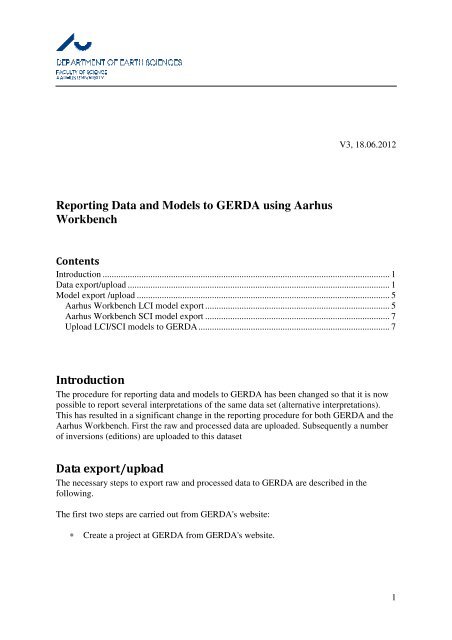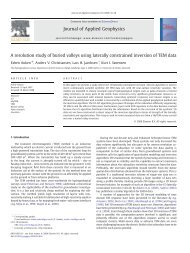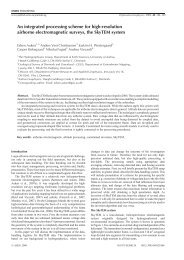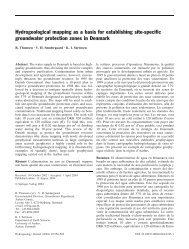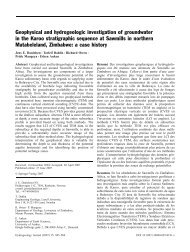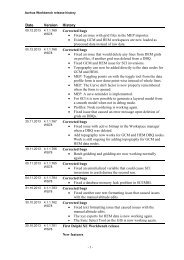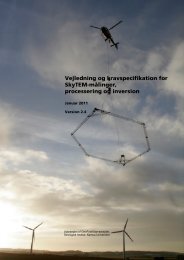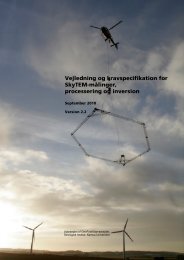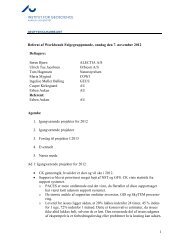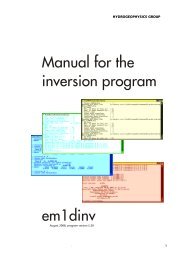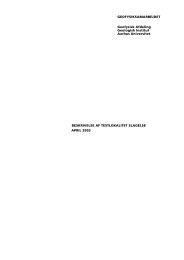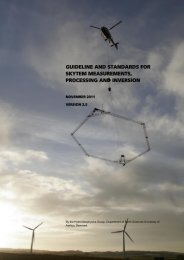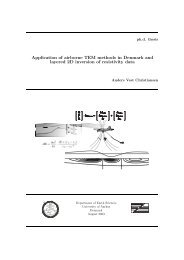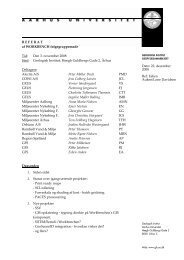Reporting Data and Models to GERDA using Aarhus Workbench ...
Reporting Data and Models to GERDA using Aarhus Workbench ...
Reporting Data and Models to GERDA using Aarhus Workbench ...
Create successful ePaper yourself
Turn your PDF publications into a flip-book with our unique Google optimized e-Paper software.
V3, 18.06.2012<br />
<strong>Reporting</strong> <strong>Data</strong> <strong>and</strong> <strong>Models</strong> <strong>to</strong> <strong>GERDA</strong> <strong>using</strong> <strong>Aarhus</strong><br />
<strong>Workbench</strong><br />
Contents<br />
Introduction .............................................................................................................................. 1<br />
<strong>Data</strong> export/upload ................................................................................................................... 1<br />
Model export /upload ............................................................................................................... 5<br />
<strong>Aarhus</strong> <strong>Workbench</strong> LCI model export ................................................................................. 5<br />
<strong>Aarhus</strong> <strong>Workbench</strong> SCI model export ................................................................................. 7<br />
Upload LCI/SCI models <strong>to</strong> <strong>GERDA</strong> .................................................................................... 7<br />
Introduction<br />
The procedure for reporting data <strong>and</strong> models <strong>to</strong> <strong>GERDA</strong> has been changed so that it is now<br />
possible <strong>to</strong> report several interpretations of the same data set (alternative interpretations).<br />
This has resulted in a significant change in the reporting procedure for both <strong>GERDA</strong> <strong>and</strong> the<br />
<strong>Aarhus</strong> <strong>Workbench</strong>. First the raw <strong>and</strong> processed data are uploaded. Subsequently a number<br />
of inversions (editions) are uploaded <strong>to</strong> this dataset<br />
<strong>Data</strong> export/upload<br />
The necessary steps <strong>to</strong> export raw <strong>and</strong> processed data <strong>to</strong> <strong>GERDA</strong> are described in the<br />
following.<br />
The first two steps are carried out from <strong>GERDA</strong>'s website:<br />
• Create a project at <strong>GERDA</strong> from <strong>GERDA</strong>'s website.<br />
1
• Download the template database with the just created projects.<br />
http://www.geus.dk/gerda/database-adm-dk.htm<br />
Next step - <strong>Aarhus</strong> <strong>Workbench</strong><br />
• Export raw <strong>and</strong> processed data <strong>to</strong> a new database from a SkyTEM dataset node (SKYnode).<br />
Right-click on the SKY-node in the <strong>Aarhus</strong> <strong>Workbench</strong> <strong>and</strong> select "Export <strong>Data</strong><br />
<strong>and</strong> <strong>Models</strong>".<br />
• Select the processing node for export. Select only nodes that have been used for<br />
inversion. The raw data are au<strong>to</strong>matically included.<br />
• After export <strong>and</strong> au<strong>to</strong>matic rebuilding of the database, survey info is added, <strong>and</strong> the<br />
dataset must be linked <strong>to</strong> a <strong>GERDA</strong> project. Link <strong>to</strong> the downloaded template database<br />
(Survey info database) <strong>and</strong> select a dataset. Note: the displayed Ident is just a temporary<br />
ident at this stage.<br />
2
• Fill in the survey info in the two forms below.<br />
3
• Reference Model.<br />
• Refmodeldk01: TEM-data calibrated <strong>to</strong> old 5-layer test site model<br />
• Refmodeldk02: TEM.data calibrated <strong>to</strong> November 2011, 7-layer test site model<br />
• Refmodelnone: Use for non TEM-data<br />
Next step - <strong>GERDA</strong>’s website<br />
• Upload the exported database <strong>to</strong> <strong>GERDA</strong> <strong>using</strong> <strong>GERDA</strong>'s website.<br />
http://gerda.geus.dk/servlet/uploadpcgerda.html<br />
4
Model export /upload<br />
<strong>Aarhus</strong> <strong>Workbench</strong> LCI model export<br />
The necessary steps <strong>to</strong> export inversion results <strong>to</strong> a new database from an LCI dataset node is<br />
described in the following::<br />
• Right-click on the SKY-node in the <strong>Aarhus</strong> <strong>Workbench</strong>, select "Export <strong>Data</strong> <strong>and</strong><br />
<strong>Models</strong>" <strong>and</strong> then Export smooth models. or Export layered models ..<br />
• Select a number of inversion nodes for export, e.g. the final smooth inversion node for<br />
each of the processing nodes. Important: For each processing node, only one inversion<br />
should normally be selected.<br />
• In the model edition window you must match the LCI-dataset shown <strong>to</strong> the right of the<br />
dataset idents shown in the left panel. The <strong>Data</strong>set Idents can be loaded<br />
• From the exported database containing the raw data (as explained earlier in<br />
this document) or<br />
• From a <strong>GERDA</strong> template database downloaded from <strong>GERDA</strong>’s webpage<br />
AFTER the raw data have been uploaded <strong>to</strong> <strong>GERDA</strong>. The latter is the<br />
recommended way <strong>to</strong> do it.<br />
5
• At this stage, add also Edition name, Edition date <strong>and</strong> Edition comment. Edition name is<br />
the name of the edition <strong>and</strong> will become a part of the model ident. Edition date is the<br />
date assigned <strong>to</strong> the edition. Edition comment holds a short comment <strong>to</strong> the edition. See<br />
<strong>GERDA</strong> web-page http://www.geus.dk/gerda/modeleditions-dk.htm for further<br />
edition/ident specifications.<br />
• Reference model:<br />
• Refmodeldk01: TEM-data calibrated <strong>to</strong> old 5-layer test site model<br />
• Refmodeldk02: TEM.data calibrated <strong>to</strong> November 2011, 7-layer test site model<br />
• Refmodelnone: Use for non TEM-data<br />
• After export the model-edition-ident is displayed like the figure below.<br />
6
<strong>Aarhus</strong> <strong>Workbench</strong> SCI model export<br />
Export of an SCI inversion node is described in the following:<br />
• Right-click on an SCI inversion node, select Export <strong>Data</strong> or models ... <strong>and</strong> then <strong>GERDA</strong><br />
database for upload. This opens the same Model edition forms as for LCI.<br />
• Use the same procedure as for the LCI model on the Model edition forms. Note that an<br />
SCI inversion may include more than one dataset, <strong>and</strong> therefore several <strong>Data</strong>set Idents<br />
SCI dataset pairs must be created.<br />
Upload LCI/SCI models <strong>to</strong> <strong>GERDA</strong><br />
• Upload the exported LCI or SCI model databases <strong>to</strong> <strong>GERDA</strong> from <strong>GERDA</strong>'s website.<br />
Note:<br />
1. Select “Kun modelindberetning”.<br />
2. The data must be uploaded <strong>and</strong> confirmed by <strong>GERDA</strong>/GEUS before the model<br />
databases are uploaded.<br />
7