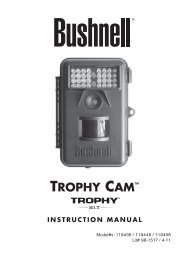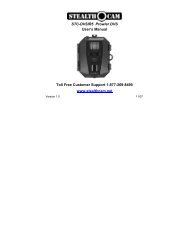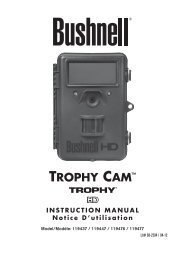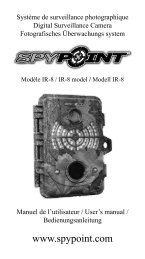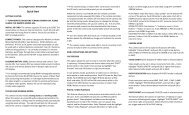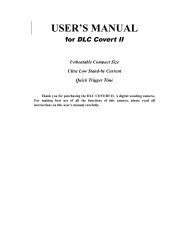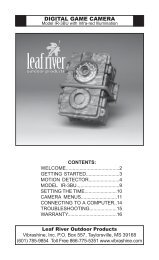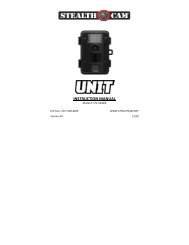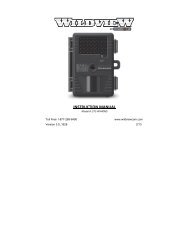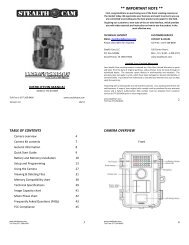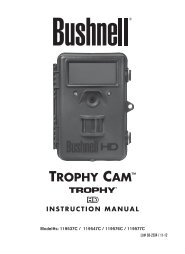Stealth Epic - Trail Camera
Stealth Epic - Trail Camera
Stealth Epic - Trail Camera
You also want an ePaper? Increase the reach of your titles
YUMPU automatically turns print PDFs into web optimized ePapers that Google loves.
TM<br />
Call Toll Free for Customer Service<br />
877-269-8490<br />
Prepare your EPIC for action.<br />
Register your EPIC<br />
V 1.1 06/08
Go to www.epicstealthcam.com to register your new camera. By doing<br />
this you will be kept up to date of all the latest news as well as product<br />
updates. You will also be registered for monthly giveaways.<br />
Another great feature of www.epicstealthcam.com is YouTube Action<br />
Upload. This super easy feature allows you to upload directly to<br />
YouTube through your existing YouTube account.<br />
This user manual covers the following:<br />
1. Set Up<br />
2. Operation<br />
3. Download<br />
4. Mounting<br />
5. Technical Specs<br />
6. Warranty<br />
Any questions or need assistance setting up your EPIC. Call toll<br />
free: 877-269-8490.<br />
2<br />
www.epicstealthcam.com
1) Set up<br />
Install batteries and memory card<br />
Open the battery door located at the rear of the<br />
camera. Remove the security tag. Insert two AAA<br />
batteries (proper polarity +/-). Batteries designed for<br />
digital electronics are recommended. Close the<br />
battery door.<br />
Open rubber cover located at the rear of the camera.<br />
Install an SD memory card. Make sure memory card<br />
is firmly seated in the camera. Seal the rear of<br />
camera by replacing the rubber cover.<br />
Make sure camera is in the OFF position whenever adding or<br />
removing memory.<br />
If no SD card is inserted in the unit, the screen will show<br />
“NoSd” when you turn on the unit.<br />
www.epicstealthcam.com 3
SD cards must be clean (no images from other sources). If you<br />
are using the SD card from other cameras, please make sure to<br />
format the SD card in your computer using FAT formatting, not<br />
FAT32, prior to use in the camera. New cards are good to use<br />
straight from the package.<br />
Helpful tip on batteries: To extend your recording time we<br />
recommend using Lithium Batteries.<br />
To save battery life, the camera will automatically shut down after 5<br />
minutes of inactivity.<br />
Low battery indication:<br />
When the batteries are low, the half<br />
battery icon will begin to flash continuously along with the beep sound<br />
for 60 seconds. This is a warning to replace the batteries with fresh<br />
ones or the unit will power down automatically.<br />
Choose the mounting device that best suits your activity. Note: For<br />
extreme wet conditions or underwater, use the included water<br />
proof housing.<br />
4<br />
www.epicstealthcam.com
To turn the EPIC on press the M button once.<br />
To Turn the EPIC off press and hold the M button.<br />
NOTE: After the unit is turned off, you will need to wait 5<br />
seconds before turning the EPIC back on.<br />
Set Beep tone and audio pulse tone length<br />
Beep (on/off) setting allows the user the option of turning on or off the<br />
beep sound when pressing buttons.<br />
Turn the EPIC on by pressing the MODE (M) button. Next press the<br />
Mode (M) and SHUTTER (S) button together.<br />
Press the S button to select either tone on or tone off. Then press the<br />
M button to confirm the setting and return to AVI mode.<br />
www.epicstealthcam.com 5
Audio pulse tone length<br />
Power on<br />
Power off<br />
Setting, EONE, EALL<br />
Still Image Capture<br />
AVI-start recording<br />
AVI-end recording<br />
LOW battery (60 seconds)<br />
Memory full (30 seconds)<br />
Note:<br />
If beep tone is set to OFF, you will only hear the tones when entering<br />
beep tone setting, or when the battery is low.<br />
6<br />
www.epicstealthcam.com
Set Video Resolution / Still Resolution /Burst Mode / Zoom<br />
Turn on camera. The default setting is for AVI video clips, and the<br />
screen should appear as shown here.<br />
VIDEO can be recorded in either High or Low resolution.<br />
While in the video capture screen shown on the right,<br />
press and hold the S button until ESC appears on the<br />
LCD screen. Press M to enter resolution setting mode.<br />
RES will appear on the LCD screen. Press S to confirm<br />
this mode selection. Press M to scroll through the<br />
resolution choice. Three stars for High (VGA) or one<br />
star for Low (QVGA). Once you have selected the<br />
desired resolution, press S to confirm the resolution<br />
setting. Press M until the ESC screen appears, then<br />
press S to return back to the Video capture screen.<br />
To start recording, press S and the EPIC will capture video until you<br />
press the S button again to stop the recording. During video recording<br />
the LCD screen will show recording length in seconds.<br />
www.epicstealthcam.com 7
STILL PICTURES can be recorded in three different<br />
resolution settings. Turn on the camera. Press the M<br />
to enter still picture mode. The video icon will<br />
disappear in the top left of the LCD screen as shown<br />
here, press and hold the S button until ESC appears<br />
on the LCD screen. Press M to enter resolution setting<br />
mode. RES will appear on the LCD screen. Press S<br />
to confirm this mode selection. The still image mode<br />
has 3 resolution settings. Three stars for High<br />
Resolution / Two Stars for Mid-resolution / One star for Low resolution.<br />
Press M to scroll through the 3 resolution choices. Once you have<br />
selected the desired resolution, press S to confirm the resolution<br />
setting.<br />
To set the camera’s Burst Mode (multiple exposures)<br />
setting, press M following the resolution setting<br />
above. The LCD screen will appear as shown on the<br />
right.<br />
Press S to enter the Burst mode setting. Using the M button, select the<br />
number of images (1-9) for sequential action shots. Press S to save<br />
your setting.<br />
8<br />
www.epicstealthcam.com
- Example of a 3 picture burst setting screen.<br />
Press M to ESC then S to exit back to still image camera mode. If you<br />
are ready to start shooting pictures, simply press the S button and the<br />
camera will shoot images based on your programmed setting.<br />
Zoom Setting<br />
The EPIC also has the ability for 2X Zoom. To enter 2X mode, press the<br />
M button once from the Still <strong>Camera</strong> screen, or twice from the Video<br />
Screen until you see only the battery icon in the top right hand corner.<br />
Press the S button once until an icon resembling a magnifying glass is<br />
displayed above the battery icon. This indicates Zoom mode is<br />
activated. To return to standard wide-angle mode, press the S button<br />
again, and the magnifying glass will disappear from the screen. Press<br />
M three times to return to video capture screen, or four times to return<br />
to still image capture screen.<br />
www.epicstealthcam.com 9
Deleting Images / Video<br />
The EPIC allows you to delete video or images on the<br />
camera. From the main screen, press the mode button<br />
until EONE (Erase One) appears on the screen. Press<br />
S to delete the last image / video recorded in memory,<br />
or press M twice to return to camera mode.<br />
Or, you can press M to enter EALL (Erase All). Press<br />
and hold S to delete all images / video in memory.<br />
Once the LCD displays 0000, the memory is clear and<br />
the camera will be ready for use in camera mode.<br />
10<br />
www.epicstealthcam.com
2) Operation<br />
Once you have programmed the EPIC to your desired preferences,<br />
using the EPIC is quick and easy.<br />
Video<br />
Power on the camera by pressing the M button.<br />
Press the S button to start recording video. To stop<br />
recording, press S again.<br />
Video Mode<br />
Still Images<br />
Power on the camera by pressing the M button. Press<br />
the M button once to enter still picture mode. The<br />
video icon will disappear in the top left of the LCD<br />
screen as shown on the right. Press S button to<br />
capture still image(s).<br />
<strong>Camera</strong> Mode<br />
SD memory card<br />
When memory card is full, LCD screen will display the<br />
word FULL. If you have the Beep tone set to on, you<br />
will hear short consecutive beeps for 30 seconds.<br />
www.epicstealthcam.com 11
3) Download<br />
There are two simple ways to download your video or images to your<br />
personal computer.<br />
USB cable<br />
With the EPIC turned off, plug the USB cable into the camera’s mini<br />
USB port located behind the rubber cover. Then plug the other end into<br />
your computer. Your computer should recognize the EPIC as a USB<br />
mass storage device. LCD screen on your EPIC will show the word USB.<br />
Simply drag & drop the images or video to the desired<br />
destination file on your computer.<br />
Note to MAC users: iPhoto will launch when the EPIC is plugged into<br />
a MAC. You may download the images and video to iPhoto.<br />
Card Reader<br />
Another option for download is to remove the SD card from the camera<br />
and insert into a USB card reader.<br />
12<br />
www.epicstealthcam.com
4) Mounting<br />
The EPIC’s ultra lightweight and compact size makes it ideal for all<br />
kinds of action. We have provided you with some basic mounts to help<br />
get you started. Depending on the kit you purchased, your EPIC may<br />
come with one or more of the following mounts. What you do with<br />
them will be unique to your activity and desired footage. Have a great<br />
mounting idea? – share it with fellow EPIC users. If we post your idea,<br />
you will be eligible to win valuable prizes. Just go to<br />
www.epicstealthcam.com/mountingideas<br />
All the EPIC mounting accessories utilize a quick clip device that allows<br />
the camera to be easily changed between mounting accessories.<br />
Strap Mount – perfect for mounting to helmets, wear on your wrist or<br />
just about anywhere you can think of, strap on the EPIC and catch all<br />
the action.<br />
Waterproof Housing – while EPIC is splash resistant, the included<br />
Waterproof case is a must for any extreme wet applications. This<br />
housing makes the EPIC completely waterproof down to 20 feet!<br />
www.epicstealthcam.com 13
You must remove the protective film on both side of the lens cover<br />
inside the waterproof housing prior to using under water.<br />
Clip Mount – easily clip to the brim of a hat or the visor of your<br />
Jeep®.<br />
Bar Mount – whether it’s the cross bars of your ATV, or the handle<br />
bars of your mountain bike, this tube mount will accommodate bars<br />
between ½” to 2” in diameter.<br />
Tree Screw – while high in a tree stand or low in a blind, simply<br />
screw into any tree branch or trunk at the desired height to capture<br />
your line of view.<br />
Shock resistant saddle – Want a little extra padding or just don’t<br />
want to use any of the provided mounting accessories? This dense<br />
foam pad used with a simple strap will help you mount the EPIC and<br />
absorb vibrations.<br />
14<br />
www.epicstealthcam.com
To purchase additional mounts go to www.epicstealthcam.com<br />
or call toll free: 877-269-8490<br />
5) Technical Specifications<br />
<strong>Camera</strong> Lens<br />
<strong>Camera</strong> Aperture<br />
Image Sensor<br />
Focus<br />
AVI Resolution<br />
Still Image Resolution<br />
Supported Formats<br />
Default Setting<br />
5P Glass with IR Coating, 47º View<br />
2.8mm<br />
1/3” 2M Color CMOS Video<br />
Fixed or 1 Meter to Infinity<br />
30 Frames Per Second<br />
VGA: 640 x 480<br />
QVGA: 320 x 240<br />
5 Mega pixels (Hi), 3 Mega pixels (Lo),<br />
VGA (Base)<br />
Video: AVI Photos: JPG<br />
Still Image: 5M (Hi)<br />
AVI: VGA<br />
Burst Mode: 1P<br />
Zoom mode: Off<br />
Beep tone: On<br />
www.epicstealthcam.com 15
6) Warranty & Contact Information<br />
Warranty<br />
The EPIC is covered by a 90 day limited warranty on parts and labor from the<br />
date of original purchase and purchases must be made through an authorized<br />
dealer. The warranty covers defects in workmanship and materials. The<br />
warranty does not apply to units which have been damaged or abused<br />
intentionally or unintentionally. A purchase from individuals or unauthorized<br />
internet sales voids the warranty.<br />
Tampering with or altering unit will also void the warranty. Any unauthorized<br />
service will void the warranty. Original sales receipt must be produced for any<br />
warranty service, and a Return Authorization (RA) number must be obtained<br />
from customer service at 877-269-8490 prior to returning product.<br />
16<br />
www.epicstealthcam.com
Contact<br />
By email<br />
info@epicstealthcam.com<br />
www.epicstealthcam.com<br />
By phone<br />
Toll Free 877-269-8490<br />
By mail<br />
<strong>Stealth</strong> Cam, LLC<br />
P.O. Box 539504<br />
Grand Prairie, TX 75053-9504<br />
US Patent Pending<br />
Product Specifications are subject to change. <strong>Stealth</strong> Cam is not responsible for any photographic or typographical<br />
errors. You Tube is a registered trademark of Google, Inc.<br />
www.epicstealthcam.com 17