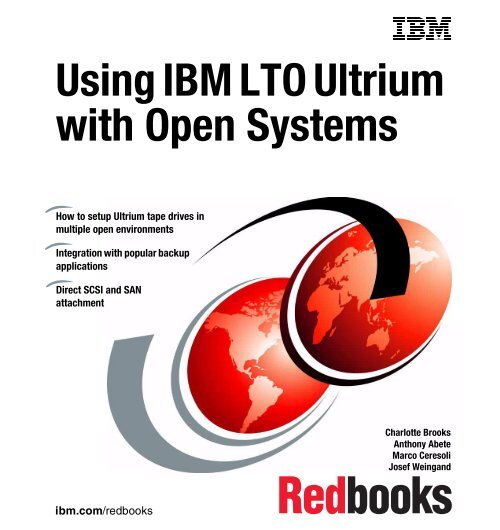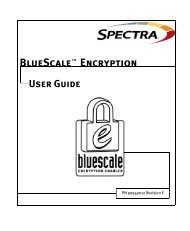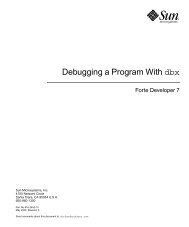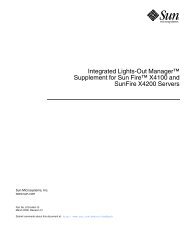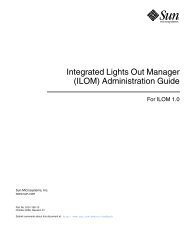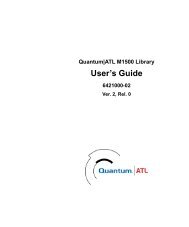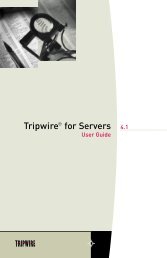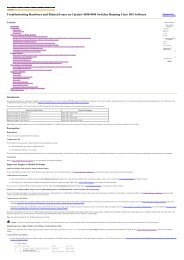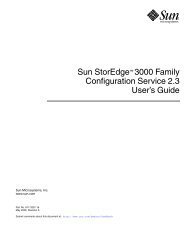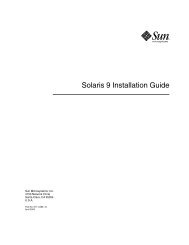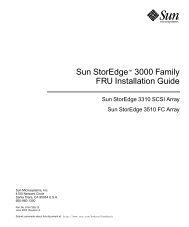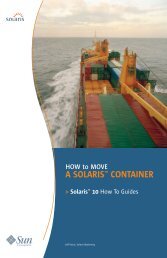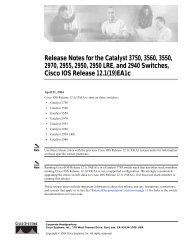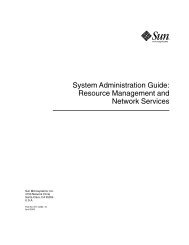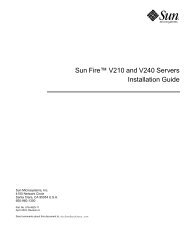Using IBM LTO Ultrium with Open Systems - RS/6000 Home
Using IBM LTO Ultrium with Open Systems - RS/6000 Home
Using IBM LTO Ultrium with Open Systems - RS/6000 Home
You also want an ePaper? Increase the reach of your titles
YUMPU automatically turns print PDFs into web optimized ePapers that Google loves.
Front cover<br />
<strong>Using</strong> <strong>IBM</strong> <strong>LTO</strong> <strong>Ultrium</strong><br />
<strong>with</strong> <strong>Open</strong> <strong>Systems</strong><br />
How to setup <strong>Ultrium</strong> tape drives in<br />
multiple open environments<br />
Integration <strong>with</strong> popular backup<br />
applications<br />
Direct SCSI and SAN<br />
attachment<br />
Charlotte Brooks<br />
Anthony Abete<br />
Marco Ceresoli<br />
Josef Weingand<br />
ibm.com/redbooks
International Technical Support Organization<br />
<strong>Using</strong> <strong>IBM</strong> <strong>LTO</strong> <strong>Ultrium</strong> <strong>with</strong> <strong>Open</strong> <strong>Systems</strong><br />
January 2002<br />
SG24-6502-00
Take Note! Before using this information and the product it supports, be sure to read the<br />
general information in “Special notices” on page 317.<br />
First Edition (January 2002)<br />
This edition applies to the <strong>IBM</strong> <strong>Ultrium</strong> <strong>LTO</strong> tape drives and libraries and associated SAN products<br />
and adapters.<br />
This document was created or updated on June 12, 2002.<br />
Comments may be addressed to:<br />
<strong>IBM</strong> Corporation, International Technical Support Organization<br />
Dept. QXXE Building 80-E2<br />
650 Harry Road<br />
San Jose, California 95120-6099<br />
When you send information to <strong>IBM</strong>, you grant <strong>IBM</strong> a non-exclusive right to use or distribute the<br />
information in any way it believes appropriate <strong>with</strong>out incurring any obligation to you.<br />
© Copyright International Business Machines Corporation 2002. All rights reserved.<br />
Note to U.S Government Users – Documentation related to restricted rights – Use, duplication or disclosure is subject to<br />
restrictions set forth in GSA ADP Schedule Contract <strong>with</strong> <strong>IBM</strong> Corp.
Contents<br />
Figures . . . . . . . . . . . . . . . . . . . . . . . . . . . . . . . . . . . . . . . . . . . . . . . . . . . . . . . 9<br />
Tables . . . . . . . . . . . . . . . . . . . . . . . . . . . . . . . . . . . . . . . . . . . . . . . . . . . . . . . 13<br />
Preface . . . . . . . . . . . . . . . . . . . . . . . . . . . . . . . . . . . . . . . . . . . . . . . . . . . . . . 15<br />
The team that wrote this redbook. . . . . . . . . . . . . . . . . . . . . . . . . . . . . . . . . . . 15<br />
Special notice . . . . . . . . . . . . . . . . . . . . . . . . . . . . . . . . . . . . . . . . . . . . . . . . . . 17<br />
<strong>IBM</strong> trademarks . . . . . . . . . . . . . . . . . . . . . . . . . . . . . . . . . . . . . . . . . . . . . . . . 18<br />
Comments welcome. . . . . . . . . . . . . . . . . . . . . . . . . . . . . . . . . . . . . . . . . . . . . 18<br />
Part 1. Setting up <strong>LTO</strong> <strong>Ultrium</strong> . . . . . . . . . . . . . . . . . . . . . . . . . . . . . . . . . . . . . . . . . . . . . 1<br />
Chapter 1. Introduction to <strong>LTO</strong> <strong>Ultrium</strong> <strong>with</strong> UNIX . . . . . . . . . . . . . . . . . . . . 3<br />
1.1 <strong>LTO</strong> overview . . . . . . . . . . . . . . . . . . . . . . . . . . . . . . . . . . . . . . . . . . . . 4<br />
1.2 <strong>LTO</strong> development. . . . . . . . . . . . . . . . . . . . . . . . . . . . . . . . . . . . . . . . . 4<br />
1.2.1 <strong>LTO</strong> enhancements since introduction . . . . . . . . . . . . . . . . . . . . . . . . 5<br />
1.2.2 <strong>LTO</strong> <strong>Ultrium</strong> models . . . . . . . . . . . . . . . . . . . . . . . . . . . . . . . . . . . . . . 7<br />
1.2.3 <strong>IBM</strong> 3580 <strong>Ultrium</strong> Tape Drive . . . . . . . . . . . . . . . . . . . . . . . . . . . . . . . 8<br />
1.2.4 <strong>IBM</strong> 3581 <strong>Ultrium</strong> Tape Autoloader. . . . . . . . . . . . . . . . . . . . . . . . . . . 9<br />
1.2.5 <strong>IBM</strong> 3583 <strong>Ultrium</strong> Scalable Tape Library . . . . . . . . . . . . . . . . . . . . . 10<br />
1.2.6 <strong>IBM</strong> 3584 <strong>Ultrium</strong> UltraScalable Tape Library. . . . . . . . . . . . . . . . . . 12<br />
1.3 Hardware and operating system platforms . . . . . . . . . . . . . . . . . . . . . 16<br />
1.3.1 Hardware server platforms . . . . . . . . . . . . . . . . . . . . . . . . . . . . . . . . 16<br />
1.3.2 ISV storage management software. . . . . . . . . . . . . . . . . . . . . . . . . . 18<br />
1.4 Connectivity . . . . . . . . . . . . . . . . . . . . . . . . . . . . . . . . . . . . . . . . . . . . 19<br />
1.4.1 SCSI direct attach . . . . . . . . . . . . . . . . . . . . . . . . . . . . . . . . . . . . . . . 19<br />
1.4.2 SAN Data Gateway attach . . . . . . . . . . . . . . . . . . . . . . . . . . . . . . . . 21<br />
1.4.3 The Integrated SAN Data Gateway Module . . . . . . . . . . . . . . . . . . . 23<br />
1.4.4 Determining the number of drives on a SCSI bus . . . . . . . . . . . . . . . 23<br />
1.5 Host bus adapters and device drivers. . . . . . . . . . . . . . . . . . . . . . . . . 24<br />
1.6 LVD versus HVD . . . . . . . . . . . . . . . . . . . . . . . . . . . . . . . . . . . . . . . . 26<br />
1.6.1 What is LVD and HVD?. . . . . . . . . . . . . . . . . . . . . . . . . . . . . . . . . . . 26<br />
1.6.2 Why is this important?. . . . . . . . . . . . . . . . . . . . . . . . . . . . . . . . . . . . 26<br />
1.7 SCSI HD68 and VHDCI cable connectors . . . . . . . . . . . . . . . . . . . . . 27<br />
Chapter 2. Basic <strong>LTO</strong> setup for UNIX systems . . . . . . . . . . . . . . . . . . . . . . 29<br />
2.1 Installing library and device drivers . . . . . . . . . . . . . . . . . . . . . . . . . . 30<br />
2.2 <strong>LTO</strong> driver installation for AIX. . . . . . . . . . . . . . . . . . . . . . . . . . . . . . . 31<br />
2.2.1 Atape driver installation using the command line interface . . . . . . . . 33<br />
© Copyright <strong>IBM</strong> Corp. 2002 3
2.2.2 Installation using the SMIT interface . . . . . . . . . . . . . . . . . . . . . . . . . 34<br />
2.2.3 Configuring tape and medium changer devices . . . . . . . . . . . . . . . . 35<br />
2.2.4 Verifying the Atape driver installation . . . . . . . . . . . . . . . . . . . . . . . . 36<br />
2.2.5 Configuring the <strong>LTO</strong> device parameters . . . . . . . . . . . . . . . . . . . . . . 37<br />
2.2.6 Deleting <strong>LTO</strong> devices . . . . . . . . . . . . . . . . . . . . . . . . . . . . . . . . . . . . 38<br />
2.2.7 Removing Atape driver from the system (uninstallation). . . . . . . . . . 39<br />
2.3 <strong>LTO</strong> driver installation for Solaris . . . . . . . . . . . . . . . . . . . . . . . . . . . . 40<br />
2.3.1 <strong>IBM</strong>tape driver installation . . . . . . . . . . . . . . . . . . . . . . . . . . . . . . . . . 41<br />
2.3.2 Configuring tape and medium changer devices . . . . . . . . . . . . . . . . 43<br />
2.3.3 Verifying the <strong>IBM</strong>tape driver installation . . . . . . . . . . . . . . . . . . . . . . 46<br />
2.3.4 Deleting <strong>LTO</strong> devices . . . . . . . . . . . . . . . . . . . . . . . . . . . . . . . . . . . . 47<br />
2.3.5 Removing <strong>IBM</strong>tape driver from the system (uninstallation). . . . . . . . 47<br />
2.4 <strong>LTO</strong> driver installation for HP-UX . . . . . . . . . . . . . . . . . . . . . . . . . . . . 48<br />
2.4.1 Atdd driver installation. . . . . . . . . . . . . . . . . . . . . . . . . . . . . . . . . . . . 49<br />
2.4.2 <strong>LTO</strong> medium changer configuration . . . . . . . . . . . . . . . . . . . . . . . . . 50<br />
2.4.3 Verifying the Atdd driver installation . . . . . . . . . . . . . . . . . . . . . . . . . 54<br />
2.4.4 Configuring tape devices. . . . . . . . . . . . . . . . . . . . . . . . . . . . . . . . . . 55<br />
2.4.5 Deleting the <strong>LTO</strong> medium changer . . . . . . . . . . . . . . . . . . . . . . . . . . 56<br />
2.5 Testing the library <strong>with</strong> tapeutil . . . . . . . . . . . . . . . . . . . . . . . . . . . . . . 58<br />
2.6 Fibre Channel host bus adapter driver installation . . . . . . . . . . . . . . . 59<br />
2.7 <strong>IBM</strong> <strong>RS</strong>/<strong>6000</strong> Fibre Channel HBA installation . . . . . . . . . . . . . . . . . . . 61<br />
2.7.1 <strong>IBM</strong> <strong>RS</strong>/<strong>6000</strong> HBA microcode installation. . . . . . . . . . . . . . . . . . . . . 62<br />
2.8 SUN Solaris Fibre Channel HBA driver installation . . . . . . . . . . . . . . . 64<br />
2.8.1 QLogic QLA2200 HBA driver installation . . . . . . . . . . . . . . . . . . . . . 64<br />
2.8.2 QLogic QLA2200 HBA driver configuration. . . . . . . . . . . . . . . . . . . . 67<br />
2.8.3 QLogic QLA2200 HBA driver removal . . . . . . . . . . . . . . . . . . . . . . . 68<br />
2.8.4 QLogic HBA FCode. . . . . . . . . . . . . . . . . . . . . . . . . . . . . . . . . . . . . . 68<br />
2.8.5 Emulex LP8000 HBA driver installation . . . . . . . . . . . . . . . . . . . . . . 69<br />
2.8.6 Emulex LP8000 HBA driver configuration. . . . . . . . . . . . . . . . . . . . . 73<br />
2.8.7 Emulex LP8000 HBA driver removal. . . . . . . . . . . . . . . . . . . . . . . . . 73<br />
2.8.8 Emulex HBA firmware and bootcode . . . . . . . . . . . . . . . . . . . . . . . . 75<br />
2.9 StorWatch Tape Library Specialist . . . . . . . . . . . . . . . . . . . . . . . . . . . 75<br />
2.9.1 <strong>IBM</strong> 3583 StorWatch Specialist. . . . . . . . . . . . . . . . . . . . . . . . . . . . . 76<br />
2.9.2 <strong>IBM</strong> 3584 StorWatch Specialist. . . . . . . . . . . . . . . . . . . . . . . . . . . . . 81<br />
2.10 Updating library, drive and RMU firmware . . . . . . . . . . . . . . . . . . . . 88<br />
2.11 How to update the firmware . . . . . . . . . . . . . . . . . . . . . . . . . . . . . . . 88<br />
2.11.1 Upgrading library firmware using tapeutil . . . . . . . . . . . . . . . . . . . . 89<br />
2.11.2 Upgrading drive firmware using tapeutil . . . . . . . . . . . . . . . . . . . . . 90<br />
2.11.3 Upgrading RMU firmware using the StorWatch Specialist . . . . . . . 91<br />
Chapter 3. SAN setup . . . . . . . . . . . . . . . . . . . . . . . . . . . . . . . . . . . . . . . . . . 93<br />
3.1 SAN design considerations for <strong>LTO</strong> libraries . . . . . . . . . . . . . . . . . . . 94<br />
3.1.1 How many tape drives can I attach to a FC HBA? . . . . . . . . . . . . . . 94<br />
4 <strong>Using</strong> <strong>IBM</strong> <strong>LTO</strong> <strong>Ultrium</strong> <strong>with</strong> <strong>Open</strong> <strong>Systems</strong>
3.1.2 Connecting tape drives to a SDG . . . . . . . . . . . . . . . . . . . . . . . . . . . 97<br />
3.1.3 Multiple paths to tape drives . . . . . . . . . . . . . . . . . . . . . . . . . . . . . . . 98<br />
3.2 Zoning . . . . . . . . . . . . . . . . . . . . . . . . . . . . . . . . . . . . . . . . . . . . . . . 100<br />
3.2.1 Types of zoning. . . . . . . . . . . . . . . . . . . . . . . . . . . . . . . . . . . . . . . . 102<br />
3.2.2 Zoning setup <strong>with</strong> <strong>IBM</strong> 2109 Switch StorWatch Specialist . . . . . . . 103<br />
3.2.3 Another zoning example . . . . . . . . . . . . . . . . . . . . . . . . . . . . . . . . . 111<br />
3.3 Persistent binding. . . . . . . . . . . . . . . . . . . . . . . . . . . . . . . . . . . . . . . 112<br />
3.3.1 The need for persistent binding. . . . . . . . . . . . . . . . . . . . . . . . . . . . 112<br />
3.3.2 Persistent binding <strong>with</strong> QLogic HBA on Solaris . . . . . . . . . . . . . . . 118<br />
3.3.3 Persisting binding <strong>with</strong> Emulex HBA on Solaris . . . . . . . . . . . . . . . 121<br />
3.3.4 Persistent binding not applicable to AIX . . . . . . . . . . . . . . . . . . . . . 123<br />
3.4 SAN Data Gateway setup. . . . . . . . . . . . . . . . . . . . . . . . . . . . . . . . . 125<br />
3.4.1 Basic setup . . . . . . . . . . . . . . . . . . . . . . . . . . . . . . . . . . . . . . . . . . . 126<br />
3.4.2 Install and use the StorWatch SDG Specialist . . . . . . . . . . . . . . . . 129<br />
3.4.3 LUN mapping . . . . . . . . . . . . . . . . . . . . . . . . . . . . . . . . . . . . . . . . . 136<br />
3.4.4 Access control by channel zoning. . . . . . . . . . . . . . . . . . . . . . . . . . 141<br />
3.4.5 Access control by Virtual Private SAN (VPS) . . . . . . . . . . . . . . . . . 142<br />
3.5 Operating system device names. . . . . . . . . . . . . . . . . . . . . . . . . . . . 142<br />
Part 2. <strong>LTO</strong> <strong>Ultrium</strong> <strong>with</strong> applications . . . . . . . . . . . . . . . . . . . . . . . . . . . . . . . . . . . . . 145<br />
Chapter 4. Implementing Tivoli Storage Manager <strong>with</strong> <strong>LTO</strong> . . . . . . . . . . 147<br />
4.1 Tivoli Storage Manager overview . . . . . . . . . . . . . . . . . . . . . . . . . . . 148<br />
4.1.1 TSM commonly used terms . . . . . . . . . . . . . . . . . . . . . . . . . . . . . . 149<br />
4.2 Configuring non-shared <strong>LTO</strong> <strong>with</strong> TSM. . . . . . . . . . . . . . . . . . . . . . . 152<br />
4.2.1 Installing Tivoli Storage Manager . . . . . . . . . . . . . . . . . . . . . . . . . . 153<br />
4.2.2 Configure non-shared tape library and drives for AIX . . . . . . . . . . . 154<br />
4.2.3 Configure non-shared tape library and drives for Solaris . . . . . . . . 158<br />
4.2.4 Configure non-shared tape library and drives for HP-UX . . . . . . . . 162<br />
4.2.5 Define device class and storage pool . . . . . . . . . . . . . . . . . . . . . . . 165<br />
4.2.6 Inserting data and cleaner cartridges . . . . . . . . . . . . . . . . . . . . . . . 168<br />
4.2.7 Performance hints for TSM and <strong>LTO</strong> . . . . . . . . . . . . . . . . . . . . . . . 172<br />
4.3 TSM library sharing . . . . . . . . . . . . . . . . . . . . . . . . . . . . . . . . . . . . . 173<br />
4.3.1 Configuring the Library Manager to share libraries . . . . . . . . . . . . . 175<br />
4.3.2 Configuring the Library Client . . . . . . . . . . . . . . . . . . . . . . . . . . . . . 176<br />
4.3.3 Define library and drives on Library Client . . . . . . . . . . . . . . . . . . . 177<br />
4.3.4 Administering shared libraries. . . . . . . . . . . . . . . . . . . . . . . . . . . . . 179<br />
4.4 LAN-free data transfer . . . . . . . . . . . . . . . . . . . . . . . . . . . . . . . . . . . 181<br />
4.4.1 LAN-free client setup. . . . . . . . . . . . . . . . . . . . . . . . . . . . . . . . . . . . 182<br />
4.4.2 Mapped drive considerations . . . . . . . . . . . . . . . . . . . . . . . . . . . . . 184<br />
4.4.3 Mapped drive configuration for AIX LAN-free client . . . . . . . . . . . . 185<br />
4.4.4 Mapped drive configuration for Solaris LAN-free client. . . . . . . . . . 185<br />
4.4.5 Test if data transfer goes over the SAN . . . . . . . . . . . . . . . . . . . . . 186<br />
Contents 5
4.5 TSM and 3584 redundant library control paths . . . . . . . . . . . . . . . . . 189<br />
Chapter 5. Implementing VERITAS NetBackup DataCenter <strong>with</strong> <strong>LTO</strong> . . 191<br />
5.1 VERITAS NetBackup DataCenter overview . . . . . . . . . . . . . . . . . . . 192<br />
5.2 Installing NetBackup DataCenter on Solaris . . . . . . . . . . . . . . . . . . . 193<br />
5.2.1 Test environment . . . . . . . . . . . . . . . . . . . . . . . . . . . . . . . . . . . . . . 193<br />
5.2.2 Device drivers . . . . . . . . . . . . . . . . . . . . . . . . . . . . . . . . . . . . . . . . . 194<br />
5.2.3 Installation . . . . . . . . . . . . . . . . . . . . . . . . . . . . . . . . . . . . . . . . . . . . 195<br />
5.3 Configuration . . . . . . . . . . . . . . . . . . . . . . . . . . . . . . . . . . . . . . . . . . 203<br />
5.3.1 Detect tape drives . . . . . . . . . . . . . . . . . . . . . . . . . . . . . . . . . . . . . . 203<br />
5.3.2 Scan for tape devices . . . . . . . . . . . . . . . . . . . . . . . . . . . . . . . . . . . 206<br />
5.3.3 Device configuration wizard . . . . . . . . . . . . . . . . . . . . . . . . . . . . . . 206<br />
5.3.4 Importing media . . . . . . . . . . . . . . . . . . . . . . . . . . . . . . . . . . . . . . . 213<br />
5.3.5 Storage units . . . . . . . . . . . . . . . . . . . . . . . . . . . . . . . . . . . . . . . . . . 217<br />
5.3.6 Define backup policy . . . . . . . . . . . . . . . . . . . . . . . . . . . . . . . . . . . . 218<br />
5.4 Testing the configuration . . . . . . . . . . . . . . . . . . . . . . . . . . . . . . . . . 227<br />
5.5 Miscellaneous tape topics . . . . . . . . . . . . . . . . . . . . . . . . . . . . . . . . 231<br />
5.5.1 Compression . . . . . . . . . . . . . . . . . . . . . . . . . . . . . . . . . . . . . . . . . . 231<br />
5.5.2 Cartridge labeling . . . . . . . . . . . . . . . . . . . . . . . . . . . . . . . . . . . . . . 233<br />
Chapter 6. Implementing Legato NetWorker <strong>with</strong> <strong>LTO</strong>. . . . . . . . . . . . . . . 235<br />
6.1 Legato NetWorker overview . . . . . . . . . . . . . . . . . . . . . . . . . . . . . . . 236<br />
6.2 Legato NetWorker installation . . . . . . . . . . . . . . . . . . . . . . . . . . . . . 237<br />
6.3 Installation in an AIX environment . . . . . . . . . . . . . . . . . . . . . . . . . . 237<br />
6.3.1 Software installation (AIX). . . . . . . . . . . . . . . . . . . . . . . . . . . . . . . . 238<br />
6.4 Installation in a Solaris environment . . . . . . . . . . . . . . . . . . . . . . . . . 240<br />
6.4.1 Software installation (Solaris) . . . . . . . . . . . . . . . . . . . . . . . . . . . . . 241<br />
6.5 Installation in a HP-UX environment . . . . . . . . . . . . . . . . . . . . . . . . . 246<br />
6.5.1 Software installation (HP-UX) . . . . . . . . . . . . . . . . . . . . . . . . . . . . . 246<br />
6.6 Legato NetWorker implementation and use . . . . . . . . . . . . . . . . . . . 249<br />
6.7 Implementation in AIX environment . . . . . . . . . . . . . . . . . . . . . . . . . 250<br />
6.7.1 Autochanger configuration (AIX) . . . . . . . . . . . . . . . . . . . . . . . . . . . 250<br />
6.8 Implementation in a Solaris environment . . . . . . . . . . . . . . . . . . . . . 253<br />
6.8.1 Autochanger configuration (SUN) . . . . . . . . . . . . . . . . . . . . . . . . . . 253<br />
6.9 Implementation in HP-UX environment . . . . . . . . . . . . . . . . . . . . . . . 257<br />
6.9.1 Autochanger configuration (HP-UX) . . . . . . . . . . . . . . . . . . . . . . . . 257<br />
6.10 Installation verification . . . . . . . . . . . . . . . . . . . . . . . . . . . . . . . . . . 261<br />
6.11 Adding a new <strong>LTO</strong> device to Legato NetWorker . . . . . . . . . . . . . . . 263<br />
6.12 Legato NetWorker exploitation . . . . . . . . . . . . . . . . . . . . . . . . . . . . 265<br />
6.12.1 Dynamic drive sharing (DDS) . . . . . . . . . . . . . . . . . . . . . . . . . . . . 265<br />
6.12.2 Sharing autochangers between NetWorker hosts. . . . . . . . . . . . . 267<br />
6.12.3 Auto media management . . . . . . . . . . . . . . . . . . . . . . . . . . . . . . . 268<br />
6.12.4 Inventorying and labeling volumes <strong>with</strong> barcode . . . . . . . . . . . . . 268<br />
6 <strong>Using</strong> <strong>IBM</strong> <strong>LTO</strong> <strong>Ultrium</strong> <strong>with</strong> <strong>Open</strong> <strong>Systems</strong>
Appendix A. Useful commands . . . . . . . . . . . . . . . . . . . . . . . . . . . . . . . . . 271<br />
AIX commands . . . . . . . . . . . . . . . . . . . . . . . . . . . . . . . . . . . . . . . . . . . . . . . . 271<br />
SUN Solaris commands . . . . . . . . . . . . . . . . . . . . . . . . . . . . . . . . . . . . . . . . . 272<br />
Tivoli Storage Manager tape and tape library commands . . . . . . . . . . . . . . . 273<br />
Legato NetWorker autochanger maintenance commands . . . . . . . . . . . . . . . 273<br />
Verifying proper device attachment <strong>with</strong> tapeutil . . . . . . . . . . . . . . . . . . . . . . 274<br />
AIX tape and medium changer device attachment test. . . . . . . . . . . . . . . 274<br />
Solaris and HP tape and medium changer device attachment test . . . . . 275<br />
<strong>Using</strong> tapeutil element inventory . . . . . . . . . . . . . . . . . . . . . . . . . . . . . . . . 276<br />
Appendix B. Additional information . . . . . . . . . . . . . . . . . . . . . . . . . . . . . 279<br />
Simple Network Management Protocol (SNMP) alerts . . . . . . . . . . . . . . . 280<br />
Configuring SNMP for the 3583 tape library. . . . . . . . . . . . . . . . . . . . . . . . . . 281<br />
Configuring SNMP for the 3584 tape library. . . . . . . . . . . . . . . . . . . . . . . . . . 283<br />
Guidelines for booting SAN Data Gateway and FC hosts . . . . . . . . . . . . . . . 287<br />
Performance considerations. . . . . . . . . . . . . . . . . . . . . . . . . . . . . . . . . . . . . . 288<br />
Appendix C. <strong>IBM</strong> <strong>LTO</strong> Tape Library sharing and partitioning . . . . . . . . . 291<br />
<strong>IBM</strong> <strong>LTO</strong> tape libraries attached to multiple servers . . . . . . . . . . . . . . . . 292<br />
Tape Library sharing and partitioning definitions . . . . . . . . . . . . . . . . . . . . . . 292<br />
Sharing the 3583 <strong>Ultrium</strong> Scalable Tape Library . . . . . . . . . . . . . . . . . . . . . . 292<br />
Sharing the 3583 tape library using SAN and TSM . . . . . . . . . . . . . . . . . 294<br />
Sharing the 3583 tape library <strong>with</strong>out a SAN . . . . . . . . . . . . . . . . . . . . . . 295<br />
Sharing the 3583 tape library using multiple initiators. . . . . . . . . . . . . . . . 295<br />
Sharing the 3584 <strong>Ultrium</strong> UltraScalable Tape Library . . . . . . . . . . . . . . . . . . 296<br />
Configuring the 3584 <strong>with</strong> multiple logical libraries . . . . . . . . . . . . . . . . . . 298<br />
Configuring the 3584 tape library using labels . . . . . . . . . . . . . . . . . . . . . 298<br />
Configuring the 3584 tape library using menus. . . . . . . . . . . . . . . . . . . . . 304<br />
Summary . . . . . . . . . . . . . . . . . . . . . . . . . . . . . . . . . . . . . . . . . . . . . . . . . . . . 310<br />
Related publications . . . . . . . . . . . . . . . . . . . . . . . . . . . . . . . . . . . . . . . . . . 313<br />
<strong>IBM</strong> Redbooks . . . . . . . . . . . . . . . . . . . . . . . . . . . . . . . . . . . . . . . . . . . . . . . . 313<br />
Other resources . . . . . . . . . . . . . . . . . . . . . . . . . . . . . . . . . . . . . . . . . . . . 313<br />
Referenced Web sites . . . . . . . . . . . . . . . . . . . . . . . . . . . . . . . . . . . . . . . . . . 314<br />
How to get <strong>IBM</strong> Redbooks . . . . . . . . . . . . . . . . . . . . . . . . . . . . . . . . . . . . . . . 315<br />
<strong>IBM</strong> Redbooks collections. . . . . . . . . . . . . . . . . . . . . . . . . . . . . . . . . . . . . 315<br />
Special notices . . . . . . . . . . . . . . . . . . . . . . . . . . . . . . . . . . . . . . . . . . . . . . . 317<br />
Abbreviations and acronyms . . . . . . . . . . . . . . . . . . . . . . . . . . . . . . . . . . . 319<br />
Index . . . . . . . . . . . . . . . . . . . . . . . . . . . . . . . . . . . . . . . . . . . . . . . . . . . . . . . 321<br />
Contents 7
8 <strong>Using</strong> <strong>IBM</strong> <strong>LTO</strong> <strong>Ultrium</strong> <strong>with</strong> <strong>Open</strong> <strong>Systems</strong>
Figures<br />
1-1 <strong>LTO</strong> <strong>Ultrium</strong> roadmap . . . . . . . . . . . . . . . . . . . . . . . . . . . . . . . . . . . . . . . 7<br />
1-2 The <strong>LTO</strong> <strong>Ultrium</strong> product family . . . . . . . . . . . . . . . . . . . . . . . . . . . . . . . . 8<br />
1-3 3580 <strong>Ultrium</strong> Tape Autoloader . . . . . . . . . . . . . . . . . . . . . . . . . . . . . . . . . 9<br />
1-4 3581 <strong>Ultrium</strong> Tape Autoloader . . . . . . . . . . . . . . . . . . . . . . . . . . . . . . . . 10<br />
1-5 3583 Scalable Tape Library . . . . . . . . . . . . . . . . . . . . . . . . . . . . . . . . . . 12<br />
1-6 3584 <strong>Ultrium</strong> UltraScalable Tape Library . . . . . . . . . . . . . . . . . . . . . . . . 13<br />
1-7 Example of a 6-frame 3584 . . . . . . . . . . . . . . . . . . . . . . . . . . . . . . . . . . 14<br />
1-8 3584 frame capacity. . . . . . . . . . . . . . . . . . . . . . . . . . . . . . . . . . . . . . . . 15<br />
1-9 <strong>RS</strong>/<strong>6000</strong> <strong>LTO</strong> support matrix . . . . . . . . . . . . . . . . . . . . . . . . . . . . . . . . . 20<br />
1-10 Extract from SAN SDG 2108 attachment Web site . . . . . . . . . . . . . . . . 22<br />
1-11 <strong>RS</strong>/<strong>6000</strong> microcode Web site . . . . . . . . . . . . . . . . . . . . . . . . . . . . . . . . 22<br />
1-12 Device data flow. . . . . . . . . . . . . . . . . . . . . . . . . . . . . . . . . . . . . . . . . . . 25<br />
1-13 SCSI connectors . . . . . . . . . . . . . . . . . . . . . . . . . . . . . . . . . . . . . . . . . . 28<br />
2-1 System Administration Manager (SAM) main panel . . . . . . . . . . . . . . . 52<br />
2-2 Enabling the medium changer in the kernel configuration . . . . . . . . . . . 53<br />
2-3 Disabling the medium changer in the kernel configuration . . . . . . . . . . 57<br />
2-4 Tapeutil main menu . . . . . . . . . . . . . . . . . . . . . . . . . . . . . . . . . . . . . . . . 58<br />
2-5 Where to look for the supported HBA in the SDG matrix. . . . . . . . . . . . 60<br />
2-6 3583 operator panel: configuring RMU . . . . . . . . . . . . . . . . . . . . . . . . . 76<br />
2-7 3583 Specialist: welcome panel. . . . . . . . . . . . . . . . . . . . . . . . . . . . . . . 77<br />
2-8 3583 Specialist: configuration panel . . . . . . . . . . . . . . . . . . . . . . . . . . . 79<br />
2-9 3583 Specialist: diagnostics file panel . . . . . . . . . . . . . . . . . . . . . . . . . . 80<br />
2-10 3583 Specialist: operator panel . . . . . . . . . . . . . . . . . . . . . . . . . . . . . . . 81<br />
2-11 Change Ethernet parameters on 3584. . . . . . . . . . . . . . . . . . . . . . . . . . 82<br />
2-12 3854 Specialist: Welcome window. . . . . . . . . . . . . . . . . . . . . . . . . . . . . 83<br />
2-13 3584 Specialist: Physical Library entry panel . . . . . . . . . . . . . . . . . . . . 85<br />
2-14 3854 Specialist: Logical Libraries drives panel . . . . . . . . . . . . . . . . . . . 86<br />
2-15 3584 Specialist: library settings panel . . . . . . . . . . . . . . . . . . . . . . . . . . 87<br />
2-16 The 3583 tape library panel <strong>with</strong> the microcode level information . . . . . 90<br />
2-17 Tapeutil inquiry on tape drive. . . . . . . . . . . . . . . . . . . . . . . . . . . . . . . . . 91<br />
2-18 <strong>Ultrium</strong> Tape Library Specialist: updating RMU firmware . . . . . . . . . . . 92<br />
3-1 <strong>IBM</strong> 2109 StorWatch - fabric view . . . . . . . . . . . . . . . . . . . . . . . . . . . . . 95<br />
3-2 Switch Management window . . . . . . . . . . . . . . . . . . . . . . . . . . . . . . . . . 96<br />
3-3 Performance/data transfer rate from a SAN switch/FC . . . . . . . . . . . . . 97<br />
3-4 Example of a connection <strong>with</strong> SDG . . . . . . . . . . . . . . . . . . . . . . . . . . . . 98<br />
3-5 Our lab configuration . . . . . . . . . . . . . . . . . . . . . . . . . . . . . . . . . . . . . . . 99<br />
3-6 Zoning . . . . . . . . . . . . . . . . . . . . . . . . . . . . . . . . . . . . . . . . . . . . . . . . . 100<br />
3-7 Zone to restrict the tapes to one HBA only . . . . . . . . . . . . . . . . . . . . . 101<br />
© Copyright <strong>IBM</strong> Corp. 2002 9
3-8 First zone <strong>with</strong> both HBA in the zone. . . . . . . . . . . . . . . . . . . . . . . . . . 104<br />
3-9 WWN of the SDG. . . . . . . . . . . . . . . . . . . . . . . . . . . . . . . . . . . . . . . . . 107<br />
3-10 Start Zone Admin panel . . . . . . . . . . . . . . . . . . . . . . . . . . . . . . . . . . . . 107<br />
3-11 Create alias . . . . . . . . . . . . . . . . . . . . . . . . . . . . . . . . . . . . . . . . . . . . . 108<br />
3-12 Define zone . . . . . . . . . . . . . . . . . . . . . . . . . . . . . . . . . . . . . . . . . . . . . 109<br />
3-13 Define zone configuration . . . . . . . . . . . . . . . . . . . . . . . . . . . . . . . . . . 110<br />
3-14 3584 <strong>with</strong> 8 FC <strong>LTO</strong> drives, one server <strong>with</strong> 2 HBA and 2 zones . . . . 111<br />
3-15 Lab configuration <strong>with</strong> Sun server and 3583 . . . . . . . . . . . . . . . . . . . . 112<br />
3-16 Lab configuration <strong>with</strong> one 3583 and one 3570 . . . . . . . . . . . . . . . . . . 113<br />
3-17 One SDG is missing during boot . . . . . . . . . . . . . . . . . . . . . . . . . . . . . 116<br />
3-18 Binding <strong>with</strong> QLogic . . . . . . . . . . . . . . . . . . . . . . . . . . . . . . . . . . . . . . . 119<br />
3-19 Binding <strong>with</strong> Emulex. . . . . . . . . . . . . . . . . . . . . . . . . . . . . . . . . . . . . . . 121<br />
3-20 Connected to the SDG. . . . . . . . . . . . . . . . . . . . . . . . . . . . . . . . . . . . . 126<br />
3-21 Install of the SDG StorWatch Specialist. . . . . . . . . . . . . . . . . . . . . . . . 130<br />
3-22 SDG StorWatch Specialist - server application . . . . . . . . . . . . . . . . . . 131<br />
3-23 SDG StorWatch connect to server. . . . . . . . . . . . . . . . . . . . . . . . . . . . 132<br />
3-24 SDG StorWatch logon . . . . . . . . . . . . . . . . . . . . . . . . . . . . . . . . . . . . . 132<br />
3-25 Connect to SDG. . . . . . . . . . . . . . . . . . . . . . . . . . . . . . . . . . . . . . . . . . 132<br />
3-26 Install firmware on the SDG . . . . . . . . . . . . . . . . . . . . . . . . . . . . . . . . . 133<br />
3-27 Select the SCSI option. . . . . . . . . . . . . . . . . . . . . . . . . . . . . . . . . . . . . 134<br />
3-28 SCSI Channel parameters . . . . . . . . . . . . . . . . . . . . . . . . . . . . . . . . . . 134<br />
3-29 Select the Fibre Channel options. . . . . . . . . . . . . . . . . . . . . . . . . . . . . 135<br />
3-30 Fibre Channel parameters . . . . . . . . . . . . . . . . . . . . . . . . . . . . . . . . . . 136<br />
3-31 Basic SCSI connection to a system . . . . . . . . . . . . . . . . . . . . . . . . . . . 137<br />
3-32 SAN Data Gateway attached through Fibre Channel — host view . . . 138<br />
3-33 Select Device Mapping . . . . . . . . . . . . . . . . . . . . . . . . . . . . . . . . . . . . 139<br />
3-34 Device Mapping . . . . . . . . . . . . . . . . . . . . . . . . . . . . . . . . . . . . . . . . . . 140<br />
3-35 Device Mapping required a reboot . . . . . . . . . . . . . . . . . . . . . . . . . . . . 140<br />
3-36 Select Channel Zoning. . . . . . . . . . . . . . . . . . . . . . . . . . . . . . . . . . . . . 141<br />
3-37 Channel Zoning settings . . . . . . . . . . . . . . . . . . . . . . . . . . . . . . . . . . . 142<br />
4-1 Tivoli Storage Manager supported platforms . . . . . . . . . . . . . . . . . . . . 148<br />
4-2 TSM library sharing overview. . . . . . . . . . . . . . . . . . . . . . . . . . . . . . . . 151<br />
4-3 TSM LAN-free data transfer overview . . . . . . . . . . . . . . . . . . . . . . . . . 152<br />
4-4 SCSI element number of tape drives in the 3584 . . . . . . . . . . . . . . . . 156<br />
4-5 SCSI element number of tape drives in the 3583 . . . . . . . . . . . . . . . . 156<br />
4-6 Our lab library sharing environment. . . . . . . . . . . . . . . . . . . . . . . . . . . 174<br />
4-7 LAN-free backup lab example . . . . . . . . . . . . . . . . . . . . . . . . . . . . . . . 182<br />
4-8 3584 <strong>with</strong> multiple control paths enabled. . . . . . . . . . . . . . . . . . . . . . . 189<br />
5-1 System administration login . . . . . . . . . . . . . . . . . . . . . . . . . . . . . . . . . 207<br />
5-2 NetBackup DataCenter assistant. . . . . . . . . . . . . . . . . . . . . . . . . . . . . 208<br />
5-3 System administration main window . . . . . . . . . . . . . . . . . . . . . . . . . . 209<br />
5-4 Media and device management. . . . . . . . . . . . . . . . . . . . . . . . . . . . . . 209<br />
5-5 Select hosts to scan. . . . . . . . . . . . . . . . . . . . . . . . . . . . . . . . . . . . . . . 210<br />
10 <strong>Using</strong> <strong>IBM</strong> <strong>LTO</strong> <strong>Ultrium</strong> <strong>with</strong> <strong>Open</strong> <strong>Systems</strong>
5-6 Display detected drives . . . . . . . . . . . . . . . . . . . . . . . . . . . . . . . . . . . . 210<br />
5-7 Display discovered devices configuration . . . . . . . . . . . . . . . . . . . . . . 211<br />
5-8 Updating device configuration . . . . . . . . . . . . . . . . . . . . . . . . . . . . . . . 212<br />
5-9 Configure storage units . . . . . . . . . . . . . . . . . . . . . . . . . . . . . . . . . . . . 212<br />
5-10 Show defined drives. . . . . . . . . . . . . . . . . . . . . . . . . . . . . . . . . . . . . . . 213<br />
5-11 Setup robot inventory. . . . . . . . . . . . . . . . . . . . . . . . . . . . . . . . . . . . . . 214<br />
5-12 Media Manager <strong>with</strong> configured volumes . . . . . . . . . . . . . . . . . . . . . . 216<br />
5-13 Storage unit configuration . . . . . . . . . . . . . . . . . . . . . . . . . . . . . . . . . . 217<br />
5-14 Storage unit properties. . . . . . . . . . . . . . . . . . . . . . . . . . . . . . . . . . . . . 218<br />
5-15 Add a new backup class . . . . . . . . . . . . . . . . . . . . . . . . . . . . . . . . . . . 218<br />
5-16 Enter backup class name. . . . . . . . . . . . . . . . . . . . . . . . . . . . . . . . . . . 219<br />
5-17 Backup policy configuration wizard . . . . . . . . . . . . . . . . . . . . . . . . . . . 219<br />
5-18 Select clients and OS for backup class . . . . . . . . . . . . . . . . . . . . . . . . 220<br />
5-19 Display client list . . . . . . . . . . . . . . . . . . . . . . . . . . . . . . . . . . . . . . . . . 221<br />
5-20 Configure backup directories . . . . . . . . . . . . . . . . . . . . . . . . . . . . . . . . 222<br />
5-21 Configure backup type . . . . . . . . . . . . . . . . . . . . . . . . . . . . . . . . . . . . . 223<br />
5-22 Configure schedule rotation . . . . . . . . . . . . . . . . . . . . . . . . . . . . . . . . . 224<br />
5-23 Define backup start windows . . . . . . . . . . . . . . . . . . . . . . . . . . . . . . . . 225<br />
5-24 Display backup class . . . . . . . . . . . . . . . . . . . . . . . . . . . . . . . . . . . . . . 225<br />
5-25 Backup class attributes . . . . . . . . . . . . . . . . . . . . . . . . . . . . . . . . . . . . 226<br />
5-26 Initiate client backup . . . . . . . . . . . . . . . . . . . . . . . . . . . . . . . . . . . . . . 227<br />
5-27 Configure client backup . . . . . . . . . . . . . . . . . . . . . . . . . . . . . . . . . . . . 228<br />
5-28 Monitor backup job details . . . . . . . . . . . . . . . . . . . . . . . . . . . . . . . . . . 229<br />
5-29 End of backup job status . . . . . . . . . . . . . . . . . . . . . . . . . . . . . . . . . . . 230<br />
5-30 Restoring files . . . . . . . . . . . . . . . . . . . . . . . . . . . . . . . . . . . . . . . . . . . 231<br />
5-31 Display drives. . . . . . . . . . . . . . . . . . . . . . . . . . . . . . . . . . . . . . . . . . . . 232<br />
5-32 Change drive attributes . . . . . . . . . . . . . . . . . . . . . . . . . . . . . . . . . . . . 233<br />
6-1 Specify source window of the software installation GUI interface . . . . 247<br />
6-2 Select Legato NetWorker package . . . . . . . . . . . . . . . . . . . . . . . . . . . 247<br />
6-3 Subproducts selection window of the software install dialog . . . . . . . . 248<br />
6-4 Install window after the successful package installation . . . . . . . . . . . 248<br />
6-5 Legato NetWorker administration GUI . . . . . . . . . . . . . . . . . . . . . . . . . 262<br />
6-6 Jukeboxes window for the <strong>LTO</strong> tape library . . . . . . . . . . . . . . . . . . . . . 263<br />
6-7 Configuring a new tape device. . . . . . . . . . . . . . . . . . . . . . . . . . . . . . . 264<br />
6-8 Legato NetWorker Dynamic Drive Sharing (DDS) example. . . . . . . . . 266<br />
6-9 How Legato NetWorker autochanger sharing works . . . . . . . . . . . . . . 267<br />
6-10 Jukebox labeling . . . . . . . . . . . . . . . . . . . . . . . . . . . . . . . . . . . . . . . . . 269<br />
6-11 Inventorying the library. . . . . . . . . . . . . . . . . . . . . . . . . . . . . . . . . . . . . 270<br />
B-1 3583 Storwatch Specialist SNMP MIB download panel. . . . . . . . . . . . 281<br />
B-2 3583 Storwatch Specialist: configuring SNMP. . . . . . . . . . . . . . . . . . . 282<br />
B-3 Tivoli NetView SNMP monitoring . . . . . . . . . . . . . . . . . . . . . . . . . . . . . 283<br />
B-4 3584 Operator Panel: SNMP settings . . . . . . . . . . . . . . . . . . . . . . . . . 284<br />
B-5 3584 Operator Panel: enable/disable SNMP . . . . . . . . . . . . . . . . . . . . 284<br />
Figures 11
B-6 3584 Operator Panel: set destination IP address . . . . . . . . . . . . . . . . 285<br />
B-7 3584 Operator Panel: set remote port . . . . . . . . . . . . . . . . . . . . . . . . . 286<br />
B-8 3584 Operator Panel: set community name . . . . . . . . . . . . . . . . . . . . 287<br />
C-1 3583 <strong>Ultrium</strong> Scalable Tape Library single path design. . . . . . . . . . . . 293<br />
C-2 3583 <strong>Ultrium</strong> Scalable Tape Library sharing <strong>with</strong> SAN and TSM . . . . 294<br />
C-3 3583 <strong>Ultrium</strong> Scalable Tape Library sharing <strong>with</strong>out a SAN . . . . . . . . 295<br />
C-4 3583 <strong>Ultrium</strong> Scalable Tape Library sharing <strong>with</strong> multiple initiators. . . 296<br />
C-5 3584 <strong>Ultrium</strong> UltraScalable Tape Library multipath design . . . . . . . . . 297<br />
C-6 3854 StorWatch Specialist Logical Libraries entry panel. . . . . . . . . . . 299<br />
C-7 3854 StorWatch Specialist automated configuration wizard . . . . . . . . 300<br />
C-8 3854 StorWatch Specialist configuration review . . . . . . . . . . . . . . . . . 301<br />
C-9 3854 StorWatch Specialist configuration final window. . . . . . . . . . . . . 302<br />
C-10 3584 Operator Panel Main Menu. . . . . . . . . . . . . . . . . . . . . . . . . . . . . 303<br />
C-11 3854 Operator Panel Configuration Summary. . . . . . . . . . . . . . . . . . . 304<br />
C-12 3854 StorWatch Specialist: using menus for <strong>LTO</strong> range . . . . . . . . . . . 305<br />
C-13 3854 StorWatch Specialist: configure drives and slots for <strong>LTO</strong> range. 306<br />
C-14 3854 StorWatch Specialist: reviewing the configuration . . . . . . . . . . . 307<br />
C-15 3584 Operator Panel: configuration . . . . . . . . . . . . . . . . . . . . . . . . . . . 308<br />
C-16 3584 Operator Panel: set logical libraries . . . . . . . . . . . . . . . . . . . . . . 309<br />
C-17 3584 Operator Panel: set storage slots . . . . . . . . . . . . . . . . . . . . . . . . 309<br />
C-18 3584 Operator Panel: set drives . . . . . . . . . . . . . . . . . . . . . . . . . . . . . 310<br />
C-19 Summary of the <strong>IBM</strong> <strong>LTO</strong> Tape Libraries sharing capabilities. . . . . . . 311<br />
12 <strong>Using</strong> <strong>IBM</strong> <strong>LTO</strong> <strong>Ultrium</strong> <strong>with</strong> <strong>Open</strong> <strong>Systems</strong>
Tables<br />
1-1 3583 SCSI and FC supported server and operating systems . . . . . . . . 17<br />
1-2 3583 supported ISV applications . . . . . . . . . . . . . . . . . . . . . . . . . . . . . . 18<br />
1-3 HVD and LVD characteristics . . . . . . . . . . . . . . . . . . . . . . . . . . . . . . . . 27<br />
2-1 Special device file names used <strong>with</strong> UNIX operating systems . . . . . . . 30<br />
2-2 AIX device software for FC HBAs . . . . . . . . . . . . . . . . . . . . . . . . . . . . . 61<br />
2-3 AIX software for FC devices . . . . . . . . . . . . . . . . . . . . . . . . . . . . . . . . . 61<br />
3-1 Target ID and device mapping — native SCSI . . . . . . . . . . . . . . . . . . 137<br />
3-2 Device map from host perspective — <strong>with</strong> SAN Data Gateway . . . . . 138<br />
3-3 Library <strong>with</strong> three drives. . . . . . . . . . . . . . . . . . . . . . . . . . . . . . . . . . . . 143<br />
4-1 Configuring LAN-free backups. . . . . . . . . . . . . . . . . . . . . . . . . . . . . . . 183<br />
4-2 Performance panel during a LAN-free backup. . . . . . . . . . . . . . . . . . . 188<br />
6-1 Legato NetWorker daemons for AIX . . . . . . . . . . . . . . . . . . . . . . . . . . 240<br />
6-2 Legato NetWorker daemons for Solaris. . . . . . . . . . . . . . . . . . . . . . . . 245<br />
6-3 Legato NetWorker daemons for HP-UX. . . . . . . . . . . . . . . . . . . . . . . . 249<br />
A-1 AIX commands. . . . . . . . . . . . . . . . . . . . . . . . . . . . . . . . . . . . . . . . . . . 271<br />
A-2 Commonly used SUN Solaris commands . . . . . . . . . . . . . . . . . . . . . . 272<br />
A-3 Commonly used TSM tape commands . . . . . . . . . . . . . . . . . . . . . . . . 273<br />
A-4 Legato NetWorker autochangers maintenance commands. . . . . . . . . 273<br />
© Copyright <strong>IBM</strong> Corp. 2002 13
14 <strong>Using</strong> <strong>IBM</strong> <strong>LTO</strong> <strong>Ultrium</strong> <strong>with</strong> <strong>Open</strong> <strong>Systems</strong>
Preface<br />
This <strong>IBM</strong> Redbook is a follow-on to The <strong>IBM</strong> <strong>Ultrium</strong> Tape Libraries Guide,<br />
SG24-5946, and will help you plan, install and configure <strong>IBM</strong> <strong>Ultrium</strong> <strong>LTO</strong> tape<br />
drives and libraries in UNIX environments. It focuses on the setup and<br />
customization of these drives and libraries in both direct-attached SCSI and SAN<br />
configurations for the AIX, Solaris and HP-UX operating systems.<br />
The first part of the book describes how to attach and configure the drives and<br />
libraries and covers basic installation and administration. The second part<br />
documents how to use the hardware <strong>with</strong> popular data backup applications —<br />
Tivoli Storage Manager, VERITAS NetBackup DataCenter and Legato<br />
NetWorker.<br />
This redbook will help <strong>IBM</strong> personnel, Business Partners and customers to better<br />
understand and implement the <strong>IBM</strong> <strong>Ultrium</strong> <strong>LTO</strong> product line in UNIX<br />
environments.<br />
We assume that the reader is familiar <strong>with</strong> tape drives and libraries and<br />
understands basic SAN concepts and technologies.<br />
The team that wrote this redbook<br />
This redbook was produced by a team of specialists from around the world<br />
working at the International Technical Support Organization, San Jose Center.<br />
Charlotte Brooks is a Project Leader for open tape and storage management<br />
solutions. She has 11 years of experience <strong>with</strong> <strong>IBM</strong> in the fields of RISC<br />
System/<strong>6000</strong> and Storage Management. She has written six redbooks and<br />
teaches <strong>IBM</strong> classes worldwide on all areas of Storage Management. Before<br />
joining the ITSO at the beginning of 2000, Charlotte was the Technical Support<br />
Manager for Tivoli Storage Management in the Asia Pacific region.<br />
Anthony Abete is a member of the <strong>IBM</strong> Storage <strong>Systems</strong> Group's Advanced<br />
Technical Support Team where he specializes in <strong>LTO</strong>, SAN/Tape and open<br />
systems tape performance. He has worked at <strong>IBM</strong> for 24 years. His areas of<br />
expertise include storage hardware, software and management.<br />
© Copyright <strong>IBM</strong> Corp. 2002 15
Marco Ceresoli is a Consulting I/T Specialist working for EMEA Advanced<br />
Technical Support (ATS). He has 12 years of experience in the Storage Solutions<br />
field. He has worked at <strong>IBM</strong> for 15 years. His areas of expertise include<br />
enterprise tape storage products like <strong>IBM</strong>3590, <strong>IBM</strong>3494 and Virtual Tape<br />
Server, as well as Storage Area Networks and open systems storage products.<br />
He has written several redbooks on tape storage products including<br />
DFSMSrmm, VTS and Peer-to-Peer VTS.<br />
Josef Weingand is an IT Specialist <strong>with</strong>in the <strong>IBM</strong> Storage Subsystems Group in<br />
Germany. He has four years of experience providing technical support in <strong>IBM</strong>. He<br />
started as a customer engineer for Large <strong>Systems</strong> and worked 2 1/2 years as a<br />
Team Leader for the ITS European Support Center for Optical, Tape and Tape<br />
Libraries. Now he is providing technical sales support for tape and backup<br />
solutions. He holds a Diplom-Ingenieur (FH) degree in Electronic Engineering<br />
from the Fachhochschule Kempten.<br />
Thanks to the following people for their contributions to this project:<br />
Jon Tate<br />
International Technical Support Organization, San Jose Center<br />
Emma Jacobs<br />
International Technical Support Organization, San Jose Center<br />
Yvonne Lyon<br />
International Technical Support Organization, San Jose Center<br />
Nancy Coon<br />
<strong>LTO</strong> Marketing, <strong>IBM</strong> Tucson<br />
Greg Kovacs<br />
Tape Development, <strong>IBM</strong> Tucson<br />
Steve Solewin<br />
Tape Development, <strong>IBM</strong> Tucson<br />
Dan Watanabe<br />
Tape Product Marketing, <strong>IBM</strong> Tucson<br />
Jeff Zgonc<br />
Tape Product Marketing, <strong>IBM</strong> Tucson<br />
Hagen Laufersweiler<br />
Tape Advanced Technical Support, <strong>IBM</strong> Mainz<br />
Jeff Ziehm<br />
ATS, <strong>IBM</strong> Dallas<br />
16 <strong>Using</strong> <strong>IBM</strong> <strong>LTO</strong> <strong>Ultrium</strong> <strong>with</strong> <strong>Open</strong> <strong>Systems</strong>
Tom King<br />
ATS, <strong>IBM</strong> Gaithersburg<br />
Ron Henkhaus<br />
ATS, <strong>IBM</strong> Kansas City<br />
Tom Hepner<br />
ATS, <strong>IBM</strong> San Jose<br />
Tricia Jiang<br />
Tivoli Storage Manager Marketing, <strong>IBM</strong> San Jose<br />
JB Burke<br />
Jeskell, San Jose<br />
Akbar Syed<br />
Jeskell, San Jose<br />
Dan Raynes<br />
Legato <strong>Systems</strong><br />
Edward Ho<br />
Legato <strong>Systems</strong><br />
Bill Roth<br />
VERITAS<br />
George Winter<br />
VERITAS<br />
Special notice<br />
This publication is intended to help systems and storage administrators to plan,<br />
install, configure, setup, customize, and use <strong>IBM</strong> <strong>LTO</strong> <strong>Ultrium</strong> <strong>with</strong> <strong>Open</strong><br />
<strong>Systems</strong>. The information in this publication is not intended as the specification of<br />
any programming interfaces. See the PUBLICATIONS section of the <strong>IBM</strong><br />
Programming Announcement for the products we mention for more information<br />
about what publications are considered to be product documentation.<br />
Preface 17
<strong>IBM</strong> trademarks<br />
The following terms are trademarks of the International Business Machines<br />
Corporation in the United States and/or other countries:<br />
e (logo)®<br />
<strong>IBM</strong> ®<br />
AIX®<br />
AS/400®<br />
DFS<br />
DFSMSrmm<br />
Enterprise Storage Server<br />
iSeries<br />
Magstar®<br />
Netfinity®<br />
NetView®<br />
OS/390®<br />
OS/400®<br />
Redbooks<br />
Redbooks Logo<br />
Perform<br />
pSeries<br />
<strong>RS</strong>/<strong>6000</strong>®<br />
S/390®<br />
SANergy<br />
Sequent®<br />
SP<br />
StorWatch<br />
Tivoli®<br />
xSeries<br />
z/OS<br />
Comments welcome<br />
Your comments are important to us!<br />
We want our <strong>IBM</strong> Redbooks to be as helpful as possible. Send us your<br />
comments about this or other Redbooks in one of the following ways:<br />
► Use the online Contact us review redbook form found at:<br />
►<br />
►<br />
ibm.com/redbooks<br />
Send your comments in an Internet note to:<br />
redbook@us.ibm.com<br />
Mail your comments to the address on page ii.<br />
18 <strong>Using</strong> <strong>IBM</strong> <strong>LTO</strong> <strong>Ultrium</strong> <strong>with</strong> <strong>Open</strong> <strong>Systems</strong>
Part 1<br />
up <strong>LTO</strong><br />
Part 1 Setting<br />
<strong>Ultrium</strong><br />
In this part we introduce the <strong>LTO</strong> <strong>Ultrium</strong> products and describe how to set them<br />
up in various UNIX environments. Both native SCSI and SAN (Fibre Channel)<br />
attachments are presented. We also show how to use the administration tools for<br />
the <strong>LTO</strong>, such as the StorWatch Specialist.<br />
© Copyright <strong>IBM</strong> Corp. 2002 1
2 <strong>Using</strong> <strong>IBM</strong> <strong>LTO</strong> <strong>Ultrium</strong> <strong>with</strong> <strong>Open</strong> <strong>Systems</strong>
1<br />
Chapter 1.<br />
Introduction to <strong>LTO</strong> <strong>Ultrium</strong><br />
<strong>with</strong> UNIX<br />
This chapter provides the following:<br />
► The development of <strong>LTO</strong><br />
► An overview of the four <strong>IBM</strong> <strong>LTO</strong> models available<br />
► Server and OS platforms explained<br />
► Storage Management software<br />
► Connectivity<br />
– Direct SCSI attach<br />
– SAN Data Gateway attach<br />
– Integrated SDG attach<br />
– SCSI bus performance<br />
► HBAs and drivers discussion<br />
► LVD versus HVD discussion<br />
► HD68 versus VHDCI discussion<br />
© Copyright <strong>IBM</strong> Corp. 2002 3
1.1 <strong>LTO</strong> overview<br />
This section will cover the following:<br />
► <strong>LTO</strong> development<br />
► Enhancements since announcement<br />
► <strong>LTO</strong> model overview<br />
► <strong>LTO</strong> detail on individual models<br />
1.2 <strong>LTO</strong> development<br />
The Linear Tape <strong>Open</strong> (<strong>LTO</strong>) program is a joint initiative of Hewlett-Packard, <strong>IBM</strong><br />
and Seagate Technology. In 1997, the three companies set out to enable the<br />
development of best-of-breed tape storage products by consolidating<br />
state-of-the-art technologies from numerous sources. The three companies also<br />
took steps to protect customer investment by providing a four generation<br />
roadmap and establishing an infrastructure to enable compatibility between<br />
competitive products.<br />
The <strong>LTO</strong> technology objective was to establish new open-format specifications<br />
for high capacity, high performance tape storage products for use in the midrange<br />
and network server computing environments, and to enable superior tape<br />
product options.<br />
<strong>LTO</strong> program cooperation goes beyond the initial three companies. <strong>LTO</strong> format<br />
specifications have been made available to all who want to participate through<br />
standard licensing provisions. <strong>LTO</strong> program technology has already attracted a<br />
number of other industry leaders, so that <strong>LTO</strong> specified products (tape drives and<br />
tape storage cartridges) will reach the market from multiple manufacturers, not<br />
just the Technology Provider Companies. This is critical to meeting an open<br />
market objective, and is accomplished through open licensing of the technology.<br />
Cooperation is also evident in the <strong>LTO</strong> program requirement that all products<br />
produced by licensees be technically certified annually. The primary objective of<br />
this certification is to help determine whether <strong>LTO</strong> format cartridges will be<br />
exchangeable across drives produced by different <strong>Ultrium</strong> manufacturers. Simply<br />
restated as, "<strong>LTO</strong> compliant media from any vendor can be read and written in<br />
<strong>LTO</strong> compliant drives from any vendor ".<br />
All three consortium members (<strong>IBM</strong>, HP and Seagate) are now shipping <strong>LTO</strong><br />
products. This redbook will discuss only the <strong>IBM</strong> <strong>LTO</strong> <strong>Ultrium</strong> product line.<br />
The Linear Tape-<strong>Open</strong> organization homepage is at http://www.lto.org<br />
4 <strong>Using</strong> <strong>IBM</strong> <strong>LTO</strong> <strong>Ultrium</strong> <strong>with</strong> <strong>Open</strong> <strong>Systems</strong>
1.2.1 <strong>LTO</strong> enhancements since introduction<br />
Since their introduction in 2000, there have been several enhancements to the<br />
<strong>IBM</strong> <strong>LTO</strong> family in the areas of feature, function and connectivity.<br />
August 23, 2000 - Initial announcements for all products<br />
On August 23, 2000, the <strong>LTO</strong> family was announced. It comprised the following<br />
products:<br />
► 3580 <strong>Ultrium</strong> Tape Drive<br />
► 3581 <strong>Ultrium</strong> Tape Autoloader<br />
► 3583 <strong>Ultrium</strong> Scalable Tape Library<br />
► 3584 <strong>Ultrium</strong> UltraScalable Tape Library<br />
Included <strong>with</strong> this announcement, there were already several previews of future<br />
function planned for the <strong>LTO</strong> product line. The <strong>IBM</strong> definition of preview is:<br />
Previews provide insight into <strong>IBM</strong> plans and direction. Specific availability<br />
dates, ordering information and terms and conditions will be provided when the<br />
product is announced.<br />
Preview for 3580, 3581 & 3583<br />
► Fibre Channel attachment through SAN Data Gateway<br />
► Linux operating system support<br />
Preview for 3584<br />
► Fibre Channel — Arbitrated Loop (FC-AL) attachment<br />
► Expanded Input/Output Station<br />
► Support for Digital Linear Tape (DLT) technology<br />
► Remote management and support features<br />
► Certification in SAN solutions including LAN-free backup<br />
► LINUX operating system support for open systems servers<br />
February 20, 2001<br />
3584 announcement information<br />
► Native FC-AL attach<br />
► SAN Lan free backup capability<br />
3584 preview<br />
► Linux server attachment<br />
Chapter 1. Introduction to <strong>LTO</strong> <strong>Ultrium</strong> <strong>with</strong> UNIX 5
►<br />
►<br />
HP-UX Fibre Channel attachment<br />
Fibre Channel attach via Emulex family of adapters<br />
June 12, 2001<br />
3580 announcement<br />
► Rack Mount<br />
► Linux Support<br />
3581 announcement<br />
► Linux Support<br />
3583 announcement<br />
► Native Fibre Channel via SAN Data Gateway Integrated Module<br />
► Remote Management Unit (RMU)<br />
► StorWatch Specialist<br />
3583 preview<br />
► SCSI Extended copy command (data mover function)<br />
► Attachment to McDATA and INRANGE switches<br />
► Attachment to Linux servers<br />
► HP-UX Fibre Channel attachment<br />
► 2 Gigabit Fibre Channel attachment via Emulex and QLogic adapters<br />
3584 announcement<br />
► StorWatch Specialist<br />
► DLT support via D42 frame<br />
► Optional 20 <strong>LTO</strong> or 18 DLT cartridge I/O Station<br />
► Hot swappable drives (LVD, HVD and FC-AL)<br />
► Redundant Drive power supplies<br />
June 26, 2001<br />
3584 announcement<br />
► Non hot swappable, sled mounted drives (LVD, HVD and FC-AL)<br />
For more information consult The <strong>IBM</strong> <strong>LTO</strong> <strong>Ultrium</strong> Tape Libraries Guide,<br />
SG24-5946.<br />
6 <strong>Using</strong> <strong>IBM</strong> <strong>LTO</strong> <strong>Ultrium</strong> <strong>with</strong> <strong>Open</strong> <strong>Systems</strong>
The <strong>IBM</strong> <strong>LTO</strong> homepage is located at:<br />
http://www.ibm.com/storage/lto<br />
<strong>LTO</strong> <strong>Ultrium</strong> Road Map<br />
Generation 1 Generation 2 Generation 3 Generation 4<br />
Capacity<br />
(Native)<br />
100GB 200GB 400GB 800GB<br />
Transfer Rate<br />
(Native)<br />
10-20MB/s 20-40MB/s 40-80MB/s 80-160MB/s<br />
Media Metal Particle Metal Particle Metal Particle Thin Film<br />
Figure 1-1 <strong>LTO</strong> <strong>Ultrium</strong> roadmap<br />
Important: Hewlett-Packard, <strong>IBM</strong>, and Seagate reserve the right to change<br />
the information in this migration path <strong>with</strong>out notice.<br />
1.2.2 <strong>LTO</strong> <strong>Ultrium</strong> models<br />
There are four <strong>IBM</strong> <strong>LTO</strong> <strong>Ultrium</strong> models available. They are the 3580 <strong>Ultrium</strong><br />
Tape Drive, the 3581 <strong>Ultrium</strong> Tape Autoloader, the 3583 <strong>Ultrium</strong> Scalable Tape<br />
library, and the 3584 UltraScalable tape library.<br />
<strong>Ultrium</strong> tape capacity is 100 GB per cartridge in native format, and using (2:1)<br />
compression is 200 GB. The <strong>Ultrium</strong> drives have sustained data rates of 15 MB/s<br />
native and 30 MB/s at 2:1 compression.<br />
Note that some suppliers may offer alternative cartridge capacities either as<br />
standard or on demand. Check <strong>with</strong> your supplier for details.<br />
Chapter 1. Introduction to <strong>LTO</strong> <strong>Ultrium</strong> <strong>with</strong> UNIX 7
Figure 1-2 The <strong>LTO</strong> <strong>Ultrium</strong> product family<br />
1.2.3 <strong>IBM</strong> 3580 <strong>Ultrium</strong> Tape Drive<br />
The <strong>IBM</strong> 3580 <strong>Ultrium</strong> Tape Drive (abbreviated to 3580), is an external,<br />
stand-alone, SCSI-attached tape drive that attaches to iSeries, pSeries, xSeries,<br />
Intel, AS/400, <strong>RS</strong>/<strong>6000</strong>, Netfinity, <strong>RS</strong>/<strong>6000</strong> SP, and other UNIX and PC servers<br />
supporting OS/400, <strong>IBM</strong> AIX, Sun Solaris, HP-UX, and Microsoft Windows NT<br />
open systems using a suitable SCSI adapter.<br />
The <strong>IBM</strong> 3580 <strong>Ultrium</strong> tape drive can also connect to Fibre Channel server host<br />
bus adapters through the <strong>IBM</strong> SAN Data Gateway Routers models 2108-R03 or<br />
2108-G07.<br />
The <strong>IBM</strong> 3580 is available as two separate model types, depending on which<br />
type of SCSI interface is required.<br />
8 <strong>Using</strong> <strong>IBM</strong> <strong>LTO</strong> <strong>Ultrium</strong> <strong>with</strong> <strong>Open</strong> <strong>Systems</strong>
The two model types are:<br />
► <strong>IBM</strong> 3580 -L11 has a Low-Voltage Differential (LVD) Ultra2 SCSI attachment<br />
that connects to LVD fast/wide adapters.<br />
► <strong>IBM</strong> 3580 -H11 has a High-Voltage Differential (HVD) Ultra SCSI attachment<br />
that connects to HVD fast/wide adapters.<br />
Figure 1-3 is a picture of the 3580 <strong>Ultrium</strong> Tape Drive.<br />
Figure 1-3 3580 <strong>Ultrium</strong> Tape Autoloader<br />
1.2.4 <strong>IBM</strong> 3581 <strong>Ultrium</strong> Tape Autoloader<br />
The 3581 <strong>Ultrium</strong> Tape Autoloader (abbreviated to 3581) is an external,<br />
stand-alone or rack-mounted autoloader that incorporates an <strong>IBM</strong> <strong>Ultrium</strong> Tape<br />
Drive. It attaches to iSeries, pSeries, xSeries, Intel, AS/400, <strong>RS</strong>/<strong>6000</strong>, Netfinity,<br />
<strong>RS</strong>/<strong>6000</strong> SP, and other UNIX and PC servers supporting OS/400, <strong>IBM</strong> AIX, Sun<br />
Solaris, HP-UX, and Microsoft Windows NT open systems using a suitable SCSI<br />
adapter.<br />
The 3581 <strong>Ultrium</strong> Tape Autoloader capacity is seven tape cartridges, providing a<br />
media capacity of up to 700 GB (1.4 TB <strong>with</strong> 2:1 compression) data storage per<br />
library and a sustained data rate of up to 15 MB per second (uncompressed).<br />
The two model types are:<br />
► <strong>IBM</strong> 3581-L17 has a Low-Voltage Differential (LVD) Ultra2 SCSI attachment<br />
that connects to LVD fast/wide adapters.<br />
Chapter 1. Introduction to <strong>LTO</strong> <strong>Ultrium</strong> <strong>with</strong> UNIX 9
►<br />
<strong>IBM</strong> 3581-H17 has a High-Voltage Differential (HVD) Ultra SCSI attachment<br />
that connects to HVD fast/wide adapters.<br />
Figure 1-4 is a picture of the 3581 <strong>Ultrium</strong> Tape Autoloader.<br />
Figure 1-4 3581 <strong>Ultrium</strong> Tape Autoloader<br />
1.2.5 <strong>IBM</strong> 3583 <strong>Ultrium</strong> Scalable Tape Library<br />
The <strong>IBM</strong> 3583 <strong>Ultrium</strong> Scalable Tape Library (abbreviated to 3583) is a<br />
high-performance, reliable, scalable tape subsystem. Designed for tape<br />
automation, the <strong>IBM</strong> 3583 Scalable Tape Library can be attached to iSeries,<br />
pSeries, xSeries, Intel, AS/400, <strong>RS</strong>/<strong>6000</strong>, Netfinity, <strong>RS</strong>/<strong>6000</strong> SP, and other UNIX<br />
and PC servers supporting OS/400, <strong>IBM</strong> AIX, Sun Solaris, HP-UX, and Microsoft<br />
Windows NT open systems using SCSI attachment or Fibre Channel attachment.<br />
The libraries use the <strong>IBM</strong> <strong>Ultrium</strong> Tape Drives for faster data transfer and<br />
reliability in automated library service. Each aspect of the library subsystem has<br />
been designed for repeated, reliable unattended tape handling.<br />
The tape handling mechanism is designed to reliably move cartridges to <strong>IBM</strong><br />
<strong>Ultrium</strong> Tape Drives <strong>with</strong>in the library. The <strong>IBM</strong> <strong>Ultrium</strong> tape cartridges have been<br />
refined using the many years of <strong>IBM</strong> tape experience to provide a tape cartridge<br />
that provides fast data transfer, but stands up to the rigors of automated handling.<br />
10 <strong>Using</strong> <strong>IBM</strong> <strong>LTO</strong> <strong>Ultrium</strong> <strong>with</strong> <strong>Open</strong> <strong>Systems</strong>
The Tape capacity is 100 GB per cartridge in native format, and using (2:1)<br />
compression is 200 GB. The <strong>Ultrium</strong> drives have maximum sustained data rates<br />
of 15 MB/s native and 30 MB/s at 2:1 compression. Of course, the real achieved<br />
performance depends on many other system variables.<br />
The tape library is designed for easy expansion. It can accommodate from one to<br />
six tape drives and from 18 to 72 cartridges. There are three Library Models:<br />
L18, L36, and L72. The cartridge capacity of the Model L18 is 18 cartridges, the<br />
Model L36 is 36 cartridges, and the Model 72 is 72 cartridges. Models 18 and 36<br />
can be field upgraded to hold 72 cartridges. Cartridge expansion is in increments<br />
of 18 cartridges. One <strong>IBM</strong> <strong>Ultrium</strong> drive is required and five additional drives are<br />
available for factory or field installation. Upgrade features are modular units that<br />
are easy to install. If you are NOT using the integrated SAN Data Gateway, then<br />
direct attached SCSI drives may be any mixture of LVD or HVD up to a total of<br />
six. The tape library input/output (I/O) station enables cartridges to be inserted<br />
and removed <strong>with</strong>out disrupting library operation. There are two I/O station<br />
options: a single slot option and a 12 slot option. The 12 slot I/O station is<br />
required to achieve the 72 cartridge maximum library configuration. With the 12<br />
slot I/O station feature the library can be configured as 72 storage slots, or 60<br />
storage slots and 12 I/O slots.<br />
The Remote Management Unit (RMU) comes standard in every library shipped<br />
after July 27, 2001. The unit can be added to pre-existing libraries by ordering the<br />
chargeable upgrade Feature Code 1660. The RMU provides an Ethernet port, so<br />
that the library can be configured as a TCP/IP device on the network. Library<br />
status can be sent to the network as Simple Network Management Protocol<br />
(SNMP) traps. The StorWatch Specialist enables network access (via Web<br />
browser) to the library for more detailed status and control. All library operator<br />
panel functions can be accessed using the StorWatch Specialist. We provide<br />
detailed information on the StorWatch Tape Library Specialist for the 3583 in<br />
2.9.1, “<strong>IBM</strong> 3583 StorWatch Specialist” on page 76.<br />
The SAN Data Gateway Integrated Module is another available, chargeable<br />
library feature. The gateway provides the ability for SCSI devices in the library to<br />
connect into a SAN infrastructure. With 2 Gigabit port speeds, this library is ready<br />
for the next generation of 2 Gigabit Fibre Channel devices. It can also run at 1<br />
Gigabit port speeds if attached to 1 Gigabit Fibre Channel devices. Two Fibre<br />
Channel ports make multiple attachments easy and support failover redundancy.<br />
The Gateway has two Fibre Channel interfaces or ports and four SCSI interfaces<br />
or ports. The Fibre Channel ports are equipped <strong>with</strong> 2 Gigabit, SC-style<br />
shortwave multimode Gigabit Interface Converter (GBIC) modules. The Fibre<br />
Channel ports are capable of communicating reliably at distances of up to 300 m<br />
over 50 µm multimode-optical fiber cables. The four SCSI ports are Ultra2, low<br />
voltage differential (LVD), <strong>with</strong> VHDCI-style connectors (Very High Density Cable<br />
Interconnect), so be sure to order the LVD version of the <strong>LTO</strong> drive.<br />
Chapter 1. Introduction to <strong>LTO</strong> <strong>Ultrium</strong> <strong>with</strong> UNIX 11
You can specify the SDG feature when ordering a new 3583 or order it as an<br />
upgrade to an existing model. You cannot install an existing separate SAN Data<br />
Gateway (2108) into the library. However, it may be used standalone to provide<br />
FC attachment.<br />
Note: Only shortwave (SW) GBICs and LVD drives are supported when using<br />
the Integrated SAN Data Gateway module.<br />
Figure 1-5 is a picture of the 3583 <strong>Ultrium</strong> Scalable tape library.<br />
Figure 1-5 3583 Scalable Tape Library<br />
1.2.6 <strong>IBM</strong> 3584 <strong>Ultrium</strong> UltraScalable Tape Library<br />
The <strong>IBM</strong> 3584 UltraScalable Tape Library (abbreviated to 3584), as shown in<br />
Figure 1-6, is designed for the large, unattended storage requirements from<br />
today's mid-range systems up to high-end open systems. Each aspect of the<br />
subsystem is designed to optimize access to data and reliability. The 3584<br />
UltraScalable Tape Library is designed to connect to host systems using any<br />
combination of Fibre Channel, Ultra2/Wide Low Voltage Differential (LVD) SCSI,<br />
or Ultra/Wide High Voltage Differential (HVD) SCSI interfaces.<br />
12 <strong>Using</strong> <strong>IBM</strong> <strong>LTO</strong> <strong>Ultrium</strong> <strong>with</strong> <strong>Open</strong> <strong>Systems</strong>
Figure 1-6 3584 <strong>Ultrium</strong> UltraScalable Tape Library<br />
All 3584 libraries shipped after August 31, 2001 come equipped <strong>with</strong> standard no<br />
charge Feature Code 9660 which provides the ability to connect the library to a<br />
10/100 Ethernet LAN. The unit can be added to pre-existing libraries by ordering<br />
the chargeable upgrade Feature Code 1660. The StorWatch Specialist enables<br />
network access (via Web browser) to the library for more detailed status and<br />
control. All library operator panel functions can be accessed using the StorWatch<br />
Specialist. We provide detailed information on the StorWatch Tape Library<br />
Specialist for the 3584 in 2.9.2, “<strong>IBM</strong> 3584 StorWatch Specialist” on page 81.<br />
Base Unit 3584-L32<br />
The <strong>IBM</strong> 3584 base library, the Model L32, has 141 to 281 cartridge slots and<br />
support for up to twelve <strong>IBM</strong> <strong>LTO</strong> <strong>Ultrium</strong> tape drives <strong>with</strong> an incremental<br />
reduction of storage slots for more than four drives. Data capacity for the Model<br />
L32 is 14 to 28 TB native and 28 to 56 TB using <strong>LTO</strong>-DC (<strong>LTO</strong> Data<br />
Compression) (2:1) compression. The aggregate sustained data rate is from 108<br />
GB to 1.3 TB/hour <strong>with</strong> 2:1 compression. Up to twelve logical libraries and/or up<br />
to twelve control paths can be configured for each L32 frame. Each 3584-L32<br />
library has a standard 10-slot cartridge input/output station for importing or<br />
exporting cartridges from the library <strong>with</strong>out requiring a re-inventory.<br />
Chapter 1. Introduction to <strong>LTO</strong> <strong>Ultrium</strong> <strong>with</strong> UNIX 13
Alternatively, a 30 I/O station can be selected. For bulk-loading of <strong>IBM</strong> <strong>LTO</strong><br />
<strong>Ultrium</strong> tape cartridges the library door can be opened. Each time the library<br />
door is closed, a bar code reader mounted on the autochanger scans the<br />
cartridge labels enabling a re-inventory of the cartridges in the library frame in<br />
less than 60 seconds. A door lock is included to restrict physical access to<br />
cartridges in the library. Customers can expand library capacity and number of<br />
drives to meet their changing needs.<br />
The base 3584-L32 can be expanded by adding up to five additional frames -<br />
D32, D42 or a combination of the two.<br />
<strong>LTO</strong> expansion frame 3584-D32<br />
Up to five expansion frames, Model 3584-D32, may be added to the base frame<br />
(Model 3584-L32) to add storage and/or drive capacity. Each 3584-D32 frame<br />
supports up to 440 storage slots and up to twelve drives, <strong>with</strong> incremental<br />
reduction of storage slots for each set of four of drives installed. A fully configured<br />
3584 <strong>with</strong> one Model L32 frame and five Model D32 frames will support up to<br />
seventy-two drives <strong>with</strong> an aggregate data rate of 7.8 TB per hour (2:1<br />
compression), or up to 2481 storage slots <strong>with</strong> a total capacity of 248.1 TB native<br />
or 496.2 TB <strong>with</strong> 2:1 compression. Each frame can have up to 12 logical libraries<br />
and 12 control paths due to the multipath capability of the 3584.<br />
Figure 1-7 Example of a 6-frame 3584<br />
14 <strong>Using</strong> <strong>IBM</strong> <strong>LTO</strong> <strong>Ultrium</strong> <strong>with</strong> <strong>Open</strong> <strong>Systems</strong>
DLT expansion frame 3584-D42<br />
Each 3584 Model D42 expansion frame contains from 1 to 12 DLT 8000 tape<br />
drives, each having a native data transfer rate of 6 MB/s and a cartridge capacity<br />
of 40 GB. <strong>Using</strong> data compression, the DLT 8000 drives have an effective data<br />
rate of up to 12 MB/s and a cartridge capacity of up to 80 GB (<strong>with</strong> 2:1<br />
compression) on DLTtape IV media. Each 3584-D42 frame supports up to 360<br />
storage slots and up to twelve drives, <strong>with</strong> incremental reduction of storage slots<br />
for each set of four of drives installed. A 3584 UltraScalable Tape Library <strong>with</strong> five<br />
D42 frames has a capacity of up to 1784 DLTtape slots and 229 <strong>LTO</strong> <strong>Ultrium</strong><br />
slots, resulting in a maximum native data capacity of 22.9 TB on <strong>LTO</strong> <strong>Ultrium</strong><br />
media and 71.4 TB on DLT tape. Each frame can have up to six logical libraries<br />
and six control paths due to the multipath capability of the 3584.<br />
Figure 1-8 shows the different slot and drive capacities contained in each type of<br />
3584 frame.<br />
Drives in Model<br />
L32<br />
Frame<br />
0-4<br />
5-8<br />
9-12<br />
Drives in Model<br />
D32 Frame<br />
0<br />
1-4<br />
5-8<br />
9-12<br />
Drives in Model<br />
D42 Frame<br />
0<br />
1-4<br />
5-8<br />
9-12<br />
Slots in Model L32 Frame<br />
(<strong>with</strong>out Capacity Expansion<br />
Feature<br />
Native Comp.<br />
Quantity<br />
141<br />
113<br />
87<br />
Capacity<br />
(in TB)<br />
14.1<br />
11.3<br />
8.7<br />
Quantity<br />
440<br />
423<br />
409<br />
396<br />
Quantity<br />
360<br />
346<br />
333<br />
324<br />
Figure 1-8 3584 frame capacity<br />
Capacity<br />
(in TB)<br />
28.2<br />
22.6<br />
17.4<br />
Slots in Model L32 Frame<br />
(<strong>with</strong> Capacity Expansion<br />
Feature and 30 I/O Slots)<br />
Native Comp.<br />
Quantity Capacity Capacity<br />
(in TB) (in TB)<br />
229 22.9 45.8<br />
201 20.1 40.2<br />
175 17.5 35.0<br />
Slots in Model D32 Frame<br />
Native Capacity (in TB)<br />
44.0<br />
42.3<br />
40.9<br />
39.6<br />
Slots in Model D42 Frame<br />
Native Capacity (in TB)<br />
14.4<br />
13.8<br />
13.3<br />
12.9<br />
Slots in Model L32 Frame<br />
(<strong>with</strong> Capacity Expansion<br />
Feature and 10 I/O Slots)<br />
Native Comp.<br />
Quantity Capacity Capacity<br />
(in TB) (in TB)<br />
281 28.1 56.2<br />
253 25.3 50.6<br />
227 22.7 45.4<br />
Compressed Capacity (in TB)<br />
88.0<br />
84.6<br />
81.8<br />
79.2<br />
Compressed Capacity (in TB)<br />
28.8<br />
27.6<br />
26.6<br />
25.8<br />
Chapter 1. Introduction to <strong>LTO</strong> <strong>Ultrium</strong> <strong>with</strong> UNIX 15
Note: The quantity depends on whether the Capacity Expansion Feature is<br />
installed, whether the upper and lower I/O stations are used, and the number<br />
of drives installed in a frame.<br />
1.3 Hardware and operating system platforms<br />
This section will document the hardware platforms, and the operating systems<br />
platforms that support the <strong>LTO</strong> family.<br />
1.3.1 Hardware server platforms<br />
The <strong>LTO</strong> products are supported on the following hardware server platforms:<br />
► <strong>IBM</strong> iSeries, AS/400<br />
► <strong>IBM</strong> pSeries, <strong>RS</strong>/<strong>6000</strong>, SP<br />
► <strong>IBM</strong> xSeries and other, Intel Based (Netfinity, Windows NT, Windows 2000)<br />
► Sun SPARC<br />
► Hewlett-Packard<br />
► Linux<br />
► And other open systems using SCSI attachment or Fibre Channel attachment<br />
For specifics of which <strong>Ultrium</strong> models support which attachment, see the<br />
following Web sites.<br />
http://www.storage.ibm.com/hardsoft/tape/3580/3580opn.html<br />
http://www.storage.ibm.com/hardsoft/tape/3581/3581opn.html<br />
http://www.storage.ibm.com/hardsoft/tape/3583/3583opn.html<br />
http://www.storage.ibm.com/hardsoft/tape/3584/3584opn.html<br />
Attention: Always check the Web site for the most current detailed and<br />
accurate information.<br />
As an extract from the supported Web sites, Table 1-1 shows the supported<br />
attachments for the 3583 <strong>Ultrium</strong> Scalable Tape Library on AIX, Solaris and<br />
HP-UX. There are a number of provisos associated <strong>with</strong> various combinations<br />
and HBAs this support which are listed on the Web site.<br />
16 <strong>Using</strong> <strong>IBM</strong> <strong>LTO</strong> <strong>Ultrium</strong> <strong>with</strong> <strong>Open</strong> <strong>Systems</strong>
Table 1-1 3583 SCSI and FC supported server and operating systems<br />
Servers Operating <strong>Systems</strong> Host Adapters Fabric Support<br />
HP systems<br />
HP 9000 Series<br />
A, L, N Class<br />
HP-UX<br />
11.0<br />
HP<br />
HP4800A HVD Ult<br />
HP5149A LVD Ult2<br />
HP5150A LVD Ult2<br />
Previewed<br />
pSeries and <strong>RS</strong>/<strong>6000</strong><br />
Servers that support the<br />
listed host bus adapters<br />
AIX<br />
4.3.2 and higher<br />
4.3.3 and higher<br />
<strong>IBM</strong><br />
FC 6204 HVD Ult<br />
FC 6207 HVD Ult<br />
FC 6205 LVD Ult2<br />
Integrated LVD<br />
<strong>IBM</strong><br />
2108 R03<br />
FC 2840 (LVD)<br />
FC 2830 (HVD)<br />
2108 G07<br />
FC 2214 (HVD)<br />
pSeries and <strong>RS</strong>/<strong>6000</strong><br />
<strong>with</strong> SAN data Gateway Module Feature 8005<br />
Servers that support the<br />
listed host adapters<br />
AIX<br />
4.3.3 and higher<br />
<strong>IBM</strong><br />
FC 6227 1<br />
FC 6228 1<br />
<strong>IBM</strong><br />
2109 Models S08 and<br />
S16<br />
(1) These Gigabit Fibre Channel Adapters are only supported by the <strong>LTO</strong> <strong>Ultrium</strong> Fibre Drive feature 8005<br />
in 3583 Scalable Tape Library, and requires a minimum of AIX 4.3<br />
Sun <strong>Systems</strong><br />
Sun SPARC, UltraSparc,<br />
and Ultra/Enterprise<br />
Servers that support the<br />
listed host adapters<br />
Solaris<br />
2.6, 7 and 8<br />
Sun<br />
x1065A HVD Ult (Sbus)<br />
X6541A HVD Ult (PCI)<br />
<strong>IBM</strong><br />
2108 R03<br />
FC 2840 (LVD)<br />
FC 2830 (HVD)<br />
2108 G07<br />
FC 2214 (HVD<br />
Sun <strong>Systems</strong><br />
<strong>with</strong> SAN data Gateway Module Feature 8005<br />
Sun SPARC, UltraSparc,<br />
and Ultra/Enterprise<br />
Servers that support the<br />
listed host adapters<br />
Solaris<br />
2.6, 7 and 8<br />
Qlogic QLA2200F 1<br />
Emulex LP8000<br />
Emulex LP8000S<br />
<strong>IBM</strong><br />
2109 Models S08 and<br />
S16<br />
(1) The Qlogic adapter is only supported by the <strong>LTO</strong> <strong>Ultrium</strong> Fabric Drive feature<br />
8005 in the 3583 scalable tape library.<br />
Chapter 1. Introduction to <strong>LTO</strong> <strong>Ultrium</strong> <strong>with</strong> UNIX 17
1.3.2 ISV storage management software<br />
Although operating systems provide utilities such as dd, tar and cpio to perform<br />
basic read/write operations for tape drives, in most cases a particular storage<br />
management software package is used. These packages provided specific<br />
functions and much more sophisticated capabilities than the native operating<br />
system utilities. They are available from companies known as ISVs or<br />
Independent Software Vendors. We discuss some of the most popular<br />
applications for UNIX in Part 2, “<strong>LTO</strong> <strong>Ultrium</strong> <strong>with</strong> applications” on page 145.<br />
<strong>IBM</strong> publishes information about ISV storage management applications which<br />
are certified <strong>with</strong> <strong>LTO</strong> <strong>Ultrium</strong> devices on which operating system platforms.<br />
These URLs are:<br />
http://www.storage.ibm.com/hardsoft/tape/conntrix/isv3580.html<br />
http://www.storage.ibm.com/hardsoft/tape/conntrix/isv3581.html<br />
http://www.storage.ibm.com/hardsoft/tape/conntrix/isv3583.html<br />
http://www.storage.ibm.com/hardsoft/tape/conntrix/isv3584.html<br />
You should also check <strong>with</strong> the ISV for support information.<br />
Table 1-2 is an excerpt from the 3583 <strong>Ultrium</strong> Scalable Tape Library Independent<br />
Software Vendor (ISV) Matrix Chart, however always check the Web site for the<br />
most up to date information:<br />
Table 1-2 3583 supported ISV applications<br />
Software Application<br />
Version Level<br />
(Vendor)<br />
OS Platform and Level<br />
Channel<br />
Connection<br />
Device<br />
Driver<br />
Native AIX AIX 4.3.3 SCSI <strong>IBM</strong><br />
Tivoli Storage<br />
Manager<br />
V 4.1.1.0, 4.1.1.1(<strong>IBM</strong>)<br />
AIX 4.3.3 SCSI, Fibre <strong>IBM</strong><br />
Solaris 2.6, 2.7, 2.8 SCSI, Fibre <strong>IBM</strong><br />
HP-UX 11.0 SCSI, Fibre <strong>IBM</strong><br />
NetWorker<br />
6.1<br />
(Legato)<br />
AIX 4.3.3<br />
Solaris 2.6, 2.7, 2.8<br />
SCSI<br />
SCSI<br />
18 <strong>Using</strong> <strong>IBM</strong> <strong>LTO</strong> <strong>Ultrium</strong> <strong>with</strong> <strong>Open</strong> <strong>Systems</strong>
Software Application<br />
Version Level<br />
(Vendor)<br />
OS Platform and Level<br />
Channel<br />
Connection<br />
Device<br />
Driver<br />
VERITAS NetBackup<br />
DataCenter 3.4.1<br />
AIX 4.3.3<br />
Solaris 2.6, 2.7, 2.8<br />
SCSI<br />
SCSI<br />
HP-UX 10.2, 11.0,<br />
11.11<br />
SCSI<br />
<strong>IBM</strong><br />
Attention: This table is an example only and was accurate on the day it was<br />
created. Always check the Web site referenced for the most current up-to-date<br />
information.<br />
1.4 Connectivity<br />
In this section we’ll cover methods of connecting <strong>LTO</strong> models to servers, using<br />
the 3583 as an example.<br />
1.4.1 SCSI direct attach<br />
Figure 1-9 is an example of the <strong>IBM</strong> Web site that details server, operating<br />
system levels, host bus adapters and fabric support for the 3583 in the <strong>RS</strong>/<strong>6000</strong><br />
environment. We gave the URLs for each <strong>LTO</strong> model in 1.3.1, “Hardware server<br />
platforms” on page 16.<br />
Chapter 1. Introduction to <strong>LTO</strong> <strong>Ultrium</strong> <strong>with</strong> UNIX 19
Figure 1-9 <strong>RS</strong>/<strong>6000</strong> <strong>LTO</strong> support matrix<br />
<strong>Using</strong> this figure as an example, the following is true. In order to attach a 3583 to<br />
a <strong>RS</strong>/<strong>6000</strong>, you need to be running 4.3.2 or 4.3.3 or higher of the operating<br />
system. Let’s assume for our example that you want to SCSI direct attach the<br />
3583. The matrix reflects that there is a choice of three SCSI HBAs that you can<br />
order via feature code. Feature codes 6204 and 6207 are for a HVD interface and<br />
feature 6205 is the LVD version. Also note that some models of the <strong>RS</strong>/<strong>6000</strong><br />
have an integrated LVD adapter which is also supported. Let’s assume that you<br />
decide on the feature number 6205 LVD adapter due to the 80 MB/s data rate<br />
20 <strong>Using</strong> <strong>IBM</strong> <strong>LTO</strong> <strong>Ultrium</strong> <strong>with</strong> <strong>Open</strong> <strong>Systems</strong>
and the fact that it’s a dual port and you’re running short on PCI slots on your<br />
<strong>RS</strong>/<strong>6000</strong> model 7017-S80. Due to the number of <strong>RS</strong>/<strong>6000</strong> models, the next step<br />
is to check if that adapter feature number 6205 is supported on your <strong>RS</strong>/<strong>6000</strong><br />
model.<br />
A method to determine if an adapter is supported on your model of <strong>RS</strong>/<strong>6000</strong> is to<br />
check the <strong>IBM</strong> announcement letters or the <strong>IBM</strong> Sales manual. These are<br />
excellent sources of information. You can find them at the following URL:<br />
http://www.ibmlink.ibm.com/<br />
Select your country or region, then Announcements, then Announcements<br />
search. You can search from here, using the following keywords:<br />
3583 or 7017-S80<br />
The data in Example 1-1 is from the 3583 announcement letter 100-238, dated<br />
August 23, 2000. This example reflects the models supported <strong>with</strong> that adapter,<br />
and as you can see, feature number 6205 PCI Dual Channel Ultra2 SCSI<br />
Adapter is supported on the 7017-S80.<br />
Example 1-1 <strong>RS</strong>/<strong>6000</strong> announcement material<br />
Feature number 6205 PCI Dual Channel Ultra2 SCSI Adapter (LVD/SE <strong>with</strong> VHDCI<br />
connector) (requires AIX 4.3.3, or later). This adapter is used in the<br />
following <strong>RS</strong>/<strong>6000</strong> models:<br />
7013-S7A- 7015-S7A<br />
7017-S7A, 7017-S80<br />
7025-F40, 7025-F50, 7025-F80, 7025-H70<br />
7026-H50, 7026-H70, 7026-H80, 7026-M80<br />
7043-150, 7043-240, 7043-260, 7043-270<br />
7044-170, 7044-270<br />
7046-B50<br />
1.4.2 SAN Data Gateway attach<br />
Still using Figure 1-9 on page 20 as an example, suppose you want to attach the<br />
3583 <strong>with</strong> its six drives more than 12 meters away, which means that now you’re<br />
looking at attaching via fibre. Since the cost of the 2108 R03 is less than the G07,<br />
and since the G07 doesn’t support LVD, we’ll concentrate on the R03. You can<br />
see from the example that you’ll need feature number 2840 on the 2108 R03, but<br />
what adapter will you need? For that, let’s look at Figure 1-10 which is a part of<br />
the table you will see at the following Web site. We are showing just the piece<br />
relating to attaching to pSeries and <strong>RS</strong>/<strong>6000</strong> servers.<br />
http://www.storage.ibm.com/hardsoft/products/tape/ro3superserver.htm<br />
Chapter 1. Introduction to <strong>LTO</strong> <strong>Ultrium</strong> <strong>with</strong> UNIX 21
Figure 1-10 Extract from SAN SDG 2108 attachment Web site<br />
Figure 1-10 indicates that <strong>with</strong> feature number 6227 on your <strong>RS</strong>/<strong>6000</strong>, you can<br />
attach the LVD version of the 3583 through the 2108-R03. Alternatively, you can<br />
add a switch or director therefore extending the distance out to 11 km. Do you<br />
need microcode for this adapter? For this information, you need to go the<br />
<strong>RS</strong>/<strong>6000</strong> support pages. The direct link is shown in Figure 1-11 which is found on<br />
the following Web site:<br />
http://www.rs<strong>6000</strong>.ibm.com/support/micro/download.html#adapter<br />
Figure 1-11 <strong>RS</strong>/<strong>6000</strong> microcode Web site<br />
22 <strong>Using</strong> <strong>IBM</strong> <strong>LTO</strong> <strong>Ultrium</strong> <strong>with</strong> <strong>Open</strong> <strong>Systems</strong>
<strong>Using</strong> this as an example, under the Files to Read/Download heading, select<br />
Description.<br />
This will take you to a link for the 6227 adapter (specifically,<br />
http://www.rs<strong>6000</strong>.ibm.com/support/micro/df1000f7.html). This site gives details<br />
of:<br />
► Microcode overview<br />
► New microcode availability<br />
► How to determine your adapter microcode level<br />
► How to obtain and update the adapter microcode<br />
We give more information on using SCSI and SAN adapters to attach the <strong>LTO</strong><br />
drives and libraries in Chapter 2, “Basic <strong>LTO</strong> setup for UNIX systems” on page 29<br />
and Chapter 3, “SAN setup” on page 93.<br />
1.4.3 The Integrated SAN Data Gateway Module<br />
The SAN Data Gateway Module, feature code 8005, is an optional feature<br />
available for the 3583 <strong>Ultrium</strong> Scalable Tape Library. If you have this feature<br />
installed, then the drives are internally converted from SCSI to FC, enabling them<br />
to be connected into a SAN <strong>with</strong>out an external gateway.<br />
Refer again to Figure 1-9 on page 20. What if the 3583 has feature number 8005,<br />
the integrated SAN data gateway module? How do you attach your <strong>RS</strong>/<strong>6000</strong><br />
now? Looking at the Web site you’ll see that it calls for either of two adapters,<br />
feature code 6227 or feature 6228. To confirm microcode levels for 6228 use the<br />
same procedure that you used for feature number 6227. Go to the <strong>RS</strong>/<strong>6000</strong><br />
microcode Web site as shown in Figure 1-11.<br />
1.4.4 Determining the number of drives on a SCSI bus<br />
How do you determine how many SCSI drives to place on a host adapter? There<br />
are several factors to take into consideration. Here are a few:<br />
► Tape drive speed capability<br />
►<br />
►<br />
►<br />
►<br />
Disk drive speed capability<br />
Application<br />
– Application needs<br />
– Application characteristics - read/write mix, amount of data transferred,<br />
streaming or stop/start, data block size<br />
Adapter slot availability and capability<br />
Cost of more adapters<br />
Chapter 1. Introduction to <strong>LTO</strong> <strong>Ultrium</strong> <strong>with</strong> UNIX 23
To ensure best performance, if possible, avoid daisy-chaining (connecting more<br />
than one drive to an adapter). If cost or slot availability considerations make<br />
daisy-chaining unavoidable, then connect no more than two drives per HVD and<br />
two to four drives per LVD. Another situation where daisy-chaining may be<br />
required is when connecting a multi-drive library through a SAN Data Gateway.<br />
The SDG has a total of four ports and one is recommended for use by the SCSI<br />
medium changer. Therefore, if more than three drives are installed in the library,<br />
daisy-chaining will be required. You can see a sample configuration in 3.1.2,<br />
“Connecting tape drives to a SDG” on page 97. The type of application is also<br />
very significant. If you are mainly doing smaller volume reads or writes, then<br />
more drives can be attached <strong>with</strong>out saturating the adapter. A more typical use of<br />
tape is in high-volume backup, usually writing large blocks of data (for example,<br />
backing up large database files). In this scenario, a single drive per adapter will<br />
give the best performance.<br />
1.5 Host bus adapters and device drivers<br />
This section will cover the following:<br />
► What are HBAs?<br />
► Why are they needed, and which one do you need?<br />
► Are drivers needed for HBAs?<br />
Restriction: At this time, sharing a HBA <strong>with</strong> Disk and Tape is NOT<br />
recommended. In many instances, the microcode or device drivers HBAs<br />
required to support the different devices makes this impossible in any case. In<br />
addition, disk and tape usually generate very different types of I/O accesses,<br />
and using the same HBA will likely give poor performance. You should check<br />
<strong>with</strong> your local support organization for details of specific recommended and<br />
supported combinations.<br />
What are HBAs?<br />
HBA stands for host bus adapter. An HBA is an I/O adapter (or card) that sits<br />
between the host computer's bus and the SCSI or Fibre Channel loop and<br />
manages the transfer of information between the two channels. In order to<br />
minimize the impact on host processor performance, the host bus adapter<br />
performs many low-level interface functions automatically or <strong>with</strong> minimal<br />
processor involvement.<br />
24 <strong>Using</strong> <strong>IBM</strong> <strong>LTO</strong> <strong>Ultrium</strong> <strong>with</strong> <strong>Open</strong> <strong>Systems</strong>
A p p l i c a t i o n<br />
P r o g r a m<br />
( s o f t w a r e )<br />
L T O d e v i c e<br />
d r i v e r<br />
( s o f t w a r e )<br />
H B A d e v i c e<br />
d r i v e r<br />
( s o f t w a r e )<br />
H B A d e v i c e<br />
a d a p t e r<br />
( h a r d w a r e )<br />
L T O t a p e<br />
d e v i c e<br />
What are device drivers?<br />
A device driver is a program that controls a device. Every device, whether it be a<br />
printer, disk drive, or keyboard, must have a driver program. Many drivers, such<br />
as the keyboard driver, come <strong>with</strong> the operating system. For other devices, you<br />
may need to load a new driver either from the operating system CD or provided<br />
by the manufacturer when you first install the device on your computer.<br />
A driver acts like a translator between the device and programs that use the<br />
device. Each device has its own set of specialized commands that only its driver<br />
knows. In contrast, most programs access devices by using generic commands,<br />
that is, Read, Write, Put, Get. The driver, therefore, accepts generic commands<br />
from a program and then translates them into specialized commands for the<br />
device.<br />
Figure 1-12 is an example of the data flow between an application program and a<br />
<strong>LTO</strong> tape device. Note the different pieces of code or microcode involved.<br />
Note that the HBA device driver is not always a separate piece of software;<br />
sometimes it’s part of the standard operating system. This is true for some SCSI<br />
adapters — you should check the documentation provided <strong>with</strong> the card to see if<br />
this applies. For Fibre Channel HBA’s, extra software will almost always need to<br />
be installed.<br />
Figure 1-12 Device data flow<br />
Data flow<br />
The simplified list below reflects the components involved in the data path for<br />
moving data at a file level between disk storage devices and tape.<br />
Problem or performance analysis must be approached by determining which<br />
component of the data path impacts performance.<br />
► Disk device<br />
► SCSI device adapter<br />
► Adapter device driver<br />
► Disk device driver<br />
► Logical Volume Manager<br />
► File system<br />
► Application program<br />
► Atape device driver - tape driver<br />
► HBA adapter device driver<br />
► HBA (SCSI or FC-AL) device adapter<br />
Chapter 1. Introduction to <strong>LTO</strong> <strong>Ultrium</strong> <strong>with</strong> UNIX 25
►<br />
Tape device<br />
<strong>IBM</strong> device driver overview<br />
The <strong>IBM</strong> <strong>Ultrium</strong> tape and medium changer device drivers are designed<br />
specifically to take advantage of the features provided by the <strong>IBM</strong> <strong>Ultrium</strong> tape<br />
drives and medium changer devices. The goal is to give applications access to<br />
the functions required for basic tape functions (such as, backup and restore) and<br />
medium changer operations (such as, cartridge mount and dismount), as well as<br />
to the advanced functions needed by full tape management systems. Whenever<br />
possible, the driver will take advantage of the device features transparently to the<br />
application.<br />
1.6 LVD versus HVD<br />
What is it? Why choose one over the other? Why should you care?<br />
1.6.1 What is LVD and HVD?<br />
<strong>LTO</strong> tape drives have two types of SCSI attachment interfaces, LVD (Low Voltage<br />
Differential), and HVD (High Voltage Differential). LVD and HVD, as the names<br />
imply, use different voltage levels while sending the signal down the SCSI bus.<br />
LVD uses 3.3 Volts DC and HVD uses 5 volts DC. <strong>LTO</strong> tape drives are either LVD<br />
or HVD and cannot be upgraded or converted from one to the other. In order to<br />
change from LVD to HVD, a LVD drive would need to be replaced <strong>with</strong> a HVD<br />
drive. Therefore, when configuring an <strong>LTO</strong> product, consider carefully whether<br />
you should choose HVD or LVD drives.<br />
1.6.2 Why is this important?<br />
Why choose one over the other and why should you care? The most overriding<br />
reason is of connectivity. If you to try to plug in an HVD <strong>LTO</strong> drive into an LVD<br />
adapter, it will not work. Placing an LVD device on an HVD bus will cause the<br />
LVD device to shut down. Placing an HVD device on an LVD bus will cause the<br />
entire LVD bus to shut down. Therefore, check to see what type of adapter you<br />
have available in the hosts which will be attaching and choose the correct model<br />
of drive accordingly.<br />
There are also differences in the speed characteristics of HVD versus LVD. LVD<br />
is available either as Ultra2 SCSI which has an 80 MB/s speed or the new<br />
Ultra160 SCSI at 160 MB/s, while HVD is Ultra SCSI which has a maximum<br />
speed of 40 MBs/sec. Does this mean that the <strong>LTO</strong> drive will run faster <strong>with</strong> LVD<br />
versus HVD? Not necessarily. The speed seen here is the SCSI bandwidth or<br />
bus speed. All <strong>Ultrium</strong> drives (whether LVD, HVD or native Fibre Channel) have a<br />
26 <strong>Using</strong> <strong>IBM</strong> <strong>LTO</strong> <strong>Ultrium</strong> <strong>with</strong> <strong>Open</strong> <strong>Systems</strong>
nominal speed of 15 MB/second. If the speed of the bus were the only limiting<br />
factor in your configuration, then yes, switching to a faster bus should improve<br />
your performance. Usually, the speed capability of the bus will determine the<br />
number of <strong>LTO</strong> drives that can be attached on the same bus. But again, this isn’t<br />
the only factor in the equation.<br />
In addition to the speed differences, there are connection restrictions associated<br />
<strong>with</strong> each. Both HVD and LVD can span 25 meters in a point to point<br />
configuration. In a multidrop (daisy chain) configuration HVD can span 25<br />
meters, while LVD is limited to 12 meters.<br />
So which should you choose?<br />
If you have a situation where the 12 meter multidrop limitation of LVD isn't an<br />
issue, then you would purchase LVD, right? You would think so, but the correct<br />
answer is, “it depends”. It depends on the HBA that you have installed in your<br />
server. If you have an existing adapter and you don’t want to change it, then<br />
whether the adapter is HVD or LVD will dictate which <strong>LTO</strong> drive you order and the<br />
configuration capabilities.<br />
What if you don’t already have an adapter. Order LVD, right? Again, not<br />
necessarily. At this time, not all supported SCSI HBAs are available in both<br />
interface types. For example, AS/400 and SUN support only HVD drives when<br />
directly SCSI attached. See the following URL for current information:<br />
http://ssddom01.storage.ibm.com/techsup/swtechsup.nsf/support/ultriumcompinfo<br />
Table 1-3 HVD and LVD characteristics<br />
HVD<br />
LVD<br />
Point to Point 25 meters 25 meters<br />
Multidrop 25 meters 12 meters<br />
Speed 40 MB/s 80 or 160 MB/s<br />
1.7 SCSI HD68 and VHDCI cable connectors<br />
There are three types of SCSI cables, HD68-HD68, HD68-VHDCI and<br />
VHDCI-VHDCI. The HD68 connector is the normal 68 pin SCSI connector. The<br />
VHDCI (Very High Density) connector is a mini SCSI connector, about half the<br />
width of the HD68 connector. The server SCSI adapter can be either HD68 or<br />
VHDCI. For <strong>RS</strong>/<strong>6000</strong>, AS/400, and HP servers, LVD SCSI adapters are always<br />
VHDCI, and HVD adapters are always HD68. But Sun and Netfinity/NT servers<br />
have some adapters that are reversed. The connector type for a given adapter<br />
Chapter 1. Introduction to <strong>LTO</strong> <strong>Ultrium</strong> <strong>with</strong> UNIX 27
can be found in either of two ways. You can look at the adapter and the plug will<br />
be either about 3 cm wide (VHDCI) or 6cm wide (HD68). The other method is to<br />
look up the adapter characteristics to determine the plug type. One source of this<br />
information is the 3584 planning and operator’s guide available online at:<br />
http://www.storage.ibm.com/hardsoft/tape/pubs/pubs3584.html<br />
Prior to the June 12, 2001 announcement, all the <strong>LTO</strong> tape drives used HD68<br />
connectors. The new 3584 hot swappable canister <strong>LTO</strong> drive uses the VHDCI<br />
connectors. Check to make sure you order the correct cable <strong>with</strong> the right end<br />
plug to attach to your HBA.<br />
VHDCI<br />
HD68<br />
Figure 1-13 SCSI connectors<br />
28 <strong>Using</strong> <strong>IBM</strong> <strong>LTO</strong> <strong>Ultrium</strong> <strong>with</strong> <strong>Open</strong> <strong>Systems</strong>
2<br />
Chapter 2.<br />
Basic <strong>LTO</strong> setup for UNIX<br />
systems<br />
In this chapter we give you detailed information on the basic setup of the <strong>LTO</strong><br />
drives and libraries, including:<br />
►<br />
►<br />
►<br />
►<br />
Device and library drivers installation and update<br />
– AIX environment<br />
– Solaris environment<br />
– HP-UX environment<br />
Host Bus Adapter drivers installation and update<br />
– AIX environment<br />
– Sun Solaris environment<br />
<strong>IBM</strong> StorWatch Specialist for the <strong>Ultrium</strong> Tape Libraries<br />
– 3583 StorWatch Specialist<br />
– 3584 StorWatch Specialist<br />
Device, library and RMU firmware upgrade<br />
At the end of this chapter you should be able to understand and implement the<br />
tasks required to:<br />
► Install the required device drivers for the platform you are using<br />
► Install and configure the required Host Bus Adapter drivers<br />
► Understand the use of the StorWatch Specialist product<br />
► Upgrade the library and drive microcode<br />
© Copyright <strong>IBM</strong> Corp. 2002 29
2.1 Installing library and device drivers<br />
After physically installing and connecting your <strong>LTO</strong> drive or library to your<br />
environment, the next step in the basic implementation of the <strong>LTO</strong> library and<br />
drives, is to install the driver.<br />
The <strong>IBM</strong> <strong>Ultrium</strong> tape and medium changer device drivers are designed<br />
specifically to take advantage of the features provided by the <strong>IBM</strong> <strong>Ultrium</strong> tape<br />
drives and medium changer devices.<br />
The objective is to give applications access to the functions required for basic<br />
tape operations (such as, backup and restore) and medium changer operations<br />
(such as, cartridge mount and dismount), as well as to the advanced functions<br />
needed by full tape management systems.<br />
Note: It may be necessary, for some application software, to install and use<br />
their own device driver in order to be able to access the library and drives.<br />
Follow the specific implementation instructions for the software that you are<br />
installing to determine if the <strong>IBM</strong>-supplied device drivers are suitable for your<br />
installation.<br />
Later in this book, in Part 2, “<strong>LTO</strong> <strong>Ultrium</strong> <strong>with</strong> applications” on page 145, we<br />
describe the <strong>LTO</strong> implementation for some of the most common application<br />
software in UNIX environments.<br />
For more information and specific installation instructions for every platform, refer<br />
to <strong>IBM</strong> <strong>Ultrium</strong> Device Drivers: Installation and User’s Guide, GA32-0430.<br />
The device drivers allow the operating system and the application software to<br />
manage tape devices and medium changer to automate the use of the tape<br />
media. The tape devices and medium changer are managed using a special<br />
device file name, that is the name used to address each tape operation (mount,<br />
dismount, write, read) to the required device or robotic changer.<br />
This special device file name, is specific for each operating system platform. In<br />
Table 2-1 you find the most common used names for the UNIX platforms.<br />
Table 2-1 Special device file names used <strong>with</strong> UNIX operating systems<br />
AIX Solaris HP-UX<br />
Medium changer smc[0-255] [0-255]smc [0-255]chng<br />
30 <strong>Using</strong> <strong>IBM</strong> <strong>LTO</strong> <strong>Ultrium</strong> <strong>with</strong> <strong>Open</strong> <strong>Systems</strong>
Tape device<br />
AIX Solaris HP-UX<br />
rmt[0-255]<br />
rmt[0-255].1 1<br />
[0-255]st<br />
[0-255]stb 2<br />
[0-255]stc 3<br />
[0-255]stn 4<br />
[0-255]stbn 2,4<br />
[0-255]stcb 2,3<br />
[0-255]stcn 3,4<br />
[0-255]stcbn 2,3,4<br />
[0-255]m<br />
[0-255]mb 2<br />
[0-255]mn 4<br />
[0-255]mnb 2,4<br />
[tTGTdLUN 5 ]BEST<br />
[tTGTdLUN 5 ]BESTb 2<br />
[tTGTdLUN 5 ]BESTn 4<br />
[tTGTdLUN 5 ]BESTnb 2,4<br />
1. Adding (.1) to the device name, means that it is a Rewind on Close device.<br />
Under certain conditions, before rewinding, the device writes filemarks. This option<br />
is used by some application software, such Legato NetWorker — see 6.3.1,<br />
“Software installation (AIX)” on page 238.<br />
2. A (b) stands for Berkeley Software Distribution (BSD) compatibility. The BSD<br />
device special file modifies close behavior for non-rewind devices. If the device is<br />
opened for no rewind on close, in non-BSD mode, if the last command before<br />
closing the device was a read, then the tape is positioned after the file mark immediately<br />
following the last block read. If the device is opened for no rewind on<br />
close, in BSD mode, if the last command before closing the device was a read,<br />
the tape is left positioned exactly where it was following the last block read. If the<br />
device is opened for rewind on close, the BSD mode is not relevant.<br />
3. A (c) stands for Compression: the compression device special file determines<br />
whether the tape device will use built-in hardware compression while storing data<br />
on the tape.<br />
4. An (n) stands for No rewind on close: the no rewind on close device special file<br />
does not rewind the tape during a close operation. Otherwise, the tape is rewound<br />
when the device is closed.<br />
5. The TGT is the SCSI target ID, and LUN is the Logical Unit Number associated<br />
<strong>with</strong> the device.<br />
In the following section, we give detailed examples of installing the drivers in AIX,<br />
SUN Solaris and HP-UX environments.<br />
2.2 <strong>LTO</strong> driver installation for AIX<br />
The device driver used for <strong>IBM</strong> pSeries or <strong>RS</strong>/<strong>6000</strong> AIX platforms is called Atape<br />
and it includes both the tape drive and medium changer drivers.<br />
To check if your environment has the correct operating system level, combined<br />
<strong>with</strong> the appropriate server and the supported host bus adapter and Storage<br />
Area Network fabric components, check the <strong>IBM</strong> pSeries, <strong>RS</strong>/<strong>6000</strong> and SP<br />
Servers section of the following link:<br />
http://www.storage.ibm.com/hardsoft/tape/3583/3583opn.html<br />
Chapter 2. Basic <strong>LTO</strong> setup for UNIX systems 31
This link is specific for the 3583 <strong>Ultrium</strong> Scalable Tape Library, if you have a<br />
different <strong>LTO</strong> <strong>Ultrium</strong> tape drive or library, you can use the same link, changing<br />
only the 3583opn keyword to 3580opn, 3581opn or 3584opn, as appropriate for your<br />
<strong>LTO</strong> model.<br />
You must have root authority to proceed <strong>with</strong> the installation of the driver.<br />
Attention: A reboot of the host system is required to complete the installation<br />
so you should schedule this operation accordingly.<br />
Enter the following command to determine if the Atape.driver is installed and to<br />
determine the version.<br />
Example 2-1 Checking if Atape.driver is installed on AIX<br />
# lslpp -l Atape.driver<br />
Fileset Level State Description<br />
----------------------------------------------------------------------------<br />
Path: /usr/lib/objrepos<br />
Atape.driver<br />
6.1.8.0 COMMITTED <strong>IBM</strong> AIX Enhanced Tape and<br />
Medium Changer Device Driver<br />
You can see we do have the driver installed at level 6.1.8.0. If the driver is not<br />
installed, or you want to check if there is a later version available, look at:<br />
ftp://ftp.software.ibm.com/storage/devdrvr/AIX/<br />
Or<br />
http://www.storage.ibm.com/storagesmart/lto/support/lto_ftp.htm<br />
Be sure to check the README file for the latest installation notes and<br />
prerequisites.<br />
In our example, we are installing the Atape driver in the following environment:<br />
► <strong>IBM</strong> RISC/<strong>6000</strong> F50 server <strong>with</strong> <strong>IBM</strong> AIX operating system release 4.3.3<br />
► LVD SCSI adapter<br />
► <strong>IBM</strong> 2108-R03 SAN Data Gateway<br />
► 3583 <strong>Ultrium</strong> Scalable Tape Library <strong>with</strong> LVD drives<br />
You can use either the command line or the SMIT interface to install the driver. If<br />
the Atape device driver is already installed in your system and you just want to<br />
update it, first uninstall the previous Atape driver following the instructions in<br />
2.2.7, “Removing Atape driver from the system (uninstallation)” on page 39.<br />
32 <strong>Using</strong> <strong>IBM</strong> <strong>LTO</strong> <strong>Ultrium</strong> <strong>with</strong> <strong>Open</strong> <strong>Systems</strong>
2.2.1 Atape driver installation using the command line interface<br />
To install from a diskette, put it in the diskette drive. Assuming the default system<br />
diskette drive, use the following command to install:<br />
installp -acXd /dev/rfd0 Atape.driver<br />
Otherwise, if you have downloaded the driver to your local system, assuming it is<br />
located in /marco/Atape.driver, use this command:<br />
installp -acXd /marco Atape.driver<br />
This will install and commit the Atape driver in your system. Here is an example<br />
of the installp command output:<br />
Example 2-2 AIX Atape installation output<br />
# installp -acXd /marco Atape.driver<br />
+-----------------------------------------------------------------------------+<br />
Pre-installation Verification...<br />
+-----------------------------------------------------------------------------+<br />
Verifying selections...done<br />
Verifying requisites...done<br />
Results...SUCCESSES---------<br />
Filesets listed in this section passed pre-installation verification and will<br />
be installed.<br />
Selected Filesets -----------------<br />
Atape.driver 6.1.8.0<br />
# <strong>IBM</strong> AIX Enhanced Tape and Me...<br />
><br />
FILESET STATISTICS------------------<br />
1 Selected to be installed, of which:<br />
1 Passed pre-installation verification ----<br />
1 Total to be installed<br />
0503-409 installp: bosboot verification starting...<br />
installp: bosboot verification completed.<br />
+-----------------------------------------------------------------------------+<br />
Installing Software...<br />
+-----------------------------------------------------------------------------+<br />
installp: APPLYING software for: Atape.driver 6.1.8.0<br />
. . . . . > . . . . . . . <strong>IBM</strong> AIX Enhanced Tape<br />
and Medium Changer Device Driver<br />
(C) COPYRIGHT International Business Machines Corp. 1993 1997 All Rights<br />
Reserved Licensed Materials - Property of <strong>IBM</strong><br />
US Government Users Restricted Rights - Use, duplication or disclosure<br />
restricted by GSA ADP Schedule Contract <strong>with</strong> <strong>IBM</strong> Corp.<br />
. . . . . >. . . .<br />
Checking for existing Atape devices...<br />
Installing AIX Version 4.3 Atape.driver...<br />
Adding device prototype...<br />
Adding odm and smit entries...<br />
Chapter 2. Basic <strong>LTO</strong> setup for UNIX systems 33
Adding catalogs...<br />
Adding trace template...<br />
Adding error template...<br />
5 entries added.<br />
0 entries deleted.<br />
0 entries updated.<br />
Adding utility programs...<br />
Finished processing all filesets. (Total time: 14 secs).<br />
0503-409 installp: bosboot verification starting...<br />
installp: bosboot verification completed.<br />
0503-408 installp: bosboot process starting...<br />
bosboot: Boot image is 8469 512 byte blocks.<br />
0503-292 This update will not fully take effect until after a system reboot.<br />
installp: bosboot process completed.<br />
+-----------------------------------------------------------------------------+<br />
Summaries:<br />
+-----------------------------------------------------------------------------+<br />
Installation Summary--------------------<br />
Name Level Part Event Result<br />
-------------------------------------------------------------------------------<br />
Atape.driver 6.1.8.0 USR APPLY SUCCESS<br />
After the successful installation of the driver, go to section 2.2.3, “Configuring<br />
tape and medium changer devices” on page 35.<br />
2.2.2 Installation using the SMIT interface<br />
Start SMIT (<strong>Systems</strong> Management Interface Tool) by typing smit at the<br />
command line. Take the following options, Software Installation and<br />
Maintenance -> Install and Update Software-> Install and Update Software<br />
by Package Name (includes devices and printers).<br />
Note that we show the ASCII SMIT interface, however if you have an XWindows<br />
capable display, you will see the GUI version. Both have identical function. Your<br />
screen will look like this. Enter in the directory where you have downloaded the<br />
driver to be installed (or /dev/fd0 if the driver is on a diskette) and press Enter.<br />
Example 2-3 ATape installation using SMIT<br />
Install and Update Software by Package Name (includes devices and printers)<br />
Type or select a value for the entry field.<br />
Press Enter AFTER making all desired changes.<br />
[Entry Fields]<br />
* INPUT device / directory for software [/marco] +<br />
34 <strong>Using</strong> <strong>IBM</strong> <strong>LTO</strong> <strong>Ultrium</strong> <strong>with</strong> <strong>Open</strong> <strong>Systems</strong>
Press Enter. A popup list will display. Select Atape and press Enter again.<br />
Another popup will show a line similar to:<br />
@ 6.1.8.0 <strong>IBM</strong> AIX Enhanced Tape and Medium Changer Device Driver<br />
Select this by pressing F7 and Enter. Complete the installation options on the<br />
next screen like this:<br />
Example 2-4 AIX Atape SMIT installation options<br />
Install and Update Software by Package Name (includes devices and printers)<br />
Type or select values in entry fields.<br />
Press Enter AFTER making all desired changes.<br />
[Entry Fields]<br />
* INPUT device / directory for software /marco<br />
* SOFTWARE to install [@ 6.1.8.0 <strong>IBM</strong> AIX Enh><br />
PREVIEW only? (install operation will NOT occur) no +<br />
COMMIT software updates? yes +<br />
SAVE replaced files? no +<br />
AUTOMATICALLY install requisite software? yes +<br />
EXTEND file systems if space needed? yes +<br />
OVERWRITE same or newer versions? no +<br />
VERIFY install and check file sizes? no +<br />
Include corresponding LANGUAGE filesets? yes +<br />
DETAILED output? no +<br />
Process multiple volumes? yes +<br />
F1=Help F2=Refresh F3=Cancel F4=List<br />
Esc+5=Reset Esc+6=Command Esc+7=Edit Esc+8=Image<br />
Esc+9=Shell Esc+0=Exit Enter=Do<br />
After this selection, the installation process begins. You see messages like in<br />
Example 2-2 on page 33.<br />
You are now ready to configure the devices.<br />
2.2.3 Configuring tape and medium changer devices<br />
After the driver software is installed and an <strong>LTO</strong> tape device or library is<br />
connected to the server, the device can be configured and made available for<br />
use. You cannot access the devices before completing this configuration step.<br />
Configure a tape device by using either of the following procedures.<br />
► Enter the following command <strong>with</strong>out parameters:<br />
cfgmgr<br />
Chapter 2. Basic <strong>LTO</strong> setup for UNIX systems 35
►<br />
This command configures all devices automatically (including any new tape or<br />
medium changer device). Since a bosboot verification is run during the<br />
installp command processing, you may need a reboot of the server in order<br />
for the changes to take place. Look for warning messages after submitting the<br />
command.<br />
Or<br />
Power off your system and reboot to configure the <strong>LTO</strong> automatically during<br />
the startup and make available any new tape or medium changer devices in<br />
the system.<br />
2.2.4 Verifying the Atape driver installation<br />
To verify the correctness of the installation and configuration of the Atape device<br />
driver, issue the following command:<br />
Example 2-5 Configured tape devices<br />
# lsdev -Cctape<br />
smc0 Available 14-08-00-6,0 <strong>IBM</strong> 3583 Library Medium Changer<br />
rmt0 Available 14-08-00-0,0 <strong>IBM</strong> 3580 <strong>Ultrium</strong> Tape Drive<br />
rmt1 Available 14-08-00-1,0 <strong>IBM</strong> 3580 <strong>Ultrium</strong> Tape Drive<br />
In the output you can see:<br />
► smc0, rmt0, rmt1 are the device special file names for the medium changer<br />
and the tape drives. Refer to Table 2-1 on page 30 for a list of the device<br />
special file names for every platform. If you have installed a 3580 manual<br />
drive, you will not see any entry for the medium changer as it does not have<br />
one.<br />
► Available means that the device is installed correctly and ready.<br />
► We are using a SCSI. 14-08-0 is the ID of the SCSI adapter, 6 is the SCSI<br />
address and 0 is the LUN (for the medium changer. The drives use LUN 0 on<br />
SCSI ids 0 and 1, the same apply for the devices).<br />
You can now use the tapeutil utility to test the library. Go to section 2.5, “Testing<br />
the library <strong>with</strong> tapeutil” on page 58 to learn how to use this utility. <strong>Open</strong> the<br />
device, issue inquiry commands, read and write, and move media across the<br />
library to check the driver functionality.<br />
The drives can also be used <strong>with</strong> operating system commands such as tar and<br />
cpio.<br />
36 <strong>Using</strong> <strong>IBM</strong> <strong>LTO</strong> <strong>Ultrium</strong> <strong>with</strong> <strong>Open</strong> <strong>Systems</strong>
2.2.5 Configuring the <strong>LTO</strong> device parameters<br />
You can change the default operating parameters for the tape drive and device<br />
drivers using the smit interface.<br />
Type smit at the AIX command prompt, then select Devices ---> Tape Drive ---><br />
Change / Show Characteristics of a Tape Drive. Select the device you want to<br />
change from the list. The output in Figure 2-6 appears.<br />
Example 2-6 SMIT characteristics of a tape drive<br />
Change / Show Characteristics of a Tape Drive<br />
Type or select values in entry fields.<br />
Press Enter AFTER making all desired changes.<br />
[Entry Fields]<br />
Tape Drive<br />
rmt0<br />
Tape Drive type 3580<br />
Tape Drive interface<br />
scsi<br />
Description <strong>IBM</strong> 3580 <strong>Ultrium</strong> Tape ><br />
Status<br />
Available<br />
Location 14-08-00-0,0<br />
Parent adapter<br />
scsi1<br />
Connection address 0,0<br />
Block Size (0=Variable Length) [0]<br />
Use Hardware Compression on Tape<br />
yes<br />
Activate volume information logging<br />
no<br />
Maximum size of log file (in # of entries) [500]<br />
Backward Space/Forward Space Record Mode<br />
SCSI<br />
Use Immediate Bit in Rewind Commands<br />
no<br />
Trailer Label Processing<br />
no<br />
Select and possibly change the device options and click OK. A command will be<br />
issued and smit prompts for the results. Check for the output message rmtx<br />
Changed. The default for the hardware compression on tape is yes for every <strong>LTO</strong><br />
<strong>Ultrium</strong> device, and it is recommended for performance reasons to have the<br />
device compression activated. Blocksize=0 means that the device uses variable<br />
block size. Some application software may override this value. Refer to Part 2,<br />
“<strong>LTO</strong> <strong>Ultrium</strong> <strong>with</strong> applications” on page 145 for specific application software<br />
related information.<br />
Chapter 2. Basic <strong>LTO</strong> setup for UNIX systems 37
2.2.6 Deleting <strong>LTO</strong> devices<br />
In some cases, it could be necessary to remove the tape device or the medium<br />
changer from the AIX device configuration. This is a required step for some<br />
application software that must have a specific device driver for medium changer<br />
and the <strong>IBM</strong>-provided Atape driver for the tape drive.<br />
Refer to Part 2, “<strong>LTO</strong> <strong>Ultrium</strong> <strong>with</strong> applications” on page 145, for more information<br />
on specific application software driver requirements.<br />
Remove the devices from the configuration using either of the following<br />
procedures:<br />
►<br />
►<br />
The first method leaves the device defined in the configuration database. It is<br />
similar to bringing the device offline. Enter the following command to bring the<br />
/dev/rmtn device offline, but leave it defined in the device database:<br />
rmdev -l rmtn<br />
In this case, the removed device will appear as:<br />
rmt0 Defined 14-08-00-0,0 <strong>IBM</strong> 3580 <strong>Ultrium</strong> Tape Drive<br />
Or<br />
The second method brings the device offline and also removes its definition<br />
from the device database. Enter the following command:<br />
rmdev -l rmtn -d<br />
After this, the removed device will not show up in the device listing (lsdev) at<br />
all.<br />
Use the actual device number (for example, /dev/rmt0) and repeat for each drive<br />
to be removed. If you are removing a medium changer as well, repeat <strong>with</strong><br />
/dev/smcx.<br />
Alternatively, you can use the smit interface. From the main menu, select<br />
Devices-> Tape Drive -> Remove a Tape Drive. From the list of devices, select<br />
the device that you want to remove from the configuration as shown in the<br />
example.<br />
Example 2-7 Select tape device to delete<br />
lqqqqqqqqqqqqqqqqqqqqqqqqqqqqqqqqqqqqqqqqqqqqqqqqqqqqqqqqqqqqqqqqqqqqqqqqqqk<br />
x Tape Drive x<br />
x<br />
x<br />
x Move cursor to desired item and press Enter.<br />
x<br />
x<br />
x<br />
x smc0 Available 20-58-01-6,0 <strong>IBM</strong> 3583 Library Medium Changer (FCP) x<br />
x rmt0 Available 20-58-01-0,0 <strong>IBM</strong> 3580 <strong>Ultrium</strong> Tape Drive (FCP) x<br />
x rmt1 Available 20-58-01-1,0 <strong>IBM</strong> 3580 <strong>Ultrium</strong> Tape Drive (FCP) x<br />
38 <strong>Using</strong> <strong>IBM</strong> <strong>LTO</strong> <strong>Ultrium</strong> <strong>with</strong> <strong>Open</strong> <strong>Systems</strong>
Select no in the KEEP definition in database field, then press OK. The device will<br />
then be deleted.<br />
Now you can uninstall the Atape driver. You cannot unload the device driver from<br />
the kernel until the last device used by this driver has been deconfigured.<br />
2.2.7 Removing Atape driver from the system (uninstallation)<br />
You can uninstall the Atape device driver using the smit command, by going to<br />
the Uninstall software menu and selecting Atape.driver.<br />
Otherwise, you can use the installp command:<br />
installp -u Atape.driver<br />
Attention: All tape devices that use the Atape driver must be closed and idle<br />
when uninstalling Atape, or the uninstall will fail.<br />
Here is the sample output of the installp -u removal command:<br />
Example 2-8 AIX uninstall Atape driver<br />
+-----------------------------------------------------------------------------+<br />
Pre-deinstall Verification...<br />
+-----------------------------------------------------------------------------+<br />
Verifying selections...done<br />
Verifying requisites...done<br />
Results...SUCCESSES---------<br />
Filesets listed in this section passed pre-deinstall verification and will be<br />
removed.<br />
Selected Filesets -----------------<br />
Atape.driver 6.1.8.0<br />
# <strong>IBM</strong> AIX Enhanced Tape and Me..<br />
><br />
FILESET STATISTICS------------------<br />
1 Selected to be deinstalled, of which:<br />
1 Passed pre-deinstall verification ----<br />
1 Total to be deinstalled<br />
0503-409 installp: bosboot verification starting...<br />
installp: bosboot verification completed.<br />
+-----------------------------------------------------------------------------+<br />
Deinstalling Software...<br />
+-----------------------------------------------------------------------------+<br />
installp: DEINSTALLING software for: Atape.driver 6.1.8.0<br />
De-installing Atape.driver...<br />
Atape.driver de-installed<br />
Finished processing all filesets. (Total time: 10 secs).<br />
0503-409 installp: bosboot verification starting...<br />
installp: bosboot verification completed.<br />
0503-408 installp: bosboot process starting...<br />
Chapter 2. Basic <strong>LTO</strong> setup for UNIX systems 39
osboot: Boot image is 8437 512 byte blocks.<br />
0503-292 This update will not fully take effect until after a system reboot.<br />
installp: bosboot process completed.<br />
+-----------------------------------------------------------------------------+<br />
Summaries:<br />
+-----------------------------------------------------------------------------+<br />
Installation Summary--------------------<br />
Name Level Part Event Result<br />
-------------------------------------------------------------------------------<br />
Atape.driver 6.1.8.0 USR DEINSTALL SUCCESS<br />
2.3 <strong>LTO</strong> driver installation for Solaris<br />
The device driver used for SUN Solaris platforms is called <strong>IBM</strong>tape and it<br />
includes both the tape drive and medium changer drivers.<br />
This driver provides SCSI and FC-AL attachment for <strong>IBM</strong> magnetic tape and<br />
library subsystem products for Sun Microsystems SPARC and UltraSPARC<br />
platforms running the Solaris operating system, including the Ultra/Enterprise<br />
family of servers.<br />
To cross-check if your environment has the correct operating system level,<br />
combined <strong>with</strong> the appropriate server and the supported host bus adapter and<br />
Storage Area Network fabric components, check the SUN servers section of the<br />
following link:<br />
http://www.storage.ibm.com/hardsoft/tape/3583/3583opn.html<br />
This link is specific for 3583 <strong>Ultrium</strong> Scalable Tape Library, if you have a different<br />
<strong>LTO</strong> <strong>Ultrium</strong> tape drive or library, you can use the same link changing only the<br />
3583opn keyword to 3580opn, 3581opn or 3584opn, as appropriate for your <strong>LTO</strong><br />
model.<br />
Download the latest <strong>IBM</strong>tape driver version from:<br />
ftp://ftp.software.ibm.com/storage/devdrvr/Solaris/<br />
Select the desired file <strong>with</strong> the .bin extension and read the <strong>IBM</strong>tape.README for<br />
latest release information, fixes and prerequisites.<br />
The following sections describe the installation, verification, configuration and<br />
removal procedures of the <strong>IBM</strong>tape device driver for the 3583 <strong>Ultrium</strong> Scalable<br />
Tape Library in a SUN Solaris environment.<br />
40 <strong>Using</strong> <strong>IBM</strong> <strong>LTO</strong> <strong>Ultrium</strong> <strong>with</strong> <strong>Open</strong> <strong>Systems</strong>
2.3.1 <strong>IBM</strong>tape driver installation<br />
Attention: A reboot of the host system is required to complete the installation<br />
so you should schedule this operation accordingly.<br />
<strong>IBM</strong>tape attempts to claim and operate only the supported <strong>IBM</strong> tape devices<br />
(including <strong>Ultrium</strong> and Magstar drives, among others). However, the Solaris<br />
operating system includes its own SCSI tape device driver, named st, which will<br />
automatically claim any SCSI-compliant tape drive it detects, including devices<br />
that <strong>IBM</strong>tape should be managing.<br />
In order to avoid conflicts between <strong>IBM</strong>tape and st, you must prevent the st driver<br />
from claiming and attempting to operate <strong>IBM</strong>tape-owned devices. Likewise, other<br />
supplier’s SCSI tape device drivers that you have installed must be prevented<br />
from claiming <strong>IBM</strong>tape-owned devices.<br />
To prevent such conflicts, read carefully the suggestions detailed in <strong>IBM</strong> <strong>Ultrium</strong><br />
Device Drivers: Installation and User’s Guide, GA32-0430, before continuing the<br />
driver installation.<br />
The following steps are required to complete the process. As an example, we<br />
detail the installation for a Solaris system <strong>with</strong>out any previous tape subsystem<br />
configured, installing the <strong>IBM</strong>tape driver for a 3583 <strong>Ultrium</strong> Scalable Tape<br />
Library.<br />
In this example, we are installing the <strong>IBM</strong>tape driver in the following environment:<br />
► SUN Microsystems Enterprise250 SPARC server <strong>with</strong> SUN Solaris operating<br />
system release 2.7<br />
► QLogic QLA2200F PCI Fibre Channel Host Bus Adapter (we tested also<br />
Emulex LP8000 PCI FC HBA)<br />
► <strong>IBM</strong> 2108-R03 SAN Data Gateway<br />
► 3583 <strong>Ultrium</strong> Scalable Tape Library <strong>with</strong> LVD drives<br />
This example assumes we have downloaded a package file named<br />
<strong>IBM</strong>tape.4.2.2.5 into the /tmp directory.<br />
1. Log on to the target system as root.<br />
2. Ensure that all user and tape drive activity on the system has halted.<br />
3. Use pkgadd to install the driver:<br />
pkgadd -d /tmp/<strong>IBM</strong>tape.4.0.4.5.bin<br />
4. After submitting the command, you should see the following messages:<br />
Chapter 2. Basic <strong>LTO</strong> setup for UNIX systems 41
Example 2-9 <strong>IBM</strong>tape install output on Solaris<br />
The following packages are available:<br />
1 <strong>IBM</strong>tape <strong>IBM</strong> 32-bit and 64-bit SCSI Tape & Medium Changer Device<br />
Driver 4.0.4.5 (sparc) 4.0.4.5<br />
Select package(s) you wish to process (or 'all' to process all packages).<br />
(default: all) [?,??,q]: 1<br />
select [1] and press Enter. The following messages should follow:<br />
Processing package instance from <br />
<strong>IBM</strong> 32-bit and 64-bit SCSI Tape & Medium Changer Device Driver 4.0.4.5<br />
(sparc) 4.0.4.5<br />
<strong>IBM</strong> SCSI Tape & Medium Changer Device Driver for Sun Solaris 2.x Version<br />
4.0.4.5<br />
Contains Licensed Internal Code Licensed Materials - Property of <strong>IBM</strong>(C)<br />
Copyright 1994-2000. <strong>IBM</strong> Corporation All Rights Reserved<br />
Portions (C) 1994 Sun Microsystems<br />
US Government Users Restricted Rights - Use, duplication, or disclosure<br />
restricted by GSA ADP Schedule Contract <strong>with</strong> <strong>IBM</strong><br />
(R) <strong>IBM</strong> is a registered trademark of <strong>IBM</strong> Corporation(R) Solaris is a<br />
registered trademark of Sun Microsystems<br />
<strong>Using</strong> as the package base directory.<br />
## Processing package information.<br />
## Processing system information.<br />
## Verifying disk space requirements.<br />
## Checking for conflicts <strong>with</strong> packages already installed.<br />
## Checking for setuid/setgid programs.<br />
This package contains scripts which will be executed <strong>with</strong> super-user<br />
permission during the process of installing this package.<br />
Do you want to continue <strong>with</strong> the installation of [y,n,?] y<br />
Installing <strong>IBM</strong> 32-bit and 64-bit SCSI Tape & Medium Changer Device Driver<br />
4.0.4.5 as <br />
## Installing part 1 of 1.<br />
/opt/<strong>IBM</strong>tape/<strong>IBM</strong>tape.conf<br />
/opt/<strong>IBM</strong>tape/tapeutil<br />
/opt/<strong>IBM</strong>tape/tapeutil.c<br />
/usr/include/sys/oldtape.h<br />
/usr/include/sys/smc.h<br />
/usr/include/sys/st.h<br />
/usr/include/sys/svc.h<br />
/usr/kernel/drv/<strong>IBM</strong>tape<br />
/usr/kernel/drv/sparcv9/<strong>IBM</strong>tape<br />
[ verifying class ]<br />
## Executing postinstall script.<br />
## The /usr/kernel/drv/<strong>IBM</strong>tape.conf file already exists.<br />
## It will be preserved as the current configuration file<br />
## for the <strong>IBM</strong> SCSI Tape & Medium Changer Device Driver.<br />
## Loading <strong>IBM</strong> SCSI Tape & Medium Changer Device Driver.<br />
Aug 8 14:10:38 sol-e unix:<br />
42 <strong>Using</strong> <strong>IBM</strong> <strong>LTO</strong> <strong>Ultrium</strong> <strong>with</strong> <strong>Open</strong> <strong>Systems</strong>
Aug 8 14:10:38 sol-e<br />
Aug 8 14:10:38 sol-e <strong>IBM</strong> SCSI Tape & Medium Changer Device Driver<br />
Aug 8 14:10:38 sol-e for Solaris 2.x<br />
Aug 8 14:10:38 sol-e<br />
Aug 8 14:10:38 sol-e Version 4.0.4.5<br />
Aug 8 14:10:38 sol-e<br />
Aug 8 14:10:38 sol-e (C) COPYRIGHT <strong>IBM</strong> Corporation, 1994-1998<br />
Aug 8 14:10:38 sol-e Licensed Materials - Property of <strong>IBM</strong><br />
Aug 8 14:10:38 sol-e All Rights Reserved<br />
Aug 8 14:10:38 sol-e<br />
Aug 8 14:10:38 sol-e US Government Users Restricted Rights -<br />
Aug 8 14:10:38 sol-e Use, duplication, or disclosure restricted<br />
Aug 8 14:10:38 sol-e by GSA ADP Schedule Contract <strong>with</strong> <strong>IBM</strong> Corp.<br />
Aug 8 14:10:38 sol-e<br />
Aug 8 14:10:38 sol-e last message repeated 1 time<br />
Aug 8 14:10:38 sol-e<br />
Aug 8 14:10:43 sol-e unix: /kernel/drv//sparcv9/fca-pci symbol<br />
Aug 8 14:10:43 sol-e unix: ddi_model_convert_from multiply defined<br />
Aug 8 14:10:43 sol-e unix: NOTICE: <strong>IBM</strong>tape _probe: Found Medium<br />
Changer ULT3583-TL , Inst 193, Tgt 2, Lun 1<br />
Installation of was successful.<br />
Before using the tape devices and the library, configure the device drivers<br />
parameters, as detailed in the following section.<br />
2.3.2 Configuring tape and medium changer devices<br />
Edit <strong>IBM</strong>tape.conf, located in /kernel/drv, be sure that all the required target and<br />
LUN definitions for the drives and medium changer are in place.<br />
In this example, we are using an <strong>IBM</strong> SAN Data Gateway to connect the 3583<br />
<strong>Ultrium</strong> Scalable Tape Library to a Storage Area Network. When devices are<br />
attached via the <strong>IBM</strong> SAN Data Gateway, SCSI target IDs and LUNs on the<br />
gateway's SCSI channels are remapped to other values which are then<br />
presented to the host operating system.<br />
When the server boots, the devices attached to the first gateway encountered by<br />
the boot I/O scan process, are assigned SCSI target ID 0 (<strong>with</strong> LUNs between<br />
0-127), devices attached to the second gateway have SCSI target ID 1 and so<br />
on.<br />
Chapter 2. Basic <strong>LTO</strong> setup for UNIX systems 43
Important: For every SDG attached to the server, LUN 0 is used by the<br />
gateway itself, and LUNs 2-126 are used for tape devices attached to the<br />
gateway. Tape drives are always assigned an even number LUN and start at 2.<br />
The medium changer will have an ODD number. (See 3.4.3, “LUN mapping”<br />
on page 136.)<br />
Then for the tape devices, the gateway assigns LUNs in increasing sequence, as<br />
the devices are discovered on its attached SCSI channels.<br />
This means that adding and removing devices, cabling changes, and<br />
readdressing of devices may cause gaps in the sequence of assigned LUNs,<br />
because the LUN number assignment is made every time the server reboots.<br />
Important: Refer to 3.3, “Persistent binding” on page 112 for more information<br />
and recommendations for ensuring a consistent assignment of target/LUN<br />
IDs.<br />
Therefore, in this configuration example, as discussed before, LUN addresses 0<br />
should not be included, so the <strong>IBM</strong>tape.conf file should be configured like in the<br />
following example:<br />
Example 2-10 <strong>IBM</strong>tape.conf example for smc and two drives<br />
name="<strong>IBM</strong>tape"class="scsi"<br />
target=0 lun=1<br />
block_size=0<br />
buffering=1<br />
immediate=0<br />
trailer=0<br />
sili=0;<br />
name="<strong>IBM</strong>tape"class="scsi"<br />
target=0 lun=2<br />
block_size=0<br />
buffering=1<br />
immediate=0<br />
trailer=0<br />
sili=0;<br />
name="<strong>IBM</strong>tape"class="scsi"<br />
target=0 lun=4<br />
block_size=0<br />
buffering=1<br />
immediate=0<br />
trailer=0<br />
sili=0;<br />
44 <strong>Using</strong> <strong>IBM</strong> <strong>LTO</strong> <strong>Ultrium</strong> <strong>with</strong> <strong>Open</strong> <strong>Systems</strong>
Block_size=0 means that the device uses variable block size. Some application<br />
software may override this value. Refer to Part 2, “<strong>LTO</strong> <strong>Ultrium</strong> <strong>with</strong> applications”<br />
on page 145 for specific application software related information.<br />
If you have multiple SCSI connected devices attached to the same server, it<br />
could be difficult to know what SCSI target ID and LUN number will be assigned<br />
by the OS boot scan process to the <strong>LTO</strong> drives.<br />
In this situation, if you are working on a test system and you can reboot <strong>with</strong>out<br />
impacting production operation, try first to include in <strong>IBM</strong>tape.conf all possible<br />
target and LUN numbers, like in the following example:<br />
Example 2-11 Including all LUN/target combinations in <strong>IBM</strong>tape.conf<br />
name="<strong>IBM</strong>tape"class="scsi"<br />
target=0 lun=1<br />
..............<br />
name="<strong>IBM</strong>tape"class="scsi"<br />
target=0 lun=2<br />
..............<br />
name="<strong>IBM</strong>tape"class="scsi"<br />
target=0 lun=3<br />
..............<br />
name="<strong>IBM</strong>tape"class="scsi"<br />
target=1 lun=1<br />
..............<br />
name="<strong>IBM</strong>tape"class="scsi"<br />
target=1 lun=2<br />
..............<br />
name="<strong>IBM</strong>tape"class="scsi"<br />
target=1 lun=3<br />
..............<br />
You can use every reasonable combination of target and LUN numbers to include<br />
in the <strong>IBM</strong>tape.conf file. Then, after rebooting, you can see which target and LUN<br />
IDs were actually assigned for the devices by using the dmesg command. Look for<br />
the entries:<br />
Example 2-12 Tape entries in the dmesg command output<br />
Aug 22 18:22:52 sol-e unix: NOTICE: <strong>IBM</strong>tape _probe: Found Medium Changer<br />
ULT3583-TL, Inst 234, Tgt 0, Lun 1<br />
Aug 22 18:22:52 sol-e unix: NOTICE: <strong>IBM</strong>tape _probe: Found Tape Drive<br />
ULT3580-TD1, Inst 235, Tgt 0, Lun 2<br />
Aug 22 18:22:52 sol-e unix: NOTICE: <strong>IBM</strong>tape _probe: Found Tape Drive<br />
ULT3580-TD1, Inst 237, Tgt 0, Lun 4<br />
The SCSI target and LUN number are the addresses assigned to the tape drives<br />
and the medium changer during the boot process.<br />
Chapter 2. Basic <strong>LTO</strong> setup for UNIX systems 45
Now you can easily modify again <strong>IBM</strong>tape.conf excluding the unused entries.<br />
Don’t leave the unused entries in the file, because if you have too many entries, it<br />
can slow the boot process.<br />
Reboot the system again after removing the unused entries in <strong>IBM</strong>tape.conf. One<br />
common method to perform a reboot is shown here but use your installation<br />
normal procedures.<br />
reboot -- -r<br />
Verify operation of the newly installed or readdressed equipment (see the next<br />
section).<br />
2.3.3 Verifying the <strong>IBM</strong>tape driver installation<br />
To verify the correctness of the installation and configuration of the <strong>IBM</strong>tape<br />
device driver, issue the following command:<br />
ls -l /dev/rmt/*stbn /dev/rmt/*smc<br />
lrwxrwxrwx 1 root root 47 Aug 22 18:12 /dev/rmt/0smc -><br />
../../devices/pci@1f,4000/scsi@2/<strong>IBM</strong>tape@0,1:st<br />
lrwxrwxrwx 1 root root 47 Aug 22 18:12 /dev/rmt/1stcbn -><br />
../../devices/pci@1f,4000/scsi@2/<strong>IBM</strong>tape@0,2:st<br />
lrwxrwxrwx 1 root root 47 Aug 22 18:12 /dev/rmt/2stcbn -><br />
../../devices/pci@1f,4000/scsi@2/<strong>IBM</strong>tape@0,4:st<br />
You should see the above output, where:<br />
0smc<br />
is the device special file name for the 3583 medium changer<br />
1stcbn<br />
is the device special file name for the first 3580 tape drive<br />
2stcbn<br />
is the device special file name for the second 3580 tape drive<br />
<strong>IBM</strong>tape is listed correctly as the owner of these devices. Refer to Table 2-1 on<br />
page 30 for a list of the device special file names for every platform. For<br />
performance reasons, it is suggested to use a special device file name that has<br />
compression turned on. If you have installed a 3580, you will not see any entry<br />
for the medium changer as it does not have one.<br />
You can now use the tapeutil utility to test the library. Go to section 2.5, “Testing<br />
the library <strong>with</strong> tapeutil” on page 58 to learn how to use this utility. <strong>Open</strong> the<br />
device, issue inquiry commands, read and write, and move media across the<br />
library to check the driver functionality.<br />
The drives can also be used <strong>with</strong> operating system commands such as tar and<br />
cpio.<br />
46 <strong>Using</strong> <strong>IBM</strong> <strong>LTO</strong> <strong>Ultrium</strong> <strong>with</strong> <strong>Open</strong> <strong>Systems</strong>
2.3.4 Deleting <strong>LTO</strong> devices<br />
In some cases, it could be necessary to remove the tape device or the medium<br />
changer from the device configuration. This is a required step for some<br />
application software, that must have a specific device driver for medium changer,<br />
and the <strong>IBM</strong>tape device driver for the tape drive.<br />
Refer to Part 2, “<strong>LTO</strong> <strong>Ultrium</strong> <strong>with</strong> applications” on page 145 for more information<br />
on specific application software driver requirements.<br />
To remove the <strong>IBM</strong>tape driver support for a specific device, edit the <strong>IBM</strong>tape.conf<br />
file in the /kernel/drv directory and remove (comment out) the statement for the<br />
device that is no longer to be configured <strong>with</strong> this driver.<br />
Then reboot the system in order for the changes to take effect.<br />
2.3.5 Removing <strong>IBM</strong>tape driver from the system (uninstallation)<br />
Use the pkgrm command to remove the <strong>IBM</strong>tape package from the system:<br />
/usr/sbin/pkgrm <strong>IBM</strong>tape<br />
All active processes using any <strong>IBM</strong> device supported by the <strong>IBM</strong>tape driver must<br />
be stopped in order for the removal procedure to complete successfully.<br />
Here is the sample output of the pkgrm command:<br />
Example 2-13 Uninstall <strong>IBM</strong>tape drive on Solaris<br />
The following package is currently installed:<br />
<strong>IBM</strong>tape <strong>IBM</strong> 32-bit and 64-bit SCSI Tape & Medium Changer Device<br />
Driver 4.0.3.5 (sparc) 4.0.3.5<br />
Do you want to remove this package? y<br />
## Removing installed package instance <br />
This package contains scripts which will be executed <strong>with</strong> super-user permission<br />
during the process of removing this package.<br />
Do you want to continue <strong>with</strong> the removal of this package [y,n,?,q] y<br />
## Verifying package dependencies.<br />
## Processing package information.<br />
## Executing preremove script.<br />
## Unloading <strong>IBM</strong> SCSI Tape & Medium Changer Device Driver.<br />
## Deleting device special file nodes.<br />
## The /usr/kernel/drv/<strong>IBM</strong>tape.conf file will not be removed<br />
## to preserve previously established configurations.<br />
## Removing pathnames in class <br />
/usr/kernel/drv/sparcv9/<strong>IBM</strong>tape<br />
/usr/kernel/drv/<strong>IBM</strong>tape<br />
/usr/include/sys/svc.h<br />
/usr/include/sys/st.h<br />
Chapter 2. Basic <strong>LTO</strong> setup for UNIX systems 47
usr/include/sys/smc.h<br />
/usr/include/sys/oldtape.h<br />
/opt/<strong>IBM</strong>tape/tapeutil.c<br />
/opt/<strong>IBM</strong>tape/tapeutil<br />
/opt/<strong>IBM</strong>tape/<strong>IBM</strong>tape.conf<br />
/opt/<strong>IBM</strong>tape<br />
# Updating system information.<br />
Removal of was successful.<br />
2.4 <strong>LTO</strong> driver installation for HP-UX<br />
The device driver used for HP-UX UNIX platforms is called atdd and it includes<br />
both the tape drive and medium changer drivers.<br />
Restriction: At this time, this device is available only for SCSI connections.<br />
To check if your environment has the correct operating system level, combined<br />
<strong>with</strong> the appropriate server and the supported host bus adapter, check the<br />
Hewlett-Packard Servers section of the following link:<br />
http://www.storage.ibm.com/hardsoft/tape/3583/3583opn.html<br />
This link is specific for 3583 <strong>Ultrium</strong> Scalable Tape Library, if you have a different<br />
<strong>LTO</strong> <strong>Ultrium</strong> tape drive or library, you can use the same link changing only the<br />
3583opn keyword to 3580opn, 3581opn and 3584opn, as appropriate for your <strong>LTO</strong><br />
model.<br />
Download the latest Atdd driver version from:<br />
ftp://ftp.software.ibm.com/storage/devdrvr/HPUX/<br />
To find the right driver, look in the README file for the correct version<br />
corresponding to your HP server’s bus (either Precision or PCI) and operating<br />
system. In our case, we have an HP PCI bus system <strong>with</strong> HP-UX Version 11.0,<br />
therefore we look for files called atdd.1.x.x.x.bin: the versions of this driver (for<br />
<strong>LTO</strong> drives and library) are identified <strong>with</strong> this name.<br />
At the same link, we recommend that you also download the tapeutil utility. This<br />
file is called tapeutil.hpux.x.x.x.x.bin and is packaged separately, unlike for<br />
Solaris or AIX. You use this utility to address tape and medium changer<br />
commands, such as mount, dismount, move media, write and read files.<br />
Be sure to check the README for the information on fixes and prerequisites.<br />
48 <strong>Using</strong> <strong>IBM</strong> <strong>LTO</strong> <strong>Ultrium</strong> <strong>with</strong> <strong>Open</strong> <strong>Systems</strong>
The following sections describe the installation, configuration, verification and<br />
removal procedures of the <strong>IBM</strong>tape device driver for the 3583 <strong>Ultrium</strong> Scalable<br />
Tape Library in HP-UX environment.<br />
2.4.1 Atdd driver installation<br />
Attention: A reboot of the host system is required to complete the installation<br />
so you should schedule this operation accordingly.<br />
For detailed installation instructions, refer also to <strong>IBM</strong> <strong>Ultrium</strong> Device Drivers<br />
Installation and User’s Guide, GA32-0430.<br />
In this example, we are installing the Atdd driver in the following environment:<br />
► HP9000 server <strong>with</strong> HP-UX operating system release 11.00<br />
► SCSI Ultra-2 LVD adapter HP A5150A PCI<br />
► 3583 <strong>Ultrium</strong> Scalable Tape Library <strong>with</strong> LVD drives<br />
Next, we give the detailed steps of the installation process. You must have root<br />
authority to proceed <strong>with</strong> the installation of the driver. We assume the driver<br />
atdd.1.7.8.2.bin has been downloaded to the directory /marco.<br />
1. Copy the installation file to the software depot using the command:<br />
swcopy -p -s /marco/atdd.1.7.8.2.bin atdd<br />
swcopy -s /marco/atdd.1.7.8.2.bin atdd<br />
The first command performs a preview copy only. Repeat <strong>with</strong>out the -p option<br />
to actually execute the copy. Use the following command to verify that the<br />
Atdd software has been copied in the depot:<br />
swlist -d atdd<br />
You should see these messages:<br />
atdd 1.7.8.2 GES <strong>IBM</strong> Magstar and <strong>Ultrium</strong> tape device driver<br />
atdd.driver<br />
Advanced Tape Device Driver<br />
2. Use the swlist command to view the product’s README file:<br />
swlist -d -a readme atdd | more<br />
3. The following command installs Atdd from the depot to the default root file<br />
system:<br />
swinstall atdd<br />
If you receive an error message saying that a reboot of the system is needed,<br />
then reissue the swinstall command <strong>with</strong> the autoreboot option as follows:<br />
swinstall -x autoreboot=true atdd<br />
Chapter 2. Basic <strong>LTO</strong> setup for UNIX systems 49
Note: If an earlier version of the product is already installed on the<br />
target root filesystem, the existing version will be replaced. This is true<br />
even if the version already installed is more recent than the version<br />
being installed.<br />
You see the following messages during the installation flow:<br />
Example 2-14 Installing atdd on HP-UX<br />
* Agent session started for user "root@easter.almaden.ibm.com". (pid=13597)<br />
* Beginning Analysis Phase.<br />
* Source: easter.almaden.ibm.com:/marco/atdd.1.7.8.2.bin<br />
* Target: easter.almaden.ibm.com:/var/spool/sw<br />
* Target logfile: easter.almaden.ibm.com:/var/spool/sw/swagent.log<br />
* Reading source for product information.<br />
* Reading source for file information.<br />
NOTE: The used disk space on filesystem "/var" is estimated to increase<br />
by 1918 Kbytes.<br />
This will leave 808263 Kbytes of available user disk space after<br />
the installation.<br />
* Summary of Analysis Phase:<br />
* 1 of 1 filesets had no Errors or Warnings.<br />
* The Analysis Phase succeeded.<br />
* Beginning the Copy Execution Phase.<br />
* Filesets: 1<br />
* Files: 17<br />
* Kbytes: 1888<br />
* Copying fileset "atdd.driver,r=1.7.8.2" (1 of 1).<br />
* Summary of Execution Phase:<br />
* 1 of 1 filesets had no Errors or Warnings.<br />
* The Execution Phase succeeded.<br />
4. To verify the correct installation, use the following command:<br />
swverify atdd<br />
2.4.2 <strong>LTO</strong> medium changer configuration<br />
This step applies only if you are installing a 3581 Tape Autoloader, a 3583<br />
<strong>Ultrium</strong> Scalable Tape Library or a 3584 <strong>Ultrium</strong> UltraScalable Tape Library. The<br />
3580 <strong>LTO</strong> tape drive does not include a medium changer, so this step is not<br />
necessary.<br />
50 <strong>Using</strong> <strong>IBM</strong> <strong>LTO</strong> <strong>Ultrium</strong> <strong>with</strong> <strong>Open</strong> <strong>Systems</strong>
Attention: by default, the medium changer is NOT configured in the Atdd<br />
device driver. This step is REQUIRED for <strong>LTO</strong> libraries that have a medium<br />
changer installed.<br />
After having successfully installed the Atdd device driver, if you issue the<br />
following command:<br />
ioscan -fn<br />
You will see the following lines of output:<br />
Example 2-15 Output of ioscan before configuring medium changer<br />
ext_bus 5 0/7/0/0 c720 CLAIMED INTERFACE SCSI C896 ...<br />
tape 0 0/7/0/0.0.0 atdd CLAIMED DEVICE <strong>IBM</strong> ULT3580-TD1<br />
tape 1 0/7/0/0.1.0 atdd CLAIMED DEVICE <strong>IBM</strong> ULT3580-TD1<br />
unknown -1 0/7/0/0.6.0 UNCLAIMED UNKNOWN <strong>IBM</strong> ULT3583-TL<br />
ctl 5 0/7/0/0.7.0 sctl CLAIMED DEVICE Initiator/...<br />
The tape devices are CLAIMED by the device driver, but the medium changer<br />
(<strong>IBM</strong>ULT3583-TL) is in unknown state and UNCLAIMED (line in bold). It is not<br />
recognized by the device driver.<br />
To allow the Atdd driver to CLAIM all attached <strong>IBM</strong> medium changer targets, the<br />
atdd_autoch parameter must be enabled:<br />
1. Start the System Administration Manager (SAM) by typing sam at the<br />
command line. If you are using an XWindows capable display you will see the<br />
GUI version, otherwise you will see an ASCII equivalent. Both offer the same<br />
function. Figure 2-1 shows the first panel of the GUI version.<br />
Chapter 2. Basic <strong>LTO</strong> setup for UNIX systems 51
Figure 2-1 System Administration Manager (SAM) main panel<br />
2. Select Kernel Configuration.<br />
3. Select Configurable Parameters.<br />
4. Scroll until you find the configuration parameter atdd_autoch then press<br />
Enter.<br />
5. In the new window, change Formula/Value to 1, then select OK.<br />
6. The Pending Value is now 1, as shown in Figure 2-2.<br />
52 <strong>Using</strong> <strong>IBM</strong> <strong>LTO</strong> <strong>Ultrium</strong> <strong>with</strong> <strong>Open</strong> <strong>Systems</strong>
Figure 2-2 Enabling the medium changer in the kernel configuration<br />
7. Exit SAM — a window opens asking to Create a New Kernel Now. Select this<br />
option and the system will build a new kernel. This may take a few minutes.<br />
8. A second window will open that allows you to Move Kernel Into Place and<br />
Shutdown/Reboot System Now. Select this option. The system reboots.<br />
When the atdd_autoch parameter is enabled (value=1), the Atdd driver claims all<br />
<strong>IBM</strong> medium changer targets that respond during the boot process.<br />
Attention: The library must be online during the boot process in order to be<br />
recognized by the system.<br />
After rebooting, the output of the ioscan command should now look like this:<br />
Example 2-16 Output of ioscan after configuring medium changer<br />
ext_bus 5 0/7/0/0 c720 CLAIMED INTERFACE SCSI C896 ...<br />
tape 0 0/7/0/0.0.0 atdd CLAIMED DEVICE <strong>IBM</strong> ULT3580-TD1<br />
tape 1 0/7/0/0.1.0 atdd CLAIMED DEVICE <strong>IBM</strong> ULT3580-TD1<br />
autoch 2 0/7/0/0.6.0 atdd CLAIMED DEVICE <strong>IBM</strong> ULT3583-TL<br />
ctl 5 0/7/0/0.7.0 sctl CLAIMED DEVICE Initiator/...<br />
The <strong>LTO</strong> medium changer is now CLAIMED and therefore controlled by the Atdd<br />
driver.<br />
Chapter 2. Basic <strong>LTO</strong> setup for UNIX systems 53
2.4.3 Verifying the Atdd driver installation<br />
To verify the correctness of the installation and configuration of the Atdd device<br />
driver, issue the following command:<br />
Example 2-17 Verifying atdd driver is correctly installed<br />
# ls -la /dev/rmt<br />
crw-rw-rw- 1 bin bin 245 0x050000 Aug 16 11:13 0m<br />
crw-rw-rw- 1 bin bin 245 0x050080 Aug 16 11:13 0mb<br />
crw-rw-rw- 1 bin bin 245 0x050040 Aug 16 11:13 0mn<br />
crw-rw-rw- 1 bin bin 245 0x0500c0 Aug 17 17:14 0mnb<br />
crw-rw-rw- 1 bin bin 245 0x051000 Aug 16 11:28 1m<br />
crw-rw-rw- 1 bin bin 245 0x051080 Aug 16 11:13 1mb<br />
crw-rw-rw- 1 bin bin 245 0x051040 Aug 16 11:13 1mn<br />
crw-rw-rw- 1 bin bin 245 0x0510c0 Aug 17 17:51 1mnb<br />
crw-rw-rw- 1 bin bin 245 0x05<strong>6000</strong> Aug 16 11:14 2chng<br />
crw-rw-rw- 1 bin bin 245 0xfffffc Aug 16 11:13 atdd.cfg<br />
crw-rw-rw- 1 bin bin 245 0xfffffd Aug 16 11:13 atdd.dbg<br />
crw-r--r-- 1 root root 245 0xfffffe Aug 15 11:24 atdd_config<br />
crw-rw-rw- 1 bin bin 245 0x050000 Aug 16 11:13 c5t0d0BEST<br />
crw-rw-rw- 1 bin bin 245 0x050080 Aug 16 11:13 c5t0d0BESTb<br />
crw-rw-rw- 1 bin bin 245 0x050040 Aug 16 11:13 c5t0d0BESTn<br />
crw-rw-rw- 1 bin bin 245 0x0500c0 Aug 16 11:13 c5t0d0BESTnb<br />
crw-rw-rw- 1 bin bin 245 0x051000 Aug 16 11:14 c5t1d0BEST<br />
crw-rw-rw- 1 bin bin 245 0x051080 Aug 16 11:14 c5t1d0BESTb<br />
crw-rw-rw- 1 bin bin 245 0x051040 Aug 16 11:14 c5t1d0BESTn<br />
crw-rw-rw- 1 bin bin 245 0x0510c0 Aug 16 11:14 c5t1d0BESTnb<br />
You should see the above output, where:<br />
2chng This is the device special file name for the 3583 medium changer.<br />
0m This is one of the device special file names used for the first 3580<br />
tape drive.<br />
1m This is one of the device special file names used for the second 3580<br />
tape drive.<br />
And, the same for the other tape drives installed. Refer to Table 2-1 on page 30<br />
to interpret all the device names.<br />
You can now use the tapeutil utility to test the library. If you downloaded the<br />
tapeutil installation file as described in 2.4, “<strong>LTO</strong> driver installation for HP-UX” on<br />
page 48, install the package <strong>with</strong> the following commands:<br />
swcopy /marco/tapeutil.hpux.4.0.0.0.bin tapeutil<br />
swinstall tapeutil<br />
54 <strong>Using</strong> <strong>IBM</strong> <strong>LTO</strong> <strong>Ultrium</strong> <strong>with</strong> <strong>Open</strong> <strong>Systems</strong>
Then go to section 2.5, “Testing the library <strong>with</strong> tapeutil” on page 58 to learn how<br />
to use tapeutil.<br />
<strong>Open</strong> the device, issue inquiry commands, read and write, move media across<br />
the library to check the driver functionality.<br />
2.4.4 Configuring tape devices<br />
If you want to change the default configuration parameters for the tape devices,<br />
like compression, blocksize, buffering, use the following procedure.<br />
You can examine the current configuration using the atdd_cfg program located<br />
in /opt/OMImag/bin directory. Every tape device is associated <strong>with</strong> a specific<br />
instance. To get the instances used in your environment, you first need to know<br />
the hardware path (SCSI path) to the device. Use the output of the ioscan<br />
command in the H/W Path column as shown in Example 2-15 on page 51 to<br />
determine the SCSI path of your device. In our case, the two drives are<br />
configured at addresses 0/0.0.0 and 0/0.1.0. Issue the following command:<br />
Example 2-18 atdd_cfg command to get the instance number<br />
/opt/OMImag/bin/atdd_cfg -g INSTANCE 0/0.0.0<br />
INSTANCE: 1<br />
/opt/OMImag/bin/atdd_cfg -g INSTANCE 0/0.1.0<br />
INSTANCE: 2<br />
Our two devices correspond to instance number 1 and 2. Having the instance<br />
number of the device, you can query the device parameters using the following<br />
commands:<br />
Example 2-19 Querying the device parameters<br />
/opt/OMImag/bin/atdd_cfg -g DENSITY <br />
/opt/OMImag/bin/atdd_cfg -g SILI <br />
/opt/OMImag/bin/atdd_cfg -g DEVICES<br />
/opt/OMImag/bin/atdd_cfg -g BLOCKSIZE <br />
/opt/OMImag/bin/atdd_cfg -g COMPRESSION <br />
/opt/OMImag/bin/atdd_cfg -g BUFFERING <br />
/opt/OMImag/bin/atdd_cfg -g IMMEDIATE <br />
/opt/OMImag/bin/atdd_cfg -g TRAILER <br />
/opt/OMImag/bin/atdd_cfg -g ERRNO_LEOT <br />
And if needed, change the device parameters using the command:<br />
Example 2-20 Changing the device parameters<br />
/opt/OMImag/bin/atdd_cfg -s DENSITY <br />
/opt/OMImag/bin/atdd_cfg -s SILI <br />
/opt/OMImag/bin/atdd_cfg -s BLOCKSIZE <br />
Chapter 2. Basic <strong>LTO</strong> setup for UNIX systems 55
opt/OMImag/bin/atdd_cfg -s COMPRESSION <br />
/opt/OMImag/bin/atdd_cfg -s BUFFERING <br />
/opt/OMImag/bin/atdd_cfg -s IMMEDIATE <br />
/opt/OMImag/bin/atdd_cfg -s TRAILER <br />
/opt/OMImag/bin/atdd_cfg -s ERRNO_LEOT <br />
This change has effect only for the time until the server is up. If you reboot the<br />
server any changes made <strong>with</strong> this command is lost. If you want to set a new<br />
boot default value for the configuration parameter, modify entries in the atdd.cfg<br />
file located in /etc/rc.config.d directory.<br />
The example file, named atdd.cfg.ex can be used to tailor the configuration<br />
parameters for the selected device that you want to modify. In this example, we<br />
change the compression from off [0] to on [1] for the device at<br />
ATDD_HWPATH[0]:<br />
Example 2-21 Example of the atdd.cfg device configuration file<br />
# Sample configuration file for <strong>IBM</strong> SCSI and <strong>Ultrium</strong> Tape Drive and Medium<br />
Changer<br />
#------------------------------------------------------#<br />
# <strong>IBM</strong> 3583 <strong>Ultrium</strong> Scalable Tape Library #<br />
# SCSI ID: Tape drive 1 (3580): 0 #<br />
# Tape drive 2 (3580): 1 #<br />
# Medium Changer (3583): 6 #<br />
# HP-UX 11.00 A, L, N Class Server #<br />
#------------------------------------------------------#<br />
# HW Path for Tape drive 1<br />
ATDD_HWPATH[0]=0/7/0/0.0.0<br />
ATDD_COMPRESSION[0]=1<br />
# HW Path for Tape drive 2<br />
ATDD_HWPATH[1]=0/7/0/0.1.0<br />
# HW Path for Medium Changer<br />
ATDD_HWPATH[2]=0/7/0/0.6.0<br />
The default for compression is on for every <strong>LTO</strong> <strong>Ultrium</strong> device, and it is<br />
recommended for performance reasons to have the device compression<br />
activated. Blocksize=0 means that the device uses variable block size. Some<br />
application software may override this value. Refer to Part 2, “<strong>LTO</strong> <strong>Ultrium</strong> <strong>with</strong><br />
applications” on page 145 for specific application software related information.<br />
2.4.5 Deleting the <strong>LTO</strong> medium changer<br />
In some cases, it could be necessary to remove the medium changer from the<br />
HP-UX kernel configuration. This is a required step for some application<br />
software that must have a specific device driver for medium changer and the<br />
<strong>IBM</strong>-provided Atdd driver for the tape drive.<br />
56 <strong>Using</strong> <strong>IBM</strong> <strong>LTO</strong> <strong>Ultrium</strong> <strong>with</strong> <strong>Open</strong> <strong>Systems</strong>
Refer to Part 2, “<strong>LTO</strong> <strong>Ultrium</strong> <strong>with</strong> applications” on page 145 for more information<br />
on specific application software driver requirements.<br />
To remove the medium changer:<br />
1. Start the System Administration Manager (SAM) by typing sam at the<br />
command line prompt.<br />
2. Select Kernel Configuration.<br />
3. Select Configurable Parameters.<br />
4. Scroll until you find the configuration parameter atdd_autoch, then press<br />
Enter.<br />
5. In the new window, change Formula/Value to 0, then select OK.<br />
The Pending Value is now 0, as shown in Figure 2-3.<br />
Figure 2-3 Disabling the medium changer in the kernel configuration<br />
6. Exit SAM - A window opens asking to Create a New Kernel Now. Select this<br />
option, and the system will build a new kernel. This may take a few minutes.<br />
7. A second window opens that allows you to Move Kernel Into Place and<br />
Shutdown/Reboot System Now. Select this option. The system reboots.<br />
Chapter 2. Basic <strong>LTO</strong> setup for UNIX systems 57
2.5 Testing the library <strong>with</strong> tapeutil<br />
Tapeutil is a tape utility that is installed <strong>with</strong> the <strong>LTO</strong> drivers on Solaris and AIX, or<br />
as a separate package for HP-UX. This utility exercises or tests the functions of<br />
the tape device and the device driver. It also performs basic tape and medium<br />
changer operations. The tape utility program provides two versions: the<br />
interactive menu and the UNIX command line.<br />
Invoke the tapeutil interactive menu typing tapeutil <strong>with</strong>out any parameters.<br />
This displays the menu in Figure 2-4.<br />
General Commands:<br />
1. <strong>Open</strong> a Device 5. Inquiry 9.LogSensePage<br />
2. Close a Device 6. Test Unit Ready 10.ModeSensePage<br />
3. Device Info 7. Reserve Device 11.ReleaseDevice<br />
4. Tape Drive Service Aids 8. Request Sense Q. Quit Program<br />
Medium Changer Commands:<br />
12. Element Information 16. Move Medium<br />
13. Position To Element 17. Load/Unload Medium<br />
14. Element Inventory 18. Initialize Element Status<br />
15. Exchange Medium 19. Prevent/Allow Medium Removal<br />
Tape Commands:<br />
20. Query/Set Parameters 30. Read and Write Tests<br />
21. Prevent/Allow Medium Removal 31. Unload Tape<br />
22. Rewind 32. Erase<br />
23. Erase Gap 33. Write Filemarks<br />
24. Forward Space Filemarks 34. Backward Space Filemarks<br />
25. Forward Space Records 35. Backward Space Records<br />
26. Space to End of Data 36. Query/Set Tape Position<br />
27. Log Sense 37. Read or Write Files<br />
28. Display Message 38. Query/Create/Change Partition<br />
29. Synchronize Buffers 39. Report Density Support<br />
Enter Selection:<br />
Figure 2-4 Tapeutil main menu<br />
A list of general subcommands, medium changer subcommands, and tape<br />
subcommands is displayed. You must open a device before using these<br />
commands and operations. To open a device:<br />
1. Select 1 (<strong>Open</strong> a Device) from General Commands.<br />
2. Enter the name of the device special file. Use any special file that exists for<br />
the device, for example, /dev/rmt0, /dev/rmt0.1, /dev/rmt1.smc,or /dev/smc0.<br />
58 <strong>Using</strong> <strong>IBM</strong> <strong>LTO</strong> <strong>Ultrium</strong> <strong>with</strong> <strong>Open</strong> <strong>Systems</strong>
This applies to AIX, for the correct device special file name to use <strong>with</strong> the<br />
other platforms, refer to Table 2-1 on page 30.<br />
3. Enter the Read/Write, Read Only, Write Only, or Append mode to open a<br />
device. These modes apply to the tape devices only, not for the medium<br />
changer.<br />
After you open a device, select a command by using the appropriate number for<br />
the command from the menu. Some commands require additional information<br />
after they are selected from the menu.<br />
You can also use the command-line interface to tapeutil by entering commands in<br />
the format:<br />
tapeutil -f DeviceName Subcommand [Subcommand ...]<br />
We give more examples of using the tapeutil command in “Verifying proper<br />
device attachment <strong>with</strong> tapeutil” on page 274. Detailed tapeutil reference<br />
information is in the manual <strong>IBM</strong> <strong>Ultrium</strong> Device Drivers Installation and User’s<br />
Guide, GA32-0430.<br />
2.6 Fibre Channel host bus adapter driver installation<br />
Up to now, we have assumed direct SCSI attachment. Alternatively, you can<br />
connect <strong>LTO</strong> <strong>Ultrium</strong> tape libraries and drives through a Storage Area Network,<br />
using either direct Fibre Channel attach (using native FC drives where available<br />
or <strong>with</strong> the 3583 <strong>Ultrium</strong> Scalable Tape Library <strong>with</strong> internal SAN Data Gateway<br />
module), or by using an external SAN Data Gateway <strong>with</strong> supported <strong>Ultrium</strong><br />
models.<br />
The tape device driver installation process is the same for both SCSI attached<br />
and Fibre Channel drives. From the server side, you must have a Fibre Channel<br />
Host Bus Adapter (HBA) to connect the server to a Storage Area Network fabric.<br />
The same applies if you have a direct point-to-point Fibre Channel connection<br />
between a server and an <strong>IBM</strong> <strong>LTO</strong> Fibre Channel library.<br />
The Fibre Channel host bus adapter must be supported and certified by <strong>IBM</strong> for<br />
the <strong>LTO</strong> model that you are connecting to the server. Check the following Web<br />
sites to verify that your HBA is supported, selecting the appropriate <strong>LTO</strong> model<br />
and the corresponding server:<br />
http://www.storage.ibm.com/hardsoft/tape/3583/3583opn.html<br />
http://www.storage.ibm.com/hardsoft/tape/3584/3584opn.html<br />
For <strong>LTO</strong> models 3580 and 3581, since they are only available through SDG,<br />
check the following Web site:<br />
Chapter 2. Basic <strong>LTO</strong> setup for UNIX systems 59
http://www.storage.ibm.com/hardsoft/products/tape/ro3superserver.htm#358x <strong>LTO</strong><br />
The above link points to the support matrix for the <strong>IBM</strong> SDG 2108-R03 model.<br />
The following link is for the <strong>IBM</strong> SDG 2108-G07 model:<br />
http://www.storage.ibm.com/hardsoft/products/tape/tapesupport.htm<br />
You can easily find the supported Fibre Channel HBA adapters at the top of the<br />
picture describing the SDG support, as shown in Figure 2-5.<br />
Figure 2-5 Where to look for the supported HBA in the SDG matrix<br />
Once you have carefully verified that your HBA is supported, check the driver<br />
level and, if necessary, download an updated driver.<br />
Since the links to check and download the HBA driver are specific for each HBA<br />
type, you can find this information in the following sections:<br />
► 2.7.1, “<strong>IBM</strong> <strong>RS</strong>/<strong>6000</strong> HBA microcode installation” on page 62,<br />
► 2.8.1, “QLogic QLA2200 HBA driver installation” on page 64<br />
► 2.8.5, “Emulex LP8000 HBA driver installation” on page 69<br />
60 <strong>Using</strong> <strong>IBM</strong> <strong>LTO</strong> <strong>Ultrium</strong> <strong>with</strong> <strong>Open</strong> <strong>Systems</strong>
2.7 <strong>IBM</strong> <strong>RS</strong>/<strong>6000</strong> Fibre Channel HBA installation<br />
The AIX operating system CD’s provided <strong>with</strong> your pSeries or <strong>RS</strong>/<strong>6000</strong> include<br />
the necessary packages to support the <strong>RS</strong>/<strong>6000</strong> Fibre Channel HBA. You should<br />
check that the following filesets have been installed. If not, then use SMIT to<br />
install them. If you have the Feature Code 6227 adapter, you only need the<br />
devices.pci.df1000f7 filesets. If you have the Feature Code 6228 adapter, you<br />
need both the devices.pci.df1000f7 and devices.pci.df1000f9 filesets.<br />
Table 2-2 AIX device software for FC HBAs<br />
Fileset name<br />
Function<br />
devices.pci.df1000f7.com<br />
devices.pci.df1000f7.diag<br />
devices.pci.df1000f7.rte<br />
devices.pci.df1000f9.diag<br />
devices.pci.df1000f9.rte<br />
FC 6227 Common PCI FC Adapter Device Software<br />
FC 6227 PCI FC Adapter Device Diagnostics<br />
FC 6227 PCI FC Adapter Device Software<br />
FC 6228 PCI FC Adapter Device Diagnostics<br />
FC 6228 PCI FC Adapter Device Software<br />
You should also install the FC device filesets to enable support of FC attached<br />
tape drives.<br />
Table 2-3 AIX software for FC devices<br />
Fileset name<br />
Function<br />
devices.common.<strong>IBM</strong>.fc.rte Common <strong>IBM</strong> FC Software<br />
devices.fcp.tape.rte FC SCSI Tape Device Software<br />
Once the base filesets are installed check for the latest fix versions at this URL:<br />
http://techsupport.services.ibm.com/rs6k/fixdb.html<br />
Download and install any required fixes. Now you should be able to see your FC<br />
HBA devices using the following command:<br />
Example 2-22 Displaying AIX FC adapters<br />
# lsdev -C|grep fc<br />
fcs0 Available 10-68 FC Adapter<br />
fcs1 Available 20-58 FC Adapter<br />
In our system, we have two FC HBAs.<br />
Next, check the microcode levels for your HBA at the following link:<br />
http://www.rs<strong>6000</strong>.ibm.com/support/micro/download.html#adapter<br />
Chapter 2. Basic <strong>LTO</strong> setup for UNIX systems 61
Here you find a list of supported HBAs for the <strong>RS</strong>/<strong>6000</strong> server. It does not mean<br />
that every adapter listed is supported by <strong>LTO</strong>. For a list of the supported<br />
adapters, refer to the previous section, 2.6, “Fibre Channel host bus adapter<br />
driver installation” on page 59.<br />
Once you have identified the feature code and the related adapter to use, check if<br />
your adapter has the latest microcode level. Issue the following AIX command:<br />
lscfg -vl fcs0<br />
Where, fcs0 is the adapter device name. The output of the command should look<br />
like this:<br />
Example 2-23 Output of lscfg command on AIX HBA<br />
DEVICE LOCATION DESCRIPTION<br />
fcs0 3A-08 FC Adapter<br />
Part Number.................09P1162<br />
EC Level....................D<br />
Serial Number...............KT05110105<br />
Manufacturer................0010<br />
FRU Number..................09P1173<br />
Network Address.............10000000C9258E54<br />
ROS Level and ID............02903290<br />
Device Specific.(Z0)........4002206D<br />
Device Specific.(Z1)........10020193<br />
Device Specific.(Z2)........3001506D<br />
Device Specific.(Z3)........02000909<br />
Device Specific.(Z4)........FF101450<br />
Device Specific.(Z5)........02903290<br />
Device Specific.(Z6)........06113290<br />
Device Specific.(Z7)........07113290<br />
Device Specific.(Z8)........20000000C9258E54<br />
Device Specific.(Z9)........SS3.22A0<br />
Device Specific.(ZA)........S1F3.22A0<br />
ROS Level and ID shows the microcode level, corresponding to the Last Updated<br />
column of the table in the adapter Web site.<br />
If the adapter microcode needs to be updated, download the file from the Web<br />
site <strong>with</strong> the .bin extension and follow the installation instructions.<br />
Next, we give an example of the installation process.<br />
2.7.1 <strong>IBM</strong> <strong>RS</strong>/<strong>6000</strong> HBA microcode installation<br />
In this example, we are installing the file df1000f7.bin, corresponding to the<br />
microcode level 3.22.A0 for adapter FC6227.<br />
62 <strong>Using</strong> <strong>IBM</strong> <strong>LTO</strong> <strong>Ultrium</strong> <strong>with</strong> <strong>Open</strong> <strong>Systems</strong>
With the server powered on and booted to AIX, perform the following steps to<br />
install the FLASH code into your adapter:<br />
1. Log in as root.<br />
2. Download the file df1000f7.bin into the /tmp directory. This is an AIX zipped<br />
file that contains the required installation files and instructions.<br />
3. Copy the file df1000f7.bin from /tmp to the root (/) directory.<br />
4. Run the following command to make it executable:<br />
chmod 777 df1000f7.bin<br />
5. Be careful to follow the <strong>RS</strong>/<strong>6000</strong> microcode download procedure. There is a<br />
link in the microcode Web site that points to:<br />
http://www.rs<strong>6000</strong>.ibm.com/support/micro/downproc.html<br />
This is where you can obtain the password needed to decompress the zip file.<br />
6. Execute the file. It prompts you for the unzip password. The self-extracting zip<br />
file uncompresses the README and the microcode files into the<br />
/etc/microcode directory. Carefully, read the README file before continuing<br />
<strong>with</strong> the installation.<br />
7. Ensure there is no activity running on the adapter. Vary off all volume groups<br />
associated <strong>with</strong> the adapter.<br />
8. You are now ready to FLASH the EEPROM in the adapter using the single<br />
command (assuming that fcs0 is the device corresponding to the adapter that<br />
we are updating):<br />
diag -c -d fcs0 -T "download -s /etc/microcode -f -l latest"<br />
This starts the microcode download process.<br />
9. If the process completes successfully, you see a message indicating success<br />
and the new level of microcode. Vary on the volume groups associated <strong>with</strong><br />
the adapter.<br />
The HBA does not need to be configured in most cases. The only important<br />
parameter that you must check is the Maximum Transfer Size, which must be<br />
set to 0X100000.<br />
To check if this parameter is set correctly, use smit. Select Devices -> FC<br />
Adapter -> FC Adapter -> Change / Show Characteristics of an FC Adapter,<br />
then select the adapter where the <strong>LTO</strong> library is connected. Check the Maximum<br />
Transfer Size parameter and reset if necessary.<br />
Chapter 2. Basic <strong>LTO</strong> setup for UNIX systems 63
Example 2-24 Smit AIX HBA characteristics<br />
Change / Show Characteristics of a FC Adapter<br />
Type or select values in entry fields.<br />
Press Enter AFTER making all desired changes.<br />
[Entry Fields]<br />
FC Adapter<br />
fcs0<br />
Description<br />
FC Adapter<br />
Status<br />
Available<br />
Location 3A-08<br />
Maximum number of COMMANDS to queue to the adapter [200]<br />
Maximum Transfer Size [0x100000] +<br />
Preferred AL_PA [0x1] +<br />
Apply change to DATABASE only no +<br />
2.8 SUN Solaris Fibre Channel HBA driver installation<br />
For SUN Solaris servers, you need a supported HBA adapter listed in the <strong>LTO</strong><br />
matrix, for more information refer to section 2.6, “Fibre Channel host bus adapter<br />
driver installation” on page 59, where you find the Web page link.<br />
The currently supported Fibre Channel HBAs for SUN Solaris are manufactured<br />
by QLogic and Emulex. The following sections detail the driver installation for<br />
these host bus adapters.<br />
2.8.1 QLogic QLA2200 HBA driver installation<br />
The currently supported QLogic adapter for <strong>LTO</strong> library and tape drives, is the<br />
QLA2200. Here is how to check the latest driver level and to install the driver for<br />
Solaris.<br />
First, login to the Solaris server as root. Use the following command to display<br />
the installed adapter driver level:<br />
pkginfo -l QLA2200-2<br />
Where, QLA2200-2 is the default name of the QLogic adapter driver package.<br />
Note: In this example, we assume that you are installing the driver on a SUN<br />
Solaris SPARC server <strong>with</strong> operating system version 2.7 and PCI bus.<br />
If the driver is not installed, you will see the message:<br />
64 <strong>Using</strong> <strong>IBM</strong> <strong>LTO</strong> <strong>Ultrium</strong> <strong>with</strong> <strong>Open</strong> <strong>Systems</strong>
ERROR: information for "QLA2200-2" was not found<br />
Otherwise, if the driver is already installed, the output will be like this:<br />
Example 2-25 Check QLogic device driver level on Solaris<br />
PKGINST: QLA2200-2<br />
NAME: QLogic QLA2200 driver<br />
CATEGORY: system<br />
ARCH: sparc<br />
VE<strong>RS</strong>ION: Solaris 2.7, Rev=3.07<br />
BASEDIR: /<br />
PSTAMP: dvt20010220184351<br />
INSTDATE: Aug 08 2001 09:44<br />
STATUS: completely installed<br />
FILES: 3 installed pathnames<br />
2 executables<br />
863 blocks used (approx)<br />
The currently installed driver level is found in the VE<strong>RS</strong>ION field.<br />
To download the driver or to check if there is a later update available, go to this<br />
URL:<br />
http://www.QLogic.com/bbs-html/csg_web/adapter_pages/driver_pages/22xx/22solari<br />
s.html<br />
If necessary, download the installation file and the README instructions. Be sure<br />
to read the instructions file before continuing <strong>with</strong> the adapter driver installation<br />
or update.<br />
If you have an old version of the driver installed, be sure to remove the old<br />
package before installing the new version. Refer to 2.8.3, “QLogic QLA2200 HBA<br />
driver removal” on page 68 for instructions. Once you have removed the previous<br />
driver, or if you are installing the driver from scratch, follow these steps to install<br />
the new version:<br />
1. Copy the downloaded compressed package file to the /tmp directory:<br />
cp /qla2200.Z<br />
Where, qla2200.Z is the compressed installation package file name.<br />
2. Uncompress the package file:<br />
uncompress qla2200.Z<br />
This command replaces the compressed package file <strong>with</strong> its uncompressed<br />
version, qla2200.<br />
Chapter 2. Basic <strong>LTO</strong> setup for UNIX systems 65
Note: The .Z file extension must be an upper case letter for the<br />
uncompress command to work correctly. Rename the file to use the .Z<br />
extension if necessary.<br />
3. If the Solaris volume manager is running, stop it <strong>with</strong> the following command:<br />
/etc/init.d/volmgt stop<br />
4. Use the pkgadd command to install the adapter driver package:<br />
pkgadd -d qla2200<br />
You see the following prompt, where you have to choose the selection<br />
appropriate to your operating system release (in this example [2]).<br />
Example 2-26 Install Solaris QLogic driver - select package<br />
The following packages are available:<br />
1 QLA2200-1 QLogic QLA2200 driver (sparc) Solaris 2.6, Rev=3.07<br />
2 QLA2200-2 QLogic QLA2200 driver (sparc) Solaris 2.7, Rev=3.07<br />
3 QLA2200-3 QLogic QLA2200 driver (sparc) Solaris 2.8, Rev=3.07<br />
Select package(s) you wish to process (or 'all' to process all packages).<br />
(default: all) [?,??,q]: 2<br />
After making the appropriate selection, you see the following messages<br />
during the package installation:<br />
Example 2-27 Install Solaris QLogic driver - verification messages<br />
Processing package instance from <br />
QLogic QLA2200 driver (sparc) Solaris 2.7, Rev=3.07<br />
Copyright (c) 1996-2000, by QLogic Corporation. All rights reserved.<br />
Where do you want the driver object installed (default=/kernel/drv):<br />
## Executing checkinstall script.<br />
<strong>Using</strong> as the package base directory.<br />
## Processing package information.<br />
## Processing system information.<br />
## Verifying disk space requirements.<br />
## Checking for conflicts <strong>with</strong> packages already installed.<br />
## Checking for setuid/setgid programs.<br />
This package contains scripts which will be executed <strong>with</strong> super-user<br />
permission during the process of installing this package.<br />
Do you want to continue <strong>with</strong> the installation of [y,n,?] y<br />
Answer yes, and installation continues <strong>with</strong> these messages:<br />
Example 2-28 Install Solaris QLogic driver - installation messages<br />
Installing QLogic QLA2200 driver as <br />
## Installing part 1 of 1.<br />
/kernel/drv/qla2200<br />
66 <strong>Using</strong> <strong>IBM</strong> <strong>LTO</strong> <strong>Ultrium</strong> <strong>with</strong> <strong>Open</strong> <strong>Systems</strong>
kernel/drv/qla2200.conf<br />
/kernel/drv/sparcv9/qla2200<br />
[ verifying class ]<br />
## Executing postinstall script.<br />
Installation of was successful.<br />
5. The installation of the QLogic QLA2200 adapter driver is successful. You<br />
need to reboot the server to complete the installation. Use the following<br />
command:<br />
reboot -- -r<br />
After the reboot, you next configure the HBA driver.<br />
2.8.2 QLogic QLA2200 HBA driver configuration<br />
Locate the adapter driver configuration file, named qla2200.conf, in the<br />
/kernel/drv directory.<br />
Edit the file <strong>with</strong> your favorite editor, and check the setting of the<br />
hba0-connection-options parameter:<br />
Example 2-29 QLogic Solaris HBA connection options parameter<br />
# Connection options<br />
# 0 = loop only<br />
# 1 = point-to-point only<br />
# 2 = loop preferred, otherwise point-to-point<br />
hba0-connection-options=1;<br />
We are connecting the <strong>LTO</strong> library to the Sun server in a Storage Area Network<br />
through an <strong>IBM</strong> SAN Data Gateway. Point to point (value 1) is the correct option.<br />
Next check that hba0-fc-tape is set on (1) to enable support of Fibre Channel<br />
tapes.<br />
Example 2-30 QLogic Solaris HBA FC tape support parameter<br />
# Enable/disable adapter support of fibre channel tape.<br />
# 0 = disable, 1 = enabled<br />
hba0-fc-tape=1;<br />
If you are connecting the adapter to a fabric switch in a Storage Area Network<br />
environment, you may need to change other adapter configuration settings. Refer<br />
to 3.3.2, “Persistent binding <strong>with</strong> QLogic HBA on Solaris” on page 118 for more<br />
information.<br />
Chapter 2. Basic <strong>LTO</strong> setup for UNIX systems 67
2.8.3 QLogic QLA2200 HBA driver removal<br />
If you need to remove a previous version of the driver, use the following<br />
command:<br />
pkgrm QLA2200-2<br />
Where, QLA2200-2 is the currently installed package name.<br />
You will see the following output:<br />
Example 2-31 Deinstalling QLogic Solaris HBA driver<br />
The following package is currently installed:<br />
QLA2200-2 QLogic QLA2200 driver(sparc) Solaris 2.7, Rev=3.07<br />
Do you want to remove this package? y<br />
## Removing installed package instance <br />
This package contains scripts which will be executed <strong>with</strong> super-user permission<br />
during the process of removing this package.<br />
Do you want to continue <strong>with</strong> the removal of this package [y,n,?,q] y<br />
## Verifying package dependencies.<br />
## Processing package information.<br />
## Removing pathnames in class <br />
/kernel/drv/sparcv9/qla2200<br />
/kernel/drv/qla2200.conf<br />
/kernel/drv/qla2200<br />
## Executing postremove script.<br />
Device busy<br />
Cannot unload module: qla2200<br />
Will be unloaded upon reboot.<br />
## Updating system information.<br />
Removal of was successful.<br />
After removing the driver, you may have to reboot the system if indicated.<br />
However, you do not need to reboot at this time if you are only removing the<br />
driver before installing a new version.<br />
2.8.4 QLogic HBA FCode<br />
QLogic HBAs (QLA2200 and higher) also have FCode (like microcode) which<br />
can be downloaded from the QLogic Web site and installed into flash ROM from<br />
the Solaris operating system. You need to install the FCode to provide the ability<br />
to boot the Solaris systems from devices attached to the HBA. Since this is only<br />
relevant for disk devices, we do not document how to flash the FCode.<br />
Instructions and the FCode for the QLA2200 HBA are available at:<br />
http://www.qlogic.com/bbs-html/csg_web/adapter_pages/driver_pages/22xx/22solari<br />
s.html<br />
68 <strong>Using</strong> <strong>IBM</strong> <strong>LTO</strong> <strong>Ultrium</strong> <strong>with</strong> <strong>Open</strong> <strong>Systems</strong>
2.8.5 Emulex LP8000 HBA driver installation<br />
The currently supported Emulex adapter for <strong>LTO</strong> library and tape drives, is the<br />
LP8000. Depending on the bus type installed on the server, you need the<br />
following device driver:<br />
► LP8000 for PCI bus adapter<br />
► LP8000S for Sbus adapter<br />
First, login to Solaris as root. Use the following command to display the installed<br />
adapter driver level:<br />
pkginfo -l lpfc<br />
Where, lpfc is the default name of the Emulex adapter driver package.<br />
Note: In this example, we assume that you are installing the driver on a SUN<br />
Solaris SPARC server <strong>with</strong> operating system version 2.7 and PCI bus.<br />
If the driver is not installed, you will see the message:<br />
ERROR: information for "lpfc" was not found<br />
Otherwise, if the driver is already installed, the output will be like this:<br />
Example 2-32 Check Emulex device driver level on Solaris<br />
PKGINST: lpfc<br />
NAME: Emulex LightPulse FC SCSI/IP Host Bus Adapter driver<br />
CATEGORY: system<br />
ARCH: sun4u<br />
VE<strong>RS</strong>ION: Release 4.20k<br />
BASEDIR: /<br />
PSTAMP: ultrapci20010531121050<br />
INSTDATE: Aug 10 2001 10:37<br />
STATUS: completely installed<br />
FILES: 44 installed pathnames<br />
14 shared pathnames<br />
12 directories<br />
13 executables<br />
8013 blocks used (approx)<br />
The currently installed driver level is found in the VE<strong>RS</strong>ION field.<br />
To download the driver or to check if there is a later update available, go to this<br />
URL for the LP8000 adapter (PCI):<br />
http://www.emulex.com/ts/fc/docs/sol/420k/rm420k.htm<br />
Chapter 2. Basic <strong>LTO</strong> setup for UNIX systems 69
And for LP8000S adapter (Sbus) check:<br />
http://www.emulex.com/ts/fc/docs/oboot/sbus/rm_210.htm<br />
If an upgrade of the driver is required, or if you are installing the driver for the first<br />
time, download the installation file.<br />
You find detailed installation instructions for the LP8000 adapter (PCI) at the<br />
following link:<br />
http://www.emulex.com/ts/fc/docs/frame8k.htm<br />
And for the LP8000S adapter (Sbus), find the instructions at this link:<br />
http://www.emulex.com/ts/fc/docs/frame8ks.htm<br />
Click on the Drivers for Solaris link and you will find the installation information in<br />
the Documentation column. Be sure to read this information before continuing<br />
the driver installation.<br />
If you have an old version of the driver installed, remove the old package before<br />
installing the newer version. Refer to 2.8.7, “Emulex LP8000 HBA driver removal”<br />
on page 73 for instructions. Once you have removed the previous driver, or if you<br />
are installing the driver from scratch, follow these steps to install the new version:<br />
1. Create a temporary directory (for example, emlxtemp):<br />
mkdir emlxtemp<br />
2. Change directory to the temporary directory:<br />
cd emlxtemp<br />
3. Copy or download the device driver file to the temporary directory then untar<br />
it:<br />
tar xvf lpfc-sparc.tar<br />
Where, lpfc-sparc.tar is the compressed adapter driver package file. This<br />
command creates subdirectories and unpacks the installation files.<br />
4. Install the package using the command:<br />
pkgadd -d `pwd`<br />
And, the installation script will prompt you to respond:<br />
Example 2-33 Install Solaris Emulex driver - select package<br />
The following packages are available:<br />
1 lpfc.1 Emulex LightPulse FC SCSI/IP Host Bus Adapter driver<br />
(sun4u) Release 4.20k<br />
Select package(s) you wish to process (or 'all' to process all packages).<br />
(default: all) [?,??,q]:<br />
70 <strong>Using</strong> <strong>IBM</strong> <strong>LTO</strong> <strong>Ultrium</strong> <strong>with</strong> <strong>Open</strong> <strong>Systems</strong>
Simply, press Enter. These messages follow:<br />
Example 2-34 Install Solaris Emulex driver - install man pages<br />
Processing package instance from <br />
Emulex LightPulse FC SCSI/IP Host Bus Adapter driver(sun4u) Release 4.20k<br />
lpfc (FCP) / lpfn (IP) combo driver<br />
Copyright (c) 1997, 1998, 1999, 2000 Emulex Corporation<br />
3535 Harbor Boulevard, Costa Mesa, CA 92626<br />
All rights reserved. This product and related documentation is protected<br />
by copyright and distributed under licenses restricting its use, copying,<br />
distribution and decompilation. No part of this product or related<br />
documentation may be reproduced in any form by any means <strong>with</strong>out prior<br />
written authorization of Emulex Corporation and its licensors, if any.<br />
CAUTION: The lpfc driver will not work <strong>with</strong> any release of Solaris/SunOS<br />
earlier than 2.6/5.6. However, even for later releases, lpfc may have to<br />
be compiled specifically for that release of Solaris. This version of lpfc<br />
has been built under Solaris/SunOS 5.7 for sun4u.<br />
Rebuild manual pages database for section 7d [y,n,?] y<br />
Answer yes [y] if you want to include the driver information in the man pages.<br />
Use IP networking over Fibre Channel [y,n,?] n<br />
Answer no [n] if you do not want to activate the IP protocol over Fibre<br />
Channel. This protocol is not used by <strong>LTO</strong>.<br />
Example 2-35 Install Solaris Emulex driver - installation messages<br />
<strong>Using</strong> as the package base directory.<br />
## Processing package information.<br />
## Processing system information.<br />
6 package pathnames are already properly installed.<br />
## Verifying disk space requirements.<br />
## Checking for conflicts <strong>with</strong> packages already installed.<br />
## Checking for setuid/setgid programs.<br />
This package contains scripts which will be executed <strong>with</strong> super-user<br />
permission during the process of installing this package.<br />
Do you want to continue <strong>with</strong> the installation of [y,n,?] y<br />
Installing Emulex LightPulse FC SCSI/IP Host Bus Adapter driver as <br />
## Installing part 1 of 1.<br />
[ verifying class ]<br />
/usr/share/man/man7d/lpfc.7d<br />
/usr/share/man/man7d/lpfn.7d<br />
[ verifying class ]<br />
/kernel/drv/lpfc<br />
/kernel/drv/lpfc.conf<br />
/kernel/drv/lpfc.hotplug<br />
/kernel/drv/sparcv9/lpfc<br />
/kernel/drv/sparcv9/lpfc.hotplug<br />
[ verifying class ]<br />
Chapter 2. Basic <strong>LTO</strong> setup for UNIX systems 71
usr/include/fcdiag.h<br />
/usr/lib/libHBAAPI.so<br />
/usr/lib/libHBAAPIV6.so<br />
/usr/lib/libdfc.a<br />
/usr/lib/libemulexhbaapi.so<br />
/usr/lib/libemulexhbaapiV6.so<br />
/usr/lib/sparcv9/libHBAAPI.so<br />
/usr/lib/sparcv9/libdfc.a<br />
/usr/lib/sparcv9/libemulexhbaapi.so<br />
/usr/sbin/lpfc/CT_fmw<br />
/usr/sbin/lpfc/DD_fmw<br />
/usr/sbin/lpfc/REV_fmw<br />
/usr/sbin/lpfc/SF_fmw<br />
/usr/sbin/lpfc/convert_path_lpfc<br />
/usr/sbin/lpfc/dfc<br />
/usr/sbin/lpfc/dfc32<br />
/usr/sbin/lpfc/dfc64<br />
/usr/sbin/lpfc/download_fmw_lpfc<br />
/usr/sbin/lpfc/lputil<br />
/usr/sbin/lpfc/lputil32<br />
/usr/sbin/lpfc/lputil64<br />
/usr/sbin/lpfc/resetqdepth<br />
[ verifying class ]<br />
Modifying /etc/path_to_inst<br />
Modifying /etc/system<br />
Modifying /kernel/drv/sd.conf<br />
[ verifying class ]<br />
## Executing postinstall script.<br />
cat: cannot open //etc/hba.conf<br />
Updating /kernel/drv/lpfc.conf<br />
Updating /etc/system (moddir)<br />
catman -M //usr/share/man -w 7d<br />
This may take a while ...<br />
Driver lpfc added to system.<br />
Adding emulexapilibrary from //etc/hba.conf************<br />
IMPORTANT: You must reboot the system to start this driver.<br />
SCSI: If you are using lpfc to access disks, be sure to check the<br />
configuration file of your SCSI target driver (presumably sd.conf) to<br />
ensure that the driver will probe for all of the targets/luns in your<br />
environment.<br />
HOTPLUG: If you wish to run <strong>with</strong> HOTPLUG enabled you must manually:<br />
cp //kernel/drv/sparcv9/lpfc.hotplug //kernel/drv/sparcv9/lpfc<br />
NOTE: lpfc supports FCP and IP but wasn't configured for networking.<br />
ALL: Examine the contents of /kernel/drv/lpfc.conf for<br />
driver-specific variables and behavior.************<br />
Installation of was successful.<br />
5. The installation of the Emulex LP8000 adapter driver is successful. You need<br />
to reboot the server to complete the installation. Use the following command:<br />
72 <strong>Using</strong> <strong>IBM</strong> <strong>LTO</strong> <strong>Ultrium</strong> <strong>with</strong> <strong>Open</strong> <strong>Systems</strong>
eboot -- -r<br />
Now you need to configure the driver.<br />
2.8.6 Emulex LP8000 HBA driver configuration<br />
Locate the adapter driver configuration file, named lpfc.conf, in the /kernel/drv<br />
directory.<br />
Edit the file <strong>with</strong> your favorite editor, and check the topology parameter.<br />
Example 2-36 Emulex Solaris HBA topology parameter<br />
# topology: link topology for initializing the Fibre Channel connection.<br />
# 0 = attempt loop mode, if it fails attempt point-to-point mode<br />
# 2 = attempt point-to-point mode only<br />
# 4 = attempt loop mode only<br />
# 6 = attempt point-to-point mode, if it fails attempt loop mode<br />
# Set point-to-point mode if you want to run as an N_Port.<br />
# Set loop mode if you want to run as an NL_Port.<br />
topology=2;<br />
We are connecting the <strong>LTO</strong> library to the SUN server in a Storage Area Network<br />
environment through an <strong>IBM</strong> SAN Data Gateway. Point to point (2) is the correct<br />
option.<br />
If you are connecting the adapter to a fabric switch in a Storage Area Network<br />
environment, you may need to change other configuration settings. Refer to<br />
3.3.3, “Persisting binding <strong>with</strong> Emulex HBA on Solaris” on page 121 for more<br />
information.<br />
2.8.7 Emulex LP8000 HBA driver removal<br />
If you need to remove a previous version of the driver, use the following<br />
command:<br />
pkgrm lpfc<br />
Where, lpfc is the currently installed package name. Answer yes [y] when<br />
prompted and you will see the following output:<br />
Example 2-37 Deinstalling Emulex Solaris HBA driver<br />
The following package is currently installed:<br />
lpfc<br />
Emulex LightPulse FC SCSI/IP Host Bus Adapter driver (sun4u)<br />
Release 4.20k<br />
Do you want to remove this package? y<br />
## Removing installed package instance <br />
Chapter 2. Basic <strong>LTO</strong> setup for UNIX systems 73
This package contains scripts which will be executed <strong>with</strong> super-user permission<br />
during the process of removing this package.<br />
Do you want to continue <strong>with</strong> the removal of this package [y,n,?,q] y<br />
## Verifying package dependencies.<br />
## Processing package information.<br />
## Executing preremove script.<br />
NOTE: Saving sd.conf lpfc.conf in //usr/tmp as file.pkgrm<br />
## Removing pathnames in class <br />
Modifying /kernel/drv/sd.conf<br />
Modifying /etc/system<br />
Modifying /etc/path_to_inst<br />
## Removing pathnames in class <br />
/usr/sbin/lpfc/resetqdepth<br />
/usr/sbin/lpfc/lputil64<br />
/usr/sbin/lpfc/lputil32<br />
/usr/sbin/lpfc/lputil<br />
/usr/sbin/lpfc/download_fmw_lpfc<br />
/usr/sbin/lpfc/dfc64<br />
/usr/sbin/lpfc/dfc32<br />
/usr/sbin/lpfc/dfc<br />
/usr/sbin/lpfc/convert_path_lpfc<br />
/usr/sbin/lpfc/SF_fmw<br />
/usr/sbin/lpfc/REV_fmw<br />
/usr/sbin/lpfc/DD_fmw<br />
/usr/sbin/lpfc/CT_fmw<br />
/usr/lib/sparcv9/libemulexhbaapi.so<br />
/usr/lib/sparcv9/libdfc.a<br />
/usr/lib/sparcv9/libHBAAPI.so<br />
/usr/lib/libemulexhbaapiV6.so<br />
/usr/lib/libemulexhbaapi.so<br />
/usr/lib/libdfc.a<br />
/usr/lib/libHBAAPIV6.so<br />
/usr/lib/libHBAAPI.so<br />
/usr/include/fcdiag.h<br />
## Removing pathnames in class <br />
/kernel/drv/sparcv9/lpfc.hotplug<br />
/kernel/drv/sparcv9/lpfc<br />
/kernel/drv/lpfc.hotplug<br />
/kernel/drv/lpfc.conf<br />
/kernel/drv/lpfc<br />
## Removing pathnames in class <br />
/usr/share/man/man7d/lpfn.7d<br />
/usr/share/man/man7d/lpfc.7d<br />
## Removing pathnames in class <br />
/usr/share/man/man7d <br />
/usr/share/man <br />
/usr/share <br />
/usr/sbin/lpfc<br />
/usr/sbin <br />
74 <strong>Using</strong> <strong>IBM</strong> <strong>LTO</strong> <strong>Ultrium</strong> <strong>with</strong> <strong>Open</strong> <strong>Systems</strong>
usr/lib <br />
/usr/include <br />
/usr <br />
/kernel/drv/sparcv9 <br />
/kernel/drv <br />
/kernel <br />
/etc <br />
## Executing postremove script.<br />
/etc/hostname.lpfn0<br />
Removing emulexapilibrary from //etc/hba.conf<br />
NOTE: forceload: drv/clone has been left in //etc/system<br />
## Updating system information.<br />
Removal of was successful<br />
After removing driver you may have to reboot the system if indicated. However,<br />
you do not need to reboot at this time if you are only removing the driver before<br />
installing a new version.<br />
2.8.8 Emulex HBA firmware and bootcode<br />
You may need to update the firmware on the Emulex HBA. Download the<br />
firmware image from the Web site (URL below) and copy it to an accessible<br />
directory on the Solaris system. Execute the lputil command located in the<br />
/usr/bin/lpfc directory. You must have already installed the Emulex device driver<br />
to have this command available. Select option 3. Firmware Maintenance, then 1.<br />
Load Firmware Image. This will transfer the firmware to flash ROM.<br />
Bootcode is also available for this adapter which enables you to designate a<br />
Fibre Channel attached disk drive as a system boot device. Since this is only<br />
relevant for disk devices, we do not document how to load the bootcode.<br />
Instructions plus the firmware and bootcode for the Emulex LP8000 HBA are<br />
available at:<br />
http://www.emulex.com/ts/fc/docs/frame8k.htm<br />
2.9 StorWatch Tape Library Specialist<br />
The StorWatch <strong>Ultrium</strong> Tape Library Specialist is part of the <strong>IBM</strong> StorWatch<br />
products family.<br />
StorWatch — <strong>IBM</strong>'s Enterprise Storage Resource Management (ESRM) solution<br />
— is a growing software family whose goal is to enable storage administrators to<br />
efficiently manage storage resources from any location <strong>with</strong>in an enterprise.<br />
Chapter 2. Basic <strong>LTO</strong> setup for UNIX systems 75
It is available at no charge for currently shipping models of the 3583 <strong>Ultrium</strong><br />
Scalable Tape Library and the 3584 <strong>Ultrium</strong> UltraScalable Tape Library.<br />
This product consists of a Web user interface accessible from any<br />
browser-equipped host on the network. You also require the RMU or Ethernet<br />
connection on the 3583 <strong>Ultrium</strong> Scalable Tape Library and the 3584 <strong>Ultrium</strong><br />
UltraScalable Tape Library, respectively. As described in 1.2.5, “<strong>IBM</strong> 3583<br />
<strong>Ultrium</strong> Scalable Tape Library” on page 10 and 1.2.6, “<strong>IBM</strong> 3584 <strong>Ultrium</strong><br />
UltraScalable Tape Library” on page 12, these are available as priced upgrades<br />
for previously shipped libraries which do not have them.<br />
In the next sections we describe in more detail the StorWatch Specialist<br />
applications for the 3583 and 3584.<br />
2.9.1 <strong>IBM</strong> 3583 StorWatch Specialist<br />
The StorWatch <strong>Ultrium</strong> Tape Library Specialist for the 3583 library is included<br />
<strong>with</strong> the RMU (Remote Management Unit). The RMU may have been shipped<br />
<strong>with</strong> your library - if not, then it is available as an upgrade - see 1.2.5, “<strong>IBM</strong> 3583<br />
<strong>Ultrium</strong> Scalable Tape Library” on page 10 for more information.<br />
The RMU provides remote access to the library over a network. You can attach<br />
the library to your network through a 10/100 Ethernet port on the RMU and<br />
access the StorWatch functions through the browser interface.<br />
If you have already installed the RMU, then you need to connect the Ethernet<br />
port of the RMU unit to your network.<br />
<strong>Using</strong> the 3583 operator panel, select More -> Setup -> Library -> RMU. The<br />
panel in Figure 2-6 is displayed.<br />
Figure 2-6 3583 operator panel: configuring RMU<br />
Use the push buttons Up and Down to enter the IP address, subnet address,<br />
gateway (if present) and hostname. When finished, press OK.<br />
76 <strong>Using</strong> <strong>IBM</strong> <strong>LTO</strong> <strong>Ultrium</strong> <strong>with</strong> <strong>Open</strong> <strong>Systems</strong>
You should now be able to access the Specialist from your browser by entering in<br />
the IP address (for example, http://193.1.1.70). Figure 2-7 shows the welcome<br />
window of the 3583 Tape Library Specialist.<br />
Figure 2-7 3583 Specialist: welcome panel<br />
The first time you use the Specialist, login as admin <strong>with</strong> the password secure.<br />
Then you can access the Configuration menu and add the users that you want<br />
to grant access to the Specialist. Remember that every user, authorized to<br />
access the Specialist panels, can potentially access every option available on the<br />
3583 operator panel.<br />
Use the menu bar at the top of the panel, right below the title bar, to navigate<br />
between the menus. You can choose between the following options:<br />
Status<br />
Library Status<br />
Drive Status<br />
RMU User<br />
Hostname<br />
IP address<br />
MAC address<br />
Chapter 2. Basic <strong>LTO</strong> setup for UNIX systems 77
Configuration<br />
Firmware<br />
Diagnostic file<br />
Operator panel<br />
Logs<br />
Library Serial #<br />
SNMP Alerts<br />
Library Firmware level<br />
RMU Firmware level<br />
Network Configuration<br />
SNMP Configuration<br />
User Configuration<br />
Date and Time<br />
Update Library Firmware<br />
Update RMU Firmware<br />
Update Drive Firmware<br />
Library Command log<br />
Library Error log<br />
RMU Support log<br />
RMU Error log<br />
access every option available on the 3583 operator panel<br />
(this is a graphical interface updated every few seconds)<br />
view the current command log<br />
In the black column at the left hand side of the Specialist window, you find the<br />
help and documentation links that allow you to directly access the 3583<br />
publications.<br />
Next, we show some example of the 3583 <strong>Ultrium</strong> Tape Library Specialist panels.<br />
In the configuration panel shown in Figure 2-8, you can set the network<br />
configuration parameters, as well as Simple Network Management Protocol<br />
(SNMP) settings to send the alerts generated by the RMU to an SNMP server in<br />
your private network. We will describe setting up SNMP for the 3583 <strong>Ultrium</strong><br />
Scalable Tape Library in “Simple Network Management Protocol (SNMP) alerts”<br />
on page 280. The configuration panel also provides user management for the<br />
Specialist interface.<br />
78 <strong>Using</strong> <strong>IBM</strong> <strong>LTO</strong> <strong>Ultrium</strong> <strong>with</strong> <strong>Open</strong> <strong>Systems</strong>
Figure 2-8 3583 Specialist: configuration panel<br />
In the Diagnostics file panel shown in Figure 2-9 you can view and download the<br />
library and RMU logs, to possibly debug error situations and send the required<br />
documentation to the <strong>IBM</strong> Support Center.<br />
Chapter 2. Basic <strong>LTO</strong> setup for UNIX systems 79
Figure 2-9 3583 Specialist: diagnostics file panel<br />
In the Operator panel shown in Figure 2-10, you can operate the library exactly<br />
the same way as if you were at the real 3583 operator panel. The graphic display<br />
showing the image of the 3583 LCD panel has exactly the same functions as the<br />
physical library display. This feature allows you to view or update the<br />
configuration, reboot the library, vary drives offline and all other tasks from any<br />
browser <strong>with</strong> TCP/IP access to the library.<br />
80 <strong>Using</strong> <strong>IBM</strong> <strong>LTO</strong> <strong>Ultrium</strong> <strong>with</strong> <strong>Open</strong> <strong>Systems</strong>
Figure 2-10 3583 Specialist: operator panel<br />
2.9.2 <strong>IBM</strong> 3584 StorWatch Specialist<br />
The StorWatch <strong>Ultrium</strong> Tape Library Specialist for the 3584 library is included<br />
<strong>with</strong> the Ethernet support. Ethernet support may have been included <strong>with</strong> your<br />
library. If not, then it is available as an upgrade. See 1.2.6, “<strong>IBM</strong> 3584 <strong>Ultrium</strong><br />
UltraScalable Tape Library” on page 12 for more information.<br />
You will need to attach the Ethernet port to your network <strong>with</strong> a suitable cable and<br />
configure the TCP/IP addressing information. Choose Settings -> Network<br />
Settings -> Ethernet. You will see the current interface MAC address (which<br />
cannot be changed), and the assigned TCP/IP address, subnet mask and<br />
gateway. If the library has more than one frame, each frame requires a separate<br />
address. Use the UP and DOWN buttons to access the panels for the additional<br />
frames. The current configuration window is shown in Figure 2-11.<br />
Chapter 2. Basic <strong>LTO</strong> setup for UNIX systems 81
Panel0175<br />
Ethernet<br />
______________________________<br />
CurrentSettingsFrame1:<br />
MACAddress: 18:36:F3:98:4F:9A<br />
IPAddresses:10.1.1.1<br />
SubnetMask: 255.255.255.0<br />
Gateway: 10.1.1.254<br />
[ChangeSettings]<br />
______________________________<br />
BACK UP DOWN ENTER<br />
Figure 2-11 Change Ethernet parameters on 3584<br />
Press Enter to make changes. You can select to disable the Ethernet interface,<br />
use DHCP to automatically assign an address (if supported in your network) or<br />
manually configure the parameters.<br />
Once you have configured the network connection, to use the 3584 StorWatch<br />
Specialist, enter the TCP/IP address of the library in your browser (for example,<br />
http://10.1.1.1).<br />
The introductory window of the 3584 Specialist Web interface displays as shown<br />
in Figure 2-12. The window lets you access library functions and provides<br />
information about using Help. It also offers a Getting Started link that gives an<br />
introduction to the interface and a Reference Information link that describes the<br />
library.<br />
82 <strong>Using</strong> <strong>IBM</strong> <strong>LTO</strong> <strong>Ultrium</strong> <strong>with</strong> <strong>Open</strong> <strong>Systems</strong>
Figure 2-12 3854 Specialist: Welcome window<br />
Use the left hand side of the panel to navigate between the menus. You can<br />
choose between the following options:<br />
Physical Library<br />
Logical Libraries<br />
Manual Operations<br />
Cartridges<br />
I/O Station<br />
Drives<br />
Accessor<br />
Node cards<br />
Storage Slots<br />
Control Ports<br />
Cartridges<br />
Drives<br />
Storage Slots<br />
Inventory Library<br />
Clean Drive<br />
Move Cartridge<br />
Chapter 2. Basic <strong>LTO</strong> setup for UNIX systems 83
Settings<br />
Service<br />
Insert Cleaning Cartridge<br />
Remove Cartridge<br />
Security<br />
Library Configuration<br />
World Wide Names<br />
Control Paths<br />
Cleaning Mode<br />
Date and Time<br />
Drive SCSI/Loop IDs<br />
Control Port SCSI IDs<br />
Vital Product Data<br />
Download Logs<br />
Firmware Update<br />
The StorWatch <strong>Ultrium</strong> Tape Library Specialist is a complete interface that allows<br />
you to easily monitor the library operations, <strong>with</strong> graphics and tables like those<br />
shown in Figure 2-13.<br />
84 <strong>Using</strong> <strong>IBM</strong> <strong>LTO</strong> <strong>Ultrium</strong> <strong>with</strong> <strong>Open</strong> <strong>Systems</strong>
Figure 2-13 3584 Specialist: Physical Library entry panel<br />
Other options are available to manage the library, as seen in Figure 2-14. Here,<br />
after selecting a tape drive you can clean it, change its SCSI ID or view usage<br />
statistics.<br />
Chapter 2. Basic <strong>LTO</strong> setup for UNIX systems 85
Figure 2-14 3854 Specialist: Logical Libraries drives panel<br />
In addition, you can configure the library directly from the Specialist panels,<br />
specifying the SAN parameters, or the SCSI control paths, control ports as well<br />
as security options, as shown in Figure 2-15. Note that the TCP/IP and SNMP<br />
configuration functions are not available from the StorWatch Specialist.<br />
86 <strong>Using</strong> <strong>IBM</strong> <strong>LTO</strong> <strong>Ultrium</strong> <strong>with</strong> <strong>Open</strong> <strong>Systems</strong>
Figure 2-15 3584 Specialist: library settings panel<br />
A password is required to access some functions of the Specialist, such as<br />
firmware update and the modification of the library configuration.<br />
Chapter 2. Basic <strong>LTO</strong> setup for UNIX systems 87
2.10 Updating library, drive and RMU firmware<br />
Once you have completed the physical installation of the <strong>LTO</strong> library or drive, we<br />
recommend that you check for any higher level of firmware for the <strong>LTO</strong> drive, the<br />
<strong>LTO</strong> library and the optional Remote Management Unit (RMU), before beginning<br />
to use the devices.<br />
It is not mandatory to upgrade the microcode, but it is a good habit to check from<br />
time to time for available updates at the <strong>IBM</strong> Web site, to see if any new code has<br />
more support functions or has solved problems. To upgrade the installed<br />
microcode level of your library, refer to the appropriate Operator Guide for your<br />
library or drive. These are listed in “Other resources” on page 313. In our<br />
example, we describe the procedures to check and update the library and drive<br />
microcode for a 3583 <strong>Ultrium</strong> Scalable Tape Library.<br />
First, check the installed microcode level from the 3583 operator panel:<br />
► For the library code, select More -> About. The Version field displays the<br />
microcode level.<br />
► For the drive code, select Status -> Drives. The Version field displays the<br />
microcode level.<br />
To check for microcode updates, use the following links:<br />
http://SSDDOM01.storage.ibm.com/techsup/swtechsup.nsf/support/ultriumfmr_ftp<br />
Or<br />
ftp://ftp.software.ibm.com/storage/358x/<br />
Here you can find the latest microcode releases for the <strong>LTO</strong> library, drives and<br />
RMU.<br />
For the library microcode, use the compressed file appcode.exe for Windows<br />
systems, or appcode.tar for UNIX systems. It contains the Vn_n_n.lif file that is<br />
the microcode image file to upload in the library. For the drive code, download the<br />
latest .fmr file.<br />
2.11 How to update the firmware<br />
You can use the following methods to update the firmware:<br />
► <strong>Using</strong> the Remote Management Unit (RMU) through the StorWatch Specialist<br />
► <strong>Using</strong> the SCSI bus<br />
► <strong>Using</strong> the Field Microcode Replacement (FMR) tape (drive firmware only)<br />
88 <strong>Using</strong> <strong>IBM</strong> <strong>LTO</strong> <strong>Ultrium</strong> <strong>with</strong> <strong>Open</strong> <strong>Systems</strong>
►<br />
►<br />
<strong>Using</strong> the library serial port (library firmware only - this is only done by the<br />
<strong>IBM</strong> Customer Engineer)<br />
<strong>Using</strong> the 3583 Integrated SAN Data Gateway module (optional)<br />
You can find detailed instructions on how to update the firmware at the following<br />
link (or in the relevant library Setup and Operator Guide):<br />
http://SSDDOM01.storage.ibm.com/techsup/swtechsup.nsf/support/ultriumfirmware<br />
If the 3583 library has the optional SAN Data Gateway module installed you can<br />
update the firmware using the gateway. For more information, see <strong>IBM</strong> Storage<br />
Area Network Data Gateway Module Setup, Operator and Service Guide,<br />
GA32-0436.<br />
Note: Before updating firmware on the drives, the library, or the RMU, vary the<br />
library OFFLINE to ALL attached hosts.<br />
As an example, next we describe a practical procedure that shows the detailed<br />
steps required to upgrade the library and drives microcode for the 3583 <strong>Ultrium</strong><br />
Scalable Tape Library, through the SCSI bus interface using the tapeutil utility<br />
for AIX. Then we document the steps required to update the RMU code from the<br />
StorWatch Specialist panels (for more information on the StorWatch Specialist,<br />
see 2.9, “StorWatch Tape Library Specialist” on page 75).<br />
The process is similar in the other UNIX environments like HP-UX and SUN<br />
Solaris.<br />
2.11.1 Upgrading library firmware using tapeutil<br />
The following procedure describes how to update the library firmware in the 3583<br />
<strong>Ultrium</strong> Scalable Tape Library, over the SCSI bus using the tapeutil utility. In<br />
brackets [ ] you find the tapeutil selection to use during the process.<br />
1. Download the latest library firmware from:<br />
ftp.software.ibm.com/storage/358x,to a directory<br />
2. <strong>Open</strong> a tapeutil session from the directory, where the library firmware image<br />
was saved, by typing tapeutil at a command prompt.<br />
3. <strong>Open</strong> the /dev/rmt/X device you want to upgrade [1].<br />
4. Verify connectivity by initializing an inquiry [5].<br />
5. Set the 3583 Tape Library to FIRMWAREUPDATE to accept new firmware at<br />
the operator panel. To do this, select More -> Service -> Library -><br />
Firmware Update. Press OK to reboot the 3583 Tape Library and continue.<br />
Chapter 2. Basic <strong>LTO</strong> setup for UNIX systems 89
6. The 3583 Tape Library operator panel shows the message One moment, the<br />
library is booting.... This procedure could take up to 2 or 3 minutes to switch<br />
over.<br />
7. On tapeutil select Tape drive service aids [4].<br />
8. On tapeutil select Microcode Load.<br />
9. Choose the smcx device you want to upgrade and press Enter.<br />
10.The next window ask you what directory and microcode name to use. Once<br />
entered, press F7 to commit.<br />
11.This process takes about 5 to 10 minutes. The 3583 Library then reboots and<br />
continues its normal startup process. You then need to close the tapeutil<br />
session, because the firmware update process terminates communications to<br />
the drive.<br />
To verify that the firmware has installed correctly, do the following:<br />
1. On the library panel, press More -> About.<br />
2. Verify that the version information displayed matches the information that you<br />
have in the README file of the microcode package that you downloaded.<br />
In Figure 2-16 you can see an example of the 3583 <strong>Ultrium</strong> Scalable Tape Library<br />
display panel showing the library microcode version.<br />
Figure 2-16 The 3583 tape library panel <strong>with</strong> the microcode level information<br />
2.11.2 Upgrading drive firmware using tapeutil<br />
The following procedure describes how to update the drive firmware, over the<br />
SCSI bus using the tapeutil utility. In brackets [ ] you find the tapeutil selection to<br />
use during the process.<br />
1. Download the latest drive firmware (xxxx.fmr) to a local directory from:<br />
ftp://ftp.software.ibm.com/storage/358x<br />
2. <strong>Open</strong> a tapeutil session from the directory, where the library firmware image<br />
was saved, by typing tapeutil at a command prompt.<br />
3. <strong>Open</strong> the /dev/rmtx device you want to upgrade [1].<br />
90 <strong>Using</strong> <strong>IBM</strong> <strong>LTO</strong> <strong>Ultrium</strong> <strong>with</strong> <strong>Open</strong> <strong>Systems</strong>
4. Verify connectivity by initializing an inquiry [5].<br />
5. On tapeutil select Tape drive service aids [4].<br />
6. Select Microcode load.<br />
7. Choose the /dev/rmtx device you want to upgrade.<br />
Once completed, verify that the drive is at the new firmware level by issuing a<br />
inquiry the drive [5]. The output of the inquiry command should look like<br />
Figure 2-17.<br />
I n q u i r y D a t a , L e n g t h 3 8<br />
0 2 3 4 1 5 6 7 8 9 A B C D E F 0 1 2 3 4 5 6 7 8 9 A B C D E F<br />
1 8 0 3 0 2 1 0 0 1 3 0 9 4 2 D 2 0 0 2 0 0 2 0 . € . . ! . . 0 I B M 0 0 0 0 - 0 0 2 0 4 4 2 2 [ ]<br />
0 0 1 0 - 5 5 4 C 5 4 3 3 3 5 3 8 3 0 2 D 5 4 4 4 3 1 2 0 2 0 2 0 2 0 2 0 [ U L T 3 5 8 0 - T D 1 ]<br />
0 0 2 0 - 3 1 3 6 4 5 3 0 0 0 0 0 [ 1 6 E 0 . . ]<br />
D r iv e<br />
m i c r o c o d e<br />
le v e l<br />
Figure 2-17 Tapeutil inquiry on tape drive<br />
2.11.3 Upgrading RMU firmware using the StorWatch Specialist<br />
To update the RMU firmware, use the StorWatch Specialist panels provided <strong>with</strong><br />
the RMU unit installed.<br />
1. Visit ftp.software.ibm.com/storage/358x, to download the latest drive firmware<br />
(xxxx.fmr) to a directory (it is usually called rmucode.exe).<br />
2. <strong>Open</strong> the RMU Web page and select the firmware tab (login if necessary).<br />
Put the library offline.<br />
3. Select Update RMU Firmware. Then enter the path and firmware filename or<br />
browse for the downloaded firmware file. Then select Update Firmware, as in<br />
Figure 2-18.<br />
Chapter 2. Basic <strong>LTO</strong> setup for UNIX systems 91
Figure 2-18 <strong>Ultrium</strong> Tape Library Specialist: updating RMU firmware<br />
4. Check the StorWatch <strong>Ultrium</strong> Tape Library Specialist main panel for the<br />
updated RMU firmware level information after the successful completion of<br />
the operation.<br />
92 <strong>Using</strong> <strong>IBM</strong> <strong>LTO</strong> <strong>Ultrium</strong> <strong>with</strong> <strong>Open</strong> <strong>Systems</strong>
3<br />
Chapter 3.<br />
SAN setup<br />
In this chapter we describe considerations for <strong>LTO</strong> libraries which are connected<br />
to a SAN.<br />
We assume the reader is already familiar <strong>with</strong> the basic concepts of Storage<br />
Area Networks. We will list some good resources for acquiring this information in<br />
3.1, “SAN design considerations for <strong>LTO</strong> libraries” on page 94. In this chapter we<br />
are emphasizing specific issues relevant to SAN tape attachment including:<br />
► Design considerations for SAN-attached tape libraries<br />
► Switch fabric zoning<br />
► Persistent binding<br />
► The <strong>IBM</strong> SAN Data Gateway<br />
In addition we provide detailed information on SAN setup for the 3583 <strong>Ultrium</strong><br />
Scalable Tape Library and 3584 <strong>Ultrium</strong> UltraScalable Tape Library.<br />
Note: In our redbook, we document SAN attachment for the 3583 using the<br />
<strong>IBM</strong> SAN Data Gateway 2108-R03. The setup when using the new SAN Data<br />
Gateway Module, Feature Code 8005 for the 3583 is very similar. More<br />
information on this configuration is available in <strong>IBM</strong> Storage Area Network<br />
Data Gateway Module, GA32-0436.<br />
© Copyright <strong>IBM</strong> Corp. 2002 93
3.1 SAN design considerations for <strong>LTO</strong> libraries<br />
In this section we cover the following <strong>LTO</strong> SAN design considerations:<br />
► How many tape drives can I connect to a FC HBA?<br />
► How should I connect tape drives to a SAN Data Gateway (SDG)?<br />
► How to handle multiple paths to tape drives<br />
For more Information about general SAN design, please refer to:<br />
► Designing an <strong>IBM</strong> Storage Area Network, SG24-5758<br />
► <strong>IBM</strong> SAN Survival Guide, SG24-6143<br />
Currently all tape drives <strong>with</strong> native FC connections use FC-AL protocol. If you<br />
connect one tape drive to a port of the SAN then this port has to support the<br />
FC-AL protocol also. Therefore not all possible connections will be supported.<br />
3.1.1 How many tape drives can I attach to a FC HBA?<br />
With FC you cannot daisy-chain drives as you can <strong>with</strong> a SCSI connection. Each<br />
drive is connected individually to the SAN, either directly if you are using native<br />
FC drives or via a SCSI to FC gateway. If you want to attach one drive to a single<br />
server, you can cable it directly to the HBA - this is called a point-to-point<br />
connection. Otherwise, if you have more than one drive and/or more than one<br />
server, you need additional components such as a SAN switch or hub.<br />
<strong>Using</strong> a SAN fabric configuration you can potentially attach and access many<br />
tape drives through one or more HBA’s. But how will this affect performance?<br />
Restriction: The <strong>IBM</strong> Fibre Channel Storage Hub (2103-H07) is supported for<br />
distance solutions beyond 500m and up to 10Km. The hub is used for<br />
conversion between short wave and long wave optical only. Multiple initiators<br />
or targets on the same loop are not supported.<br />
The theoretical maximum data transfer rate for one FC connection in a SAN is<br />
100 MB/s. In reality we typically see an effective data transfer rate of about 80<br />
MB/s. <strong>LTO</strong> tape drives have a sustained data transfer rate of 15 MB/s native, and<br />
30 MB/s using compression. This means you should therefore be able to access<br />
two to five tape drives concurrently through one HBA. However, it is quite<br />
dependent on the type of data. If you write very large files <strong>with</strong> a good<br />
compression ratio you should get a transfer rate of about 30 MB/s. In that case<br />
you should only access 2 or 3 drives on one HBA. On the other hand, if you write<br />
94 <strong>Using</strong> <strong>IBM</strong> <strong>LTO</strong> <strong>Ultrium</strong> <strong>with</strong> <strong>Open</strong> <strong>Systems</strong>
small files or files <strong>with</strong> lower compression then you will see a transfer rate of less<br />
than 15 MB/s, which will enable you to connect more drives to one HBA.<br />
Nevertheless, we do not recommend for you to try to access more than eight<br />
drives <strong>with</strong> a single HBA.<br />
You can check the real data transfer rate achieved on the SAN using software<br />
tools provided <strong>with</strong> your SAN fabric hardware. For example, if you have an <strong>IBM</strong><br />
SAN Fibre Channel Switch, the 2109, you can use the StorWatch Fibre Channel<br />
Switch Specialist. Enter the TCP/IP address of one of the switches in your Web<br />
browser and click on the switch you want to see (Figure 3-1).<br />
Figure 3-1 <strong>IBM</strong> 2109 StorWatch - fabric view<br />
On the Switch Management Application (Figure 3-2), click on the performance<br />
icon in order to the see the performance window.<br />
Chapter 3. SAN setup 95
Tip: If you have problems connecting to the switch then check the settings<br />
from your browser about proxy. Disable your proxy settings (use direct<br />
connection to the internet) and try it again.<br />
Figure 3-2 Switch Management window<br />
In Figure 3-3 you see the performance panel from a switch in our ITSO lab. The<br />
display shows there is some traffic on Ports 0 and 7 of around 15 MB/s. If you<br />
find that one port is showing high traffic from around 80 MB/s or more then you<br />
should consider reconfiguring your fabric by adding additional HBA’s or extra FC<br />
attachments to the SAN Data Gateway.<br />
96 <strong>Using</strong> <strong>IBM</strong> <strong>LTO</strong> <strong>Ultrium</strong> <strong>with</strong> <strong>Open</strong> <strong>Systems</strong>
Figure 3-3 Performance/data transfer rate from a SAN switch/FC<br />
3.1.2 Connecting tape drives to a SDG<br />
The effective data transfer throughput for an <strong>IBM</strong> SAN Data Gateway 2108 G07<br />
is about 100 MB/s. For a SAN Data Gateway 2108 R03, the throughput is about<br />
50 MB/s.<br />
Chapter 3. SAN setup 97
Our suggestion for achieving the best effective data rate on a SDG is:<br />
► Do not daisy-chain drives. If this is necessary (for example, if there are more<br />
than three drives to be connected), then do not connect more than two drives<br />
to one SCSI Bus.<br />
► Install a low number of drives to one SDG.<br />
► Attach the SCSI medium changer to its own separate port if possible.<br />
In Figure 3-4 you see an example of a connection <strong>with</strong> SDG and a 3583. The<br />
3583 contains six <strong>LTO</strong> drives. Two drives share each SCSI connection. The SCSI<br />
Medium Changer attaches to its own SCSI bus. The server is connected to the<br />
SDG using two HBAs and FC ports. If you have more drives to attach you may<br />
choose not to dedicate a SCSI port to the SCSI medium changer.<br />
3583 Lxx<br />
Server<br />
Medium Changer<br />
F<br />
E<br />
D<br />
C<br />
B<br />
A<br />
Fibre<br />
Channel<br />
Aapter<br />
SDG Module<br />
Tape Library<br />
<strong>with</strong> 6 drives<br />
Figure 3-4 Example of a connection <strong>with</strong> SDG<br />
3.1.3 Multiple paths to tape drives<br />
We have discussed the reasons for using more than one HBA on the server to<br />
give good performance for all drives. However, if you implement this configuration<br />
you will probably see duplicate tape drive definitions on your server. Let us<br />
discuss this in the context of our lab configuration.<br />
We have one <strong>RS</strong>/<strong>6000</strong> <strong>with</strong> two FC HBAs. These HBAs are connected to a SAN<br />
Fabric consisting of <strong>IBM</strong> 2109 switches. We have a 3583 <strong>Ultrium</strong> Scalable Tape<br />
Library <strong>with</strong> two drives installed. The 3583 is connected to a SAN Data Gateway.<br />
The SDG is connected to the fabric <strong>with</strong> one FC port. See Figure 3-5.<br />
98 <strong>Using</strong> <strong>IBM</strong> <strong>LTO</strong> <strong>Ultrium</strong> <strong>with</strong> <strong>Open</strong> <strong>Systems</strong>
3583 Lxx<br />
<strong>RS</strong>/6K<br />
Server<br />
Fibre<br />
Channel<br />
Aapter<br />
2109 FC<br />
Switches<br />
Medium Changer<br />
B<br />
Tape Library<br />
<strong>with</strong> 2 drives<br />
SDG<br />
WWN:<br />
2001006045161ff5<br />
A<br />
Figure 3-5 Our lab configuration<br />
If you boot the <strong>RS</strong>/<strong>6000</strong> or run cfgmgr to detect the new devices, when you list<br />
the tapes found (use the lsdev command) you will get output as in Example 3-1.<br />
Example 3-1 Duplicate device names because of dual pathing<br />
# lsdev -Cc tape<br />
smc0 Available 20-58-01-6,0 <strong>IBM</strong> 3583 Library Medium Changer (FCP)<br />
rmt0 Available 20-58-01-0,0 <strong>IBM</strong> 3580 <strong>Ultrium</strong> Tape Drive (FCP)<br />
rmt1 Available 20-58-01-1,0 <strong>IBM</strong> 3580 <strong>Ultrium</strong> Tape Drive (FCP)<br />
smc1 Available 10-68-01-6,0 <strong>IBM</strong> 3583 Library Medium Changer (FCP)<br />
rmt2 Available 10-68-01-0,0 <strong>IBM</strong> 3580 <strong>Ultrium</strong> Tape Drive (FCP)<br />
rmt3 Available 10-68-01-1,0 <strong>IBM</strong> 3580 <strong>Ultrium</strong> Tape Drive (FCP)<br />
You can see that the medium changer and two tape drives are each detected and<br />
defined twice — once on each HBA in the <strong>RS</strong>/<strong>6000</strong>, giving a total of four tape<br />
drives and two SCSI Medium Changers. This gives the impression there are<br />
more devices available than are actually physically present. This is not a good<br />
situation. There are at least three ways to solve this problem:<br />
1. You can enable zoning which allows one HBA to see only certain tape drives.<br />
2. You can use persistent binding for the HBAs to see only certain WWN.<br />
3. You can use the configuration options of the SAN Data Gateway, such as<br />
channel zoning.<br />
Note: Option 3 is only available if drives are connected to a SAN Data<br />
Gateway. Options 1 and 2 are available for both native FC drives and for SCSI<br />
drives which are fabric connected via a SAN Data Gateway.<br />
The different options are described in the following section.<br />
Chapter 3. SAN setup 99
3.2 Zoning<br />
Zoning allows you to partition your SAN into logical groupings of devices so that<br />
each group is isolated from each other and can only access the devices in their<br />
own group. <strong>Using</strong> zoning, you can arrange fabric-connected devices into logical<br />
groups, or zones, over the physical configuration of the fabric. Zones can be<br />
configured dynamically. They can vary in size depending on the number of fabric<br />
connected devices, and devices can belong to more than one zone. Because<br />
zone members can access only other members of the same zone, a device not<br />
included in a zone is not available to members of that zone. Therefore, you can<br />
use zones to:<br />
►<br />
►<br />
►<br />
Create closed user groups, for example between test and development<br />
environments<br />
Create a barrier between different environments such as Windows and UNIX<br />
operating systems<br />
Secure fabric areas<br />
Figure 3-6 below illustrates two slightly overlapping zones.<br />
Unix<br />
Windows NT/2000<br />
Zone green<br />
Zone red<br />
Figure 3-6 Zoning<br />
In addition to the general reasons for zoning, as we have seen, <strong>with</strong> tape drives,<br />
there is one more valid argument for using them. Unlike <strong>with</strong> disk devices such as<br />
the <strong>IBM</strong> Enterprise Storage Server, most tape device drivers, (including the one<br />
for the <strong>LTO</strong> <strong>Ultrium</strong> drives), do not support dual paths. This means that, although<br />
100 <strong>Using</strong> <strong>IBM</strong> <strong>LTO</strong> <strong>Ultrium</strong> <strong>with</strong> <strong>Open</strong> <strong>Systems</strong>
each server can use two separate HBAs and two connections to the SAN fabric<br />
for redundancy, there is no automatic fail-over. This is because the device driver<br />
has no intelligence that the dual paths are in fact for the same physical devices<br />
and simply configures multiple device names instead. To solve this, we must<br />
“hide” the alternate path to the library and tapes using zoning, LUN masking,<br />
persistent binding or software. Figure 3-7 shows how we could setup a zone to<br />
eliminate dual pathing so that there is only one connection from the host to the<br />
tape devices.<br />
Host<br />
FC<br />
ISL<br />
FC<br />
FC<br />
Host<br />
FC<br />
2109 FC Switch<br />
FC<br />
2108 SDG<br />
SCSI<br />
Figure 3-7 Zone to restrict the tapes to one HBA only<br />
Note: Currently only the AIX device driver for the <strong>IBM</strong> 3590 drive supports<br />
alternate paths.<br />
Some common information about zoning:<br />
►<br />
►<br />
►<br />
►<br />
►<br />
►<br />
Zones can be configured dynamically.<br />
Configuring new zones does not interrupt traffic on unaffected ports or<br />
devices. Also new zones do not affect data traffic across interswitch links<br />
(ISLs) in cascaded switch configurations.<br />
Zoning can be configured and administered by telneting to the switch or using<br />
the optional GUI <strong>IBM</strong> StorWatch Specialist.<br />
Devices can belong to more than one zone.<br />
Zoning can be administered from any switch in the fabric.<br />
Changes that are configured to one switch automatically replicate to all<br />
switches in the fabric; if a new switch is added to an existing fabric, all zone<br />
Chapter 3. SAN setup 101
characteristics are automatically applied to the new switch. Because each<br />
switch stores zoning information, zoning ensures a high level of reliability and<br />
redundancy.<br />
3.2.1 Types of zoning<br />
There are two types of zoning used: hardware zoning and software zoning.<br />
Hardware zoning<br />
Hardware zoning is based on the physical fabric port number. It can be<br />
implemented in the following configurations:<br />
►<br />
►<br />
►<br />
One to one<br />
One to many<br />
Many to many<br />
Disadvantage:<br />
A zoning configuration can become unusable if the device is connected to a<br />
different port, since hardware zoning relies on each device being connected<br />
to a specific port.<br />
Advantage:<br />
Hardware zoning works independently of influence from other sources, such<br />
as HBA firmware. The switch hardware ensures that there is no data transfer<br />
between unauthorized zone members. However, devices can transfer data<br />
between ports <strong>with</strong>in the same zone. Consequently, hard zoning provides the<br />
greatest security possible. Use it where security must be rigidly enforced.<br />
Hardware zoning also has a very low impact on the routing performance.<br />
If you use hardware zoning you must carefully document and update your SAN<br />
Fabric - but then, documentation is a necessary task anyway for managing a<br />
SAN.<br />
Software Zoning<br />
Software zoning is implemented <strong>with</strong>in the Simple Name Server (SNS) running<br />
inside the fabric switch. In a soft zone, at least one zone member is specified by<br />
WWN. When a device logs in, it queries the name server for devices <strong>with</strong>in the<br />
fabric. If zoning is in effect, only the devices in the same zone(s) are returned.<br />
Other devices are hidden from the name server query reply.<br />
The members of a zone can be defined <strong>with</strong>:<br />
► Node WWN (WWNN)<br />
► Port WWN (WWPN)<br />
102 <strong>Using</strong> <strong>IBM</strong> <strong>LTO</strong> <strong>Ultrium</strong> <strong>with</strong> <strong>Open</strong> <strong>Systems</strong>
Advantage:<br />
Software zoning is not affected by moving devices to different physical switch<br />
ports. If you use WWNs for the zone members, even if a device is connected<br />
to another physical ports, it will still remain in the same zoning definition<br />
because the device’s WWN remains the same.<br />
Disadvantage:<br />
Each component of the SAN fabric must support soft zoning or be specially<br />
configured. Here is an example for the Emulex HBA device driver. You need to<br />
make sure the zone-rscn option is set to 1 in the lpfc.conf file. More<br />
information on configuring this device driver is at 2.8.6, “Emulex LP8000 HBA<br />
driver configuration” on page 73:<br />
Example 3-2 Enabling software zoning <strong>with</strong> Emulex HBA<br />
# Setting zone-rscn to 1 causes the driver to check <strong>with</strong> the<br />
# NameServer to see if an N_Port ID received from an <strong>RS</strong>CN applies.<br />
# If "Soft Zoning" is used, <strong>with</strong> Brocade Fabrics, this<br />
# should be set to 1.<br />
zone-rscn=1;<br />
The switch does not control data transfer so there is no guarantee against<br />
data transfer from unauthorized zone members.<br />
You can intermix hardware and software zoning.<br />
3.2.2 Zoning setup <strong>with</strong> <strong>IBM</strong> 2109 Switch StorWatch Specialist<br />
Now, we want to create a zone so that the dual pathing issue is eliminated. We<br />
are using the lab system configuration shown in Figure 3-5 on page 99 and want<br />
to configure a zone as in Figure 3-7 on page 101. Remember, currently we are<br />
seeing duplicate device names for our <strong>Ultrium</strong> drives and medium changer<br />
(shown in Example 3-1 on page 99), because we have two HBAs on the same<br />
host accessing the SDG.<br />
The StorWatch Specialist in Figure 3-8 shows we are using hardware zoning<br />
since the members of the zone <strong>LTO</strong>Unix are the switch port numbers. Currently,<br />
both HBAs are in the same zone as the SDG which causes the problem of dual<br />
pathing. The SDG is connected to port 0 of switch 3. One HBA is connected to<br />
port 8 of switch 3 and the other one is connected to port 5 of switch 2. All ports<br />
are in the same zone.<br />
Chapter 3. SAN setup 103
Figure 3-8 First zone <strong>with</strong> both HBA in the zone<br />
Now we want to make sure that only one HBA will see the SDG. We want to do<br />
this <strong>with</strong> software zoning so the first step is to create alias names. For this we<br />
need to know the WWN of our HBAs and SDG, since these will be the members<br />
of the zone.<br />
104 <strong>Using</strong> <strong>IBM</strong> <strong>LTO</strong> <strong>Ultrium</strong> <strong>with</strong> <strong>Open</strong> <strong>Systems</strong>
Tip: About aliases<br />
► An alias is a name assigned to a device or group of devices.<br />
►<br />
►<br />
►<br />
An alias can be assigned either to a switch port or to a WWN.<br />
An alias must be a unique alphanumeric string beginning <strong>with</strong> an alpha<br />
character. The underscore character (_) is allowed and alias names are<br />
case sensitive.<br />
Aliases are optional, but are recommended as they greatly simplify zone<br />
administration.<br />
Get WWN of HBA on AIX<br />
In order to get the WWN of the HBA, you need to login as root. Type lscfg -vl<br />
fcsx, where x is the adapter number (Example 3-3).<br />
The network address value is the adapter WWN.<br />
Example 3-3 WWN of HBA on AIX<br />
# lscfg -vl fcs1<br />
DEVICE LOCATION DESCRIPTION<br />
fcs1 20-58 FC Adapter<br />
Part Number.................03N4167<br />
EC Level....................D<br />
Serial Number...............KT90601339<br />
Manufacturer................0010<br />
FRU Number..................03N4167<br />
Network Address.............10000000C920D21F<br />
ROS Level and ID............02903219<br />
Device Specific.(Z0)........4002206D<br />
Device Specific.(Z1)........10020193<br />
Device Specific.(Z2)........3001506D<br />
Device Specific.(Z3)........02000909<br />
Device Specific.(Z4)........FF101410<br />
Device Specific.(Z5)........02903219<br />
Device Specific.(Z6)........06113219<br />
Device Specific.(Z7)........07113219<br />
Device Specific.(Z8)........10000000C920D21F<br />
Device Specific.(Z9)........SS3.20A9<br />
Device Specific.(ZA)........S1F3.20A9<br />
Device Specific.(ZB)........S2F3.20A9<br />
Device Specific.(YL)........P2-I1<br />
Chapter 3. SAN setup 105
Get WWN of HBA on Solaris<br />
Our Solaris system here had both QLogic 2200 and Emulex LP8000 HBAs<br />
installed. Login as root. Type dmesg and scan down till you find the entries related<br />
to the HBA. They will look similar to this:<br />
Example 3-4 WWN of HBA on Solaris<br />
Aug 10 16:10:28 sol-e unix: QLogic qla2200 Fibre Channel Driver v3.07 Instance: 1. Firmware<br />
v2.1.31.<br />
Aug 10 16:10:36 sol-e unix: qla2200(1): Verification complete. Hardware initialized.<br />
Aug 10 16:10:37 sol-e unix: qla2200-hba1-adapter-node-name="200000e08b0190ef";<br />
Aug 10 16:10:37 sol-e unix: qla2200-hba1-adapter-port-name="210000e08b0190ef";<br />
Aug 10 16:10:37 sol-e unix: PCI-device: scsi@2, qla22001<br />
Aug 10 16:10:37 sol-e unix: qla22001 is /pci@1f,4000/scsi@2<br />
Aug 10 16:10:37 sol-e unix: NOTICE:<br />
Aug 10 16:10:37 sol-e Emulex LightPulse FC SCSI/IP 4.20k<br />
Aug 10 16:10:37 sol-e unix: NOTICE: lpfc0:045:Vital Product Data Data: 82 23 0 36<br />
Aug 10 16:10:37 sol-e unix: NOTICE: lpfc0:031:Link Up Event received Data: 1 1 0 0<br />
Aug 10 16:10:39 sol-e unix: NOTICE: lpfc0: Firmware Rev 3.81A1 (D2D3.81A1)<br />
Aug 10 16:10:39 sol-e unix: NOTICE: lpfc0: WWPN:10:00:00:00:c9:23:c3:05<br />
WWNN:20:00:00:00:c9:23:c3:05 DID 0x31700<br />
The entries beginning <strong>with</strong> qla2200-hba1-adapter-node-name and<br />
qla2200-hba1-adapter-port-name give the WWN and WWPN of the QLogic 220<br />
HBA. The entry beginning <strong>with</strong> lpfc0: WWPH gives the same information for the<br />
Emulex LP8000 HBA.<br />
Get WWN of the SDG<br />
Telnet to the SDG and use the command fcShowNames (Example 3-5).<br />
Example 3-5 WWN of SDG<br />
Router > fcShowNames<br />
-----------------------------------------------------------------<br />
Ctlr : PCI Addr : ISP : Node : Port<br />
Id : Bs Dv Fn : Type : Name : Name<br />
-----------------------------------------------------------------<br />
1 : 00 06 00 : 2200 : 10000060.45161ff5 : 20010060.45161ff5<br />
-----------------------------------------------------------------<br />
You can also use the SAN Data Gateway StorWatch Specialist (Figure 3-9) to<br />
display this information.<br />
106 <strong>Using</strong> <strong>IBM</strong> <strong>LTO</strong> <strong>Ultrium</strong> <strong>with</strong> <strong>Open</strong> <strong>Systems</strong>
Figure 3-9 WWN of the SDG<br />
We describe these interfaces to the SDG in detail in 3.4, “SAN Data Gateway<br />
setup” on page 125.<br />
Create alias using the <strong>IBM</strong> 2109 StorWatch<br />
From the initial Fabric View window, select the Zone Admin panel. See<br />
Figure 3-10.<br />
Figure 3-10 Start Zone Admin panel<br />
Chapter 3. SAN setup 107
We will create an alias for the WWNN of our <strong>RS</strong>/<strong>6000</strong>, brazil. We retrieved the<br />
WWNN in Example 3-3 on page 105. Enter an alias name (in our case, BRAZIL)<br />
and press the button Create Alias. Select either the WWN or port number and<br />
press the button Add Member. See Figure 3-11.<br />
Figure 3-11 Create alias<br />
<strong>Using</strong> the same process, we then created another alias, SDG_<strong>LTO</strong> for the SAN<br />
Data Gateway, using the WWNN we discovered in Figure 3-5.<br />
108 <strong>Using</strong> <strong>IBM</strong> <strong>LTO</strong> <strong>Ultrium</strong> <strong>with</strong> <strong>Open</strong> <strong>Systems</strong>
Define Zone<br />
From the Zone Administration panel, select the Zone Tag. Click the Create<br />
Zone button and enter the name of the zone (<strong>LTO</strong>_Risc_only in our example).<br />
Select now from the left side your pre-defined alias, switch port or WWN and<br />
press the Add Member button. After you added all members to your zone click<br />
on Apply(Figure 3-12). Our zone contains the SDG and one of the <strong>RS</strong>/<strong>6000</strong><br />
HBAs.<br />
Figure 3-12 Define zone<br />
Now your zone is configured but not yet active. We have to make the zone<br />
available through the zone configuration.<br />
Define and apply zone configuration<br />
A zone configuration is a group of zones that are enforced whenever that zone<br />
configuration is enabled. A zone can be included in more than one zone<br />
configuration. To define a zone configuration select the Config tag on the Zone<br />
Admin window.<br />
Chapter 3. SAN setup 109
If needed, create a new zone configuration — ours is called NEW.<br />
Select the Config Name where you want to put your new zone. Then select the<br />
zone to be added and press Add Member. If you want to enable this<br />
configuration now, then select Enable Config. Click Apply to activate your<br />
changes. See Figure 3-13.<br />
Figure 3-13 Define zone configuration<br />
For more information about zoning and usage of the <strong>IBM</strong> 2109 Switch we refer<br />
you to:<br />
►<br />
►<br />
►<br />
<strong>IBM</strong> SAN Survival Guide Featuring the <strong>IBM</strong> 2109, SG24-6127<br />
2109 Model S08 User’s Guide, SC26-7349<br />
2109 Model S16 User’s Guide, SC26-7351<br />
Now we have created a zone and applied it to the SAN fabric. Only one HBA<br />
should now see the tape drives.<br />
110 <strong>Using</strong> <strong>IBM</strong> <strong>LTO</strong> <strong>Ultrium</strong> <strong>with</strong> <strong>Open</strong> <strong>Systems</strong>
If we delete the configuration from <strong>RS</strong>/<strong>6000</strong> (remove the tape and medium<br />
changers using SMIT or rmdev as described in 2.2.6, “Deleting <strong>LTO</strong> devices” on<br />
page 38) and run cfgmgr again, then we will see only the devices shown in<br />
Example 3-6 available. We now see the correct number of physical devices,<br />
which has been achieved <strong>with</strong> switch zoning.<br />
Example 3-6 Tape drives <strong>with</strong> dual pathing eliminated<br />
# lsdev -Cc tape<br />
smc0 Available 20-58-01-6,0 <strong>IBM</strong> 3583 Library Medium Changer (FCP)<br />
rmt0 Available 20-58-01-0,0 <strong>IBM</strong> 3580 <strong>Ultrium</strong> Tape Drive (FCP)<br />
rmt1 Available 20-58-01-1,0 <strong>IBM</strong> 3580 <strong>Ultrium</strong> Tape Drive (FCP)<br />
3.2.3 Another zoning example<br />
In this example, shown in Figure 3-14, there are multiple tape drives and HBAs.<br />
You might use zones as shown so that the drives are split between the HBAs for<br />
performance or security reasons. Without zoning or other configurations, you<br />
would see the same dual pathing issue as shown in the previous section.<br />
Unix<br />
Server<br />
Fibre<br />
Channel<br />
Aapter<br />
Zone B<br />
3584 <strong>with</strong> FC<br />
<strong>LTO</strong> Drives<br />
2109 FC Switch<br />
Zone A<br />
Figure 3-14 3584 <strong>with</strong> 8 FC <strong>LTO</strong> drives, one server <strong>with</strong> 2 HBA and 2 zones<br />
But you may also manage this scenario by using persistent binding as the next<br />
section will show.<br />
Chapter 3. SAN setup 111
Note: For performance reasons, we strongly recommend that you do not mix<br />
tape and disk devices on the same HBA.<br />
3.3 Persistent binding<br />
This function allows a subset of discovered targets to be bound between a server<br />
and device. Some operating systems do not guarantee that devices will always<br />
be allocated the same SCSI target ID after rebooting. This can cause a problem<br />
as some software expects that tape devices will always have the same SCSI<br />
target ID. Persistent binding allows a tape device’s WWN to be bound to a<br />
specific SCSI target ID. Another reason to use persistent binding, is to ensure<br />
that the drive names are configured in the operating system in their physically<br />
installed order. We will discuss this in more detail in Section 3.5, “Operating<br />
system device names” on page 142. Once a configuration has been set it will<br />
survive reboots and any hardware configuration changes as the information will<br />
be held in the registry of the server. Binding also solves the dual pathing<br />
problem. Binding can be implemented by WWNN or WWPN.<br />
Persistent binding is mainly useful in a Solaris environment and we highly<br />
recommend that you use it. It is not required for AIX since it is not so dependent<br />
on the LUN and target ID for accessing SAN devices. This is explained in 3.3.4,<br />
“Persistent binding not applicable to AIX” on page 123.<br />
3.3.1 The need for persistent binding<br />
This example from our lab shows what happens <strong>with</strong>out any binding. First, we<br />
connected the 3583 to a SDG 2108. This SDG is connected over SAN fabric to a<br />
Sun server. The Sun server is using a QLogic HBA (Figure 3-15).<br />
3583 Lxx<br />
Sun<br />
Server<br />
Fibre<br />
Channel<br />
Aapter<br />
2109 FC<br />
Switches<br />
Medium Changer<br />
B<br />
A<br />
Tape Library<br />
<strong>with</strong> 2 drives<br />
SDG<br />
WWN:<br />
2001006045161ff5<br />
Figure 3-15 Lab configuration <strong>with</strong> Sun server and 3583<br />
112 <strong>Using</strong> <strong>IBM</strong> <strong>LTO</strong> <strong>Ultrium</strong> <strong>with</strong> <strong>Open</strong> <strong>Systems</strong>
With this configuration, the operating system configures two drives and one SCSI<br />
Medium Changer. The device names and target/LUN IDs are:<br />
►<br />
►<br />
►<br />
0smc <strong>with</strong> target 0 and LUN 1 - the medium changer<br />
1stbn <strong>with</strong> target 0 and LUN 2 - first tape drive<br />
2stbn <strong>with</strong> target 0 and LUN 4 - second tape drive<br />
We get this information by going to directory /dev/rmt and listing the device files<br />
<strong>with</strong> ls -la (see Example 3-7). The target/LUN IDs are listed at the end of each<br />
line (for example, <strong>IBM</strong>tape@0,1:smc for the first medium changer).<br />
Example 3-7 Output of ls -la showing tape device names<br />
ls -la<br />
lrwxrwxrwx 1 root root 48 Aug 8 19:53 0smc -> ../../devices/pci@1f,4000/scsi@2/<strong>IBM</strong>tape@0,1:smc<br />
lrwxrwxrwx 1 root root 47 Aug 8 19:53 1st -> ../../devices/pci@1f,4000/scsi@2/<strong>IBM</strong>tape@0,2:st<br />
lrwxrwxrwx 1 root root 48 Aug 8 19:53 1stb -> ../../devices/pci@1f,4000/scsi@2/<strong>IBM</strong>tape@0,2:stb<br />
lrwxrwxrwx 1 root root 49 Aug 8 19:53 1stbn -> ../../devices/pci@1f,4000/scsi@2/<strong>IBM</strong>tape@0,2:stbn<br />
lrwxrwxrwx 1 root root 48 Aug 8 19:53 1stc -> ../../devices/pci@1f,4000/scsi@2/<strong>IBM</strong>tape@0,2:stc<br />
lrwxrwxrwx 1 root root 49 Aug 8 19:53 1stcb -> ../../devices/pci@1f,4000/scsi@2/<strong>IBM</strong>tape@0,2:stcb<br />
lrwxrwxrwx 1 root root 50 Aug 8 19:53 1stcbn -> ../../devices/pci@1f,4000/scsi@2/<strong>IBM</strong>tape@0,2:stcbn<br />
lrwxrwxrwx 1 root root 49 Aug 8 19:53 1stcn -> ../../devices/pci@1f,4000/scsi@2/<strong>IBM</strong>tape@0,2:stcn<br />
lrwxrwxrwx 1 root root 48 Aug 8 19:53 1stn -> ../../devices/pci@1f,4000/scsi@2/<strong>IBM</strong>tape@0,2:stn<br />
lrwxrwxrwx 1 root root 47 Aug 8 19:53 2st -> ../../devices/pci@1f,4000/scsi@2/<strong>IBM</strong>tape@0,4:st<br />
lrwxrwxrwx 1 root root 48 Aug 8 19:53 2stb -> ../../devices/pci@1f,4000/scsi@2/<strong>IBM</strong>tape@0,4:stb<br />
lrwxrwxrwx 1 root root 49 Aug 8 19:53 2stbn -> ../../devices/pci@1f,4000/scsi@2/<strong>IBM</strong>tape@0,4:stbn<br />
lrwxrwxrwx 1 root root 48 Aug 8 19:53 2stc -> ../../devices/pci@1f,4000/scsi@2/<strong>IBM</strong>tape@0,4:stc<br />
lrwxrwxrwx 1 root root 49 Aug 8 19:53 2stcb -> ../../devices/pci@1f,4000/scsi@2/<strong>IBM</strong>tape@0,4:stcb<br />
lrwxrwxrwx 1 root root 50 Aug 8 19:53 2stcbn -> ../../devices/pci@1f,4000/scsi@2/<strong>IBM</strong>tape@0,4:stcbn<br />
lrwxrwxrwx 1 root root 49 Aug 8 19:53 2stcn -> ../../devices/pci@1f,4000/scsi@2/<strong>IBM</strong>tape@0,4:stcn<br />
lrwxrwxrwx 1 root root 48 Aug 8 19:53 2stn -> ../../devices/pci@1f,4000/scsi@2/<strong>IBM</strong>tape@0,4:stn<br />
Next we connected another tape library — an <strong>IBM</strong> Magstar MP 3570 <strong>with</strong> two<br />
drives. We used a separate model SDG to attach the 3570, because it requires a<br />
model <strong>with</strong> HVD ports. The SDG already being used for the 3583 had LVD ports<br />
to support the 3583’s LVD drives (Example 3-16).<br />
SUN<br />
Server<br />
Medium Changer<br />
Fibre<br />
Channel<br />
Aapter<br />
2109 FC<br />
Switches<br />
SDG<br />
WWN:<br />
2004006045160d2e<br />
SDG<br />
WWN:<br />
2001006045161ff5<br />
B<br />
A<br />
Tape Library<br />
<strong>with</strong> 2 drives<br />
B<br />
A<br />
3570<br />
Figure 3-16 Lab configuration <strong>with</strong> one 3583 and one 3570<br />
Chapter 3. SAN setup 113
After executing either drvconfig or reboot -- -r we see the newly configured<br />
tape drives on the directory /dev/rmt. An Output of ls -la is shown in<br />
Example 3-8.<br />
Example 3-8 Output of ls -la<br />
lrwxrwxrwx 1 root root 48 Aug 8 19:53 0smc -> ../../devices/pci@1f,4000/scsi@2/<strong>IBM</strong>tape@0,1:smc<br />
lrwxrwxrwx 1 root root 47 Aug 8 19:53 1st -> ../../devices/pci@1f,4000/scsi@2/<strong>IBM</strong>tape@0,2:st<br />
lrwxrwxrwx 1 root root 48 Aug 8 19:53 1stb -> ../../devices/pci@1f,4000/scsi@2/<strong>IBM</strong>tape@0,2:stb<br />
lrwxrwxrwx 1 root root 49 Aug 8 19:53 1stbn -> ../../devices/pci@1f,4000/scsi@2/<strong>IBM</strong>tape@0,2:stbn<br />
lrwxrwxrwx 1 root root 48 Aug 8 19:53 1stc -> ../../devices/pci@1f,4000/scsi@2/<strong>IBM</strong>tape@0,2:stc<br />
lrwxrwxrwx 1 root root 49 Aug 8 19:53 1stcb -> ../../devices/pci@1f,4000/scsi@2/<strong>IBM</strong>tape@0,2:stcb<br />
lrwxrwxrwx 1 root root 50 Aug 8 19:53 1stcbn -> ../../devices/pci@1f,4000/scsi@2/<strong>IBM</strong>tape@0,2:stcbn<br />
lrwxrwxrwx 1 root root 49 Aug 8 19:53 1stcn -> ../../devices/pci@1f,4000/scsi@2/<strong>IBM</strong>tape@0,2:stcn<br />
lrwxrwxrwx 1 root root 48 Aug 8 19:53 1stn -> ../../devices/pci@1f,4000/scsi@2/<strong>IBM</strong>tape@0,2:stn<br />
lrwxrwxrwx 1 root root 47 Aug 8 19:53 2st -> ../../devices/pci@1f,4000/scsi@2/<strong>IBM</strong>tape@0,4:st<br />
lrwxrwxrwx 1 root root 48 Aug 8 19:53 2stb -> ../../devices/pci@1f,4000/scsi@2/<strong>IBM</strong>tape@0,4:stb<br />
lrwxrwxrwx 1 root root 49 Aug 8 19:53 2stbn -> ../../devices/pci@1f,4000/scsi@2/<strong>IBM</strong>tape@0,4:stbn<br />
lrwxrwxrwx 1 root root 48 Aug 8 19:53 2stc -> ../../devices/pci@1f,4000/scsi@2/<strong>IBM</strong>tape@0,4:stc<br />
lrwxrwxrwx 1 root root 49 Aug 8 19:53 2stcb -> ../../devices/pci@1f,4000/scsi@2/<strong>IBM</strong>tape@0,4:stcb<br />
lrwxrwxrwx 1 root root 50 Aug 8 19:53 2stcbn -> ../../devices/pci@1f,4000/scsi@2/<strong>IBM</strong>tape@0,4:stcbn<br />
lrwxrwxrwx 1 root root 49 Aug 8 19:53 2stcn -> ../../devices/pci@1f,4000/scsi@2/<strong>IBM</strong>tape@0,4:stcn<br />
lrwxrwxrwx 1 root root 48 Aug 8 19:53 2stn -> ../../devices/pci@1f,4000/scsi@2/<strong>IBM</strong>tape@0,4:stn<br />
lrwxrwxrwx 1 root root 47 Aug 9 17:06 3st -> ../../devices/pci@1f,4000/scsi@2/<strong>IBM</strong>tape@4,2:st<br />
lrwxrwxrwx 1 root root 48 Aug 9 17:06 3stb -> ../../devices/pci@1f,4000/scsi@2/<strong>IBM</strong>tape@4,2:stb<br />
lrwxrwxrwx 1 root root 49 Aug 9 17:06 3stbn -> ../../devices/pci@1f,4000/scsi@2/<strong>IBM</strong>tape@4,2:stbn<br />
lrwxrwxrwx 1 root root 48 Aug 9 17:06 3stc -> ../../devices/pci@1f,4000/scsi@2/<strong>IBM</strong>tape@4,2:stc<br />
lrwxrwxrwx 1 root root 49 Aug 9 17:06 3stcb -> ../../devices/pci@1f,4000/scsi@2/<strong>IBM</strong>tape@4,2:stcb<br />
lrwxrwxrwx 1 root root 50 Aug 9 17:06 3stcbn -> ../../devices/pci@1f,4000/scsi@2/<strong>IBM</strong>tape@4,2:stcbn<br />
lrwxrwxrwx 1 root root 49 Aug 9 17:06 3stcn -> ../../devices/pci@1f,4000/scsi@2/<strong>IBM</strong>tape@4,2:stcn<br />
lrwxrwxrwx 1 root root 48 Aug 9 17:06 3stn -> ../../devices/pci@1f,4000/scsi@2/<strong>IBM</strong>tape@4,2:stn<br />
lrwxrwxrwx 1 root root 48 Aug 9 17:06 4smc -> ../../devices/pci@1f,4000/scsi@2/<strong>IBM</strong>tape@4,3:smc<br />
lrwxrwxrwx 1 root root 47 Aug 9 17:06 5st -> ../../devices/pci@1f,4000/scsi@2/<strong>IBM</strong>tape@4,4:st<br />
lrwxrwxrwx 1 root root 48 Aug 9 17:06 5stb -> ../../devices/pci@1f,4000/scsi@2/<strong>IBM</strong>tape@4,4:stb<br />
lrwxrwxrwx 1 root root 49 Aug 9 17:06 5stbn -> ../../devices/pci@1f,4000/scsi@2/<strong>IBM</strong>tape@4,4:stbn<br />
lrwxrwxrwx 1 root root 48 Aug 9 17:06 5stc -> ../../devices/pci@1f,4000/scsi@2/<strong>IBM</strong>tape@4,4:stc<br />
lrwxrwxrwx 1 root root 49 Aug 9 17:06 5stcb -> ../../devices/pci@1f,4000/scsi@2/<strong>IBM</strong>tape@4,4:stcb<br />
lrwxrwxrwx 1 root root 50 Aug 9 17:06 5stcbn -> ../../devices/pci@1f,4000/scsi@2/<strong>IBM</strong>tape@4,4:stcbn<br />
lrwxrwxrwx 1 root root 49 Aug 9 17:06 5stcn -> ../../devices/pci@1f,4000/scsi@2/<strong>IBM</strong>tape@4,4:stcn<br />
lrwxrwxrwx 1 root root 48 Aug 9 17:06 5stn -> ../../devices/pci@1f,4000/scsi@2/<strong>IBM</strong>tape@4,4:stn<br />
We can see the following configured devices <strong>with</strong> target/LUN IDs:<br />
►<br />
0smc <strong>with</strong> target 0 and LUN 1 - a medium changer<br />
► 1stbn <strong>with</strong> target 0 and LUN 2 - first tape drive for changer at target 0<br />
► 2stbn <strong>with</strong> target 0 and LUN 4 - second tape drive for changer at target 0<br />
► 3stbn <strong>with</strong> target 4 and LUN 2 - first tape drive for changer at target 4<br />
►<br />
4smc <strong>with</strong> target 4 and LUN 3 - a medium changer<br />
► 5stbn <strong>with</strong> target 4 and LUN 4 - second tape drive for changer at target 4<br />
The output of the ls command does not differentiate between the 3570 and the<br />
3583 drives. It also does not tell us which library and drives are associated <strong>with</strong><br />
each SDG.<br />
To get this information, we need to look in the boot-log-file using the command<br />
dmesg. Example 3-9 shows us an output of this command after we connected and<br />
rebooted the Sun server.<br />
114 <strong>Using</strong> <strong>IBM</strong> <strong>LTO</strong> <strong>Ultrium</strong> <strong>with</strong> <strong>Open</strong> <strong>Systems</strong>
Example 3-9 Output of dmesg showing device associations<br />
Aug 9 17:05:02 sol-e unix: QLogic qla2200 Fibre Channel Driver v3.07 Instance: 1. Firmware v2.1.31.<br />
Aug 9 17:05:11 sol-e unix: qla2200(1): Verification complete. Hardware initialized.<br />
Aug 9 17:05:11 sol-e unix: qla2200-hba1-adapter-node-name="200000e08b0190ef";<br />
Aug 9 17:05:11 sol-e unix: qla2200-hba1-adapter-port-name="210000e08b0190ef";<br />
Aug 9 17:05:11 sol-e unix: qla2200-hba1-SCSI-target-id-0-fibre-channel-name="2001006045161ff5";<br />
Aug 9 17:05:11 sol-e unix: qla2200-hba1-SCSI-target-id-1-fibre-channel-name="210000e08b023629";<br />
Aug 9 17:05:11 sol-e unix: qla2200-hba1-SCSI-target-id-2-fibre-channel-name="10000000c9258e54";<br />
Aug 9 17:05:11 sol-e unix: qla2200-hba1-SCSI-target-id-3-fibre-channel-name="50001fe1000ae401";<br />
Aug 9 17:05:11 sol-e unix: qla2200-hba1-SCSI-target-id-4-fibre-channel-name="2004006045160d2e";<br />
Aug 9 17:05:11 sol-e unix: qla2200-hba1-SCSI-target-id-5-fibre-channel-name="10000000c920d21f";<br />
Aug 9 17:06:22 sol-e unix: NOTICE: <strong>IBM</strong>tape _probe: Found Medium Changer ULT3583-TL , Inst 209, Tgt 0, Lun 1<br />
Aug 9 17:06:23 sol-e unix: <strong>IBM</strong>tape209 at qla22001:<br />
Aug 9 17:06:23 sol-e unix: target 0 lun 1<br />
Aug 9 17:06:23 sol-e unix: <strong>IBM</strong>tape209 is /pci@1f,4000/scsi@2/<strong>IBM</strong>tape@0,1<br />
Aug 9 17:06:23 sol-e unix: NOTICE: <strong>IBM</strong>tape _probe: Found Tape Drive ULT3580-TD1 , Inst 210, Tgt 0, Lun 2<br />
Aug 9 17:06:23 sol-e unix: <strong>IBM</strong>tape210 at qla22001:<br />
Aug 9 17:06:23 sol-e unix: target 0 lun 2<br />
Aug 9 17:06:23 sol-e unix: <strong>IBM</strong>tape210 is /pci@1f,4000/scsi@2/<strong>IBM</strong>tape@0,2<br />
Aug 9 17:06:23 sol-e unix: NOTICE: <strong>IBM</strong>tape _probe: Found Tape Drive ULT3580-TD1 , Inst 212, Tgt 0, Lun 4<br />
Aug 9 17:06:23 sol-e unix: <strong>IBM</strong>tape212 at qla22001:<br />
Aug 9 17:06:23 sol-e unix: target 0 lun 4<br />
Aug 9 17:06:23 sol-e unix: <strong>IBM</strong>tape212 is /pci@1f,4000/scsi@2/<strong>IBM</strong>tape@0,4<br />
Aug 9 17:06:23 sol-e unix: NOTICE: <strong>IBM</strong>tape _probe: Found Tape Drive 03570C12 , Inst 254, Tgt 4, Lun 2<br />
Aug 9 17:06:23 sol-e unix: <strong>IBM</strong>tape254 at qla22001:<br />
Aug 9 17:06:23 sol-e unix: target 4 lun 2<br />
Aug 9 17:06:23 sol-e unix: <strong>IBM</strong>tape254 is /pci@1f,4000/scsi@2/<strong>IBM</strong>tape@4,2<br />
Aug 9 17:06:23 sol-e unix: NOTICE: <strong>IBM</strong>tape _probe: Found Medium Changer 03570C12 , Inst 255, Tgt 4, Lun 3<br />
Aug 9 17:06:24 sol-e unix: <strong>IBM</strong>tape255 at qla22001:<br />
Aug 9 17:06:24 sol-e unix: target 4 lun 3<br />
Aug 9 17:06:24 sol-e unix: <strong>IBM</strong>tape255 is /pci@1f,4000/scsi@2/<strong>IBM</strong>tape@4,3<br />
Aug 9 17:06:24 sol-e unix: NOTICE: <strong>IBM</strong>tape _probe: Found Tape Drive 03570C12 , Inst 256, Tgt 4, Lun 4<br />
Aug 9 17:06:24 sol-e unix: <strong>IBM</strong>tape256 at qla22001:<br />
Aug 9 17:06:24 sol-e unix: target 4 lun 4<br />
Aug 9 17:06:24 sol-e unix: <strong>IBM</strong>tape256 is /pci@1f,4000/scsi@2/<strong>IBM</strong>tape@4,4<br />
In the dmesg output we can see more descriptive names for the discovered<br />
devices. It also shows how the FC adapter assigns SCSI IDs to the device<br />
WWPNs. The first part of the listing shows that the SDG for the <strong>LTO</strong> Drives<br />
(WWPN 2001006045161ff5) is assigned SCSI ID 0 and the SDG for the 3570<br />
(WWPN 2004006045160d2e) is assigned SCSI ID 4. Now we can figure out<br />
which stbn device is in which library.<br />
► 0smc <strong>with</strong> target 0 and LUN 1 is the medium changer for the 3583<br />
► 1stbn <strong>with</strong> target 0 and LUN 2 is the first drive in the 3583<br />
► 2stbn <strong>with</strong> target 0 and LUN 4 is the second drive in the 3583<br />
► 3stbn <strong>with</strong> target 4 and LUN 2 is the first drive in the 3570<br />
► 4smc <strong>with</strong> target 4 and LUN 3 is the medium changer for the 3570<br />
► 5stbn <strong>with</strong> target 4 and LUN 4 is the second drive in the 3570<br />
This is all logical up to now, however the problem is that, by default, the<br />
target/LUN assignment is not deterministic, and can change. Let’s simulate a<br />
reconfiguration by turning off the 3583’s SDG — causing its devices to be no<br />
longer visible when we reboot or run drvconfig. Figure 3-17 shows how we take<br />
out the SDG.<br />
Chapter 3. SAN setup 115
SUN<br />
Server<br />
Medium Changer<br />
3583 Lxx<br />
Fibre<br />
Channel<br />
Aapter<br />
2109 FC<br />
Switches<br />
SDG<br />
WWN:<br />
2004006045160d2e<br />
SDG<br />
WWN:<br />
2001006045161ff5<br />
B<br />
A<br />
Tape Library<br />
<strong>with</strong> 2 drives<br />
B<br />
A<br />
3570<br />
Figure 3-17 One SDG is missing during boot<br />
After rebooting we check the dmesg output again (Example 3-10). The SDG of the<br />
3570 (which is still visible) has been assigned a different SCSI target ID - three<br />
this time. The drives will also be assigned to LUNs on SCSI ID 3. This will create<br />
a problem <strong>with</strong> backup or other software which expects to access the drives or<br />
medium changer at their old addresses on target ID 4 - they will fail <strong>with</strong> I/O<br />
errors.<br />
Example 3-10 Output of dmesg <strong>with</strong> changed SCSI ID<br />
Aug 9 17:24:03 sol-e unix: qla2200-hba1-adapter-node-name="200000e08b0190ef";<br />
Aug 9 17:24:03 sol-e unix: qla2200-hba1-adapter-port-name="210000e08b0190ef";<br />
Aug 9 17:24:03 sol-e unix: qla2200-hba1-SCSI-target-id-0-fibre-channel-name="210000e08b023629";<br />
Aug 9 17:24:03 sol-e unix: qla2200-hba1-SCSI-target-id-1-fibre-channel-name="10000000c9258e54";<br />
Aug 9 17:24:03 sol-e unix: qla2200-hba1-SCSI-target-id-2-fibre-channel-name="50001fe1000ae401";<br />
Aug 9 17:24:03 sol-e unix: qla2200-hba1-SCSI-target-id-3-fibre-channel-name="2004006045160d2e";<br />
Aug 9 17:24:03 sol-e unix: qla2200-hba1-SCSI-target-id-4-fibre-channel-name="10000000c920d21f";<br />
Now let’s see how we can fix this problem of non-definitive target/LUN IDs using<br />
persistent binding. We will bind the SDG for the 3570 to target ID 0 and the SDG<br />
for the 3583 to target ID 1. Detailed instructions for doing this for different HBAs<br />
are in section 3.3.2, “Persistent binding <strong>with</strong> QLogic HBA on Solaris” on<br />
page 118 and on the section 3.3.3, “Persisting binding <strong>with</strong> Emulex HBA on<br />
Solaris” on page 121:<br />
hba1-SCSI-target-id-0-fibre-channel-name="2004006045160d2e";<br />
hba1-SCSI-target-id-1-fibre-channel-name="2001006045161ff5";<br />
We force a new configuration by deleting all files in the directory /dev/rmt and<br />
reboot <strong>with</strong> device configuration (reboot -- -r). By looking at the new dmesg and<br />
ls -la output (Example 3-11 and Example 3-12) we can see that our devices<br />
will be permanently set at:<br />
116 <strong>Using</strong> <strong>IBM</strong> <strong>LTO</strong> <strong>Ultrium</strong> <strong>with</strong> <strong>Open</strong> <strong>Systems</strong>
► 0stbn <strong>with</strong> target 0 and LUN 2 - first drive in the 3570<br />
►<br />
1smc <strong>with</strong> target 0 and LUN 3 - 3570 medium changer<br />
► 2stbn <strong>with</strong> target 0 and LUN 4 - second drive in the 3570<br />
►<br />
3smc <strong>with</strong> target 1 and LUN 1 - 3583 medium changer<br />
► 4stbn <strong>with</strong> target 1 and LUN 2 - first drive in the 3583<br />
► 5stbn <strong>with</strong> target 1 and LUN 4 - second drive in the 3583<br />
Example 3-11 Output of dmesg after binding<br />
Aug 9 18:07:04 sol-e unix: QLogic qla2200 Fibre Channel Driver v3.07 Instance: 1. Firmware v2.1.31.<br />
Aug 9 18:07:13 sol-e unix: qla2200(1): Verification complete. Hardware initialized.<br />
Aug 9 18:07:13 sol-e unix: qla2200-hba1-adapter-node-name="200000e08b0190ef";<br />
Aug 9 18:07:13 sol-e unix: qla2200-hba1-adapter-port-name="210000e08b0190ef";<br />
Aug 9 18:07:13 sol-e unix: qla2200-hba1-SCSI-target-id-0-fibre-channel-name="2004006045160d2e";<br />
Aug 9 18:07:13 sol-e unix: qla2200-hba1-SCSI-target-id-1-fibre-channel-name="2001006045161ff5";<br />
Aug 9 18:07:13 sol-e unix: qla2200-hba1-SCSI-target-id-2-fibre-channel-name="210000e08b023629";<br />
Aug 9 18:07:13 sol-e unix: qla2200-hba1-SCSI-target-id-3-fibre-channel-name="10000000c9258e54";<br />
Aug 9 18:07:13 sol-e unix: qla2200-hba1-SCSI-target-id-4-fibre-channel-name="50001fe1000ae401";<br />
Aug 9 18:07:13 sol-e unix: qla2200-hba1-SCSI-target-id-5-fibre-channel-name="10000000c920d21f";<br />
.<br />
Aug 9 18:08:20 sol-e unix: NOTICE: <strong>IBM</strong>tape _probe: Found Tape Drive 03570C12 , Inst 210, Tgt 0, Lun 2<br />
Aug 9 18:08:20 sol-e unix: NOTICE: <strong>IBM</strong>tape _probe: Found Medium Changer 03570C12 , Inst 211, Tgt 0, Lun 3<br />
Aug 9 18:08:20 sol-e unix: NOTICE: <strong>IBM</strong>tape _probe: Found Tape Drive 03570C12 , Inst 212, Tgt 0, Lun 4<br />
Aug 9 18:08:21 sol-e unix: NOTICE: <strong>IBM</strong>tape _probe: Found Medium Changer ULT3583-TL , Inst 234, Tgt 1, Lun 1<br />
Aug 9 18:08:21 sol-e unix: NOTICE: <strong>IBM</strong>tape _probe: Found Tape Drive ULT3580-TD1 , Inst 235, Tgt 1, Lun 2<br />
Aug 9 18:08:22 sol-e unix: NOTICE: <strong>IBM</strong>tape _probe: Found Tape Drive ULT3580-TD1 , Inst 237, Tgt 1, Lun 4<br />
Chapter 3. SAN setup 117
Example 3-12 Output of ls -la after binding<br />
lrwxrwxrwx 1 root root 47 Aug 9 17:58 0st -> ../../devices/pci@1f,4000/scsi@2/<strong>IBM</strong>tape@0,2:st<br />
lrwxrwxrwx 1 root root 48 Aug 9 17:58 0stb -> ../../devices/pci@1f,4000/scsi@2/<strong>IBM</strong>tape@0,2:stb<br />
lrwxrwxrwx 1 root root 49 Aug 9 17:58 0stbn -> ../../devices/pci@1f,4000/scsi@2/<strong>IBM</strong>tape@0,2:stbn<br />
lrwxrwxrwx 1 root root 48 Aug 9 17:58 0stc -> ../../devices/pci@1f,4000/scsi@2/<strong>IBM</strong>tape@0,2:stc<br />
lrwxrwxrwx 1 root root 49 Aug 9 17:58 0stcb -> ../../devices/pci@1f,4000/scsi@2/<strong>IBM</strong>tape@0,2:stcb<br />
lrwxrwxrwx 1 root root 50 Aug 9 17:58 0stcbn -> ../../devices/pci@1f,4000/scsi@2/<strong>IBM</strong>tape@0,2:stcbn<br />
lrwxrwxrwx 1 root root 49 Aug 9 17:58 0stcn -> ../../devices/pci@1f,4000/scsi@2/<strong>IBM</strong>tape@0,2:stcn<br />
lrwxrwxrwx 1 root root 48 Aug 9 17:58 0stn -> ../../devices/pci@1f,4000/scsi@2/<strong>IBM</strong>tape@0,2:stn<br />
lrwxrwxrwx 1 root root 48 Aug 9 17:58 1smc -> ../../devices/pci@1f,4000/scsi@2/<strong>IBM</strong>tape@0,3:smc<br />
lrwxrwxrwx 1 root root 47 Aug 9 17:58 2st -> ../../devices/pci@1f,4000/scsi@2/<strong>IBM</strong>tape@0,4:st<br />
lrwxrwxrwx 1 root root 48 Aug 9 17:58 2stb -> ../../devices/pci@1f,4000/scsi@2/<strong>IBM</strong>tape@0,4:stb<br />
lrwxrwxrwx 1 root root 49 Aug 9 17:58 2stbn -> ../../devices/pci@1f,4000/scsi@2/<strong>IBM</strong>tape@0,4:stbn<br />
lrwxrwxrwx 1 root root 48 Aug 9 17:58 2stc -> ../../devices/pci@1f,4000/scsi@2/<strong>IBM</strong>tape@0,4:stc<br />
lrwxrwxrwx 1 root root 49 Aug 9 17:58 2stcb -> ../../devices/pci@1f,4000/scsi@2/<strong>IBM</strong>tape@0,4:stcb<br />
lrwxrwxrwx 1 root root 50 Aug 9 17:58 2stcbn -> ../../devices/pci@1f,4000/scsi@2/<strong>IBM</strong>tape@0,4:stcbn<br />
lrwxrwxrwx 1 root root 49 Aug 9 17:58 2stcn -> ../../devices/pci@1f,4000/scsi@2/<strong>IBM</strong>tape@0,4:stcn<br />
lrwxrwxrwx 1 root root 48 Aug 9 17:58 2stn -> ../../devices/pci@1f,4000/scsi@2/<strong>IBM</strong>tape@0,4:stn<br />
lrwxrwxrwx 1 root root 48 Aug 9 18:08 3smc -> ../../devices/pci@1f,4000/scsi@2/<strong>IBM</strong>tape@1,1:smc<br />
lrwxrwxrwx 1 root root 47 Aug 9 18:08 4st -> ../../devices/pci@1f,4000/scsi@2/<strong>IBM</strong>tape@1,2:st<br />
lrwxrwxrwx 1 root root 48 Aug 9 18:08 4stb -> ../../devices/pci@1f,4000/scsi@2/<strong>IBM</strong>tape@1,2:stb<br />
lrwxrwxrwx 1 root root 49 Aug 9 18:08 4stbn -> ../../devices/pci@1f,4000/scsi@2/<strong>IBM</strong>tape@1,2:stbn<br />
lrwxrwxrwx 1 root root 48 Aug 9 18:08 4stc -> ../../devices/pci@1f,4000/scsi@2/<strong>IBM</strong>tape@1,2:stc<br />
lrwxrwxrwx 1 root root 49 Aug 9 18:08 4stcb -> ../../devices/pci@1f,4000/scsi@2/<strong>IBM</strong>tape@1,2:stcb<br />
lrwxrwxrwx 1 root root 50 Aug 9 18:08 4stcbn -> ../../devices/pci@1f,4000/scsi@2/<strong>IBM</strong>tape@1,2:stcbn<br />
lrwxrwxrwx 1 root root 49 Aug 9 18:08 4stcn -> ../../devices/pci@1f,4000/scsi@2/<strong>IBM</strong>tape@1,2:stcn<br />
lrwxrwxrwx 1 root root 48 Aug 9 18:08 4stn -> ../../devices/pci@1f,4000/scsi@2/<strong>IBM</strong>tape@1,2:stn<br />
lrwxrwxrwx 1 root root 47 Aug 9 18:08 5st -> ../../devices/pci@1f,4000/scsi@2/<strong>IBM</strong>tape@1,4:st<br />
lrwxrwxrwx 1 root root 48 Aug 9 18:08 5stb -> ../../devices/pci@1f,4000/scsi@2/<strong>IBM</strong>tape@1,4:stb<br />
lrwxrwxrwx 1 root root 49 Aug 9 18:08 5stbn -> ../../devices/pci@1f,4000/scsi@2/<strong>IBM</strong>tape@1,4:stbn<br />
lrwxrwxrwx 1 root root 48 Aug 9 18:08 5stc -> ../../devices/pci@1f,4000/scsi@2/<strong>IBM</strong>tape@1,4:stc<br />
lrwxrwxrwx 1 root root 49 Aug 9 18:08 5stcb -> ../../devices/pci@1f,4000/scsi@2/<strong>IBM</strong>tape@1,4:stcb<br />
lrwxrwxrwx 1 root root 50 Aug 9 18:08 5stcbn -> ../../devices/pci@1f,4000/scsi@2/<strong>IBM</strong>tape@1,4:stcbn<br />
lrwxrwxrwx 1 root root 49 Aug 9 18:08 5stcn -> ../../devices/pci@1f,4000/scsi@2/<strong>IBM</strong>tape@1,4:stcn<br />
lrwxrwxrwx 1 root root 48 Aug 9 18:08 5stn -> ../../devices/pci@1f,4000/scsi@2/<strong>IBM</strong>tape@1,4:stn<br />
By using persistent binding the 3570 drives will always use target ID 0 and the<br />
3583 drives will always use target ID 1 even if we power off one of the SDG’s or if<br />
we add additional devices to the SAN.<br />
Tip: This example is also valid for 3584 <strong>with</strong> native FC drives. Every drive has<br />
a unique WWN. Therefore every drive gets a separate SCSI ID. Without<br />
persistent binding, if drives are missing at server boot time or new drives are<br />
added, the SCSI IDs will probably change. Therefore, you should always<br />
implement persisting binding for a 3584 <strong>with</strong> native FC drives!<br />
Tip: If you install a 3584 <strong>with</strong> native FC Drives then you could not expect that<br />
the drives defined on the server will show up in the same order as they are<br />
installed in the library. Persistent binding will solve this problem too.<br />
3.3.2 Persistent binding <strong>with</strong> QLogic HBA on Solaris<br />
Persistent binding (binding a WWN to a specific SCSI target ID) is implemented<br />
by editing the QLogic adapter’s configuration file — qla2200.conf in the directory<br />
/kernel/drv/. This file contains documentation and examples for binding. The<br />
entries use the required SCSI target ID and WWNN (World Wide Node Name)<br />
118 <strong>Using</strong> <strong>IBM</strong> <strong>LTO</strong> <strong>Ultrium</strong> <strong>with</strong> <strong>Open</strong> <strong>Systems</strong>
following the format as shown in Figure 3-18. You should add your own required<br />
definitions to the file, using the SCSI target ID and the WWN using Example 3-13<br />
as a guide. You can use either the World Wide Node Name (WWNN) or the<br />
World Wide Port Name (WWN). You also need to choose the correct adapter<br />
number — hba1 is the first QLogic adapter in your system. Our example uses the<br />
World Wide Port Name (WWN).<br />
hba1-SCSI-target-id-1-fibre-channel-name="2001006045161ff5";<br />
hba1-SCSI-target-id-0-fibre-channel-name="2004006045160d2e";<br />
SCSI ID<br />
WWN<br />
Figure 3-18 Binding <strong>with</strong> QLogic<br />
The WWN 2001006045161ff5 was bound to SCSI target ID 1. This is the SDG for<br />
the 3583 in our lab configuration (see Figure 3-16 on page 113). The WWN<br />
2004006045160d2e, the SDG for the 3570 was bound to SCSI target ID 0.<br />
Example 3-13 Binding <strong>with</strong> QLogic adapter<br />
# =======================<br />
# Persistent Name Binding<br />
# =======================<br />
#<br />
# The Persistent Name Binding support for adapter devices associates a<br />
# user specified World Wide Node Name to a specified adapter instance.<br />
# In other words, this entry changes the node name of the specified<br />
# adapter instance to the node name specified in the entry.<br />
# To enable it, entries of the following format should be added in the<br />
# qla2200.conf file:<br />
#<br />
# hba-adapter-node-name="";<br />
#<br />
# For example, to associate the following node name to adapter<br />
# instance 2, the entry will be:<br />
#<br />
# hba2-adapter-node-name="200000e08b023227";<br />
#<br />
# The Persistent Name Binding support for target devices associates a<br />
# SCSI target ID to a specified device World Wide Name. In other<br />
# words, this entry changes the target ID of the specified device<br />
# to the number specified in the entry. To enable it, lines of<br />
# the following format should be added in the qla2200.conf file:<br />
#<br />
# hba-SCSI-target-id--fibre-channel-name="";<br />
#<br />
# For example, to associate the following WWN <strong>with</strong> target ID 2 on<br />
Chapter 3. SAN setup 119
# adapter instance 1, the entry will be:<br />
#<br />
# hba1-SCSI-target-id-2-fibre-channel-name="2000002037004ac9";<br />
#<br />
# *********<br />
# IMPORTANT<br />
# *********<br />
#<br />
# - Unlike other parameter entries in the qla2200.conf file, values<br />
# indicated in persistent name binding entries for instance 0 does<br />
# not apply to other instances when there are no entries for the<br />
# other instances.<br />
#<br />
# - Persistent Name Binding entries are optional entries in the<br />
# qla2200.conf file. These entries do not dictate which devices<br />
# are scanned by the driver, and do not perform any device masking.<br />
# Absence of this entry for any given device name or SCSI ID does<br />
# not direct the driver to perform any type of device masking.<br />
#<br />
# - For adapter devices, if no Persistent Name Binding entries are<br />
# specified, the default WWNN used by the adapters will be the ones<br />
# stored in the NVRAM.<br />
#<br />
# - For target devices, if no Persistent Name Binding entries are<br />
# specified, the default SCSI target IDs assigned will be the loop<br />
# ID of the devices. Please refer to the FAQ section for which<br />
# default SCSI target IDs are assigned to fabric devices.<br />
#<br />
# *******<br />
# CAUTION<br />
# *******<br />
#<br />
# When the Persistent Name Binding entries are used in combination <strong>with</strong><br />
# the device entries in the /kernel/drv/sd.conf or /kernel/drv/st.conf<br />
# file, it is possible to purposely mask off certain devices of certain<br />
# adapter instances from the operating system, by purposely commenting<br />
# out/deleting entries in the sd.conf/st.conf file for those SCSI target<br />
# IDs/LUNs bound to those certain adapter instances. However, when the<br />
# devices are shared among multiple adapters, doing so requires extreme<br />
# caution, and it is strongly recommeded that all target devices be bound<br />
# <strong>with</strong> all adapter instances so that the devices will show up in a pre-<br />
# determinable way. A shared device which is bound on one adapter<br />
# instance but unbound on another adapter instance may show up at a SCSI<br />
# target ID which is unexpected by the user for the unbound adapter<br />
# instance, which may lead to possible data corruption on the device<br />
# if the user unknowingly writes to the unexpected device.<br />
#<br />
# The QLogic Solaris SCSI HBA driver does not filter out the OS scanning<br />
# of SCSI devices. The target IDs/LUNs scanned by the OS is based on the<br />
120 <strong>Using</strong> <strong>IBM</strong> <strong>LTO</strong> <strong>Ultrium</strong> <strong>with</strong> <strong>Open</strong> <strong>Systems</strong>
# entries specified in the sd.conf and st.conf files. When the HBA<br />
# driver first initializes during the system boot process, it assigns a<br />
# target ID internally to all of the devices it detected. During the OS<br />
# device scan, the driver ignores the 'class' value indicated in the<br />
# sd.conf/st.conf file and processes the IOs addressed to a device whose<br />
# target ID/LUN matches that of a device previously detected by the<br />
# driver.<br />
#Binding<br />
hba1-SCSI-target-id-1-fibre-channel-name="2001006045161ff5";<br />
hba1-SCSI-target-id-0-fibre-channel-name="2004006045160d2e";<br />
After you edit the configuration file, reboot the system to apply the changes.<br />
3.3.3 Persisting binding <strong>with</strong> Emulex HBA on Solaris<br />
Persistent binding (binding a WWN to a specific SCSI target ID) is implemented<br />
by editing the Emulex adapter’s configuration file. The configuration files are<br />
located in the directory /kernel/drv/ and are called lpfc.conf (for LP8000) or<br />
lpfs.conf (for LP8000S). This file contains documentation and examples for<br />
binding. The entries use the required SCSI target ID and World Wide names.<br />
Follow the format as shown in Figure 3-19. You should add your own required<br />
definitions to the file, using the SCSI target ID and either the WWNN or WWPN,<br />
using Example 3-14 as a guide (in our example we used WWNN). You also need<br />
to choose the correct adapter number — lpfc0 is the first adapter in your system<br />
and lpfc1 would be the second one. For LP8000 you have to use device name<br />
lpfc and for LP8000S you have to use lpfs.<br />
fcp-bind-WWNN="1000006045161ff5:lpfc0t4",<br />
"1004006045160d2e:lpfc0t3";<br />
WWNN<br />
SCSI ID<br />
fcp-bind-WWPN="2100123456789abc:lpfc0t0",<br />
"21000020370c2855:lpfc0t1";<br />
WWPN<br />
SCSI ID<br />
Figure 3-19 Binding <strong>with</strong> Emulex<br />
Chapter 3. SAN setup 121
Example 3-14 Configuration file for the Emulex Adapter - example of binding<br />
# Setup FCP persistent bindings,<br />
# fcp-bind-WWPN binds a specific WorldWide PortName to a target id,<br />
# fcp-bind-WWNN binds a specific WorldWide NodeName to a target id,<br />
# fcp-bind-DID binds a specific DID to a target id.<br />
# Only one binding method can be used.<br />
# WWNN, WWPN and DID are hexadecimal values.<br />
# WWNN must be 16 digits <strong>with</strong> leading 0s.<br />
# WWPN must be 16 digits <strong>with</strong> leading 0s.<br />
# DID must be 6 digits <strong>with</strong> leading 0s.<br />
# The SCSI ID to bind to consists of two parts, the lpfc interface<br />
# to bind to, and the target number for that interface.<br />
# Thus lpfc0t2 specifies target 2 on interface lpfc0.<br />
# NOTE: Target ids, <strong>with</strong> all luns supported, must also be in sd.conf.<br />
# scan-down must be set to 0 or 1, not 2 which is the default!!<br />
#<br />
# Here are some examples:<br />
# WWNN SCSI ID<br />
# fcp-bind-WWNN="2000123456789abc:lpfc1t0",<br />
# "20000020370c27f7:lpfc0t2";<br />
#<br />
# WWPN SCSI ID<br />
# fcp-bind-WWPN="2100123456789abc:lpfc0t0",<br />
# "21000020370c2855:lpfc0t1",<br />
# "2100122222222222:lpfc2t2";<br />
#<br />
# DID SCSI ID<br />
# fcp-bind-DID="0000ef:lpfc0t3";<br />
# BEGIN: LPUTIL-managed Persistent Bindings<br />
fcp-bind-WWNN="1000006045161ff5:lpfc0t4",<br />
"1004006045160d2e:lpfc0t3";<br />
# If automap is set, SCSI IDs for all FCP nodes <strong>with</strong>out<br />
# persistent bindings will be automatically generated.<br />
# If new FCP devices are added to the network when the system is down,<br />
# there is no guarantee that these SCSI IDs will remain the same<br />
# when the system is booted again.<br />
# If one of the above fcp binding methods is specified, then automap<br />
# devices will use the same mapping method to preserve<br />
# SCSI IDs between link down and link up.<br />
# If no bindings are specified above, a value of 1 will force WWNN<br />
# binding, 2 for WWPN binding, and 3 for DID binding.<br />
# If automap is 0, only devices <strong>with</strong> persistent bindings will be<br />
# recognized by the system.<br />
automap=1;<br />
We bind the SDG for the 3583 (WWN 2001006045161ff5) to target ID 4 and the<br />
SDG for the 3570 (WWN 2004006045160d2e) to target ID 3.<br />
Example 3-15 shows you an output of the dmesg after the binding. During the<br />
boot only the 3583 was connected to the Sun server. You see that WWN<br />
2001006045161ff5 was bound to target ID 4.<br />
122 <strong>Using</strong> <strong>IBM</strong> <strong>LTO</strong> <strong>Ultrium</strong> <strong>with</strong> <strong>Open</strong> <strong>Systems</strong>
Example 3-15 dmesg after binding <strong>with</strong> Emulex<br />
Aug 13 14:04:34 sol-e Emulex LightPulse FC SCSI/IP 4.20k<br />
Aug 13 14:04:34 sol-e unix: /pci@1f,2000/fibre-channel@1 (lpfc0):<br />
Aug 13 14:04:34 sol-e Binding WWNN 10:00:00:60:45:16:1f:f5 to FCP/SCSI Target 4<br />
Aug 13 14:04:34 sol-e unix: NOTICE: lpfc0:045:Vital Product Data Data: 82 23 0 36<br />
Aug 13 14:04:34 sol-e unix: NOTICE: lpfc0:031:Link Up Event received Data: 1 1 0 0<br />
Aug 13 14:04:36 sol-e unix: NOTICE: lpfc0: Firmware Rev 3.81A1 (D2D3.81A1)<br />
Aug 13 14:04:36 sol-e unix: NOTICE: lpfc0: WWPN:10:00:00:00:c9:23:c3:05 WWNN:20:00:00:00:c9:23:c3:05 DID 0x31700<br />
Aug 13 14:04:36 sol-e unix: NOTICE: Device Path for interface lpfc0:<br />
Aug 13 14:04:36 sol-e unix: PCI-device: fibre-channel@1, lpfc0<br />
Aug 13 14:04:36 sol-e unix: lpfc0 is /pci@1f,2000/fibre-channel@1<br />
Aug 13 14:04:36 sol-e unix: NOTICE: lpfc0: Acquired FCP/SCSI Target 4 LUN 0<br />
Aug 13 14:04:36 sol-e D_ID 0x31000 WWPN:20:01:00:60:45:16:1f:f5 WWNN:10:00:00:60:45:16:1f:f5<br />
3.3.4 Persistent binding not applicable to AIX<br />
The supported FC adapters for AIX do not have persisting binding capability. This<br />
is because it is not needed for AIX.<br />
Unlike Solaris, AIX does not communicate <strong>with</strong> the devices over the SCSI ID and<br />
LUN. AIX talks to the devices over the WWN. See Example 3-16 which shows<br />
you the result of lsattr -El <strong>with</strong> a FC connected tape. Notice the fields scsi_id<br />
and lun_id. These are not a real SCSI ID or LUN ID. Also you recognize in the<br />
ww_name field, the value 2001006045161ff5 is the WWN of the SDG for the<br />
3583. But the location field looks like a typical SCSI ID. This is done by the Atape<br />
device driver which gets this information from the SDG and puts it in the location<br />
field used also by lsdev (Example 3-17) as a convenience.<br />
Example 3-16 AIX tape drive attributes<br />
# lsattr -El rmt0<br />
block_size 0 Block Size (0=Variable Length) True<br />
compress yes Use Hardware Compression on Tape True<br />
logging no Activate volume information logging True<br />
max_log_size 500 Maximum size of log file (in # of entries) True<br />
space_mode SCSI Backward Space/Forward Space Record Mode True<br />
rew_immediate no Use Immediate Bit in Rewind Commands True<br />
trailer_labels no Trailer Label Processing True<br />
retain_reserve no Retain Reservation False<br />
devtype ULT3580- Device Type False<br />
scsi_id 0x31000 SCSI Target ID True<br />
lun_id 0x2000000000000 Logical Unit Number True<br />
location 20-58-01-0,0 Location True<br />
ww_name 0x2001006045161ff5 World Wide Name False<br />
new_name New Logical Name True<br />
Example 3-17 Output of lsdev for FC attached drives<br />
# lsdev -Cc tape<br />
smc0 Available 20-58-01-6,0 <strong>IBM</strong> 3583 Library Medium Changer (FCP)<br />
rmt0 Available 20-58-01-0,0 <strong>IBM</strong> 3580 <strong>Ultrium</strong> Tape Drive (FCP)<br />
rmt1 Available 20-58-01-1,0 <strong>IBM</strong> 3580 <strong>Ultrium</strong> Tape Drive (FCP)<br />
Chapter 3. SAN setup 123
You see the indication (FCP) at the end of the lines of lsdev output, indicating<br />
these devices are FC connected. This designation is also added by the AIX<br />
Atape device Driver.<br />
If the SAN configuration was changed, after rebooting the AIX server or running<br />
cfgmgr, the device to target/LUN mapping will be preserved because of this<br />
connection to the WWN of the SDG. New devices would get any free device<br />
names. Therefore, it is not relevant or necessary to use persistent binding <strong>with</strong><br />
AIX.<br />
If you want to rename the device to reflect a different logical order (give tape<br />
drives a new name), you can do this using smit devices. Go to Tape drives -><br />
Change / Show Characteristics of a Tape Drive and select the tape drives<br />
which you want change. Select the name which you want to use in the line New<br />
Logical Name. In Example 3-18 we change the name from rmt1 to rmt4.<br />
Example 3-18 SMIT Change / Show Characteristics of a Tape Drive<br />
Change / Show Characteristics of a Tape Drive<br />
Type or select values in entry fields.<br />
Press Enter AFTER making all desired changes.<br />
[Entry Fields]<br />
Tape Drive<br />
rmt1<br />
Tape Drive type 3580<br />
Tape Drive interface<br />
fcp<br />
Description<br />
<strong>IBM</strong> 3580 <strong>Ultrium</strong> Tape<br />
Drive (FCP)<br />
Status<br />
Available<br />
Location 20-58-01-1,0<br />
Parent adapter<br />
fscsi1<br />
Connection address 3<br />
SCSI ID<br />
0x31000<br />
Logical Unit ID<br />
0x4000000000000<br />
World Wide Name<br />
0x2001006045161ff5<br />
New Logical Name<br />
[rmt4]<br />
Block Size (0=Variable Length) [0] +#<br />
Use Hardware Compression on Tape yes +<br />
Activate volume information logging no +<br />
Maximum size of log file (in # of entries) [500] +#<br />
Backward Space/Forward Space Record Mode SCSI +<br />
Use Immediate Bit in Rewind Commands no +<br />
Trailer Label Processing<br />
no<br />
F1=Help F2=Refresh F3=Cancel<br />
F4=List<br />
124 <strong>Using</strong> <strong>IBM</strong> <strong>LTO</strong> <strong>Ultrium</strong> <strong>with</strong> <strong>Open</strong> <strong>Systems</strong>
F5=Reset F6=Command F7=Edit<br />
F8=Image<br />
F9=Shell F10=Exit Enter=Do<br />
If you have natively attached FC Drives or if you have more than one SDG<br />
attached to one library then you will find that normally the drives on AIX are not<br />
configured in the same order as they are physically in the library. This smit option<br />
allows you to easily change the order to reflect your configuration.<br />
3.4 SAN Data Gateway setup<br />
The <strong>IBM</strong> SAN Data Gateway (SDG) allows you to connect supported SCSI<br />
devices to a SAN by providing the interface function.<br />
The SDG maps addresses across and among the different interfaces and<br />
preserves the persistency of the address maps across startups of systems,<br />
devices, and the SDG.<br />
Attention: Sharing the gateway between disk and tape products is not<br />
supported!<br />
The SDG Router allows you to connect more than one host to it. In its default<br />
configuration, all hosts can access all target devices. In practice, you want to<br />
restrict this access, unless you are sure that the different host operating systems<br />
and applications will correctly handle simultaneous access to the same device by<br />
multiple servers. Otherwise, device operation failures and potential data integrity<br />
problems can occur. To avoid these, you can use zoning (as discussed in 3.2,<br />
“Zoning” on page 100), use intelligent applications which can handle the device<br />
sharing (such as tape library sharing on Tivoli Storage Manager), or use these<br />
options available <strong>with</strong> the SDG:<br />
►<br />
►<br />
Channel zoning option. You can set the desired access between SAN<br />
connections and individual SCSI channels.<br />
Virtual Private SAN (VPS) or LUN masking. You can set the desired access<br />
permissions between hosts on the SAN connections and individual LUNs.<br />
Note: VPS is only available as an option for the <strong>IBM</strong> 2108 G07 and not for the<br />
<strong>IBM</strong> 2108 R03 or the Integrated SAN Data Gateway Module for the 3583.<br />
Special software is also require.<br />
In the following section we give you an overview of:<br />
►<br />
Basic setup of the SDG<br />
Chapter 3. SAN setup 125
►<br />
►<br />
►<br />
►<br />
Installation and usage of the StorWatch SDG Specialist<br />
How LUN mapping works<br />
How to use channel zoning<br />
Virtual Private SAN<br />
3.4.1 Basic setup<br />
For more Information on the SAN Data Gateway, we refer you to:<br />
► 2108 Model G07 Installation and User's Guide, SC26-7304<br />
► 2108 Model R03 Installation and User's Guide, SC26-7355<br />
We will briefly summarize the main steps for setting up the SAN Data Gateway —<br />
detailed information is provided in the Installation and User’s Guides listed in the<br />
previous section.<br />
1. After installing the hardware set up a connection between the SDG’s serial<br />
port and a serial port on a PC, using the supplied null modem cable and a PC<br />
terminal program, such as Netterm or Hyperterm. Use the following<br />
parameters to configure the terminal session:<br />
– Bits per second: 19 200<br />
– Data bits: 8<br />
– Parity: None<br />
– Stop bits: 1<br />
– Flow Control: Xon/Xoff<br />
If you are connected, press Enter and you will get a response from the SDG as<br />
shown in Figure 3-20.<br />
Figure 3-20 Connected to the SDG<br />
2. We suggest following basic commands sequence to install a new or an<br />
already used SDG:<br />
126 <strong>Using</strong> <strong>IBM</strong> <strong>LTO</strong> <strong>Ultrium</strong> <strong>with</strong> <strong>Open</strong> <strong>Systems</strong>
a. initializeBox<br />
This restores the factory defaults by deleting all configuration files<br />
including persistent address map and VPS databases, and then a<br />
restart is needed.<br />
b. ethAddrSet<br />
Use the ethAddrSet command to set or change the IP address and<br />
network mask (if required) of the SAN Data Gateway.<br />
Router > ethAddrSet “192.168.1.54” “255.255.255.0”<br />
c. ethEnable<br />
The ethEnable command alters the start parameters of the SDG Router,<br />
enabling the Ethernet port. This command does not take effect until the<br />
SDG Router is restarted.<br />
d. userAdd "admin","password"<br />
This adds a user and password to the password file. The user name<br />
variable must be 3 to 80 characters. The password variable must be 8 to<br />
40 characters. Here you create your own userID.<br />
Router > userAdd "nancy","password"<br />
e. disableCC or enableCC<br />
The disableCC command disables the command and control interface<br />
(LUN 0). The SDG is addressable as a SCSI target device for command<br />
and control support. On a Fibre Channel interface, this device is seen as<br />
logical unit number 0, (LUN 0). If the command and control support<br />
enabled then you might see problems on AIX machine during a cfgmgr<br />
run:<br />
cfgmgr: 0514-621 WARNING: The following device packages are required for<br />
device support but are not currently installed. devices.fcp.array<br />
Therefore we suggest to disableCC if the SDG is connected to an AIX<br />
server. For other operating system you can enableCC.<br />
f. setHost X,YYY (where port X can be 1,4,2,5,3,6 and YYY can be "solaris",<br />
"nt", "hpux", "aix",”switch”, ...)<br />
The setHost command sets the operating system type for the specified<br />
SAN interface. This provides some customization in the way the SDG is<br />
presented to the particular operating system. If the port is 0, the change<br />
applies to all SAN connections; otherwise, the host type is applied only to<br />
the SAN connection on the specified interface. The default setting is NT.<br />
Currently, OS can be specified as NT, AIX, Netware, HP-UX, or Solaris.<br />
You have to put the hosttype in double quotes as shown in Example 3-19.<br />
Chapter 3. SAN setup 127
Example 3-19 setHost for FC 4 to AIX<br />
Router > setHost 4,"aix"<br />
value = 0 = 0x0<br />
Note: Port 1 & 4 belongs to 1st FC Card, 2 & 5 to the 2nd FC Card,3 & 6 to the<br />
3rd FC Card inside the SGW.<br />
3. reboot<br />
A reboot makes the above changes effective. You can now connect to the<br />
SDG via a telnet session, using the Ethernet address you defined.<br />
4. fcShowDevs and fcShowNames<br />
The fcShowDevs command displays information about the devices that are<br />
accessible from each Fibre Channel interface. The display shows the LUN<br />
that the SDG has assigned to each device, the SCSI Channel that the device<br />
is attached to, the actual SCSI ID and LUN of the device, the vendor, product,<br />
revision and serial number of the device. The fcShowNames command displays<br />
the node and port names (addresses) of the Fibre Channels. If the output<br />
does not meet your physical installed devices then execute scsiRescan and<br />
reboot. Collect the output from fcShowDevs and fcShowNames for further<br />
use (fcShowNames shows you the WWN, the assigned LUN and the serial<br />
number of the tape drives; see Example 3-20).<br />
Example 3-20 Output of fcShowDevs and fcShowNames<br />
Router > fcShowDevs<br />
FC 1:<br />
LUN Chan Id Lun Vendor Product Rev SN<br />
-----------------------------------------------------<br />
0 0 0 0 PATHLGHT SAN Router 32aC 21081341573<br />
1 2 6 0 <strong>IBM</strong> ULT3583-TL 2.50 <strong>IBM</strong>7801954<br />
2 2 0 0 <strong>IBM</strong> ULT3580-TD1 16E0 6811020764<br />
4 2 1 0 <strong>IBM</strong> ULT3580-TD1 16E0 6811007030<br />
value = 6 = 0x6<br />
Router > fcShowNames<br />
-----------------------------------------------------------------<br />
Ctlr : PCI Addr : ISP : Node : Port<br />
Id : Bs Dv Fn : Type : Name : Name<br />
-----------------------------------------------------------------<br />
1 : 00 06 00 : 2200 : 10000060.45161ff5 : 20010060.45161ff5<br />
128 <strong>Using</strong> <strong>IBM</strong> <strong>LTO</strong> <strong>Ultrium</strong> <strong>with</strong> <strong>Open</strong> <strong>Systems</strong>
3.4.2 Install and use the StorWatch SDG Specialist<br />
The <strong>IBM</strong> StorWatch SAN Data Gateway Specialist software allows you to<br />
manage multiple gateways from any location on your network. The system<br />
consists of two Java applications but is a client-server application, not<br />
Web-based like the StorWatch for the <strong>IBM</strong> 2109 Switch. You can install the server<br />
on a single system on your network and manage connections between multiple<br />
clients and multiple SAN Data Gateways. Also you can install the server and<br />
client on one single system. The installation program allows you to install the<br />
appropriate components on your target host system. The Java runtime<br />
environment is also installed when you install the application components.<br />
The server does not need to be used as a client but it can. The sever needs<br />
network access to the SDGs to be managed.<br />
The client system can be located anywhere as long as it can connect to the<br />
server system using TCP/IP.<br />
The SDG StorWatch Specialist is available for AIX, Windows and Sun Solaris.<br />
There is only one install file available which contains the server and the client<br />
code. During installation you can choose which of them you want to install.<br />
Client and server do not need to be on the same operating system. This means<br />
you can install the server for instance on AIX or Sun Solaris and use the client on<br />
Windows 2000 or on Windows NT.<br />
You find the latest version of the SDG StorWatch Specialist (in the Downloads<br />
section):<br />
http://www.ibm.com/storage/sangateway/<br />
Install on AIX<br />
Download the latest version and the readme file for AIX from the Web site above.<br />
If needed decompress and/or untar the files. The install images will be called<br />
something similar to storwsdg_bff. Install server and the client code <strong>with</strong>:<br />
installp -a -d storwsdg_bff all<br />
If you want to install only the server code type:<br />
installp -a -d storwsdg_bff storwsdg.server<br />
Or for install the client code only:<br />
installp -a -d storwsdg_bff storwsdg.client<br />
As always, check the readme file for the latest information on fixes and<br />
prerequisites.<br />
Chapter 3. SAN setup 129
Install on Sun Solaris<br />
Download the latest version and the readme file for Sun Solaris from the Web<br />
site above. If needed, decompress and/or untar the files. For installation of the<br />
files enter:<br />
pkgadd -d . <strong>IBM</strong>swsdg<br />
During the installation you were asked if you want to install the client and if you<br />
want to install the server:<br />
Install StorWatch SAN Data Gateway Specialist Client [y/n] ? y<br />
Install StorWatch SAN Data Gateway Specialist Server [y/n] ? y<br />
As always, check the readme file for the latest information on fixes and<br />
prerequisites.<br />
Install on Windows<br />
Download the latest version and the readme file for Windows from the Web site<br />
above. Execute the downloaded file for installation. During installation you can<br />
choose to install the server and/or the client. See Figure 3-21.<br />
Figure 3-21 Install of the SDG StorWatch Specialist<br />
As always, check the readme file for the latest information.<br />
130 <strong>Using</strong> <strong>IBM</strong> <strong>LTO</strong> <strong>Ultrium</strong> <strong>with</strong> <strong>Open</strong> <strong>Systems</strong>
Start the server<br />
In order to connect to a SDG, you must first start the server application. The<br />
server application can run in the background.<br />
Start the server on AIX and on Sun Solaris in the background <strong>with</strong>:<br />
/usr/bin/ServerLaunch -background &<br />
To start the server on Windows, go to Start -> Programs -> <strong>IBM</strong> StorWatch SAN<br />
Data Gateway Specialist -> Server. This opens a DOS-window (Figure 3-22).<br />
Figure 3-22 SDG StorWatch Specialist - server application<br />
Next you can start the client.<br />
Start the client<br />
Start the client on AIX and on Sun Solaris <strong>with</strong>:<br />
/usr/bin/ClientLaunch<br />
To start the client on Windows, go to Start -> Programs -> <strong>IBM</strong> StorWatch SAN<br />
Datagateway Specialist -> Client.<br />
Enter the TCP/IP Address of the server where the SDG StorWatch Specialist<br />
Server application is running (Figure 3-25).<br />
Chapter 3. SAN setup 131
Figure 3-23 SDG StorWatch connect to server<br />
Now you will be asked for User Name and Password (Figure 3-24). The default<br />
entries are:<br />
►<br />
►<br />
User Name: StorWatch<br />
Password: StorWatch<br />
Both values are key sensitive.<br />
Figure 3-24 SDG StorWatch logon<br />
Next, enter the TCP/IP address of the SDG which you want to manage<br />
(Figure 3-25).<br />
Figure 3-25 Connect to SDG<br />
Install firmware on the SDG<br />
After you are connected to the SDG you should check the firmware level which is<br />
printed on the right window. Check on the following Web site in the Downloads<br />
section to see if there is a newer version available.:<br />
http://www.ibm.com/storage/sangateway/<br />
132 <strong>Using</strong> <strong>IBM</strong> <strong>LTO</strong> <strong>Ultrium</strong> <strong>with</strong> <strong>Open</strong> <strong>Systems</strong>
If so, download the file the StorWatch client system and update the firmware on<br />
the SDG.<br />
Attention: All I/Os must be halted while updating the firmware.<br />
Select first the SDG to be updated in the left window. Then select from the menu<br />
Controls -> Update Firmware. See Figure 3-26. You will be asked for the<br />
filename of the new firmware. After you have selected the downloaded file you<br />
are asked to confirm that you want to update now. Answer <strong>with</strong> OK if all I/O<br />
activity to the SDG is stopped.<br />
Firmware Level<br />
Figure 3-26 Install firmware on the SDG<br />
SCSI settings<br />
If you want to view or change the SCSI settings, first select the desired SCSI<br />
Channel on the left side of the client display. Then select Controls -> SCSI<br />
Channel from the menu. See Figure 3-27.<br />
Chapter 3. SAN setup 133
Figure 3-27 Select the SCSI option<br />
If you update SCSI device firmware, the StorWatch application does not display<br />
the new firmware version until the SDG Router has issued a SCSI inquiry. The<br />
SCSI inquiry occurs when it rescans the SCSI buses. If you want to rescan the<br />
SCSI bus select the button Re-scan SCSI Bus (Figure 3-28).<br />
Figure 3-28 SCSI Channel parameters<br />
134 <strong>Using</strong> <strong>IBM</strong> <strong>LTO</strong> <strong>Ultrium</strong> <strong>with</strong> <strong>Open</strong> <strong>Systems</strong>
FC settings<br />
If you want to view or change the FC options, first select the desired FC Channel<br />
on the left side of the client display. Then select Controls -> Fibre Channel. See<br />
Figure 3-29.<br />
Figure 3-29 Select the Fibre Channel options<br />
On the Fibre Channel Parameter window you can change settings valid for the<br />
selected FC. You can change the host type to match it for your configuration. The<br />
connection options should be point-to-point or point-to-point preferred if the<br />
SDG is connected to a switch. If the SDG is directly connected to a server, both<br />
server HBA and SDG need to have the same connection options. See<br />
Figure 3-30.<br />
Chapter 3. SAN setup 135
Figure 3-30 Fibre Channel parameters<br />
3.4.3 LUN mapping<br />
In SCSI terminology, a tape drive or a disk drive is attached to a "bus" and has a<br />
unique address on that bus. There are three parts of the address in a<br />
conventional SCSI ID:<br />
►<br />
►<br />
►<br />
Bus (or channel)<br />
Target ID<br />
LUN<br />
A simple case of two tape drives attached to a single bus is shown in<br />
Figure 3-31.<br />
136 <strong>Using</strong> <strong>IBM</strong> <strong>LTO</strong> <strong>Ultrium</strong> <strong>with</strong> <strong>Open</strong> <strong>Systems</strong>
Server<br />
SCSI<br />
Aapter<br />
SCSI<br />
Drive 0<br />
SCSI ID 0 LUN 0<br />
Drive 1<br />
SCSI ID 1 LUN 0<br />
3584 Lxx<br />
Control path<br />
enabled smc<br />
A<br />
SCSI ID 0<br />
LUN 1<br />
B<br />
Medium Changer<br />
Figure 3-31 Basic SCSI connection to a system<br />
This configuration has a device map (from the host point of view) that looks as<br />
shown in Table 3-1. Some tape library devices, like the 3584, support LUNs for<br />
the devices; the tape drive is addressed as LUN 0, the SCSI Medium Changer<br />
(smc) is available as LUN 1.<br />
Table 3-1 Target ID and device mapping — native SCSI<br />
Target ID LUN Device<br />
0 0 Drive 0<br />
0 1 smc<br />
1 0 Drive 1<br />
If a product such as a SAN Data Gateway is placed between the system and<br />
target devices, the addressing has another layer. This is because the targets (the<br />
tape drives) are not directly attached to the host but are connected to a SCSI<br />
adapter installed in the gateway instead. Figure 3-32 shows the device mapping<br />
<strong>with</strong> the additional layer due to the SAN Data Gateway.<br />
Chapter 3. SAN setup 137
Server<br />
FC<br />
Aapter<br />
FC<br />
SCSI<br />
Drive 0<br />
SCSI ID 0 LUN 2<br />
Drive 1<br />
SCSI ID 0 LUN 4<br />
SDG<br />
SCSI Id 0 LUN 0<br />
3584 Lxx<br />
Control path<br />
enabled<br />
B<br />
smc<br />
SCSI ID 0<br />
A<br />
LUN 3<br />
Medium Changer<br />
Figure 3-32 SAN Data Gateway attached through Fibre Channel — host view<br />
The system now only has a single target ID (target 0 in this case) directly<br />
attached to the SAN Data Gateway. The gateway forwards commands to and<br />
from its targets, the tape drives. However, there is a need to map the devices<br />
(tapes) so the host system can use them. This is achieved by using another layer<br />
of mapping, LUNs. The device map might now look like Table 3-2 from the host<br />
perspective.<br />
Table 3-2 Device map from host perspective — <strong>with</strong> SAN Data Gateway<br />
Target ID LUN Device<br />
0 0 SAN Data Gateway<br />
0 2 Drive 0<br />
0 3 smc<br />
0 4 Drive 1<br />
Note that LUN 0 points to the SAN Data Gateway. This allows you to send<br />
commands to control the gateway. This is referred to as the Command and<br />
Control Interface.<br />
Tape drives are always assigned an even LUN number. If a control path is<br />
enabled (3584) for this drive, its LUN is one higher than the drives. The<br />
odd-assigned LUN number that follows the tape-drive even number is reserved<br />
for the smc. This algorithm has been chosen for the best compatibility <strong>with</strong><br />
existing applications and operating systems. The smc in a 3583 has its own SCSI<br />
ID, but will still be assigned an odd LUN number.<br />
138 <strong>Using</strong> <strong>IBM</strong> <strong>LTO</strong> <strong>Ultrium</strong> <strong>with</strong> <strong>Open</strong> <strong>Systems</strong>
If the resulting map is not suitable for your environment then you can edit the<br />
mapping done by the SDG <strong>with</strong> StorWatch Specialist. First select your desired<br />
SDG, then select Controls -> Device Mapping as shown in Figure 3-33.<br />
Figure 3-33 Select Device Mapping<br />
Figure 3-34 shows the current configuration if you use instead the command line<br />
interface (telnet or serial connection) <strong>with</strong> the command fcShowDevs. Devices that<br />
have already been entered into the persistent device map or devices which were<br />
automatically assigned by the SDG are shown in black type on the left. The<br />
assigned LUN for each device is shown in the left-most column. On the left side<br />
you see devices which are currently not assigned. You can delete a drive from<br />
the right side by dragging it down to the Recycle Bin icon.<br />
Chapter 3. SAN setup 139
Figure 3-34 Device Mapping<br />
You can easily change this configuration by drag and drop. Select the device<br />
which you want to move to a different LUN. Hold your left mouse button and<br />
move the device to an empty LUN. After you have made any changes you need<br />
to reboot the SDG. See Figure 3-35.<br />
Figure 3-35 Device Mapping required a reboot<br />
140 <strong>Using</strong> <strong>IBM</strong> <strong>LTO</strong> <strong>Ultrium</strong> <strong>with</strong> <strong>Open</strong> <strong>Systems</strong>
3.4.4 Access control by channel zoning<br />
Click Controls -> Access Options-> Channel Zoning (see Figure 3-36) to<br />
configure zones to restrict access between SAN connections and SCSI<br />
channels. The default settings allow all SAN connections to access all SCSI<br />
channels.<br />
Figure 3-36 Select Channel Zoning<br />
When you select this menu option, a pop-up window displays the current channel<br />
zoning settings. Figure 3-37 shows the settings for a gateway that has two SAN<br />
connections and four SCSI channels. Currently only SCSI Channel 3 and SCSI<br />
Channel 4 are assigned to FC 1 and FC 2. Clear the check marks or put<br />
additional check marks by clicking in the boxes to create restricted access zones<br />
for the desired SAN connections and SCSI channels. All combinations are<br />
possible.<br />
Chapter 3. SAN setup 141
Figure 3-37 Channel Zoning settings<br />
3.4.5 Access control by Virtual Private SAN (VPS)<br />
Channel zoning provides access control between ports. While channel zoning<br />
provides control of paths between host adapters and SCSI storage ports, it does<br />
not limit access to specific devices (LUNs) <strong>with</strong>in the storage system. Virtual<br />
Private SAN (VP SAN) provides “LUN masking” to limit access between host<br />
adapters and LUNs attached to SAN Data Gateway SCSI ports. The <strong>IBM</strong><br />
StorWatch SAN Gateway Specialist, an easy to use graphical user interface,<br />
provides the tools to define SAN Data Gateway channel zoning, the VP SAN<br />
LUN-masking, and control which host systems have access to specific storage<br />
devices.<br />
VPS is applicable mainly in disk environments, so we do not discuss it further<br />
here. It is also not a capability of the Integrated SAN Data Gateway Module for<br />
the 3583. You can find more information on VPS in Planning and Implementing<br />
an <strong>IBM</strong> SAN, SG24-6116.<br />
3.5 Operating system device names<br />
We want to remind you that the operating system device names for FC attached<br />
tapes are not necessarily presented in the same order as they are installed<br />
physically in the library. This could cause problems <strong>with</strong> backup applications<br />
which are managing the tape library.<br />
142 <strong>Using</strong> <strong>IBM</strong> <strong>LTO</strong> <strong>Ultrium</strong> <strong>with</strong> <strong>Open</strong> <strong>Systems</strong>
Let’s assume we have one library <strong>with</strong> three drives on it. The table lists the<br />
element address which is a number indicating the physical location of a drive<br />
<strong>with</strong>in an automatic library. Applications use the drive’s element address to<br />
connect the physical location of the drive to to the drive’s SCSI address. We<br />
show how to display element addresses for drives as well as the slots in<br />
“Verifying proper device attachment <strong>with</strong> tapeutil” on page 274. The drives shown<br />
are configured in the operating system as rmt0, rmt1 and rmt2, shown in<br />
Table 3-3.<br />
Table 3-3 Library <strong>with</strong> three drives<br />
Drive# on the library Element address Drive on the operating<br />
system<br />
0 256 rmt1<br />
1 257 rmt0<br />
2 258 rmt2<br />
Many backup applications (for example, Legato NetWorker and VERITAS<br />
NetBackup DataCenter) will assume by default that the devices have been<br />
assigned their drive names in the same order as the element numbers. That is,<br />
the lowest drive name has 256, the next, 257, and so on. However, in our<br />
example this is not true, and so the application will not correctly access the<br />
drives. If the application tries to mount a cartridge on rmt0, it will issue move<br />
medium command <strong>with</strong> the target element address 256, because of the<br />
application assumes that rmt0 corresponds to the drive at element address 256<br />
which is the default. But since our drives were configured in a different order by<br />
the operating system, when the library moves the cartridge to element 256, it is<br />
actually loaded in drive rmt1. The application now waits indefinitely for the media<br />
to be mounted on rmt0, or until you kill the request.<br />
Therefore, check your drive configuration carefully before you configure further<br />
software. One way to check the drive order is to compare the drive serial<br />
numbers. Use lscfg -vl rmtx in AIX to get serial numbers (as shown in<br />
Example 3-21), and compare <strong>with</strong> the serial numbers physically written on the<br />
drives. If you need to change them, use smit as described in Section 3.3.4,<br />
“Persistent binding not applicable to AIX” on page 123 to change the /dev/rmtx<br />
mapping).<br />
Example 3-21 lscfg -vl rmtx shows you the serial number<br />
# lscfg -vl rmt1<br />
DEVICE LOCATION DESCRIPTION<br />
rmt1 20-58-01-1,0 <strong>IBM</strong> 3580 <strong>Ultrium</strong> Tape Drive (FCP)<br />
Manufacturer................<strong>IBM</strong><br />
Chapter 3. SAN setup 143
Machine Type and Model......ULT3580-TD1<br />
Serial Number...............6811007030<br />
Device Specific.(FW)........16E0<br />
On Solaris, we strongly recommend using persistent binding to ensure the drives<br />
are numbered by the OS in their real physical order (as described in 3.3.1, “The<br />
need for persistent binding” on page 112). In any case, when configuring your<br />
library <strong>with</strong> the backup application, make sure that the defined application drive<br />
names correspond to the correct operating system device name and element<br />
number. We will address specific examples of how to do this <strong>with</strong> different backup<br />
applications in the following chapters.<br />
144 <strong>Using</strong> <strong>IBM</strong> <strong>LTO</strong> <strong>Ultrium</strong> <strong>with</strong> <strong>Open</strong> <strong>Systems</strong>
Part 2<br />
Part 2 <strong>LTO</strong><br />
<strong>Ultrium</strong><br />
<strong>with</strong><br />
applications<br />
In this part we describe how to implement the <strong>LTO</strong> <strong>Ultrium</strong> libraries <strong>with</strong> some of<br />
the most popular backup software packages — Tivoli Storage Manager,<br />
VERITAS NetBackup DataCenter, and Legato NetWorker.<br />
© Copyright <strong>IBM</strong> Corp. 2002 145
146 <strong>Using</strong> <strong>IBM</strong> <strong>LTO</strong> <strong>Ultrium</strong> <strong>with</strong> <strong>Open</strong> <strong>Systems</strong>
4<br />
Chapter 4.<br />
Implementing Tivoli Storage<br />
Manager <strong>with</strong> <strong>LTO</strong><br />
This chapter describes the installation and implementation of Tivoli Storage<br />
Manager (TSM) 4.2 in the AIX, Sun Solaris and HP-UX environments. In each<br />
environment we tested the interaction of Tivoli Storage Manager <strong>with</strong> the 3583<br />
<strong>Ultrium</strong> Scalable Tape Library. In particular, we confirmed TSM’s ability to:<br />
►<br />
►<br />
►<br />
Achieve normal backup/restore processing<br />
Allow multiple servers to share the 3583 library<br />
Provide LAN-free backup services<br />
We begin <strong>with</strong> a brief overview of Tivoli Storage Manager. For more in depth<br />
information of this product, refer to these redbooks:<br />
►<br />
►<br />
►<br />
Tivoli Storage Management Concepts Guide, SG24-4877<br />
Getting Started <strong>with</strong> Tivoli Storage Manager: Implementation Guide,<br />
SG24-5416<br />
<strong>Using</strong> Tivoli Storage Manager in a SAN Environment, SG24-6132<br />
© Copyright <strong>IBM</strong> Corp. 2002 147
4.1 Tivoli Storage Manager overview<br />
What is Tivoli Storage Manager? Tivoli Storage Manager is part of the Tivoli<br />
Storage Management product set — an enterprise-wide solution integrating<br />
automated network backup, archive and restore, storage management and<br />
disaster recovery. Tivoli Storage Manager is ideal for heterogeneous,<br />
data-intensive environments; supporting over 35 platforms and over 250 storage<br />
devices across LANs, WANs and SANs, plus providing protection for leading<br />
databases and e-mail applications. See Figure 4-1.<br />
DB2 UDB<br />
APPLE<br />
Macintosh<br />
AUSPEX**<br />
DATA<br />
GENERAL<br />
DG/UX<br />
DIGITAL<br />
<strong>Open</strong>VMS<br />
(SSSI)***<br />
UNIX<br />
Tru64 UNIX<br />
FUJITSU***<br />
HEWLETT-<br />
PACKARD<br />
HP-UX<br />
<strong>IBM</strong>*<br />
AIX OS/2 Lan Server<br />
NUMA-Q OS/2 Warp<br />
AS/400 OS/390 UNIX<br />
OS/2 System Services<br />
MICROSOFT<br />
Windows 95<br />
Windows 98<br />
Windows NT<br />
Windows NT DEC Alpha<br />
Windows 2000<br />
INFORMIX<br />
Linux<br />
LOTUS<br />
DOMINO<br />
LOTUS<br />
NOTES<br />
Tivoli Storage Manager client platforms<br />
NCR UNIX SVR4<br />
NEC EWS-UX/V<br />
MICROSOFT<br />
Exchange Server<br />
SQL Server<br />
ORACLE<br />
Oracle7 EBU<br />
Oracle8 RMAN<br />
R/3<br />
SYBASE<br />
TANDEM<br />
GUARDIAN<br />
(ETI)***<br />
SUN<br />
MICROSYSTEMS<br />
Solaris<br />
Tivoli Data Protection for application<br />
Family:<br />
Lotus Domino<br />
Lotus Notes<br />
Oracle<br />
Microsoft SQL Server<br />
Microsoft Exchange<br />
Informix<br />
R/3<br />
Tivoli Storage Manager also supports:<br />
<strong>IBM</strong> DB2 UDB<br />
Sybase<br />
SILICON<br />
GRAPHICS<br />
IRIX<br />
SIEMENS NIXDORF<br />
SINIX<br />
SINIX Reliant UNIX<br />
SINIX 386/486<br />
Tivoli<br />
Storage<br />
Manager<br />
server<br />
platforms<br />
SEQUENT PTX<br />
SCO PYRAMID<br />
Unix 386 NILE<br />
<strong>Open</strong> Desktop<br />
<strong>Open</strong> Server<br />
Windows<br />
NT<br />
Windows<br />
2000<br />
NOVELL<br />
NETWARE<br />
Solaris<br />
HP-UX<br />
AIX<br />
Storage<br />
Hierarchy<br />
VM<br />
OS/2<br />
OS/400<br />
MVS<br />
Disk<br />
Optical<br />
Tape<br />
NSM<br />
Figure 4-1 Tivoli Storage Manager supported platforms<br />
Tivoli Storage Manager (TSM) allows users to confidently protect and manage<br />
information; it integrates unattended network backup and archive capabilities<br />
<strong>with</strong> centralized storage management and powerful disaster recovery functions.<br />
Tivoli Storage Manager is intended for companies <strong>with</strong> homogeneous or<br />
heterogeneous platforms and complex environments that include both traditional<br />
148 <strong>Using</strong> <strong>IBM</strong> <strong>LTO</strong> <strong>Ultrium</strong> <strong>with</strong> <strong>Open</strong> <strong>Systems</strong>
LANs as well as SANs. It is a best-of-breed, scalable storage management<br />
solution that helps provide consistent and reliable protection and management of<br />
mission-critical data that is spread across your company's enterprise. It protects<br />
a broad range of data across the enterprise from the laptop to the data center.<br />
Tivoli Storage Manager is an industrial-strength centralized storage management<br />
product for your enterprise. Tivoli Storage Manager can protect the following<br />
backup-archive clients: Windows 98/NT/2000, NetWare, Macintosh, as well as<br />
AIX, Sun Solaris, HP-UX, Linux and other UNIX variants, as reflected in<br />
Figure 4-1. A Tivoli Storage Manager server is provided for OS/390, z/OS,<br />
Windows NT/2000, AIX, Solaris, HP-UX, and OS/400. This breadth of platform<br />
coverage affords you the choice in selecting the storage management platform<br />
that suits your environment and leverages your hardware and software<br />
investments. Tivoli Storage Manager can help control the cost of distributed<br />
storage management by leveraging storage resources, helping to reduce the cost<br />
of downtime and lost data, and helping to increase the productivity of storage<br />
administrators and end users.<br />
Tivoli Storage Manager exploits the numerous advantages of SANs <strong>with</strong> its<br />
LAN-free and library sharing functions. These help to remove traffic from the<br />
LAN, allow for multiple Tivoli Storage Manger servers to share a library, and off<br />
load backup processing from mission-critical servers.<br />
The latest release of Tivoli Storage Manager is Version 4.2 expands the LAN-free<br />
backup/restore functionality <strong>with</strong> additional Tivoli Data Protection platforms and<br />
databases. It introduces LAN-free backup/restore and archive/retrieve of<br />
Windows NT/2000, AIX and Solaris files. It exploits Tivoli SANergy to allow for<br />
LAN-free transfers to file-based storage pools on disk. With this version, HP-UX<br />
servers can share tape and library resources and S/390 Linux is added as a<br />
supported TSM client.<br />
For more information about Tivoli Storage Management, visit this homepage:<br />
http://www.tivoli.com/products/index/storage_mgr<br />
4.1.1 TSM commonly used terms<br />
Let’s discuss a few commonly used TSM terms.<br />
Server<br />
A server is a computer system that provides services to one or more clients, or<br />
other devices over a network. A Tivoli Storage Manager server is the repository<br />
and manager of all the backed up client data. Administrative policies defined at<br />
the server control the types of backup performed and retention policies for the<br />
data. The server also manages the physical media and devices where the<br />
backed up data is stored.<br />
Chapter 4. Implementing Tivoli Storage Manager <strong>with</strong> <strong>LTO</strong> 149
Client<br />
A client is a computer system that requests a service of another computer<br />
system that is typically referred to as a server. Multiple clients may share access<br />
to a common server. In Tivoli Storage Manager terms, a client is a computer<br />
system which has data assets requiring protection by the TSM server. The client<br />
decides what data will be backed up and is subject to the server’s defined<br />
administrative policies for data retention. Typically, a client’s data is backed up<br />
automatically by a server scheduled operation.<br />
Tape library<br />
A tape library consists of the physical robotics that move cartridges, one or more<br />
tape drives, and slots for tape storage. It must also have a mechanism for<br />
controlling the robotics (a library controller), and may also have a library manager<br />
which maintains inventory and mediates sharing. In most cases, a library does<br />
not have a built-in library manager, so server-based software has to provide the<br />
library management function. As an example, the <strong>IBM</strong> 3494 has a built-in library<br />
manager, whereas the <strong>IBM</strong> 3583 does not.<br />
Tape library sharing<br />
Tape library sharing is two or more servers sharing the robotics of a tape library.<br />
The tape drives and slots <strong>with</strong>in the library may or may not be shared among the<br />
attached servers.<br />
TSM and tape library sharing<br />
Now let’s look at the TSM implementation of Tape library sharing. This feature<br />
allows multiple TSM servers to use the same tape library and drives on a SAN to<br />
improve both backup/restore performance and tape hardware asset utilization.<br />
When two or more TSM servers share a library, one server is defined as the<br />
library manager, and controls the library operations. Other servers, known as<br />
library clients, use server-to-server communications to contact the library<br />
manager and request library services. This process is shown in Figure 4-2.<br />
150 <strong>Using</strong> <strong>IBM</strong> <strong>LTO</strong> <strong>Ultrium</strong> <strong>with</strong> <strong>Open</strong> <strong>Systems</strong>
LAN<br />
Read Data<br />
clients<br />
Mount a tape<br />
Write Data<br />
TSM Server<br />
Library client<br />
SCSI I/O<br />
FC<br />
Tape Lib<br />
FC<br />
SCSI I/O<br />
TSM server<br />
Library manager<br />
select drive<br />
mount, dismount<br />
volumes<br />
release, query<br />
volumes<br />
Figure 4-2 TSM library sharing overview<br />
Library manager<br />
The task of the library manager is to physically control the library. All the<br />
communication <strong>with</strong> the library is done by this server. The library manager will<br />
also serialize the access to the tape drives, so that only one server is using a<br />
tape drive at the same time. The checkin and checkout of volumes will be<br />
performed by the library manager. This server is the only server <strong>with</strong> a library<br />
inventory table for that library. The ownership is added to the inventory table to<br />
keep track of which tape belongs to a certain library client. This is the only server<br />
in the environment that knows all the volumes. The library manager can also use<br />
the library for its own purposes, <strong>with</strong>out being a library client at the same time (no<br />
library client configuration is necessary on the manager).<br />
Library client<br />
The library client uses server-to-server communications to contact the library<br />
manager for the handling of the physical hardware. The client send the requests<br />
to the library manager, and afterwards reads or writes to the tape drive it was<br />
given access to. To send requests from the library client to the library manager,<br />
and to send the response from the manager to the client, the server-to-server<br />
communication protocol is used. That means that a TCP/IP connection is<br />
necessary and the two Tivoli Storage Manager servers must be configured to<br />
each other. In an environment <strong>with</strong> multiple library clients, there is no need to<br />
have each Tivoli Storage Manager server configured to every other Tivoli Storage<br />
Manager server, because the communication has always been done directly <strong>with</strong><br />
the library manager.<br />
Chapter 4. Implementing Tivoli Storage Manager <strong>with</strong> <strong>LTO</strong> 151
LAN-free data transfer<br />
LAN-free data transfer <strong>with</strong> TSM allows the SAN to be used as an alternative<br />
path for moving data between the TSM clients and the server. LAN-free data<br />
transfer exploits this SAN path by enabling the TSM client to backup and restore<br />
data directory to and from SAN-attached storage (disk and tape), which is shared<br />
between the TSM server and client, and managed by the client. This means that<br />
the data is not transferred over the LAN to the server as in traditional TSM<br />
backup, but transfers directly from the client to the SAN-attached storage<br />
devices. TSM currently provides LAN-free data transfer for both normal files as<br />
well as database applications through the Tivoli Data Protection products. The<br />
clients require an additional Storage Agent to be installed which directs the<br />
movement of the data from the client disk to the SAN-attached storage. This<br />
process is shown in Figure 4-3. For a complete list of operating systems and<br />
applications supported in a LAN-free environment, refer to:<br />
http://www.tivoli.com/support/storage_mgr/san/lanfree.html<br />
TDP or Backup Client<br />
TSM API<br />
Storage Agent<br />
2<br />
Read Data<br />
1<br />
Meta data<br />
LAN<br />
3<br />
3 Write Data<br />
SAN<br />
TSM server<br />
Client Disk<br />
Tape Library Disk<br />
Server Storage Hierarchy<br />
Figure 4-3 TSM LAN-free data transfer overview<br />
4.2 Configuring non-shared <strong>LTO</strong> <strong>with</strong> TSM<br />
In this section we will discuss configuring the <strong>LTO</strong> libraries <strong>with</strong> Tivoli Storage<br />
Manager in the AIX, Solaris and HP-UX environments. We used a FC connected<br />
<strong>LTO</strong> library <strong>with</strong> AIX and Solaris and direct SCSI attach for HP-UX, since at the<br />
time of writing, a <strong>LTO</strong> FC connection to HP-UX <strong>with</strong> the 2108-R03 SAN Data<br />
Gateway was not supported.<br />
152 <strong>Using</strong> <strong>IBM</strong> <strong>LTO</strong> <strong>Ultrium</strong> <strong>with</strong> <strong>Open</strong> <strong>Systems</strong>
The environment in our lab for the TSM installation <strong>with</strong> a FC connected <strong>LTO</strong><br />
was:<br />
►<br />
►<br />
►<br />
►<br />
►<br />
<strong>IBM</strong> <strong>RS</strong>/<strong>6000</strong> F50 server <strong>with</strong> <strong>IBM</strong> AIX Release 4.3.3 and <strong>IBM</strong> PCI FC<br />
adapter (FC 6227)<br />
Sun E250 SPARC server <strong>with</strong> Solaris Release 2.7 and QLogic QLA 2200 PCI<br />
FC adapter<br />
<strong>IBM</strong> 2109 FC switch<br />
<strong>IBM</strong> 2108-R03 SAN Data Gateway<br />
3583 <strong>Ultrium</strong> Scalable Tape Library <strong>with</strong> two LVD drives<br />
For a direct SCSI connected <strong>LTO</strong>, our environment was:<br />
► HP9000 L1000 server <strong>with</strong> HP-UX Release 1.00 and SCSI Ultra-2 LVD PCI<br />
FC adapter A5150A<br />
►<br />
3583 <strong>Ultrium</strong> Scalable Tape Library <strong>with</strong> two LVD drives<br />
4.2.1 Installing Tivoli Storage Manager<br />
We installed Tivoli Storage Manager Version 4.2 on each of our AIX, Solaris and<br />
HP-UX servers following the instructions in Tivoli Storage Manager for AIX Quick<br />
Start Guide, GC35-0402, Tivoli Storage Manager for SUN Solaris Quick Start<br />
Guide, GC35-0406 and Tivoli Storage Manager for HP-UX Quick Start Guide,<br />
GC35-0412. The default configuration sets up a disk storage pool for storing<br />
backup data. Note that you need TSM Version 4.1.2 or later to support the<br />
<strong>Ultrium</strong> 3580, 3581, 3583 and 3584 models.<br />
Before you can begin using tape devices as backup destinations, you must do<br />
the following:<br />
►<br />
►<br />
►<br />
Attach the devices to your system, which includes physically attaching the<br />
devices, configuring the device drivers, and determining the device names.<br />
Define the library, the drives in the library, a device class using the library, and<br />
a storage pool associated <strong>with</strong> the device class.<br />
Include the storage pool in your storage hierarchy.<br />
To perform these tasks you can use either the administrative client command line<br />
or Web interface. Our examples use the command line client. The next three<br />
sections show how to define the <strong>LTO</strong> devices in each of the specific AIX, Solaris<br />
and HP-UX standalone (non-shared) environments.<br />
Refer to the following Web site for Tivoli product requirements and supported<br />
devices:<br />
http://www.tivoli.com/support/storage_mgr/requirements.htm<br />
Chapter 4. Implementing Tivoli Storage Manager <strong>with</strong> <strong>LTO</strong> 153
4.2.2 Configure non-shared tape library and drives for AIX<br />
You should have already installed the your tape drives and library (including the<br />
Atape device driver) according to Chapter 2, “Basic <strong>LTO</strong> setup for UNIX systems”<br />
on page 29 and Chapter 3, “SAN setup” on page 93. Now determine the names<br />
of your devices (see Example 4-1).<br />
Example 4-1 Installed and available drives and media changer on AIX<br />
# lsdev -Cc tape<br />
rmt0 Available 3A-08-01-0,0 <strong>IBM</strong> 3580 <strong>Ultrium</strong> Tape Drive (FCP)<br />
rmt1 Available 3A-08-01-1,0 <strong>IBM</strong> 3580 <strong>Ultrium</strong> Tape Drive (FCP)<br />
smc0 Available 3A-08-01-6,0 <strong>IBM</strong> 3583 Library Medium Changer (FCP)<br />
For performance reasons, we suggest that you use a variable block size length<br />
and have hardware compression turned on.<br />
To display or change this setting. Use SMIT -> Devices -> Tape Drive -><br />
Change / Show Characteristics of a Tape Drive.<br />
Example 4-2 reflects a tape drive configured <strong>with</strong> Block Size = 0, which means<br />
variable length blocks, and Hardware Compression on Tape = yes. Note that<br />
TSM can override the device settings for hardware compression by use of the<br />
FORMAT parameter in the DEFINE DEVICE class command (see 4.2.5, “Define<br />
device class and storage pool” on page 165).<br />
Example 4-2 Change / Show Characteristics of a tape drive<br />
Change / Show Characteristics of a Tape Drive<br />
Type or select values in entry fields.<br />
Press Enter AFTER making all desired changes.<br />
[Entry Fields]<br />
Tape Drive<br />
rmt0<br />
Tape Drive type 3580<br />
Tape Drive interface<br />
fcp<br />
Description<br />
<strong>IBM</strong> 3580 <strong>Ultrium</strong> Tape<br />
Drive (FCP)<br />
Status<br />
Available<br />
Location<br />
3A-08-01-0,0<br />
Parent adapter<br />
fscsi0<br />
Connection address 2<br />
SCSI ID<br />
0x31000<br />
Logical Unit ID<br />
0x2000000000000<br />
World Wide Name<br />
0x2001006045161ff5<br />
New Logical Name []<br />
Block Size (0=Variable Length) [0] +#<br />
Use Hardware Compression on Tape yes +<br />
154 <strong>Using</strong> <strong>IBM</strong> <strong>LTO</strong> <strong>Ultrium</strong> <strong>with</strong> <strong>Open</strong> <strong>Systems</strong>
Activate volume information logging no +<br />
Maximum size of log file (in # of entries) [500] +#<br />
Backward Space/Forward Space Record Mode SCSI +<br />
Use Immediate Bit in Rewind Commands no +<br />
Trailer Label Processing no +<br />
Define the library<br />
Define the library to Tivoli Storage Manager using the TSM administrative<br />
command line:<br />
DEFINE LIBRARY library_name LIBTYPE=SCSI DEVICE=dev_name<br />
For library_name, enter a user-specified name of the library to be defined. For<br />
dev_name, enter the full device name, like /dev/smc0.<br />
tsm: SICILY> DEFINE LIBRARY lto_3583 LIBTYPE=SCSI DEVICE=/dev/smc0<br />
Define the tape drives<br />
Next, define each of the library’s drives <strong>with</strong>:<br />
DEFINE DRIVE library_name drive_name DEVICE=dev_name<br />
ELEMENT=element_number CLEANFREQUENCY=Gigabytes/ASNEEDED/NONE<br />
ONLINE=yes<br />
For library_name, enter the name of your already defined library (lto_3583 in our<br />
example). Use the operating system device name of the tape drive being defined<br />
for device_name. Enter the full device name for dev_name, like /dev/rmt0. The<br />
element_address is a number that indicates the physical location of a drive <strong>with</strong>in<br />
an automated library. TSM needs the element address to connect the physical<br />
location of the drive to the drive’s SCSI address. Get the SCSI element_number<br />
of your drives from 3584 UltraScalable Tape Library Planning and Operator<br />
Guide, GA32-0408 or 3583 <strong>Ultrium</strong> Scalable Tape Library Setup and Operator<br />
Guide, GA32-0411.<br />
For 3583 and 3584 element addresses, respectively, you can also get this<br />
information at:<br />
http://www.tivoli.com/support/storage_mgr/devices/atab104.htm<br />
http://www.tivoli.com/support/storage_mgr/devices/atab101.htm<br />
Figure 4-4 shows you the SCSI element address for drives of the 3584 and<br />
Figure 4-5 shows you the SCSI element address for drives of the 3583.<br />
Chapter 4. Implementing Tivoli Storage Manager <strong>with</strong> <strong>LTO</strong> 155
Figure 4-4 SCSI element number of tape drives in the 3584<br />
Drive<br />
Column3<br />
105h(261)<br />
DriveSledF<br />
104h(260)<br />
DriveSledE<br />
103h(259)<br />
DriveSledD<br />
102h(258)<br />
DriveSledC<br />
101h(257)<br />
DriveSledB<br />
100h(256)<br />
DriveSledA<br />
Figure 4-5 SCSI element number of tape drives in the 3583<br />
Or, use tapeutil, open one device and use option 14 Element Inventory. Search<br />
for Drive/ Address and make sure it shows the correct SCSI bus address<br />
matching your operating system device driver. The drive address is the element<br />
address of a tape drive. Example 4-3 shows you two drives <strong>with</strong> element<br />
addresses of 256 and 257.<br />
156 <strong>Using</strong> <strong>IBM</strong> <strong>LTO</strong> <strong>Ultrium</strong> <strong>with</strong> <strong>Open</strong> <strong>Systems</strong>
Example 4-3 Element information returned by tapeutil<br />
Drive Address 256<br />
Drive State .................... Normal<br />
ASC/ASCQ ....................... 0000<br />
Media Present .................. No<br />
Robot Access Allowed ........... Yes<br />
Source Element Address Valid ... No<br />
Media Inverted ................. No<br />
Same Bus as Medium Changer ..... Yes<br />
SCSI Bus Address ............... 0<br />
Logical Unit Number Valid ...... No<br />
Volume Tag .....................<br />
Hit to continue...<br />
Drive Address 257<br />
Drive State .................... Normal<br />
ASC/ASCQ ....................... 0000<br />
Media Present .................. No<br />
Robot Access Allowed ........... Yes<br />
Source Element Address Valid ... No<br />
Media Inverted ................. No<br />
Same Bus as Medium Changer ..... Yes<br />
SCSI Bus Address ............... 1<br />
Logical Unit Number Valid ...... No<br />
Volume Tag .....................<br />
Keep in mind that your drives are not necessarily configured by the operating<br />
system in the same order as they are installed physically in the library, as<br />
described in Section 3.5, “Operating system device names” on page 142.<br />
Therefore, check carefully that the element address maps <strong>with</strong> your drive<br />
configuration.<br />
For cleanerfrequency we recommend specifying NONE for the 3584. This means<br />
the library has to take care of cleaning, and cleaning must be enabled on the<br />
library (automatic cleaning). In this case TSM will not store any information about<br />
cleaning or the cleaner cartridge, but you can use the StorWatch Specialist for<br />
this purpose. If you want TSM to be in charge of cleaning the drive, then you<br />
should use option ASNEEDED. But then you have to disable the autocleaning<br />
function (host cleaning) on the library using the StorWatch Specialist. Also if you<br />
use a 3584 and this 3584 is partioned, then every partion needs its own cleaner<br />
cartridge in the logical partion. In general, TSM-managed cleaning is intended for<br />
drives and libraries which do not have an automatic cleaning function.<br />
Chapter 4. Implementing Tivoli Storage Manager <strong>with</strong> <strong>LTO</strong> 157
Because the 3583 does not have autoclean capability, therefore TSM has to take<br />
care of cleaning and you should specify cleanfrequency ASNEEDED. We<br />
configured our drives in the 3583 <strong>with</strong>:<br />
tsm: SICILY> DEFINE DRIVE lto_3583 drive0 DEVICE=/dev/rmt0 ELEMENT=256<br />
CLEANFREQUENCY=ASNEEDED ONLINE=yes<br />
tsm: SICILY> DEFINE DRIVE lto_3583 drive0 DEVICE=/dev/rmt1 ELEMENT=257<br />
CLEANFREQUENCY=ASNEEDED ONLINE=yes<br />
Attention: For <strong>LTO</strong> drives, cleaning the drive on a periodic basis is not<br />
recommended (that is, after a set number of gigabytes has been processed by<br />
the drive).<br />
Tip: Before defining the drives and libraries, make sure that your library is<br />
online and your drives are available. Also there should not be any cartridge<br />
loaded in the drive being defined.<br />
Continue the implementation <strong>with</strong> “Define device class and storage pool” on<br />
page 165.<br />
4.2.3 Configure non-shared tape library and drives for Solaris<br />
You should have already installed your tape drives and library according to<br />
Chapter 2, “Basic <strong>LTO</strong> setup for UNIX systems” on page 29 and Chapter 3, “SAN<br />
setup” on page 93. Now determine the names of your devices (Example 4-4).<br />
Example 4-4 Installed and available drives and media changer on SUN Solaris<br />
# ls -la /dev/rmt<br />
total 52<br />
drwxrwxr-x 2 root sys 512 Aug 30 10:35 .<br />
drwxrwxr-x 13 root sys 9216 Sep 3 15:07 ..<br />
lrwxrwxrwx 1 root root 47 Aug 27 11:34 0st -> ../../devices/pci@1f,4000/scsi@2/<strong>IBM</strong>tape@1,2:st<br />
lrwxrwxrwx 1 root root 48 Aug 27 11:34 0stb -> ../../devices/pci@1f,4000/scsi@2/<strong>IBM</strong>tape@1,2:stb<br />
lrwxrwxrwx 1 root root 49 Aug 27 11:34 0stbn -> ../../devices/pci@1f,4000/scsi@2/<strong>IBM</strong>tape@1,2:stbn<br />
lrwxrwxrwx 1 root root 48 Aug 27 11:34 0stc -> ../../devices/pci@1f,4000/scsi@2/<strong>IBM</strong>tape@1,2:stc<br />
lrwxrwxrwx 1 root root 49 Aug 27 11:34 0stcb -> ../../devices/pci@1f,4000/scsi@2/<strong>IBM</strong>tape@1,2:stcb<br />
lrwxrwxrwx 1 root root 50 Aug 27 11:34 0stcbn -> ../../devices/pci@1f,4000/scsi@2/<strong>IBM</strong>tape@1,2:stcbn<br />
lrwxrwxrwx 1 root root 49 Aug 27 11:34 0stcn -> ../../devices/pci@1f,4000/scsi@2/<strong>IBM</strong>tape@1,2:stcn<br />
lrwxrwxrwx 1 root root 48 Aug 27 11:34 0stn -> ../../devices/pci@1f,4000/scsi@2/<strong>IBM</strong>tape@1,2:stn<br />
lrwxrwxrwx 1 root root 47 Aug 27 11:34 1st -> ../../devices/pci@1f,4000/scsi@2/<strong>IBM</strong>tape@1,4:st<br />
lrwxrwxrwx 1 root root 48 Aug 27 11:34 1stb -> ../../devices/pci@1f,4000/scsi@2/<strong>IBM</strong>tape@1,4:stb<br />
lrwxrwxrwx 1 root root 49 Aug 27 11:34 1stbn -> ../../devices/pci@1f,4000/scsi@2/<strong>IBM</strong>tape@1,4:stbn<br />
lrwxrwxrwx 1 root root 48 Aug 27 11:34 1stc -> ../../devices/pci@1f,4000/scsi@2/<strong>IBM</strong>tape@1,4:stc<br />
lrwxrwxrwx 1 root root 49 Aug 27 11:34 1stcb -> ../../devices/pci@1f,4000/scsi@2/<strong>IBM</strong>tape@1,4:stcb<br />
lrwxrwxrwx 1 root root 50 Aug 27 11:34 1stcbn -> ../../devices/pci@1f,4000/scsi@2/<strong>IBM</strong>tape@1,4:stcbn<br />
lrwxrwxrwx 1 root root 49 Aug 27 11:34 1stcn -> ../../devices/pci@1f,4000/scsi@2/<strong>IBM</strong>tape@1,4:stcn<br />
lrwxrwxrwx 1 root root 48 Aug 27 11:34 1stn -> ../../devices/pci@1f,4000/scsi@2/<strong>IBM</strong>tape@1,4:stn<br />
lrwxrwxrwx 1 root root 48 Aug 8 19:53 2smc -> ../../devices/pci@1f,4000/scsi@2/<strong>IBM</strong>tape@1,5:smc<br />
158 <strong>Using</strong> <strong>IBM</strong> <strong>LTO</strong> <strong>Ultrium</strong> <strong>with</strong> <strong>Open</strong> <strong>Systems</strong>
Refer to Table 2-1 on page 30 regarding the special device file names to be used<br />
<strong>with</strong> the UNIX operating system. The recommendation for TSM is to use xst or<br />
xstc which is No ‘BSD-compatibility’ and ‘rewind on close’. Therefore, we can use<br />
either /dev/rmt/xst or /dev/rmt/xstc (compression on).<br />
For performance reasons we suggest that you use a variable length block and<br />
hardware compression from the <strong>LTO</strong> drives. The block size length is configured<br />
in the <strong>IBM</strong>tape.conf file, as described in 2.3.1, “<strong>IBM</strong>tape driver installation” on<br />
page 41. For variable block size, set the block_size=0, as shown in Example 4-5.<br />
Example 4-5 <strong>IBM</strong>tape.conf excerpt<br />
name="<strong>IBM</strong>tape"<br />
class="scsi"<br />
target=0 lun=2<br />
block_size=0<br />
buffering=1<br />
immediate=0<br />
trailer=0<br />
sili=0;<br />
To enable hardware compression you can specify the /dev/rmt/xstc device file<br />
when defining the tape drive. Note that TSM can also override the device settings<br />
for hardware compression by use of the FORMAT parameter in the DEFINE<br />
DEVICE class command (see 4.2.5, “Define device class and storage pool” on<br />
page 165).<br />
Define the library<br />
Define the library to TSM as follows:<br />
DEFINE LIBRARY library_name LIBTYPE=SCSI DEVICE=dev_name<br />
For library_name, enter the name of the library to be defined. For dev_name,<br />
enter the full device name, like /dev/rmt/2smc.<br />
TSM:SOL-E>DEFINE LIBRARY lto_3583 LIBTYPE=SCSI DEVICE=/dev/rmt/2smc<br />
Define the tape drives<br />
Next you can define each of the drives <strong>with</strong>:<br />
DEFINE DRIVE library_name drive_name DEVICE=dev_name<br />
ELEMENT=element_number CLEANFREQUENCY=Gigabytes/ASNEEDED/NONE<br />
ONLINE=yes<br />
Chapter 4. Implementing Tivoli Storage Manager <strong>with</strong> <strong>LTO</strong> 159
For library_name, enter the name of your already defined library (lto_3583 in our<br />
example). Use the operating system device name of the tape drive being defined<br />
for device_name. Enter the full device name for dev_name, like /dev/rmt/0stc. The<br />
element_address is a number that indicates the physical location of a drive <strong>with</strong>in<br />
an automated library. TSM needs the element address to connect the physical<br />
location of the drive to the drive’s SCSI address. Get the SCSI element_number<br />
of your drives from 3584 UltraScalable Tape Library Planning and Operator<br />
Guide, GA32-0408 or 3583 <strong>Ultrium</strong> Scalable Tape Library Setup and Operator<br />
Guide, GA32-0411.<br />
For 3583 and 3584 element addresses, respectively, you can also get this<br />
information at:<br />
http://www.tivoli.com/support/storage_mgr/devices/atab104.htm<br />
http://www.tivoli.com/support/storage_mgr/devices/atab101.htm<br />
Figure 4-4 on page 156 shows you the SCSI Element address for drives of the<br />
3584 and Figure 4-5 on page 156 shows you the SCSI Element address for<br />
drives of the 3583.<br />
Or, use tapeutil, open the media changer device and use option 17 Inventory<br />
(Example 4-3). Search for Drive Address. The drive address is the element<br />
addresses of a tape drive.<br />
Example 4-6 Element information returned by tapeutil<br />
Drive Address 256<br />
Drive State .................... Normal<br />
ASC/ASCQ ....................... 0000<br />
Media Present .................. No<br />
Robot Access Allowed ........... Yes<br />
Source Element Address Valid ... No<br />
Media Inverted ................. No<br />
Same Bus as Medium Changer ..... Yes<br />
SCSI Bus Address ............... 0<br />
Logical Unit Number Valid ...... No<br />
Volume Tag .....................<br />
Hit to continue...<br />
Drive Address 257<br />
Drive State .................... Normal<br />
ASC/ASCQ ....................... 0000<br />
Media Present .................. No<br />
Robot Access Allowed ........... Yes<br />
Source Element Address Valid ... No<br />
Media Inverted ................. No<br />
Same Bus as Medium Changer ..... Yes<br />
160 <strong>Using</strong> <strong>IBM</strong> <strong>LTO</strong> <strong>Ultrium</strong> <strong>with</strong> <strong>Open</strong> <strong>Systems</strong>
SCSI Bus Address ............... 1<br />
Logical Unit Number Valid ...... No<br />
Volume Tag .....................<br />
Keep in mind that your drives are not necessarily configured by the operating<br />
system in the same order as they are installed physically in the library, as<br />
described in Section 3.5, “Operating system device names” on page 142.<br />
Therefore, check carefully that the element address maps <strong>with</strong> your drive<br />
configuration.<br />
For cleanerfrequency we recommend specifying NONE for the 3584. This means<br />
the library has to take care of cleaning and cleaning must be enabled on the<br />
library (automatic cleaning). In this case TSM will not store any information about<br />
cleaning or the cleaner cartridge, but you can use the StorWatch Specialist for<br />
this purpose. If you want TSM to be in charge of cleaning the drive, then you<br />
should use option ASNEEDED. But then you have to disable the autocleaning<br />
function (host cleaning) on the library using the StorWatch Specialist. Also if you<br />
use a 3584 and this 3584 is partioned, then every partion needs its own cleaner<br />
cartridge in the logical partion. In general, TSM-managed cleaning is intended for<br />
drives and libraries which do not have an automatic cleaning function.<br />
Because the 3583 does not have the capability of autoclean, therefore TSM has<br />
to take care of cleaning, and you have to use cleanfrequency ASNEEDED. We<br />
configured our drives in the 3583 <strong>with</strong>:<br />
TSM:SOL-E> DEFINE DRIVE lto_3583 drive0 DEVICE=/dev/rmt/0stc<br />
ELEMENT=256 CLEANFREQUENCY=ASNEEDED ONLINE=yes<br />
TSM:SOL-E> DEFINE DRIVE lto_3583 drive1 DEVICE=/dev/rmt/1stc<br />
ELEMENT=257 CLEANFREQUENCY=ASNEEDED ONLINE=yes<br />
Attention: For <strong>LTO</strong> drives, cleaning the drive on a periodic basis is not<br />
recommended (that is, after a set number of gigabytes has been processed by<br />
the drive).<br />
Tip: Before defining the drives and libraries, make sure that your library is<br />
online and your drives are available. Also there should not be any cartridge<br />
loaded in the drive being defined.<br />
Continue the implementation <strong>with</strong> “Define device class and storage pool” on<br />
page 165.<br />
Chapter 4. Implementing Tivoli Storage Manager <strong>with</strong> <strong>LTO</strong> 161
4.2.4 Configure non-shared tape library and drives for HP-UX<br />
You should have already installed your tape drives and library according to<br />
Chapter 2, “Basic <strong>LTO</strong> setup for UNIX systems” on page 29 and Chapter 3, “SAN<br />
setup” on page 93. Now determine the names of your devices (see<br />
Example 4-7).<br />
Example 4-7 Installed and available drives and media changer on HP-UX<br />
# ls -la /dev/rmt<br />
crw-rw-rw- 1 bin bin 245 0x050000 Aug 16 11:13 0m<br />
crw-rw-rw- 1 bin bin 245 0x050080 Aug 16 11:13 0mb<br />
crw-rw-rw- 1 bin bin 245 0x050040 Aug 16 11:13 0mn<br />
crw-rw-rw- 1 bin bin 245 0x0500c0 Aug 17 17:14 0mnb<br />
crw-rw-rw- 1 bin bin 245 0x051000 Aug 16 11:28 1m<br />
crw-rw-rw- 1 bin bin 245 0x051080 Aug 16 11:13 1mb<br />
crw-rw-rw- 1 bin bin 245 0x051040 Aug 16 11:13 1mn<br />
crw-rw-rw- 1 bin bin 245 0x0510c0 Aug 17 17:51 1mnb<br />
crw-rw-rw- 1 bin bin 245 0x05<strong>6000</strong> Aug 16 11:14 2chng<br />
crw-rw-rw- 1 bin bin 245 0xfffffc Aug 16 11:13 atdd.cfg<br />
crw-rw-rw- 1 bin bin 245 0xfffffd Aug 16 11:13 atdd.dbg<br />
crw-r--r-- 1 root root 245 0xfffffe Aug 15 11:24 atdd_config<br />
crw-rw-rw- 1 bin bin 245 0x050000 Aug 16 11:13 c5t0d0BEST<br />
crw-rw-rw- 1 bin bin 245 0x050080 Aug 16 11:13 c5t0d0BESTb<br />
crw-rw-rw- 1 bin bin 245 0x050040 Aug 16 11:13 c5t0d0BESTn<br />
crw-rw-rw- 1 bin bin 245 0x0500c0 Aug 16 11:13 c5t0d0BESTnb<br />
crw-rw-rw- 1 bin bin 245 0x051000 Aug 16 11:14 c5t1d0BEST<br />
crw-rw-rw- 1 bin bin 245 0x051080 Aug 16 11:14 c5t1d0BESTb<br />
crw-rw-rw- 1 bin bin 245 0x051040 Aug 16 11:14 c5t1d0BESTn<br />
crw-rw-rw- 1 bin bin 245 0x0510c0 Aug 16 11:14 c5t1d0BESTnb<br />
For performance reasons we suggest that you use hardware compression.<br />
Recording format ultirumc, which is to configure during the define device class,<br />
use hardware compression. More information on how to configure the device<br />
class is in 4.2.5, “Define device class and storage pool” on page 165.<br />
Define the library<br />
Define the library to TSM as follows:<br />
DEFINE LIBRARY library_name LIBTYPE=SCSI DEVICE=dev_name<br />
For library_name, enter the name of the library to be defined. For dev_name,<br />
enter the full device name, like /dev/smc0.<br />
TSM:EASTER> DEFINE LIBRARY lto_3583 LIBTYPE=SCSI DEVICE=/dev/rmt/2chng<br />
162 <strong>Using</strong> <strong>IBM</strong> <strong>LTO</strong> <strong>Ultrium</strong> <strong>with</strong> <strong>Open</strong> <strong>Systems</strong>
Define the tape drives<br />
Next you can define each of the drives <strong>with</strong>:<br />
DEFINE DRIVE library_name drive_name DEVICE=dev_name<br />
ELEMENT=element_number CLEANFREQUENCY=Gigabytes/ASNEEDED/NONE<br />
ONLINE=yes<br />
For library_name, enter the name of your already defined library (lto_3583 in our<br />
example). Use the operating system device name of the tape drive being defined<br />
for device_name. Enter the full device name for dev_name, like /dev/0m. The<br />
element_address is a number that indicates the physical location of a drive <strong>with</strong>in<br />
an automated library. TSM needs the element address to connect the physical<br />
location of the drive to the drive’s SCSI address. Get the SCSI element_number<br />
of your drives from 3584 UltraScalable Tape Library Planning and Operator<br />
Guide, GA32-0408 or 3583 <strong>Ultrium</strong> Scalable Tape Library Setup and Operator<br />
Guide, GA32-0411.<br />
For 3583 and 3584 element addresses, respectively, you can also get this<br />
information at:<br />
http://www.tivoli.com/support/storage_mgr/devices/atab104.htm<br />
http://www.tivoli.com/support/storage_mgr/devices/atab101.htm<br />
Figure 4-4 on page 156 shows you the SCSI Element address for drives of the<br />
3584 and Figure 4-5 on page 156 shows you the SCSI Element address for<br />
drives of the 3583.<br />
Or, use tapeutil, open one device and use option 14 Element Inventory. Search<br />
for Drive Address. The drive address is the element addresses of a tape drive.<br />
Example 4-3 shows you two drives <strong>with</strong> the element address of 256 and 257.<br />
Example 4-8 Element information returned by tapeutil<br />
Drive Address 256<br />
Drive State .................... Normal<br />
ASC/ASCQ ....................... 0000<br />
Media Present .................. No<br />
Robot Access Allowed ........... Yes<br />
Source Element Address Valid ... No<br />
Media Inverted ................. No<br />
Same Bus as Medium Changer ..... Yes<br />
SCSI Bus Address ............... 0<br />
Logical Unit Number Valid ...... No<br />
Volume Tag .....................<br />
Hit to continue...<br />
Drive Address 257<br />
Chapter 4. Implementing Tivoli Storage Manager <strong>with</strong> <strong>LTO</strong> 163
Drive State .................... Normal<br />
ASC/ASCQ ....................... 0000<br />
Media Present .................. No<br />
Robot Access Allowed ........... Yes<br />
Source Element Address Valid ... No<br />
Media Inverted ................. No<br />
Same Bus as Medium Changer ..... Yes<br />
SCSI Bus Address ............... 1<br />
Logical Unit Number Valid ...... No<br />
Volume Tag .....................<br />
Keep in mind that your drives are not necessarily in the same order as they are<br />
installed physically in the library, as described in Section 3.5, “Operating system<br />
device names” on page 142. Therefore, check carefully that the element address<br />
maps <strong>with</strong> your drive configuration.<br />
For cleanerfrequency we recommend specifying NONE for the 3584. This means<br />
the library has to take care of cleaning and cleaning must be enabled on the<br />
library (automatic cleaning). In this case TSM will not store any information about<br />
cleaning or the cleaner cartridge, but you can use the StorWatch Specialist for<br />
this purpose. If you want TSM to be in charge of cleaning the drive, then you<br />
should use option ASNEEDED. But then you have to disable the autocleaning<br />
function (host cleaning) on the library using the StorWatch Specialist. Also if you<br />
use a 3584 and this 3584 is partioned, then every partion needs its own cleaner<br />
cartridge in the logical partion. In general, TSM-managed cleaning is intended for<br />
drives and libraries which do not have an automatic cleaning function.<br />
Because the 3583 does not have autoclean capability, therefore TSM has to take<br />
care of cleaning and you should specify cleanfrequency ASNEEDED. We<br />
configured our drives in the 3583 <strong>with</strong>:<br />
TSM:EASTER> DEFINE DRIVE lto_3583 drive0 DEVICE=/dev/rmt/0m ELEMENT=256<br />
CLEANFREQUENCY=ASNEEDED ONLINE=yes<br />
TSM:EASTER> DEFINE DRIVE lto_3583 drive1 DEVICE=/dev/rmt/1m ELEMENT=257<br />
CLEANFREQUENCY=ASNEEDED ONLINE=yes<br />
164 <strong>Using</strong> <strong>IBM</strong> <strong>LTO</strong> <strong>Ultrium</strong> <strong>with</strong> <strong>Open</strong> <strong>Systems</strong>
Attention: For <strong>LTO</strong> drives, cleaning the drive on a periodic basis is not<br />
recommended (that is, after a set number of gigabytes has been processed by<br />
the drive).<br />
Tip: Before defining the drives and libraries, make sure that your library is<br />
online and your drives are available. Also there should not be any cartridge<br />
loaded in the drive being defined.<br />
Continue the implementation <strong>with</strong> the following section — Define device class<br />
and storage pool.<br />
4.2.5 Define device class and storage pool<br />
Configuring the device classes and storage pools is the same for the AIX, Solaris<br />
and HP-UX environments.<br />
Define device class<br />
Now, configure the device class:<br />
DEFINE DEVCLASS devclass_name LIBRARY=library_name DEVTYPE=<strong>LTO</strong><br />
FORMAT=Drive/<strong>Ultrium</strong>/<strong>Ultrium</strong>C MOUNTLIMIT=mount_limit|DRIVES<br />
The library_name will match the name of the library you previously defined.<br />
The FORMAT parameter has the following options valid:<br />
► drive<br />
►<br />
►<br />
The server selects the highest format that can be supported by the drive on<br />
which a volume is mounted. This value will use the settings on the tape drive<br />
characteristics (device driver) for hardware compression. This is the default.<br />
ultrium<br />
This specifies that TSM writes data that uses the ULTRIUM recording format.<br />
This format results in a cartridge capacity of 100GB when using <strong>Ultrium</strong><br />
100GB data cartridge. This value overrides the settings on the tape drive<br />
characteristics for hardware compression.<br />
ultriumc<br />
This specifies that TSM writes data that uses the ULTRIUM recording format<br />
<strong>with</strong> compression. This format results in a cartridge capacity of approximately<br />
200GB when using the <strong>Ultrium</strong> 200GB data cartridge. This value overrides<br />
the settings on the tape drive characteristics for hardware compression.<br />
Chapter 4. Implementing Tivoli Storage Manager <strong>with</strong> <strong>LTO</strong> 165
Compression in general improves backup performance. Therefore, we<br />
recommend that you use compression either <strong>with</strong> FORMAT=ultriumc, or <strong>with</strong><br />
recording FORMAT= drive, if you have set hardware compression on the device<br />
driver.<br />
►<br />
►<br />
To use hardware compression in the AIX environment, use settings in the<br />
tape characteristics (hardware compression=on).<br />
To use compression in the SUN environment, use /dev/rmt/xstc.<br />
If you use recording FORMAT=ultriumc, then your LAN-free clients also use<br />
compression regardless of whether hardware compression is enabled.<br />
Therefore, we suggest the easiest way is to use FORMAT=ultriumc.<br />
Note that TSM also provides optional client compression. If this is enabled, then<br />
clients compress their data before sending it to the storage device. This is<br />
particularly useful where the network connection between the client and server is<br />
slow and traffic needs to be minimized. With client compression on, using tape<br />
drive compression has little effect and is not recommended. You should evaluate<br />
your environment and requirements (probably by performing some appropriate<br />
testing) to determine if client compression is of benefit. If so, then enable it, and<br />
use the uncompressed (FORMAT=ULTRIUM) flag when defining the device<br />
class. If not, then tape drive compression should be used.<br />
The option MOUNTLIMIT specifies the maximum number of sequential access<br />
volumes that can simultaneously be mounted for the device class. This<br />
parameter is optional. The default is drives, which means that the maximum is<br />
set to the number of drives installed and available in the library. However, if you<br />
are going to share the library (for example, for LAN-free backup), Tivoli<br />
recommends not to use the default value, drives, but to specify instead the exact<br />
number of tape drives in the library.<br />
To define the 3583 in our UNIX environment, we called the device class<br />
3580_devclass, pointing to our previously defined library <strong>LTO</strong>_3583. We<br />
specified ULTRIUMC for the FORMAT parameter. We have two drives in the<br />
library, so we set the MOUNTLIMIT to 2.<br />
tsm: SICILY> DEFINE DEVCLASS 3580_devclass DEVTYPE=<strong>LTO</strong><br />
LIBRARY=lto_3583 FORMAT=ULTRIUMC MOUNTLIMIT=drives<br />
Example 4-9 reflects our device class definition.<br />
Example 4-9 query devclass lto_devclass f=d<br />
Device Class Name: 3580_DEVCLASS<br />
Device Access Strategy: Sequential<br />
Storage Pool Count: 1<br />
Device Type: <strong>LTO</strong><br />
166 <strong>Using</strong> <strong>IBM</strong> <strong>LTO</strong> <strong>Ultrium</strong> <strong>with</strong> <strong>Open</strong> <strong>Systems</strong>
Format: ULTRIUMC<br />
Est/Max Capacity (MB):<br />
Mount Limit: DRIVES<br />
Mount Wait (min): 60<br />
Mount Retention (min): 60<br />
Label Prefix: ADSM<br />
Library: <strong>LTO</strong>_3583<br />
Directory:<br />
Server Name:<br />
Retry Period:<br />
Retry Interval:<br />
Shared:<br />
Last Update by (administrator): TONY<br />
Last Update Date/Time: 08/28/01 15:40:56<br />
Define storage pool<br />
Define the storage pool <strong>with</strong>:<br />
DEFINE STGPOOL stgpool_name devclass_name MAXSCRATCH=100<br />
This storage pool will be assigned (written) to the device class we just defined, so<br />
we specify the name, lto_deviceclass. We used 3583tlo_stgpool as the<br />
stgpool_name:<br />
tsm: SICILY> DEFINE STGPOOL 3583lto_stgpool 3580_devclass<br />
MAXSCRATCH=100<br />
Example 4-10 shows you the query of the storage pool which we defined above.<br />
Example 4-10 q stgpool 3583lto_stgpool f=d<br />
Storage Pool Name: 3583<strong>LTO</strong>_STGPOOL<br />
Storage Pool Type: Primary<br />
Device Class Name: 3580_DEVCLASS<br />
Estimated Capacity (MB): 2,384,175.0<br />
Pct Util: 0.2<br />
Pct Migr: 8.0<br />
Pct Logical: 100.0<br />
High Mig Pct: 90<br />
Low Mig Pct: 70<br />
Migration Delay: 0<br />
Migration Continue: Yes<br />
Migration Processes:<br />
Next Storage Pool:<br />
Reclaim Storage Pool:<br />
Maximum Size Threshold: No Limit<br />
Access: Read/Write<br />
Description: 3583 <strong>LTO</strong> Storage Pool<br />
Chapter 4. Implementing Tivoli Storage Manager <strong>with</strong> <strong>LTO</strong> 167
Overflow Location:<br />
Cache Migrated Files?:<br />
Collocate?: No<br />
Reclamation Threshold: 60<br />
Maximum Scratch Volumes Allowed: 100<br />
Delay Period for Volume Reuse: 0 Day(s)<br />
Migration in Progress?: No<br />
Amount Migrated (MB): 0.00<br />
Elapsed Migration Time (seconds): 0<br />
Reclamation in Progress?: No<br />
Volume Being Migrated/Reclaimed:<br />
Last Update by (administrator): TONY<br />
Last Update Date/Time: 08/24/01 10:02:32<br />
Now you can use this storage pool in your management class copygroups so that<br />
the device will be used for backups or archives.<br />
4.2.6 Inserting data and cleaner cartridges<br />
Once we have set up our definitions, we need to identify the cartridges which<br />
TSM will use, either for storing data, or for cleaning the drives. You can find<br />
information on how to buy <strong>LTO</strong> cartridges from <strong>IBM</strong>, both data and cleaning, from<br />
the Web site:<br />
http://www.storage.ibm.com/media/<br />
<strong>LTO</strong> cartridges are also available from several other licensed manufacturers<br />
which vary from country to country. Check your local sources for details.<br />
Labeling data cartridges<br />
TSM requires each tape used to have a physical label written on it for<br />
identification. You can label volumes individually or process multiple volumes<br />
<strong>with</strong> variations on the label command. Here, we want to perform initial labeling of<br />
all the new tapes in our library. Since our 3583 model has a barcode reader and<br />
our tapes already have an external barcode label on them, this command will<br />
cause the matching label to be written onto the tape. We put the new tapes into<br />
the library, then used the following command:<br />
tsm: SICILY> LABEL LIBVOLUME <strong>LTO</strong>_3583 SEARCH=yes LABELSOURCE=barcode<br />
CHECKIN=scratch<br />
The parameter SEARCH=Yes means that TSM searches inside the library for<br />
any unlabeled volume <strong>with</strong> a readable barcode. It then mounts each cartridge in<br />
turn and writes the label onto the tape.<br />
168 <strong>Using</strong> <strong>IBM</strong> <strong>LTO</strong> <strong>Ultrium</strong> <strong>with</strong> <strong>Open</strong> <strong>Systems</strong>
After the above command, you can check on the status of the inserted volumes<br />
<strong>with</strong> the q libvol command. Example 4-11 shows all the labeled cartridges <strong>with</strong><br />
scratch status. The element address is also displayed so that we can tell which<br />
physical location contains each volume.<br />
Example 4-11 TSM query libvol<br />
Library Name Volume Name Status Owner Last Use <strong>Home</strong> Element<br />
------------ ----------- ---------- ---------- --------- ------------<br />
<strong>LTO</strong>_3583 ABA920 Scratch 4,114<br />
<strong>LTO</strong>_3583 ABA922 Scratch 4,104<br />
<strong>LTO</strong>_3583 ABA923 Scratch 4,106<br />
<strong>LTO</strong>_3583 ABA924 Scratch 4,107<br />
<strong>LTO</strong>_3583 ABA925 Scratch 4,130<br />
<strong>LTO</strong>_3583 ABA926 Scratch 4,098<br />
<strong>LTO</strong>_3583 ABA927 Scratch 4,102<br />
<strong>LTO</strong>_3583 ABA928 Scratch 4,111<br />
<strong>LTO</strong>_3583 ABA929 Scratch 4,112<br />
<strong>LTO</strong>_3583 ABA990 Scratch 4,133<br />
Inserting data cartridges using the I/O-Station<br />
For inserting additional data cartridges to the library, use the command:<br />
LABEL LIBVOLUME lib_name SEARCH=bulk LABELSOURCE=barcode<br />
CHECKIN=scratch<br />
If you have only a few cartridges to insert, use the I/O - station and use the option<br />
SEARCH=bulk. You will be prompted to insert all the volumes to be labeled into<br />
the I/O port and to indicate when this has been done by issuing the command (at<br />
an administrative command prompt):<br />
REPLY request_name<br />
The server will then load and label the volumes it finds.<br />
Example 4-12 shows you an output of the activity log when inserting one<br />
cartridge into the 3583. We used this command:<br />
tsm: SICILY> LABEL LIBVOLUME <strong>LTO</strong>_3583 SEARCH=bulk LABELSOURCE=barcode<br />
CHECKIN=scratch<br />
Followed by this command to continue the operation:<br />
tsm: SICILY> REPLY 011<br />
Example 4-12 TSM query actlog for insert new cartridges<br />
09/01/01 18:49:11 ANR2017I Administrator TONY issued command: LABEL<br />
LIBVOLUME <strong>LTO</strong>_3583 SEARCH=BULK LABELSOURCE=BARCODE<br />
CHECKIN=SCRATCH<br />
Chapter 4. Implementing Tivoli Storage Manager <strong>with</strong> <strong>LTO</strong> 169
09/01/01 18:49:11 ANR0984I Process 23 for LABEL LIBVOLUME started in the<br />
BACKGROUND at 18:49:11.<br />
09/01/01 18:49:11 ANR8799I LABEL LIBVOLUME: Operation for library <strong>LTO</strong>_3583<br />
started as process 23.<br />
09/01/01 18:49:11 ANR0609I LABEL LIBVOLUME started as process 23.<br />
09/01/01 18:49:12 ANR8373I 011: Fill the bulk entry/exit port of library<br />
<strong>LTO</strong>_3583 <strong>with</strong> all <strong>LTO</strong> volumes to be processed <strong>with</strong>in 60<br />
minute(s); issue 'REPLY' along <strong>with</strong> the request ID when<br />
ready.<br />
09/01/01 18:49:18 ANR8336I Verifying label of <strong>LTO</strong> volume ABA922 in drive<br />
3580_DEVICE1 (/dev/rmt1).<br />
09/01/01 18:49:44 ANR2017I Administrator TONY issued command: REPLY 011<br />
09/01/01 18:49:44 ANR8499I Command accepted.<br />
09/01/01 18:49:48 ANR2017I Administrator TONY issued command: QUERY ACTLOG<br />
09/01/01 18:51:00 ANR8810I Volume ABA926 has been labeled in library<br />
<strong>LTO</strong>_3583.<br />
09/01/01 18:51:42 ANR8427I CHECKIN LIBVOLUME for volume ABA926 in library<br />
<strong>LTO</strong>_3583 completed successfully.<br />
09/01/01 18:52:40 ANR8810I Volume ABA925 has been labeled in library<br />
<strong>LTO</strong>_3583.<br />
09/01/01 18:53:22 ANR8427I CHECKIN LIBVOLUME for volume ABA925 in library<br />
<strong>LTO</strong>_3583 completed successfully.<br />
Inserting unlabeled data cartridges using the I/O-Station<br />
If your library has a barcode reader (such as the 3583 <strong>Ultrium</strong> Scalable Tape<br />
Library or 3584 <strong>Ultrium</strong> UltraScalable Tape Library), you will almost certainly be<br />
using this reader to label the cartridges. However, if you have an <strong>LTO</strong> model (for<br />
example, the 3581) which is not equipped <strong>with</strong> a barcode reader you need to be<br />
able to manually specify a label. If the media is labeled <strong>with</strong> a barcode anyway,<br />
we strongly recommend that you use this string to label the volume as this will<br />
make it much easier for your operators to process the volumes.<br />
To insert an unlabeled cartridge, specify the volume name you want to use for the<br />
cartridge and put the cartridge in the I/O station.<br />
LABEL LIBVOLUME lib_name volume_name CHECKIN=scratch<br />
You will be prompted to insert the cartridge and to indicate when it is available by<br />
issuing the command (at an administrative command prompt):<br />
REPLY request_name<br />
You can insert only one cartridge at a time which will then be labeled by the<br />
server.<br />
Example 4-13 shows you an output of the activity log for the inserting process of<br />
one unlabeled cartridge in a 3583. We used this command:<br />
170 <strong>Using</strong> <strong>IBM</strong> <strong>LTO</strong> <strong>Ultrium</strong> <strong>with</strong> <strong>Open</strong> <strong>Systems</strong>
tsm: SICILY> LABEL LIBVOLUME <strong>LTO</strong>_3583 unlab02 CHECKIN=SCRATCH<br />
Followed by this command to continue the operation:<br />
tsm: SICILY> REPLY 013<br />
Example 4-13 TSM query volume output for insert unlabeled cartridge<br />
09/03/01 15:12:04 ANR2017I Administrator TONY issued command: LABEL<br />
LIBVOLUME <strong>LTO</strong>_3583 unlab02 CHECKIN=SCRATCH OVERWRITE=YES<br />
09/03/01 15:12:04 ANR0984I Process 28 for LABEL LIBVOLUME started in the<br />
BACKGROUND at 15:12:04.<br />
09/03/01 15:12:04 ANR8799I LABEL LIBVOLUME: Operation for library <strong>LTO</strong>_3583<br />
started as process 28.<br />
09/03/01 15:12:04 ANR0609I LABEL LIBVOLUME started as process 28.<br />
09/03/01 15:12:04 ANR0405I Session 1368 ended for administrator TONY<br />
(WebBrowser).<br />
09/03/01 15:12:06 ANR8323I 013: Insert <strong>LTO</strong> volume UNLAB02 R/W into<br />
entry/exit port of library <strong>LTO</strong>_3583 <strong>with</strong>in 60 minute(s);<br />
issue 'REPLY' along <strong>with</strong> the request ID when ready.<br />
09/03/01 15:12:25 ANR2017I Administrator SERVER_CONSOLE issued command:<br />
REPLY 013<br />
09/03/01 15:12:25 ANR8499I Command accepted.<br />
09/03/01 15:15:32 ANR8810I Volume UNLAB02 has been labeled in library<br />
<strong>LTO</strong>_3583.<br />
09/03/01 15:16:15 ANR8427I CHECKIN LIBVOLUME for volume UNLAB02 in library<br />
<strong>LTO</strong>_3583 completed successfully.<br />
09/03/01 15:16:16 ANR8800I LABEL LIBVOLUME for volume UNLAB02 in library<br />
<strong>LTO</strong>_3583 completed successfully.<br />
09/03/01 15:16:16 ANR0985I Process 28 for LABEL LIBVOLUME running in the<br />
BACKGROUND completed <strong>with</strong> completion state SUCCESS at<br />
15:16:16.<br />
Inserting cleaner cartridges<br />
If you have chosen to have TSM manage library cleaning, you need to insert<br />
some cleaning cartridges. Use:<br />
tsm: SICILY> CHECKIN LIBVOLUME <strong>LTO</strong>_3583 STATUS=cleaner<br />
CHECKLABLE=barcode SEARCH=bulk CLEANINGS=50<br />
The parameter SEARCH=bulk means that TSM will search the library entry/Exit<br />
ports for usable volumes to checkin. You should set the CLEANINGS parameter<br />
to the number of uses specified for your cartridge. Insert one or more cleaner<br />
cartridges into the I/O station and reply to the request issued by the server as<br />
shown in Example 4-14.<br />
Example 4-14 Insert cleaner cartridge<br />
09/01/01 20:02:56 ANR2017I Administrator TONY issued command: CHECKIN<br />
Chapter 4. Implementing Tivoli Storage Manager <strong>with</strong> <strong>LTO</strong> 171
LIBVOLUME <strong>LTO</strong>_3583 STATUS=CLEANER CHECKLABEL=BARCODE<br />
MOUNTWAIT=60 SEARCH=BULK CLEANINGS=50<br />
09/01/01 20:02:56 ANR0984I Process 4 for CHECKIN LIBVOLUME started in the<br />
BACKGROUND at 20:02:56.<br />
09/01/01 20:02:56 ANR8422I CHECKIN LIBVOLUME: Operation for library<br />
<strong>LTO</strong>_3583<br />
started as process 4.<br />
09/01/01 20:02:56 ANR0609I CHECKIN LIBVOLUME started as process 4.<br />
09/01/01 20:03:06 ANR8468I <strong>LTO</strong> volume ABA922 dismounted from drive<br />
3580_DEVICE1 (/dev/rmt1) in library <strong>LTO</strong>_3583.<br />
09/01/01 20:03:07 ANR8373I 001: Fill the bulk entry/exit port of library<br />
<strong>LTO</strong>_3583 <strong>with</strong> all <strong>LTO</strong> volumes to be processed <strong>with</strong>in 60<br />
minute(s); issue 'REPLY' along <strong>with</strong> the request ID when<br />
ready.<br />
09/01/01 20:03:09 ANR2017I Administrator TONY issued command: QUERY ACTLOG<br />
09/01/01 20:03:21 ANR2017I Administrator TONY issued command: REPLY 001<br />
09/01/01 20:03:21 ANR8499I Command accepted.<br />
09/01/01 20:03:26 ANR2017I Administrator TONY issued command: QUERY ACTLOG<br />
09/01/01 20:03:40 ANR2017I Administrator TONY issued command: QUERY ACTLOG<br />
09/01/01 20:03:46 ANR8430I Volume CLNI17 has been checked into library<br />
<strong>LTO</strong>_3583.<br />
09/01/01 20:03:46 ANR1434W No files have been identified for automatically<br />
storing device configuration information.<br />
09/01/01 20:03:46 ANR8431I CHECKIN LIBVOLUME process completed for library<br />
<strong>LTO</strong>_3583; 1 volume(s) found.<br />
09/01/01 20:03:46 ANR0985I Process 4 for CHECKIN LIBVOLUME running in the<br />
BACKGROUND completed <strong>with</strong> completion state SUCCESS at<br />
20:03:46.<br />
4.2.7 Performance hints for TSM and <strong>LTO</strong><br />
Because TSM writes a record of each file backed up to its database for tracking,<br />
it will perform better <strong>with</strong> large file workloads than <strong>with</strong> small file workloads. This<br />
is because of the proportion of time spent doing database writes and updates as<br />
a fraction of the total backup time. Therefore, to get the best performance <strong>with</strong><br />
TSM and <strong>LTO</strong> drives, be sure to raise the parameter TXNGroupmax on the<br />
server to its maximum value, 256. This parameter controls how many files are<br />
transferred as a group between the client and server. On the client, also set the<br />
parameter TXNBytelimit to its maximum of 2097152. This parameter specifies<br />
the number of kilobytes the client program can buffer together in a transaction<br />
before it sends data to the server.<br />
To set TXNGroupmax, edit the dsmserv.opt on the TSM server as shown in<br />
Example 4-15. If you are using the Storage Agent for LAN-free backup,<br />
(discussed in “AUDIT LIBRARY” on page 180), you should also set this<br />
parameter to the same value in the options file dsmsta.opt.<br />
172 <strong>Using</strong> <strong>IBM</strong> <strong>LTO</strong> <strong>Ultrium</strong> <strong>with</strong> <strong>Open</strong> <strong>Systems</strong>
Example 4-15 TXNGroupmax entry in dsmserv.opt and dsmsta.opt<br />
*==============================================================================<br />
*<br />
* TXNGROUPMAX<br />
*<br />
* Specifies the maximum number of files transferred as a group between<br />
* the client and storage agent.<br />
*<br />
* Syntax<br />
* +------------------+----------------------------------------------+<br />
* | TXNGroupmax | value |<br />
* +------------------+----------------------------------------------+<br />
*<br />
* Parameters<br />
* value Specifies the maximum number of files that are<br />
* transferred as a group between the client and<br />
* storage agent. The minimum value is 4 and the maximum<br />
* value is 256. The default value is 40.<br />
*<br />
* Examples<br />
TXNGroupmax 256<br />
*<br />
To set the client parameter TXNBytelimit, edit dsm.sys (for UNIX clients) or<br />
dsm.opt (for all other clients). The entry should look like:<br />
Example 4-16 TXNBytelimit entry in dsm.opt/dsm.sys<br />
TXNByte 2097152<br />
In general, small file workloads will backup faster if they are staged initially to a<br />
disk storage pool which then migrates to the <strong>LTO</strong> pool. More suggestions on<br />
storage pool configuration are in Getting Started <strong>with</strong> Tivoli Storage Manager:<br />
Implementation Guide, SG24-5416. We also recommended the use of<br />
compression on the <strong>LTO</strong> drives as previously discussed in this chapter.<br />
4.3 TSM library sharing<br />
Several TSM Servers can share the same library using the library sharing<br />
feature, as shown in Figure 4-2 on page 151. Tape library sharing is supported<br />
among any combination of Windows NT, Windows 2000, AIX, Solaris and HP-UX<br />
servers. Some operating system platforms were supported at the TSM Version<br />
3.7 level, however others were introduced later. We recommend using the latest<br />
code level, which was Version 4.2 at the time of writing.<br />
Chapter 4. Implementing Tivoli Storage Manager <strong>with</strong> <strong>LTO</strong> 173
You can download the latest code fixes from:<br />
http://www.tivoli.com/support/storage_mgr/adsercli.htm<br />
All servers which will share the library need to have a FC/SAN connection to the<br />
tape drives in the library. One server is the library controller and is designated the<br />
library manager server. The other servers, known as library client, make<br />
requests for library servers from the library manager, no longer to the library itself<br />
as in non-shared library configurations. For instance, if a library client wants to<br />
write data to a tape, then the client has to ask the library manager to mount the<br />
tape volume. After the tape is mounted by the library manager, then the library<br />
client can write the data directly over the physical SAN path to the tape drive.<br />
In our lab environment, we had three SAN-attached servers, SICILY, BRAZIL and<br />
SOL-E, which were accessing the 3583 <strong>Ultrium</strong> Scalable Tape Library via SAN<br />
Data Gateway and FC switch. This set up is shown in Figure 4-6. We will show<br />
how to set up SICILY as the library manager and BRAZIL and SOL-E as library<br />
clients.<br />
LAN<br />
Sicily Brazil Sol-e<br />
AIX<br />
AIX<br />
Solaris<br />
TSM Library TSM Library TSM Library<br />
Manager<br />
Client<br />
Client<br />
2109 Fibre Channel Switch<br />
2108 SAN Data Gateway<br />
3583<br />
Figure 4-6 Our lab library sharing environment<br />
174 <strong>Using</strong> <strong>IBM</strong> <strong>LTO</strong> <strong>Ultrium</strong> <strong>with</strong> <strong>Open</strong> <strong>Systems</strong>
4.3.1 Configuring the Library Manager to share libraries<br />
First, install and configure your tape library and drives on the system which will<br />
be the Library Manager, as described in Section 4.2, “Configuring non-shared<br />
<strong>LTO</strong> <strong>with</strong> TSM” on page 152.<br />
Because library sharing uses server-to-server communication for sending and<br />
receiving request, the first step is to set up server-to-server communications<br />
between the library manager and the library clients.<br />
Set the following parameters on the Library Manager: servername,<br />
serverpassword, serverhladdress, serverlladdress and set crossdefine to on.<br />
SET SERVERNAME server_name<br />
SET SERVERPASSWORD server_password<br />
SET CROSSDEFINE on<br />
SET SERVERHLADDRESS server_ip_address<br />
SET SERVERLLADDRESS server_ip_portaddress<br />
We configured the Library Manager server SICILY as shown in Example 4-17.<br />
Example 4-17 Configure server SICILY<br />
tsm: SICILY>set servername sicily<br />
ANR2094I Server name set to SICILY.<br />
tsm: SICILY>set serverpassword sicily<br />
ANR2131I Server password set.<br />
tsm: SICILY>set crossdefine on<br />
ANR2135I Crossdefine set to ON.<br />
tsm: SICILY>set serverhladdress 9.1.150.40<br />
ANR2132I Server hladdress set to 9.1.150.40.<br />
tsm: SICILY>set serverlladdress 1500<br />
ANR2133I Server lladdress set to 1500.<br />
Now, configure the library so that it can be shared <strong>with</strong> the Library Clients. Do<br />
this <strong>with</strong> the shared=yes parameter on the UPDATE LIBRARY command. We used:<br />
UPDATE LIBRARY lto_3583 SHARED=yes<br />
Chapter 4. Implementing Tivoli Storage Manager <strong>with</strong> <strong>LTO</strong> 175
4.3.2 Configuring the Library Client<br />
Now you need to configure each Library Client. Set each of the following<br />
parameters: servername, serverhladdress, serverlladdress and set crossdefine<br />
to on.<br />
SET SERVERNAME server_name<br />
SET SERVERPASSWORD server_password<br />
SET CROSSDEFINE on<br />
SET SERVERHLADDRESS server_ip_address<br />
SET SERVERLLADDRESS server_ip_portaddress<br />
We configured the Library Client BRAZIL as shown in Example 4-18.<br />
Example 4-18 Configure server BRAZIL<br />
tsm: BRAZIL>set servername brazil<br />
ANR2094I Server name set to BRAZIL.<br />
tsm: BRAZIL>set serverpassword brazil<br />
ANR2131I Server password set.<br />
tsm: BRAZIL>set crossdefine on<br />
ANR2135I Crossdefine set to ON.<br />
tsm: BRAZIL>set serverhladdress 9.1.150.57<br />
ANR2132I Server hladdress set to 9.1.150.57.<br />
tsm: BRAZIL>set serverlladdress 1500<br />
ANR2133I Server lladdress set to 1500.<br />
The definitions for the SOL-E Library Client are similar.<br />
Now, you must create a server definition for the Library Manager on each of the<br />
Library Clients, so that they will know which system is managing the tape<br />
libraries. Use the DEFINE SERVER command.<br />
DEFINE SERVER library_manager_servername SERVERPASSWORD=library_<br />
manager_password HLADDRESS=library_manager_ip_address<br />
LLADDRESS=library_manager_port_number COMM=tcpip<br />
Here we are defining the server SICILY on the Library Client, BRAZIL:<br />
176 <strong>Using</strong> <strong>IBM</strong> <strong>LTO</strong> <strong>Ultrium</strong> <strong>with</strong> <strong>Open</strong> <strong>Systems</strong>
tsm: BRAZIL> DEFINE SERVER sicily SERVERPASSWORD=sicily<br />
HLADDRESS=9.1.150.40 LLADDRESS=1500 COMM=tcpip<br />
Again, define the server SICILY on the other Library client, SOL-E.<br />
4.3.3 Define library and drives on Library Client<br />
You should have already performed basic tape drive installation on each of the<br />
Library Client systems as described in Chapter 2, “Basic <strong>LTO</strong> setup for UNIX<br />
systems” on page 29 and Chapter 3, “SAN setup” on page 93. The installation of<br />
the SCSI Medium Changer (SMC) on the Library Clients is not needed as only<br />
the Library Manager interfaces directly <strong>with</strong> the SMC device driver.<br />
On each Library Client machine, define the shared library and the shared drives.<br />
First define the library <strong>with</strong>:<br />
DEFINE LIBRARY library_name LIBTYPE=shared<br />
PRIMARYL<strong>IBM</strong>ANAGER=lib_manager_name<br />
Note the use of the LIBTYPE=shared parameter. You must use the same<br />
library_name as was defined on the library server. We defined the library on both<br />
BRAZIL and SICILY:<br />
DEFINE LIBRARY lto_3583 LIBTYPE=shared PRIMARYL<strong>IBM</strong>ANAGER=sicily<br />
Example 4-19 shows the defined shared library on the Library Client BRAZIL.<br />
Example 4-19 Shared library displayed <strong>with</strong> q library f=d<br />
Library Name: <strong>LTO</strong>_3583<br />
Library Type: SHARED<br />
Device:<br />
Private Category:<br />
Scratch Category:<br />
External Manager:<br />
Shared: No<br />
Primary Library Manager: SICILY<br />
Last Update by (administrator): ADMIN<br />
Last Update Date/Time: 08/27/01 15:29:58<br />
Now, define each of the tape drives <strong>with</strong>:<br />
DEFINE DRIVE library_name drive_name DEVICE=dev_name ONLINE=YES<br />
For library_name, enter the name of your already defined library. Specify the<br />
name of your to be defined tape drive for device_name. Enter the full device<br />
name for dev_name, like /dev/rmt0.<br />
Chapter 4. Implementing Tivoli Storage Manager <strong>with</strong> <strong>LTO</strong> 177
Configure drives on an AIX Library Client<br />
Get the device name from lsdev -Cc tape (see Example 4-21).<br />
Example 4-20 lsdev -Cc tape on brazil<br />
# lsdev -Cc tape<br />
smc0 Available 20-58-01-6,0 <strong>IBM</strong> 3583 Library Medium Changer (FCP)<br />
rmt0 Available 20-58-01-0,0 <strong>IBM</strong> 3580 <strong>Ultrium</strong> Tape Drive (FCP)<br />
rmt1 Available 20-58-01-1,0 <strong>IBM</strong> 3580 <strong>Ultrium</strong> Tape Drive (FCP)<br />
Define each tape drive <strong>with</strong> this command. Use the same drive names as you<br />
defined on the library manager. We defined:<br />
DEFINE DRIVE lto_3583 drive0 DEVICE=/dev/rmt0 ONLINE=yes<br />
DEFINE DRIVE lto_3583 drive1 DEVICE=/dev/rmt1 ONLINE=yes<br />
You can check the result <strong>with</strong> Q DRIVE as shown in Example 4-21.<br />
Example 4-21 q drive on the BRAZIL server<br />
Library Name Drive Name Device Type Device ON LINE<br />
------------ ------------ ----------- ---------------- -------------------<br />
<strong>LTO</strong>_3583 3580_DEVICE0 <strong>LTO</strong> /dev/rmt0 Yes<br />
<strong>LTO</strong>_3583 3580_DEVICE1 <strong>LTO</strong> /dev/rmt1 Yes<br />
Now you can define the device class and the storagepool using the library<br />
definitions as described in 4.2.5, “Define device class and storage pool” on<br />
page 165.<br />
Configure drives on a SUN Solaris Library Client<br />
Get the device name from ls -la /dev/rmt (see Example 4-22).<br />
Example 4-22 ls -la /dev/rmt output from sol-e<br />
# ls -la /dev/rmt<br />
total 52<br />
drwxrwxr-x 2 root sys 512 Aug 30 10:35 .<br />
drwxrwxr-x 13 root sys 9216 Sep 3 15:07 ..<br />
lrwxrwxrwx 1 root root 47 Aug 27 11:34 0st -> ../../devices/pci@1f,4000/scsi@2/<strong>IBM</strong>tape@1,2:st<br />
lrwxrwxrwx 1 root root 48 Aug 27 11:34 0stb -> ../../devices/pci@1f,4000/scsi@2/<strong>IBM</strong>tape@1,2:stb<br />
lrwxrwxrwx 1 root root 49 Aug 27 11:34 0stbn -> ../../devices/pci@1f,4000/scsi@2/<strong>IBM</strong>tape@1,2:stbn<br />
lrwxrwxrwx 1 root root 48 Aug 27 11:34 0stc -> ../../devices/pci@1f,4000/scsi@2/<strong>IBM</strong>tape@1,2:stc<br />
lrwxrwxrwx 1 root root 49 Aug 27 11:34 0stcb -> ../../devices/pci@1f,4000/scsi@2/<strong>IBM</strong>tape@1,2:stcb<br />
lrwxrwxrwx 1 root root 50 Aug 27 11:34 0stcbn -> ../../devices/pci@1f,4000/scsi@2/<strong>IBM</strong>tape@1,2:stcbn<br />
lrwxrwxrwx 1 root root 49 Aug 27 11:34 0stcn -> ../../devices/pci@1f,4000/scsi@2/<strong>IBM</strong>tape@1,2:stcn<br />
lrwxrwxrwx 1 root root 48 Aug 27 11:34 0stn -> ../../devices/pci@1f,4000/scsi@2/<strong>IBM</strong>tape@1,2:stn<br />
lrwxrwxrwx 1 root root 47 Aug 27 11:34 1st -> ../../devices/pci@1f,4000/scsi@2/<strong>IBM</strong>tape@1,4:st<br />
lrwxrwxrwx 1 root root 48 Aug 27 11:34 1stb -> ../../devices/pci@1f,4000/scsi@2/<strong>IBM</strong>tape@1,4:stb<br />
lrwxrwxrwx 1 root root 49 Aug 27 11:34 1stbn -> ../../devices/pci@1f,4000/scsi@2/<strong>IBM</strong>tape@1,4:stbn<br />
lrwxrwxrwx 1 root root 48 Aug 27 11:34 1stc -> ../../devices/pci@1f,4000/scsi@2/<strong>IBM</strong>tape@1,4:stc<br />
lrwxrwxrwx 1 root root 49 Aug 27 11:34 1stcb -> ../../devices/pci@1f,4000/scsi@2/<strong>IBM</strong>tape@1,4:stcb<br />
lrwxrwxrwx 1 root root 50 Aug 27 11:34 1stcbn -> ../../devices/pci@1f,4000/scsi@2/<strong>IBM</strong>tape@1,4:stcbn<br />
lrwxrwxrwx 1 root root 49 Aug 27 11:34 1stcn -> ../../devices/pci@1f,4000/scsi@2/<strong>IBM</strong>tape@1,4:stcn<br />
178 <strong>Using</strong> <strong>IBM</strong> <strong>LTO</strong> <strong>Ultrium</strong> <strong>with</strong> <strong>Open</strong> <strong>Systems</strong>
lrwxrwxrwx 1 root root 48 Aug 27 11:34 1stn -> ../../devices/pci@1f,4000/scsi@2/<strong>IBM</strong>tape@1,4:stn<br />
Define each tape drive <strong>with</strong> this command. Use the same drive names as you<br />
defined on the library manager. We defined:<br />
DEFINE DRIVE lto_3583 3580_drive0 DEVICE=/dev/rmt/0stc ONLINE=yes<br />
DEFINE DRIVE lto_3583 3580_drive1 DEVICE=/dev/rmt/1stc ONLINE=yes<br />
You can check the result <strong>with</strong> Q DRIVE as shown in Example 4-23.<br />
Example 4-23 q drive on the sol-e server<br />
Library Name Drive Name Device Type Device ON LINE<br />
------------ ------------ ----------- ---------------- -----------------<br />
<strong>LTO</strong>_3583 3580_DEVICE0 <strong>LTO</strong> /dev/rmt/0stc Yes<br />
<strong>LTO</strong>_3583 3580_DEVICE1 <strong>LTO</strong> /dev/rmt/1stc Yes<br />
Now you can define the device class and the storagepool using the library<br />
definitions as described in 4.2.5, “Define device class and storage pool” on<br />
page 165.<br />
4.3.4 Administering shared libraries<br />
When using a shared <strong>LTO</strong> library, it is important to remember that the Library<br />
Clients cannot directly access the library robotics (medium changer) themselves.<br />
Any requests for tape movement must be requested through the Library<br />
Manager. While library clients do not directly access the library robotics, once a<br />
volume is mounted in a drive, the Library Clients can read or write data directly to<br />
the drive via the SAN data path. This means that certain commands give different<br />
output, or are not applicable in some circumstances.<br />
QUERY LIBVOLUME<br />
If you use the QUERY LIBVOLUME on the Library Manager the output is different to<br />
what it was before library sharing. The output now also displays which TSM<br />
server is the “owner” of each volume as shown in Example 4-24.<br />
Example 4-24 Q LIBVOL on a Library Manager<br />
Library Name Volume Name Status Owner Last Use <strong>Home</strong> Element<br />
------------ ----------- ---------- ---------- --------- ------------<br />
<strong>LTO</strong>_3583 ABA920 Private SICILY Data 4,114<br />
<strong>LTO</strong>_3583 ABA922 Private SICILY Data 4,104<br />
<strong>LTO</strong>_3583 ABA923 Scratch 4,106<br />
<strong>LTO</strong>_3583 ABA924 Scratch 4,107<br />
Chapter 4. Implementing Tivoli Storage Manager <strong>with</strong> <strong>LTO</strong> 179
<strong>LTO</strong>_3583 ABA925 Private SICILY 4,130<br />
<strong>LTO</strong>_3583 ABA926 Private SICILY 4,098<br />
<strong>LTO</strong>_3583 ABA927 Private BRAZIL Data 4,102<br />
<strong>LTO</strong>_3583 ABA928 Private BRAZIL Data 4,111<br />
<strong>LTO</strong>_3583 ABA929 Private BRAZIL Data 4,112<br />
<strong>LTO</strong>_3583 ABA990 Private BRAZIL Data 4,133<br />
The same command on a Library Client will not report the library contents:<br />
Example 4-25 Q LIBVOL on a Library Client<br />
tsm: BRAZIL> QUERY LIBVOLUME<br />
ANR2017I Administrator TONY issued command: QUERY LIBV<br />
ANR2034E QUERY LIBVOLUME: No match found using this criteria.<br />
QUERY VOLUME<br />
Querying the volumes (QUERY VOLUME) on any attached server will report only<br />
those volumes that belong to that server.<br />
Example 4-26 QUERY VOLUME on a shared library<br />
tsm: SICILY>q volume<br />
Volume Name Storage Device Estimated Pct Volume<br />
Pool Name Class Name Capacity Util Status<br />
(MB)<br />
------------------------ ----------- ---------- --------- ----- --------<br />
ABA920 3583<strong>LTO</strong>_ST- 3580_DEVC- 95,367.0 2.4 Filling<br />
GPOOL LASS<br />
ABA922 3583<strong>LTO</strong>_ST- 3580_DEVC- 190,734.0 0.8 Filling<br />
GPOOL LASS<br />
AUDIT LIBRARY<br />
Performing an AUDIT LIBRARY command from a Library Client does not actually<br />
perform a physical audit on the shared library; instead, the library client’s<br />
database is checked and synchronized against the library manager’s database.<br />
No tape mounts are performed.<br />
Performing this command on the Library Manager mounts or inspects tapes in<br />
the library, the same as it does in non-shared configurations.<br />
180 <strong>Using</strong> <strong>IBM</strong> <strong>LTO</strong> <strong>Ultrium</strong> <strong>with</strong> <strong>Open</strong> <strong>Systems</strong>
CHECKIN and CHECKOUT LIBV<br />
Checking in or out of a volume from a shared library must be done from the<br />
Library Manager. If you try to execute the CHECKOUT LIBVOLUME command from a<br />
Library Client, the operation will fail <strong>with</strong> an error.<br />
LABEL LIBVOLUME<br />
When the <strong>LTO</strong> library is shared, tape labeling must be performed on the Library<br />
Manager. If you try to execute the LABEL LIBVOLUME command from a Library<br />
Client, the operation will fail <strong>with</strong> an error.<br />
You can share the scratch volumes between all the Library Clients. This because<br />
the Library Manager serves as a central repository for information about all the<br />
volumes contained in the library. Since all media handling requests are handled<br />
by the Library Manager, it can keep track of which tape belongs to which Library<br />
Client, and which tapes are unallocated and available for use by any Library<br />
Client. There is no special configuration required to utilize this feature; simply<br />
make sure there is an adequate supply of labeled scratch tapes in the library and<br />
the Library Manager will allocate them as needed to the requesting Library<br />
Clients. Once a particular volume is assigned to a Library Client, the Library<br />
Manager flags that volume as belonging to that client, and prevents any other<br />
client from accessing it.<br />
Note: The library manager is itself a fully functional TSM server - that is, it<br />
typically supports its own backup client workload and can access and use the<br />
volumes just like a library client. However it also has the particular function of<br />
overall management of the devices and tape inventory.<br />
4.4 LAN-free data transfer<br />
LAN-free client data transfer is based on the library sharing technology. It<br />
requires the clients which will send their data to have SAN access to the storage<br />
devices (<strong>LTO</strong> tape in our example). The TSM server also requires SAN tape<br />
library access. The function is provided by separating the actual application data<br />
(the client data written to or read from the storage pools) from the meta or control<br />
data (information contained in the TSM database). The metadata is transmitted<br />
over the LAN from the TSM client to the TSM server while the application data is<br />
moved over the SAN from the TSM client to the storage device. Refer to<br />
Figure 4-7 where we show our lab setup. Again we used SICILY as the TSM<br />
server and configured two LAN-free clients, BRAZIL and SOL-E. Our<br />
SAN-attached tape library was the 3583 <strong>Ultrium</strong> Scalable Tape Library, attached<br />
to the SAN via SAN Data Gateway and FC Switch.<br />
Chapter 4. Implementing Tivoli Storage Manager <strong>with</strong> <strong>LTO</strong> 181
A core component of LAN-free technology is the Storage Agent which is a piece<br />
of code installed on each LAN-free client. Essentially, the Storage Agent can be<br />
viewed as a lightweight TSM server that has no database or storage hierarchy of<br />
its own. It behaves like a Library Client which contacts the TSM server for volume<br />
access, and reads/writes data directly to SAN-attached devices.<br />
Sol-e/ Brazil<br />
TDP or Backup Client<br />
TSM API<br />
Storage Agent<br />
2<br />
Read Data<br />
1<br />
Meta data<br />
LAN<br />
3<br />
3 Write Data<br />
SAN<br />
Sicily<br />
TSM server<br />
Client Disk<br />
Tape Library Disk<br />
Server Storage Hierarchy<br />
Figure 4-7 LAN-free backup lab example<br />
4.4.1 LAN-free client setup<br />
We installed and configured our LAN-free clients according to the detailed<br />
instructions in the following publications:<br />
►<br />
►<br />
►<br />
AIX - Managed System for SAN Storage Agent User’s Guide, GC36-0001<br />
Sun Managed System for SAN Storage Agent User’s Guide, GC36-0002<br />
<strong>Using</strong> Tivoli Storage Manager in a SAN Environment, SG24-6132<br />
We used Version 4.2 of the Storage Agent and the V4.2 backup/archive clients<br />
and API on AIX and Solaris.<br />
Table 4-1 is a summary of the tasks necessary to configure LAN-free<br />
backup-archive client data transfer. The detailed instructions are contained in the<br />
User’s Guides.<br />
182 <strong>Using</strong> <strong>IBM</strong> <strong>LTO</strong> <strong>Ultrium</strong> <strong>with</strong> <strong>Open</strong> <strong>Systems</strong>
Before beginning, set up your TSM server (SICILY in our example) as a Library<br />
Manager as described in Section 4.3, “TSM library sharing” on page 173):<br />
Table 4-1 Configuring LAN-free backups<br />
Step On Server On Client<br />
1) .................................................... Install tape drives according<br />
Chapter 2, “Basic <strong>LTO</strong> setup for<br />
UNIX systems” on page 29 and<br />
Chapter 3, “SAN setup” on<br />
page 93.<br />
2) ................................................... Install client and TSM API code.<br />
3) .................................................... Install and setup the Storage<br />
Agent.<br />
4) .................................................... Modify dsm.sys of<br />
backup-archive client <strong>with</strong>:<br />
ENABLELANFREE YES<br />
5) Define each LAN-free client<br />
storage agent as if it was a server.<br />
Use DEFINE SERVER command.<br />
6) Define a new policy domain for<br />
LAN-free clients and register (or<br />
update) those clients to that<br />
domain.<br />
7) Associate the copy groups for the<br />
default management class in the<br />
LAN-free client’s policy domain<br />
<strong>with</strong> the storage pool defined for<br />
the SAN-attached shared library.<br />
8) .................................................... Obtain Tape Device information<br />
(see 4.4.3 Mapped drive<br />
configuration for AIX LAN-free<br />
client and 4.4.4 Mapped drive<br />
configuration for Solaris LAN-free<br />
client).<br />
9) Use DEFINE DRIVEMAPPING<br />
command to relate the client<br />
device names to the server<br />
defined devices (see 4.4.3<br />
Mapped drive configuration for<br />
AIX LAN-free client and 4.4.4<br />
Mapped drive configuration for<br />
Solaris LAN-free client).<br />
Chapter 4. Implementing Tivoli Storage Manager <strong>with</strong> <strong>LTO</strong> 183
Step On Server On Client<br />
10) .................................................... Test if data transfer goes over the<br />
SAN - see Section 4.4.5, “Test if<br />
data transfer goes over the SAN”<br />
on page 186<br />
4.4.2 Mapped drive considerations<br />
Consider the following guidelines for mapping your SAN drives:<br />
►<br />
►<br />
►<br />
Map all drives. Problems can occur if you do not define drive mappings on the<br />
server for each drive in a library. For example, during backup operations, all<br />
drives that have been mapped could be used by storage agents backing up<br />
data. Backup operations will fail if you try to use other drives in a library that<br />
has not been mapped. When drive mappings are defined for each drive in a<br />
library, backup operations wait until the next drive is available for the transfer<br />
of data.<br />
Limit the number of drives available to each LAN-free clients. Use the<br />
MAXNUMMP parameter on the REGISTER NODE or UPDATE NODE<br />
command to limit the number of drives that are available for the storage agent<br />
to use on behalf of the client.<br />
Review tape device names. For the same tape device, the drive name as<br />
known to the server will probably not match the device name as known to the<br />
storage agent, as described in Section 3.5, “Operating system device names”<br />
on page 142.<br />
Define the drivemappings on the Library Manager. Use the DEFINE DRIVEMAPPING<br />
command:<br />
DEFINE DRIVEMAPPING storageagent_name library_name drive_name<br />
DEVICE=dev_name_on_storageagent<br />
Where:<br />
► storageagent_name is the name of the storage agent<br />
► library_name is the name of the tape library<br />
► device_name is the name of the tape drive on the TSM server<br />
► dev_name_on_storageagent is the name of the tape drive on the storage<br />
agent (/dev/rmt0)<br />
184 <strong>Using</strong> <strong>IBM</strong> <strong>LTO</strong> <strong>Ultrium</strong> <strong>with</strong> <strong>Open</strong> <strong>Systems</strong>
4.4.3 Mapped drive configuration for AIX LAN-free client<br />
We configured BRAZIL as a Storage Agent and gave it the name rio_lanfree. We<br />
defined both drives in the library. We found out the device names which are<br />
visible to BRAZIL <strong>with</strong> the lsdev -Cctape command.<br />
Example 4-27 lsdev -Cc tape on BRAZIL<br />
# lsdev -Cc tape<br />
smc0 Available 20-58-01-6,0 <strong>IBM</strong> 3583 Library Medium Changer (FCP)<br />
rmt0 Available 20-58-01-0,0 <strong>IBM</strong> 3580 <strong>Ultrium</strong> Tape Drive (FCP)<br />
rmt1 Available 20-58-01-1,0 <strong>IBM</strong> 3580 <strong>Ultrium</strong> Tape Drive (FCP)<br />
Then on SICILY, we map BRAZIL’s view of the devices to the real drives <strong>with</strong><br />
these commands:<br />
DEFINE DRIVEMAPPING rio_lanfree lto_3583 3580_device0 DEVICE=/dev/rmt0<br />
DEFINE DRIVEMAPPING rio_lanfree lto_3583 3580_device1 DEVICE=/dev/rmt1<br />
4.4.4 Mapped drive configuration for Solaris LAN-free client<br />
We configured SOL-E as a Storage Agent and gave it the name sol_lanfree. We<br />
defined both drives in the library. We found out the device names which are<br />
visible to SOL-E <strong>with</strong> the ls -la /dev/rmt command.<br />
Example 4-28 ls -la /dev/rmt output from sol-e<br />
# ls -la /dev/rmt<br />
total 52<br />
drwxrwxr-x 2 root sys 512 Aug 30 10:35 .<br />
drwxrwxr-x 13 root sys 9216 Sep 3 15:07 ..<br />
lrwxrwxrwx 1 root root 47 Aug 27 11:34 0st -> ../../devices/pci@1f,4000/scsi@2/<strong>IBM</strong>tape@1,2:st<br />
lrwxrwxrwx 1 root root 48 Aug 27 11:34 0stb -> ../../devices/pci@1f,4000/scsi@2/<strong>IBM</strong>tape@1,2:stb<br />
lrwxrwxrwx 1 root root 49 Aug 27 11:34 0stbn -> ../../devices/pci@1f,4000/scsi@2/<strong>IBM</strong>tape@1,2:stbn<br />
lrwxrwxrwx 1 root root 48 Aug 27 11:34 0stc -> ../../devices/pci@1f,4000/scsi@2/<strong>IBM</strong>tape@1,2:stc<br />
lrwxrwxrwx 1 root root 49 Aug 27 11:34 0stcb -> ../../devices/pci@1f,4000/scsi@2/<strong>IBM</strong>tape@1,2:stcb<br />
lrwxrwxrwx 1 root root 50 Aug 27 11:34 0stcbn -> ../../devices/pci@1f,4000/scsi@2/<strong>IBM</strong>tape@1,2:stcbn<br />
lrwxrwxrwx 1 root root 49 Aug 27 11:34 0stcn -> ../../devices/pci@1f,4000/scsi@2/<strong>IBM</strong>tape@1,2:stcn<br />
lrwxrwxrwx 1 root root 48 Aug 27 11:34 0stn -> ../../devices/pci@1f,4000/scsi@2/<strong>IBM</strong>tape@1,2:stn<br />
lrwxrwxrwx 1 root root 47 Aug 27 11:34 1st -> ../../devices/pci@1f,4000/scsi@2/<strong>IBM</strong>tape@1,4:st<br />
lrwxrwxrwx 1 root root 48 Aug 27 11:34 1stb -> ../../devices/pci@1f,4000/scsi@2/<strong>IBM</strong>tape@1,4:stb<br />
lrwxrwxrwx 1 root root 49 Aug 27 11:34 1stbn -> ../../devices/pci@1f,4000/scsi@2/<strong>IBM</strong>tape@1,4:stbn<br />
lrwxrwxrwx 1 root root 48 Aug 27 11:34 1stc -> ../../devices/pci@1f,4000/scsi@2/<strong>IBM</strong>tape@1,4:stc<br />
lrwxrwxrwx 1 root root 49 Aug 27 11:34 1stcb -> ../../devices/pci@1f,4000/scsi@2/<strong>IBM</strong>tape@1,4:stcb<br />
lrwxrwxrwx 1 root root 50 Aug 27 11:34 1stcbn -> ../../devices/pci@1f,4000/scsi@2/<strong>IBM</strong>tape@1,4:stcbn<br />
lrwxrwxrwx 1 root root 49 Aug 27 11:34 1stcn -> ../../devices/pci@1f,4000/scsi@2/<strong>IBM</strong>tape@1,4:stcn<br />
lrwxrwxrwx 1 root root 48 Aug 27 11:34 1stn -> ../../devices/pci@1f,4000/scsi@2/<strong>IBM</strong>tape@1,4:stn<br />
Chapter 4. Implementing Tivoli Storage Manager <strong>with</strong> <strong>LTO</strong> 185
Then on SICILY, we map SOL-E’s view of the devices to the real drives <strong>with</strong> these<br />
commands:<br />
DEFINE DRIVEMAPPING sol_lanfree lto_3583 3580_device0<br />
DEVICE=/dev/rmt/0stc<br />
DEFINE DRIVEMAPPING sol_lanfree lto_3583 3580_device1<br />
DEVICE=/dev/rmt/1stc<br />
4.4.5 Test if data transfer goes over the SAN<br />
To verify that you have configured your system correctly for LAN-free data<br />
movement, run a backup operation from the client. First check to see that the<br />
backup completes successfully.<br />
To check whether the data was sent over the SAN (that is, LAN-free), use the<br />
QUERY ACTLOG commands on the TSM server to which the LAN-free client is<br />
connected:<br />
QUERY ACTLOG SEARCH=storage_agent_name<br />
Note: If the query finds entries in the activity log that relates to the storage<br />
agent, the client is using LAN-free data transfer.<br />
Example 4-29 shows you the activity log during a LAN-free backup from the<br />
client rio_lanfree.<br />
Example 4-29 queryactlog search=rio_lanfree<br />
09/05/01 18:28:00 ANR0408I Session 68 started for server RIO_LANFREE<br />
(AIX-<strong>RS</strong>/<strong>6000</strong>) (Tcp/Ip) for library sharing.<br />
09/05/01 18:29:17 ANR0409I Session 68 ended for server RIO_LANFREE<br />
(AIX-<strong>RS</strong>/<strong>6000</strong>).<br />
09/05/01 18:29:50 ANR0408I Session 69 started for server RIO_LANFREE<br />
(AIX-<strong>RS</strong>/<strong>6000</strong>) (Tcp/Ip) for event logging.<br />
09/05/01 18:29:50 ANR0400I (Session: 69, Origin: RIO_LANFREE) Session 111<br />
started for node RIO_LANFREE (AIX) (ShMem).<br />
09/05/01 18:29:50 ANR0400I (Session: 69, Origin: RIO_LANFREE) Session 111<br />
started for node RIO_LANFREE (AIX) (ShMem).<br />
09/05/01 18:29:50 ANR8337I (Session: 69, Origin: RIO_LANFREE) <strong>LTO</strong> volume<br />
UNLAB02 mounted in drive 3580_DEVICE1 (/dev/rmt1).<br />
09/05/01 18:29:54 ANR0408I Session 70 started for server RIO_LANFREE<br />
(AIX-<strong>RS</strong>/<strong>6000</strong>) (Tcp/Ip) for library sharing.<br />
09/05/01 18:29:54 ANR0409I Session 70 ended for server RIO_LANFREE<br />
(AIX-<strong>RS</strong>/<strong>6000</strong>).<br />
09/05/01 18:33:32 ANR0403I Session 67 ended for node RIO_LANFREE (AIX).<br />
09/05/01 18:33:35 ANE4952I (Session: 66, Node: RIO_LANFREE) Total number of<br />
objects inspected: 5<br />
09/05/01 18:33:35 ANE4954I (Session: 66, Node: RIO_LANFREE) Total number of<br />
186 <strong>Using</strong> <strong>IBM</strong> <strong>LTO</strong> <strong>Ultrium</strong> <strong>with</strong> <strong>Open</strong> <strong>Systems</strong>
objects backed up: 4<br />
09/05/01 18:33:35 ANE4958I (Session: 66, Node: RIO_LANFREE) Total number of<br />
objects updated: 0<br />
09/05/01 18:33:35 ANE4960I (Session: 66, Node: RIO_LANFREE) Total number of<br />
objects rebound: 0<br />
09/05/01 18:33:35 ANE4957I (Session: 66, Node: RIO_LANFREE) Total number of<br />
objects deleted: 0<br />
09/05/01 18:33:35 ANE4970I (Session: 66, Node: RIO_LANFREE) Total number of<br />
objects expired: 0<br />
09/05/01 18:33:35 ANE4959I (Session: 66, Node: RIO_LANFREE) Total number of<br />
objects failed: 0<br />
09/05/01 18:33:35 ANE4961I (Session: 66, Node: RIO_LANFREE) Total number of<br />
bytes transferred: 1.64 GB<br />
09/05/01 18:33:35 ANE4963I (Session: 66, Node: RIO_LANFREE) Data transfer<br />
time:<br />
228.31 sec<br />
09/05/01 18:33:35 ANE4966I (Session: 66, Node: RIO_LANFREE) Network data<br />
transfer rate: 7,570.18 KB/sec<br />
09/05/01 18:33:35 ANE4967I (Session: 66, Node: RIO_LANFREE) Aggregate data<br />
transfer rate: 4,987.07 KB/sec<br />
09/05/01 18:33:35 ANE4968I (Session: 66, Node: RIO_LANFREE) Objects<br />
compressed by: 0%<br />
09/05/01 18:33:35 ANE4964I (Session: 66, Node: RIO_LANFREE) Elapsed<br />
processing time: 00:05:46<br />
09/05/01 18:33:39 ANR8336I (Session: 69, Origin: RIO_LANFREE) Verifying<br />
label of <strong>LTO</strong> volume UNLAB02 in drive 3580_DEVICE1<br />
(/dev/rmt1).<br />
09/05/01 18:34:02 ANR0408I Session 71 started for server RIO_LANFREE<br />
(AIX-<strong>RS</strong>/<strong>6000</strong>) (Tcp/Ip) for library sharing.<br />
09/05/01 18:34:14 ANR8468I (Session: 69, Origin: RIO_LANFREE) <strong>LTO</strong> volume<br />
UNLAB02 dismounted from drive 3580_DEVICE1 (/dev/rmt1) in<br />
library <strong>LTO</strong>_3583.<br />
09/05/01 18:34:14 ANR0409I Session 71 ended for server RIO_LANFREE<br />
(AIX-<strong>RS</strong>/<strong>6000</strong>).<br />
09/05/01 18:34:14 ANR0403I (Session: 69, Origin: RIO_LANFREE) Session 111<br />
ended for node RIO_LANFREE (AIX).<br />
09/05/01 18:35:23 ANR0403I Session 66 ended for node RIO_LANFREE (AIX).<br />
09/05/01 18:40:14 ANR2017I (Session: 69, Origin: RIO_LANFREE) Administrator<br />
SERVER_CONSOLE issued command: HALT<br />
09/05/01 18:40:15 ANR0409I Session 8 ended for server RIO_LANFREE<br />
(AIX-<strong>RS</strong>/<strong>6000</strong>).<br />
09/05/01 18:40:15 ANR0991I (Session: 69, Origin: RIO_LANFREE) Storage agent<br />
shutdown complete.<br />
09/05/01 18:40:15 ANR0479W Session 69 for server RIO_LANFREE (AIX-<strong>RS</strong>/<strong>6000</strong>)<br />
terminated - connection <strong>with</strong> server severed.<br />
09/06/01 08:45:39 ANR2017I Administrator ADMIN issued command: QUERY ACTLOG<br />
search=rio_lanfree<br />
09/06/01 08:46:49 ANR2017I Administrator ADMIN issued command: QUERY ACTLOG<br />
BEGINDATE=09/06/2001 BEGINTIME=NOW-24:00 ENDDATE=09/06/-<br />
2001 ENDTIME=NOW SEARCH=rio_lanfree ORIGINATOR=ALL<br />
Chapter 4. Implementing Tivoli Storage Manager <strong>with</strong> <strong>LTO</strong> 187
Check also the performance panel from your SAN switch and verify that the data<br />
transfer goes over the correct FC ports. On Figure 4-2 you see the performance<br />
panel from the FC switch in our lab. The TSM server SICILY HBA is connected<br />
on port 14, the TSM LAN-free client BRAZIL (rio_lanfree) is connected on port 12<br />
and the SDG for the 3583 is connected to port 0. As you can see, data is being<br />
transferred on both port 0 and port 12, indicating flow between the LAN-free<br />
client and the tape drive. But there is no activity on port 14, which is the TSM<br />
server SICILY. Therefore, it is not involved in writing the backup data to the tape<br />
drive.<br />
Table 4-2 Performance panel during a LAN-free backup<br />
188 <strong>Using</strong> <strong>IBM</strong> <strong>LTO</strong> <strong>Ultrium</strong> <strong>with</strong> <strong>Open</strong> <strong>Systems</strong>
4.5 TSM and 3584 redundant library control paths<br />
The 3584 <strong>Ultrium</strong> UltraScalable Tape Library allows multiple control paths for<br />
each logical library to be enabled. This provides improved redundancy to the<br />
3584. If there was only a single control path available, a failure in this path would<br />
result in loss of communication <strong>with</strong> the library. Therefore, multiple control paths<br />
eliminate this single point of failure. The issue is that software applications are<br />
not able to automatically handle these handle multiple control paths to one<br />
logical library.<br />
If you enable multiple control paths on your 3584, you will see several SCSI<br />
media changer devices on AIX, like /dev/smc0, /dev/smc1, depending on how<br />
many control paths have been enabled.<br />
Figure 4-8 shows you a 3584 <strong>with</strong> two drives. Both drives have the control path<br />
enabled.<br />
Server<br />
SCSI<br />
3584 Lxx<br />
Control path<br />
enabled<br />
FC<br />
Aapter<br />
FC<br />
Control path<br />
enabled<br />
Medium Changer<br />
Figure 4-8 3584 <strong>with</strong> multiple control paths enabled<br />
The lsdev -Cc tape shows you two tape drives and two smc devices. See<br />
Example 4-30.<br />
Example 4-30 3584 connect over two HBA<br />
# lsdev -Cc tape<br />
rmt0 Available 20-58-01-0,0 <strong>IBM</strong> 3580 <strong>Ultrium</strong> Tape Drive (FCP)<br />
smc0 Available 20-58-01-0,1 <strong>IBM</strong> 3584 Library Medium Changer (FCP)<br />
rmt1 Available 20-58-01-1,0 <strong>IBM</strong> 3580 <strong>Ultrium</strong> Tape Drive (FCP)<br />
smc1 Available 20-58-01-1,1 <strong>IBM</strong> 3584 Library Medium Changer (FCP)<br />
Chapter 4. Implementing Tivoli Storage Manager <strong>with</strong> <strong>LTO</strong> 189
In TSM you should configure only one control path to the library. If you try to<br />
configure the second control path, then you will get a second library. Therefore,<br />
do not configure the second control path in TSM.<br />
If or when the drive <strong>with</strong> the enabled control path fails, you can maintain access<br />
to the library by updating it to point to another control path. Use the UPDATE<br />
LIBRARY command:<br />
UPDATE LIBRARY library_name DEVICE=dev_name<br />
We configured our library initially using the first control path:<br />
DEFINE LIBRARY lto_3584 LIBTYPE=SCSI DEVICE=/dev/smc0<br />
If we had a failure on the first drive occur, we could switch to the second path of<br />
the SCSI medium changer <strong>with</strong>:<br />
UPDATE library lto_3584 DEVICE=/dev/smc1<br />
This moves the control path device from the existing device to /dev/smc1.<br />
190 <strong>Using</strong> <strong>IBM</strong> <strong>LTO</strong> <strong>Ultrium</strong> <strong>with</strong> <strong>Open</strong> <strong>Systems</strong>
5<br />
Chapter 5.<br />
Implementing VERITAS<br />
NetBackup DataCenter <strong>with</strong><br />
<strong>LTO</strong><br />
In this chapter we give you detailed information on the implementation of the<br />
VERITAS NetBackup DataCenter product <strong>with</strong> <strong>LTO</strong> drives and libraries. This<br />
includes:<br />
►<br />
►<br />
►<br />
Product overview<br />
Installation and library definition (Solaris environment)<br />
Implementation and use (Solaris environment)<br />
At the end of this chapter you should be able to understand and implement the<br />
tasks required to:<br />
►<br />
►<br />
Install the VERITAS NetBackup DataCenter product in a UNIX environment<br />
<strong>with</strong> <strong>LTO</strong><br />
Implement and use the <strong>LTO</strong> library <strong>with</strong> VERITAS NetBackup DataCenter<br />
© Copyright <strong>IBM</strong> Corp. 2002 191
5.1 VERITAS NetBackup DataCenter overview<br />
VERITAS NetBackup DataCenter provides complete platform-independent data<br />
protection for the UNIX, Windows NT/2000, and NetWare enterprise<br />
environments. Global enterprises can access a single, easy-to-use central<br />
control site to assure continuity of all aspects of backup and recovery. With a<br />
flexible four-tier architecture and database-aware agents and options, VERITAS<br />
NetBackup DataCenter is fully scalable.<br />
VERITAS NetBackup DataCenter has a four-tier architecture that which allows it<br />
to scale to manage very large and complex environments.<br />
Master Server<br />
Media Server<br />
Client Agents<br />
The NetBackup DataCenter Master Server acts as the<br />
“brains” for actions such as scheduling and tracking<br />
client backups. It can have one or more tape<br />
devices/libraries attached for backing up data from<br />
multiple clients. The Master Server manages the catalog<br />
of backups.<br />
If organizations have data in several locations or have<br />
data-intensive applications such as data warehouses,<br />
they can implement Media Servers that locally back up<br />
large applications while backing up other clients over the<br />
network. A Media Server can share a tape library <strong>with</strong><br />
the Master Server or another Media Server, or work <strong>with</strong><br />
its own tape devices. If a Media Server fails, the attached<br />
client’s backups can be routed to another Media Server.<br />
Agents represent the third tier of the NetBackup<br />
DataCenter architecture and these back up servers and<br />
workstations. Normally, this tier represents the largest<br />
number of individual machines but not necessarily the<br />
most data. Both the Media Servers and clients can be<br />
centrally managed from the Master Server.<br />
Global Data Manager For organizations that centralize management of multiple<br />
Master Servers and/or widely distributed environments,<br />
a fourth tier is available: VERITAS Global Data Manager<br />
for NetBackup. Global Data Manager offers centralized<br />
management and control of all VERITAS NetBackup<br />
DataCenter storage domains in the enterprise. It also<br />
facilitates consistent policy management along <strong>with</strong> the<br />
ability to monitor storage domains anywhere in the<br />
enterprise.<br />
192 <strong>Using</strong> <strong>IBM</strong> <strong>LTO</strong> <strong>Ultrium</strong> <strong>with</strong> <strong>Open</strong> <strong>Systems</strong>
A storage domain consists of one Master Server and one or more Media Servers.<br />
In campus situations and where operations may be dispersed in multiple<br />
geographic locations, there may be more than one storage domain. One instance<br />
of Global Data Manager that controls multiple storage domains is called an<br />
enterprise domain.<br />
Shared Storage Option, or SSO is an optional feature available for VERITAS<br />
NetBackup DataCenter. It is a heterogeneous Storage Area Network (SAN)<br />
solution that allows individual tape drives (standalone or in a robotic tape library)<br />
to be shared dynamically between multiple VERITAS NetBackup DataCenter<br />
servers. The drives are connected to each host via enabling hardware, such as<br />
switches, hubs, or multiplexors. SSO allows better utilization of hardware<br />
resources by providing the ability for drives to be shared, rather than tying<br />
individual units to specific servers.<br />
More information is available at the VERITAS NetBackup DataCenter Web site,<br />
including supported hardware configurations, and all product manuals:<br />
http://www.veritas.com<br />
For brevity, we will now refer to the product as NetBackup DataCenter.<br />
5.2 Installing NetBackup DataCenter on Solaris<br />
In this section we show how to install NetBackup DataCenter for Solaris.<br />
5.2.1 Test environment<br />
We installed NetBackup DataCenter in this environment:<br />
►<br />
►<br />
►<br />
Sun Ultra 10 server, <strong>with</strong> Solaris operating system Version 2.8 and HVD SCSI<br />
adapter<br />
VERITAS NetBackup DataCenter Version 3.4 <strong>with</strong> patch NB_34_1<br />
3583 <strong>Ultrium</strong> Scalable Tape Library <strong>with</strong> two HVD drives<br />
This is a simple configuration where the Master Server, Media Server and client<br />
are all contained on the one system.<br />
Chapter 5. Implementing VERITAS NetBackup DataCenter <strong>with</strong> <strong>LTO</strong> 193
5.2.2 Device drivers<br />
NetBackup DataCenter does not use the <strong>IBM</strong> supplied <strong>LTO</strong> device drivers. If you<br />
have already installed and configured them, they should be deinstalled from the<br />
Solaris operating system using the procedure described in 2.3.5, “Removing<br />
<strong>IBM</strong>tape driver from the system (uninstallation)” on page 47. You will need to<br />
make sure that the correct drive entries are in the /kernel/drv/st.conf, if they were<br />
previously entered to the /kernel/drv/<strong>IBM</strong>tape.conf.<br />
NetBackup DataCenter uses native operating system drivers (for example, st for<br />
Solaris) and installs its own SCSI passththrough driver (sg) during the initial<br />
installation of the software. For more information on device driver configuration,<br />
refer to the manual VERITAS NetBackup 3.4 Media Manager Device<br />
Configuration Guide for UNIX, 100-01517.<br />
You need to add information to the file /kernel/drv/st.conf to allow the native<br />
device driver it to recognize the <strong>LTO</strong> library. Our modified file, including the tape<br />
configuration and target/LUN entries looked like this (note there are some<br />
redundant entries which could be removed):<br />
tape-config-list =<br />
“<strong>IBM</strong> ULTRIUM-TD1", "<strong>IBM</strong> <strong>Ultrium</strong>", "<strong>LTO</strong>_<strong>Ultrium</strong>",<br />
"<strong>IBM</strong> ULT3580-TD1", "<strong>IBM</strong> 3580 <strong>Ultrium</strong>", "<strong>LTO</strong>_<strong>Ultrium</strong>";<br />
<strong>LTO</strong>_<strong>Ultrium</strong> = 1,0x24,0,0x45863d,2,0x00,0x01,0;<br />
name="st" class="scsi" target=0 lun=0;<br />
name="st" class="scsi" target=0 lun=1;<br />
name="st" class="scsi" target=0 lun=2;<br />
name="st" class="scsi" target=0 lun=3;<br />
name="st" class="scsi" target=0 lun=4;<br />
name="st" class="scsi" target=0 lun=5;<br />
name="st" class="scsi" target=0 lun=6;<br />
name="st" class="scsi" target=0 lun=7;<br />
name="st" class="scsi" target=1 lun=0;<br />
name="st" class="scsi" target=1 lun=1;<br />
name="st" class="scsi" target=1 lun=2;<br />
name="st" class="scsi" target=1 lun=3;<br />
name="st" class="scsi" target=1 lun=4;<br />
name="st" class="scsi" target=1 lun=5;<br />
name="st" class="scsi" target=1 lun=6;<br />
name="st" class="scsi" target=1 lun=7;<br />
name="st" class="scsi" target=2 lun=0;<br />
name="st" class="scsi" target=2 lun=1;<br />
name="st" class="scsi" target=2 lun=2;<br />
name="st" class="scsi" target=2 lun=3;<br />
name="st" class="scsi" target=2 lun=4;<br />
name="st" class="scsi" target=2 lun=5;<br />
name="st" class="scsi" target=2 lun=6;<br />
194 <strong>Using</strong> <strong>IBM</strong> <strong>LTO</strong> <strong>Ultrium</strong> <strong>with</strong> <strong>Open</strong> <strong>Systems</strong>
name="st" class="scsi" target=2 lun=7;<br />
After a reconfiguration reboot (reboot -- -r), the dmesg output included the<br />
following lines, indicating two 3580 drives detected at target 0, lun0 and target 1,<br />
lun0:<br />
Oct 8 11:42:49 mktg6 scsi: [ID 365881 kern.info] /pci@1f,0/pci@1/scsi@3/st@0,0<br />
(st14):<br />
Oct 8 11:42:49 mktg6 <br />
Oct 8 11:42:49 mktg6 scsi: [ID 193665 kern.info] st14 at glm2: target 0 lun 0<br />
Oct 8 11:42:49 mktg6 genunix: [ID 936769 kern.info] st14 is<br />
/pci@1f,0/pci@1/scsi@3/st@0,0<br />
Oct 8 11:42:49 mktg6 scsi: [ID 365881 kern.info] /pci@1f,0/pci@1/scsi@3/st@1,0<br />
(st15):<br />
Oct 8 11:42:49 mktg6 <br />
Oct 8 11:42:49 mktg6 scsi: [ID 193665 kern.info] st15 at glm2: target 1 lun 0<br />
5.2.3 Installation<br />
At this release of NetBackup DataCenter, V3.4, you need to install base code,<br />
and then a patch.<br />
Install base code<br />
Insert the NetBackup DataCenter CD in the CD-ROM drive and mount it. Change<br />
the directory to where the CD is mounted (for example, /cdrom/cdrom0) and start<br />
the installation script by entering the command:<br />
./install<br />
You will see the following output:<br />
Example 5-1 Initial NetBackup DataCenter installation menu<br />
VERITAS Installation Script<br />
Copyright 2000 VERITAS Software Corporation<br />
Installation Options<br />
1 NetBackup<br />
2 NetBackup Client Software<br />
q To quit from this script<br />
Choose an option [default: q]: 1<br />
Chapter 5. Implementing VERITAS NetBackup DataCenter <strong>with</strong> <strong>LTO</strong> 195
Since this will be a Master Server, select option 1. The installation continues:<br />
Example 5-2 Select NetBackup DataCenter installation directory<br />
Processing package instance from<br />
<br />
VERITAS Media Manager<br />
(sparc) 3.4,REV=2000.06.23.16.09<br />
Copyright 1993 - 2000 VERITAS Software Corporation, All Rights Reserved<br />
Media Manager binaries will be installed in<br />
/opt/openv/volmgr<br />
and a link will be created from /usr/openv<br />
to /opt/openv,<br />
is this okay? (y) [y,n,?,q] y<br />
Selecting y will install in the default directory.<br />
Enter y to continue <strong>with</strong> the installation of the VERITAS Media Manager and the<br />
installation proceeds as shown in Example 5-3.<br />
Example 5-3 Install VERITAS Media Manager<br />
<strong>Using</strong> as the package base directory.<br />
## Processing package information.<br />
## Processing system information.<br />
## Verifying disk space requirements.<br />
## Checking for conflicts <strong>with</strong> packages already installed.<br />
## Checking for setuid/setgid programs.<br />
This package contains scripts which will be executed <strong>with</strong> super-user<br />
permission during the process of installing this package.<br />
Do you want to continue <strong>with</strong> the installation of [y,n,?] y<br />
Installing VERITAS Media Manager as <br />
## Executing preinstall script.<br />
create /opt/openv<br />
Creating link from /usr/openv to /opt/openv.<br />
## Installing part 1 of 1.<br />
/opt/openv/man/share/man/man1/tpreq.1<br />
/opt/openv/man/share/man/man1/tpreq_bs.1<br />
.... omitted complete list of copied files ...<br />
/opt/openv/man/share/man/man1m/tldcd.1m <br />
/opt/openv/man/share/man/man1m/tlhcd.1m <br />
## Executing postinstall script.<br />
Copied files to /kernel/drv and to /kernel/drv/sparcv9.<br />
196 <strong>Using</strong> <strong>IBM</strong> <strong>LTO</strong> <strong>Ultrium</strong> <strong>with</strong> <strong>Open</strong> <strong>Systems</strong>
Doing add_drv of the sg driver<br />
Leaving existing sg configuration.<br />
If you wish to update the configuration you need to<br />
rm -f /kernel/drv/sg.conf<br />
and rerun /usr/openv/volmgr/bin/driver/sg.install.<br />
Media Manager configuration was successful.<br />
Installation of was successful.<br />
The Media Manager is now installed. You can see that the SCSI passthrough<br />
driver, sg was added. The installation automatically continues <strong>with</strong> client<br />
installation. Enter y when prompted to confirm loading of the Solaris client, then<br />
you can decide whether to load clients for any other operating system.<br />
Example 5-4 NetBackup DataCenter client installation<br />
Processing package instance from<br />
<br />
VERITAS NetBackup<br />
(sparc) 3.4,REV=2000.06.23.16.03<br />
Copyright 1993 - 2000 VERITAS Software Corporation, All Rights Reserved<br />
NetBackup 3.4GA will be installed.<br />
There is an existing link from /usr/openv to /opt/openv.<br />
NetBackup will be installed in<br />
/opt/openv/netbackup<br />
is this okay? (y) [y,n,?,q] y<br />
The Solaris clients will be loaded.<br />
Do you want to load any other NetBackup<br />
clients onto the server? (y) [y,n,?] y<br />
You will see a list of all the other clients available on the CD and can select<br />
individual clients or all of them as required. In our example, we chose to install all<br />
the clients.<br />
Example 5-5 Selecting NetBackup DataCenter clients for installation<br />
Choose the Platform Client types you wish to install<br />
by selecting the platform type one at a time<br />
or select ALL client platforms.<br />
Platform Client Options<br />
-----------------------<br />
1. DEC Alpha<br />
2. Auspex<br />
3. CRAY/J90<br />
Chapter 5. Implementing VERITAS NetBackup DataCenter <strong>with</strong> <strong>LTO</strong> 197
4. DataGeneral<br />
5. HP9000<br />
6. INTEL (FreeBSD)<br />
7. Linux (RedHat)<br />
8. MACINTOSH (MacOSXS)<br />
9. NCR<br />
10. Pyramid<br />
11. <strong>IBM</strong> <strong>RS</strong><strong>6000</strong><br />
12. SCO<br />
13. Sequent<br />
14. SGI<br />
15. Solaris<br />
16. ALL client platforms<br />
q Quit client selection<br />
Enter Choice (Default is 16) [1-16,?,q] 16<br />
You have chosen to install:<br />
All client platforms<br />
Is this the list you wish to use? (y) [y,n,?] y<br />
The client installation proceeds as shown:<br />
Example 5-6 Installing NetBackup DataCenter clients<br />
<strong>Using</strong> as the package base directory.<br />
## Processing package information.<br />
## Processing system information.<br />
## Verifying package dependencies.<br />
## Verifying disk space requirements.<br />
## Checking for conflicts <strong>with</strong> packages already installed.<br />
## Checking for setuid/setgid programs.<br />
This package contains scripts which will be executed <strong>with</strong> super-user<br />
permission during the process of installing this package.<br />
Do you want to continue <strong>with</strong> the installation of [y,n,?] y<br />
Installing VERITAS NetBackup as <br />
## Executing preinstall script.<br />
## Installing part 1 of 1.<br />
/opt/openv/NB-Java.install<br />
/opt/openv/NB-Java.tar.Z<br />
.... omitted complete list of copied files ...<br />
198 <strong>Using</strong> <strong>IBM</strong> <strong>LTO</strong> <strong>Ultrium</strong> <strong>with</strong> <strong>Open</strong> <strong>Systems</strong>
opt/openv/netbackup/client/Linux/RedHat/xbp<br />
[ verifying class ]<br />
## Executing postinstall script.<br />
The NetBackup binaries are installed.<br />
Read the release notes carefully.<br />
If you ran pkgadd instead of ./install, you must run<br />
/usr/openv/netbackup/bin/install_bp<br />
to initiate NetBackup.<br />
Installation of was successful<br />
Next, the installation asks for the license keys. These are supplied <strong>with</strong> your<br />
purchased product.<br />
Example 5-7 Add license keys<br />
Running /usr/openv/netbackup/bin/install_bp<br />
A NetBackup BusinesServer or DataCenter license key is needed<br />
for installation to continue.<br />
Enter license key: xxxxxxxxxx<br />
Evaluation NetBackup DataCenter <strong>with</strong> Dec 8, 2001 expiration date will be<br />
registered.<br />
Is this OK? (y/n) [y] y<br />
xxxxxxxxxx<br />
Evaluation NetBackup DataCenter Base product <strong>with</strong> all the features enabled<br />
has been registered.<br />
Now the installation script asks about our configuration. In this simple example,<br />
we have just one server in the domain. Therefore, we answer yes to make this<br />
system (MKTG6) the master server and indicate that there are no other media<br />
servers.<br />
Example 5-8 Install master server<br />
Installing NetBackup DataCenter version: 3.4GA<br />
Is mktg6 the master server? (y/n) [y]<br />
Do you have any media (slave) servers? (y/n) [n]<br />
Checking for a bpcd entry in /etc/inetd.conf:Found.<br />
Checking for a vopied entry in /etc/inetd.conf:Found.<br />
Chapter 5. Implementing VERITAS NetBackup DataCenter <strong>with</strong> <strong>LTO</strong> 199
Checking for a bpjava-msvc entry in /etc/inetd.conf:Found.<br />
Checking /etc/services for the needed NetBackup and Media Manager services.<br />
Found the necessary NetBackup services in /etc/services.<br />
To make NetBackup and Media Manager start up automatically when the system is<br />
restarted, the S77netbackup script found in /usr/openv/netbackup/bin/goodies<br />
has been placed in the /etc/rc2.d directory.<br />
NetBackup shutdown command found in /etc/rc0.d.<br />
Extracting NetBackup-Java product files ...<br />
Installing NetBackup-Java, and the Java runtime environment for SunOS 5.8.<br />
Configuring NetBackup-Java runtime environment.<br />
The installation of the NetBackup-Java product on mktg6 is complete.<br />
Finally, the installation requests some more configuration information. We select<br />
to have this host store the global device information and to start the NetBackup<br />
DataCenter processes immediately. We will not create example class and<br />
schedule definitions (these will be created later), and will take the default<br />
database indexing options. More information on these and other installation<br />
options is available in the product documentation and beyond the scope of this<br />
redbook. Finally, select q to finish the installation.<br />
Example 5-9 Completion of NetBackup DataCenter install<br />
In order for device discovery and auto-configuration to work properly in a<br />
DataCenter environment, particularly where peripherals are connected to<br />
multiple servers, one host must serve as the repository for global device<br />
configuration information.<br />
Enter which host will store global device information.<br />
(default: mktg6):<br />
To be able to install the client software the NetBackup<br />
processes need to be started. Do you want to start the<br />
NetBackup processes so client software can be installed? (y/n) [y]<br />
Starting the NetBackup database manager process (bpdbm).<br />
Do you want to create class and schedule examples that you can view or use<br />
when you are configuring your own classes and schedules? (y/n) [y]n<br />
Do you want to start the NetBackup bprd process so<br />
backups and restores can be initiated? (y/n) [y]<br />
Starting the NetBackup request daemon process (bprd).<br />
Client database indexing reduces the search time when restoring<br />
client files, but it takes about 2% more disk space.<br />
Do you want to index the client database files? (y/n) [y]<br />
The default index level is 9 levels. Use the default? (y/n) [y]<br />
Running index_clients process in background mode.<br />
Output from the process will be written to /tmp/index_clients.output.<br />
200 <strong>Using</strong> <strong>IBM</strong> <strong>LTO</strong> <strong>Ultrium</strong> <strong>with</strong> <strong>Open</strong> <strong>Systems</strong>
Do you want to add additional license keys now? (y/n) [y]n<br />
Use /usr/openv/netbackup/bin/admincmd/get_license_key<br />
to add, delete or list license keys at a later time.<br />
VERITAS Installation Script<br />
Copyright 2000 VERITAS Software Corporation<br />
Installation Options<br />
1 NetBackup<br />
2 NetBackup Client Software<br />
q To quit from this script<br />
Choose an option [default: q]: q<br />
A trace of the install can be found in /tmp/install_trace.3384<br />
That file can be deleted after you are sure the install was successful.<br />
Install patch<br />
You now need to install a patch, NB_34_1 for supporting the <strong>IBM</strong> <strong>LTO</strong> drives. You<br />
can download this patch from:<br />
http://support.veritas.com<br />
In our example, the patch was downloaded to /var/sadm/VRTS. Install the patch<br />
as shown in the example.<br />
Example 5-10 Install patch<br />
mktg6# cd /var/sadmVRTS<br />
mktg6# ls -l<br />
total 91952<br />
-rw-r--r-- 1 root other 72922 Sep 18 18:25 patchNB_34_1.README<br />
-rw-r--r-- 1 root other 32081920 Sep 18 18:18 patchNB_34_1.solaris.tar<br />
-rw-r--r-- 1 root other 14841539 Sep 18 18:31<br />
patchNB_34_1.solaris.tar.Z<br />
drwxr-xr-x 3 root other 512 Sep 18 18:21 usr<br />
-rwxr-xr-x 1 root other 39683 Sep 18 18:24 Vrts_patch.install<br />
mktg6# ./Vrts_patch.install<br />
There is 1 patch available in /var/sadm/VRTS:<br />
(* denotes installed patch)<br />
NB_34_1<br />
Enter patch name (or q): NB_34_1<br />
Install patch NB_34_1 Mon Oct 8 13:25:16 PDT 2001 Rev. 1.40<br />
Chapter 5. Implementing VERITAS NetBackup DataCenter <strong>with</strong> <strong>LTO</strong> 201
Saving existing binaries before patch /var/sadm/VRTS/patchNB_34_1.solaris.tar.Z<br />
updates them.<br />
Copy /usr/openv/netbackup/bin/admincmd/bpauthsync to<br />
/usr/openv/patch/NB_34_1/save/bpauthsync.b4patchNB_34_1<br />
.... omitted complete list of copied files ...<br />
Copy /usr/openv/lib/client/Solaris/Solaris2.6/libvafs.so to<br />
/usr/openv/patch/NB_34_1/save/libvafs.so.b4patchNB_34_1<br />
Extract binaries /var/sadm/VRTS/patchNB_34_1.solaris.tar.Z<br />
x usr/openv/netbackup/bin/admincmd/bpauthsync, 831416 bytes, 1624 tape blocks<br />
x usr/openv/netbackup/bin/admincmd/bpdbjobs, 945992 bytes, 1848 tape blocks<br />
.... omitted complete list of extracted files ...<br />
x usr/openv/lib/client/<strong>RS</strong><strong>6000</strong>/AIX4.2/libvafs.sl, 2106 bytes, 5 tape blocks<br />
x usr/openv/lib/client/Solaris/Solaris2.6/libvafs.so, 2448 bytes, 5 tape blocks<br />
Installation of patch NB_34_1 completed Mon Oct 8 13:25:16 PDT 2001 Rev.<br />
1.40.<br />
There is 1 patch available in /var/sadm/VRTS:<br />
(* denotes installed patch)<br />
NB_34_1 *<br />
Enter patch name (or q): q<br />
Exiting ./Vrts_patch.install<br />
The initial installation is now complete.<br />
Check daemons have started<br />
Check that NetBackup DataCenter has started correctly by using the bpps<br />
command.<br />
mktg6# cd /usr/openv/netbackup/bin<br />
mktg6# ./bpps -a<br />
NB Processes<br />
------------<br />
root 3769 1 0 13:24:19 ? 0:00 /usr/openv/netbackup/bin/bprd<br />
root 3721 1 0 13:24:03 ? 0:00 /usr/openv/netbackup/bin/bpdbm<br />
MM Processes<br />
------------<br />
root 3847 1 0 13:24:35 ? 0:00 /usr/openv/volmgr/bin/vmd<br />
202 <strong>Using</strong> <strong>IBM</strong> <strong>LTO</strong> <strong>Ultrium</strong> <strong>with</strong> <strong>Open</strong> <strong>Systems</strong>
All three daemons should be running, including bprd, the request daemon,<br />
bpdbm, database manager and vmd, volume manager daemon.<br />
Starting and stopping NetBackup DataCenter daemons<br />
The installation procedure should insert the startup script, s77netbackup in the<br />
startup directory /etc/rc2.d. If you need to start NetBackup DataCenter manually<br />
at any time, you can re-execute the script from the<br />
/usr/openv/netbackup/bin/goodies directory. Alternatively, you can issue the<br />
following two commands:<br />
/usr/openv/volmgr/bin/ltid<br />
/usr/openv/netbackup/bin/initbprd<br />
To stop NetBackup DataCenter, use the command:<br />
/usr/openv/netbackup/bin/goodies/bp.kill_all<br />
5.3 Configuration<br />
Configuring NetBackup DataCenter involves detecting and defining the devices,<br />
configuring storage units and volume groups, and defining your backup policy.<br />
5.3.1 Detect tape drives<br />
First, check that the devices have been correctly configured to the operating<br />
system. The ls command in the /dev/rmt directory will list all the device special<br />
files available for the two defined drives. The drives are at target 0, lun0 and<br />
target 1, lun 0, respectively.<br />
mktg6# cd /dev/rmt<br />
mktg6# ls -l<br />
total 96<br />
lrwxrwxrwx 1 root root 43 Oct 8 11:43 0 -><br />
../../devices/pci@1f,0/pci@1/scsi@3/st@0,0:<br />
lrwxrwxrwx 1 root root 44 Oct 8 11:43 0b -><br />
../../devices/pci@1f,0/pci@1/scsi@3/st@0,0:b<br />
lrwxrwxrwx 1 root root 45 Oct 8 11:43 0bn -><br />
../../devices/pci@1f,0/pci@1/scsi@3/st@0,0:bn<br />
lrwxrwxrwx 1 root root 44 Oct 8 11:43 0c -><br />
../../devices/pci@1f,0/pci@1/scsi@3/st@0,0:c<br />
lrwxrwxrwx 1 root root 45 Oct 8 11:43 0cb -><br />
../../devices/pci@1f,0/pci@1/scsi@3/st@0,0:cb<br />
lrwxrwxrwx 1 root root 46 Oct 8 11:43 0cbn -><br />
../../devices/pci@1f,0/pci@1/scsi@3/st@0,0:cbn<br />
Chapter 5. Implementing VERITAS NetBackup DataCenter <strong>with</strong> <strong>LTO</strong> 203
lrwxrwxrwx 1 root root 45 Oct 8 11:43 0cn -><br />
../../devices/pci@1f,0/pci@1/scsi@3/st@0,0:cn<br />
lrwxrwxrwx 1 root root 44 Oct 8 11:43 0h -><br />
../../devices/pci@1f,0/pci@1/scsi@3/st@0,0:h<br />
lrwxrwxrwx 1 root root 45 Oct 8 11:43 0hb -><br />
../../devices/pci@1f,0/pci@1/scsi@3/st@0,0:hb<br />
lrwxrwxrwx 1 root root 46 Oct 8 11:43 0hbn -><br />
../../devices/pci@1f,0/pci@1/scsi@3/st@0,0:hbn<br />
lrwxrwxrwx 1 root root 45 Oct 8 11:43 0hn -><br />
../../devices/pci@1f,0/pci@1/scsi@3/st@0,0:hn<br />
lrwxrwxrwx 1 root root 44 Oct 8 11:43 0l -><br />
../../devices/pci@1f,0/pci@1/scsi@3/st@0,0:l<br />
lrwxrwxrwx 1 root root 45 Oct 8 11:43 0lb -><br />
../../devices/pci@1f,0/pci@1/scsi@3/st@0,0:lb<br />
lrwxrwxrwx 1 root root 46 Oct 8 11:43 0lbn -><br />
../../devices/pci@1f,0/pci@1/scsi@3/st@0,0:lbn<br />
lrwxrwxrwx 1 root root 45 Oct 8 11:43 0ln -><br />
../../devices/pci@1f,0/pci@1/scsi@3/st@0,0:ln<br />
lrwxrwxrwx 1 root root 44 Oct 8 11:43 0m -><br />
../../devices/pci@1f,0/pci@1/scsi@3/st@0,0:m<br />
lrwxrwxrwx 1 root root 45 Oct 8 11:43 0mb -><br />
../../devices/pci@1f,0/pci@1/scsi@3/st@0,0:mb<br />
lrwxrwxrwx 1 root root 46 Oct 8 11:43 0mbn -><br />
../../devices/pci@1f,0/pci@1/scsi@3/st@0,0:mbn<br />
lrwxrwxrwx 1 root root 45 Oct 8 11:43 0mn -><br />
../../devices/pci@1f,0/pci@1/scsi@3/st@0,0:mn<br />
lrwxrwxrwx 1 root root 44 Oct 8 11:43 0n -><br />
../../devices/pci@1f,0/pci@1/scsi@3/st@0,0:n<br />
lrwxrwxrwx 1 root root 44 Oct 8 11:43 0u -><br />
../../devices/pci@1f,0/pci@1/scsi@3/st@0,0:u<br />
lrwxrwxrwx 1 root root 45 Oct 8 11:43 0ub -><br />
../../devices/pci@1f,0/pci@1/scsi@3/st@0,0:ub<br />
lrwxrwxrwx 1 root root 46 Oct 8 11:43 0ubn -><br />
../../devices/pci@1f,0/pci@1/scsi@3/st@0,0:ubn<br />
lrwxrwxrwx 1 root root 45 Oct 8 11:43 0un -><br />
../../devices/pci@1f,0/pci@1/scsi@3/st@0,0:un<br />
lrwxrwxrwx 1 root root 43 Oct 8 11:43 1 -><br />
../../devices/pci@1f,0/pci@1/scsi@3/st@1,0:<br />
lrwxrwxrwx 1 root root 44 Oct 8 11:43 1b -><br />
../../devices/pci@1f,0/pci@1/scsi@3/st@1,0:b<br />
lrwxrwxrwx 1 root root 45 Oct 8 11:43 1bn -><br />
../../devices/pci@1f,0/pci@1/scsi@3/st@1,0:bn<br />
lrwxrwxrwx 1 root root 44 Oct 8 11:43 1c -><br />
../../devices/pci@1f,0/pci@1/scsi@3/st@1,0:c<br />
lrwxrwxrwx 1 root root 45 Oct 8 11:43 1cb -><br />
../../devices/pci@1f,0/pci@1/scsi@3/st@1,0:cb<br />
lrwxrwxrwx 1 root root 46 Oct 8 11:43 1cbn -><br />
../../devices/pci@1f,0/pci@1/scsi@3/st@1,0:cbn<br />
204 <strong>Using</strong> <strong>IBM</strong> <strong>LTO</strong> <strong>Ultrium</strong> <strong>with</strong> <strong>Open</strong> <strong>Systems</strong>
lrwxrwxrwx 1 root root 45 Oct 8 11:43 1cn -><br />
../../devices/pci@1f,0/pci@1/scsi@3/st@1,0:cn<br />
lrwxrwxrwx 1 root root 44 Oct 8 11:43 1h -><br />
../../devices/pci@1f,0/pci@1/scsi@3/st@1,0:h<br />
lrwxrwxrwx 1 root root 45 Oct 8 11:43 1hb -><br />
../../devices/pci@1f,0/pci@1/scsi@3/st@1,0:hb<br />
lrwxrwxrwx 1 root root 46 Oct 8 11:43 1hbn -><br />
../../devices/pci@1f,0/pci@1/scsi@3/st@1,0:hbn<br />
lrwxrwxrwx 1 root root 45 Oct 8 11:43 1hn -><br />
../../devices/pci@1f,0/pci@1/scsi@3/st@1,0:hn<br />
lrwxrwxrwx 1 root root 44 Oct 8 11:43 1l -><br />
../../devices/pci@1f,0/pci@1/scsi@3/st@1,0:l<br />
lrwxrwxrwx 1 root root 45 Oct 8 11:43 1lb -><br />
../../devices/pci@1f,0/pci@1/scsi@3/st@1,0:lb<br />
lrwxrwxrwx 1 root root 46 Oct 8 11:43 1lbn -><br />
../../devices/pci@1f,0/pci@1/scsi@3/st@1,0:lbn<br />
lrwxrwxrwx 1 root root 45 Oct 8 11:43 1ln -><br />
../../devices/pci@1f,0/pci@1/scsi@3/st@1,0:ln<br />
lrwxrwxrwx 1 root root 44 Oct 8 11:43 1m -><br />
../../devices/pci@1f,0/pci@1/scsi@3/st@1,0:m<br />
lrwxrwxrwx 1 root root 45 Oct 8 11:43 1mb -><br />
../../devices/pci@1f,0/pci@1/scsi@3/st@1,0:mb<br />
lrwxrwxrwx 1 root root 46 Oct 8 11:43 1mbn -><br />
../../devices/pci@1f,0/pci@1/scsi@3/st@1,0:mbn<br />
lrwxrwxrwx 1 root root 45 Oct 8 11:43 1mn -><br />
../../devices/pci@1f,0/pci@1/scsi@3/st@1,0:mn<br />
lrwxrwxrwx 1 root root 44 Oct 8 11:43 1n -><br />
../../devices/pci@1f,0/pci@1/scsi@3/st@1,0:n<br />
lrwxrwxrwx 1 root root 44 Oct 8 11:43 1u -><br />
../../devices/pci@1f,0/pci@1/scsi@3/st@1,0:u<br />
lrwxrwxrwx 1 root root 45 Oct 8 11:43 1ub -><br />
../../devices/pci@1f,0/pci@1/scsi@3/st@1,0:ub<br />
lrwxrwxrwx 1 root root 46 Oct 8 11:43 1ubn -><br />
../../devices/pci@1f,0/pci@1/scsi@3/st@1,0:ubn<br />
lrwxrwxrwx 1 root root 45 Oct 8 11:43 1un -><br />
../../devices/pci@1f,0/pci@1/scsi@3/st@1,0:un<br />
Each special file has the format [0-127][l,m,h,u,c][b][n]. The first field, [0-127] is<br />
the device number which is assigned by the operating system in order of<br />
detection. The field [l,m,h,u,c] specifies the density (low, medium, high, ultra,<br />
compressed). The b flag specifies the optional BSD behavior and n indicates a<br />
no rewind device. VERITAS requires you to use a BSD, no-rewind device.<br />
Chapter 5. Implementing VERITAS NetBackup DataCenter <strong>with</strong> <strong>LTO</strong> 205
5.3.2 Scan for tape devices<br />
Once we have verified that the tape drives are available, the VERITAS command<br />
/usr/openv/netbackup/bin/sgscan looks for installed tape devices and robots<br />
which are visible to it.<br />
mktg6# cd /usr/openv/netbackup/bin<br />
mktg6# ./sgscan<br />
/dev/sg/c0t0l0: Tape (/dev/rmt/0): "<strong>IBM</strong> ULT3580-TD1"<br />
/dev/sg/c0t1l0: Tape (/dev/rmt/1): "<strong>IBM</strong> ULT3580-TD1"<br />
/dev/sg/c0t2l0: Changer: "<strong>IBM</strong> ULT3583-TL"<br />
Our two drives and medium changer have been correctly identified. Now we<br />
begin the device configuration.<br />
5.3.3 Device configuration wizard<br />
For the rest of the configuration, we used the graphical interface for NetBackup<br />
DataCenter. This could be at the Solaris system where NetBackup DataCenter<br />
was installed, using the CDE interface, or remotely using the Java System<br />
Administration client.<br />
When you start the System Administration client, you first need to specify the<br />
NetBackup DataCenter host to connect to, and an operating system userid and<br />
password as shown in Example 5-1. Our host is called MKTG6.<br />
206 <strong>Using</strong> <strong>IBM</strong> <strong>LTO</strong> <strong>Ultrium</strong> <strong>with</strong> <strong>Open</strong> <strong>Systems</strong>
Figure 5-1 System administration login<br />
Because it is the first time we have run this interface, the NetBackup DataCenter<br />
Assistant displays as in Figure 5-2.<br />
Chapter 5. Implementing VERITAS NetBackup DataCenter <strong>with</strong> <strong>LTO</strong> 207
Figure 5-2 NetBackup DataCenter assistant<br />
Close this window and the regular console displays (Figure 5-3).<br />
208 <strong>Using</strong> <strong>IBM</strong> <strong>LTO</strong> <strong>Ultrium</strong> <strong>with</strong> <strong>Open</strong> <strong>Systems</strong>
Figure 5-3 System administration main window<br />
Select Media and Device management and on the displayed window, select the<br />
line Media Manager for your host (mktg6) on the left hand side. You will notice<br />
there is no media available in the right hand side panels. See Figure 5-4.<br />
Figure 5-4 Media and device management<br />
Chapter 5. Implementing VERITAS NetBackup DataCenter <strong>with</strong> <strong>LTO</strong> 209
Click the magic wand button (sixth icon from the left) to start the device<br />
configuration wizard. Click Next on the initial display.<br />
The Device Hosts window is shown in Figure 5-5. This will initiate automatic<br />
discovery and configuration of devices on the selected hosts. Click Add and enter<br />
your hostname (MKTG6). Click Next to start the scan.<br />
Figure 5-5 Select hosts to scan<br />
The scan shows up two attached drives as expected (Figure 5-6).<br />
Figure 5-6 Display detected drives<br />
210 <strong>Using</strong> <strong>IBM</strong> <strong>LTO</strong> <strong>Ultrium</strong> <strong>with</strong> <strong>Open</strong> <strong>Systems</strong>
To view the detected devices, click Next. The Backup devices will display, as<br />
expected, two <strong>LTO</strong> drives and one medium changer are shown, as in Figure 5-7.<br />
The NetBackup DataCenter software has correctly identified the device types.<br />
Figure 5-7 Display discovered devices configuration<br />
The State should show as “Configured” to indicate the device has been correctly<br />
identified. Since the device configuration is correct, click Next. NetBackup<br />
DataCenter then reinitializes its daemons and internally configures the devices<br />
(Figure 5-8).<br />
Chapter 5. Implementing VERITAS NetBackup DataCenter <strong>with</strong> <strong>LTO</strong> 211
Figure 5-8 Updating device configuration<br />
Finally, make the configured devices available to NetBackup DataCenter by<br />
defining storage units for them. A storage unit can later be used by a backup<br />
policy as a destination device for backed up data.<br />
Make sure the robot line is checked in Figure 5-9. Click Next. This will create a<br />
default configuration for the storage unit which will view in the next section. This<br />
completes the device configuration wizard.<br />
Figure 5-9 Configure storage units<br />
212 <strong>Using</strong> <strong>IBM</strong> <strong>LTO</strong> <strong>Ultrium</strong> <strong>with</strong> <strong>Open</strong> <strong>Systems</strong>
5.3.4 Importing media<br />
Now, return to the administration window (Figure 5-10), and expand the entries<br />
for Media Manager mktg6, Device Hosts, mktg6, Robot0 - TLD, and Tape Drives.<br />
You will now see the two newly configured drives listed.<br />
Figure 5-10 Show defined drives<br />
Right click on the Robot0 line and select Inventory Robot. From the display<br />
shown in Figure 5-11, select the device host (MKTG6) and robot TLD(0) and<br />
make sure the option Show contents of robot is active. Click Start.<br />
Chapter 5. Implementing VERITAS NetBackup DataCenter <strong>with</strong> <strong>LTO</strong> 213
Figure 5-11 Setup robot inventory<br />
This process scans each cell in the library to determine which slots contain<br />
tapes. The barcode reader of the 3583 <strong>Ultrium</strong> Scalable Tape Library is used to<br />
read the labels.<br />
Monitor the Results part of the screen for progress as shown in Example 5-11.<br />
Example 5-11 Robot inventory results<br />
"Show Contents of Robot"<br />
--------------------------------------------------------------------<br />
10/08/2001 14:06:37<br />
Robot: TLD(0) on mktg6<br />
Operation: Inventory<br />
--------------------------------------------------------------------<br />
Robot Contents<br />
SlotTape Barcode<br />
======================<br />
1 No<br />
2 No<br />
3 Yes 159AATL1<br />
4 Yes 156AATL1<br />
5 Yes 154AATL1<br />
6 Yes 448ACOL1<br />
214 <strong>Using</strong> <strong>IBM</strong> <strong>LTO</strong> <strong>Ultrium</strong> <strong>with</strong> <strong>Open</strong> <strong>Systems</strong>
7 No<br />
8 No<br />
9 No<br />
10 No<br />
11 No<br />
12 Yes 158AATL1<br />
13 No<br />
14 No<br />
15 No<br />
16 No<br />
17 No<br />
18 Yes 157AATL1<br />
19 No<br />
20 No<br />
21 No<br />
22 No<br />
23 No<br />
24 No<br />
You should check the output to see that the cartridges detected match what you<br />
believe is physically present in the library. You should also make sure that all<br />
cartridges found are available for use by NetBackup DataCenter. If there are<br />
cartridges in the library which contain data from or belong to another application,<br />
you should remove them and re-run the inventory operation to prevent them from<br />
being recognized and possibly over-written by NetBackup DataCenter.<br />
Now, select Perform volume configuration update. If you have loaded<br />
additional tapes in the I/O slot to be added into the library, you can also select the<br />
option Empty inport prior to update. This will load those tapes into the robot<br />
and add them to the inventory. Alternatively, if you have ejected tapes from the<br />
robot, remove them if this option is selected to avoid them being moved back into<br />
the robot.<br />
The volume configuration update operation will load the discovered inventory into<br />
the NetBackup DataCenter database (all the tapes in the robot). Click Start —<br />
the inventory will be loaded and the output displayed in the Results panel. Click<br />
Close when you have finished viewing the results.<br />
Example 5-12 Volume configuration update results<br />
"Perform volume configuration update"<br />
--------------------------------------------------------------------<br />
10/08/2001 14:12:25<br />
Robot: TLD(0) on mktg6<br />
Operation: Inventory and Update<br />
Volume Database Host: mktg6<br />
--------------------------------------------------------------------<br />
Chapter 5. Implementing VERITAS NetBackup DataCenter <strong>with</strong> <strong>LTO</strong> 215
Generating list of recommended changes ...<br />
Proposed Change(s) to Update the Volume Configuration<br />
=====================================================<br />
Logically add new media 9AATL1 (barcode 159AATL1) to robot slot 3.<br />
Logically add new media 6AATL1 (barcode 156AATL1) to robot slot 4.<br />
Logically add new media 4AATL1 (barcode 154AATL1) to robot slot 5.<br />
Logically add new media 8ACOL1 (barcode 448ACOL1) to robot slot 6.<br />
Logically add new media 8AATL1 (barcode 158AATL1) to robot slot 12.<br />
Logically add new media 7AATL1 (barcode 157AATL1) to robot slot 18.<br />
Updating volume configuration ...<br />
Processing new media added to the robotic library by logically<br />
adding media <strong>with</strong> new media IDs as follows...<br />
Media IDSlot<br />
============<br />
9AATL1 3<br />
6AATL1 4<br />
4AATL1 5<br />
8ACOL1 6<br />
8AATL1 12<br />
7AATL1 18<br />
Volume configuration successfully updated.<br />
--------------------------------------------------------------------<br />
In the main panel we now see the configured volumes listed for the MKTG6<br />
Media Manager Host as in Figure 5-12.<br />
Figure 5-12 Media Manager <strong>with</strong> configured volumes<br />
216 <strong>Using</strong> <strong>IBM</strong> <strong>LTO</strong> <strong>Ultrium</strong> <strong>with</strong> <strong>Open</strong> <strong>Systems</strong>
Here you can see the default configuration which has been set up by the device<br />
configuration wizard. A default volume group called 00_000_TLD was defined,<br />
along <strong>with</strong> a pool of NetBackup DataCenter. The inventoried media volumes<br />
were imported into the default pool. You can define additional pools and assign<br />
these or new media to them later if required. The Media Type, HCART has been<br />
automatically assigned as this is what is used for <strong>LTO</strong> cartridges.<br />
5.3.5 Storage units<br />
Exit from the GUI (File -> Exit). This returns you to the to the Global Data<br />
Manager Main Window as shown in Figure 5-3 on page 209. Click on Storage<br />
Unit Management to show the details of the automatic setup performed by the<br />
device configuration wizard. Select mktg6, (first line), and expand the lines mktg6<br />
Media Server and All Storage Units. This will display all the created storage units.<br />
A storage unit is a group of one or more devices of a specific type and density<br />
attached to a server. NetBackup DataCenter uses storage units to store backups.<br />
In our configuration (Figure 5-13) we have one storage unit called<br />
mktg6-hcart-robot-tld-0.<br />
Figure 5-13 Storage unit configuration<br />
Double click the storage unit to display the details as in Figure 5-14. On this<br />
panel you can enable multiplexing by setting Maximum multiplexing per drive<br />
to a number greater than one. When multiplexing is enabled, NetBackup<br />
DataCenter sends concurrent multiple backups from one or more clients to a<br />
single drive and multiplexes the backups onto the media.<br />
Chapter 5. Implementing VERITAS NetBackup DataCenter <strong>with</strong> <strong>LTO</strong> 217
Figure 5-14 Storage unit properties<br />
5.3.6 Define backup policy<br />
Exit from the storage unit display and return to the main window (Figure 5-3 on<br />
page 209). Select Backup Policy Management. Select mktg6 Master Server to<br />
connect. To add a new backup class, select the laser icon as shown in<br />
Figure 5-15.<br />
Figure 5-15 Add a new backup class<br />
218 <strong>Using</strong> <strong>IBM</strong> <strong>LTO</strong> <strong>Ultrium</strong> <strong>with</strong> <strong>Open</strong> <strong>Systems</strong>
Choose a name for the class which reflects the purpose of the class. In our<br />
sample scenario, the class will be used to backup the system MKTG6 so we call<br />
the class MKTG_FULL as in Figure 5-16.<br />
Figure 5-16 Enter backup class name<br />
Click Next <strong>with</strong> the Use add class wizard box checked to start the Backup Policy<br />
Configuration Wizard. On the first window (Figure 5-17), indicate the class type<br />
— because ours is a simple Solaris operating system backup, select Standard.<br />
Click Next to continue.<br />
Figure 5-17 Backup policy configuration wizard<br />
Chapter 5. Implementing VERITAS NetBackup DataCenter <strong>with</strong> <strong>LTO</strong> 219
Now we select the client names to be included in the class. Click the Add button.<br />
Enter in the host names (in our case MKTG6) and select the operating system<br />
(Solaris 8) as in Figure 5-18.<br />
Figure 5-18 Select clients and OS for backup class<br />
Add more clients as needed and click Close when finished. The client list is now<br />
displayed, as in Figure 5-19. Click Next.<br />
220 <strong>Using</strong> <strong>IBM</strong> <strong>LTO</strong> <strong>Ultrium</strong> <strong>with</strong> <strong>Open</strong> <strong>Systems</strong>
Figure 5-19 Display client list<br />
Now, specify which directories or paths will be backed up. You can choose to<br />
backup all local drives or explicitly specify the directories to backup using the<br />
Add button as shown in Figure 5-20. Click Next.<br />
Chapter 5. Implementing VERITAS NetBackup DataCenter <strong>with</strong> <strong>LTO</strong> 221
Figure 5-20 Configure backup directories<br />
Now specify the type(s) of backup which will be performed. The choices are<br />
shown in Figure 5-21. If you select just full backup, then every backup will be a<br />
complete unconditional backup of the paths selected previously. If you select full<br />
backup you can also choose to perform incremental backups (either cumulative<br />
or differential). Click Next when you have specified the type of backup to perform.<br />
222 <strong>Using</strong> <strong>IBM</strong> <strong>LTO</strong> <strong>Ultrium</strong> <strong>with</strong> <strong>Open</strong> <strong>Systems</strong>
Figure 5-21 Configure backup type<br />
Next you specify the rotation schedule which defines when backups will be<br />
performed. Customize the window (Figure 5-22) as required to indicate how often<br />
full and incremental backups should be performed. Here you also indicate for<br />
how long backups should be kept. Click Next.<br />
Chapter 5. Implementing VERITAS NetBackup DataCenter <strong>with</strong> <strong>LTO</strong> 223
Figure 5-22 Configure schedule rotation<br />
Now, define the schedule timings as in Figure 5-23. The wizard uses large time<br />
periods for when to start schedules, however more exact timings can be defined<br />
later if necessary. Click Next.<br />
224 <strong>Using</strong> <strong>IBM</strong> <strong>LTO</strong> <strong>Ultrium</strong> <strong>with</strong> <strong>Open</strong> <strong>Systems</strong>
Figure 5-23 Define backup start windows<br />
Click Finish to complete the wizard.<br />
The newly defined class is displayed in Figure 5-24.<br />
Figure 5-24 Display backup class<br />
Chapter 5. Implementing VERITAS NetBackup DataCenter <strong>with</strong> <strong>LTO</strong> 225
To make further customizations, double click the class (MKTG_FULL). You can<br />
change the attributes shown in Figure 5-25. For storage unit, the default is Any<br />
Available, but if you have more than one unit defined, here you could select to<br />
use specific storage units. You can see that the NetBackup DataCenter<br />
application has assigned our default volume pool NetBackup to this Class —<br />
again you could override this to use any additionally created volume pools. If you<br />
selected Enable Multiplexing when defining the storage unit (see 5.3.5, “Storage<br />
units” on page 217), you also need to select Allow multiple data streams if you<br />
want the clients in this particular class to multiplex. You can also enable client<br />
compression in this panel. This is mainly used when the clients are attached via<br />
a slow communications link.<br />
Figure 5-25 Backup class attributes<br />
Also from Figure 5-24 you can customize the schedules (for example, to define a<br />
more specific start time), the files or filesystems to include for backup and add or<br />
change clients in the class.<br />
You have now completed the basic setup of the NetBackup DataCenter <strong>with</strong> the<br />
<strong>LTO</strong> library.<br />
226 <strong>Using</strong> <strong>IBM</strong> <strong>LTO</strong> <strong>Ultrium</strong> <strong>with</strong> <strong>Open</strong> <strong>Systems</strong>
5.4 Testing the configuration<br />
To test our configuration, right click on the class (MKTG_FULL) and select<br />
Manual Backup as shown in Figure 5-26.<br />
.<br />
Figure 5-26 Initiate client backup<br />
Next you can specify the particular client(s) and backup type which you want to<br />
perform (Figure 5-27). We will perform a full backup on our client MKTG6. Click<br />
OK to start the backup.<br />
Chapter 5. Implementing VERITAS NetBackup DataCenter <strong>with</strong> <strong>LTO</strong> 227
Figure 5-27 Configure client backup<br />
The message informs you that the backup has started. Select Activity Monitor<br />
from the main window (Figure 5-3 on page 209) to monitor the progress. Click on<br />
the job to display detailed status (Figure 5-28). You can see that NetBackup<br />
DataCenter selects an empty cartridge (9AATL1) from the pool to write the<br />
backup on and mounts it in the drive.<br />
228 <strong>Using</strong> <strong>IBM</strong> <strong>LTO</strong> <strong>Ultrium</strong> <strong>with</strong> <strong>Open</strong> <strong>Systems</strong>
Figure 5-28 Monitor backup job details<br />
When the job has completed the status indicates success as in Figure 5-29. The<br />
tape cartridge is dismounted from the drive.<br />
Chapter 5. Implementing VERITAS NetBackup DataCenter <strong>with</strong> <strong>LTO</strong> 229
Figure 5-29 End of backup job status<br />
Now we know that the <strong>LTO</strong> drive and robot is configured correctly to NetBackup<br />
DataCenter. To restore files, select Backup, Archive and Restore from the main<br />
window (Figure 5-3 on page 209). Select the files you want to restore from the<br />
file tree as shown in Figure 5-30.<br />
230 <strong>Using</strong> <strong>IBM</strong> <strong>LTO</strong> <strong>Ultrium</strong> <strong>with</strong> <strong>Open</strong> <strong>Systems</strong>
Figure 5-30 Restoring files<br />
The tape volume is mounted and the files are copied back to the client.<br />
5.5 Miscellaneous tape topics<br />
Finally, we discuss two topics related to VERITAS NetBackup DataCenter —<br />
using compression and labeling cartridges.<br />
5.5.1 Compression<br />
The configuration wizard by default sets the drive to use hardware compression,<br />
and this is normally recommended. If you want to disable compression, select<br />
Media and Device Management from the main window (Figure 5-3 on<br />
page 209). Expand the entries as shown in Figure 5-31 to display the drives<br />
located under Tape Drives.<br />
Chapter 5. Implementing VERITAS NetBackup DataCenter <strong>with</strong> <strong>LTO</strong> 231
Figure 5-31 Display drives<br />
Right click a drive and select Change to show the attributes of that drives as in<br />
Figure 5-32. To disable compression, you would indicate a different special file<br />
name in the No rewind device field, for example, /dev/rmt/0bn. You should<br />
always use a special file <strong>with</strong> No Rewind and BSD behavior (as described in<br />
5.3.1, “Detect tape drives” on page 203). This allows NetBackup DataCenter to<br />
control the tape positioning, rather than the device driver.<br />
232 <strong>Using</strong> <strong>IBM</strong> <strong>LTO</strong> <strong>Ultrium</strong> <strong>with</strong> <strong>Open</strong> <strong>Systems</strong>
Figure 5-32 Change drive attributes<br />
Note the Robot Drive Number — this reflects the physical installed position of<br />
the drive in the robot and has been determined by the configuration wizard.<br />
When Solaris does a boot reconfigure, devices are configured in LUN order. We<br />
recommend that you configure the library so that the drive in first robot position<br />
has the lowest target ID and therefore is /dev/rmt0x. You can view the<br />
configuration of the library and drive <strong>with</strong> the NetBackup DataCenter provided<br />
utilities, tldtest and robtest, which are installed in /opt/openv/volmgr/bin. This<br />
utilities provide similar functions to tapeutil, which is provided <strong>with</strong> the<br />
<strong>IBM</strong>-provided device drivers. Consult the NetBackup DataCenter documentation<br />
for more information on how to use these commands.<br />
5.5.2 Cartridge labeling<br />
The Media Manager uses the last six digits of the barcode label for generating<br />
media IDs. This can potentially cause problems <strong>with</strong> an <strong>LTO</strong> library, since <strong>LTO</strong><br />
barcodes have the format XXXXXXL1. Media Manager will drop the first two<br />
digits of the barcode label, therefore if there are two cartridges <strong>with</strong> barcode<br />
labels 100000L1 and 200000L1 they would both show up <strong>with</strong> media IDs of<br />
0000L1.<br />
Chapter 5. Implementing VERITAS NetBackup DataCenter <strong>with</strong> <strong>LTO</strong> 233
To avoid this issue, you can only use media where the last six digits have unique<br />
numbers to avoid conflicts. Alternatively, you can use a new feature available for<br />
NetBackup DataCenter which allows you to define your own rules for generating<br />
media IDs.<br />
For more information on how to do this, look at VERITAS TechNote 236271,<br />
which can be viewed at:<br />
http://support.veritas.com/pub/support/Products<br />
234 <strong>Using</strong> <strong>IBM</strong> <strong>LTO</strong> <strong>Ultrium</strong> <strong>with</strong> <strong>Open</strong> <strong>Systems</strong>
6<br />
Chapter 6.<br />
Implementing Legato<br />
NetWorker <strong>with</strong> <strong>LTO</strong><br />
In this chapter we give you detailed information on the implementation of the<br />
Legato NetWorker product <strong>with</strong> <strong>LTO</strong> drives and libraries. This includes:<br />
►<br />
►<br />
►<br />
►<br />
Product overview<br />
Installation and library definition<br />
– AIX environment<br />
– Solaris environment<br />
– HP-UX environment<br />
Implementation and use<br />
– AIX environment<br />
– Solaris environment<br />
– HP-UX environment<br />
Product exploitation<br />
– <strong>LTO</strong> library sharing<br />
– LAN free backup<br />
At the end of this chapter you should be able to understand and implement the<br />
tasks required to:<br />
►<br />
►<br />
►<br />
Install the Legato NetWorker product in a UNIX environment <strong>with</strong> <strong>LTO</strong><br />
Implement and use the <strong>LTO</strong> library <strong>with</strong> Legato NetWorker<br />
Exploit Legato NetWorker capabilities <strong>with</strong> <strong>LTO</strong><br />
© Copyright <strong>IBM</strong> Corp. 2002 235
6.1 Legato NetWorker overview<br />
The Legato NetWorker product is a suite of storage management software that<br />
provides backup, recovery, and other services to computers, <strong>with</strong> a wide variety<br />
of operating systems and data types. NetWorker products for different operating<br />
systems are interoperable, which provides you <strong>with</strong> flexibility in designing a<br />
storage management setup that works best <strong>with</strong> your current computing<br />
environment. For detailed product information, visit the Legato Web site:<br />
http://www.legato.com<br />
The NetWorker product has four major components: the NetWorker server,<br />
client, storage node, and the Legato License Manager.<br />
NetWorker server<br />
NetWorker client<br />
NetWorker storage node<br />
The NetWorker server software provides control and<br />
scheduling for NetWorker operations. On the<br />
NetWorker server, you can enter the enabler<br />
licenses for the NetWorker server and all the<br />
functions the NetWorker server controls, such as<br />
autochanger modules, additional client connections,<br />
and ClientPak licenses. You can also define the<br />
clients, devices, and media that the NetWorker<br />
server controls, define the schedules for backups<br />
and other operations, and monitor all the NetWorker<br />
operations.<br />
The NetWorker client software provides on-demand<br />
backup and recovery functionality, communicating<br />
<strong>with</strong> the NetWorker server. You install the NetWorker<br />
client software on all computers which need to back<br />
up to the NetWorker server.<br />
You can back up data directly to devices attached to<br />
either a NetWorker server or to a NetWorker storage<br />
node. A storage node controls storage devices such<br />
as tape drivers, autochangers, and silos.<br />
Legato License Manager The Legato License Manager provides a central<br />
place for managing the licenses of all your<br />
NetWorker clients and servers. Instead of managing<br />
licenses separately, you can maintain all your<br />
NetWorker licenses from a single computer.<br />
Installation of the License Manager is an option<br />
when installing the NetWorker software.<br />
236 <strong>Using</strong> <strong>IBM</strong> <strong>LTO</strong> <strong>Ultrium</strong> <strong>with</strong> <strong>Open</strong> <strong>Systems</strong>
6.2 Legato NetWorker installation<br />
Now we give you examples of the Legato NetWorker installation for UNIX<br />
platforms, such <strong>IBM</strong> AIX, SUN Solaris and HP-UX. For more details, refer to the<br />
official Legato documentation that can be found at this link:<br />
http://www.legato.com/support/documentation/<br />
In these examples, we are documenting the installation of Legato NetWorker in a<br />
Storage Area Network environment for SUN Solaris environment, <strong>with</strong> Fibre<br />
Channel HBA on the server, and <strong>with</strong> a SCSI point to point connection for AIX<br />
and HP-UX environments.<br />
In each installation example, we are using a 3583 <strong>Ultrium</strong> Scalable Tape Library<br />
<strong>with</strong> two SCSI-LVD drives, connected to an <strong>IBM</strong> 2108 SAN Data Gateway for the<br />
SAN environment.<br />
6.3 Installation in an AIX environment<br />
For a detailed explanation of the installation process, refer to Legato NetWorker<br />
Installation Guide - AIX Version. This book can be downloaded in PDF format<br />
from the Legato Web site:<br />
http://web1.legato.com/cgi-bin/catalog?sf=Releases&level=10-1<br />
Be sure that Legato NetWorker is supported in your specific environment. To<br />
verify this, cross check these <strong>IBM</strong> and Legato Web sites:<br />
http://www.storage.ibm.com/hardsoft/tape/conntrix/isv3580.html<br />
http://www.storage.ibm.com/hardsoft/tape/conntrix/isv3581.html<br />
http://www.storage.ibm.com/hardsoft/tape/conntrix/isv3583.html<br />
http://www.storage.ibm.com/hardsoft/tape/conntrix/isv358html<br />
http://www.legato.com/products/compatibility/networker.cfm<br />
In the following example, we install Legato NetWorker in the environment:<br />
► <strong>IBM</strong> RISC/<strong>6000</strong> F50 server <strong>with</strong> <strong>IBM</strong> AIX operating system release 4.3.3 and<br />
integrated LVD SCSI adapter<br />
► Legato NetWorker 6.1 Build 186<br />
►<br />
3583 <strong>Ultrium</strong> Scalable Tape Library <strong>with</strong> LVD drives<br />
Now we detail the installation process for the above environment, <strong>with</strong> the<br />
required steps to configure the 3583 <strong>Ultrium</strong> Scalable Tape Library.<br />
Chapter 6. Implementing Legato NetWorker <strong>with</strong> <strong>LTO</strong> 237
6.3.1 Software installation (AIX)<br />
We assume that you are installing the Legato NetWorker software from a<br />
directory on the AIX server. These are the required steps:<br />
1. First expand the compressed file using the following command:<br />
# gunzip -s networker_aix.tar.gz<br />
This process replaces the original file <strong>with</strong> an uncompressed file of the same<br />
name, <strong>with</strong>out the .gz last level qualifier.<br />
2. Extract the uncompressed file to the same directory <strong>with</strong> the following<br />
command:<br />
# tar -xvpf networker_aix.tar<br />
This operation expands this file in many other files and directories that make<br />
up the installation package.<br />
3. If not already logged in, log in as root, then change to the directory where the<br />
Legato NetWorker installation files are, and enter the following command at<br />
the shell prompt:<br />
# ./nsr_ize -i -s<br />
You are prompted <strong>with</strong> the following messages:<br />
NetWorker(TM) - Release 6.1.Build.186<br />
Copyright (c) 1990-2001, Legato <strong>Systems</strong>, Inc. All rights reserved.<br />
This product includes software developed by the University of<br />
California, Berkeley and its contributors.<br />
nsr_ize is about to install NetWorker server software on machine`brazil'.<br />
Install the NetWorker man pages [yes]? n<br />
4. Answer yes/no depending if you want the Legato manuals to be installed.<br />
Then:<br />
Install the aix43n NetWorker programs [yes]?<br />
Directory where aix43n NetWorker programs should be installed [/bin]?<br />
Directory to use for client, licensing and server information [/nsr]?<br />
5. Press Enter to all the questions. Then configure the tape devices:<br />
The following is a list of the tape devices available on your system:<br />
rmt0 Available 30-58-00-0,0 <strong>IBM</strong> 3580 <strong>Ultrium</strong> Tape Drive<br />
rmt1 Available 30-58-00-1,0 <strong>IBM</strong> 3580 <strong>Ultrium</strong> Tape Drive<br />
smc0 Available 30-58-00-6,0 <strong>IBM</strong> 3583 Library Medium Changer<br />
The name needed by NetWorker is usually `/dev/' plus the name of the device<br />
as given the first column of the above table, followed by `.1'to indicate a<br />
no-rewind device name.<br />
238 <strong>Using</strong> <strong>IBM</strong> <strong>LTO</strong> <strong>Ultrium</strong> <strong>with</strong> <strong>Open</strong> <strong>Systems</strong>
Enter the tape or disk device(s) that are going to be used by the NetWorker<br />
server. Use the no-rewind name for each tape device (i.e., use /dev/rmt0.1<br />
instead of /dev/rmt0). If you do not choose a device a default device will<br />
be created for you.<br />
Enter device name ([Return] if no more): /dev/rmt0.1<br />
Answer exactly as indicated in the example (add .1 to the device name, that<br />
means it is a non rewinding device).<br />
Important: You can only use non rewinding devices <strong>with</strong> the NetWorker<br />
server. If you use a rewinding device, the read/write head is repositioned at the<br />
beginning of the volume, and the previously backed-up data is overwritten.<br />
You should receive this message:<br />
Device rmt0.1 is of NetWorker type: 3580<br />
6. Repeat this operation for every <strong>LTO</strong> tape device that you want to configure to<br />
NetWorker. Press Enter when you have no more devices to add. Then the<br />
prompt asks:<br />
Start NetWorker daemons at end of install [yes]?<br />
Install the NetWorker device drivers (required for storage nodes and<br />
servers) [yes]?<br />
7. Press Enter to both questions, since you need to install the NetWorker device<br />
drivers to be able to use the SCSI medium changer. At the end of the<br />
installation, you should see the following message:<br />
NetWorker successfully installed on `brazil'!<br />
8. Check if the daemons are running <strong>with</strong> the command:<br />
# ps -ef |grep -E “nsr|lgto”<br />
The command output should look like this, depending on the packages<br />
installed:<br />
root 4484 11512 0 15:38:07 - 0:00 /usr/bin/nsrmmdbd<br />
root 10902 11512 0 15:38:13 - 0:00 /usr/bin/nsrmmd -n 2<br />
root 11152 12044 0 15:37:57 - 0:00 /bin/nsrexecd<br />
root 11512 1 0 15:38:01 - 0:01 /bin/nsrd<br />
root 12044 1 0 15:37:57 - 0:00 /bin/nsrexecd<br />
root 12586 11512 0 15:38:09 - 0:00 /usr/bin/nsrindexd<br />
root 15524 18328 0 15:42:26 pts/1 0:00 grep -E nsr|lgto<br />
root 17202 11512 0 15:38:11 - 0:00 /usr/bin/nsrmmd -n 1<br />
Chapter 6. Implementing Legato NetWorker <strong>with</strong> <strong>LTO</strong> 239
oot 19064 1 0 15:37:57 - 0:00 /bin/lgtolmd -p /nsr/lic -n 1<br />
If you do not see the processes, start NetWorker manually <strong>with</strong> the command:<br />
# /etc/rc.nsr start<br />
In Table 6-1 you see the daemons required for each NetWorker component.<br />
Table 6-1 Legato NetWorker daemons for AIX<br />
NetWorker installation packages NetWorker daemons<br />
NetWorker server<br />
NetWorker client<br />
NetWorker storage node<br />
nsrd, nsrexecd, nsrindexd, nsrmmdbd,<br />
nsrmmd<br />
nsrexecd<br />
nsrexecd, nsrmmd<br />
Before using the Legato NetWorker <strong>with</strong> the <strong>LTO</strong> library (if you are using a 3581<br />
Autoloader drive, a 3583 <strong>Ultrium</strong> Scalable Tape Library or a 3584 <strong>Ultrium</strong><br />
UltraScalable Tape Library), refer to 6.7.1, “Autochanger configuration (AIX)” on<br />
page 250.<br />
6.4 Installation in a Solaris environment<br />
For a detailed explanation of the installation process, refer to Legato NetWorker<br />
Installation Guide - Solaris Version, this book can be downloaded in PDF format<br />
from the Legato Web site:<br />
http://web1.legato.com/cgi-bin/catalog?sf=Releases&level=10-1<br />
Be sure that Legato NetWorker is supported in your specific environment. To<br />
verify this, cross check these <strong>IBM</strong> and Legato Web sites:<br />
http://www.storage.ibm.com/hardsoft/tape/conntrix/isv3580.html<br />
http://www.storage.ibm.com/hardsoft/tape/conntrix/isv3581.html<br />
http://www.storage.ibm.com/hardsoft/tape/conntrix/isv3583.html<br />
http://www.storage.ibm.com/hardsoft/tape/conntrix/isv358html<br />
http://www.legato.com/products/compatibility/networker.cfm<br />
In the following example, we install Legato NetWorker in the environment:<br />
► SUN Microsystems Enterprise250 SPARC server <strong>with</strong> Solaris operating<br />
system release 2.7 and QLogic 2200 HBA<br />
► Legato NetWorker 6.1 Build 186<br />
►<br />
3583 <strong>Ultrium</strong> Scalable Tape Library <strong>with</strong> LVD drives<br />
240 <strong>Using</strong> <strong>IBM</strong> <strong>LTO</strong> <strong>Ultrium</strong> <strong>with</strong> <strong>Open</strong> <strong>Systems</strong>
Now we detail the installation process for the above environment, <strong>with</strong> the<br />
required steps to configure the 3583 <strong>Ultrium</strong> Scalable Tape Library.<br />
6.4.1 Software installation (Solaris)<br />
We assume that you are installing the Legato NetWorker software from a<br />
directory on the Solaris server. These are the required steps:<br />
1. First expand the compressed file using the following command:<br />
# gunzip networker_sol.tar.gz<br />
This process replaces the original file <strong>with</strong> an uncompressed file of the same<br />
name, <strong>with</strong>out the .gz last level qualifier<br />
2. Extract the uncompressed file to the same directory <strong>with</strong> the following<br />
command:<br />
# tar -xvpBf networker_sol.tar<br />
This operation expands this file in many other files and directories that make<br />
up the installation package. You should find the following directories:<br />
# ls -l<br />
total 184478<br />
drwxr-xr-x 5 root other 512 Jun 22 05:42 LGTOclnt<br />
drwxr-xr-x 4 root other 512 Jun 22 05:41 LGTOdrvr<br />
drwxr-xr-x 5 root other 512 Jun 22 05:42 LGTOlicm<br />
drwxr-xr-x 4 root other 512 Jun 22 05:42 LGTOman<br />
drwxr-xr-x 4 root other 512 Jun 22 05:42 LGTOnode<br />
drwxr-xr-x 4 root other 512 Jun 22 05:42 LGTOserv<br />
drwxr-xr-x 4 root other 512 Jun 22 06:30 xdsmhsm<br />
3. Before continuing the installation, it is a safe practice to make a copy of your<br />
current configuration. Use the following commands:<br />
# cp /etc/rpc /etc/rpc/rpc.old<br />
# cp /etc/syslog.conf /etc/syslog.conf.old<br />
4. If you were not logged in as root, log in now, then change to the directory<br />
where the Legato NetWorker installation files are, and enter the following<br />
command:<br />
# pkgadd -d /opt/legato<br />
You are prompted <strong>with</strong> the following messages:<br />
The following packages are available:<br />
1 LGTOclnt NetWorker for Solaris (Backup/Recover) Client (sparc)<br />
6.1.Build.186<br />
2 LGTOdrvr NetWorker for Solaris (Backup/Recover) Device Drivers<br />
(sparc) 6.1.Build.186<br />
Chapter 6. Implementing Legato NetWorker <strong>with</strong> <strong>LTO</strong> 241
3 LGTOlicm NetWorker for Solaris (Backup/Recover) Licensing Manager<br />
(sparc) 6.1.Build.186<br />
4 LGTOman NetWorker for Solaris (Backup/Recover) Man (sparc)<br />
6.1.Build.186<br />
5 LGTOnode NetWorker for Solaris (Backup/Recover) Storage Node<br />
(sparc) 6.1.Build.186<br />
6 LGTOserv NetWorker for Solaris (Backup/Recover) Server (sparc)<br />
6.1.Build.186<br />
Select package(s) you wish to process (or 'all' to process all packages).<br />
(default: all) [?,??,q]:<br />
5. Because you are installing the server package, we recommended that you<br />
select all the packages at the same time. Press Enter.<br />
Processing package instance from <br />
NetWorker for Solaris (Backup/Recover) Client(sparc) 6.1.Build.186<br />
Legato <strong>Systems</strong>, Inc. NetWorker(TM) - Release 6.1.Build.186<br />
Copyright (c) 1990-2001, Legato <strong>Systems</strong>, Inc. All rights reserved.<br />
This product includes software developed by the University of California,<br />
Berkeley and its contributors.<br />
To set up a NetWorker storage node, licensing manager or client, you need<br />
to supply a directory for the nsrexecd state file.<br />
Below is a list of some of the filesystems, <strong>with</strong> their free space, which<br />
you might consider:<br />
/opt : 690707<br />
/usr : 448510<br />
/ : 345166<br />
/var : 52042<br />
Directory to use for client, licensing and server information [/opt/nsr]?<br />
6. Press Enter again to accept the default, or select another directory for<br />
installation.<br />
The nsrexecd program restricts access to a select set of NetWorker servers.<br />
Please enter the names of each computer running a NetWorker server that<br />
will back up this computer, one name at a time. If a computer has more<br />
than one network interface, please enter each interface's name (one at a<br />
time).<br />
Enter the first NetWorker server's name [no more]: sol-e.almaden.ibm.com<br />
Enter the next NetWorker server's name [no more]:<br />
7. Enter the server name/names that you want to use <strong>with</strong> NetWorker. Press<br />
Enter again when no more servers have to be added. Then at the following<br />
prompt:<br />
242 <strong>Using</strong> <strong>IBM</strong> <strong>LTO</strong> <strong>Ultrium</strong> <strong>with</strong> <strong>Open</strong> <strong>Systems</strong>
Start NetWorker daemons at end of install [yes]? no<br />
Answer no, because after this single package installation, the process<br />
continues <strong>with</strong> the other packages, and if you start the daemons now then you<br />
have to stop again the daemons later during the procedure. Then the<br />
installation begins:<br />
<strong>Using</strong> as the package base directory.<br />
## Processing package information.<br />
## Processing system information.<br />
## Verifying disk space requirements.<br />
## Checking for conflicts <strong>with</strong> packages already installed.<br />
## Checking for setuid/setgid programs<br />
This package contains scripts which will be executed <strong>with</strong> super-user<br />
permission during the process of installing this package.<br />
Do you want to continue <strong>with</strong> the installation of [y,n,?] y<br />
Installing NetWorker for Solaris (Backup/Recover) Client as <br />
## Installing part 1 of 1.<br />
## Executing postinstall script.<br />
Completing Installation<br />
Starting NetWorker daemons<br />
NetWorker successfully installed on `sol-e'!<br />
Installation of was successful.<br />
8. After the last message, if the installation has been successful, the procedure<br />
continues <strong>with</strong> the following package, <strong>with</strong> the same questions. Check the<br />
following messages during the installation process:<br />
Installation of was successful.<br />
Installation of was successful.<br />
Installation of was successful.<br />
Installation of was successful.<br />
9. The next (and last) package to install, is the server package. You are<br />
prompted <strong>with</strong> the following question:<br />
Enter the tape or disk device(s) that are going to be used by the NetWorker<br />
server. Use the no-rewind, BSD-semantics name for each tape device (i.e.,<br />
use /dev/rmt/0mbn instead of /dev/rmt/0mb). If you do not choose a device<br />
a default device will be created for you.<br />
Enter device name ([Return] if no more): /dev/rmt/1stcbn<br />
10.Use the device special file name indicating a no rewind device, as in the<br />
example. For performance reasons, we suggest that you use a special device<br />
file name that has compression turned on. For more information on the device<br />
special file name to use, see Table 2-1 on page 30.<br />
Chapter 6. Implementing Legato NetWorker <strong>with</strong> <strong>LTO</strong> 243
Important: You can only use non rewinding devices <strong>with</strong> the NetWorker<br />
server. If you use a rewinding device, the read/write head is repositioned at the<br />
beginning of the volume, and the previously backed-up data is overwritten.<br />
11.Then choose the device type (<strong>LTO</strong> <strong>Ultrium</strong>):<br />
Select the device type for "/dev/rmt/1stbn".<br />
The possible types are:<br />
3480 - 1/2 inch cartridge tape.<br />
3570 - <strong>IBM</strong> 3570.<br />
3590 - <strong>IBM</strong> 3590.<br />
4890 - StorageTek TwinPeaks cartridge tape.<br />
4mm<br />
- 4mm DDS-1 tape.<br />
4mm_4GB - 4mm DDS-2 tape.<br />
4mm_8GB - 4mm DDS-2 tape <strong>with</strong> compression.<br />
4mm_12GB - 4mm DDS-3 tape.<br />
4mm_20GB - 4mm DDS-4 tape.<br />
8mm<br />
- 8mm tape.<br />
8mm_5GB - 8mm double density tape.<br />
8mm_20GB - 8mm 20GB tape (Mammoth).<br />
8mm_AIT - 8mm 20GB AIT tape.<br />
8mm_AIT-2 - 8mm 50GB AIT2 tape.<br />
8mm_Mammoth-2 - 8mm 60GB Mammoth2 tape.<br />
8mm_Mammoth-3 - 8mm 100GB Mammoth3 tape.<br />
9490 - StorageTek TimberLine cartridge tape.<br />
9840 - StorageTek 9840 cartridge tape.<br />
9940 - StorageTek 9940 cartridge tape.<br />
dlt<br />
- Digital Linear Tape.<br />
dlt1<br />
- Benchmark DLT1.<br />
dlt7000 - 35/70GB Digital Linear Tape.<br />
dlt8000 - 40/80GB Digital Linear Tape.<br />
sdlt<br />
- 100/200GB SuperDLT.<br />
dtf<br />
- Sony Digital Tape Format.<br />
dst<br />
- AMPEX dst.<br />
file<br />
- file type device.<br />
himt<br />
- 1/2 inch magnetic tape.<br />
<strong>LTO</strong>_<strong>Ultrium</strong> - <strong>LTO</strong> <strong>Ultrium</strong> tape.<br />
optical - Optical Disk.<br />
qic<br />
- 1/4 inch data cartridge.<br />
qic_13GB - 13 GB 1/4 inch data cartridge.<br />
sd3<br />
- StorageTek RedWood SD-3.<br />
slr<br />
- Tandberg SLR family of QIC drives.<br />
tz85<br />
- DEC Digital Linear Tape.<br />
tz86<br />
- DEC Digital Linear Tape.<br />
tz87<br />
- DEC 10/20GB Digital Linear Tape.<br />
tz88<br />
- DEC 20/40GB Digital Linear Tape.<br />
tz89<br />
- DEC 35/70GB Digital Linear Tape.<br />
244 <strong>Using</strong> <strong>IBM</strong> <strong>LTO</strong> <strong>Ultrium</strong> <strong>with</strong> <strong>Open</strong> <strong>Systems</strong>
tzs20<br />
tkz90<br />
vhs<br />
VXA<br />
- DEC 8mm AIT tape.<br />
- DEC 3590 compatible tape.<br />
- VHS Format Tape.<br />
- VXA Tape drives.<br />
Select device type for /dev/rmt/1stbn [4mm]: <strong>LTO</strong>_<strong>Ultrium</strong><br />
12.Repeat the same operation for every tape device that you want to be<br />
managed by Legato NetWorker. When finished, press Enter. The installation<br />
process continues and when complete, you should see the following<br />
message:<br />
Installation of was successful.<br />
13.Now you are ready to start the NetWorker daemons <strong>with</strong> the following<br />
command:<br />
# /etc/init.d/networker start<br />
Check if the daemons are running <strong>with</strong> the command:<br />
# ps -ef |grep nsr<br />
The command output should look like this:<br />
root 236 235 0 Aug 22 ? 0:01 /usr/sbin/nsrexecd<br />
root 235 1 0 Aug 22 ? 0:01 /usr/sbin/nsrexecd<br />
root 240 1 0 Aug 22 ? 0:01 /usr/sbin/lgtolmd -p /nsr/lic -n 1<br />
root 243 1 0 Aug 22 ? 0:27 /usr/sbin/nsrd<br />
root 324 243 0 Aug 22 ? 0:00 /usr/sbin/nsrindexd<br />
root 313 243 0 Aug 22 ? 0:00 /usr/sbin/nsrmmdbd<br />
root 337 243 0 Aug 22 ? 0:00 /usr/sbin/nsrmmd -n 1<br />
root 353 243 0 Aug 22 ? 0:00 /usr/sbin/nsrmmd -n 2<br />
Depending on the packages installed, in Table 6-2 you see the daemons<br />
required for each NetWorker component.<br />
Table 6-2 Legato NetWorker daemons for Solaris<br />
NetWorker installation packages<br />
NetWorker daemons<br />
NetWorker server<br />
NetWorker client<br />
NetWorker storage node<br />
nsrd, nsrexecd, nsrindexd, nsrmmdbd,<br />
nsrmmd<br />
nsrexecd<br />
nsrexecd, nsrmmd<br />
Chapter 6. Implementing Legato NetWorker <strong>with</strong> <strong>LTO</strong> 245
Before using the Legato NetWorker <strong>with</strong> the <strong>LTO</strong> library (if you are using a 3581<br />
Autoloader drive, a 3583 <strong>Ultrium</strong> Scalable Tape Library or a 3584 <strong>Ultrium</strong><br />
UltraScalable Tape Library), check 6.8.1, “Autochanger configuration (SUN)” on<br />
page 253.<br />
6.5 Installation in a HP-UX environment<br />
For a detailed explanation of the installation process, refer to Legato NetWorker<br />
Installation Guide - HP-UX Version. This book can be downloaded in PDF format<br />
from the Legato Web site:<br />
http://web1.legato.com/cgi-bin/catalog?sf=Releases&level=10-1<br />
Be sure that Legato NetWorker is supported in your specific environment. To<br />
verify this, cross check these <strong>IBM</strong> and Legato Web sites:<br />
http://www.storage.ibm.com/hardsoft/tape/conntrix/isv3580.html<br />
http://www.storage.ibm.com/hardsoft/tape/conntrix/isv3581.html<br />
http://www.storage.ibm.com/hardsoft/tape/conntrix/isv3583.html<br />
http://www.storage.ibm.com/hardsoft/tape/conntrix/isv358html<br />
http://www.legato.com/products/compatibility/networker.cfm<br />
In the following example, we are installing Legato NetWorker in the environment:<br />
► HP9000 L-series server <strong>with</strong> HP-UX operating system release 11 and LVD<br />
SCSI adapter<br />
► Legato NetWorker 6.1 Build 186<br />
►<br />
3583 <strong>Ultrium</strong> Scalable Tape Library <strong>with</strong> LVD drives<br />
Now we detail the installation process for the above environment, <strong>with</strong> the<br />
required steps to configure the 3583 <strong>Ultrium</strong> Scalable Tape Library.<br />
6.5.1 Software installation (HP-UX)<br />
We assume that you are installing the Legato NetWorker software from a<br />
directory on the HP-UX server. These are the required steps:<br />
1. First expand the compressed file using the following command:<br />
# gunzip networker_hp11_32.tar.gz<br />
This process replaces the original file <strong>with</strong> an uncompressed file of the same<br />
name, <strong>with</strong>out the .gz last level qualifier<br />
2. Extract the uncompressed file to the same directory <strong>with</strong> the following<br />
command:<br />
246 <strong>Using</strong> <strong>IBM</strong> <strong>LTO</strong> <strong>Ultrium</strong> <strong>with</strong> <strong>Open</strong> <strong>Systems</strong>
# tar -xvf networker_hp11_32.tar<br />
The output is the installation package file named nw_hp11_32.pkg.<br />
3. Start the package installation process using the HP-UX GUI installation<br />
interface:<br />
# swinstall<br />
The Software Selection window appears, followed by the Specify Source<br />
window. Make sure that Source Depot Type is set to Local Directory, and<br />
enter the package file name and path in the Source Host Name field, as<br />
described in Figure 6-1.<br />
Figure 6-1 Specify source window of the software installation GUI interface<br />
4. Press OK and you will see the NetWorker package displayed as in Figure 6-2.<br />
Figure 6-2 Select Legato NetWorker package<br />
Chapter 6. Implementing Legato NetWorker <strong>with</strong> <strong>LTO</strong> 247
5. Double click the line that displays Legato NetWorker, and the window in<br />
Figure 6-3 appears:<br />
Figure 6-3 Subproducts selection window of the software install dialog<br />
6. Select the Actions menu and mark the packages that you want to install. To<br />
install the server software you need to select at least:<br />
– NWr-Client<br />
– NWr-Node<br />
– NWr-Server<br />
7. Select Install (analysis) from the Actions menu, and then if there were no<br />
errors, click OK to begin the packages installation.<br />
8. If the installation process was successful you should see the panel in<br />
Figure 6-4.<br />
Figure 6-4 Install window after the successful package installation<br />
248 <strong>Using</strong> <strong>IBM</strong> <strong>LTO</strong> <strong>Ultrium</strong> <strong>with</strong> <strong>Open</strong> <strong>Systems</strong>
9. To start the NetWorker daemons after the successful installation of the<br />
product, use the following command:<br />
# /sbin/init.d/networker start<br />
And, check if the daemons are running <strong>with</strong> the command:<br />
# ps -ef |grep -E “nsr|lgto”<br />
The command output should look like this:<br />
root 2304 2301 0 10:37:51 ? 0:00 /opt/networker/bin/nsrexecd<br />
root 2316 2308 0 10:37:56 ? 0:00 /opt/networker/bin/nsrindexd<br />
root 2317 2308 0 10:37:58 ? 0:00 /opt/networker/bin/nsrmmd -n 1<br />
root 2301 1 0 10:37:50 ? 0:00 /opt/networker/bin/nsrexecd<br />
root 2305 1 0 10:37:51 ? 0:00 /opt/networker/bin/lgto.... 1<br />
root 2308 1 0 10:37:53 ? 0:00 /opt/networker/bin/nsrd<br />
root 2322 2070 1 10:38:26 pts/ta 0:00 grep -E nsr|lgto<br />
root 2315 2308 0 10:37:54 ? 0:00 /opt/networker/bin/nsrmmdbd<br />
Depending on the packages installed, in Table 6-3 you see the daemons<br />
required for each NetWorker component.<br />
Table 6-3 Legato NetWorker daemons for HP-UX<br />
NetWorker installation packages<br />
NetWorker Daemons<br />
NetWorker server<br />
NetWorker client<br />
NetWorker storage node<br />
nsrd, nsrexecd, nsrindexd, nsrmmdbd,<br />
nsrmmd<br />
nsrexecd<br />
nsrexecd, nsrmmd<br />
Before using the Legato NetWorker <strong>with</strong> the <strong>LTO</strong> library (if you are using a 3581<br />
Autoloader drive, a 3583 <strong>Ultrium</strong> Scalable Tape Library or a 3584 <strong>Ultrium</strong><br />
UltraScalable Tape Library), check 6.9.1, “Autochanger configuration (HP-UX)”<br />
on page 257.<br />
6.6 Legato NetWorker implementation and use<br />
In the following section, we describe how to correctly implement the required<br />
tasks to get the <strong>LTO</strong> library and drives operational in your data center<br />
environment after the Legato NetWorker product installation. We then show how<br />
to verify proper library operation <strong>with</strong> NetWorker.<br />
Chapter 6. Implementing Legato NetWorker <strong>with</strong> <strong>LTO</strong> 249
6.7 Implementation in AIX environment<br />
Before using the Legato NetWorker product, you need to configure the <strong>LTO</strong><br />
medium changer to the software. Here are the steps to implement the required<br />
definitions to use the <strong>LTO</strong> library.<br />
6.7.1 Autochanger configuration (AIX)<br />
1. Use the Legato inquire command to check which tape devices are<br />
connected and visible to the system.<br />
This gives you the following output:<br />
# /etc/LGTOuscsi/inquire -l<br />
-l flag found: searching all LUNs, which may take over 10 minutes per<br />
adapter for some fibre channel adapters. Please be patient.<br />
scsidev@5.0.0:<strong>IBM</strong> ULT3583-TL1 |Autochanger (Jukebox) /dev/smc4<br />
scsidev@5.0.0:<strong>IBM</strong> ULT3580-TD1 |Tape, /dev/rmt2.1<br />
scsidev@5.1.0:<strong>IBM</strong> ULT3580-TD1 |Tape, /dev/rmt3.1<br />
Here you see the devices recognized as SCSI attached to this system and the<br />
information on their SCSI identification. For example, in scsidev@5.1.0, the<br />
last two numbers indicate the target ID and the LUN number (tgt 1, LUN 1).<br />
Remember this information, because it will be used later in the autochanger<br />
configuration.<br />
Note: Refer to “Legato NetWorker autochanger maintenance commands”<br />
on page 273 for a list of Legato NetWorker autochanger commands, such<br />
as inquire.<br />
2. Before configuring the 3583 medium changer to be managed by Legato<br />
NetWorker as an autochanger device (if you had previously installed the<br />
<strong>IBM</strong>-provided Atape device driver), you have to remove the medium changer<br />
device from the AIX configuration. You will have to do this if the inquire<br />
command detected a device /dev/smcn. To remove the medium changer, use<br />
the command:<br />
# rmdev -l smcn -d<br />
Where, n is the number associated <strong>with</strong> the medium changer special device<br />
name.<br />
250 <strong>Using</strong> <strong>IBM</strong> <strong>LTO</strong> <strong>Ultrium</strong> <strong>with</strong> <strong>Open</strong> <strong>Systems</strong>
Alternatively, you can use the smit interface to remove the device from the<br />
configuration, as detailed in 2.2.6, “Deleting <strong>LTO</strong> devices” on page 38. After<br />
the command execution you should no longer see the medium changer in the<br />
list of defined tape drives (use the following command).<br />
# lsdev -Cctape<br />
rmt2 Available 1A-08-00-0,0 <strong>IBM</strong> 3580 <strong>Ultrium</strong> Tape Drive<br />
rmt3 Available 1A-08-00-1,0 <strong>IBM</strong> 3580 <strong>Ultrium</strong> Tape Drive<br />
3. Now you can use the jbconfig command to define an autochanger like the<br />
<strong>IBM</strong> <strong>LTO</strong> medium changer for NetWorker automatic storage management.<br />
When you run jbconfig, you are prompted for the type of autochanger to<br />
install:<br />
# jbconfig<br />
1) Install a SmartMedia Jukebox.<br />
2) Install an Autodetected SCSI Jukebox.<br />
3) Install an Autodetected NDMP SCSI Jukebox.<br />
4) Install an SJI Jukebox.<br />
5) Install an STL Silo.<br />
What kind of Jukebox are you installing? [1] 2<br />
For an <strong>IBM</strong> <strong>LTO</strong> library, select option [2]. It could take some minutes to auto<br />
detect the autochanger, because the jbconfig program scans all the SCSI<br />
ports connected to the server. You should see the messages:<br />
These are the SCSI Jukeboxes currently attached to your system:<br />
1) scsidev@5.6.0: Standard SCSI Jukebox, Vendor , Product<br />
<br />
Which one do you want to install? 1<br />
Select the entry corresponding to the 3583 library, (in our example, [1]) and<br />
press Enter. Then:<br />
Installing an 'Standard SCSI Jukebox' jukebox.<br />
Name you would like to assign to the jukebox device? ibmlib1<br />
A brief description of the jukebox device? [scsidev@5.6.0: Standard SCSI<br />
Jukebox] 3583 <strong>Ultrium</strong> library<br />
Pathname of the control port for the jukebox device? [scsidev@5.6.0]<br />
Enter a name and a description for the library, then the pathname as returned<br />
by the previous inquire command (if the default name in brackets is correct,<br />
just press enter).<br />
Then you see the following prompt:<br />
Chapter 6. Implementing Legato NetWorker <strong>with</strong> <strong>LTO</strong> 251
Do you want automated device cleaning support enabled? (yes/no) no<br />
Answer no, if you are configuring the autochanger for a 3584 <strong>Ultrium</strong><br />
UltraScalable Tape Library. Because this model supports automatic cleaning<br />
driven by the library, <strong>IBM</strong> recommends that you use this, rather than enabling<br />
the cleaning to be done by the application software. Therefore, select no for<br />
this option. If you have another <strong>LTO</strong> product like the 3580 drive, the 3581<br />
Autoloader or the 3583 <strong>Ultrium</strong> Scalable Tape Library, you can choose either<br />
to enable the Legato NetWorker automatic device cleaning (enter yes) or to<br />
perform your own manual cleaning (enter no), as these <strong>LTO</strong> models do not<br />
support automatic library cleaning. At the next prompt:<br />
Will media drive 1 be shared by multiple device paths? (yes/no) no<br />
Answer no, if you don’t want to activate Autochanger Sharing. Refer to 6.12.2,<br />
“Sharing autochangers between NetWorker hosts” on page 267 if you want to<br />
use this feature. Next you see the messages:<br />
Enter hostname that owns media drive 1: ? [brazil.almaden.ibm.com]<br />
Enter pathname of media drive 1: ? [/dev/rmt2.1]<br />
using '/dev/rmt2.1' as device name<br />
Use the device special file name indicating a no rewind device, as you did<br />
earlier in the Legato NetWorker installation. For more information on the<br />
device special file name to use, see Table 2-1 on page 30. If the device was<br />
not been configured yet, the following prompt appears:<br />
This media device has not been configured yet. Please select a media<br />
device type for /dev/rmt2.1.<br />
1) 3480 23) dst<br />
2) 3570 24) dst (NT)<br />
3) 3590 25) dtf<br />
4) 4890 26) file<br />
5) 4mm 27) himt<br />
6) 4mm 12GB 28) logical<br />
7) 4mm 20GB 29) <strong>LTO</strong> <strong>Ultrium</strong><br />
8) 4mm 4GB 30) optical<br />
9) 4mm 8GB 31) qic<br />
10) 8mm 32) SD3<br />
11) 8mm 20GB 33) sdlt<br />
12) 8mm 5GB 34) SLR<br />
13) 8mm AIT 35) tkz90<br />
14) 8mm AIT-2 36) tz85<br />
15) 8mm Mammoth-2 37) tz86<br />
16) 9490 38) tz87<br />
17) 9840 39) tz88<br />
252 <strong>Using</strong> <strong>IBM</strong> <strong>LTO</strong> <strong>Ultrium</strong> <strong>with</strong> <strong>Open</strong> <strong>Systems</strong>
18) 9940 40) tz89<br />
19) dlt 41) tzs20<br />
20) dlt1 42) vhs<br />
21) dlt7000 43) VXA<br />
22) dlt8000<br />
Choice? 29<br />
Select the <strong>LTO</strong> <strong>Ultrium</strong> device type. These questions are related to the media<br />
drive 1, that is, the first tape drive connected to the library. The same<br />
questions apply to every other tape drive installed in the tape library. Then:<br />
Your jukebox does not report that it has a bar code reader, but it does<br />
report that it can handle volume tags. Some jukeboxes that have barcode<br />
readers report this way. If your jukebox has a barcode reader, do you want<br />
bar code reader support enabled? (yes/no) yes<br />
Do you want volume labels to match bar code labels? (yes/no) yes<br />
These two last questions apply only if you have a 3583 <strong>Ultrium</strong> Scalable Tape<br />
Library or 3584 <strong>Ultrium</strong> UltraScalable Tape Library, both of which have a<br />
barcode reader. Answer yes, if you have one of these models. The last<br />
message received should be:<br />
Jukebox has been added successfully<br />
4. After the successful completion of the autochanger configuration, you should<br />
be able to operate the <strong>IBM</strong> <strong>LTO</strong> medium changer from the Legato NetWorker<br />
administration interface.<br />
6.8 Implementation in a Solaris environment<br />
Before using the Legato NetWorker product, you need to configure the <strong>LTO</strong><br />
medium changer to the software. Here are the steps to implement the required<br />
definitions to use the <strong>LTO</strong> library.<br />
6.8.1 Autochanger configuration (SUN)<br />
1. Use the Legato inquire command to check the tape devices connected to the<br />
system.<br />
This gives you the following output:<br />
/etc/LGTOuscsi/inquire -l<br />
-l flag found: searching all LUNs, which may take over 10 minutes per<br />
adapter for some fibre channel adapters. Please be patient.<br />
Chapter 6. Implementing Legato NetWorker <strong>with</strong> <strong>LTO</strong> 253
scsidev@2.1.1:<strong>IBM</strong> ULT3583-TL 2.50|Autochanger (Jukebox)<br />
scsidev@2.1.2:<strong>IBM</strong> ULT3580-TD1 16E0|Tape<br />
scsidev@2.1.4:<strong>IBM</strong> ULT3580-TD1 16E0|Tape<br />
Here you see the devices recognized as SCSI attached to this system and the<br />
information on their SCSI identification. For example, in scsidev@2.1.1, the<br />
last two numbers indicate the target ID and the LUN number (tgt 1, LUN 1).<br />
Remember this information, it will be used later in the autochanger<br />
configuration.<br />
Note: Refer to “Legato NetWorker autochanger maintenance commands”<br />
on page 273 for a list of Legato NetWorker autochanger commands, such<br />
as inquire.<br />
You can also see the firmware microcode level (2.50 for the medium changer<br />
and 16E0 for the drives).<br />
2. Before configuring the 3583 medium changer to be managed by Legato<br />
NetWorker as an autochanger device, if you had previously installed the <strong>IBM</strong><br />
provided Atape device driver, you have to remove the medium changer device<br />
from the Solaris configuration. You will have to do this if the inquire command<br />
detected an Autochanger device.<br />
To remove it, edit the <strong>IBM</strong>tape.conf file located in the /kernel/drv directory.<br />
Comment out (or delete) the entry <strong>with</strong> the SCSI target ID and LUN number of<br />
the medium changer device (in this example, it is target=1 lun=1):<br />
#name="<strong>IBM</strong>tape"<br />
# class="scsi"<br />
# target=1 lun=1<br />
# block_size=0<br />
# buffering=1<br />
# immediate=0<br />
# trailer=0<br />
# sili=0;<br />
Use the # symbol to comment out the entry. Save the changes. Then, to<br />
create an entry in the Solaris standard devices configuration file st.conf, which<br />
is located in the same directory (/kernel/drv):<br />
name="st" class="scsi"<br />
target=1 lun=1;<br />
Add this entry to the bottom of the file. The target and LUN numbers are the<br />
addresses of the <strong>LTO</strong> medium changer, as reported by the inquire command.<br />
254 <strong>Using</strong> <strong>IBM</strong> <strong>LTO</strong> <strong>Ultrium</strong> <strong>with</strong> <strong>Open</strong> <strong>Systems</strong>
Then reboot the server using the following command:<br />
# reboot -- -r<br />
3. After the server has successfully restarted, you can configure the<br />
autochanger to Legato NetWorker, using the jbconfig command. When you<br />
run jbconfig, you are prompted for the type of autochanger to install:<br />
# jbconfig<br />
1) Install a SmartMedia Jukebox.<br />
2) Install an Autodetected SCSI Jukebox.<br />
3) Install an Autodetected NDMP SCSI Jukebox.<br />
4) Install an SJI Jukebox.<br />
5) Install an STL Silo.<br />
What kind of Jukebox are you installing? [1] 2<br />
For an <strong>IBM</strong> <strong>LTO</strong> library, select option [2]. Then jbconfig searches for attached<br />
SCSI jukeboxes. You will be prompted:<br />
These are the SCSI Jukeboxes currently attached to your system:<br />
1) scsidev@2.1.1: Standard SCSI Jukebox, Vendor , Product<br />
<br />
Which one do you want to install? 1<br />
Select the entry corresponding to the <strong>Ultrium</strong> library. At the next prompt:<br />
Installing an 'Standard SCSI Jukebox' jukebox.<br />
Name you would like to assign to the jukebox device? ibmlib<br />
A brief description of the jukebox device? [scsidev@2.1.1: Standard SCSI<br />
Jukebox] 3583 <strong>Ultrium</strong> library<br />
Enter a user-assigned name for the autochanger and a brief description.<br />
Then:<br />
Pathname of the control port for the jukebox device? [scsidev@2.1.1]<br />
Enter the pathname as reported by the previous inquire command (in the<br />
example, scsidev@2.1.1). Then:<br />
Do you want automated device cleaning support enabled? (yes/no) no<br />
Answer no, if you are configuring the autochanger for a 3584 <strong>Ultrium</strong><br />
UltraScalable Tape Library, because this library supports automatic cleaning<br />
driven by the library, <strong>IBM</strong> recommends that you use this, rather than enabling<br />
the cleaning to be done by the application software. Therefore, select no for<br />
this option. If you have another <strong>LTO</strong> product like the 3580 drive, the 3581<br />
Chapter 6. Implementing Legato NetWorker <strong>with</strong> <strong>LTO</strong> 255
Autoloader or the 3583 <strong>Ultrium</strong> Scalable Tape Library, you can choose either<br />
to enable the Legato NetWorker automatic device cleaning (enter yes) or to<br />
perform your own manual cleaning (enter no), as these <strong>LTO</strong> models do not<br />
support automatic library cleaning. At the next prompt:<br />
Will media drive 1 be shared by multiple device paths? (yes/no) no<br />
Answer no, if you don’t want to activate Autochanger Sharing. Refer to 6.12.2,<br />
“Sharing autochangers between NetWorker hosts” on page 267 if you want to<br />
use this feature. Then you see the following messages:<br />
Enter hostname that owns media drive 1: ? [sol-e.almaden.ibm.com]<br />
Enter pathname of media drive 1: ? [/dev/rmt/0stcbn]<br />
using '/dev/rmt/0stcbn' as device name<br />
Use the device special file name indicating a no rewind device, as you did<br />
earlier in the Legato NetWorker installation. For performance reasons, it is<br />
suggested to use a special device file name that has compression enabled.<br />
For more information on the device special file name to use, see Table 2-1 on<br />
page 30. If the device has not been configured yet, the following prompt<br />
appears:<br />
This media device has not been configured yet. Please select a media<br />
device type for /dev/rmt/0stbn<br />
1) 3480 23) dst<br />
2) 3570 24) dst (NT)<br />
3) 3590 25) dtf<br />
4) 4890 26) file<br />
5) 4mm 27) himt<br />
6) 4mm 12GB 28) logical<br />
7) 4mm 20GB 29) <strong>LTO</strong> <strong>Ultrium</strong><br />
8) 4mm 4GB 30) optical<br />
9) 4mm 8GB 31) qic<br />
10) 8mm 32) SD3<br />
11) 8mm 20GB 33) sdlt<br />
12) 8mm 5GB 34) SLR<br />
13) 8mm AIT 35) tkz90<br />
14) 8mm AIT-2 36) tz85<br />
15) 8mm Mammoth-2 37) tz86<br />
16) 9490 38) tz87<br />
17) 9840 39) tz88<br />
18) 9940 40) tz89<br />
19) dlt 41) tzs20<br />
20) dlt1 42) vhs<br />
21) dlt7000 43) VXA<br />
22) dlt8000<br />
256 <strong>Using</strong> <strong>IBM</strong> <strong>LTO</strong> <strong>Ultrium</strong> <strong>with</strong> <strong>Open</strong> <strong>Systems</strong>
Choice? 29<br />
Select the <strong>LTO</strong> <strong>Ultrium</strong> device type. These questions are related to the media<br />
drive 1, that is, the first tape drive connected to the library. The same<br />
questions apply to every other tape drive installed in the tape library. Then:<br />
Your jukebox does not report that it has a bar code reader, but it does<br />
report that it can handle volume tags. Some jukeboxes that have barcode<br />
readers report this way. If your jukebox has a barcode reader, do you want<br />
bar code reader support enabled? (yes/no) yes<br />
Do you want volume labels to match bar code labels? (yes/no) yes<br />
These two last questions apply only if you have a 3583 <strong>Ultrium</strong> Scalable Tape<br />
Library or 3584 <strong>Ultrium</strong> UltraScalable Tape Library, both of which have a<br />
barcode reader. Answer yes, if you have one of these models. The last<br />
message received should be:<br />
Jukebox has been added successfully<br />
4. After the successful completion of the autochanger configuration, you should<br />
be able to operate the <strong>IBM</strong> <strong>LTO</strong> medium changer from the Legato NetWorker<br />
administration interface.<br />
6.9 Implementation in HP-UX environment<br />
Before using the Legato NetWorker product, you need to configure the <strong>LTO</strong><br />
medium changer to the software. Here are the steps to implement the required<br />
definitions to use the <strong>LTO</strong> library.<br />
6.9.1 Autochanger configuration (HP-UX)<br />
1. Use the Legato inquire command to check the tape devices connected to the<br />
system:<br />
This gives you the following output:<br />
# /etc/LGTOuscsi/inquire<br />
scsidev@2.1.3:<strong>IBM</strong> ULT3583-TL 2.50|Autochanger (Jukebox)<br />
scsidev@2.1.2:<strong>IBM</strong> ULT3580-TD1 16E0|Tape<br />
scsidev@2.1.4:<strong>IBM</strong> ULT3580-TD1 16E0|Tape<br />
Chapter 6. Implementing Legato NetWorker <strong>with</strong> <strong>LTO</strong> 257
Here you see the devices recognized as SCSI attached to this system and the<br />
information on their SCSI identification. For example, in scsidev@2.1.2, the<br />
last two numbers indicate the target ID and the LUN number (tgt 1, LUN 2).<br />
Remember this information, it will be used later in the autochanger<br />
configuration.<br />
Note: Refer to “Legato NetWorker autochanger maintenance commands”<br />
on page 273 for a list of Legato NetWorker autochanger commands, such<br />
as inquire.<br />
You can also see the firmware microcode level (2.50 for the medium changer<br />
and 16E0 for the drives).<br />
2. Before configuring the 3583 medium changer to be managed by Legato<br />
NetWorker as an autochanger device, if you had previously installed the <strong>IBM</strong><br />
provided ATDD device driver, you have to remove it from the HP-UX kernel<br />
configuration. To remove it, use the procedure detailed in 2.4.5, “Deleting the<br />
<strong>LTO</strong> medium changer” on page 56.<br />
3. Use the jbconfig command to define the <strong>IBM</strong> <strong>LTO</strong> medium changer for<br />
NetWorker automatic storage management. When you run jbconfig, you are<br />
prompted for the type of autochanger to install:<br />
# jbconfig<br />
1) Install a SmartMedia Jukebox.<br />
2) Install an Autodetected SCSI Jukebox.<br />
3) Install an Autodetected NDMP SCSI Jukebox.<br />
4) Install an SJI Jukebox.<br />
5) Install an STL Silo.<br />
What kind of Jukebox are you installing? [1] 2<br />
For an <strong>IBM</strong> <strong>LTO</strong> library, select option [2]. Then jbconfig searches for attached<br />
SCSI jukeboxes. When you are prompted:<br />
These are the SCSI Jukeboxes currently attached to your system:<br />
1) scsidev@3.2.0: Standard SCSI Jukebox, Vendor , Product <br />
2) scsidev@5.6.0: Standard SCSI Jukebox, Vendor , Product<br />
<br />
Which one do you want to install? 2<br />
Select the appropriate changer (ULT3583-TL is the name of the <strong>IBM</strong> <strong>LTO</strong><br />
medium changer) and press Enter.<br />
Installing an 'Standard SCSI Jukebox' jukebox.<br />
Name you would like to assign to the jukebox device? ibmlib<br />
258 <strong>Using</strong> <strong>IBM</strong> <strong>LTO</strong> <strong>Ultrium</strong> <strong>with</strong> <strong>Open</strong> <strong>Systems</strong>
A brief description of the jukebox device? [scsidev@5.6.0: Standard SCSI<br />
Jukebox] <strong>IBM</strong> <strong>LTO</strong> <strong>Ultrium</strong> 3583<br />
Assign a name and a brief description to the changer, then at the next prompt:<br />
Pathname of the control port for the jukebox device? [scsidev@5.6.0]<br />
Just press Enter, because the default control port for the changer is assigned.<br />
Then the next selections are:<br />
Do you want automated device cleaning support enabled? (yes/no) no<br />
Answer no, if you are configuring the autochanger for a 3584 <strong>Ultrium</strong><br />
UltraScalable Tape Library. Because this model supports automatic cleaning<br />
driven by the library, <strong>IBM</strong> recommends that you use this, rather than enabling<br />
the cleaning to be done by the application software. Therefore, select no for<br />
this option. If you have another <strong>LTO</strong> product like the 3580 drive, the 3581<br />
Autoloader or the 3583 <strong>Ultrium</strong> Scalable Tape Library, you can choose either<br />
to enable the Legato NetWorker automatic device cleaning (enter yes), or to<br />
perform your own manual cleaning (enter no), as these <strong>LTO</strong> models do not<br />
support automatic library cleaning. At the next prompt:<br />
Will media drive 1 be shared by multiple device paths? (yes/no) no<br />
Answer no, if you don’t want to activate Autochanger Sharing. Refer to 6.12.2,<br />
“Sharing autochangers between NetWorker hosts” on page 267 if you want to<br />
use this feature. Then you see the following messages:<br />
Enter hostname that owns media drive 1: ? [easter.almaden.ibm.com]<br />
Enter pathname of media drive 1: ? [/dev/rmt/0mnb]<br />
using '/dev/rmt/0mnb' as device name<br />
Use the device special file name indicating a no rewind device. For more<br />
information on the device special file name to use, see Table 2-1 on page 30.<br />
Chapter 6. Implementing Legato NetWorker <strong>with</strong> <strong>LTO</strong> 259
Important: You can only use non rewinding devices <strong>with</strong> the NetWorker<br />
server. If you use a rewinding device, the read/write head is repositioned at<br />
the beginning of the volume, and the previously backed-up data is<br />
overwritten.<br />
For performance reasons, we suggest that you use a device that has<br />
compression turned on. Refer to 2.4.4, “Configuring tape devices” on page 55<br />
to see how to check the device configuration. If the device has not been<br />
configured yet, the following prompt appears:<br />
This media device has not been configured yet. Please select a media<br />
device type for /dev/rmt/0mnb<br />
1) 3480 23) dst<br />
2) 3570 24) dst (NT)<br />
3) 3590 25) dtf<br />
4) 4890 26) file<br />
5) 4mm 27) himt<br />
6) 4mm 12GB 28) logical<br />
7) 4mm 20GB 29) <strong>LTO</strong> <strong>Ultrium</strong><br />
8) 4mm 4GB 30) optical<br />
9) 4mm 8GB 31) qic<br />
10) 8mm 32) SD3<br />
11) 8mm 20GB 33) sdlt<br />
12) 8mm 5GB 34) SLR<br />
13) 8mm AIT 35) tkz90<br />
14) 8mm AIT-2 36) tz85<br />
15) 8mm Mammoth-2 37) tz86<br />
16) 9490 38) tz87<br />
17) 9840 39) tz88<br />
18) 9940 40) tz89<br />
19) dlt 41) tzs20<br />
20) dlt1 42) vhs<br />
21) dlt7000 43) VXA<br />
22) dlt8000<br />
Choice? 29<br />
Select the <strong>LTO</strong> <strong>Ultrium</strong> device type. These questions are related to the media<br />
drive 1, that is, the first tape drive connected to the library. The same<br />
questions apply to every other tape drive installed in the tape library. Then:<br />
Should the drive be configured as a NDMP device? (yes/no) no<br />
Your jukebox does not report that it has a bar code reader, but it does<br />
report that it can handle volume tags. Some jukeboxes that have barcode<br />
readers report this way. If your jukebox has a barcode reader, do you want<br />
bar code reader support enabled? (yes/no) yes<br />
260 <strong>Using</strong> <strong>IBM</strong> <strong>LTO</strong> <strong>Ultrium</strong> <strong>with</strong> <strong>Open</strong> <strong>Systems</strong>
Do you want volume labels to match bar code labels? (yes/no) yes<br />
These two last questions apply only if you have a 3583 <strong>Ultrium</strong> Scalable Tape<br />
Library or 3584 <strong>Ultrium</strong> UltraScalable Tape Library, both of which have a<br />
barcode reader. Answer yes, if you have one of these models. The last<br />
message received should be:<br />
Jukebox has been added successfully<br />
4. After the successful completion of the autochanger configuration, you should<br />
be able to operate the <strong>IBM</strong> <strong>LTO</strong> medium changer from the Legato NetWorker<br />
administration interface.<br />
6.10 Installation verification<br />
Start the Legato NetWorker administration Graphical User Interface (GUI) using<br />
the following command:<br />
# nwadmin<br />
And, check if the <strong>LTO</strong> drives are present in the list of configured devices. The<br />
administration main panel should look similar to the one shown in Figure 6-5.<br />
Chapter 6. Implementing Legato NetWorker <strong>with</strong> <strong>LTO</strong> 261
Figure 6-5 Legato NetWorker administration GUI<br />
You can see the <strong>LTO</strong> <strong>Ultrium</strong> devices listed in the Devices window.<br />
Use the Media pull down menu to select the Jukeboxes window and check if the<br />
<strong>LTO</strong> library is present. The windows should look like those in Figure 6-6.<br />
262 <strong>Using</strong> <strong>IBM</strong> <strong>LTO</strong> <strong>Ultrium</strong> <strong>with</strong> <strong>Open</strong> <strong>Systems</strong>
Figure 6-6 Jukeboxes window for the <strong>LTO</strong> tape library<br />
To test the <strong>LTO</strong> library and drives, use the NetWorker administration dialog to<br />
mount and dismount tape volumes in the <strong>LTO</strong> drives, do an inventory of the<br />
library and label volumes to check the correct functionality of the medium<br />
changer. We show how to label volumes and inventory the library in 6.12.4,<br />
“Inventorying and labeling volumes <strong>with</strong> barcode” on page 268.<br />
6.11 Adding a new <strong>LTO</strong> device to Legato NetWorker<br />
If your UNIX environment already has Legato NetWorker installed, and you are<br />
implementing <strong>IBM</strong> <strong>LTO</strong> library and drives for the first time, you may need to add<br />
one or more tape devices to your NetWorker configuration.<br />
Chapter 6. Implementing Legato NetWorker <strong>with</strong> <strong>LTO</strong> 263
<strong>Open</strong> the NetWorker administration program (nwadmin). From the Media menu,<br />
select Devices to open the devices window. Click Create, and in the Name<br />
attribute, enter the device pathname. Refer to Table 2-1 on page 30 to find the<br />
right name for your platform.<br />
Remember to use a no rewind tape device for Legato NetWorker as this is<br />
required by the software.<br />
From the Media Type attribute, select <strong>LTO</strong> <strong>Ultrium</strong>, as shown in Figure 6-7.<br />
Figure 6-7 Configuring a new tape device<br />
The Target Sessions parameter, should be set to 1 for tape devices. If a device<br />
is already receiving the number of backup sessions determined by the target<br />
sessions value, the NetWorker server uses the next least utilized device for your<br />
backups. So for example, if you have two tape drives, you can run two backup<br />
sessions in parallel only if you specify one as the Target Sessions for each tape<br />
device.<br />
264 <strong>Using</strong> <strong>IBM</strong> <strong>LTO</strong> <strong>Ultrium</strong> <strong>with</strong> <strong>Open</strong> <strong>Systems</strong>
For the Cleaning Required field, answer no if you are configuring the<br />
autochanger for a 3584 <strong>Ultrium</strong> UltraScalable Tape Library. Because this model<br />
supports automatic cleaning driven by the library, <strong>IBM</strong> recommends that you use<br />
this feature, rather than enabling the cleaning to be done by the application<br />
software. Therefore, select no for this option. If you have another <strong>LTO</strong> product like<br />
the 3580 drive, the 3581 Autoloader or the 3583 <strong>Ultrium</strong> Scalable Tape Library,<br />
you can choose either to enable the Legato NetWorker automatic device<br />
cleaning (enter yes), or to perform your own manual cleaning (enter no), as these<br />
<strong>LTO</strong> models do not support automatic library cleaning.<br />
The Automatic Media Management feature can be activated from this panel<br />
only if you are using a manual tape drive. This feature gives the NetWorker<br />
server automatic control over media loaded in the storage device. If you have an<br />
<strong>LTO</strong> library or autoloader, this feature can be enabled only from the Jukeboxes<br />
resources dialog. We discuss this feature more in 6.12.3, “Auto media<br />
management” on page 268.<br />
Important: Do not activate the Automatic Media Management feature<br />
unless you are using your <strong>LTO</strong> tape library exclusively <strong>with</strong> NetWorker. If this is<br />
activated, NetWorker assumes that all the volumes loaded in the autochanger<br />
will be handled exclusively as NetWorker media. This could lead to unwanted<br />
data overwrites if there are other non-NetWorker volumes in the autochanger.<br />
6.12 Legato NetWorker exploitation<br />
In this section we give you further information on Legato NetWorker capabilities<br />
related to tape processing. These are:<br />
►<br />
►<br />
►<br />
Dynamic drive sharing (DDS)<br />
Auto media management<br />
<strong>Using</strong> the barcode reader <strong>with</strong> NetWorker<br />
These are all functions that you can enable and configure to exploit the Legato<br />
NetWorker product <strong>with</strong> the <strong>IBM</strong> <strong>LTO</strong> tape library and drives.<br />
6.12.1 Dynamic drive sharing (DDS)<br />
Dynamic drive sharing (DDS) is a feature that provides NetWorker software <strong>with</strong><br />
the ability to recognize shared drives. Shared drives are drives which are<br />
available to more than one NetWorker server. DDS enables NetWorker software<br />
to be aware of all the servers <strong>with</strong> access to these drives. If a drive is required for<br />
an operation, it will skip any shared drives that are in use and route the backups<br />
or recoveries to other available shared drives.<br />
Chapter 6. Implementing Legato NetWorker <strong>with</strong> <strong>LTO</strong> 265
Note: DDS is only supported in a SAN Fibre Channel environment, not in a<br />
direct-connect, twin-tailed SCSI environment.<br />
Enabling DDS on your system provides you <strong>with</strong> the following benefits:<br />
►<br />
►<br />
Reduces storage costs — A single tape drive can be shared among several<br />
storage nodes. In fact, since the NetWorker software uses the same open<br />
tape format for UNIX, Windows NT, NetWare and Linux, you can actually<br />
share the same tape between different platforms (assuming that respective<br />
save sets belong to the same pool).<br />
Reduces LAN traffic —You can reconfigure clients as SAN storage nodes<br />
which can send save sets over the SAN to shared drives.<br />
In the example in Figure 6-8, we are using one NetWorker server, two NetWorker<br />
storage nodes (SN1 and SN2), and a 3583 <strong>Ultrium</strong> Scalable Tape Library <strong>with</strong><br />
two drives.<br />
NetWorker server<br />
Storage Node<br />
SN1<br />
SAN<br />
Storage Node<br />
SN2<br />
<strong>IBM</strong> 3583<br />
SDG Router<br />
SCSI<br />
SCSI<br />
I/Face<br />
Drive 1<br />
Drive 2<br />
shared autochanger<br />
Figure 6-8 Legato NetWorker Dynamic Drive Sharing (DDS) example<br />
266 <strong>Using</strong> <strong>IBM</strong> <strong>LTO</strong> <strong>Ultrium</strong> <strong>with</strong> <strong>Open</strong> <strong>Systems</strong>
In this example, SN1 sends a backup to drive_1 and subsequently, SN2 starts a<br />
backup to drive_1. If the backup from SN2 can use the same tape in drive_1, it<br />
will. If not, the backup started by SN2 will be sent to the next available drive,<br />
which is drive_2.<br />
6.12.2 Sharing autochangers between NetWorker hosts<br />
Legato NetWorker allows the control and usage of individual tape devices <strong>with</strong>in<br />
a medium changer on different NetWorker hosts (a NetWorker server or storage<br />
node). This feature is known as autochanger sharing.<br />
Autochanger sharing allows one NetWorker host to control the autochanger’s<br />
robotic arm, while other NetWorker hosts (as well as the host controlling the<br />
robotic arm) can each control and use specific tape devices. A specific device<br />
can be controlled only by a single NetWorker host, therefore the drive sharing is<br />
static. Figure 6-9 shows the autochangers sharing drives between different<br />
NetWorker hosts.<br />
NetWorker server<br />
Storage Node<br />
SN1<br />
Medium<br />
Changer<br />
<strong>IBM</strong> 3583<br />
Drive 6<br />
Drive 5<br />
Drive 4<br />
Drive 3<br />
Drive 2<br />
Drive 1<br />
shared autochanger<br />
Storage Node<br />
SN2<br />
SCSI medium changer control<br />
SCSI tape device control<br />
Storage Node<br />
SN3<br />
Figure 6-9 How Legato NetWorker autochanger sharing works<br />
You can set the <strong>LTO</strong> medium changer as shared during the initial autochanger<br />
setup using the jbconfig command. This command must be run from the<br />
NetWorker host that controls the autochanger.<br />
Chapter 6. Implementing Legato NetWorker <strong>with</strong> <strong>LTO</strong> 267
When running jbconfig, you will be prompted to enter the NetWorker hostname<br />
controlling the first autochanger device. The default hostname value is the local<br />
NetWorker host on which jbconfig is running. However, you can change the<br />
default hostname value to another NetWorker host. Then you are prompted to<br />
enter the controlling host for each device in the autochanger. This would<br />
correspond to the host which is cabled to each drive.<br />
6.12.3 Auto media management<br />
Auto media management further automates the backup procedures by freeing<br />
administrators from the task of labeling volumes before backup. When auto<br />
media management is enabled in the Jukebox resource, Legato NetWorker<br />
assumes that all the volumes loaded in the medium changer may be handled<br />
exclusively as NetWorker media. Volumes that appear unlabeled are considered<br />
blank and are automatically labeled, mounted, and overwritten <strong>with</strong> new data.<br />
Important: Be careful about sharing NetWorker volumes between different<br />
storage devices if you have auto media management enabled. You could<br />
potentially relabel and overwrite valuable data.<br />
To enable auto media management, you have to enable the Auto Media<br />
Management attribute in the Device resource for 3580 manual devices and in the<br />
Jukebox resource for 3581 Autoloader, 3583 <strong>Ultrium</strong> Scalable Tape Library, and<br />
3584 <strong>Ultrium</strong> UltraScalable Tape Library.<br />
6.12.4 Inventorying and labeling volumes <strong>with</strong> barcode<br />
Labeling is the process of identifying the volumes to NetWorker, so it can locate<br />
the right cartridge for a backup and restore operation.<br />
Inventorying is the process Legato NetWorker uses to register the locations of<br />
the volumes in the autochanger slots when it assigns a label. Inventorying<br />
happens automatically when new volumes are loaded and labeled by NetWorker.<br />
Inventorying <strong>with</strong> bar code labels is fast and efficient, because you do not have to<br />
mount the volumes into the device. Instead, the medium changer scans the<br />
external bar code labels <strong>with</strong> a laser light while the volumes remain in their slots.<br />
Inventorying <strong>with</strong> bar code labels greatly reduces the time it takes to locate a<br />
volume or determine the contents of an <strong>LTO</strong> tape library. Bar code labeling is<br />
therefore recommended where the hardware supports it, for example, <strong>with</strong> the<br />
3583 <strong>Ultrium</strong> Scalable Tape Library or 3584 <strong>Ultrium</strong> UltraScalable Tape Library.<br />
268 <strong>Using</strong> <strong>IBM</strong> <strong>LTO</strong> <strong>Ultrium</strong> <strong>with</strong> <strong>Open</strong> <strong>Systems</strong>
When you use the label function of the Legato NetWorker administration<br />
interface <strong>with</strong> an autochanger <strong>with</strong> barcode reader, you don’t have to specify the<br />
label number, because the medium changer barcode reader matches the<br />
external label <strong>with</strong> the tape volume internal label. As shown in Figure 6-10, the<br />
Jukebox Labeling window has already set the Barcode label value in the<br />
Starting <strong>with</strong> field.<br />
Figure 6-10 Jukebox labeling<br />
The NetWorker server uses bar code labels only to inventory volumes. It is<br />
important to update and maintain an accurate account of the medium changer<br />
contents by using the NetWorker inventory command. Otherwise, locating a<br />
volume for backup or recovery (whether or not it uses bar code labels) is<br />
impossible, because the NetWorker server does not know which slot contains the<br />
needed volume.<br />
Sometimes, a manual inventory is required. For example, if you need to open the<br />
3583 or 3584 tape library door and move the cartridges, or extract them for<br />
maintenance or other reasons, remember to start an inventory of the library from<br />
the Legato NetWorker administration interface after you put the library online.<br />
Use the option Media -> Inventory, then click OK in the Jukebox Inventory<br />
window, as shown in Figure 6-11.<br />
Chapter 6. Implementing Legato NetWorker <strong>with</strong> <strong>LTO</strong> 269
Figure 6-11 Inventorying the library<br />
270 <strong>Using</strong> <strong>IBM</strong> <strong>LTO</strong> <strong>Ultrium</strong> <strong>with</strong> <strong>Open</strong> <strong>Systems</strong>
A<br />
Appendix A.<br />
Useful commands<br />
In this appendix we give a list of commonly commands which are particularly<br />
relevant when installing and configuring tape drives and libraries. It includes:<br />
►<br />
►<br />
►<br />
►<br />
►<br />
Table of commonly used AIX commands<br />
Table of commonly used Solaris commands<br />
Tivoli Storage Manager tape drive and library commonly used commands<br />
Legato NetWorker autochanger maintenance commands<br />
<strong>Using</strong> tapeutil to verify correct device attachment<br />
AIX commands<br />
Here is a useful list of common AIX commands:<br />
Table A-1 AIX commands<br />
Command<br />
Description<br />
lscfg -v<br />
lscfg -vl rmtx<br />
lscfg -vl fcsx<br />
lsattr -E -l rmtx<br />
General device configuration<br />
Tape drive configuration<br />
FC HBA configuration<br />
Device parameters<br />
© Copyright <strong>IBM</strong> Corp. 2002 271
Command<br />
errpt -a<br />
lslpp -l Atape.driver<br />
lsdev -Cc tape<br />
Description<br />
Error log. Call hardware support if errors<br />
are found for TAPE_ERR* or SCSI* error<br />
labels.<br />
Driver version<br />
Configured tape drives<br />
SUN Solaris commands<br />
Here is a useful list of common Solaris commands:<br />
Table A-2 Commonly used SUN Solaris commands<br />
Command<br />
Description<br />
boot -r<br />
catman -w<br />
exec ksh<br />
set -o emacs<br />
dmesg |more<br />
exportfs<br />
format<br />
init 0<br />
init 6<br />
iostat -dnx 2<br />
kill -9 [processnumber]<br />
mount [IPaddress]:/[mount-point]<br />
ps -ef<br />
reboot -- -r<br />
uname -a<br />
eject<br />
Boot sequence <strong>with</strong> device scan<br />
Format manuals<br />
Use emacs command-line edit in Korn<br />
shell<br />
Show the boot log file<br />
Show free NFS volumes<br />
Show all hard disks<br />
OS shutdown<br />
OS shutdown and reboot<br />
I/O statistics<br />
Kill specified process number<br />
Show mounts from host <strong>with</strong> specified IP<br />
address<br />
List of all processes<br />
Init 6 and rescan devices<br />
Show OS level<br />
Ejects an unmounted CD ROM<br />
272 <strong>Using</strong> <strong>IBM</strong> <strong>LTO</strong> <strong>Ultrium</strong> <strong>with</strong> <strong>Open</strong> <strong>Systems</strong>
Tivoli Storage Manager tape and tape library commands<br />
Table A-3 Commonly used TSM tape commands<br />
Command<br />
QUERY LIBRARY<br />
QUERY DRIVE<br />
QUERY DEVCLASS<br />
QUERY LIBVOLUME<br />
QUERY VOLUME<br />
QUERY VOLUME ACCESS=READONLY<br />
CHECKIN LIBVOLUME<br />
CHECKOUT LIBVOLUME<br />
LABEL LIBVOLUME<br />
AUDIT LIBRARY<br />
REPLY nnn<br />
Description<br />
Information about the library<br />
Information about tape drives<br />
Information about device classes<br />
Find volumes (scratch and private)<br />
Find private volumes<br />
Find volumes in read only status<br />
Check in volumes to the library<br />
Check out volumes to the library<br />
Write TSM labels on cartridges<br />
Check consistency of library inventory<br />
Reply to console request<br />
Legato NetWorker autochanger maintenance commands<br />
NetWorker device driver software provides the following maintenance commands<br />
for diagnosing problems on tape devices and medium changers.<br />
Table A-4 Legato NetWorker autochangers maintenance commands<br />
Command<br />
Description<br />
lusbinfo<br />
lusdebug<br />
lrescan<br />
lreset<br />
changers<br />
inquire<br />
ldunld<br />
msense<br />
Prints out SCSI information<br />
Sets the library debugging level<br />
Rescans for devices<br />
Resets the SCSI bus<br />
Lists the SCSI autochangers attached to<br />
the system<br />
Lists the devices available<br />
Loads or unloads a tape device<br />
Retrieves mode sense data<br />
Appendix A. Useful commands 273
Command<br />
pmode<br />
tur<br />
writebuf<br />
sjirjc<br />
Description<br />
Prints mode sense data<br />
Tests whether the unit is ready<br />
Writes a device buffer<br />
Tests the jukebox<br />
Verifying proper device attachment <strong>with</strong> tapeutil<br />
Before you start to use your devices for production work <strong>with</strong> your applications, or<br />
if you encounter difficulties <strong>with</strong> your devices, you may want to verify that the<br />
hardware, connections, and device drivers are working together properly. Before<br />
you can do this, you should have already installed your <strong>LTO</strong> according to<br />
Chapter 2, “Basic <strong>LTO</strong> setup for UNIX systems” on page 29 and Chapter 3, “SAN<br />
setup” on page 93.<br />
AIX tape and medium changer device attachment test<br />
The following procedure tests the attachment of a medium changer device and a<br />
tape drive to an AIX system. The procedure assumes that the device is attached<br />
at /dev/rmt0 and that there is no cartridge in the drive. You also need an<br />
unassigned cartridge available for loading in at least one of the slots.<br />
1. <strong>Open</strong> an AIX window.<br />
2. Enter tapeutil. The tapeutil menu will be displayed (as in Figure 2-4 on<br />
page 58).<br />
3. Enter 1 (<strong>Open</strong> a Device).<br />
4. Enter /dev/rmt0 when prompted for the device name.<br />
5. Enter 1 (Read/Write).<br />
6. Enter 3 (Device Info).<br />
7. Enter 5 (Inquiry). Specify 0 when prompted for an inquiry page. This<br />
concludes a very basic test of the device, SCSI connection, and the device<br />
driver. You may stop the test here or continue to perform a more complete<br />
test.<br />
8. Enter 14 (Element Inventory).<br />
9. From the output of the previous step, select a writable, scratch cartridge and<br />
determine its element ID. Also, select the element ID of the first tape drive.<br />
274 <strong>Using</strong> <strong>IBM</strong> <strong>LTO</strong> <strong>Ultrium</strong> <strong>with</strong> <strong>Open</strong> <strong>Systems</strong>
10.Enter 16 (Move Medium), then supply the address of the cartridge, followed<br />
by the address of the tape drive. Verify that the cartridge moved.<br />
11.Enter 6 (Test Unit Ready) until no error occurs.<br />
12.Enter 30 (Read and Write Tests).<br />
13.Enter 1 (Read/Write). Press the Enter key three times to accept the defaults<br />
and run the test.<br />
14.Enter 31 (Unload Tape). Wait until the Medium is unloaded.<br />
15.Enter 16 (Move Medium), then supply the address of the tape drive, followed<br />
by the address of the cartridge slot where it was before. Verify that the<br />
cartridge moved.<br />
16.Enter 2 (Close a Device).<br />
17.Enter Q (Quit Program).<br />
Solaris and HP tape and medium changer device attachment test<br />
The following procedure tests the attachment of a medium changer device and a<br />
tape device to a Sun or HP system. The procedure assumes that your media<br />
changer is configured at:<br />
►<br />
►<br />
/dev/rmt/0smc - for Sun System<br />
/dev/rmt/0chng - for HP System<br />
And, the tape drive is attached at:<br />
► /dev/rmt/1st - for Sun System<br />
► /dev/rmt/1m - for HP System<br />
And, it assumes that there is no cartridge in the drive.<br />
You also need an unassigned cartridge available for loading in at least one of the<br />
slots.<br />
1. <strong>Open</strong> a terminal session.<br />
2. Enter:<br />
– /opt/<strong>IBM</strong>tapeutil/tapeutil - for Sun System<br />
– tapeutil - for HP System<br />
The tapeutil menu will be displayed (as in Figure 2-4 on page 58).<br />
3. Enter 1 (<strong>Open</strong> a Device), when prompted for the device name:<br />
– Enter /dev/rmt/0smc - for Sun System<br />
– /dev/rmt/0chng - for HP System<br />
Appendix A. Useful commands 275
4. Enter 3 (Device Info).<br />
5. Enter 14 (Element Inventory).<br />
6. From the output of the previous step, select a writable, scratch cartridge and<br />
determine its element ID. Also, select the element ID the first tape drive.<br />
7. Enter 16 (Move Medium), then supply the address of the cartridge, followed<br />
by the address of the tape drive. Verify that the cartridge moved.<br />
8. Enter 6 (Test Unit Ready) until no error occurs.<br />
9. Enter 30 (Read and Write Tests).<br />
10.Enter 1 (Read/Write). Press the Enter key three times to accept the defaults<br />
and run the test.<br />
11.Enter 31 (Unload Tape). Wait until the Medium is unloaded.<br />
12.Enter 16 (Move Medium), then supply the address of the tape drive, followed<br />
by the address of the cartridge slot where it was before. Verify that the<br />
cartridge moved.<br />
13.Enter 2 (Close a Device).<br />
14.Enter Q (Quit Program).<br />
<strong>Using</strong> tapeutil element inventory<br />
When you select option 14. Element Inventory in tapeutil, you will receive a list of<br />
each element in the library and its status. First the robot itself is listed, followed<br />
by each of the slots in the Import/Export station.<br />
Reading element status...<br />
Robot Address 1<br />
Robot State .................... Normal<br />
ASC/ASCQ ....................... 0000<br />
Media Present .................. No<br />
Source Element Address Valid ... No<br />
Media Inverted ................. No<br />
Volume Tag .....................<br />
Import/Export Station Address 16<br />
Import/Export State ............ Normal<br />
ASC/ASCQ ....................... 0000<br />
Media Present .................. No<br />
Import Enabled ................. Yes<br />
Export Enabled ................. Yes<br />
Robot Access Allowed ........... Yes<br />
Source Element Address Valid ... No<br />
Media Inverted ................. No<br />
276 <strong>Using</strong> <strong>IBM</strong> <strong>LTO</strong> <strong>Ultrium</strong> <strong>with</strong> <strong>Open</strong> <strong>Systems</strong>
Volume Tag .....................<br />
Scroll down to continue the listing of the rest of the Import/Export slots. Next, the<br />
drives are listed:<br />
Drive Address 256<br />
Drive State .................... Normal<br />
ASC/ASCQ ....................... 0000<br />
Media Present .................. No<br />
Robot Access Allowed ........... Yes<br />
Source Element Address Valid ... No<br />
Media Inverted ................. No<br />
Same Bus as Medium Changer ..... Yes<br />
SCSI Bus Address ............... 0<br />
Logical Unit Number Valid ...... No<br />
Volume Tag .....................<br />
Drive Address 257<br />
Drive State .................... Normal<br />
ASC/ASCQ ....................... 0000<br />
Media Present .................. No<br />
Robot Access Allowed ........... Yes<br />
Source Element Address Valid ... No<br />
Media Inverted ................. No<br />
Same Bus as Medium Changer ..... Yes<br />
SCSI Bus Address ............... 1<br />
Logical Unit Number Valid ...... No<br />
Volume Tag......................<br />
Finally, the individual storage slots are listed:<br />
Slot Address 4096<br />
Slot State ..................... Normal<br />
ASC/ASCQ ....................... 0000<br />
Media Present .................. Yes<br />
Robot Access Allowed ........... Yes<br />
Source Element Address ......... 4096<br />
Media Inverted ................. No<br />
Volume Tag ..................... ABA920L1<br />
Slot Address 4097<br />
Slot State ..................... Normal<br />
ASC/ASCQ ....................... 0000<br />
Media Present .................. No<br />
Robot Access Allowed ........... Yes<br />
Source Element Address Valid ... No<br />
Appendix A. Useful commands 277
Media Inverted ................. No<br />
Volume Tag .....................<br />
You can see that slot 4096 is occupied, since Media Present is set to Yes and the<br />
Volume Tag contains ABA920L1, indicating this tape cartridge is located in this<br />
slot. Slot 4097 is empty, since Media Present is set to No. Therefore, when<br />
selecting option 16 Move Medium, assuming we knew the tape in slot 4096 was<br />
not already used by an application, we could specify source address of 4096 and<br />
destination address 256. This would load that tape into the tape drive. To unload<br />
the media (after selecting 31 Unload Tape) we would move the medium from 256<br />
back to 4096.<br />
278 <strong>Using</strong> <strong>IBM</strong> <strong>LTO</strong> <strong>Ultrium</strong> <strong>with</strong> <strong>Open</strong> <strong>Systems</strong>
B<br />
Appendix B.<br />
Additional information<br />
This appendix provides additional information that is useful when implementing<br />
<strong>IBM</strong> <strong>LTO</strong> tape drives and libraries.<br />
The topics are:<br />
► Simple Network Management Protocol (SNMP) alerts<br />
► Configuring SNMP for 3583 <strong>Ultrium</strong> Scalable Tape Library<br />
► Configuring SNMP for 3584 <strong>Ultrium</strong> UltraScalable Tape Library<br />
► Guidelines for booting SAN Data Gateway and FC hosts<br />
► Some performance considerations for tape devices<br />
© Copyright <strong>IBM</strong> Corp. 2002 279
Simple Network Management Protocol (SNMP) alerts<br />
Occasionally, the <strong>LTO</strong> library may encounter a situation that you want to know<br />
more about, such as an open door that causes the library to stop. The 3583 and<br />
3584 libraries provide a standard TCP/IP protocol called Simple Network<br />
Management Protocol (SNMP) to send alerts about conditions (such as, an<br />
opened door) over a TCP/IP LAN network to an SNMP manager. These alerts<br />
are called SNMP traps. The SNMP connection requires an Ethernet port,<br />
therefore your library must have the RMU feature (for 3583) or Ethernet port (for<br />
3584) installed.<br />
SNMP is itself a sub-protocol of TCP/IP and is based on a hierarchical structure<br />
represented by strings of “object identifiers” or OIDs. Much of the data required<br />
by network managers is mapped to instances of the OIDs. Standard values are<br />
included in higher levels of the structure, providing a standard for identifying<br />
those data. Brand-specific extensions are provided by the manufacturers. These<br />
standard and proprietary OID collections are called Management Information<br />
Bases (MIBs). The specification for SNMP, contained in RFC 1157 is available at:<br />
ftp://ftp.isi.edu/in-notes/rfc1157.txt<br />
<strong>Using</strong> the information supplied in each SNMP trap, the SNMP manager (such as<br />
Tivoli NetView) can alert operations staff of possible problems or required<br />
operator interventions. The SNMP traps are transmitted over the Ethernet to the<br />
SNMP monitor station.<br />
The 3583 <strong>Ultrium</strong> Scalable Tape Library has the SNMP monitoring function<br />
included in the RMU module.<br />
The RMU supports SNMP version 2.0 and can act as an SNMP server,<br />
responding to SNMP requests and generating SNMP traps. An internal library<br />
serial interface enables the RMU to acquire TapeAlert 3.0 compatibility<br />
information from the drives and to send this information to an SNMP server. In<br />
the event of a power loss, the RMU will detect the loss and generate an SNMP<br />
trap for notification.<br />
The 3584 <strong>Ultrium</strong> UltraScalable Tape Library has the SNMP support included in<br />
the L frame. Up to five different SNMP managers can be configured to receive<br />
trap events.<br />
For both SNMP-capable <strong>LTO</strong> tape libraries, you need an Ethernet LAN<br />
connection to the SNMP manager to trap SNMP events. We described how to<br />
configure the LAN connection for these libraries in 2.9.1, “<strong>IBM</strong> 3583 StorWatch<br />
Specialist” on page 76 and 2.9.2, “<strong>IBM</strong> 3584 StorWatch Specialist” on page 81.<br />
280 <strong>Using</strong> <strong>IBM</strong> <strong>LTO</strong> <strong>Ultrium</strong> <strong>with</strong> <strong>Open</strong> <strong>Systems</strong>
We will describe how to send traps to a Tivoli NetView Version 6.01 on a<br />
Windows 2000 server. For more information on NetView, see the redbook Tivoli<br />
NetView 6.01 and Friends, SG24-6019.<br />
Configuring SNMP for the 3583 tape library<br />
To configure and activate SNMP event monitoring for the 3583 <strong>Ultrium</strong> Scalable<br />
Tape Library, use the <strong>LTO</strong> <strong>Ultrium</strong> StorWatch Specialist panels. You cannot use<br />
the 3583 Operator Panel to configure this function.<br />
From the main specialist panel (shown in Figure 2-7 on page 77), on the black<br />
column at the left hand side of the panel, select SNMP MIB. The panel shown in<br />
Figure B-1 appears:<br />
Figure B-1 3583 Storwatch Specialist SNMP MIB download panel<br />
As described in the text of the panel, the MIB file is a specific configuration file for<br />
the SNMP environment <strong>with</strong> the information for the 3583 tape library. Download<br />
the file to the SNMP management server. If you are running Tivoli NetView on<br />
this server, you should store the file in the directory \usr\ov\snmp_mibs. You will<br />
then load this file to your SNMP manager, using the specific application’s<br />
process.<br />
Appendix B. Additional information 281
Go to the 3583 specialist Configuration panel. In the SNMP Configuration<br />
section at the low left side of the panel, enter the TCP/IP address and other<br />
related parameters for the SNMP server, and make sure the Alerts Enabled<br />
pulldown is set to ON as shown in Figure B-2.<br />
Figure B-2 3583 Storwatch Specialist: configuring SNMP<br />
Click on the Submit button to apply the changes. A confirmation panel appears.<br />
Press Enter to confirm the updates.<br />
After you have configured the RMU to send SNMP alerts to the SNMP server,<br />
configure your SNMP monitoring product (like Tivoli NetView) to use the MIB<br />
supplied file and to monitor the events. An example of the Tivoli NetView 6.0.1<br />
panel is shown in Figure B-3. We can see our tape drive BAVARIA discovered as<br />
a node.<br />
282 <strong>Using</strong> <strong>IBM</strong> <strong>LTO</strong> <strong>Ultrium</strong> <strong>with</strong> <strong>Open</strong> <strong>Systems</strong>
Figure B-3 Tivoli NetView SNMP monitoring<br />
Configuring SNMP for the 3584 tape library<br />
Access the 3584 Operator Panel Dialog to configure and activate SNMP event<br />
monitoring on the 3584 <strong>Ultrium</strong> UltraScalable Tape Library. You cannot use the<br />
StorWatch Specialist to configure this function.<br />
From the library’s Activity panel, press MENU. Then press Settings -> Network<br />
Settings -> SNMP. The panel in Figure B-4 appears.<br />
Appendix B. Additional information 283
Panel 0175<br />
Ethernet<br />
______________________________<br />
Current Settings Frame 1:<br />
MAC Address: 18:36:F3:98:4F:9A<br />
IP Addresses: 10.1.1.1<br />
Subnet Mask: 255.255.255.0<br />
Gateway: 10.1.1.254<br />
[Change Settings]<br />
______________________________<br />
BACK UP DOWN ENTER<br />
Figure B-4 3584 Operator Panel: SNMP settings<br />
To enable or disable SNMP, press UP or DOWN to highlight Enable/Disable<br />
SNMP and press ENTER. The Enable/Disable SNMP panel displays <strong>with</strong> the<br />
current state of SNMP (Figure B-5). Press UP or DOWN to specify ENABLED or<br />
DISABLED for SNMP. The SNMP panel redisplays the new setting. To accept the<br />
new setting and return to the previous panel, press CANCEL.<br />
Panel 0166<br />
Enable/Disable SNMP<br />
______________________________<br />
SNMP is Enabled<br />
Press UP or DOWN to toggle the<br />
SNMP setting, then press ENTER<br />
to activate the change.<br />
______________________________<br />
CANCEL UP DOWN ENTER<br />
Figure B-5 3584 Operator Panel: enable/disable SNMP<br />
284 <strong>Using</strong> <strong>IBM</strong> <strong>LTO</strong> <strong>Ultrium</strong> <strong>with</strong> <strong>Open</strong> <strong>Systems</strong>
To view or change the destination IP address of a monitoring station to which<br />
SNMP alerts will be sent, press UP or DOWN to highlight Destination IP<br />
Addresses and press ENTER. Then press UP or DOWN to specify the<br />
destination IP address that you want to view or change, then press ENTER. The<br />
Set Destination IP Address panel displays <strong>with</strong> the current value of the<br />
destination IP address that you specified (Figure B-6). Press UP or DOWN to<br />
change to the value that you want, then press ENTER. The panel redisplays <strong>with</strong><br />
the new destination IP address. To accept the new setting and return to the<br />
previous panel, press CANCEL.<br />
Panel 0172<br />
Set Destination IP Address<br />
______________________________<br />
IP Address 1: 10.25.36.1<br />
Use [UP] and [DOWN] to change<br />
highlighted value.<br />
______________________________<br />
CANCEL UP DOWN ENTER<br />
Figure B-6 3584 Operator Panel: set destination IP address<br />
To view or change the remote port that is associated <strong>with</strong> the IP address, press<br />
UP or DOWN to highlight Remote Port and press ENTER. The Remote Port<br />
panel displays the number of the port that is associated <strong>with</strong> one of the five<br />
destination IP addresses. To change the value of the remote port, press UP or<br />
DOWN to specify the associated number and press ENTER. The Set Remote<br />
Port panel displays <strong>with</strong> the current value of the remote port (Figure B-7). Press<br />
UP or DOWN to increment or decrement the value. When the desired number<br />
displays, press ENTER. The library displays the message Changing Remote Port<br />
X to YYY. When the update is finished, Remote Port X is now YYY displays. Press<br />
CANCEL to return to the SNMP panel.<br />
Appendix B. Additional information 285
Panel 0169<br />
Set Remote Port<br />
______________________________<br />
Remote Port: [162]<br />
Use [UP] and [DOWN] to change<br />
highlighted value.<br />
______________________________<br />
CANCEL UP DOWN ENTER<br />
Figure B-7 3584 Operator Panel: set remote port<br />
To view or change the community name, press UP or DOWN to highlight<br />
Community Name and press ENTER. The Community Name panel displays<br />
<strong>with</strong> the current password (Figure B-8). To change the password, press UP or<br />
DOWN to specify the character that you want and press ENTER. Repeat this<br />
operation for the following characters. When you are done, the library displays<br />
the message Updating Community Name and the update of the password<br />
begins. When the update is finished, Community Name change displays. Press<br />
ENTER to display the new password.<br />
286 <strong>Using</strong> <strong>IBM</strong> <strong>LTO</strong> <strong>Ultrium</strong> <strong>with</strong> <strong>Open</strong> <strong>Systems</strong>
Panel 0167<br />
Community Name<br />
______________________________<br />
Community Name:<br />
Public<br />
Press UP/DOWN to select the<br />
currect charachter. ENTER<br />
select the next charachter.<br />
ENTER on a blank commits<br />
changes.<br />
______________________________<br />
CANCEL UP DOWN ENTER<br />
Figure B-8 3584 Operator Panel: set community name<br />
To send a test trap, press UP or DOWN to highlight Send a Test Trap and press<br />
ENTER. The library displays the message “A test trap <strong>with</strong> the text.This is a test<br />
SNMP trap.has been sent to all defined target hosts. Press ENTER to continue”.<br />
Press ENTER. The library sends an SNMP trap to all SNMP IP addresses at the<br />
remote port that you specified. The trap contains the machine type, model<br />
number, and serial number of the library, as well as other fields.<br />
After you have configured the 3584 to send SNMP alerts to the SNMP server,<br />
configure your SNMP monitoring product (like Tivoli NetView) to monitor the<br />
events. An example of the Tivoli NetView 6.0.1 panel is shown in Figure B-3.<br />
Guidelines for booting SAN Data Gateway and FC hosts<br />
Device access problems sometimes occur when it is required to shutdown the<br />
<strong>IBM</strong> SAN Data Gateway. To avoid losing access to your FC devices when a<br />
shutdown is required, the SAN Data Gateway and its attached devices must be<br />
booted in a specific order. Rebooting is required after updating firmware and<br />
when adding or removing SCSI devices. The following procedure describes the<br />
recommended boot order, and is also applicable to the SAN Data Gateway<br />
Router.<br />
Appendix B. Additional information 287
Attention: You must stop all I/O between the host and SCSI devices before<br />
rebooting the SAN Data Gateway.<br />
1. SCSI devices<br />
Turn on the SCSI devices first. All SCSI devices attached to the SAN Data<br />
Gateway must be turned on before turning on or rebooting the SAN Data<br />
Gateway.<br />
2. SAN Data Gateway<br />
The SAN Data Gateway scans the SCSI buses when it is booting. If you add<br />
or remove SCSI devices after the Gateway has booted, it will not<br />
automatically detect the changes. You can reboot the SDG using the<br />
StorWatch SAN Data Gateway Specialist client, from a telnet session or a<br />
serial terminal session. You can also use the scsiRescan command to scan<br />
the SCSI channels.<br />
3. Fibre Channel host<br />
Before turning on or restarting hosts that are connected via Fibre Channel to<br />
the SAN Data Gateway, you must wait until the SAN Data Gateway has<br />
finished booting as indicated by the Ready light on the front panel blinking at a<br />
rate of about once per second.<br />
►<br />
►<br />
►<br />
Although some operating systems may provide software methods that allow<br />
SCSI devices to be dynamically added or removed after the host has booted,<br />
we highly recommend that you reboot the host to ensure reliable operation.<br />
If you update SAN Data Gateway firmware, you must reboot the Gateway to<br />
use the new firmware. We highly recommended that you also reboot the host<br />
to ensure compatibility <strong>with</strong> any new firmware features or functions.<br />
If you update SCSI device firmware, the SAN Gateway Explorer application<br />
won’t display the new firmware version until the SAN Data Gateway has<br />
issued a SCSI inquiry, which occurs when it rescans the SCSI buses. The<br />
same is true for the StorWatch SAN Data Gateway Specialist client<br />
application and the service terminal.<br />
Performance considerations<br />
Performance analysis must be approached by determining which component of<br />
the data path impacts performance. Typically, a performance problem can be<br />
isolated by looking at one aspect of the data path at a time. The data path mainly<br />
consists of:<br />
►<br />
Client file system<br />
288 <strong>Using</strong> <strong>IBM</strong> <strong>LTO</strong> <strong>Ultrium</strong> <strong>with</strong> <strong>Open</strong> <strong>Systems</strong>
►<br />
►<br />
►<br />
►<br />
►<br />
►<br />
►<br />
Client server hardware<br />
Network<br />
Application server hardware<br />
Application server file system<br />
Application itself (for example, database)<br />
Connection to the tape drives<br />
Size of files which you backing up<br />
If you think you have a performance problem, then you have to determine which<br />
link of your chain is causing the problem, that is, where does the bottleneck<br />
occur? So therefore look at each link separately. The UNIX command dd can be<br />
used to get a baseline performance level.<br />
Attention: The numbers presented here are not intended to reflect any real<br />
performance which might be achieved. The tests were run <strong>with</strong>out particular<br />
attention to optimizing performance and are intended to be used for<br />
comparative results only.<br />
We tested the tape performance on two hosts, BRAZIL and SOL-E. We created a<br />
file of 256 MB called rbs01.dbf. First, we tested the file system performance <strong>with</strong>:<br />
time dd if=filename of=/dev/null bs=128k<br />
Then we tested the tape performance <strong>with</strong>:<br />
time dd if=filename of=/dev/rmt0 bs=128k<br />
Example B-1 shows the results obtained on BRAZIL. There is good file system<br />
performance (over 74 MB/s) and the tape performance is also in the expected<br />
range (nearly 11 MB/s).<br />
Example: B-1 Performance on brazil<br />
# ls -l<br />
-rw-r--r-- 1 root sys 268439552 Sep 05 18:21 rbs01.dbf<br />
# time dd if=/software/lto/rbs01.dbf of=/dev/null bs=128k<br />
2048+1 records in.<br />
2048+1 records out.<br />
real<br />
user<br />
sys<br />
#<br />
0m3.43s<br />
0m0.02s<br />
0m3.42s<br />
Appendix B. Additional information 289
# time dd if=/software/lto/rbs01.dbf of=/dev/rmt0 bs=128k<br />
2048+1 records in.<br />
2048+1 records out.<br />
real<br />
user<br />
sys<br />
0m23.68s<br />
0m0.02s<br />
0m3.95s<br />
Example B-2 shows you the result on SOL-E. As you can see the file system test<br />
takes longer than on BRAZIL, which can be attributed to less CPU, disk or I/O<br />
capacity. Therefore, the tape performance is also relatively slower.<br />
Example: B-2 performance on sol-e<br />
# time dd if=/usr/sepp/rbs01.dbf of=/dev/null bs=256k<br />
1024+1 records in<br />
1024+1 records out<br />
real 0m17.43s<br />
user 0m0.02s<br />
sys 0m3.80s<br />
# time dd if=/usr/sepp/rbs01.dbf of=/dev/rmt/0st bs=256k<br />
1024+1 records in<br />
1024+1 records out<br />
real 1m19.85s<br />
user 0m0.02s<br />
sys 0m3.77s<br />
# time dd if=/usr/sepp/rbs01.dbf of=/dev/rmt/0stc bs=256k<br />
1024+1 records in<br />
1024+1 records out<br />
real<br />
user<br />
sys<br />
0m33.39s<br />
0m0.05s<br />
0m3.53s<br />
In addition you can see in Example B-2 how the performance is different<br />
depending on whether hardware compression is used (dev/rmt/0st) or not<br />
(dev/rmt/0stc).<br />
290 <strong>Using</strong> <strong>IBM</strong> <strong>LTO</strong> <strong>Ultrium</strong> <strong>with</strong> <strong>Open</strong> <strong>Systems</strong>
C<br />
Appendix C.<br />
<strong>IBM</strong> <strong>LTO</strong> Tape Library<br />
sharing and partitioning<br />
In this appendix we describe the sharing and partitioning of the 3583 <strong>Ultrium</strong><br />
Scalable Tape Library and 3584 <strong>Ultrium</strong> UltraScalable Tape Library.<br />
The topics are:<br />
► Tape library sharing and partitioning definitions<br />
► Sharing the 3583 <strong>Ultrium</strong> Scalable Tape Library<br />
► Sharing the 3584 <strong>Ultrium</strong> UltraScalable Tape Library<br />
► Partitioning the 3584 <strong>Ultrium</strong> UltraScalable Tape Library using the StorWatch<br />
Specialist<br />
►<br />
Partitioning the 3584 <strong>Ultrium</strong> UltraScalable Tape Library using the Operator<br />
Panel<br />
© Copyright <strong>IBM</strong> Corp. 2002 291
<strong>IBM</strong> <strong>LTO</strong> tape libraries attached to multiple servers<br />
The purpose of this appendix is to address frequently asked questions about<br />
attaching multiple servers to <strong>IBM</strong> <strong>Ultrium</strong> Tape Libraries.<br />
The following content is based on the document <strong>IBM</strong> <strong>LTO</strong> Tape Library Sharing<br />
White Paper, which is available from your <strong>IBM</strong> representative.<br />
Tape Library sharing and partitioning definitions<br />
Here are some of the most commonly used terms related to sharing and<br />
partitioning tape libraries:<br />
Library Sharing<br />
Tape Drive Pooling<br />
Multipathing<br />
Library Partitioning<br />
Multiple servers attached to a tape library, sharing both<br />
the library and the robotics. The tape drives <strong>with</strong>in the<br />
library may or may not be shared (pooled) among the<br />
attached servers. Tape library sharing is a prerequisite for<br />
tape drive pooling.<br />
The sharing of one or more tape drives between multiple<br />
servers.<br />
The capability of a tape library to provide multiple paths to<br />
the SCSI Medium Changer. Multipathing capability is a<br />
prerequisite for partitioning. The 3584 <strong>Ultrium</strong><br />
UltraScalable Tape Library and 3575 Magstar MP tape<br />
libraries are multipath libraries. The 3583 <strong>Ultrium</strong> Scalable<br />
Tape Librarytape library is a single path library.<br />
The capability to define the library's drives and slots as<br />
multiple logical libraries. The server attached to each<br />
partition has no knowledge of any drives or slots outside<br />
the partition. The 3584 <strong>Ultrium</strong> UltraScalable Tape Library<br />
and <strong>Ultrium</strong> 3575 Tape Libraries are capable of<br />
partitioning. Partitioning provides one approach to tape<br />
library sharing.<br />
Sharing the 3583 <strong>Ultrium</strong> Scalable Tape Library<br />
Figure C-1 shows the single path design of the <strong>Ultrium</strong> 3583 tape library, and<br />
illustrates one possible configuration for attaching the library to an <strong>IBM</strong> pSeries<br />
or <strong>RS</strong>/<strong>6000</strong>.<br />
292 <strong>Using</strong> <strong>IBM</strong> <strong>LTO</strong> <strong>Ultrium</strong> <strong>with</strong> <strong>Open</strong> <strong>Systems</strong>
SCSI Interface Module<br />
(SCSI Medium Changer)<br />
3583<br />
<strong>LTO</strong><br />
Tape<br />
Drives<br />
<strong>IBM</strong> p Series (<strong>RS</strong>/<strong>6000</strong>)<br />
Figure C-1 3583 <strong>Ultrium</strong> Scalable Tape Library single path design<br />
One SCSI bus from the pSeries is attached to the SCSI Medium Changer and<br />
two tape drives. The three other SCSI slots on this pSeries are attached to the<br />
remaining tape drives.<br />
The pSeries supports different speeds of SCSI adapters. Higher bus speeds<br />
allow additional tape drives to be daisy-chained on a SCSI bus <strong>with</strong>out<br />
performance degradation.<br />
As shown in Figure C-1, no other servers could be attached to the SCSI Medium<br />
Changer unless a second initiator was added to the pServer's SCSI bus that is<br />
attached to the SCSI Medium Changer. This configuration option is discussed<br />
later in “Sharing the 3583 tape library using multiple initiators” on page 295.<br />
The address for the SCSI Medium Changer is LUN1 of the tape drive in the 3584<br />
<strong>Ultrium</strong> library. In contrast, the SCSI Medium Changer is a SCSI target ID in the<br />
3583 <strong>Ultrium</strong> library.<br />
Because every iSeries server (AS/400) SCSI bus has to have a library control<br />
path, and the 3583 has only one library control path, only one iSeries server<br />
(AS/400) SCSI bus can be attached to a 3583. <strong>LTO</strong> support for the iSeries server<br />
(AS/400) is limited to one drive per SCSI bus. This means that the a 3583 library<br />
attached to an iSeries server can only contain one tape drive.<br />
The 3583 Fibre Channel support (<strong>with</strong> integrated SDG), provides for the iSeries<br />
multi-initiator, single target, multiple LUN support. This means you can have<br />
multiple iSeries hosts attached to the 3583. Each of these hosts can have<br />
multiple drives, because the drives are attached to the SAN Data Gateway<br />
Module, which is seen as a single target by the hosts. All six drives could be<br />
configured for a single iSeries host.<br />
Appendix C. <strong>IBM</strong> <strong>LTO</strong> Tape Library sharing and partitioning 293
network<br />
In contrast, AIX, NT, and Solaris do not require a separate control path for every<br />
SCSI adapter. As a result, they can take advantage of all six tape drives in a<br />
<strong>Ultrium</strong> 3583.<br />
Three approaches could potentially provide tape library sharing <strong>with</strong> an <strong>Ultrium</strong><br />
3583.<br />
Sharing the 3583 tape library using SAN and TSM<br />
The first approach involves attaching the 3583 via a SAN. Figure C-2 shows a<br />
SAN attached configuration which would enable tape library sharing. As shown,<br />
the SAN allows multiple servers to be attached to multiple tape drives. This<br />
provides the necessary physical attachment to support tape drive pooling. This<br />
configuration supports both library sharing and tape drive pooling. The library<br />
sharing and tape drive pooling capability are provided by Tivoli Storage Manager<br />
(TSM) Version 3.7 and higher.<br />
TSM LM<br />
Server<br />
SCSI Interface Module<br />
T<br />
TSM<br />
Server<br />
TSM<br />
Server<br />
TSM<br />
Server<br />
SAN<br />
T<br />
T<br />
T<br />
3583<br />
Figure C-2 3583 <strong>Ultrium</strong> Scalable Tape Library sharing <strong>with</strong> SAN and TSM<br />
<strong>Using</strong> this approach, when a TSM server needs a tape, it communicates <strong>with</strong> the<br />
TSM Library Manager server via the LAN. The TSM Library Manager (LM) server<br />
handles all tape robotic requirements (mount, dismount) through the SCSI<br />
Medium Changer. The other TSM servers have no requirement to communicate<br />
<strong>with</strong> the SCSI Medium Changer, therefore the lack of multipathing capability is<br />
not an issue. Once the TSM LM Server has the tape mounted, the requesting<br />
TSM server performs its required tape I/O. TSM is providing the library sharing<br />
and tape drive pooling capability. TSM provides this capability for AIX, NT,<br />
Windows 2000, HP-UX and Solaris platforms. We discussed TSM library sharing<br />
in depth in 4.3, “TSM library sharing” on page 173.<br />
294 <strong>Using</strong> <strong>IBM</strong> <strong>LTO</strong> <strong>Ultrium</strong> <strong>with</strong> <strong>Open</strong> <strong>Systems</strong>
The servers do not have to be running the same operating system, but the<br />
application software needs to be the same. For instance, you could have TSM for<br />
AIX, TSM for NT, and TSM for Solaris all sharing a pool of tape drives.<br />
This TSM capability is only supported in a SAN environment. TSM library<br />
sharing supports a wide range of libraries today. The list of supported libraries<br />
can be found at:<br />
http://www.tivoli.com/support/storage_mgr/san/libsharing.html<br />
TSM support for library sharing <strong>with</strong> 358x drives/libraries is planned to be<br />
available in the near future.<br />
Sharing the 3583 tape library <strong>with</strong>out a SAN<br />
Tape drive pooling requires a SAN configuration to provide the physical<br />
any-to-any attachment. But library sharing itself does not require a SAN.<br />
Figure C-3 shows this approach.<br />
SCSI Interface Module<br />
T<br />
Server #1<br />
network<br />
Server #2<br />
Server #3<br />
T<br />
T<br />
Server #4<br />
T<br />
3583<br />
Figure C-3 3583 <strong>Ultrium</strong> Scalable Tape Library sharing <strong>with</strong>out a SAN<br />
Here, no tape pooling is possible, because there is not an any-to-any connection<br />
between the servers and the tape drives. But the servers could be sharing the<br />
library/robotics assuming they were all communicating <strong>with</strong> server #1. ISV<br />
software might also provide this function (see 6.12.2, “Sharing autochangers<br />
between NetWorker hosts” on page 267 for Legato NetWorker sharing<br />
capabilities).<br />
Sharing the 3583 tape library using multiple initiators<br />
The third approach to having multiple <strong>RS</strong>/<strong>6000</strong> or pSeries servers sharing a 3583<br />
is to use a multiple initiator configuration. This is shown is Figure C-4.<br />
Appendix C. <strong>IBM</strong> <strong>LTO</strong> Tape Library sharing and partitioning 295
terminator<br />
<strong>IBM</strong> pSeries<br />
(<strong>RS</strong>/<strong>6000</strong>)<br />
HACMP<br />
y-cable<br />
<strong>IBM</strong> pSeries<br />
(<strong>RS</strong>/<strong>6000</strong>)<br />
HACMP<br />
Standby<br />
terminator<br />
3583<br />
Figure C-4 3583 <strong>Ultrium</strong> Scalable Tape Library sharing <strong>with</strong> multiple initiators<br />
In this high availability (HA) configuration there are multiple initiators on one<br />
SCSI bus. Here both servers could see the SCSI target ID of the SCSI Media<br />
Changer. But in this configuration, only one server at a time can have any activity<br />
on the SCSI bus. It requires <strong>IBM</strong>’s HACMP (High Availability Cluster<br />
Multi-Processing) software.<br />
The above configuration will work (using SCSI Y-cables) if the 3583 is HVD. If the<br />
3583 is LVD, you need to use standard VHDCI to HD68 cables. (No Y-cables).<br />
The reason for this is when you use a Y-cable, you need to disable the built-in<br />
terminator in the SCSI adapter. This is easily accomplished <strong>with</strong> the pSeries or<br />
<strong>RS</strong>/<strong>6000</strong> feature code 6204 and 6207 HVD SCSI adapters by removing the<br />
terminating resistors on the adapter card. Problems have been observed when<br />
disabling the built-in terminators on the LVD 6205 SCSI adapter card, therefore<br />
establishing the need to use standard SCSI cables rather than Y-cables.<br />
Sharing the 3584 <strong>Ultrium</strong> UltraScalable Tape Library<br />
Figure C-5 shows the multipath design of the 3584 tape library. Every drive can<br />
have a path defined to the SCSI Medium Changer (SMC).<br />
296 <strong>Using</strong> <strong>IBM</strong> <strong>LTO</strong> <strong>Ultrium</strong> <strong>with</strong> <strong>Open</strong> <strong>Systems</strong>
2<br />
FRAME CONTROLLER<br />
(SCSI Medium Changer)<br />
FRAME CONTROLLER<br />
(SCSI Medium Changer)<br />
AS/400s<br />
w BRMS<br />
Logical<br />
Library 1<br />
DRIVE<br />
1<br />
to Host 1<br />
DRIVE<br />
1<br />
to Host 1<br />
DRIVE<br />
AS/400<br />
DRIVE<br />
2<br />
Logical<br />
Library 2<br />
DRIVE<br />
3<br />
DRIVE<br />
to Host 2<br />
NT<br />
Logical<br />
Library<br />
1<br />
DRIVE<br />
3<br />
DRIVE<br />
4<br />
to Host 2<br />
4<br />
to Host 3<br />
Logical<br />
Library 3<br />
DRIVE<br />
5<br />
DRIVE<br />
6<br />
to Host 3<br />
<strong>RS</strong>/<strong>6000</strong><br />
DRIVE<br />
5<br />
DRIVE<br />
6<br />
Multiple hosts 'owning' separate<br />
logical library inventories & drives<br />
Up to 12<br />
Hosts per<br />
Frame<br />
Multiple hosts sharing one<br />
logical library inventory<br />
Up to 72<br />
Hosts Per<br />
Library<br />
Figure C-5 3584 <strong>Ultrium</strong> UltraScalable Tape Library multipath design<br />
The library on the left has been partitioned into three logical libraries. In the AIX<br />
and NT partitions, only the first drive has a library control path defined. Most<br />
applications on these platforms are not enabled for multiple control path support.<br />
The iSeries (AS/400) is unique in that every SCSI bus has to have a library<br />
control path defined. The iSeries attached to the left hand library has two SCSI<br />
buses and, therefore, two library control paths defined.<br />
These three servers are sharing the 3584 <strong>Ultrium</strong> library.<br />
The library on the right has not been partitioned, and has only one logical library.<br />
Every iSeries SCSI bus has a library control path defined. The capability for<br />
iSeries attached to <strong>LTO</strong> tape drives (made generally available on November 17,<br />
2000) supports one drive per SCSI bus. In the near future support is planned for<br />
two <strong>LTO</strong> tape drives per iSeries SCSI bus.<br />
The iSeries SCSI buses are either 20MB/s SCSI2 Fast and Wide or 40MB/s Ultra<br />
SCSI. Given the high throughput capability of the <strong>LTO</strong> <strong>Ultrium</strong> tape drive, it does<br />
not make sense to put more than two <strong>LTO</strong> tape drives on an iSeries SCSI bus.<br />
The iSeries servers attached to the right hand library are also sharing the library<br />
even though the library has not been partitioned. In the case, BRMS is providing<br />
the library serialization. The iSeries Servers are sharing the library, but no tape<br />
drive pooling is being done. BRMS supports tape library sharing and a shared<br />
scratch pool, but not tape drive pooling.<br />
Appendix C. <strong>IBM</strong> <strong>LTO</strong> Tape Library sharing and partitioning 297
Configuring the 3584 <strong>with</strong> multiple logical libraries<br />
You can create multiple logical libraries that allow a single library to be used by<br />
multiple servers by partitioning the physical library’s storage slots and tape drives<br />
into two or more logical libraries. Each logical library consists of:<br />
►<br />
►<br />
►<br />
►<br />
Tape drives<br />
Storage slots<br />
Input/output (I/O) slots<br />
Cartridge accessor<br />
Each logical library has its own control path (a logical path into the library through<br />
which a server sends standard SCSI Medium Changer commands to control the<br />
logical library). A logical library cannot share another logical library’s tape drives<br />
and storage slots. However, it does share the I/O slots and the cartridge<br />
accessor on a first-come, first-served basis.<br />
In addition, a logical library cannot include mixed media. That is, you must<br />
configure <strong>LTO</strong> and DLT elements if present (that is, drives, storage slots, I/O<br />
slots, and grippers) into separate logical libraries.<br />
You can partition multiple logical libraries by using one of two methods:<br />
► <strong>Open</strong>ing the door of the library and manually labeling the elements (storage<br />
slot columns and drives) that you want to include in each logical library (see<br />
“Configuring the 3584 tape library using labels” on page 298). This method<br />
enables you to view your partition at a glance whenever you open the front<br />
doors.<br />
►<br />
Identifying the number of elements that you want to include in each logical<br />
library, then using the 3584 StorWatch Specialist configuration wizard or the<br />
operator panel menus to create the logical libraries (see “Configuring the<br />
3584 tape library using menus” on page 304). This method makes it<br />
unnecessary for you to manually label the elements, but you cannot view your<br />
partition by opening the front doors.<br />
Configuring the 3584 tape library using labels<br />
First, plan the number and location of storage slot columns and tape drives that<br />
you want in each logical library.<br />
<strong>Open</strong> the front door of one or more frames, and on the drive side of the library<br />
attach a logical library bar code label to each tape drive and storage slot column<br />
that you defined.<br />
298 <strong>Using</strong> <strong>IBM</strong> <strong>LTO</strong> <strong>Ultrium</strong> <strong>with</strong> <strong>Open</strong> <strong>Systems</strong>
Attention: Ensure that the drives <strong>with</strong>in each logical library are in contiguous<br />
locations.<br />
Close the front door of the library.<br />
Then to configure your library by using logical library bar code labels, and use<br />
one of the following methods.<br />
<strong>Using</strong> the StorWatch Specialist<br />
To use the 3584 StorWatch Specialist Web interface, perform the following:<br />
1. Enter the library’s Ethernet IP address on the URL line of the browser and<br />
press Enter. The introduction window displays (see Figure 2-12 on page 83).<br />
2. Click Settings, then Library Configuration. The Logical Libraries window<br />
displays (Figure C-6).<br />
Figure C-6 3854 StorWatch Specialist Logical Libraries entry panel<br />
Appendix C. <strong>IBM</strong> <strong>LTO</strong> Tape Library sharing and partitioning 299
3. Click the drop-down box and select the logical library that you want to<br />
configure. The window displays that library’s current configuration.<br />
4. Click the Configuration Wizard link and follow the instructions on the<br />
windows until the Select Configuration Method window displays. The<br />
window in Figure C-7 opens:<br />
Figure C-7 3854 StorWatch Specialist automated configuration wizard<br />
5. Click the Automated configuration button, then click Next. The library scans<br />
the bar code labels and creates the logical library.<br />
6. When the library has finished scanning the barcode labels, the window in<br />
Figure C-8 appears.<br />
300 <strong>Using</strong> <strong>IBM</strong> <strong>LTO</strong> <strong>Ultrium</strong> <strong>with</strong> <strong>Open</strong> <strong>Systems</strong>
Figure C-8 3854 StorWatch Specialist configuration review<br />
7. If the logical library’s configuration is correct, press Next and then Finish. The<br />
library is successfully configured as shown in Figure C-9.<br />
Appendix C. <strong>IBM</strong> <strong>LTO</strong> Tape Library sharing and partitioning 301
Figure C-9 3854 StorWatch Specialist configuration final window<br />
<strong>Using</strong> the Operator Panel<br />
1. From the library’s Activity panel, press MENU. The Main Menu displays<br />
(Figure C-10).<br />
302 <strong>Using</strong> <strong>IBM</strong> <strong>LTO</strong> <strong>Ultrium</strong> <strong>with</strong> <strong>Open</strong> <strong>Systems</strong>
Panel 0002<br />
Main Menu<br />
______________________________<br />
Library Status<br />
Manual Operations<br />
Settings<br />
Usage Statistics<br />
Vital Product Data<br />
Service<br />
______________________________<br />
BACK DOWN ENTER<br />
Figure C-10 3584 Operator Panel Main Menu<br />
2. Press UP or DOWN to highlight Settings, then press ENTER. The Settings<br />
menu displays.<br />
3. Press UP or DOWN to highlight Configuration and press ENTER. The<br />
Configuration menu displays.<br />
4. Press UP or DOWN to highlight Configure Library and press ENTER. The<br />
library displays the message: If you continue <strong>with</strong> configuration the library<br />
will go offline. Press ENTER to continue.<br />
5. Press ENTER twice. The library displays the message Searching for installed<br />
devices and may take approximately two minutes to discover the physical<br />
configuration. The Physical Configuration panel displays, <strong>with</strong> the library’s<br />
existing physical configuration: the panel shows the total quantity of drives,<br />
storage slots, and I/O slots in the library’s physical configuration.<br />
6. Press ENTER. The library displays the message Do you want to commit the<br />
new physical configuration?<br />
7. Press YES to accept the new physical configuration and to set up any logical<br />
library configurations. The library displays the message Searching for logical<br />
library labels, as it reads the labels that you previously attached.<br />
8. It then displays the Configuration Summary panel for Logical Library 1<br />
(Figure C-11). The panel contains the range of SCSI element addresses for<br />
the cartridge storage slots and the drives.<br />
Appendix C. <strong>IBM</strong> <strong>LTO</strong> Tape Library sharing and partitioning 303
Panel 0103<br />
Configuration Summary<br />
______________________________<br />
Key:[F=Frame, C=Column, R=Row]<br />
Logical Library 1<br />
Storage Slots: 0064<br />
Elem Addr Range: 1025 - 1088<br />
Location Start: [F1,C01,R02]<br />
Location End: [F1,C03,R21]<br />
Drives: 001<br />
Elem Addr Range: 0257 - 0257<br />
Location Start: [F1,R01]<br />
Location End:<br />
[F1,R01]<br />
Control Path Drives:<br />
[F01,R01]<br />
______________________________<br />
ENTER<br />
Figure C-11 3854 Operator Panel Configuration Summary<br />
9. Press ENTER to display the Configuration Summary panel for each logical<br />
library. After displaying the panel of the last logical library, the library displays<br />
the message Do you want to commit the new logical configuration?<br />
10.|Press YES to accept the new configuration (the library may take several<br />
minutes to process). When finished, it displays the message The<br />
configuration process is complete.<br />
Configuring the 3584 tape library using menus<br />
To configure your library by using menus, use one of the following methods.<br />
<strong>Using</strong> the StorWatch Specialist<br />
1. Enter the library’s Ethernet IP address on the URL line of the browser and<br />
press Enter. The introduction window displays (see Figure 2-12 on page 83).<br />
2. Select Settings, then Library Configuration to view the current logical<br />
library configuration.<br />
3. Click the Configuration Wizard link and follow the instructions on the<br />
windows until the Choose Configuration Method panel displays (Figure C-7<br />
on page 300).<br />
4. Click the Advanced configuration button and follow the instructions on the<br />
windows to specify one or more logical libraries and their attached physical<br />
devices (such as cartridge storage slots and drives).<br />
304 <strong>Using</strong> <strong>IBM</strong> <strong>LTO</strong> <strong>Ultrium</strong> <strong>with</strong> <strong>Open</strong> <strong>Systems</strong>
Note: If you have both DLT and <strong>LTO</strong> media in your physical library, you will<br />
have more than one configuration range and more than one selection in<br />
the windows that follow (a configuration range includes all available<br />
contiguous drives and a single media type). For example, you may first<br />
configure a range of DLT elements, then a range of <strong>LTO</strong> elements.<br />
5. Assuming you are configuring both <strong>LTO</strong> and DLT logical libraries, select the<br />
number of logical libraries for <strong>LTO</strong> (Figure C-12).<br />
Figure C-12 3854 StorWatch Specialist: using menus for <strong>LTO</strong> range<br />
6. Click Next. In the following panel (Figure C-13) you must allocate the number<br />
of drives and slots for each logical library defined for the <strong>LTO</strong> range.<br />
Appendix C. <strong>IBM</strong> <strong>LTO</strong> Tape Library sharing and partitioning 305
Figure C-13 3854 StorWatch Specialist: configure drives and slots for <strong>LTO</strong> range<br />
7. Repeat the same operation at number [6] and [7] for the DLT logical library’s<br />
range.<br />
8. When you are finished configuring the DLT range, the window in Figure C-14<br />
appears.<br />
306 <strong>Using</strong> <strong>IBM</strong> <strong>LTO</strong> <strong>Ultrium</strong> <strong>with</strong> <strong>Open</strong> <strong>Systems</strong>
Figure C-14 3854 StorWatch Specialist: reviewing the configuration<br />
9. If the logical libraries configuration is correct, press Next and then Finish.<br />
The library is successfully configured as shown in Figure C-9 on page 302.<br />
<strong>Using</strong> the Operator Panel<br />
1. From the library’s Activity window, press MENU. The Main Menu displays<br />
(Figure C-10 on page 303).<br />
2. Press UP or DOWN to highlight Settings, then press ENTER. The Settings<br />
menu displays.<br />
3. Press UP or DOWN to highlight Configuration and press ENTER. The<br />
Configuration menu displays.<br />
4. Press UP or DOWN to highlight Advanced configuration and press ENTER<br />
(Figure C-15). The library displays the message: If you continue <strong>with</strong><br />
configuration the library will go offline. Press ENTER to continue.<br />
Appendix C. <strong>IBM</strong> <strong>LTO</strong> Tape Library sharing and partitioning 307
Panel 0101<br />
Configuration<br />
______________________________<br />
Display Configuration<br />
Configure Library<br />
Advanced Configuration<br />
______________________________<br />
BACK DOWN ENTER<br />
Figure C-15 3584 Operator Panel: configuration<br />
5. Press ENTER twice. The library displays the message Searching for installed<br />
devices and may take approximately two minutes to discover the physical<br />
configuration. The Physical Configuration panel displays, <strong>with</strong> the library’s<br />
existing physical configuration: the panel shows the total quantity of drives,<br />
storage slots, and I/O slots in the library’s physical configuration.<br />
6. Press ENTER. The library displays the message Do you want to commit the<br />
new physical configuration?<br />
7. Press YES to accept the new physical configuration and to set up any logical<br />
library configurations. The Set Logical Libraries panel displays <strong>with</strong> the type<br />
of media used by the logical library (Figure C-16).<br />
308 <strong>Using</strong> <strong>IBM</strong> <strong>LTO</strong> <strong>Ultrium</strong> <strong>with</strong> <strong>Open</strong> <strong>Systems</strong>
Panel 0105<br />
Set Logical Libraries<br />
______________________________<br />
Media Type : <strong>LTO</strong><br />
Frames 1 - 1<br />
Number of Logical Libraries 1<br />
Select 1 - 12<br />
______________________________<br />
CANCEL UP ENTER<br />
Figure C-16 3584 Operator Panel: set logical libraries<br />
8. Specify the quantity of logical libraries that you want by pressing UP or<br />
DOWN to increment or decrement the value.<br />
9. When the desired quantity of libraries displays, press ENTER. The Set<br />
Storage Slots panel displays (Figure C-17).<br />
Panel 0106<br />
Set Storage Slots<br />
______________________________<br />
Logical Library 1<br />
Storage Slots 139<br />
Select 1 - 140<br />
Cartridges in the following<br />
storage slots will now be<br />
part of logical library 2<br />
Location Start:<br />
Location End:<br />
[F1,C07,R43]<br />
[F1,C07,R42]<br />
______________________________<br />
BACK UP DOWN ENTER<br />
Figure C-17 3584 Operator Panel: set storage slots<br />
10.specify the quantity of storage slots that you want in the logical library by<br />
pressing UP or DOWN to increment or decrement the value. When the<br />
Appendix C. <strong>IBM</strong> <strong>LTO</strong> Tape Library sharing and partitioning 309
desired quantity of storage slots displays, press ENTER. The Set Drives<br />
panel displays (Figure C-18).<br />
Panel 0107<br />
Set Drives<br />
______________________________<br />
Logical Library 1<br />
Nunber of Drives 1<br />
Select 1 - 12<br />
______________________________<br />
BACK UP DOWN ENTER<br />
Figure C-18 3584 Operator Panel: set drives<br />
11.Specify the quantity of drives that you want in the logical library by pressing<br />
UP or DOWN to increment or decrement the value. When the desired quantity<br />
of drives displays, press ENTER.<br />
12.It then displays the Configuration Summary panel for Logical Library 1<br />
(Figure C-11 on page 304). The panel contains the range of SCSI element<br />
addresses for the cartridge storage slots and the drives.<br />
13.Press ENTER to display the Configuration Summary panel for each logical<br />
library. After displaying the panel of the last logical library, the library displays<br />
the message Do you want to commit the new logical configuration?<br />
14.|Press YES to accept the new configuration (the library may take several<br />
minutes to process). When finished, it displays the message The<br />
configuration process is complete.<br />
Summary<br />
Figure C-19 summarizes the <strong>Ultrium</strong> Tape Library/Robotic Sharing<br />
considerations.<br />
310 <strong>Using</strong> <strong>IBM</strong> <strong>LTO</strong> <strong>Ultrium</strong> <strong>with</strong> <strong>Open</strong> <strong>Systems</strong>
Tape Library / Robotic Sharing<br />
Single Path (3583)<br />
Hom ogeneous Appl<br />
- TS M (A IX , N T, S un )<br />
or<br />
-ISV<br />
Single Logical Library<br />
Hom ogeneous Appl<br />
- T S M (A IX , N T, S U N )<br />
or<br />
- B R M S (O S /4 00 )<br />
or<br />
- IS V<br />
M ultiPath (3584, 3575)<br />
M u ltip le L o g ic a l L ib ra rie s<br />
Heterogeneous Appl<br />
- TSM (Any Platform )<br />
and/or<br />
- B R M S (O S/400)<br />
and/or<br />
- ISV<br />
Figure C-19 Summary of the <strong>IBM</strong> <strong>LTO</strong> Tape Libraries sharing capabilities<br />
Tape libraries can be either single path or multipath. The 3583 is a single path<br />
tape library. Single path tape libraries require external software to allow library<br />
sharing. Tivoli Storage Manager (TSM) is an example application that would<br />
provide this functionality. TSM versions 3.7 and above provides both tape library<br />
sharing and tape drive pooling. Because tape drive pooling requires a SAN, TSM<br />
tape library sharing only works in a SAN environment. TSM plans to support the<br />
358x family of tape libraries in the near future. This homogeneous application<br />
can support heterogeneous platforms.<br />
Multipath libraries can be configured as a single logical library or as multiple<br />
logical libraries. When configured as a single logical library, the multipath library<br />
can do everything a single path library can plus provide <strong>IBM</strong> iSeries (AS/400)<br />
library sharing.<br />
When configured <strong>with</strong> multiple logical libraries, a multipath library can all do all of<br />
the above plus support the sharing of heterogeneous applications. For example,<br />
a 3584 configured as multiple logical partitions could support TSM, BRMS,<br />
Legato NetWorker, and VERITAS NetBackup DataCenter all sharing the 3584<br />
library and robotics.<br />
Appendix C. <strong>IBM</strong> <strong>LTO</strong> Tape Library sharing and partitioning 311
312 <strong>Using</strong> <strong>IBM</strong> <strong>LTO</strong> <strong>Ultrium</strong> <strong>with</strong> <strong>Open</strong> <strong>Systems</strong>
Related publications<br />
The publications listed in this section are considered particularly suitable for a<br />
more detailed discussion of the topics covered in this redbook.<br />
<strong>IBM</strong> Redbooks<br />
Other resources<br />
For information on ordering these publications, see “How to get <strong>IBM</strong> Redbooks”<br />
on page 315.<br />
►<br />
►<br />
►<br />
►<br />
►<br />
►<br />
►<br />
►<br />
►<br />
Designing an <strong>IBM</strong> Storage Area Network, SG24-5758<br />
Implementing an <strong>Open</strong> <strong>IBM</strong> SAN, SG24-6116<br />
<strong>IBM</strong> SAN Survival Guide, SG24-6143<br />
<strong>Using</strong> Tivoli Storage Manager in a SAN Environment, SG24-6132<br />
The <strong>IBM</strong> <strong>LTO</strong> <strong>Ultrium</strong> Tape Libraries Guide, SG24-5946<br />
<strong>IBM</strong> SAN Survival Guide Featuring the <strong>IBM</strong> 2109, SG24-6127<br />
Tivoli NetView 6.01 and Friends, SG24-6019<br />
Tivoli Storage Management Concepts, SG24-4877<br />
Getting Started <strong>with</strong> Tivoli Storage Manager: Implementation Guide,<br />
SG24-5416<br />
These publications are also relevant as further information sources:<br />
►<br />
►<br />
►<br />
►<br />
►<br />
►<br />
►<br />
3584 UltraScalable Tape Library Planning and Operator Guide, GA32-0408<br />
3583 <strong>Ultrium</strong> Scalable Tape Library Setup and Operator Guide, GA32-0411<br />
3581 <strong>Ultrium</strong> Tape Autoloader Setup, Operator and Service Guide,<br />
GA32-0412<br />
3580 <strong>Ultrium</strong> Tape Drive Setup, Operator and Service Guide, GA32-0415<br />
<strong>IBM</strong> <strong>Ultrium</strong> Device Drivers Installation and User’s Guide, GA32-0430<br />
<strong>IBM</strong> Storage Area Network Data Gateway Module Setup, Operator and<br />
Service Guide, GA32-0436<br />
TSM for AIX Managed System for SAN Storage Agent User’s Guide,<br />
GC36-0001<br />
© Copyright <strong>IBM</strong> Corp. 2002 313
►<br />
►<br />
►<br />
►<br />
►<br />
►<br />
TSM for Sun Solaris Managed System for SAN Storage Agent User's Guide,<br />
GC36-0002<br />
<strong>IBM</strong> SAN Fibre Channel Switch, 2109 Model S08 User's Guide, SC26-7349<br />
<strong>IBM</strong> SAN Fibre Channel Switch 2109 Model S16 User's Guide, SC26-7351<br />
<strong>IBM</strong> Storage Area Network Data Gateway Installation and User's Guide,<br />
SC26-7304<br />
<strong>IBM</strong> SAN Data Gateway Router 2108 Model R03 Installation and User's<br />
Guide, SC26-7355<br />
Tivoli Storage Manager for AIX Quick Start Version 4 Release 2, GC35-0402<br />
► Tivoli Storage Manager for Sun Solaris Quick Start Version 4 Release 2,<br />
GC35-0406<br />
► Tivoli Storage Manager for HP-UX Quick Start version 4 release 2,<br />
GC35-0412<br />
Referenced Web sites<br />
These Web sites are also relevant as further information sources:<br />
► <strong>LTO</strong> Organization homepage<br />
http://www.lto.org<br />
► <strong>IBM</strong> <strong>Ultrium</strong> products homepage<br />
http://www.storage.ibm.com/hardsoft/tape/lto/index.html<br />
► <strong>IBM</strong> Storage Area Networks homepage<br />
http://www.storage.ibm.com/san<br />
► QLogic homepage<br />
http://www.qlogic.com<br />
► Emulex homepage<br />
http://www.emulex.com<br />
► AIX documentation<br />
http://techsupport.services.ibm.com/server/library<br />
► Solaris documentation<br />
http://docs.sun.com/<br />
► HP-UX documentation<br />
http://docs.hp.com/<br />
► Tivoli Storage Manager homepage<br />
314 <strong>Using</strong> <strong>IBM</strong> <strong>LTO</strong> <strong>Ultrium</strong> <strong>with</strong> <strong>Open</strong> <strong>Systems</strong>
►<br />
►<br />
http://www.tivoli.com/tsm<br />
VERITAS homepage<br />
http://www.veritas.com/<br />
Legato homepage<br />
http://www.legato.com/<br />
How to get <strong>IBM</strong> Redbooks<br />
Search for additional Redbooks or Redpieces, view, download, or order hardcopy<br />
from the Redbooks Web site:<br />
ibm.com/redbooks<br />
Also download additional materials (code samples or diskette/CD-ROM images)<br />
from this Redbooks site.<br />
Redpieces are Redbooks in progress; not all Redbooks become Redpieces and<br />
sometimes just a few chapters will be published this way. The intent is to get the<br />
information out much quicker than the formal publishing process allows.<br />
<strong>IBM</strong> Redbooks collections<br />
Redbooks are also available on CD-ROMs. Click the CD-ROMs button on the<br />
Redbooks Web site for information about all the CD-ROMs offered, as well as<br />
updates and formats.<br />
Related publications 315
316 <strong>Using</strong> <strong>IBM</strong> <strong>LTO</strong> <strong>Ultrium</strong> <strong>with</strong> <strong>Open</strong> <strong>Systems</strong>
Special notices<br />
References in this publication to <strong>IBM</strong> products, programs or services do not imply<br />
that <strong>IBM</strong> intends to make these available in all countries in which <strong>IBM</strong> operates.<br />
Any reference to an <strong>IBM</strong> product, program, or service is not intended to state or<br />
imply that only <strong>IBM</strong>'s product, program, or service may be used. Any functionally<br />
equivalent program that does not infringe any of <strong>IBM</strong>'s intellectual property rights<br />
may be used instead of the <strong>IBM</strong> product, program or service.<br />
Information in this book was developed in conjunction <strong>with</strong> use of the equipment<br />
specified, and is limited in application to those specific hardware and software<br />
products and levels.<br />
<strong>IBM</strong> may have patents or pending patent applications covering subject matter in<br />
this document. The furnishing of this document does not give you any license to<br />
these patents. You can send license inquiries, in writing, to the <strong>IBM</strong> Director of<br />
Licensing, <strong>IBM</strong> Corporation, North Castle Drive, Armonk, NY 10504-1785.<br />
Licensees of this program who wish to have information about it for the purpose<br />
of enabling: (i) the exchange of information between independently created<br />
programs and other programs (including this one) and (ii) the mutual use of the<br />
information which has been exchanged, should contact <strong>IBM</strong> Corporation, Dept.<br />
600A, Mail Drop 1329, Somers, NY 10589 USA.<br />
Such information may be available, subject to appropriate terms and conditions,<br />
including in some cases, payment of a fee.<br />
The information contained in this document has not been submitted to any formal<br />
<strong>IBM</strong> test and is distributed AS IS. The use of this information or the<br />
implementation of any of these techniques is a customer responsibility and<br />
depends on the customer's ability to evaluate and integrate them into the<br />
customer's operational environment. While each item may have been reviewed<br />
by <strong>IBM</strong> for accuracy in a specific situation, there is no guarantee that the same or<br />
similar results will be obtained elsewhere. Customers attempting to adapt these<br />
techniques to their own environments do so at their own risk.<br />
Any pointers in this publication to external Web sites are provided for<br />
convenience only and do not in any manner serve as an endorsement of these<br />
Web sites.<br />
© Copyright <strong>IBM</strong> Corp. 2002 317
The following terms are trademarks of other companies:<br />
Tivoli, Manage. Anything. Anywhere.,The Power To Manage., Anything.<br />
Anywhere.,TME, NetView, Cross-Site, Tivoli Ready, Tivoli Certified, Planet Tivoli,<br />
and Tivoli Enterprise are trademarks or registered trademarks of Tivoli <strong>Systems</strong><br />
Inc., an <strong>IBM</strong> company, in the United States, other countries, or both. In<br />
Denmark, Tivoli is a trademark licensed from Kjøbenhavns Sommer - Tivoli A/S.<br />
C-bus is a trademark of Corollary, Inc. in the United States and/or other<br />
countries.<br />
Java and all Java-based trademarks and logos are trademarks or registered<br />
trademarks of Sun Microsystems, Inc. in the United States and/or other<br />
countries.<br />
Microsoft, Windows, Windows NT, and the Windows logo are trademarks of<br />
Microsoft Corporation in the United States and/or other countries.<br />
PC Direct is a trademark of Ziff Communications Company in the United States<br />
and/or other countries and is used by <strong>IBM</strong> Corporation under license.<br />
ActionMedia, LANDesk, MMX, Pentium and ProShare are trademarks of Intel<br />
Corporation in the United States and/or other countries.<br />
UNIX is a registered trademark in the United States and other countries licensed<br />
exclusively through The <strong>Open</strong> Group.<br />
SET, SET Secure Electronic Transaction, and the SET Logo are trademarks<br />
owned by SET Secure Electronic Transaction LLC.<br />
Other company, product, and service names may be trademarks or service<br />
marks of others.<br />
318 <strong>Using</strong> <strong>IBM</strong> <strong>LTO</strong> <strong>Ultrium</strong> <strong>with</strong> <strong>Open</strong> <strong>Systems</strong>
Abbreviations and acronyms<br />
AIX<br />
BRMS<br />
BSD<br />
CDE<br />
DDS<br />
DHCP<br />
DLT<br />
ESRM<br />
FC<br />
FC-AL<br />
FTP<br />
GA<br />
GBIC<br />
HA<br />
HACMP<br />
HBA<br />
HD68<br />
HP<br />
HVD<br />
I/O<br />
Advanced Interactive<br />
Executive<br />
Backup, Recovery and Media<br />
Services<br />
Berkeley Software Distribution<br />
Common Desktop<br />
Environment<br />
Dynamic Drive Sharing<br />
Dynamic Host Configuration<br />
Protocol<br />
Digital Linear Tape<br />
Enterprise Storage Resource<br />
Management<br />
Fibre Channel<br />
Fibre Channel Arbitrated Loop<br />
File Transfer Protocol<br />
Generally Available<br />
Gigabit Interface Converter<br />
High Availability<br />
High Availability Cluster<br />
Multi-Processing<br />
Host Bus Adapter<br />
High Density 68-pin<br />
Hewlett-Packard<br />
High voltage Differential<br />
Input/Output<br />
<strong>LTO</strong><br />
<strong>LTO</strong>-DC<br />
LUN<br />
LVD<br />
MAC<br />
MB/s<br />
MIB<br />
OID<br />
PTF<br />
RFC<br />
RISC<br />
RMU<br />
ROM<br />
SAM<br />
SAN<br />
SCSI<br />
SDG<br />
SMC<br />
SMIT<br />
SNMP<br />
Linear Tape-<strong>Open</strong><br />
<strong>LTO</strong> Data Compression<br />
Logical Unit Number<br />
Low Voltage Differential<br />
Media Access Control<br />
Megabytes per second<br />
Management Information<br />
Base<br />
Object Identifier<br />
Program Temporary Fix<br />
Request for Comment<br />
Reduced Instruction Set<br />
Computer<br />
Remote Management Unit<br />
Read Only Memory<br />
System Administration<br />
Manager<br />
Storage Area Network<br />
Small Computer <strong>Systems</strong><br />
Interface<br />
SAN Data Gateway<br />
SCSI Medium Changer<br />
System Management<br />
Interface Tool<br />
Simple Network Management<br />
Protocol<br />
<strong>IBM</strong><br />
ISV<br />
ITSO<br />
LAN<br />
LM<br />
LPP<br />
International Business<br />
Machines Corporation<br />
Independent Software Vendor<br />
International Technical<br />
Support Organization<br />
Local Area Network<br />
Library Manager<br />
Licensed Program Product<br />
SNS<br />
SSO<br />
SSO<br />
SUN<br />
TB<br />
TCP/IP<br />
Simple Name Server<br />
Shared Storage Option<br />
Shared Storage Option<br />
Stanford University<br />
Networking<br />
terabytes<br />
Transmission Control<br />
Protocol/Internet Protocol<br />
© Copyright <strong>IBM</strong> Corp. 2002 319
TSM<br />
VHDCI<br />
VPN<br />
VPS<br />
WWN<br />
WWNN<br />
WWPN<br />
Tivoli Storage Manager<br />
Very High Density Cable<br />
Interconnect<br />
Virtual Private Network<br />
Virtual Private SAN<br />
World Wide Name<br />
World Wide Node Name<br />
World Wide Port Name<br />
320 <strong>Using</strong> <strong>IBM</strong> <strong>LTO</strong> <strong>Ultrium</strong> <strong>with</strong> <strong>Open</strong> <strong>Systems</strong>
Index<br />
Numerics<br />
3584 base library 13<br />
3584 tape library using labels 298<br />
3584 tape library using menus 304<br />
3584 <strong>with</strong> multiple logical libraries 298<br />
A<br />
adding a new <strong>LTO</strong> device 263<br />
AIX<br />
device attachment test 274<br />
FC adapter filesets 61<br />
FC device filesets 61<br />
get HBA WWN 105<br />
install SDG StorWatch Specialist 129<br />
<strong>LTO</strong> <strong>with</strong> TSM 154<br />
setting device names 124<br />
AIX commands 271<br />
271<br />
cfgmgr 99, 111, 124, 127<br />
dd 289<br />
lsattr 123<br />
lscfg 105, 143<br />
lsdev 99, 123, 154<br />
rmdev 111<br />
alias 104, 107<br />
Atape device driver 31<br />
Atape driver installation 33<br />
Atdd driver installation 49<br />
auto media management 268<br />
autochanger configuration (AIX) 250<br />
autochanger configuration (HP-UX) 257<br />
autochanger configuration (SUN) 253<br />
autochanger maintenance commands 273<br />
B<br />
bootcode 75<br />
booting FC hosts 287<br />
booting SAN Data Gateway 287<br />
BRMS 297<br />
C<br />
cartridge labeling 233<br />
cartridges<br />
labeling 168<br />
cfgmgr 99, 111, 124, 127<br />
channel zoning 125, 141<br />
check daemons have started 202<br />
cleaning tape drives 171<br />
common commands 271<br />
compression 31, 94, 154, 159, 162, 231, 243, 256,<br />
260<br />
configure non-shared tape library 154<br />
configuring non-shared <strong>LTO</strong> 152<br />
configuring SNMP 281<br />
configuring tape and medium changer devices 35,<br />
43<br />
configuring tape devices 55<br />
configuring the Library Client 176<br />
configuring the Library Manager 175<br />
connecting tape drives to a SDG 97<br />
D<br />
daisy-chaining 24, 94, 98, 293<br />
data flow 25<br />
define and apply zone configuration 109<br />
define backup policy 218<br />
define device class 165<br />
define storage pool 167<br />
deleting <strong>LTO</strong> devices 47<br />
deleting <strong>LTO</strong> medium changer 56<br />
detect tape drives 203<br />
determine how many SCSI drives 23<br />
device attachment <strong>with</strong> tapeutil 274<br />
device configuration wizard 206<br />
device driver 25, 194<br />
disableCC 127<br />
DLT 15<br />
DLT expansion frame 3584-D42 15<br />
dmesg 106, 114, 122<br />
drives<br />
blocksize 154, 159<br />
data transfer rate 94<br />
device special names 30<br />
element numbers 143, 163<br />
multiple paths 98<br />
© Copyright <strong>IBM</strong> Corp. 2002 321
no rewind device 31<br />
serial numbers 143<br />
setting device names <strong>with</strong> AIX 124<br />
tape pooling 292<br />
upgrade firmware 90<br />
drvconfig 115<br />
dynamic drive sharing (DDS) 265<br />
E<br />
element numbers 143, 163<br />
emacs 272<br />
Emulex HBA<br />
bootcode 75<br />
configuration 73<br />
deinstall driver 73<br />
enabling software zoning 103<br />
firmware 75<br />
install device driver 69<br />
persistent binding 121<br />
Emulex HBA driver configuration 73<br />
Emulex HBA driver installation 69<br />
Emulex HBA driver removal 73<br />
Emulex HBA firmware and bootcode 75<br />
Emulex HBA on Solaris 121<br />
ethAddrSet 127<br />
expansion frame 14<br />
F<br />
FC-AL 94<br />
FCode 68<br />
fcShowDevs 128, 139<br />
fcShowNames 106, 128<br />
firmware 75<br />
drive 90<br />
<strong>IBM</strong> SAN Data Gateway 131<br />
library 89<br />
RMU 91<br />
upgrade 88<br />
G<br />
GBIC 12<br />
H<br />
hardware zoning 102<br />
HBA 24<br />
HD68 27, 28<br />
Hewlett-Packard 4<br />
HP-UX<br />
device attachment test 275<br />
<strong>LTO</strong> <strong>with</strong> TSM 162<br />
HP-UX commands<br />
swinstall 247<br />
HVD 10, 12, 26<br />
HVD model 9<br />
I<br />
<strong>IBM</strong> 2109 Fibre Channel Switch<br />
create alias 107<br />
define zone 109<br />
StorWatch Specialist 95, 103<br />
zoning 103<br />
<strong>IBM</strong> 3580 <strong>Ultrium</strong> Tape Drive 8<br />
<strong>IBM</strong> 3581 <strong>Ultrium</strong> Tape Autoloader 9<br />
<strong>IBM</strong> 3583 <strong>Ultrium</strong> Scalable Tape Library 10, 88<br />
configure SNMP 281<br />
I/O station 11<br />
library sharing 292<br />
RMU 11, 76, 280<br />
SAN Data Gateway Integrated Module 11, 23,<br />
293<br />
StorWatch Specialist 11, 13, 76<br />
upgrade firmware 88<br />
<strong>IBM</strong> 3584 <strong>Ultrium</strong> UltraScalable Tape Library 12<br />
configure SNMP 283<br />
Ethernet attachment 13, 81<br />
expansion frame 14<br />
I/O station 13<br />
library sharing 296<br />
logical libraries 298<br />
multiple control paths 189<br />
StorWatch Specialist 13, 82, 298<br />
<strong>IBM</strong> SAN Data Gateway 8, 21, 125<br />
data transfer rate 97<br />
fcShowNames 106<br />
get WWN 106<br />
install firmware 131<br />
install StorWatch Specialist 129<br />
rebooting 287<br />
setup 126<br />
StorWatch Specialist 106, 127, 129<br />
<strong>IBM</strong> SAN Data Gateway commands<br />
disableCC 127<br />
ethAddrSet 127<br />
fcShowDevs 128, 139<br />
fcShowNames 128<br />
322 <strong>Using</strong> <strong>IBM</strong> <strong>LTO</strong> <strong>Ultrium</strong> <strong>with</strong> <strong>Open</strong> <strong>Systems</strong>
initializeBox 127<br />
reboot 128, 288<br />
scsiRescan 128, 288<br />
setHost 127<br />
userAdd 127<br />
<strong>IBM</strong> SAN Data Gateway Router<br />
rebooting 287<br />
implementation in a Solaris environment 253<br />
implementation in AIX environment 250<br />
implementation in HP-UX environment 257<br />
importing media 213<br />
initializeBox 127<br />
inserting data and cleaner cartridges 168<br />
inserting unlabeled data cartridges 170<br />
install base code 195<br />
install patch 201<br />
install StorWatch SDG Specialist 129<br />
installation in a HP-UX environment 246<br />
installation in a Solaris environment 240<br />
installation in an AIX environment 237<br />
installation using the SMIT interface 34<br />
installation verification 261<br />
installing library and device drivers 30<br />
installing NetBackup DataCenter 193<br />
installing Tivoli Storage Manage 153<br />
Integrated SAN Data Gateway Module 11, 23, 293<br />
inventorying volumes <strong>with</strong> barcode 268<br />
iSeries 297<br />
BRMS 297<br />
<strong>LTO</strong> library sharing 293<br />
ISV software 18<br />
K<br />
Korn shell 272<br />
L<br />
labeling data cartridges 168<br />
labeling volumes <strong>with</strong> barcode 268<br />
LAN-free data transfer 152, 181<br />
Legato NetWorker 236<br />
auto media management 268<br />
autochanger sharing 267<br />
cleaning tape drives 252, 255, 259<br />
client 236<br />
compression 243, 256, 260<br />
configure jukebox 251, 255, 258<br />
daemons 240, 245, 249<br />
drive sharing 265<br />
dynamic drive sharing 265<br />
installation 237<br />
inventorying libraries 268<br />
labeling cartridges 269<br />
License Manager 236<br />
server 236<br />
storage node 236<br />
Legato NetWorker commands 273<br />
inquire 250, 253, 257<br />
inventory 269<br />
jbconfig 255, 258, 267<br />
nsr_ize 238<br />
nwadmin 261<br />
Legato NetWorker exploitation 265<br />
Legato NetWorker implementation 249<br />
Legato NetWorker use 249<br />
library partitioning 292<br />
library sharing 292<br />
Legato NetWorker 265<br />
tape drive pooling 294<br />
TSM 173, 294<br />
Linear Tape <strong>Open</strong> initiative 4<br />
logical libraries 292<br />
logical library 298<br />
lpfc.conf 73, 121<br />
lputil 75<br />
lsattr 123<br />
lscfg 105, 143<br />
lsdev 99, 123, 154<br />
<strong>LTO</strong> 4, 29<br />
3580 see <strong>IBM</strong> 3580 <strong>Ultrium</strong> Tape Drive<br />
3581 see <strong>IBM</strong> 3581 <strong>Ultrium</strong> Tape Autoloader<br />
3583 see <strong>IBM</strong> 3583 <strong>Ultrium</strong> Scalable Tape Library<br />
3584 see <strong>IBM</strong> 3584 <strong>Ultrium</strong> UltraScalable Tape<br />
Library<br />
buying media 168<br />
duplicate drive definitions 99<br />
library sharing 292<br />
operating system device names 142<br />
<strong>LTO</strong> driver installation for AIX 31<br />
<strong>LTO</strong> driver installation for Solaris 40<br />
<strong>LTO</strong> expansion frame 3584-D32 14<br />
<strong>LTO</strong> medium changer configuration 50<br />
<strong>LTO</strong> product announcements 5<br />
<strong>LTO</strong> <strong>Ultrium</strong> 4<br />
<strong>LTO</strong>-DC 13<br />
LUN masking 142<br />
LVD 9, 12, 26<br />
Index 323
LVD model 9<br />
M<br />
mapped drive considerations 184<br />
media suppliers 168<br />
medium changer device attachment test 274<br />
multipathing 98, 292<br />
multiple paths to tape drives 98<br />
multiplexing 217, 226<br />
P<br />
performance considerations 288<br />
performance hints for TSM and <strong>LTO</strong> 172<br />
persistent binding 99, 112<br />
Emulex HBA 121<br />
QLogic HBA 118<br />
Q<br />
qla2200.conf 67, 118<br />
QLogic HBA<br />
configuration 67<br />
deinstall driver 68<br />
FCode 68<br />
persistent binding 118<br />
QLogic HBA driver installation 64<br />
QLogic HBA driver removal 68<br />
QLogic HBA FCode 68<br />
QLogic HBA on Solaris 118<br />
R<br />
reboot 128<br />
Redbooks Web site 315<br />
Contact us 18<br />
redundant library control paths 189<br />
Remote Management Unit (RMU) 11<br />
removing Atape driver 39<br />
rmdev 111<br />
RMU 76, 280<br />
upgrade firmware 91<br />
<strong>RS</strong>/<strong>6000</strong> Fibre Channel HBA installation 61<br />
<strong>RS</strong>/<strong>6000</strong> HBA microcode installation 62<br />
S<br />
SAN 193<br />
channel zoning 141<br />
data transfer rate 94, 95<br />
performance statistics 96<br />
zoning 99, 100<br />
scan for tape devices 206<br />
SCSI cable connectors 27<br />
SCSI direct attach 20<br />
SCSI Medium Changer 98<br />
SCSI target IDs 121<br />
scsiRescan 128, 288<br />
Seagate 4<br />
serial numbers 143<br />
setHost 127<br />
sharing autochangers 267<br />
Simple Name Server 102<br />
SNMP 11, 280<br />
SNMP alerts 280<br />
software installation (AIX) 238<br />
software installation (HP-UX) 246<br />
software installation (Solaris) 241<br />
software zoning 102<br />
Solaris<br />
device attachment test 275<br />
get HBA WWN 106<br />
HBA configuration 67, 73<br />
install SDG StorWatch Specialist 130<br />
<strong>LTO</strong> <strong>with</strong> TSM 158<br />
Solaris commands 272<br />
dd 289<br />
dmesg 45, 106, 114, 122, 195<br />
drvconfig 115<br />
lputil 75<br />
pkgadd 241<br />
special device file name 30<br />
starting NetBackup DataCenter daemons 203<br />
stopping NetBackup DataCenter daemons 203<br />
storage units 217<br />
StorWatch 13<br />
StorWatch Specialist 11, 13, 76<br />
3583 76<br />
3584 82<br />
<strong>IBM</strong> SAN Data Gateway 288<br />
StorWatch Tape Library Specialist 75<br />
T<br />
tape drive pooling 292, 294<br />
tape libraries attached to multiple servers 292<br />
tape library commands 273<br />
tape library partitioning 291<br />
tape library sharing 291<br />
tape library using multiple initiators 295<br />
324 <strong>Using</strong> <strong>IBM</strong> <strong>LTO</strong> <strong>Ultrium</strong> <strong>with</strong> <strong>Open</strong> <strong>Systems</strong>
tape library using SAN and TSM 294<br />
tape library <strong>with</strong>out a SAN 295<br />
tape topics 231<br />
tapeutil<br />
device attachment tests 274<br />
element inventory 276<br />
upgrade drive firmware 90<br />
upgrade library firmware 89<br />
tapeutil element inventory 276<br />
test environment 193<br />
test the configuration 227<br />
Tivoli Storage Manager see TSM<br />
TSM<br />
cleaning tape drives 157, 161, 164<br />
client 150<br />
define device class 165<br />
define storage pool 167<br />
device classes 165<br />
dsm.opt 173<br />
dsm.sys 173<br />
dsmserv.opt 172<br />
insert cleaner cartridge 171<br />
insert data cartridges 169<br />
installation 153<br />
labeling cartridges 168<br />
library client 151, 174<br />
library manager 151<br />
library manager server 174<br />
library sharing 150, 173, 294<br />
performance hints 172<br />
server 149<br />
server-to-server communications 151<br />
storage pools 167<br />
tape library 150<br />
TXNBytelimit 173<br />
TXNGroupmax 172<br />
unlabeled cartridges 170<br />
Version 4.2 149<br />
TSM commands 273<br />
CHECKIN LIBVOLUME 171<br />
DEFINE DEVCLASS 165<br />
DEFINE DRIVE 155, 158, 159, 161, 163, 164<br />
DEFINE LIBRARY 155, 159, 162<br />
DEFINE STGPOOL 167<br />
LABEL LIBVOLUME 168, 169, 170<br />
QUERY LIBVOLUME 169<br />
REPLY 169<br />
SET CROSSDEFINE 175, 176<br />
SET SERVERHLADDRESS 175, 176<br />
SET SERVERLLADDRESS 175, 176<br />
SET SERVERNAME 175, 176<br />
SET SERVERPASSWORD 175, 176<br />
UPDATE LIBRARY 175<br />
TSM commonly used terms 149<br />
U<br />
ultrium 4, 165<br />
ultriumc 165<br />
upgrade firmware 88<br />
use StorWatch SDG Specialist 129<br />
useful commands 271<br />
userAdd 127<br />
using the StorWatch Specialist 299<br />
V<br />
verifying the Atape driver installation 36<br />
verifying the Atdd driver installation 54<br />
verifying the <strong>IBM</strong>tape driver installation 46<br />
VERITAS NetBackup DataCenter 192<br />
add client names 220<br />
backup class 218<br />
backup policy 218<br />
Backup Policy Configuration Wizard 219<br />
backup types 222<br />
client agents 192<br />
configuration 203<br />
daemons 202<br />
Device Configuration Wizard 210<br />
Global Data Manager 192<br />
installation 195<br />
inventory robot 213<br />
Java administration client 206<br />
manual backup 227<br />
master server 192<br />
media server 192<br />
multiplexing 217, 226<br />
pool 217<br />
rotation schedule 223<br />
SCSI passththrough driver 194<br />
Shared Storage Option (SSO) 193<br />
storage units 212, 217, 226<br />
volume configuration 215<br />
Volume Group 217<br />
VERITAS NetBackup DataCenter commands<br />
bp.kill_all 203<br />
bpps 202<br />
initbprd 203<br />
Index 325
ltid 203<br />
robtest 233<br />
s77betbackup 203<br />
sgscan 206<br />
tldtest 233<br />
VHDCI 11, 27, 28<br />
VHDCI cable connectors 27<br />
Virtual Private Network 99<br />
Virtual Private SAN 125, 142<br />
W<br />
Windows<br />
install SDG StorWatch Specialist 130<br />
WWN<br />
of HBA on AIX 105<br />
of HBA on Solaris 106<br />
of SDG 106<br />
WWNN 102, 119, 121<br />
WWPN 102, 121<br />
Z<br />
zoning 99, 100<br />
alias 104, 107<br />
defining 109<br />
SNS 102<br />
software 102<br />
zoning example 111<br />
326 <strong>Using</strong> <strong>IBM</strong> <strong>LTO</strong> <strong>Ultrium</strong> <strong>with</strong> <strong>Open</strong> <strong>Systems</strong>
<strong>Using</strong> <strong>IBM</strong> <strong>LTO</strong> <strong>Ultrium</strong> <strong>with</strong> <strong>Open</strong> <strong>Systems</strong><br />
(0.5” spine)<br />
0.475”0.875”<br />
250 459 pages
Back cover<br />
®<br />
<strong>Using</strong> <strong>IBM</strong> <strong>LTO</strong> <strong>Ultrium</strong><br />
<strong>with</strong> <strong>Open</strong> <strong>Systems</strong><br />
How to setup <strong>Ultrium</strong><br />
tape drives in<br />
multiple open<br />
environments<br />
Integration <strong>with</strong><br />
popular backup<br />
applications<br />
Direct SCSI and SAN<br />
attachment<br />
This <strong>IBM</strong> Redbook is a follow-on to The <strong>IBM</strong> <strong>Ultrium</strong> Tape<br />
Libraries Guide, SG24-5946, and will help you plan, install<br />
and configure <strong>IBM</strong> <strong>Ultrium</strong> <strong>LTO</strong> tape drives and libraries in<br />
UNIX environments. It focuses on the setup and customization<br />
of these drives and libraries in both direct-attached SCSI and<br />
SAN configurations for the AIX, Solaris and HP-UX operating<br />
systems.<br />
The first part of the book focuses on understanding how to<br />
attach and configure the drives and libraries and covers basic<br />
installation and administration. The second part documents<br />
how to use these products <strong>with</strong> popular data backup<br />
applications — Tivoli Storage Manager, VERITAS NetBackup<br />
DataCenter and Legato NetWorker.<br />
This redbook will help <strong>IBM</strong> personnel, Business Partners and<br />
customers to better understand and implement the <strong>IBM</strong><br />
<strong>Ultrium</strong> <strong>LTO</strong> product line in UNIX environments.<br />
INTERNATIONAL<br />
TECHNICAL<br />
SUPPORT<br />
ORGANIZATION<br />
BUILDING TECHNICAL<br />
INFORMATION BASED ON<br />
PRACTICAL EXPERIENCE<br />
<strong>IBM</strong> Redbooks are developed by<br />
the <strong>IBM</strong> International Technical<br />
Support Organization. Experts<br />
from <strong>IBM</strong>, Customers and<br />
Partners from around the world<br />
create timely technical<br />
information based on realistic<br />
scenarios. Specific<br />
recommendations are provided<br />
to help you implement IT<br />
solutions more effectively in<br />
your environment.<br />
For more information:<br />
ibm.com/redbooks<br />
SG24-6502-00 ISBN 0738423599