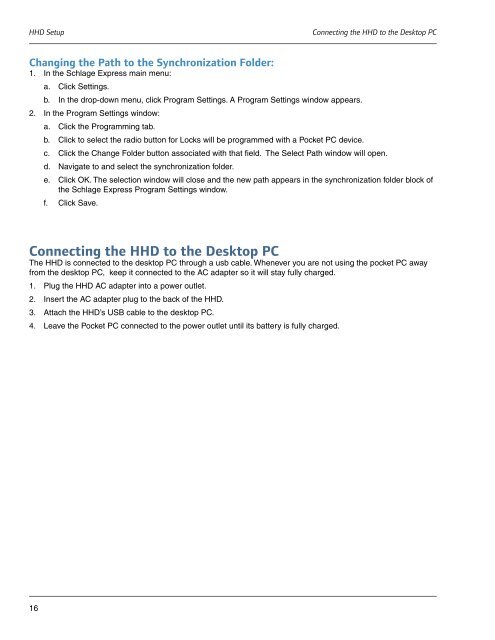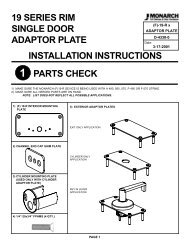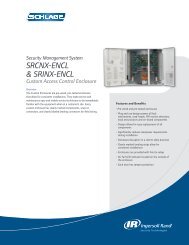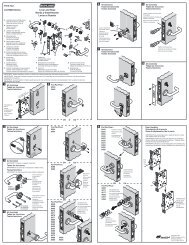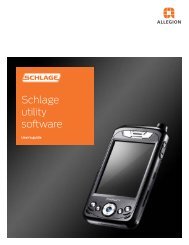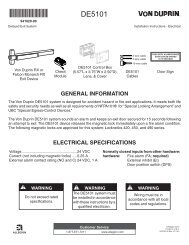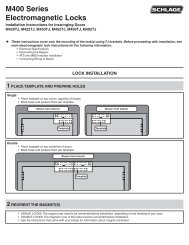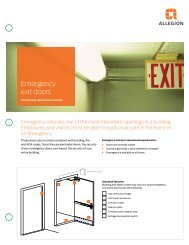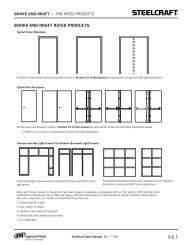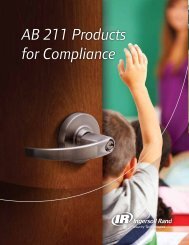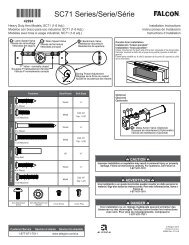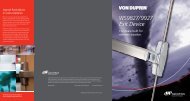Schlage Express User's Manual - Security Technologies
Schlage Express User's Manual - Security Technologies
Schlage Express User's Manual - Security Technologies
Create successful ePaper yourself
Turn your PDF publications into a flip-book with our unique Google optimized e-Paper software.
HHD Setup<br />
Connecting the HHD to the Desktop PC<br />
Changing the Path to the Synchronization Folder:<br />
1. In the <strong>Schlage</strong> <strong>Express</strong> main menu:<br />
a. Click Settings.<br />
b. In the drop-down menu, click Program Settings. A Program Settings window appears.<br />
2. In the Program Settings window:<br />
a. Click the Programming tab.<br />
b. Click to select the radio button for Locks will be programmed with a Pocket PC device.<br />
c. Click the Change Folder button associated with that field. The Select Path window will open.<br />
d. Navigate to and select the synchronization folder.<br />
e. Click OK. The selection window will close and the new path appears in the synchronization folder block of<br />
the <strong>Schlage</strong> <strong>Express</strong> Program Settings window.<br />
f. Click Save.<br />
Connecting the HHD to the Desktop PC<br />
The HHD is connected to the desktop PC through a usb cable. Whenever you are not using the pocket PC away<br />
from the desktop PC, keep it connected to the AC adapter so it will stay fully charged.<br />
1. Plug the HHD AC adapter into a power outlet.<br />
2. Insert the AC adapter plug to the back of the HHD.<br />
3. Attach the HHD’s USB cable to the desktop PC.<br />
4. Leave the Pocket PC connected to the power outlet until its battery is fully charged.<br />
16