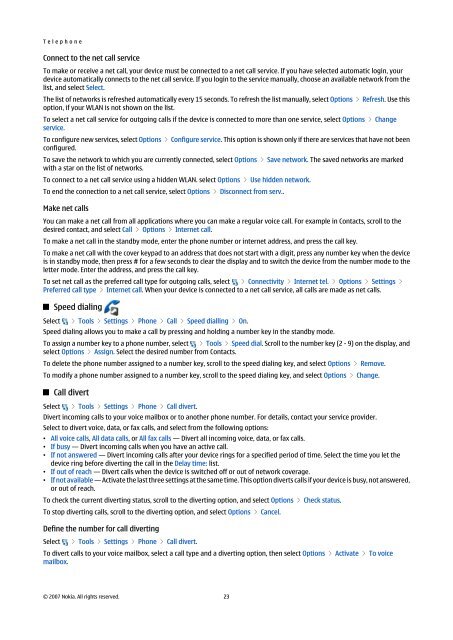You also want an ePaper? Increase the reach of your titles
YUMPU automatically turns print PDFs into web optimized ePapers that Google loves.
T e l e p h o n e<br />
Connect to the net call service<br />
To make or receive a net call, your device must be connected to a net call service. If you have selected automatic login, your<br />
device automatically connects to the net call service. If you login to the service manually, choose an available network from the<br />
list, and select Select.<br />
The list of networks is refreshed automatically every 15 seconds. To refresh the list manually, select Options > Refresh. Use this<br />
option, if your WLAN is not shown on the list.<br />
To select a net call service for outgoing calls if the device is connected to more than one service, select Options > Change<br />
service.<br />
To configure new services, select Options > Configure service. This option is shown only if there are services that have not been<br />
configured.<br />
To save the network to which you are currently connected, select Options > Save network. The saved networks are marked<br />
with a star on the list of networks.<br />
To connect to a net call service using a hidden WLAN. select Options > Use hidden network.<br />
To end the connection to a net call service, select Options > Disconnect from serv..<br />
Make net calls<br />
You can make a net call from all applications where you can make a regular voice call. For example in Contacts, scroll to the<br />
desired contact, and select Call > Options > Internet call.<br />
To make a net call in the standby mode, enter the phone number or internet address, and press the call key.<br />
To make a net call with the cover keypad to an address that does not start with a digit, press any number key when the device<br />
is in standby mode, then press # for a few seconds to clear the display and to switch the device from the number mode to the<br />
letter mode. Enter the address, and press the call key.<br />
To set net call as the preferred call type for outgoing calls, select > Connectivity > Internet tel. > Options > Settings ><br />
Preferred call type > Internet call. When your device is connected to a net call service, all calls are made as net calls.<br />
Select<br />
Speed dialing<br />
> Tools > Settings > Phone > Call > Speed dialling > On.<br />
Speed dialing allows you to make a call by pressing and holding a number key in the standby mode.<br />
To assign a number key to a phone number, select > Tools > Speed dial. Scroll to the number key (2 - 9) on the display, and<br />
select Options > Assign. Select the desired number from Contacts.<br />
To delete the phone number assigned to a number key, scroll to the speed dialing key, and select Options > Remove.<br />
To modify a phone number assigned to a number key, scroll to the speed dialing key, and select Options > Change.<br />
Select<br />
Call divert<br />
> Tools > Settings > Phone > Call divert.<br />
Divert incoming calls to your voice mailbox or to another phone number. For details, contact your service provider.<br />
Select to divert voice, data, or fax calls, and select from the following options:<br />
• All voice calls, All data calls, or All fax calls — Divert all incoming voice, data, or fax calls.<br />
• If busy — Divert incoming calls when you have an active call.<br />
• If not answered — Divert incoming calls after your device rings for a specified period of time. Select the time you let the<br />
device ring before diverting the call in the Delay time: list.<br />
• If out of reach — Divert calls when the device is switched off or out of network coverage.<br />
• If not available — Activate the last three settings at the same time. This option diverts calls if your device is busy, not answered,<br />
or out of reach.<br />
To check the current diverting status, scroll to the diverting option, and select Options > Check status.<br />
To stop diverting calls, scroll to the diverting option, and select Options > Cancel.<br />
Define the number for call diverting<br />
Select<br />
> Tools > Settings > Phone > Call divert.<br />
To divert calls to your voice mailbox, select a call type and a diverting option, then select Options > Activate > To voice<br />
mailbox.<br />
© 2007 <strong>Nokia</strong>. All rights reserved. 23