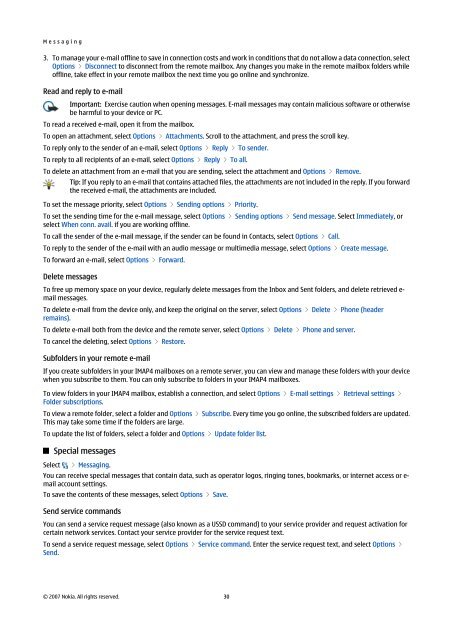Create successful ePaper yourself
Turn your PDF publications into a flip-book with our unique Google optimized e-Paper software.
M e s s a g i n g<br />
3. To manage your e-mail offline to save in connection costs and work in conditions that do not allow a data connection, select<br />
Options > Disconnect to disconnect from the remote mailbox. Any changes you make in the remote mailbox folders while<br />
offline, take effect in your remote mailbox the next time you go online and synchronize.<br />
Read and reply to e-mail<br />
Important: Exercise caution when opening messages. E-mail messages may contain malicious software or otherwise<br />
be harmful to your device or PC.<br />
To read a received e-mail, open it from the mailbox.<br />
To open an attachment, select Options > Attachments. Scroll to the attachment, and press the scroll key.<br />
To reply only to the sender of an e-mail, select Options > Reply > To sender.<br />
To reply to all recipients of an e-mail, select Options > Reply > To all.<br />
To delete an attachment from an e-mail that you are sending, select the attachment and Options > Remove.<br />
Tip: If you reply to an e-mail that contains attached files, the attachments are not included in the reply. If you forward<br />
the received e-mail, the attachments are included.<br />
To set the message priority, select Options > Sending options > Priority.<br />
To set the sending time for the e-mail message, select Options > Sending options > Send message. Select Immediately, or<br />
select When conn. avail. if you are working offline.<br />
To call the sender of the e-mail message, if the sender can be found in Contacts, select Options > Call.<br />
To reply to the sender of the e-mail with an audio message or multimedia message, select Options > Create message.<br />
To forward an e-mail, select Options > Forward.<br />
Delete messages<br />
To free up memory space on your device, regularly delete messages from the Inbox and Sent folders, and delete retrieved e-<br />
mail messages.<br />
To delete e-mail from the device only, and keep the original on the server, select Options > Delete > Phone (header<br />
remains).<br />
To delete e-mail both from the device and the remote server, select Options > Delete > Phone and server.<br />
To cancel the deleting, select Options > Restore.<br />
Subfolders in your remote e-mail<br />
If you create subfolders in your IMAP4 mailboxes on a remote server, you can view and manage these folders with your device<br />
when you subscribe to them. You can only subscribe to folders in your IMAP4 mailboxes.<br />
To view folders in your IMAP4 mailbox, establish a connection, and select Options > E-mail settings > Retrieval settings ><br />
Folder subscriptions.<br />
To view a remote folder, select a folder and Options > Subscribe. Every time you go online, the subscribed folders are updated.<br />
This may take some time if the folders are large.<br />
To update the list of folders, select a folder and Options > Update folder list.<br />
Select<br />
Special messages<br />
> Messaging.<br />
You can receive special messages that contain data, such as operator logos, ringing tones, bookmarks, or internet access or e-<br />
mail account settings.<br />
To save the contents of these messages, select Options > Save.<br />
Send service commands<br />
You can send a service request message (also known as a USSD command) to your service provider and request activation for<br />
certain network services. Contact your service provider for the service request text.<br />
To send a service request message, select Options > Service command. Enter the service request text, and select Options ><br />
Send.<br />
© 2007 <strong>Nokia</strong>. All rights reserved. 30