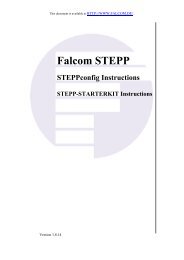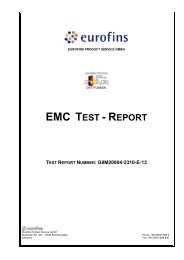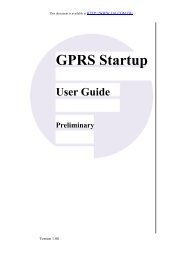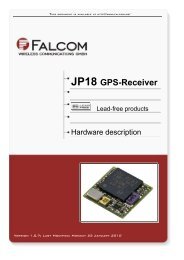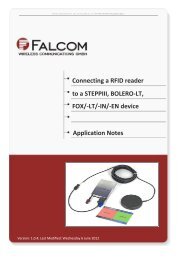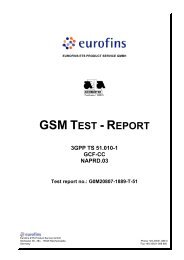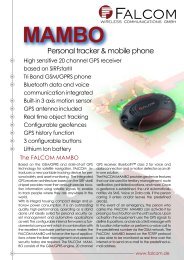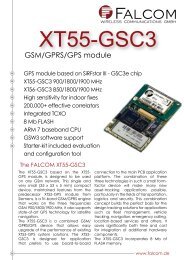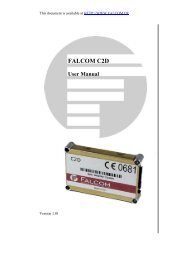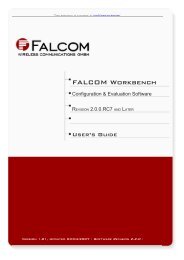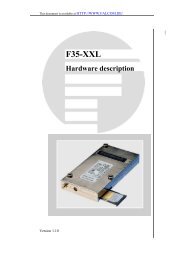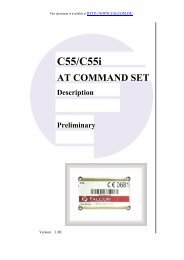FALCOM NAVI-1/XT (Bluetooth ⢠GPS Receivers) User's guide
FALCOM NAVI-1/XT (Bluetooth ⢠GPS Receivers) User's guide
FALCOM NAVI-1/XT (Bluetooth ⢠GPS Receivers) User's guide
Create successful ePaper yourself
Turn your PDF publications into a flip-book with our unique Google optimized e-Paper software.
<strong>NAVI</strong>-1/<strong>NAVI</strong>-<strong>XT</strong> VERSION 1.06<br />
5.2.1 How to evaluate the <strong>NAVI</strong>-1 connected to PC/Laptop<br />
►<br />
After the <strong>Bluetooth</strong> connection is established, please download the<br />
SiRFdemo software which is free available on Falcom’s Website:<br />
� www.falcom.de>downloads>SiRF>SiRFdemo.zip<br />
1) Run the SiRFdemo software by double clicking the SiRFdemo.exe file.<br />
The SiRFdemo program will be automatically installed onto your<br />
computer.<br />
2) To start the SiRFdemo software, either double-click on the<br />
SiRFdemo.exe installed file or if you have created a shortcut on your<br />
desktop, double-click the SiRFdemo.exe.<br />
3) The SiRFdemo software will be appeared as follow:<br />
(i) Before running the software, make sure that your PC is<br />
recognizing the <strong>NAVI</strong>-1 properly<br />
On the activated Data Source Setup window, select the COM<br />
(e.g. COM9) for SiRFdemo program and set the baud rate e.g. to<br />
4800 bps. See figure below:<br />
This confidential document is the property of <strong>FALCOM</strong> GmbH and may not be copied or circulated without permission.<br />
Page 24