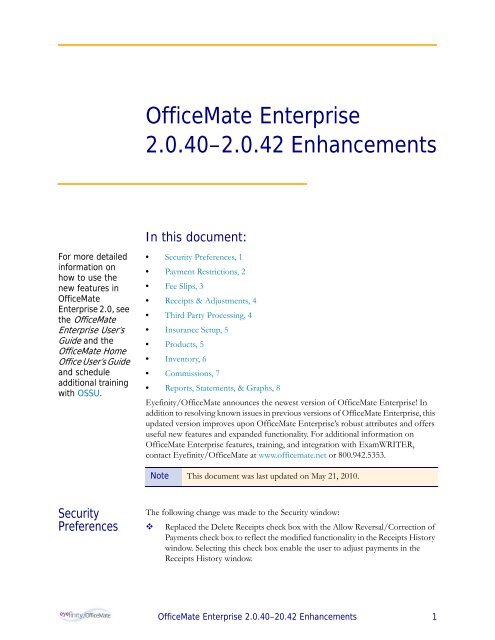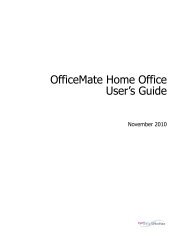OfficeMate Enterprise 2.0.40â2.0.42 Enhancements
OfficeMate Enterprise 2.0.40â2.0.42 Enhancements
OfficeMate Enterprise 2.0.40â2.0.42 Enhancements
Create successful ePaper yourself
Turn your PDF publications into a flip-book with our unique Google optimized e-Paper software.
<strong>OfficeMate</strong> <strong>Enterprise</strong><br />
2.0.40–2.0.42 <strong>Enhancements</strong><br />
In this document:<br />
For more detailed<br />
information on<br />
how to use the<br />
new features in<br />
<strong>OfficeMate</strong><br />
<strong>Enterprise</strong> 2.0, see<br />
the <strong>OfficeMate</strong><br />
<strong>Enterprise</strong> User’s<br />
Guide and the<br />
<strong>OfficeMate</strong> Home<br />
Office User’s Guide<br />
and schedule<br />
additional training<br />
with OSSU.<br />
• Security Preferences, 1<br />
• Payment Restrictions, 2<br />
• Fee Slips, 3<br />
• Receipts & Adjustments, 4<br />
• Third Party Processing, 4<br />
• Insurance Setup, 5<br />
• Products, 5<br />
• Inventory, 6<br />
• Commissions, 7<br />
• Reports, Statements, & Graphs, 8<br />
Eyefinity/<strong>OfficeMate</strong> announces the newest version of <strong>OfficeMate</strong> <strong>Enterprise</strong>! In<br />
addition to resolving known issues in previous versions of <strong>OfficeMate</strong> <strong>Enterprise</strong>, this<br />
updated version improves upon <strong>OfficeMate</strong> <strong>Enterprise</strong>’s robust attributes and offers<br />
useful new features and expanded functionality. For additional information on<br />
<strong>OfficeMate</strong> <strong>Enterprise</strong> features, training, and integration with ExamWRITER,<br />
contact Eyefinity/<strong>OfficeMate</strong> at www.officemate.net or 800.942.5353.<br />
Note This document was last updated on May 21, 2010.<br />
Security<br />
Preferences<br />
The following change was made to the Security window:<br />
Replaced the Delete Receipts check box with the Allow Reversal/Correction of<br />
Payments check box to reflect the modified functionality in the Receipts History<br />
window. Selecting this check box enable the user to adjust payments in the<br />
Receipts History window.<br />
<strong>OfficeMate</strong> <strong>Enterprise</strong> 2.0.40–20.42 <strong>Enhancements</strong> 1
<strong>OfficeMate</strong> <strong>Enterprise</strong> 2.0.40–2.0.42 <strong>Enhancements</strong><br />
Payment Restrictions<br />
Payment<br />
Restrictions<br />
<strong>OfficeMate</strong> <strong>Enterprise</strong> now gives you the ability to set up minimum payments due at<br />
the time of visit. This minimum payment function may also be used as a down<br />
payment option.<br />
• Ability to set up minimum payments due at the time of visit. this may also be<br />
used as a down payment option. to set up minimum payments click Setup, select<br />
Preferences, click the Payment Restrictions tab, enter a dollar amount or<br />
percentage for each product type, select the Yes radio button, and click OK to<br />
save your changes.<br />
When the user enters an amount on the fee slip that is less than the minimum<br />
set in the Payment Restrictions tab, the fee slip displays a warning, and an<br />
override is required to record the fee slip if the amount is not corrected.<br />
• Ability to control which users have the ability to override payment restrictions.<br />
The user is required to enter his or her user name and password to override the<br />
payment restriction while recording the fee slip. To enable a user to override the<br />
payment restriction open the Security Preferences window and select the<br />
Override Payment Restriction check box.<br />
<strong>OfficeMate</strong> <strong>Enterprise</strong> 2.0.40–20.42 <strong>Enhancements</strong> 2
<strong>OfficeMate</strong> <strong>Enterprise</strong> 2.0.40–2.0.42 <strong>Enhancements</strong><br />
Fee Slips<br />
Fee Slips<br />
The Fee Slip window includes the following enhancements:<br />
• Ability to add a patient’s insurance eligibility without closing the Fee Slip<br />
window. This functionality is only available if all of the following conditions are<br />
met:<br />
The patient’s insurance plan is set up as a detailed benefit plan in the<br />
Insurance Billing Initial Setup window.<br />
The Allow the copay field to be open on the fee slip radio button is set to<br />
Yes on the Insurance Billing Initial Setup window.<br />
The copay is set to zero in the Detail Benefits window.<br />
Eligibility information has not already been entered through the Patient<br />
Demographics window.<br />
To add the patient’s eligibility, click Eligibility on the Fee Slip window.<br />
• If enabled in the System Preferences window, payment restrictions ensures that<br />
a minimum payment is collected when the fee slip is recorded. If the user’s<br />
security allows payment restriction overrides, her or she may continue to record<br />
the fee slip by entering his or her user name and password; otherwise, the fee slip<br />
and associated orders will remain on hold until the patient can make the<br />
minimum payment. For more information about setting up payment<br />
restrictions, go to Payment Restrictions on page 2.<br />
<strong>OfficeMate</strong> <strong>Enterprise</strong> 2.0.40–20.42 <strong>Enhancements</strong> 3
<strong>OfficeMate</strong> <strong>Enterprise</strong> 2.0.40–2.0.42 <strong>Enhancements</strong><br />
Receipts & Adjustments<br />
Receipts &<br />
Adjustments<br />
The Receipts & Adjustments window features the following enhancements:<br />
• You are no longer able to delete previously recorded payments. Instead, you may<br />
make adjustments to erroneously recorded payments. The Receipts Journal and<br />
several other reports list payment adjustments for audit purposes.<br />
• A new Deposit Adjustment window allows you to adjust patient and insurance<br />
payments and record a reason for the adjustment. To adjust payments, perform<br />
the following steps:<br />
Open a patient’s or insurance carrier’s receipts and adjustments, click History,<br />
select the payment receipt you want to modify, and click Reverse/Correct.<br />
Third Party<br />
Processing<br />
Third party processing features the following enhancements and changes:<br />
• All Medicare jurisdiction type claims must have box 24b on the CMS 1500<br />
populate with 12. In order to populate box 24b with 12 at the proper time, the<br />
place of service is determined in the following order:.<br />
a. Patient level place of service (if entered in the insurance information in the<br />
Patient Demographic window)<br />
b. Insurance plan level place of service (if entered in the Plan tab of the<br />
Insurance Setup window)<br />
If 12 is entered, CMS 1500 boxes 32, 32a, and 32b are blank<br />
If 11 is entered, no changes are made to boxes 32, 32a, or 32b<br />
c. Product level place of service (if entered in the Products & Services<br />
window)<br />
<strong>OfficeMate</strong> <strong>Enterprise</strong> 2.0.40–20.42 <strong>Enhancements</strong> 4
<strong>OfficeMate</strong> <strong>Enterprise</strong> 2.0.40–2.0.42 <strong>Enhancements</strong><br />
Insurance Setup<br />
Insurance<br />
Setup<br />
The Insurance Setup window features the following enhancements.<br />
Ability to copy individual detailed benefit groups as an alternative to copying the<br />
entire plan. On the Detail Benefits window, click the Group Builder button, click<br />
Copy, select an insurance carrier and plan, select the detailed benefit groups that<br />
you want to copy, and click Copy Selected.<br />
Products<br />
The Products window contains the following new feature:<br />
• The ability to further refine searches for mass product updates in the Product<br />
Maintenance window. Additional fields have been added to narrow search<br />
results. The new fields include Material, Designer Series, Commission Class,<br />
Place of Service, and Stocking Type.<br />
• <strong>OfficeMate</strong> <strong>Enterprise</strong> automatically assigns a product type of Frames or Plano<br />
Sunglasses to products imported from the SPEX UPC CD.<br />
<strong>OfficeMate</strong> <strong>Enterprise</strong> 2.0.40–20.42 <strong>Enhancements</strong> 5
<strong>OfficeMate</strong> <strong>Enterprise</strong> 2.0.40–2.0.42 <strong>Enhancements</strong><br />
Inventory<br />
Inventory<br />
The following change has been made to the Purchase Order windows:<br />
• The Create PO from Fee Slip window has been enhanced with additional search<br />
criteria. The Vendor, Stocking Type, Designer Series, and Pat/Stock drop-down<br />
menus give you greater control over the products displayed. The Pat/Stock<br />
drop-down allows you to display only patient special orders or regular stock<br />
items. The Record and Print PO(s) button has been replaced by Print and<br />
Save/Exit buttons.<br />
• The Create PO from On-Hand window has been enhanced with additional<br />
search criteria. The Stocking Type and Designer Series drop-down menus give<br />
you greater control over the products displayed. The Record and Print PO(s)<br />
button has been replaced by Print and Save/Exit buttons.<br />
<strong>OfficeMate</strong> <strong>Enterprise</strong> 2.0.40–20.42 <strong>Enhancements</strong> 6
<strong>OfficeMate</strong> <strong>Enterprise</strong> 2.0.40–2.0.42 <strong>Enhancements</strong><br />
Commissions<br />
Commissions<br />
The brand new Commissions Calculation and Reporting window includes the<br />
following features:<br />
• Gives you more control over commission calculations, eligibility, reductions, and<br />
other adjustments using the Commission Setup window.<br />
• Allows you to quickly select multiple reporting parameters:<br />
Time span<br />
Specific regions and locations<br />
Specific providers and staff<br />
Grouping options<br />
• Allows you to print reports or export commission report information to a CSV<br />
file.<br />
• Allows you to create commission reports in varying formats including pie chart<br />
and bar graph.<br />
<strong>OfficeMate</strong> <strong>Enterprise</strong> 2.0.40–20.42 <strong>Enhancements</strong> 7
<strong>OfficeMate</strong> <strong>Enterprise</strong> 2.0.40–2.0.42 <strong>Enhancements</strong><br />
Reports, Statements, & Graphs<br />
Reports,<br />
Statements, &<br />
Graphs<br />
The following features and enhancements have been added to the Reports,<br />
Statements, & Graphs window:<br />
• Custom Reports have moved from the Business Analysis tab to a Custom tab.<br />
The Custom tab is only available from <strong>OfficeMate</strong> Home Office.<br />
• The Deposit Ticket report reflects adjustments that are made to deposits<br />
recorded on a prior day. For example, if the deposit of $44 was made on a<br />
Tuesday and the payment was adjusted to $54 on Wednesday, Wednesday’s<br />
Deposit Ticket will show a -44 and a +54. Effectively, the deposit is changed to<br />
$10.<br />
• The Day Sheet by Provider on Fee Slip Line Item report reflects the original<br />
receipt type and associates adjustments made to check payments with the<br />
original check number.<br />
• The Receipts Journal reflects the deposit adjustments and applied payment<br />
adjustments.<br />
• The Applied Payment report reflects adjustments that are made to deposits<br />
recorded on a prior day.<br />
• The Applied Payment Register by Date report reflects applied payment<br />
adjustments under a new group called Patient Deposit Adjustments. The Patient<br />
Deposit Adjustments group reflects the difference between the original amount<br />
and the adjusted amount.<br />
• The Applied Payment Summary report reflects applied payment adjustments<br />
under a new group called Patient Deposit Adjustments.<br />
• The Unapplied Report reflects adjustments that are made to deposits recorded<br />
on a prior day.<br />
• The Production Summary by Provider on Fee Slip report reflects adjustments<br />
that are made to deposits recorded on a prior day. For example, if the deposit of<br />
$44 was made on a Tuesday and the payment was adjusted to $54 on Wednesday,<br />
<strong>OfficeMate</strong> <strong>Enterprise</strong> 2.0.40–20.42 <strong>Enhancements</strong> 8
<strong>OfficeMate</strong> <strong>Enterprise</strong> 2.0.40–2.0.42 <strong>Enhancements</strong><br />
Reports, Statements, & Graphs<br />
Wednesday’s Production Summary by Provider on Fee Slip will show a -44 and<br />
a +54.<br />
• The Production report reflects applied payment adjustments under a new group<br />
called Deposit Adjustments.<br />
• The Daily Transaction Audit report reflects adjustments that are made to<br />
deposits recorded on a prior day.<br />
<strong>OfficeMate</strong> <strong>Enterprise</strong> 2.0.40–20.42 <strong>Enhancements</strong> 9