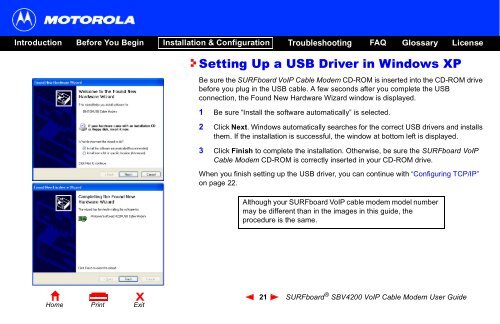SURFboard ® SBV4200 VoIP Cable Modem User Guide ... - Ono
SURFboard ® SBV4200 VoIP Cable Modem User Guide ... - Ono
SURFboard ® SBV4200 VoIP Cable Modem User Guide ... - Ono
You also want an ePaper? Increase the reach of your titles
YUMPU automatically turns print PDFs into web optimized ePapers that Google loves.
Introduction Before You Begin Installation & Configuration Troubleshooting FAQ<br />
Glossary<br />
License<br />
Setting Up a USB Driver in Windows XP<br />
Be sure the <strong>SURFboard</strong> <strong>VoIP</strong> <strong>Cable</strong> <strong>Modem</strong> CD-ROM is inserted into the CD-ROM drive<br />
before you plug in the USB cable. A few seconds after you complete the USB<br />
connection, the Found New Hardware Wizard window is displayed.<br />
1 Be sure “Install the software automatically” is selected.<br />
2 Click Next. Windows automatically searches for the correct USB drivers and installs<br />
them. If the installation is successful, the window at bottom left is displayed.<br />
3 Click Finish to complete the installation. Otherwise, be sure the <strong>SURFboard</strong> <strong>VoIP</strong><br />
<strong>Cable</strong> <strong>Modem</strong> CD-ROM is correctly inserted in your CD-ROM drive.<br />
When you finish setting up the USB driver, you can continue with “Configuring TCP/IP”<br />
on page 22.<br />
Although your <strong>SURFboard</strong> <strong>VoIP</strong> cable modem model number<br />
may be different than in the images in this guide, the<br />
procedure is the same.<br />
X<br />
Home Print Exit<br />
21 <strong>SURFboard</strong> ® <strong>SBV4200</strong> <strong>VoIP</strong> <strong>Cable</strong> <strong>Modem</strong> <strong>User</strong> <strong>Guide</strong>