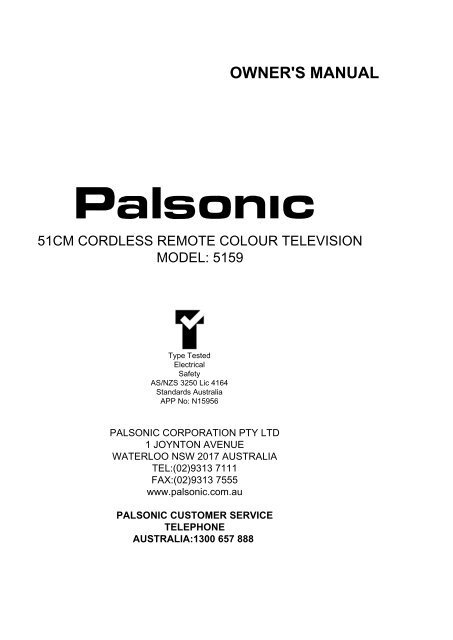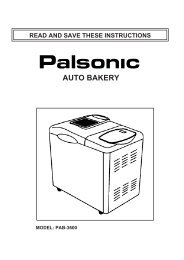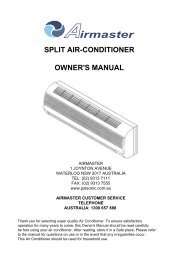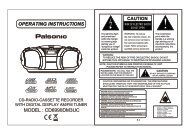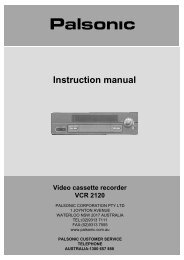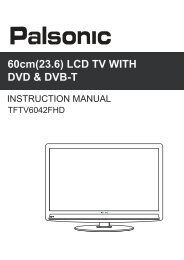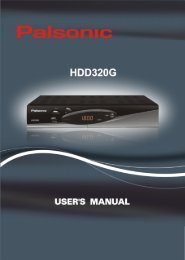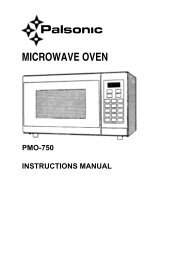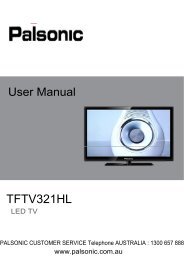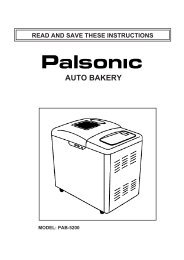Instruction Manual (PDF) - Palsonic
Instruction Manual (PDF) - Palsonic
Instruction Manual (PDF) - Palsonic
You also want an ePaper? Increase the reach of your titles
YUMPU automatically turns print PDFs into web optimized ePapers that Google loves.
OWNER'S MANUAL<br />
51CM CORDLESS REMOTE COLOUR TELEVISION<br />
MODEL: 5159<br />
Type Tested<br />
Electrical<br />
Safety<br />
AS/NZS 3250 Lic 4164<br />
Standards Australia<br />
APP No: N15956<br />
PALSONIC CORPORATION PTY LTD<br />
1 JOYNTON AVENUE<br />
WATERLOO NSW 2017 AUSTRALIA<br />
TEL:(02)9313 7111<br />
FAX:(02)9313 7555<br />
www.palsonic.com.au<br />
PALSONIC CUSTOMER SERVICE<br />
TELEPHONE<br />
AUSTRALIA:1300 657 888
Congratulations on your purchase of this <strong>Palsonic</strong> colour television receiver.<br />
We recommend that you thoroughly read this manual before use to fully enjoy the<br />
many functions and excellent effects of this receiver.<br />
Retain is manual in an easily accessible location for future reference.<br />
Contents<br />
Notes for operation ....................................................................................................<br />
Installation and Appearance<br />
Antenna connection ..................................................................................................................................<br />
Power switch ............................................................................................................................................<br />
Operation panel ........................................................................................................................................<br />
Operation<br />
Switching on/off - Standby button ............................................................................................................<br />
Channel preset ..........................................................................................................................................<br />
Remote Control unit ..................................................................................................................................<br />
Channel selection ......................................................................................................................................<br />
Sound control ............................................................................................................................................<br />
Picture control ...........................................................................................................................................<br />
Sleep button ..............................................................................................................................................<br />
Timer operation ........................................................................................................................................<br />
System selection .......................................................................................................................................<br />
Interfaces ....................................................................................................................<br />
Trouble shooting ........................................................................................................<br />
Specifications .............................................................................................................<br />
1<br />
2<br />
2<br />
2<br />
3<br />
3<br />
6<br />
7<br />
8<br />
8<br />
10<br />
10<br />
12<br />
13<br />
15<br />
16
This equipment has been designed and manufactured to meet the highest international<br />
standards, but, like any electrical apparatus which is operated at mains voltage, care must be<br />
taken if you are to obtain the best results and safety is to be assured. This is particularly<br />
important with audio and TV equipment.<br />
DO read this handbook carefully and keep it handy for ready reference.<br />
DO ensure that all electrical connections (including the mains plug, extension leads and<br />
interconnections between pieces of equipment) are properly made and in accordance<br />
with the manufacturer’s instructions. Check that the mains fuse rating is correct.<br />
DO always call in your dealer if you are ever in doubt about the installation, operation or<br />
safety of your equipment, he is the best person to advise you.<br />
DO unplug the power cord if the appliance is left unused.<br />
DON'T obstruct the necessary all round ventilation: moderate heat is generated when product<br />
is operating - ensure installation is clear of curtains etc. Do not obstruct cooling<br />
vents on rear of cabinet.<br />
Remember that to obtain the best performance and lasting satisfaction from your<br />
equipment : -<br />
have it regularly maintained by a reliable service organisation: ensure that it is correctly<br />
used by all the family.<br />
.<br />
.<br />
.<br />
. .<br />
.<br />
ABOVE ALL:-<br />
Never let children push anything into holes or slots in the cabinet - this could result in an<br />
electric shock.<br />
Never guess or take chances with electrical equipment of any kind - it is better to be safe than<br />
sorry.<br />
WARNING:<br />
To prevent fire or shock hazard do not expose this appliance to rain or moisture.<br />
No user serviceable parts inside. Refer servicing to qualified service personnel. Never<br />
remove covers unless qualified to do so; this unit contains dangerous voltages.<br />
LOCATION:<br />
LOCATE appliance in the room where direct light does not strike the screen.<br />
ALLOW adequate space between the appliance and the wall to permit proper ventilation.<br />
AVOID excessive warm and dusty location to prevent possible damage to the cabinet and<br />
component failure.<br />
NEVER install the appliance in a strong magnetic field.<br />
CONNECT the appliance to AC 230 or 240 V, 50Hz outlet<br />
1
CONTROL PANEL<br />
REMOTE SENSOR<br />
POWER INDICATOR<br />
POWER SWITCH<br />
ANTENNA INPUT<br />
AV IN OUT<br />
1. ANTENNA CONNECTIONS<br />
1.1 Optimum colour reception requires a good antenna. An out-door antenna will be more<br />
effective to obtain a clear-picture.<br />
1.2 Insert the out-door antenna into the antenna socket on the cabinet back. Adjust the direction<br />
or position of the outdoor antenna for the best possible picture.<br />
2. POWER SWITCH<br />
2.1 Press the power switch when the power is off, the indicator (red) lights up, the screen is<br />
dark, the TV is in standby mode.<br />
2.2 If you want to cut off the power completely, and do not-want to use On Timer function,<br />
press the Power Switch again to disconnect the set's power and confirm that the indicators go<br />
out.<br />
3. PANEL OPERATION:<br />
VOLUME<br />
CHANNEL<br />
STAND BY<br />
PRESET ON/OFF<br />
SKIP<br />
MANUAL TUNING<br />
TINT<br />
VIDEO/TV<br />
AUTO PRESET<br />
2
3.1 STANDBY ( ) Button<br />
3.1.1 Press STANDBY ( ) button to turn on the set (the indicator shows yellow) when the set<br />
is in STANDBY mode (the indicator shows red) , the channel position number is displayed<br />
in the screen. Press STANDBY ( ) button to return the set to the STANDBY mode when<br />
the set is in OPERATION mode, and the indicator shows red.<br />
3.2 CHANNEL PRESET<br />
3.2.1 AUTO PRESET<br />
3.2.1.1 Press PRESET ON/OFF button to set PRESET mode. The current band and channel<br />
position will be displayed on screen. (In green)<br />
3.2.1.2 Press AUTO PRESET button, the appliance will search for the signal of TV stations<br />
in the order of VHFL, VHFH and UHF as shown in the following and memorise them<br />
from channel number 1 position.<br />
VHFL<br />
VHFH<br />
UHF<br />
3.2.1.3 When presetting is over, the channel position is set to number 1 automatically.<br />
3.2.1.4 Press PRESET ON/OFF button to exit preset mode.<br />
NOTE: * During presetting, the green bar turns into yellow.<br />
The moving bar indicates the change of tuning frequencies.<br />
* During presetting, auto presetting will be cut off if any one of STAND BY button,<br />
PRESET ON/OFF button or AUTO PRESET button is pressed.<br />
3.2.2 MANUAL TUNING<br />
3.2.2.1 Press PRESET ON/OFF button to set preset mode.<br />
3.2.2.2 Select a channel position.<br />
If "SKIP" displays on the screen, press "SKIP" button to exit "SKIP" mode.<br />
SKIP<br />
8 SKIP<br />
llllllllll.....<br />
8 VHFH<br />
lllllllll.....<br />
3.2.2.3 Press and hold MANUAL TUNING button until your desired program appears.<br />
VHFL<br />
VHFH<br />
UHF<br />
MFT<br />
VHFL<br />
VHFH<br />
UHF<br />
3
3.2.2.4 Press PRESET ON/OFF button to exit preset mode.<br />
The searched program station has been memorised at the present channel position,<br />
3.2.2.5 Repeat 1~ 4 steps to search another channel.<br />
NOTE : * If the same channel position is selected during repeat operation, the former<br />
memory will be erased.<br />
* If some channel position is tuned by MANUAL TUNING mode, AFC (automatic<br />
frequency control) function is defeated in this channel position.<br />
3.3 SKIP BUTTON<br />
3.3.1 FUNCTION<br />
When CHANNEL SELECTOR ( )button is used to select channel, the channels<br />
will be skipped if they are set to "SKIP" mode. For example: Set 2~7 channels to<br />
"SKIP" mode, the procedure of channel position increasing or decreasing is as<br />
shown.<br />
CHANNEL INCREASE<br />
CH 1 8 9 99 0<br />
CH CH<br />
(REMOTE)<br />
CHANNEL DECREASE<br />
1 8 9 99 0<br />
(THE APPLIANCE)<br />
3.3.2 OPERATION:<br />
3. 3.2.1 Press PRESET ON/OFF button to set preset mode.<br />
3. 3.2.2 Select a channel by using CHANNEL SELECTOR button.<br />
3.3.2.3 Press "SKIP" button, "SKIP" will be-displayed on the screen to indicate that the<br />
channel is at "SKIP" mode.<br />
SKIP<br />
3 SKIP<br />
llllllllllllll<br />
3. 3. 2. 4 Repeat 2~3 steps to skip another channel.<br />
3. 3. 2. 5 Press PRESET ON/OFF button to exit preset mode.<br />
3.4 CHANNEL SELECTION<br />
3.4.1 This set is preset to Australia channels 2, 7, 9, 10, 28 on those numbers. If you wish<br />
to change the settings, or add more channels the method is quite straight forward.<br />
3.4.2 Press CHANNEL SELECTOR ( )on the appliance, the channel number will be<br />
increased or decreased as shown in the following Fig. , and displayed in the upper right<br />
corner of the screen.<br />
4
CHANNEL INCREASE<br />
CH 1 2 3 99 0<br />
CH CH<br />
8<br />
(REMOTE)<br />
CHANNEL DECREASE<br />
1 2 3 99 0<br />
(THE APPLIANCE)<br />
3.5 VOLUME CONTROL<br />
3.5.1. Press the VOL button to increase volume ; the green bar on the screen moves right.<br />
3.5.2. Press the VOL button to decrease volume ; the green bar on the screen moves left.<br />
Display of minimum volume<br />
.........................<br />
Display of maximum volume<br />
3.6 AV/TV SELECTOR<br />
Press AV/TV button to change TV mode to AV mode when the set is in receiving (TV)<br />
mode. On the contrary, press it to change AV mode to TV mode when the set is in VIDEO<br />
mode.<br />
3.7 TINT CONTROL<br />
Use this knob to control colour tone during reception of pictures when using the NTSC system.<br />
5
4. REMOTE CONTROL OPERATION:<br />
REMOTE CONTROL UNIT<br />
: STANDBY<br />
1 ~ 9 : DIGITAL CHANNEL SELECTOR<br />
10/0 : CHANNEL 10 OR CHANNEL 0 SELECTOR<br />
SYSTEM : COLOUR SYSTEM CONTROL<br />
-/- - : DIGIT OR TWO DIGIT CHANNEL<br />
SELECT<br />
: PREVIOUS<br />
CH<br />
VOL<br />
PPS<br />
: CHANNEL SELECTOR<br />
: VOLUME CONTROL<br />
: PERSONAL PREFERENCE SELECT<br />
(BRIGHTNESS, COLOUR)<br />
: PICTURE/TIME ADJUSTMENT<br />
PICTURE : PICTURE CONTROL<br />
DSP : DISPLAY<br />
4.1 INSTALLING BATTERIES:<br />
4.1.1 Remove the battery cover of Remote Control Unit.<br />
4.1.2 Insert two "AAA", 1.5V batteries, making sure the polarity ( + or - ) of the batteries<br />
matches the polarity marks inside the unit.<br />
4.1.3 Close the battery cover<br />
NOTE: * When the Remote Control Unit is not used for a long time or the batteries are worn out,<br />
take out the batteries to prevent electrolyte leakage.<br />
* Take care not to drop, dampen, dissemble the Remote Control Unit.<br />
4.2 STANDBY BUTTON<br />
Refer to 3.1.<br />
6
4.3 CHANNEL SELECTION<br />
4.3.1 Press CHANNEL SELECTOR ( ) the channel number will be increased or<br />
decreased and displayed in the upper right corner of the screen.<br />
4.3.2 Use the DIGITAL CHANNEL SELECTOR button for direct channel selection.<br />
1) 1~10 channel<br />
Method 1:<br />
Example:<br />
To select channel 2<br />
Press -/-- -<br />
Press 2<br />
2<br />
To select channel 10<br />
(Display)<br />
Press -/-- - -<br />
Press 10/0<br />
10<br />
Method 2:<br />
Example:<br />
To select channel 2<br />
Press -/-- - - Press 10/0<br />
10<br />
Press 2<br />
2<br />
To select channel 10<br />
Press -/-- - - Press 1<br />
1-<br />
Press 10/0<br />
10<br />
2) 11~99 channel<br />
To select channel 28<br />
Press -/-- - - Press 2<br />
2-<br />
Press 8<br />
28<br />
3) 0 channel<br />
Press -/-- - - Press 10/0<br />
0-<br />
Press 8<br />
0<br />
7
4.3.3 PREVIOUS BUTTON<br />
Pressing this button to select the channel that was tuned immediately before the one being<br />
watched. For example: If you are watching the program on channel 6, and the previous<br />
previous programme you watched was was on channel 15; then you can press the button<br />
to reach channel 15, press it again to return channel 6.<br />
6 5<br />
4.4 SOUND CONTROL<br />
4.4.1 VOLUME CONTROL<br />
4.4.1.1 Press the VOL button to increase volume; the green bar on the screen moves right.<br />
4.4.1.2 Press the VOL button to decrease volume; the green bar on the screen moves left.<br />
4.4.2 MUTE BUTTON<br />
When there is a phone call or a visitor, it can temporarily shut off the sound without affecting<br />
the picture.<br />
To resume normal, press the MUTE or VOLUME ( ) button. The previous volume will<br />
be displayed for 4 seconds.<br />
MUTE<br />
PRESS<br />
AGAIN<br />
VOLUME<br />
l..............<br />
VOLUME<br />
llllllllll.....<br />
4.5 PICTURE CONTROL<br />
4.5.1 Press the PICTURE CONTROL button on the Remote Control Unit.<br />
The FUNCTION to be adjusted is selected in sequence as shown in the following chart at<br />
every press of the button.<br />
CONTRAST<br />
BRIGHTNESS<br />
COLOUR<br />
4.5.2 Adjust the button to obtain satisfactory picture.<br />
ON SCREEN<br />
DISPLAY<br />
Green Bar Moves<br />
CAPTION<br />
FUNCTION DISPLAY Press button Press button<br />
Contrast CONTRAST<br />
Weak<br />
Strong<br />
Brightness BRIGHTNESS Dark Light<br />
Colour COLOUR Pale Deep<br />
8
4.6 Making use of PPS button (personal preference select)<br />
Press the PPS button, the screen will display the following five mode progressively:<br />
Press PPS<br />
Press PPS<br />
again<br />
Press PPS<br />
again<br />
1 2 5<br />
Press PPS again<br />
The above five display modes corresponding analogue quantity is shown in the following<br />
chart:<br />
Analogue<br />
Display<br />
mode<br />
BRIGHTNESS<br />
COLOUR<br />
CONTRAST<br />
1<br />
lllllllllllllllllllllllllllllll<br />
lllllllllllllllllllllllllllllll<br />
lllllllllllllllllllllllllll<br />
2<br />
llllllllllllllllllllllllllllllll<br />
llllllllllllllllllllllllllll<br />
lllllllllllllllllllllllllll<br />
3<br />
llllllllllllllllllllllllllll<br />
llllllllllllllllllllllllllll<br />
lllllllllllllllllllllllllll<br />
4<br />
llllllllllllllllllllllllllll lllllllllllllllllllllllllll lllllllllllllllllllllllllll<br />
5<br />
lllllllllllllllllllllllllll<br />
lllllllllllllllllllllllllll<br />
lllllllllllllllllllllllllll<br />
4.7 DISPLAY BUTTON (DSP)<br />
Press this button, the present channel number will be displayed on the screen. If the<br />
electronic clock is in operation, the channel position and time will be displayed together at the<br />
upper right corner of the screen. Press this button for second time, channel position and<br />
colour system will be displayed. Press this button for third time to cancel display.<br />
Press DSP<br />
8<br />
6 : 00<br />
Press DSP<br />
again<br />
8<br />
PAL<br />
Press DSP<br />
again<br />
9
4.8 SLEEP BUTTON<br />
4. 8. 1 Using SLEEP button allows you to have the appliance automatically turned off<br />
after a pre-determined time, and set the appliance to STAND BY mode.<br />
SLEEP<br />
Press<br />
again<br />
SLEEP 0<br />
(RED)<br />
SLEEP 90<br />
(GREEN)<br />
Decrease 10 minutes<br />
at every press<br />
SLEEP 10<br />
(GREEN)<br />
4. 8. 2 After the SLEEP function is set, the remaining time will be automatically displayed for<br />
4 seconds every ten minutes.<br />
SLEEP 20<br />
NOTE: * If you press STAND BY button while the SLEEP function is operating, the<br />
SLEEP function will be cancelled automatically.<br />
* "SLEEP 0" indicates the set is in the SLEEP function-free mode.<br />
4.9 TIMER OPERATION<br />
Using TIMER button to select one of three timer modes, which are CLOCK mode, ON<br />
TIMER mode and OFF TIMER mode respectively.<br />
TIMER<br />
Press<br />
Press<br />
again<br />
CLOCK<br />
0 : 00<br />
1 ON CLOCK<br />
0 : 00<br />
OFF TIME<br />
0 : 00<br />
10
4.9.1 CLOCK<br />
4.9.1.1 Press the TIMER button till "CLOCK" displays-on the screen.<br />
4.9.1.2 Press the button to set the present hour.<br />
Press the button to set the present minute.<br />
4.9.1.3 After setting the clock, press TIME SET button to start operating. Now the<br />
indication on the screen is green instead of red.<br />
TIME SET<br />
CLOCK<br />
0 : 00<br />
CLOCK<br />
12 : 16<br />
4.9.1.4 Use DSP (DISPLAY) button to display the present time on the screen.<br />
See "DISPLAY BUTTON" operation.<br />
NOTE: * The built-in clock employs the 24-hour system.<br />
* In case of power failure, the clock operation will be cancelled. Clock<br />
displays 0:00 (red).<br />
4.9.2 ON TIME OPERATION<br />
4.9.2.1 Press the TIMER button till "ON TIME" displays on the screen.<br />
4.9.2.2 Press button to select the exact hour when you want to turn on the appliance.<br />
Press button to select the exact minute when you want to turn on the appliance.<br />
4.9.2.3 Press the CHANNEL SELECTOR to set your desired channel.<br />
TIME SET<br />
1 ON TIME<br />
0 : 00<br />
8 ON TIME<br />
19 : 00<br />
4.9.2.4 Press TIME SET button, the ON TIME indication is green instead of red. ON TIME<br />
function starts operating. Then press STAND BY button to set STAND BY mode.<br />
4.9.2.5 The appliance will be turned on automatically when the clock reaches your setting<br />
time.<br />
NOTE: * The ON TIME operation will be cancelled if you switch off the power before your<br />
setting time is up.<br />
* If the TV set keeps on working after you have set the ON TIME function, the<br />
channel number will be changed to the setting one when ‘the setting time is up.<br />
4.9.3 OFF TIME<br />
4.9.3.1 Press TIMER button till "OFF TIME" displays on the screen.<br />
4.9.3.2 Press button to set the exact hour when you want to turn off the appliance.<br />
Press button to set the exact minute when you want to turn off the appliance.<br />
11
TIME SET<br />
OFF TIME<br />
0 : 00<br />
OFF TIME<br />
23 : 30<br />
4.9.8.8 Press TIME SET button, then the OFF TIME indication is green instead of red.<br />
OFF TIME function starts operating.<br />
4.9.8.4 The appliance will be turned off when your setting time is up, and return to stand<br />
by mode.<br />
NOTE: * The built-in clock employs the 24-hour system.<br />
* The OFF TIME function will be ineffective if the following condition occurs:<br />
Press STAND BY button before the setting time is up.<br />
Switch off the power before the setting time is up.<br />
4.10 SYSTEM SELECTION<br />
4.10.1 FUNCTION AND OPERATION.<br />
When you press the SYSTEM button, "AUTO" "PAL" "NTSC" will display on the<br />
screen respectively.<br />
Press<br />
SYSTEM<br />
AUTO<br />
PAL<br />
NTSC<br />
Press it again<br />
OSD<br />
SYSTEM<br />
AUTO<br />
COLOUR SYSTEM Colour Sub-Carrier Vertical Frequency<br />
PAL-BG 4.43MHz 50Hz<br />
NTSC 3.58 only video 3.58MHz 60Hz<br />
PAL<br />
PAL-BG<br />
PAL 60 only video<br />
4.43MHz<br />
4.43MHz<br />
50Hz<br />
60Hz<br />
NTSC<br />
NTSC 4.43 only video<br />
4.43MHz<br />
60Hz<br />
4.10.2 Please set the "AUTO" mode by SYSTEM button normally when you watch TV<br />
broadcasting program (PAL-B/G) or NTSC 3.58 (video) program.<br />
Please set "PAL" mode only when you watch PAL-60 program.<br />
Please set "NTSC" mode only when you watch NTSC 4.43 program.<br />
NOTE:<br />
When : you don’t understand the system of the program, the picture may be no colour. At this<br />
time, press SYSTEM button to select the system until the colour picture displays on the screen.<br />
12
5. INTERFACES<br />
This set has Audio & Video input and output sockets which allow direct connection to external<br />
equipments for playing back and recording the programs.<br />
5.1. VIDEO PLAYBACK<br />
5.1.1 The figure below shows how to connect the TV set to the video equipment.<br />
5.1.2 Press the AV/TV button on the TV set or on the remote controller to select VIDEO<br />
mode, "VIDEO" will be displayed on the screen. The picture shown on the screen is<br />
the program from the video equipment.<br />
NOTE: The VCR signal can be input by antenna input socket of the TV set, but the quality<br />
of the picture and sound is not better than that of video mode.<br />
5.2. RECORDING FROM THE TV SET<br />
5.2.1 The figure below shows how to connect the TV set to the VCR.<br />
5. 2. 2 Press AV/TV button of the TV set or on the remote control unit to set the set to TV<br />
mode, and choose the desired channel.<br />
Note: the following mis-operation should be avoided during recording.<br />
* Press STANDBY button or set to VIDEO mode.<br />
* Change the current channel accidentally.<br />
13
5. 3 DUBBING<br />
5.3.1 The picture below shows how to connect TWO VCRs to the TV for dubbing one from<br />
the other.<br />
5. 3. 2 Press AV/TV button of the TV set or on the remote control unit to select Video mode<br />
before dubbing, "VIDEO" will be displayed on the screen. The TV set will act as a<br />
monitor to help you edit while dubbing.<br />
NOTE: The set MUST remain in Video mode and MUST NOT be switched off during the<br />
session.<br />
14
6. TROUBLE SHOOTING GUIDE<br />
Many apparent malfunctions may be caused by slight misadjustment of regular controls or<br />
some other equally similar simple causes. If any problem arises in the operation of your set, first<br />
check through this list of symptoms and correction. Should the problem be unsettled, unplug the<br />
set and contact your dealer.<br />
Symptoms Check these things Try these adjustment<br />
. .<br />
No picture,<br />
no sound. ...<br />
. Poor sound, .<br />
picture OK.<br />
.<br />
.<br />
.<br />
Be sure power cord is plugged in.<br />
May be station trouble.<br />
Check antenna connections.<br />
Maybe in AV mode.<br />
May be station trouble.<br />
May be local interference from<br />
another appliance.<br />
Check antenna connections.<br />
Press POWER BUTTON<br />
Try another channel.<br />
Press AV button once.<br />
Try another channel.<br />
Reorient antenna.<br />
Adjust VOLUME control.<br />
. ..<br />
. ..<br />
Poor picture,<br />
May be station trouble. . Try another channel.<br />
sound OK.<br />
Check antenna connections. .. Reorient antenna.<br />
Snowy picture<br />
Check antenna for broken wires. Adjust BRIGHTNESS<br />
Lines in picture . May be local interference from control.<br />
Distorted picture another appliance. . Adjust CONTRAST control.<br />
Weak picture.<br />
. Multiple images<br />
May be station trouble.<br />
Try another channel.<br />
(Ghost)<br />
Check antenna connections. . Reorient antenna.<br />
. May be local interference.<br />
. Poor colour or<br />
May be station trouble.<br />
Try another channel.<br />
no colour<br />
Check antenna connections.<br />
Reorient antenna.<br />
Check antenna for broken wires. . Adjust COLOUR control.<br />
. May be local interference from<br />
another appliance.<br />
. Remote control . Be sure power cord is plugged in . Change batteries.<br />
does not work.<br />
Check battery in Remote Control<br />
Hand Unit.<br />
. No picture,<br />
Station may be in trouble.<br />
Sound OK.<br />
. Try another channel.<br />
. Switch off for several<br />
minutes the switch on.<br />
15
7. SPECIFICATIONS:<br />
TV System:<br />
Receiver Channel<br />
Power supply<br />
CRT<br />
Antenna Impedance<br />
Dimension (mm)<br />
Weight<br />
Power Consumption<br />
Remote Control Unit<br />
Power Supply<br />
: PAL, B/G; NTSC 3.58/4.43 PLAYBACK<br />
: VHFL 0-5, 5A; VHFH 6-11; UHF 21-69<br />
: AC 230-240V, 50Hz<br />
: 51cm Diagonal<br />
: VHF/CATV/UHF 75 ohm<br />
: 590(W) x 448(H) x 468(D)<br />
: 23kg<br />
: 80W<br />
: DC 3V (2 x AAA)<br />
* Design and specifications are subject to change without notice.<br />
16
PALSONIC CORPORATION PTY LTD<br />
1 JOYNTON AVENUE<br />
WATERLOO NSW 2017 AUSTRALIA<br />
TEL:(02)9313 7111<br />
FAX:(02)9313 7555<br />
www.palsonic.com.au<br />
PALSONIC CUSTOMER SERVICE<br />
TELEPHONE<br />
AUSTRALIA: 1300 657 888<br />
604-56703-01