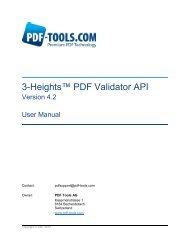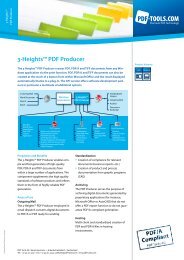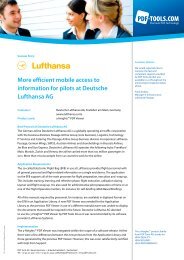Desktop - PDF Tools AG
Desktop - PDF Tools AG
Desktop - PDF Tools AG
Create successful ePaper yourself
Turn your PDF publications into a flip-book with our unique Google optimized e-Paper software.
3-Heights <strong>PDF</strong> <strong>Desktop</strong> Producer, Version 4.2 Page 17 of 50<br />
July 26, 2013<br />
3 Configuration<br />
The configuration of either the 3-Heights <strong>PDF</strong> Producer or the 3-Heights TIFF<br />
Producer is done at two different places:<br />
Printer Properties<br />
Document Settings<br />
Printer properties are set per printer. Document settings are set per user (or all users).<br />
This chapter gives a brief overview for both producers. Detailed configuration<br />
information is found at the in the corresponding chapters for the <strong>PDF</strong> and TIFF<br />
Producers.<br />
Configurations applied in the printer are persistent.<br />
In a Windows application that is printing a document, specific settings for each<br />
document can be applied. Document settings configured from within an application are<br />
volatile and are only valid for a print job, or a series of print jobs. After the application<br />
is closed, the document settings are lost. If document settings are not defined at the<br />
time of printing from an application, the default values (current user’s document<br />
settings) are applied.<br />
3.1 Printer Properties<br />
Printer Properties define the properties of the Windows printer. These are:<br />
Printer Name<br />
Network Sharing<br />
Ports<br />
Windows Security<br />
etc.<br />
Once you install either the 3-Heights <strong>PDF</strong> Producer or the 3-Heights TIFF Producer,<br />
you can use the Properties dialog box to set its properties. You access the Printer<br />
Properties dialog box by doing the following:<br />
Windows 2000: Double-click on the Printers icon in the Control Panel or select<br />
Settings in the Start menu and then choose the Printers option.<br />
Windows XP: Double-click on the Printers icon in the Control Panel or select<br />
Printers and Faxes in the Start menu.<br />
Right-click on the icon of the printer you want to configure and then select<br />
Properties from the pop-up menu.<br />
Printer properties are set per printer. If multiple sets of printer properties (e.g.<br />
different ports or different network sharing) are required, multiple instances of the<br />
producer need to be installed.<br />
<strong>PDF</strong> <strong>Tools</strong> <strong>AG</strong> – Premium <strong>PDF</strong> Technology