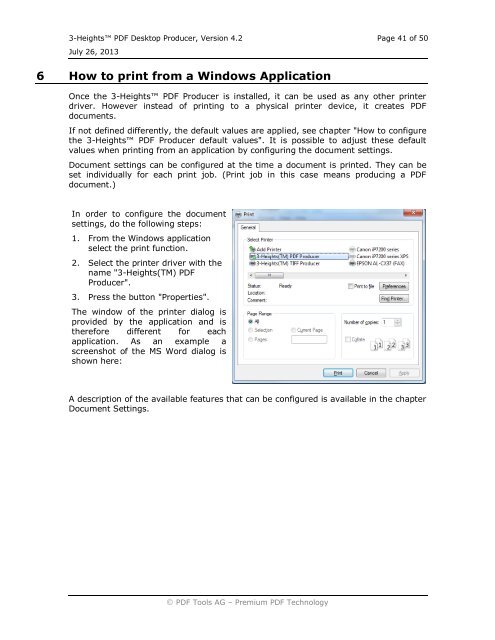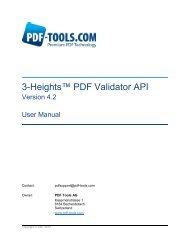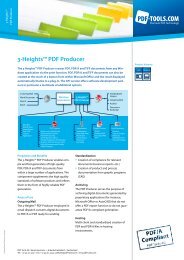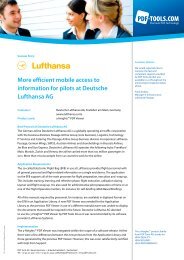Desktop - PDF Tools AG
Desktop - PDF Tools AG
Desktop - PDF Tools AG
You also want an ePaper? Increase the reach of your titles
YUMPU automatically turns print PDFs into web optimized ePapers that Google loves.
3-Heights <strong>PDF</strong> <strong>Desktop</strong> Producer, Version 4.2 Page 41 of 50<br />
July 26, 2013<br />
6 How to print from a Windows Application<br />
Once the 3-Heights <strong>PDF</strong> Producer is installed, it can be used as any other printer<br />
driver. However instead of printing to a physical printer device, it creates <strong>PDF</strong><br />
documents.<br />
If not defined differently, the default values are applied, see chapter "How to configure<br />
the 3-Heights <strong>PDF</strong> Producer default values". It is possible to adjust these default<br />
values when printing from an application by configuring the document settings.<br />
Document settings can be configured at the time a document is printed. They can be<br />
set individually for each print job. (Print job in this case means producing a <strong>PDF</strong><br />
document.)<br />
In order to configure the document<br />
settings, do the following steps:<br />
1. From the Windows application<br />
select the print function.<br />
2. Select the printer driver with the<br />
name "3-Heights(TM) <strong>PDF</strong><br />
Producer".<br />
3. Press the button "Properties".<br />
The window of the printer dialog is<br />
provided by the application and is<br />
therefore different for each<br />
application. As an example a<br />
screenshot of the MS Word dialog is<br />
shown here:<br />
A description of the available features that can be configured is available in the chapter<br />
Document Settings.<br />
<strong>PDF</strong> <strong>Tools</strong> <strong>AG</strong> – Premium <strong>PDF</strong> Technology