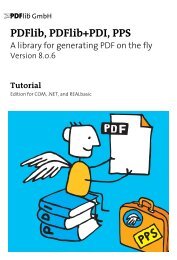PDFlib Text Extraction Toolkit (TET) Manual
PDFlib Text Extraction Toolkit (TET) Manual
PDFlib Text Extraction Toolkit (TET) Manual
Create successful ePaper yourself
Turn your PDF publications into a flip-book with our unique Google optimized e-Paper software.
How to display with Acrobat X: Tools, Content, Edit Object, select image, right-click,<br />
Show Metadata... (not available in the free Adobe Reader)<br />
> How to display with Acrobat XI: Tools, Content Editing, Edit <strong>Text</strong> & Images, select image,<br />
right-click, Show Metadata... (not available in the free Adobe Reader)<br />
> How to search with Acrobat X/XI: not available<br />
> Sample code for the <strong>TET</strong> library: pCOS Cookbook topic image_metadata<br />
> <strong>TET</strong>ML element: /<strong>TET</strong>/Document/Pages/Resources/Images/Image/Metadata<br />
<strong>Text</strong> in form fields. Form fields are displayed on top of the page. However, technically<br />
they are not part of the page contents, but represented by separate data structures.<br />
> How to display with Acrobat X/XI: Tools, Forms, Edit (not available in the free Adobe<br />
Reader)<br />
> How to search with Acrobat X/XI: not available<br />
> Sample code for the <strong>TET</strong> library: pCOS Cookbook topic fields<br />
> <strong>TET</strong>ML element: not available<br />
<strong>Text</strong> in comments (annotations). Similar to form fields, annotations (notes, comments,<br />
etc.) are layered on top of the page, but are represented by separate data structures.<br />
The interesting text contents of an annotation depend on its type. For example,<br />
for Web links the interesting part may be the URL, while for other annotation types the<br />
visible text contents may be relevant.<br />
> How to display with Acrobat X/XI: Comment, Comments List<br />
> How to search a single PDF with Acrobat X/XI: Edit, Search and check the box Include<br />
Comments, or use the Search Comments button on the Comments List toolbar<br />
> How to search multiple PDFs with Acrobat X/XI: click Edit, [Advanced] Search and Show<br />
More Options. In the Look In: pull-down select a folder of PDF documents and in the<br />
pull-down menu Use these additional criteria select Comments.<br />
> Sample code for the <strong>TET</strong> library: pCOS Cookbook topic annotations<br />
> <strong>TET</strong>ML element: not available<br />
<strong>Text</strong> in bookmarks. Bookmarks are not directly page-related, although they may contain<br />
an action which jumps to a particular page. Bookmarks can be nested to form a hierarchical<br />
structure.<br />
> How to display with Acrobat X/XI: View, Show/Hide, Navigation Panes, Bookmarks<br />
> How to search a single PDF with Acrobat X/XI: Edit, [Advanced] Search and check the<br />
box Include Bookmarks<br />
> How to search multiple PDFs with Acrobat X/XI: click Edit, [Advanced] Search and Use<br />
Advanced Search Options. In the Look In: pull-down select a folder of PDF documents<br />
and in the pull-down menu Use these additional criteria select Bookmarks (not available<br />
in the free Adobe Reader)<br />
> Sample code for the <strong>TET</strong> library: pCOS Cookbook topic bookmarks<br />
> <strong>TET</strong>ML element: not available<br />
File attachments. PDF documents may contain file attachments (on document or page<br />
level) which may themselves be PDF documents.<br />
> How to display with Acrobat X/XI: View, Show/Hide, Navigation Panes, Attachments<br />
> How to search with Acrobat X/XI: Use Edit, [Advanced] Search and check the box<br />
Include Attachments (not available in the free Adobe Reader). Nested attachments will<br />
not be searched recursively.<br />
6.1 PDF Document Domains 71