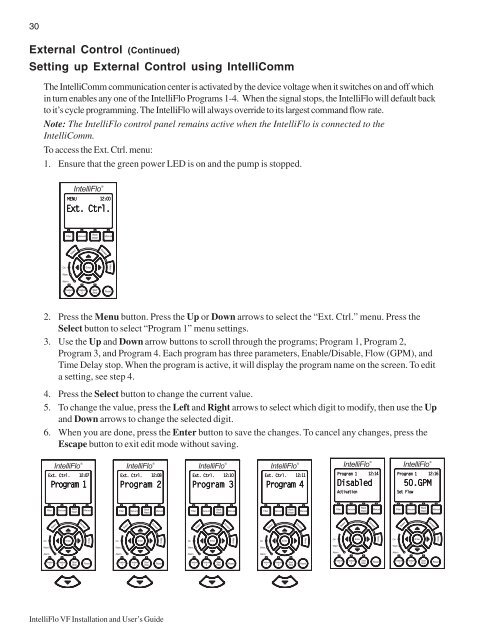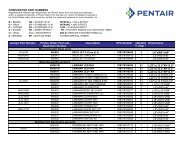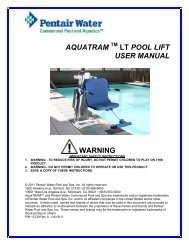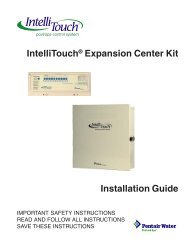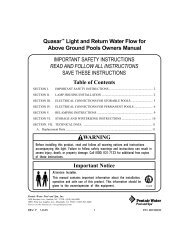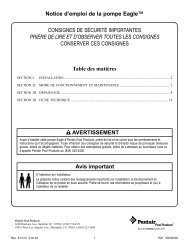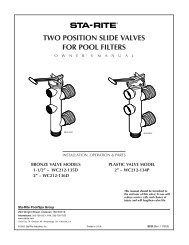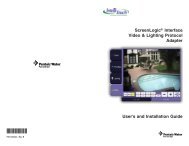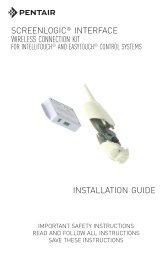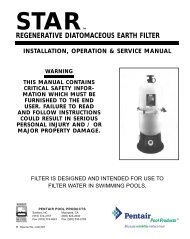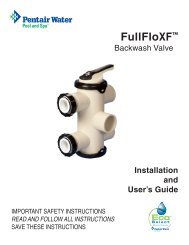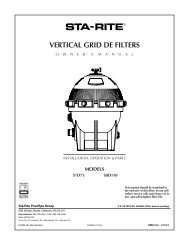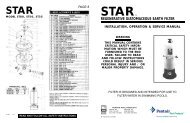Intelliflo VF Installation / Owners Manual - Pool Center
Intelliflo VF Installation / Owners Manual - Pool Center
Intelliflo VF Installation / Owners Manual - Pool Center
You also want an ePaper? Increase the reach of your titles
YUMPU automatically turns print PDFs into web optimized ePapers that Google loves.
30<br />
External Control (Continued)<br />
Setting up External Control using IntelliComm<br />
The IntelliComm communication center is activated by the device voltage when it switches on and off which<br />
in turn enables any one of the IntelliFlo Programs 1-4. When the signal stops, the IntelliFlo will default back<br />
to it’s cycle programming. The IntelliFlo will always override to its largest command flow rate.<br />
Note: The IntelliFlo control panel remains active when the IntelliFlo is connected to the<br />
IntelliComm.<br />
To access the Ext. Ctrl. menu:<br />
1. Ensure that the green power LED is on and the pump is stopped.<br />
IntelliFlo ®<br />
MENU 12:00<br />
Ext. Ctrl.<br />
Filter<br />
Vacuum<br />
Back<br />
Wash<br />
<strong>Manual</strong><br />
Select<br />
Escape<br />
On<br />
Enter<br />
Menu<br />
Warn.<br />
Alarm<br />
Feature<br />
1<br />
Feature<br />
2<br />
Start<br />
Stop<br />
Reset<br />
2. Press the Menu button. Press the Up or Down arrows to select the “Ext. Ctrl.” menu. Press the<br />
Select button to select “Program 1” menu settings.<br />
3. Use the Up and Down arrow buttons to scroll through the programs; Program 1, Program 2,<br />
Program 3, and Program 4. Each program has three parameters, Enable/Disable, Flow (GPM), and<br />
Time Delay stop. When the program is active, it will display the program name on the screen. To edit<br />
a setting, see step 4.<br />
4. Press the Select button to change the current value.<br />
5. To change the value, press the Left and Right arrows to select which digit to modify, then use the Up<br />
and Down arrows to change the selected digit.<br />
6. When you are done, press the Enter button to save the changes. To cancel any changes, press the<br />
Escape button to exit edit mode without saving.<br />
IntelliFlo ®<br />
Ext. Ctrl. 12:07<br />
Program 1<br />
IntelliFlo ®<br />
Ext. Ctrl. 12:08<br />
Program 2<br />
IntelliFlo ®<br />
Ext. Ctrl. 12:10<br />
Program 3<br />
IntelliFlo ®<br />
Ext. Ctrl. 12:11<br />
Program 4<br />
IntelliFlo ®<br />
Program 1 12:14<br />
Disabled<br />
Activation<br />
IntelliFlo ®<br />
Program 1 12:16<br />
50.GPM<br />
Set Flow<br />
Filter<br />
Vacuum<br />
Back<br />
Wash<br />
<strong>Manual</strong><br />
Filter<br />
Vacuum<br />
Back<br />
Wash<br />
<strong>Manual</strong><br />
Filter<br />
Vacuum<br />
Back<br />
Wash<br />
<strong>Manual</strong><br />
Filter<br />
Vacuum<br />
Back<br />
Wash<br />
<strong>Manual</strong><br />
Filter<br />
Vacuum<br />
Back<br />
Wash<br />
<strong>Manual</strong><br />
Filter<br />
Vacuum<br />
Back<br />
Wash<br />
<strong>Manual</strong><br />
Select<br />
Escape<br />
Select<br />
Escape<br />
Select<br />
Escape<br />
Select<br />
Escape<br />
Select<br />
Escape<br />
Select<br />
Escape<br />
On<br />
Enter<br />
Menu<br />
On<br />
Enter<br />
Menu<br />
On<br />
Enter<br />
Menu<br />
On<br />
Enter<br />
Menu<br />
On<br />
Enter<br />
Menu<br />
On<br />
Enter<br />
Menu<br />
Warn.<br />
Warn.<br />
Warn.<br />
Warn.<br />
Warn.<br />
Warn.<br />
Alarm<br />
Alarm<br />
Alarm<br />
Alarm<br />
Alarm<br />
Alarm<br />
Feature<br />
1<br />
Feature<br />
2<br />
Start<br />
Stop<br />
Reset<br />
Feature<br />
1<br />
Feature<br />
2<br />
Start<br />
Stop<br />
Reset<br />
Feature<br />
1<br />
Feature<br />
2<br />
Start<br />
Stop<br />
Reset<br />
Feature<br />
1<br />
Feature<br />
2<br />
Start<br />
Stop<br />
Reset<br />
Feature<br />
1<br />
Feature<br />
2<br />
Start<br />
Stop<br />
Reset<br />
Feature<br />
1<br />
Feature<br />
2<br />
Start<br />
Stop<br />
Reset<br />
IntelliFlo <strong>VF</strong> <strong>Installation</strong> and User’s Guide