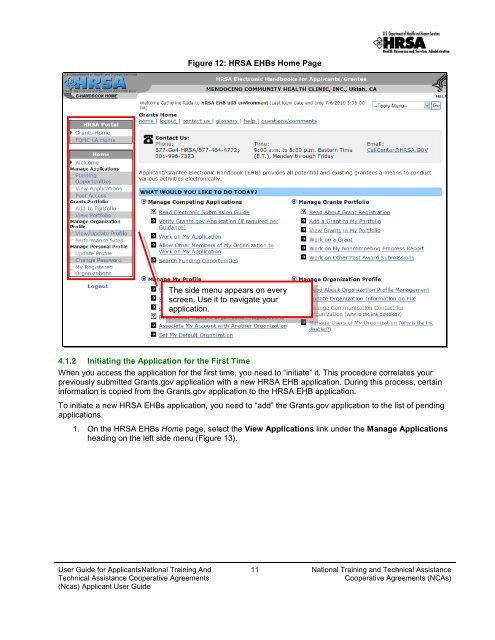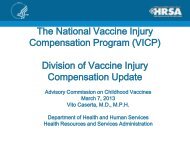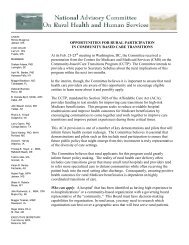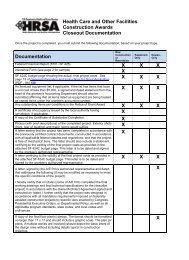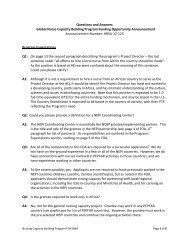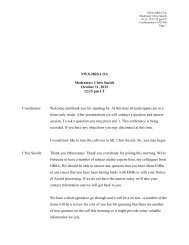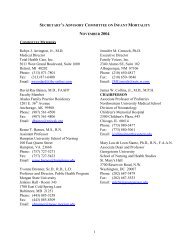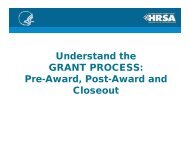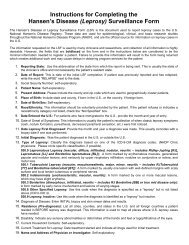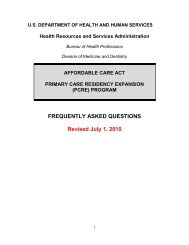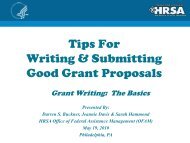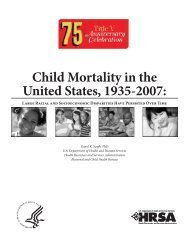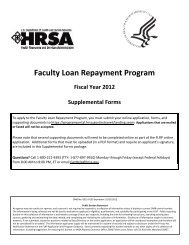(NCAs) Applicant User Guide - HRSA
(NCAs) Applicant User Guide - HRSA
(NCAs) Applicant User Guide - HRSA
Create successful ePaper yourself
Turn your PDF publications into a flip-book with our unique Google optimized e-Paper software.
Figure 12: <strong>HRSA</strong> EHBs Home Page<br />
The side menu appears on every<br />
screen. Use it to navigate your<br />
application.<br />
4.1.2 Initiating the Application for the First Time<br />
When you access the application for the first time, you need to “initiate” it. This procedure correlates your<br />
previously submitted Grants.gov application with a new <strong>HRSA</strong> EHB application. During this process, certain<br />
information is copied from the Grants.gov application to the <strong>HRSA</strong> EHB application.<br />
To initiate a new <strong>HRSA</strong> EHBs application, you need to “add” the Grants.gov application to the list of pending<br />
applications.<br />
1. On the <strong>HRSA</strong> EHBs Home page, select the View Applications link under the Manage Applications<br />
heading on the left side menu ( Figure 13).<br />
<strong>User</strong> <strong>Guide</strong> for <strong>Applicant</strong>sNational Training And<br />
Technical Assistance Cooperative Agreements<br />
(Ncas) <strong>Applicant</strong> <strong>User</strong> <strong>Guide</strong><br />
11 National Training and Technical Assistance<br />
Cooperative Agreements (<strong>NCAs</strong>)