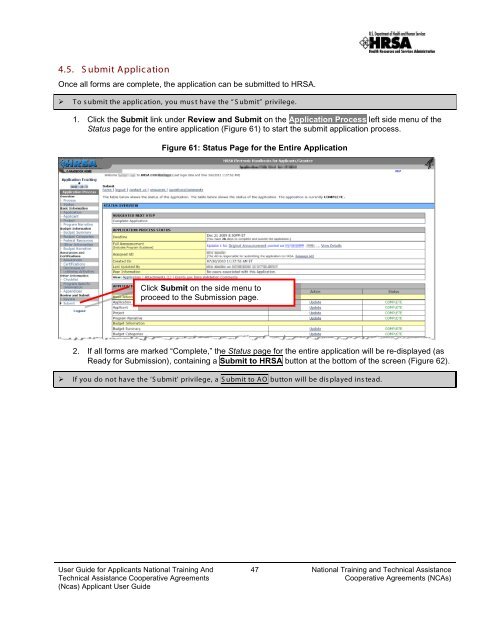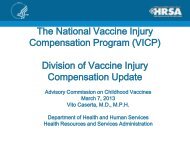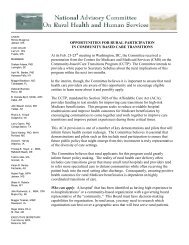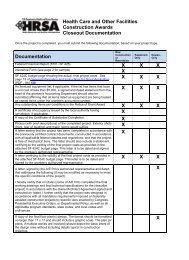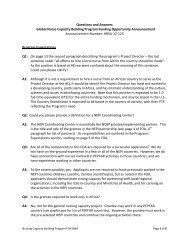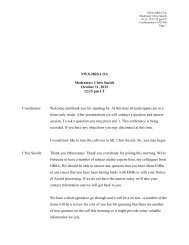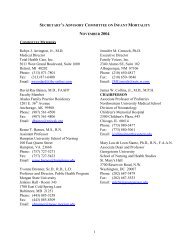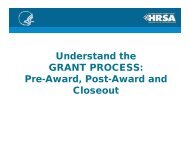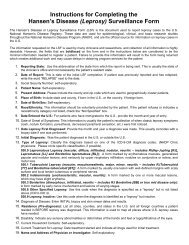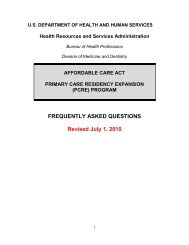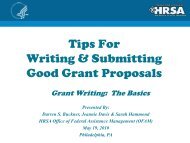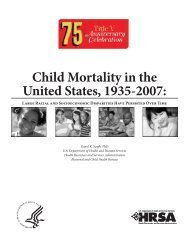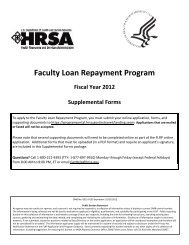(NCAs) Applicant User Guide - HRSA
(NCAs) Applicant User Guide - HRSA
(NCAs) Applicant User Guide - HRSA
You also want an ePaper? Increase the reach of your titles
YUMPU automatically turns print PDFs into web optimized ePapers that Google loves.
4.5. S ubmit Application<br />
Once all forms are complete, the application can be submitted to <strong>HRSA</strong>.<br />
‣ T o s ubmit the application, you must have the “S ubmit” privilege.<br />
1. Click the Submit link under Review and Submit on the Application Process left side menu of the<br />
Status page for the entire application ( Figure 61) to start the submit application process.<br />
Figure 61: Status Page for the Entire Application<br />
Click Submit on the side menu to<br />
proceed to the Submission page.<br />
2. If all forms are marked “Complete,” the Status page for the entire application will be re-displayed (as<br />
Ready for Submission), containing a Submit to <strong>HRSA</strong> button at the bottom of the screen ( Figure 62).<br />
‣ If you do not have the ‘S ubmit’ privilege, a S ubmit to AO button will be dis played ins tead.<br />
<strong>User</strong> <strong>Guide</strong> for <strong>Applicant</strong>s National Training And<br />
Technical Assistance Cooperative Agreements<br />
(Ncas) <strong>Applicant</strong> <strong>User</strong> <strong>Guide</strong><br />
47 National Training and Technical Assistance<br />
Cooperative Agreements (<strong>NCAs</strong>)