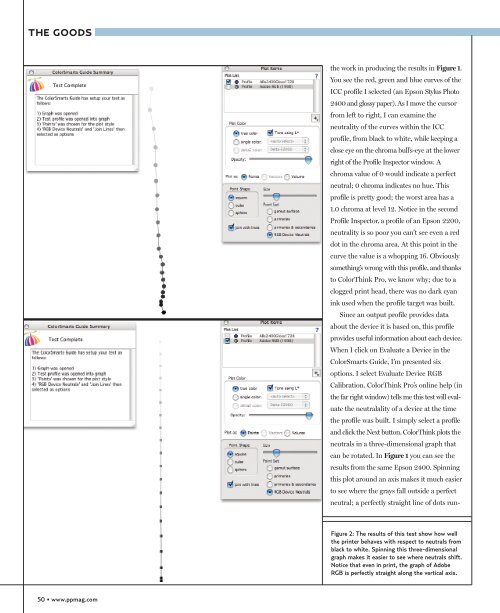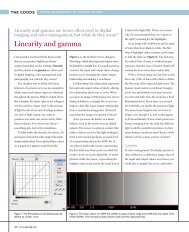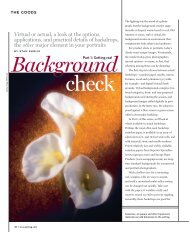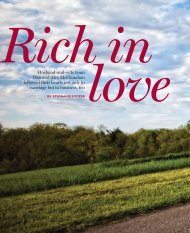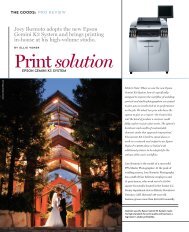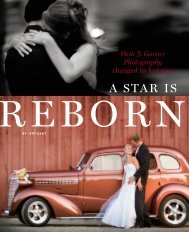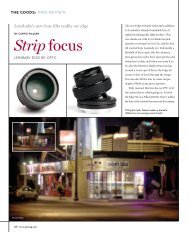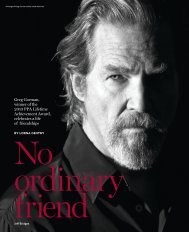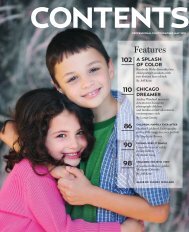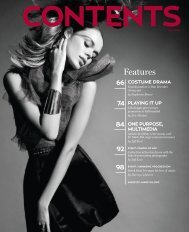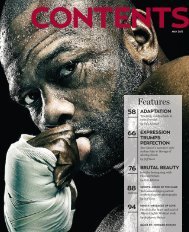Evaluating ICC profiles with ColorThink Pro - Professional ...
Evaluating ICC profiles with ColorThink Pro - Professional ...
Evaluating ICC profiles with ColorThink Pro - Professional ...
Create successful ePaper yourself
Turn your PDF publications into a flip-book with our unique Google optimized e-Paper software.
THE GOODS<br />
the work in producing the results in Figure 1.<br />
You see the red, green and blue curves of the<br />
<strong>ICC</strong> profile I selected (an Epson Stylus Photo<br />
2400 and glossy paper). As I move the cursor<br />
from left to right, I can examine the<br />
neutrality of the curves <strong>with</strong>in the <strong>ICC</strong><br />
profile, from black to white, while keeping a<br />
close eye on the chroma bull’s-eye at the lower<br />
right of the <strong>Pro</strong>file Inspector window. A<br />
chroma value of 0 would indicate a perfect<br />
neutral; 0 chroma indicates no hue. This<br />
profile is pretty good; the worst area has a<br />
1.0 chroma at level 12. Notice in the second<br />
<strong>Pro</strong>file Inspector, a profile of an Epson 2200,<br />
neutrality is so poor you can’t see even a red<br />
dot in the chroma area. At this point in the<br />
curve the value is a whopping 16. Obviously<br />
something’s wrong <strong>with</strong> this profile, and thanks<br />
to <strong>ColorThink</strong> <strong>Pro</strong>, we know why; due to a<br />
clogged print head, there was no dark cyan<br />
ink used when the profile target was built.<br />
Since an output profile provides data<br />
about the device it is based on, this profile<br />
provides useful information about each device.<br />
When I click on Evaluate a Device in the<br />
ColorSmarts Guide, I’m presented six<br />
options. I select Evaluate Device RGB<br />
Calibration. <strong>ColorThink</strong> <strong>Pro</strong>’s online help (in<br />
the far right window) tells me this test will evaluate<br />
the neutralality of a device at the time<br />
the profile was built. I simply select a profile<br />
and click the Next button. <strong>ColorThink</strong> plots the<br />
neutrals in a three-dimensional graph that<br />
can be rotated. In Figure 1 you can see the<br />
results from the same Epson 2400. Spinning<br />
this plot around an axis makes it much easier<br />
to see where the grays fall outside a perfect<br />
neutral; a perfectly straight line of dots run-<br />
Figure 2: The results of this test show how well<br />
the printer behaves <strong>with</strong> respect to neutrals from<br />
black to white. Spinning this three-dimensional<br />
graph makes it easier to see where neutrals shift.<br />
Notice that even in print, the graph of Adobe<br />
RGB is perfectly straight along the vertical axis.<br />
50 • www.ppmag.com