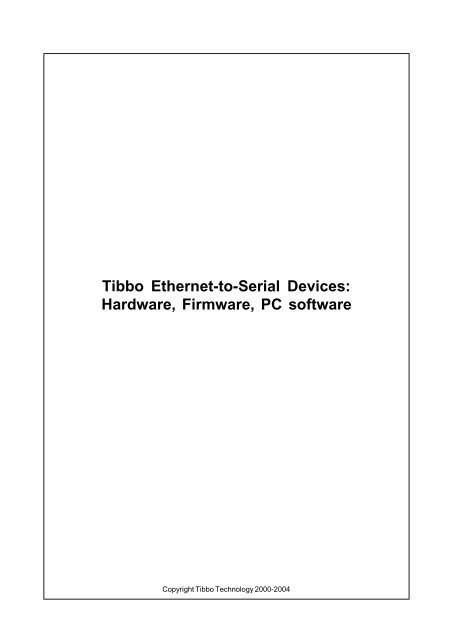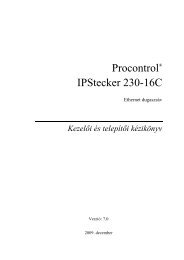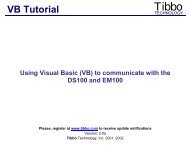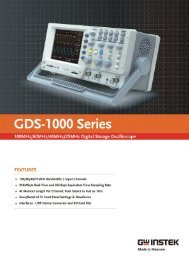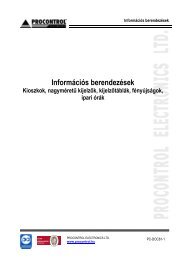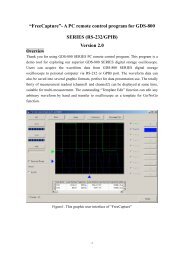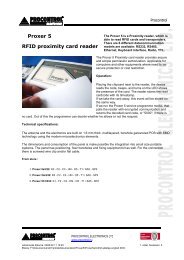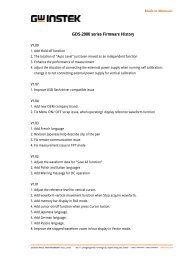Tibbo Ethernet-to-Serial Devices
Tibbo Ethernet-to-Serial Devices
Tibbo Ethernet-to-Serial Devices
You also want an ePaper? Increase the reach of your titles
YUMPU automatically turns print PDFs into web optimized ePapers that Google loves.
<strong>Tibbo</strong> <strong>Ethernet</strong>-<strong>to</strong>-<strong>Serial</strong> <strong>Devices</strong>:<br />
Hardware, Firmware, PC software<br />
Copyright <strong>Tibbo</strong> Technology 2000-2004
I<br />
<strong>Tibbo</strong> Document System<br />
Table of Contents<br />
Introduction 9<br />
Hardware Manuals 9<br />
<strong>Ethernet</strong>-<strong>to</strong>-serial ................................................................................................................................... Modules<br />
9<br />
Comparison chart for <strong>Ethernet</strong>-<strong>to</strong>-serial ............................................................................................................................................................... Modules<br />
9<br />
EM100 <strong>Ethernet</strong>-<strong>to</strong>-serial ............................................................................................................................................................... Module<br />
10<br />
I/O pin assignment and pin functions ............................................................................................................................................................ 11<br />
<strong>Ethernet</strong> port lines .......................................................................................................................................................... 11<br />
<strong>Serial</strong> port and general-purpose .......................................................................................................................................................... I/O lines<br />
12<br />
LED lines<br />
.......................................................................................................................................................... 13<br />
Power, reset, and mode selection .......................................................................................................................................................... lines<br />
14<br />
Mechanical dimensions ............................................................................................................................................................ 16<br />
Specifications and EM100 modifications<br />
............................................................................................................................................................ 16<br />
EM120 <strong>Ethernet</strong>-<strong>to</strong>-serial ............................................................................................................................................................... Module<br />
17<br />
I/O pin assignment and pin functions ............................................................................................................................................................ 18<br />
<strong>Ethernet</strong> port lines .......................................................................................................................................................... 18<br />
<strong>Serial</strong> port and general-purpose .......................................................................................................................................................... I/O lines<br />
19<br />
LED lines<br />
.......................................................................................................................................................... 20<br />
Power, reset, and mode selection .......................................................................................................................................................... lines<br />
21<br />
Mechanical dimensions ............................................................................................................................................................ 22<br />
Specifications and EM120 modifications<br />
............................................................................................................................................................ 22<br />
EM200 <strong>Ethernet</strong> Module ............................................................................................................................................................... 23<br />
I/O pin assignment and pin functions ............................................................................................................................................................ 24<br />
<strong>Ethernet</strong> port lines .......................................................................................................................................................... 24<br />
<strong>Serial</strong> port and general-purpose .......................................................................................................................................................... I/O lines<br />
25<br />
LED lines<br />
.......................................................................................................................................................... 26<br />
Power, reset, and mode selection .......................................................................................................................................................... lines<br />
27<br />
Mechanical dimensions ............................................................................................................................................................ 28<br />
Specifications and EM200 modifications<br />
............................................................................................................................................................ 28<br />
EM202 <strong>Ethernet</strong>-<strong>to</strong>-serial ............................................................................................................................................................... Module<br />
29<br />
I/O pin assignment and pin functions ............................................................................................................................................................ 30<br />
<strong>Serial</strong> port and general-purpose .......................................................................................................................................................... I/O lines<br />
31<br />
LED lines<br />
.......................................................................................................................................................... 32<br />
Power, reset, and mode selection .......................................................................................................................................................... lines<br />
32<br />
Built-in LEDs<br />
............................................................................................................................................................ 33<br />
Built-in RJ45 <strong>Ethernet</strong> connec<strong>to</strong>r ............................................................................................................................................................ 34<br />
Mechanical dimensions ............................................................................................................................................................ 35<br />
Specifications and EM202 modifications<br />
............................................................................................................................................................ 36<br />
<strong>Ethernet</strong>-<strong>to</strong>-serial ................................................................................................................................... Boards<br />
36<br />
EM100-EV Evaluation Board ............................................................................................................................................................... 37<br />
Power Jack<br />
............................................................................................................................................................ 37<br />
<strong>Ethernet</strong> port pin assignment............................................................................................................................................................ 38<br />
RS232 port pin assignment ............................................................................................................................................................ 38<br />
EM120/EM200-EV Evaluation ............................................................................................................................................................... Board<br />
39<br />
Power Jack<br />
............................................................................................................................................................ 39<br />
<strong>Ethernet</strong> port pin assignment............................................................................................................................................................ 40<br />
RS232 port pin assignment ............................................................................................................................................................ 40<br />
Expansion connec<strong>to</strong>r pin assignment ............................................................................................................................................................ 41<br />
EM202-EV <strong>Ethernet</strong>-<strong>to</strong>-serial ............................................................................................................................................................... Board<br />
42<br />
Power Jack<br />
............................................................................................................................................................ 43<br />
<strong>Ethernet</strong> port pin assignment............................................................................................................................................................ 43<br />
RS232 port pin assignment ............................................................................................................................................................ 43<br />
TTL interface connec<strong>to</strong>r pin assignment<br />
............................................................................................................................................................ 44<br />
©2000-2004 <strong>Tibbo</strong> Technology Inc.
Contents<br />
II<br />
Mechanical dimensions ............................................................................................................................................................ 45<br />
<strong>Ethernet</strong>-<strong>to</strong>-serial ................................................................................................................................... Servers<br />
46<br />
Comparison chart for <strong>Ethernet</strong>-<strong>to</strong>-serial ............................................................................................................................................................... Servers<br />
47<br />
DS100 <strong>Serial</strong> Device Server ............................................................................................................................................................... 47<br />
DS100 connec<strong>to</strong>rs and controls ............................................................................................................................................................ 48<br />
Power Jack<br />
.......................................................................................................................................................... 48<br />
<strong>Ethernet</strong> port pin assignment .......................................................................................................................................................... 49<br />
<strong>Serial</strong> port pin assignment and .......................................................................................................................................................... i/f selection<br />
49<br />
Status LEDs<br />
.......................................................................................................................................................... 51<br />
Setup but<strong>to</strong>n<br />
.......................................................................................................................................................... 51<br />
Specifications and DS100 modifications ............................................................................................................................................................ 51<br />
DS202 <strong>Serial</strong> Device Server ............................................................................................................................................................... 52<br />
DS202 connec<strong>to</strong>rs and controls ............................................................................................................................................................ 53<br />
Power Jack<br />
.......................................................................................................................................................... 53<br />
<strong>Ethernet</strong> port pin assignment .......................................................................................................................................................... 54<br />
RS232 port pin assignment .......................................................................................................................................................... 54<br />
Status LEDs<br />
.......................................................................................................................................................... 55<br />
Setup but<strong>to</strong>n<br />
.......................................................................................................................................................... 55<br />
Specifications and DS202 modifications ............................................................................................................................................................ 56<br />
Kits and Accessories ................................................................................................................................... 56<br />
WAS-P0004(B) DS-<strong>to</strong>-device ............................................................................................................................................................... serial cable<br />
58<br />
WAS-1404 DS-<strong>to</strong>-device serial ............................................................................................................................................................... cable<br />
58<br />
WAS-P0005(B) DS-<strong>to</strong>-PC serial ............................................................................................................................................................... cable<br />
59<br />
WAS-1455 DS-<strong>to</strong>-PC serial ............................................................................................................................................................... cable<br />
59<br />
WAS-1499 "straight" <strong>Ethernet</strong> ............................................................................................................................................................... cable<br />
59<br />
WAS-1498 "crossover" <strong>Ethernet</strong> ............................................................................................................................................................... cable<br />
60<br />
TB100 Terminal Block Adap<strong>to</strong>r ............................................................................................................................................................... 60<br />
12VDC/500mA Power Adap<strong>to</strong>r ............................................................................................................................................................... 61<br />
DMK100 DIN Rail/ Wall Mounting ............................................................................................................................................................... Kit<br />
61<br />
Firmware Manuals 65<br />
Moni<strong>to</strong>r (for serial ................................................................................................................................... firmware upgrades)<br />
65<br />
Status LED signals ............................................................................................................................................................... 65<br />
DS startup procedure ............................................................................................................................................................... 66<br />
<strong>Serial</strong> upgrade mode ............................................................................................................................................................... 67<br />
Device Server ................................................................................................................................... Application Firmware (V3.14/V3.51)<br />
67<br />
Additional features in firmware ............................................................................................................................................................... V3.5x<br />
68<br />
Status LED signals ............................................................................................................................................................... 68<br />
Operation<br />
............................................................................................................................................................... 70<br />
<strong>Ethernet</strong> port and network communications<br />
............................................................................................................................................................ 71<br />
UDP data "connections" .......................................................................................................................................................... 72<br />
Broadcast UDP communications .......................................................................................................................................................... 73<br />
TCP data connections .......................................................................................................................................................... 73<br />
DHCP<br />
.......................................................................................................................................................... 74<br />
<strong>Serial</strong> port and serial communications ............................................................................................................................................................ 75<br />
Opened and closed states of .......................................................................................................................................................... the serial port<br />
76<br />
Data routing<br />
............................................................................................................................................................ 77<br />
<strong>Serial</strong>-<strong>to</strong>-<strong>Ethernet</strong> data routing .......................................................................................................................................................... 77<br />
Programming<br />
............................................................................................................................................................... 79<br />
<strong>Serial</strong> programming ............................................................................................................................................................ 79<br />
Network programming ............................................................................................................................................................ 80<br />
Out-of-band (UDP) programming .......................................................................................................................................................... 81<br />
Broadcast out-of-band (UDP) .......................................................................................................................................................... programming<br />
82<br />
Inband (TCP) programming .......................................................................................................................................................... 82<br />
Command-phase (TCP) programming .......................................................................................................................................................... 83<br />
Telnet TCP programming [V3.50 .......................................................................................................................................................... and above]<br />
84<br />
Authentication<br />
.......................................................................................................................................................... 85<br />
©2000-2004 <strong>Tibbo</strong> Technology Inc.
III<br />
<strong>Tibbo</strong> Document System<br />
Programming priorities ............................................................................................................................................................ 85<br />
Error mode<br />
............................................................................................................................................................ 87<br />
Quick initialization ............................................................................................................................................................ 88<br />
Cus<strong>to</strong>m profiles<br />
............................................................................................................................................................ 88<br />
Reference<br />
............................................................................................................................................................... 88<br />
Commands, messages, and ............................................................................................................................................................ replies<br />
89<br />
Command & message description .......................................................................................................................................................... format<br />
90<br />
Login (L) command .......................................................................................................................................................... 90<br />
Logout (O) command .......................................................................................................................................................... 91<br />
Reboot (E) command .......................................................................................................................................................... 92<br />
Initialize (I) command .......................................................................................................................................................... 92<br />
Set Setting (S) command .......................................................................................................................................................... 93<br />
Get Setting (G) command .......................................................................................................................................................... 94<br />
Parameter (P) command .......................................................................................................................................................... 95<br />
Echo (X) command .......................................................................................................................................................... 96<br />
Status (U) command .......................................................................................................................................................... 98<br />
Buzz (B) command .......................................................................................................................................................... 100<br />
Reset Overflow Flags (R) command .......................................................................................................................................................... 101<br />
Assign IP-address (A) command .......................................................................................................................................................... 101<br />
Select In Broadcast Mode (W) .......................................................................................................................................................... command<br />
102<br />
Get Firmware Version (V) command .......................................................................................................................................................... 103<br />
Jump To Netloader (N) command .......................................................................................................................................................... 103<br />
Notification (J) message .......................................................................................................................................................... 104<br />
Settings<br />
............................................................................................................................................................ 105<br />
Setting description format .......................................................................................................................................................... 106<br />
Network settings .......................................................................................................................................................... 106<br />
Owner Name (ON) setting ....................................................................................................................................................... 107<br />
Device Name (DN) setting ....................................................................................................................................................... 108<br />
MAC-address (FE) setting ....................................................................................................................................................... 108<br />
DHCP (DH) setting ....................................................................................................................................................... 109<br />
IP-address (IP) setting ....................................................................................................................................................... 110<br />
Port Number (PN) setting ....................................................................................................................................................... 111<br />
Transport Pro<strong>to</strong>col (TP) setting ....................................................................................................................................................... 112<br />
Broadcast UDP (BU) setting....................................................................................................................................................... 112<br />
Inband Commands (IB) setting ....................................................................................................................................................... 113<br />
Data Login (DL) setting ....................................................................................................................................................... 113<br />
Connection Timeout (CT) setting ....................................................................................................................................................... 114<br />
Routing Mode (RM) setting ....................................................................................................................................................... 115<br />
Connection Mode (CM) setting ....................................................................................................................................................... 116<br />
Destination IP-address (DI)....................................................................................................................................................... setting<br />
117<br />
Destination Port Number (DP) ....................................................................................................................................................... setting<br />
118<br />
Gateway IP-address (GI) setting ....................................................................................................................................................... 119<br />
Netmask (NM) Setting ....................................................................................................................................................... 119<br />
Notification Destination (ND) ....................................................................................................................................................... setting<br />
121<br />
Password (PW) setting ....................................................................................................................................................... 122<br />
<strong>Serial</strong> settings<br />
.......................................................................................................................................................... 122<br />
<strong>Serial</strong> Interface (SI) setting....................................................................................................................................................... 123<br />
Flow Control (FC) setting ....................................................................................................................................................... 124<br />
DTR Mode (DT) setting ....................................................................................................................................................... 125<br />
Baudrate (BR) setting ....................................................................................................................................................... 126<br />
Parity (PR) setting ....................................................................................................................................................... 127<br />
Bits Per Byte (BB) setting ....................................................................................................................................................... 127<br />
Soft Entry (SE) setting ....................................................................................................................................................... 128<br />
On-the-fly Commands (RC)....................................................................................................................................................... setting<br />
129<br />
On-the-fly Password (OP) ....................................................................................................................................................... setting<br />
130<br />
Notification Bitmask (NB) setting ....................................................................................................................................................... 131<br />
Encapsulation settings .......................................................................................................................................................... 132<br />
Maximum Packet Length (ML) ....................................................................................................................................................... setting<br />
133<br />
Maximum Intercharacter Delay ....................................................................................................................................................... (MD) setting<br />
134<br />
©2000-2004 <strong>Tibbo</strong> Technology Inc.
Contents<br />
IV<br />
Start On Any Character (SA) ....................................................................................................................................................... setting<br />
135<br />
Use Start Character (F1) setting ....................................................................................................................................................... 135<br />
Start Character Code (S1) setting ....................................................................................................................................................... 136<br />
Use S<strong>to</strong>p Character (U1) setting ....................................................................................................................................................... 137<br />
S<strong>to</strong>p Character Code (E1) setting ....................................................................................................................................................... 137<br />
Number Of Post Characters ....................................................................................................................................................... (P1) setting<br />
138<br />
Parameters and instructions............................................................................................................................................................ 139<br />
Parameter & instruction description .......................................................................................................................................................... format<br />
139<br />
On-the-fly (network-side) parameters .......................................................................................................................................................... & instructions<br />
139<br />
Flow Control (FC) parameter ....................................................................................................................................................... 140<br />
Baudrate (BR) parameter ....................................................................................................................................................... 140<br />
Parity (PR) parameter ....................................................................................................................................................... 141<br />
Bits Per Byte (BB) parameter ....................................................................................................................................................... 141<br />
Notification Bitmask (NB) parameter ....................................................................................................................................................... 142<br />
Get I/O Pin Status (Gx) instruction ....................................................................................................................................................... 142<br />
Set I/O Pin Status (Sx) instruction ....................................................................................................................................................... 144<br />
Modem (serial-side) parameters .......................................................................................................................................................... & instructions<br />
146<br />
Transport Pro<strong>to</strong>col (TP) parameter ....................................................................................................................................................... 147<br />
Routing Mode (RM) parameter ....................................................................................................................................................... 147<br />
Destination IP-address (DI)....................................................................................................................................................... parameter<br />
148<br />
Destination Port Number (DP) ....................................................................................................................................................... parameter<br />
148<br />
Establish Connection (CE) instruction ....................................................................................................................................................... 149<br />
Close Connection (CC) instruction ....................................................................................................................................................... 150<br />
Abort Connection (CA) instruction ....................................................................................................................................................... 151<br />
Firmware revision his<strong>to</strong>ry ............................................................................................................................................................... 151<br />
NetLoader (for ................................................................................................................................... network firmware upgrades, V1.10)<br />
154<br />
Status LED signals ............................................................................................................................................................... 154<br />
MAC- and IP-address under ............................................................................................................................................................... the NetLoader<br />
155<br />
NetLoader communications ............................................................................................................................................................... 155<br />
How the NetLoader is started ............................................................................................................................................................... 156<br />
Firmware upload procedure ............................................................................................................................................................... 156<br />
Available commands ............................................................................................................................................................... 157<br />
Command description format ............................................................................................................................................................ 158<br />
Echo (X) command ............................................................................................................................................................ 158<br />
Select In Broadcast Mode (W) ............................................................................................................................................................ command<br />
159<br />
Start Over (Q) command ............................................................................................................................................................ 160<br />
Data Block (D) command ............................................................................................................................................................ 160<br />
Verify And Start Firmware (E) ............................................................................................................................................................ command<br />
161<br />
Get Firmware Version (V) command ............................................................................................................................................................ 162<br />
Software Manuals 162<br />
Device Server ................................................................................................................................... Toolkit (DST) Software for Windows (Release 3.5x)<br />
163<br />
DS Manager<br />
............................................................................................................................................................... 164<br />
DS status icons ............................................................................................................................................................ 165<br />
Access modes<br />
............................................................................................................................................................ 167<br />
Au<strong>to</strong>-discovery access mode .......................................................................................................................................................... 168<br />
Broadcast access ....................................................................................................................................................... 170<br />
Troubleshooting (au<strong>to</strong>-discovery ....................................................................................................................................................... mode)<br />
170<br />
Address book access mode .......................................................................................................................................................... 172<br />
Access parameters for the ....................................................................................................................................................... address book mode<br />
174<br />
Preparing the DS for inband ....................................................................................................................................................... access<br />
175<br />
Troubleshooting (address book ....................................................................................................................................................... mode)<br />
176<br />
COM access mode .......................................................................................................................................................... 178<br />
Troubleshooting (COM mode) ....................................................................................................................................................... 179<br />
Functions<br />
............................................................................................................................................................ 180<br />
Editing DS settings (Settings .......................................................................................................................................................... but<strong>to</strong>n)<br />
180<br />
Upgrading DS firmware (Upgrade .......................................................................................................................................................... but<strong>to</strong>n)<br />
181<br />
©2000-2004 <strong>Tibbo</strong> Technology Inc.
V<br />
<strong>Tibbo</strong> Document System<br />
Initializing the DS (Initialize.......................................................................................................................................................... but<strong>to</strong>n)<br />
182<br />
Moni<strong>to</strong>ring DS Status (Routing .......................................................................................................................................................... Status but<strong>to</strong>n)<br />
183<br />
"Buzzing" the DS (Buzz but<strong>to</strong>n) .......................................................................................................................................................... 185<br />
Changing IP-address (Change .......................................................................................................................................................... IP but<strong>to</strong>n)<br />
185<br />
Editing the address book (Add, .......................................................................................................................................................... Remove, Edit but<strong>to</strong>ns)<br />
186<br />
Warnings and messages ............................................................................................................................................................ 186<br />
DS status messages .......................................................................................................................................................... 187<br />
Error mode<br />
....................................................................................................................................................... 187<br />
Firmware upgrade mode ....................................................................................................................................................... 187<br />
IP-address not obtained ....................................................................................................................................................... 188<br />
No response<br />
....................................................................................................................................................... 188<br />
No status info available ....................................................................................................................................................... 188<br />
Programming in progress ....................................................................................................................................................... 189<br />
Routing buffer overflow ....................................................................................................................................................... 190<br />
Unknown device ....................................................................................................................................................... 190<br />
Unreachable IP-address ....................................................................................................................................................... 191<br />
Warning and error messages .......................................................................................................................................................... 191<br />
Broadcast access not supported ....................................................................................................................................................... 191<br />
Could not connect <strong>to</strong> the DS ....................................................................................................................................................... (inband access)<br />
192<br />
Data link in progress ....................................................................................................................................................... 192<br />
DS lost (after changing IP) ....................................................................................................................................................... 192<br />
DS lost (after entering NetLoader) ....................................................................................................................................................... 193<br />
DS lost (after exiting NetLoader) ....................................................................................................................................................... 194<br />
DS lost (after initialization) ....................................................................................................................................................... 194<br />
Duplicate address book entry ....................................................................................................................................................... 194<br />
Error mode (initialization required) ....................................................................................................................................................... 195<br />
Failed <strong>to</strong> start the NetLoader ....................................................................................................................................................... 195<br />
Function not available (upgrade ....................................................................................................................................................... mode)<br />
196<br />
Function not supported ....................................................................................................................................................... 196<br />
Incorrect password ....................................................................................................................................................... 197<br />
Initialization failed ....................................................................................................................................................... 197<br />
Initialization not allowed ....................................................................................................................................................... 198<br />
Initialization required ....................................................................................................................................................... 198<br />
Input login password ....................................................................................................................................................... 199<br />
Invalid firmware file (or comm ....................................................................................................................................................... error)<br />
199<br />
Invalid firmware uploaded ....................................................................................................................................................... 200<br />
Invalid IP-address ....................................................................................................................................................... 200<br />
Network firmware upload aborted ....................................................................................................................................................... 201<br />
New password not accepted ....................................................................................................................................................... 201<br />
No response from the DS (network) ....................................................................................................................................................... 202<br />
No response from the DS (serial) ....................................................................................................................................................... 202<br />
Operation cannot be executed ....................................................................................................................................................... 202<br />
Out-of-band (UDP) access ....................................................................................................................................................... required<br />
203<br />
Password will be disabled ....................................................................................................................................................... 203<br />
Potential DHCP conflict ....................................................................................................................................................... 204<br />
Power up with setup but<strong>to</strong>n ....................................................................................................................................................... pressed<br />
204<br />
Press setup but<strong>to</strong>n ....................................................................................................................................................... 205<br />
<strong>Serial</strong> firmware upload failed ....................................................................................................................................................... 205<br />
<strong>Serial</strong> upgrade completed ....................................................................................................................................................... 205<br />
Setting description file error ....................................................................................................................................................... 206<br />
Unable <strong>to</strong> find setting description ....................................................................................................................................................... files<br />
206<br />
Unexpected NetLoader error ....................................................................................................................................................... 207<br />
Unreachable IP-address ....................................................................................................................................................... 207<br />
Unable <strong>to</strong> send a broadcast ....................................................................................................................................................... 207<br />
VSPD and VSP Manager ............................................................................................................................................................... 208<br />
How VSP works ............................................................................................................................................................ 209<br />
VSP Manager<br />
............................................................................................................................................................ 209<br />
VSP name selection .......................................................................................................................................................... 211<br />
Tx error handling .......................................................................................................................................................... 212<br />
©2000-2004 <strong>Tibbo</strong> Technology Inc.
Contents<br />
VI<br />
More info on the Tx buffer ....................................................................................................................................................... overflows<br />
213<br />
Transport pro<strong>to</strong>col .......................................................................................................................................................... 215<br />
Additional info on UDP and ....................................................................................................................................................... TCP connections<br />
215<br />
On-the-fly commands .......................................................................................................................................................... 217<br />
When the VSP sends on-the-fly ....................................................................................................................................................... commands<br />
218<br />
Handling of RTS, CTS, DTR, ....................................................................................................................................................... and DSR signals<br />
220<br />
Synchronization inssues for ....................................................................................................................................................... on-the-fly commands<br />
222<br />
Disabled (with FF escape) ....................................................................................................................................................... mode of the VSP<br />
224<br />
Connection timeout .......................................................................................................................................................... 224<br />
Routing mode<br />
.......................................................................................................................................................... 224<br />
Connection mode .......................................................................................................................................................... 225<br />
Listening port<br />
.......................................................................................................................................................... 225<br />
Destination modes .......................................................................................................................................................... 226<br />
Single-destination mode ....................................................................................................................................................... 226<br />
Multi-destination mode ....................................................................................................................................................... 227<br />
Outbound packets tab .......................................................................................................................................................... 231<br />
Unsupported features and limitations ............................................................................................................................................................ 234<br />
Warnings and messages ............................................................................................................................................................ 234<br />
Listening port is in use .......................................................................................................................................................... 234<br />
No start characters defines.......................................................................................................................................................... 235<br />
Port substitution required .......................................................................................................................................................... 235<br />
VSP is in use<br />
.......................................................................................................................................................... 235<br />
Port Moni<strong>to</strong>r<br />
............................................................................................................................................................... 236<br />
Preferences dialog (general ............................................................................................................................................................ tab)<br />
237<br />
Preferences dialog (event tab) ............................................................................................................................................................ 238<br />
Data dump feature ............................................................................................................................................................ 239<br />
Connection Wizard ............................................................................................................................................................... 239<br />
Choosing the Wizard job ............................................................................................................................................................ 240<br />
VSP-<strong>to</strong>-DS link<br />
............................................................................................................................................................ 241<br />
VSP name selection .......................................................................................................................................................... 241<br />
Choosing the VSP name ....................................................................................................................................................... 242<br />
Target DS<br />
.......................................................................................................................................................... 243<br />
Additional info on accessing ....................................................................................................................................................... the DS<br />
244<br />
Initia<strong>to</strong>r of the data exchange .......................................................................................................................................................... 246<br />
Netmask & gateway for the .......................................................................................................................................................... DS<br />
247<br />
How the Wizard decides who ....................................................................................................................................................... opens connections<br />
248<br />
Transport pro<strong>to</strong>col & listening .......................................................................................................................................................... ports<br />
250<br />
On-the-fly commands .......................................................................................................................................................... 251<br />
Parameters for the serial port .......................................................................................................................................................... of the DS<br />
253<br />
Programming inaccessible .......................................................................................................................................................... DS<br />
254<br />
Application-<strong>to</strong>-DS link ............................................................................................................................................................ 255<br />
Target DS<br />
.......................................................................................................................................................... 256<br />
Additional info on accessing ....................................................................................................................................................... the DS<br />
257<br />
Initia<strong>to</strong>r of the data exchange .......................................................................................................................................................... 258<br />
Netmask & gateway for the .......................................................................................................................................................... DS<br />
259<br />
How the Wizard decides who ....................................................................................................................................................... opens connections<br />
260<br />
Transport pro<strong>to</strong>col & listening .......................................................................................................................................................... ports<br />
263<br />
Parameters for the serial port .......................................................................................................................................................... of the DS<br />
265<br />
Programming inaccessible .......................................................................................................................................................... DS<br />
265<br />
DS-<strong>to</strong>-DS link<br />
............................................................................................................................................................ 266<br />
DS #1 (must be local) .......................................................................................................................................................... 267<br />
DS #2 (can be local or remote) .......................................................................................................................................................... 268<br />
Additional info on accessing ....................................................................................................................................................... the DS<br />
269<br />
Initia<strong>to</strong>r of the data exchange .......................................................................................................................................................... 270<br />
Netmask & gateway for the .......................................................................................................................................................... DS #1<br />
271<br />
Netmask & gateway for the .......................................................................................................................................................... DS #2<br />
272<br />
How the Wizard decides who ....................................................................................................................................................... opens the connection<br />
273<br />
Transport pro<strong>to</strong>col & listening .......................................................................................................................................................... ports<br />
276<br />
Remote exchange for RTS, .......................................................................................................................................................... CTS, DTR, DSR<br />
277<br />
©2000-2004 <strong>Tibbo</strong> Technology Inc.
VII<br />
<strong>Tibbo</strong> Document System<br />
Parameters for the serial port .......................................................................................................................................................... of the DS #1<br />
279<br />
Parameters for the serial port .......................................................................................................................................................... of the DS #2<br />
280<br />
Programming inaccessible .......................................................................................................................................................... DS<br />
280<br />
Finishing remote job ............................................................................................................................................................ 281<br />
Programming method for the .......................................................................................................................................................... DS<br />
282<br />
Configuration script file .......................................................................................................................................................... 283<br />
Reviewing setup details ............................................................................................................................................................ 284<br />
Final screen<br />
............................................................................................................................................................ 284<br />
Warnings and messages ............................................................................................................................................................ 285<br />
Inband access for local DS.......................................................................................................................................................... 285<br />
MAC-->IP mapping advised.......................................................................................................................................................... 286<br />
DS #1 must be local .......................................................................................................................................................... 286<br />
Non-zero port number required .......................................................................................................................................................... 286<br />
Port is in use<br />
.......................................................................................................................................................... 287<br />
VSP is opened by another application .......................................................................................................................................................... 287<br />
Different IP-address required .......................................................................................................................................................... 287<br />
Unable <strong>to</strong> find setting description .......................................................................................................................................................... file<br />
287<br />
Invalid IP-address .......................................................................................................................................................... 288<br />
The DS is not local .......................................................................................................................................................... 288<br />
Avoid data characters with .......................................................................................................................................................... ASCII code FF<br />
288<br />
Unable <strong>to</strong> send a broadcast .......................................................................................................................................................... 289<br />
Virtual <strong>Serial</strong> ................................................................................................................................... Port Driver for LINUX (VSPDL)<br />
289<br />
How VSP works ............................................................................................................................................................... 290<br />
VSPDL device files ............................................................................................................................................................... 291<br />
Installation<br />
............................................................................................................................................................... 291<br />
Controlling VSPDL operation ............................................................................................................................................................... 293<br />
VSPDL configuration file ............................................................................................................................................................... (vspd.conf)<br />
293<br />
Sample configuration file ............................................................................................................................................................ 295<br />
General VSPDL configuration ............................................................................................................................................................ 296<br />
Root direc<strong>to</strong>ry for the daemon .......................................................................................................................................................... ( section)<br />
297<br />
Path and prefix for device .......................................................................................................................................................... files ( section)<br />
297<br />
Host <strong>to</strong> bind by default ( .......................................................................................................................................................... section)<br />
297<br />
Timeout for basic I/O operations .......................................................................................................................................................... ( section)<br />
297<br />
VSPdaemon event logging .......................................................................................................................................................... configuration ( section)<br />
298<br />
VSP configuration ( section) ............................................................................................................................................................ 298<br />
VSP number ( section) .......................................................................................................................................................... 299<br />
Host and port <strong>to</strong> bind for the .......................................................................................................................................................... VSP ( section)<br />
299<br />
Bind host ( parameter) ....................................................................................................................................................... 299<br />
Bind port ( parameter) ....................................................................................................................................................... 300<br />
Connection parameters ( .......................................................................................................................................................... section)<br />
300<br />
Routing mode ()<br />
301<br />
Transport pro<strong>to</strong>col ()<br />
301<br />
Additional info on UDP and ....................................................................................................................................................... TCP connections<br />
302<br />
Connection mode ()<br />
303<br />
Connection timeout ()<br />
304<br />
On-the-fly commands ()<br />
304<br />
Password for on-the-fly commands ....................................................................................................................................................... ()<br />
306<br />
Data login () ....................................................................................................................................................... 306<br />
Destination device parameters .......................................................................................................................................................... ( section)<br />
307<br />
Destination IP-address ( ....................................................................................................................................................... parameter)<br />
307<br />
Destination MAC-address ( ....................................................................................................................................................... parameter)<br />
307<br />
Destination data port ( ....................................................................................................................................................... parameter)<br />
308<br />
Destination command port ....................................................................................................................................................... ( parameter)<br />
308<br />
Outbound packet generation .......................................................................................................................................................... options ( section)<br />
309<br />
Maximum packet length ( ....................................................................................................................................................... parameter)<br />
309<br />
Maximum intercharacter delay ....................................................................................................................................................... ( parameter)<br />
310<br />
Start on any character ( ....................................................................................................................................................... parameter)<br />
310<br />
Start character (....................................................................................................................................................... parameter)<br />
311<br />
©2000-2004 <strong>Tibbo</strong> Technology Inc.
Contents<br />
VIII<br />
S<strong>to</strong>p character (....................................................................................................................................................... parameter)<br />
311<br />
Event logging configuration .......................................................................................................................................................... for the VSP ( section)<br />
311<br />
Data dump ( section) .......................................................................................................................................................... 312<br />
Application Notes 312<br />
AN001. Cus<strong>to</strong>mization ................................................................................................................................... options in our Products<br />
312<br />
AN002. Practical ................................................................................................................................... advice on integrating EM Module in<strong>to</strong> your device<br />
317<br />
AN003. Time delays ................................................................................................................................... when the DS is opening TCP connection <strong>to</strong> the PC<br />
322<br />
AN004. How <strong>to</strong> ................................................................................................................................... send the same data <strong>to</strong> several DS<br />
325<br />
AN005. Remotely ................................................................................................................................... controlling I/O lines on the DS<br />
326<br />
AN006. Using ................................................................................................................................... Device Server Toolkit with Windows Firewall (XP/SP2)<br />
329<br />
Update his<strong>to</strong>ry 334<br />
©2000-2004 <strong>Tibbo</strong> Technology Inc.
9 <strong>Tibbo</strong> Document System<br />
Introduction<br />
This Document System was last updated on 14 DEC 2004<br />
Update his<strong>to</strong>ry can be found here<br />
WELCOME <strong>to</strong> <strong>Tibbo</strong> Document System!<br />
This Document System consists of four parts:<br />
· Hardware Manuals describe the hardware of <strong>Tibbo</strong> Device Servers<br />
· Firmware Manuals describe internal software (called "firmware") of <strong>Tibbo</strong> Device<br />
Servers<br />
· Software Manuals describe available PC software<br />
· Application Notes part is a collection of articles on practical use of <strong>Tibbo</strong> Device<br />
Servers<br />
Hardware Manuals<br />
This part of documentation describes all hardware supplied by <strong>Tibbo</strong>.<br />
All hardware manufactured by <strong>Tibbo</strong> is divided in<strong>to</strong> three categories:<br />
· <strong>Ethernet</strong>-<strong>to</strong>-serial Modules for onboard installation<br />
· <strong>Ethernet</strong>-<strong>to</strong>-serial Boards<br />
· <strong>Ethernet</strong>-<strong>to</strong>-serial Servers for external use<br />
Additionally, <strong>Tibbo</strong> supplies a number of Accessories and Kits.<br />
<strong>Ethernet</strong>-<strong>to</strong>-serial Modules<br />
This part of documentation describes <strong>Ethernet</strong>-<strong>to</strong>-serial Modules for onboard<br />
installation supplied by <strong>Tibbo</strong>.<br />
The following Modules are currently manufactured:<br />
· EM100 <strong>Ethernet</strong>-<strong>to</strong>-serial Module<br />
· EM120 <strong>Ethernet</strong>-<strong>to</strong>-serial Module<br />
· EM200 <strong>Ethernet</strong>-<strong>to</strong>-serial Module<br />
· EM202 <strong>Ethernet</strong>-<strong>to</strong>-serial Module<br />
To simplify choosing between <strong>Ethernet</strong>-<strong>to</strong>-serial Modules we provide the following<br />
comparison chart.<br />
Comparison chart for <strong>Ethernet</strong>-<strong>to</strong>-serial Modules<br />
The following table compares main characteristics of <strong>Tibbo</strong> <strong>Ethernet</strong>-<strong>to</strong>-serial<br />
Modules.<br />
©2000-2004 <strong>Tibbo</strong> Technology Inc.
Hardware Manuals<br />
10<br />
Item EM100 EM120 EM200 EM202<br />
Form fac<strong>to</strong>r "IC Chip" RJ45 conn.<br />
<strong>Ethernet</strong> port type 10BaseT 100/10BaseT<br />
<strong>Ethernet</strong> magnetics Built-in External Built-in<br />
<strong>Ethernet</strong> (RJ45)<br />
connec<strong>to</strong>r<br />
<strong>Serial</strong> port type<br />
<strong>Serial</strong> port capabilities<br />
<strong>Serial</strong> port lines<br />
Number of additional<br />
general-purpose I/O lines<br />
Routing buffer size<br />
(bytes)<br />
Average current<br />
consumption (mA)<br />
Average operating<br />
temperature (C)<br />
Mechanical dimensions<br />
(mm)<br />
External<br />
TTL<br />
Built-in<br />
Baudrates: 150-115200bps; parity: none, even, odd,<br />
mark, space; 7 or 8 bits/byte<br />
RX, TX, RTS, CTS, DTR, DSR<br />
2 5 0<br />
510*2 12KBytes*2<br />
40 50 220 230<br />
(Room) (Room) 55 40<br />
46.2x28x13<br />
35x27.5x9.1 32.1x18.5x7.3 32.5x19x15.5<br />
EM100 <strong>Ethernet</strong>-<strong>to</strong>-serial Module<br />
The EM100 is an <strong>Ethernet</strong> Module for onboard installation. Module hardware includes<br />
one 10BaseT <strong>Ethernet</strong> port (standard <strong>Ethernet</strong> magnetics are integrated in<strong>to</strong> the<br />
Module), one serial port (CMOS-level) with a number of additional general-purpose<br />
I/O lines, and an internal processor, whose firmware acts as a bridge between the<br />
<strong>Ethernet</strong> and serial ports. <strong>Ethernet</strong> "side" of the Module connects directly <strong>to</strong> a<br />
standard RJ45 connec<strong>to</strong>r. <strong>Serial</strong> "side" interfaces directly <strong>to</strong> the serial port pins of<br />
most microcontrollers, microprocessors, UARTs, etc.<br />
From the hardware standpoint, the EM100 can be viewed as a universal platform<br />
suitable for running a variety of network and serial communications-related<br />
applications. It is the application firmware, not hardware that gives the EM100 most<br />
of its functionality.<br />
The Application firmware EM100 is supplied with, currently in its 3rd generation<br />
("Release3"), turns the EM100 in<strong>to</strong> a <strong>Serial</strong> Device Server used <strong>to</strong> connect serial<br />
devices <strong>to</strong> the <strong>Ethernet</strong> (TCP/IP) networks.<br />
The application firmware of the EM100 can be upgraded through the module's serial<br />
port or <strong>Ethernet</strong> port*. <strong>Serial</strong> upgrades are facilitated by a so-called Moni<strong>to</strong>r- a<br />
fixed "service" firmware inside the EM100. The Moni<strong>to</strong>r itself cannot be upgraded.<br />
Network upgrades rely on the NetLoader firmware component that, like the<br />
application firmware itself, can be upgraded through the serial port of the EM100<br />
(using the Moni<strong>to</strong>r). The EM100 is supplied with the application firmware and the<br />
NetLoader already pre-loaded in<strong>to</strong> the module.<br />
©2000-2004 <strong>Tibbo</strong> Technology Inc.
11 <strong>Tibbo</strong> Document System<br />
Since most of the EM100's operation is defined by its firmware the major part of the<br />
EM100's functional description can be found in the<br />
Device Server Application Firmware Manual. This EM100 <strong>Ethernet</strong> Module Manual<br />
focuses on the hardware portion of the EM100.<br />
* Network upgrades are only possible on the latest EM100-03 modification of the<br />
device (see specifications and EM100 modifications for details)<br />
I/O pin 2.1.2.1 assignment and pin functions<br />
EM100 pin assignment is shown below.<br />
Click on the pin in the diagram above or one of the links provided below <strong>to</strong> learn<br />
more about EM100's I/O pins:<br />
· <strong>Ethernet</strong> port lines<br />
· <strong>Serial</strong> port and general-purpose I/O lines<br />
· LED lines<br />
· Power, reset, and mode selection lines<br />
<strong>Ethernet</strong> port lines<br />
#10 TX+ Output Positive line of the differential output signal pair<br />
#9 TX- Output Negative line of the differential output signal pair<br />
#2 RX+ Input Positive line of the differential input signal pair<br />
#1 RX- Input Negative line of the differential input signal pair<br />
©2000-2004 <strong>Tibbo</strong> Technology Inc.
Hardware Manuals<br />
12<br />
<strong>Ethernet</strong> port of the EM100 is of 10BaseT type. The EM100 is compatible with all<br />
10BaseT <strong>Ethernet</strong> hubs and also 99% of 100BaseT hubs. This is because most<br />
100BaseT hubs are actually 100/10 machines that au<strong>to</strong>-detect the type of device<br />
connected <strong>to</strong> each port.<br />
The EM100 is designed <strong>to</strong> attach directly <strong>to</strong> the RJ45 <strong>Ethernet</strong> connec<strong>to</strong>r. Standard<br />
magnetics circuitry (YCL part 20F001N) has been included onboard <strong>to</strong> provide a<br />
"glueless" interface <strong>to</strong> the <strong>Ethernet</strong> network.<br />
It is important <strong>to</strong> make the PCB wire connections between the <strong>Ethernet</strong> port pins<br />
and the RJ45 as short as possible. Making the wires <strong>to</strong>o long may cause the noise<br />
level generated by your PCB surpass the maximum radiated emission limits stipulated<br />
by FCC and CE regulations. Additionally, longer <strong>Ethernet</strong> lines on the PCB will make<br />
your board more susceptible <strong>to</strong> the damage from the ESD (electrostatic discharge).<br />
<strong>Serial</strong> port and general-purpose I/O lines<br />
#16 TX Output <strong>Serial</strong> transmit line<br />
#15 RX Input <strong>Serial</strong> receive line<br />
#18 P5<br />
(RTS/DIR)<br />
#17 P4<br />
(CTS/SEL)<br />
Input/output<br />
(output)<br />
Input/output<br />
(input)<br />
General-purpose input/output line<br />
Request <strong>to</strong> send output (full-duplex mode)<br />
Data direction control output (half-duplex<br />
mode)<br />
General-purpose input/output line<br />
Clear <strong>to</strong> send input<br />
Full-/half-duplex selection input<br />
General-purpose input/output line<br />
Data terminal ready output<br />
General-purpose input line<br />
Data set ready input<br />
#20 P3<br />
(DTR)<br />
Input/output<br />
(output)<br />
#19 P2<br />
Input<br />
(DSR) (input)<br />
#13 P1 Input/output General-purpose I/O line<br />
#12 P0 Input/output General-purpose I/O line<br />
Line functions defined by the application firmware are shown in blue<br />
The EM100 features a serial port (RX, TX lines) and several general-purpose I/O<br />
lines (P0-P5). All of the above lines are of CMOS type. From the hardware point of<br />
view, all general-purpose I/O lines except P2 can serve as inputs or outputs. Line P2<br />
can only work as an input. Maximum load current for all CMOS lines is 10mA.<br />
Simplified structure of EM100's I/O lines is shown on the circuit diagram below. All<br />
lines are "quasi-bidirectional" and can be viewed as open collec<strong>to</strong>r outputs with<br />
weak pull-up resis<strong>to</strong>r. There is no explicit direction control. To "measure" an external<br />
signal applied <strong>to</strong> a pin the OUT line must first be set <strong>to</strong> HIGH. It is OK <strong>to</strong> drive the<br />
pin LOW externally when the pin outputs HIGH internally.<br />
©2000-2004 <strong>Tibbo</strong> Technology Inc.
13 <strong>Tibbo</strong> Document System<br />
The application firmware of the EM100 maps certain serial port functions on<strong>to</strong> the<br />
general-purpose I/O pins- these functions are shown in blue in the table at the <strong>to</strong>p<br />
of this <strong>to</strong>pic. For example, P5 is a universal input/output but the application<br />
firmware can be set <strong>to</strong> turn this line in<strong>to</strong> the RTS output of the serial port.<br />
Therefore, depending on your application you can view P5 as a general-purpose I/O<br />
line or specific control line of the serial port (RTS).<br />
Being of CMOS type, the serial port and I/O lines of the EM100 can be connected<br />
directly <strong>to</strong> the serial port pins and I/O lines of most microcontrollers,<br />
microprocessors, etc. An interface IC* must be added <strong>to</strong> the EM100 externally if<br />
you want <strong>to</strong> connect the module <strong>to</strong> a "true" serial port (for example, COM port of<br />
the PC).<br />
Logical signals on the serial port lines of the EM100 are active LOW. TX and RX lines<br />
are high when idle, start bit is LOW, s<strong>to</strong>p bit is HIGH; LOW on CTS and RTS lines<br />
means "transmission allowed" and HIGH means "transmission not allowed". This is<br />
standard for CMOS-level serial ports and is exactly opposite <strong>to</strong> the signalling on the<br />
RS232 cables. Logical signals on the EM100 are inverted because standard interface<br />
ICs* invert the signals internally <strong>to</strong>o.<br />
As explained earlier, actual functionality of the I/O lines is firmware-dependent. See<br />
serial port and serial communications for details.<br />
* Such as MAX232 for RS232, MAX485 for RS485, etc.<br />
LED lines<br />
#4 L1 (ER) Output LED output 1, Red <strong>Ethernet</strong> status LED<br />
#5 L2 (EG) Output LED output 2, Green <strong>Ethernet</strong> status LED<br />
#6 L3 (SG) Output LED output 3, Green status LED<br />
#7 L4 (SR) Output LED output 4, Red status LED, Watchdog reset line<br />
Line functions defined by the application firmware are shown in blue<br />
The EM100 has four LED control lines. All lines have the same internal structure and<br />
the LEDs should be connected <strong>to</strong> these lines as shown on the schematic diagram<br />
below. Maximum load for each line is 10mA.<br />
©2000-2004 <strong>Tibbo</strong> Technology Inc.
Hardware Manuals<br />
14<br />
The firmware of the EM100 assigns specific functions <strong>to</strong> these LED control linesthese<br />
functions are shown in blue in the table at the <strong>to</strong>p of this <strong>to</strong>pic.<br />
ER and EG lines reflect the status of the <strong>Ethernet</strong> port. The EG LED is normally ON,<br />
and is temporarily turned off whenever the EM100 receives a network packet. The<br />
EG is normally OFF, and is temporarily turned on whenever a data collision is<br />
detected on the <strong>Ethernet</strong>*.<br />
Additionally, ER line serves as a watchdog reset line. A very short (
15 <strong>Tibbo</strong> Document System<br />
generating reset pulse. Reset should be applied for as long as the power supply<br />
voltage is below 4.6V. We recommend using a dedicated reset IC with brownout<br />
detection, such as MAX810. Reset pulse length should be no less than 50ms,<br />
counting from the moment the power supply voltage exceeds 4.6V.<br />
For added reliability, external reset IC with watchdog function may be selected.<br />
Watchdog reset pulses are provided on the ER line of the EM100.<br />
If the EM100 is used <strong>to</strong> serve as a communications co-processor in a larger system<br />
that has its own CPU it is also OK <strong>to</strong> control the RST line of the EM100 through a<br />
general-purpose I/O pin of the "host" microcontroller. I/O pins of many<br />
microcontrollers default <strong>to</strong> HIGH after the powerup and this means that the reset<br />
will be applied <strong>to</strong> the EM100 at the same time when the host microcontroller is<br />
reset. All the host microcontroller has <strong>to</strong> do is release the EM100 from reset at an<br />
appropriate time by switching the state of the I/O line <strong>to</strong> LOW.<br />
The MD line of the EM100 is used <strong>to</strong> select the operating mode of the EM100 and/or<br />
its application firmware. The reason why the pin name is shown as MD(MD) is<br />
because the functionality of this pin is in part hardwired and in part depends on the<br />
application firmware:<br />
· Hardwired functionality. When the EM100 powers up it verifies the state of the<br />
MD input. If the MD input is at HIGH the EM100 proceeds <strong>to</strong> verifying and running<br />
the application firmware loaded in<strong>to</strong> its internal FLASH memory. If the MD input is<br />
at LOW the EM100 enters the serial upgrade mode. For more information see<br />
Moni<strong>to</strong>r.<br />
· Application firmware-dependent functionality. When the application firmware<br />
is already running the MD line is typically used <strong>to</strong> make the EM100 enter the serial<br />
programming mode. For more information see serial programming.<br />
When the EM100 is used as a co-processor in a host system the MD line can be also<br />
controlled by the host microcontroller. Ability <strong>to</strong> control both the RST and DS lines<br />
allows the host microcontroller <strong>to</strong> switch between the operating modes of the<br />
EM100.<br />
©2000-2004 <strong>Tibbo</strong> Technology Inc.
Hardware Manuals<br />
16<br />
Mechanical 2.1.2.2 dimensions<br />
L Max. 46.2 Module length<br />
W Max. 28.0 Module width<br />
H Max. 13.0 Module height<br />
I Min. 4.5 Lead length<br />
m Max. 1.0 Lead "flash"<br />
d Aver. 40.6 Distance between lead rows<br />
p Aver. 2.0 Pin pitch<br />
All dimensions are in millimeters<br />
Specifications 2.1.2.3 and EM100 modifications<br />
The EM100 has had three modifications, so there are four different EM100<br />
submodels in circulation: EM100-00, EM100-01, EM100-02, and EM100-03.<br />
Currently, only the EM100-03 is being manufactured so the information on EM100-<br />
00, EM100-01, and EM100-02 is provided for your reference only.<br />
The EM100-00, EM100-01, and EM100-02 devices were basically the same, with<br />
only the minor changes made <strong>to</strong> the internal hardware (such as bypass capaci<strong>to</strong>rs<br />
on the internal PCB, etc.). We will refer <strong>to</strong> all three modifications as EM100-02.<br />
The EM100-03 has extended functionality compared <strong>to</strong> the EM100-02. There are<br />
two notable differences:<br />
· Memory size inside the device has been increased so the routing buffers of the<br />
EM100-03 are double the size of the buffers inside the EM100-02 (510 bytes in<br />
each direction vs. 255 bytes in each direction).<br />
· Ability <strong>to</strong> upgrade the application firmware through the network was added (this is<br />
facilitated by the NetLoader firmware) <strong>to</strong> the EM100-03. The EM100-02 cannot<br />
run the NetLoader and cannot be upgraded through the network.<br />
Apart from the above differences all EM100 modifications are fully compatible with<br />
©2000-2004 <strong>Tibbo</strong> Technology Inc.
17 <strong>Tibbo</strong> Document System<br />
each other*.<br />
Device specifications are presented in the table below.<br />
Parameter<br />
<strong>Ethernet</strong> interface<br />
EM100-03 (EM100-00/01/02)<br />
10BaseT <strong>Ethernet</strong>, standard magnetics built-in<br />
<strong>Serial</strong> interface and I/O lines CMOS-level; TX, RX, and 6 additional I/O lines<br />
with RTS, CTS, DTR, DSR implemented in<br />
application firmware<br />
Routing buffers size 510 bytes x 2 (255 bytes x 2)<br />
Maximum load current of I/O lines<br />
Power requirements<br />
Operating temperature<br />
10mA<br />
Operating relative humidity 10-90%<br />
Mechanical dimensions (excl. leads)<br />
Packing<br />
DC 5V, +/- 5%, app. 40 mA<br />
-10 <strong>to</strong> +70 degrees C<br />
46.2x28x13mm<br />
Plastic tray, 30 modules/tray<br />
* On the functional level, the application firmware files <strong>to</strong> be loaded in<strong>to</strong> the<br />
devices are different!<br />
EM120 <strong>Ethernet</strong>-<strong>to</strong>-serial Module<br />
The EM120 is an <strong>Ethernet</strong> Module for onboard installation. Module hardware includes<br />
one 10BaseT <strong>Ethernet</strong> port (standard <strong>Ethernet</strong> magnetics are NOT integrated in<strong>to</strong><br />
the Module), one serial port (CMOS-level) with a number of additional generalpurpose<br />
I/O lines, and an internal processor, whose firmware acts as a bridge<br />
between the <strong>Ethernet</strong> and serial ports. <strong>Ethernet</strong> "side" of the Module connects<br />
directly <strong>to</strong> a standard <strong>Ethernet</strong> magnetics circuit (such as YCL-20F001N) or RJ45<br />
connec<strong>to</strong>r with integrated magnetics. <strong>Serial</strong> "side" interfaces directly <strong>to</strong> the serial<br />
port pins of most microcontrollers, microprocessors, UARTs, etc.<br />
From the hardware standpoint, the EM120 can be viewed as a universal platform<br />
suitable for running a variety of network and serial communications-related<br />
applications. It is the application firmware, not hardware that gives the EM120 most<br />
of its functionality.<br />
The Application firmware EM120 is supplied with, currently in its 3rd generation<br />
("Release3"), turns the EM120 in<strong>to</strong> a <strong>Serial</strong> Device Server used <strong>to</strong> connect serial<br />
devices <strong>to</strong> the <strong>Ethernet</strong> (TCP/IP) networks.<br />
The application firmware of the EM120 can be upgraded through the module's serial<br />
port or <strong>Ethernet</strong> port. <strong>Serial</strong> upgrades are facilitated by a so-called Moni<strong>to</strong>r- a fixed<br />
"service" firmware inside the EM120. The Moni<strong>to</strong>r cannot be upgraded. Network<br />
upgrades rely on the application firmware itself- there is a self upgrade algorithm<br />
©2000-2004 <strong>Tibbo</strong> Technology Inc.
Hardware Manuals<br />
18<br />
that will be detailed later.<br />
Since most of the EM120's operation is defined by its firmware the major part of<br />
EM120's functional description can be found in the<br />
Device Server Application Firmware Manual. This EM120 <strong>Ethernet</strong> Module Manual<br />
focuses on the hardware portion of the EM120.<br />
I/O pin 2.1.3.1 assignment and pin functions<br />
Click on the pin in the diagram above or one of the links provided below <strong>to</strong> learn<br />
more about EM120's I/O pins:<br />
· <strong>Ethernet</strong> port lines<br />
· <strong>Serial</strong> port and general-purpose I/O lines<br />
· LED lines<br />
· Power, reset, and mode selection lines<br />
<strong>Ethernet</strong> port lines<br />
#6 TX+ Output Positive line of the differential output signal pair<br />
#7 TX- Output Negative line of the differential output signal pair<br />
#3 RX+ Input Positive line of the differential input signal pair<br />
#4 RX- Input Negative line of the differential input signal pair<br />
<strong>Ethernet</strong> port of the EM120 is of 10BaseT type. Onboard electronics of the EM120<br />
do not include <strong>Ethernet</strong> magnetics, so magnetic circuitry must be connected<br />
externally. You can use either a standalone magnetics part (such as YCL-20F001N)<br />
or RJ45 connec<strong>to</strong>r with integrated magnetics.<br />
It is important <strong>to</strong> make the PCB wire connections between the <strong>Ethernet</strong> port pins of<br />
the EM120 and external magnetics circuitry as short as possible. Making the wires<br />
<strong>to</strong>o long may cause the noise level generated by your PCB surpass the maximum<br />
radiated emission limits stipulated by FCC and CE regulations. Additionally, longer<br />
<strong>Ethernet</strong> lines on the PCB will make your board more susceptible <strong>to</strong> the damage from<br />
the ESD (electrostatic discharge).<br />
©2000-2004 <strong>Tibbo</strong> Technology Inc.
19 <strong>Tibbo</strong> Document System<br />
<strong>Serial</strong> port and general-purpose I/O lines<br />
#8 P8 Input/output General-purpose input/output line<br />
#9 P7 Input/output General-purpose input/output line<br />
#10 P6 Input/output General-purpose input/output line<br />
#11 P1 Input/output General-purpose input/output line<br />
#12 P0 Input/output General-purpose input/output line<br />
#15 P3<br />
(DTR)<br />
Input/output<br />
(output)<br />
General-purpose input/output line<br />
Data terminal ready output<br />
#16 P2<br />
(DSR)<br />
Input/output<br />
(input)<br />
General-purpose input/output line<br />
Data set ready input<br />
#17 TX <strong>Serial</strong> transmit line<br />
#18 RX <strong>Serial</strong> receive line<br />
#19 P4<br />
(CTS/SEL)<br />
#20 P5<br />
(RTS/DIR)<br />
Input/output<br />
(input)<br />
Input/output<br />
(output)<br />
General-purpose input/output line<br />
Clear <strong>to</strong> send input<br />
Full-/half-duplex selection input<br />
General-purpose input/output line<br />
Request <strong>to</strong> send output (full-duplex mode)<br />
Data direction control output (half-duplex mode)<br />
Line functions defined by the application firmware are shown in blue<br />
The EM120 features a serial port (RX, TX lines) and several general-purpose I/O<br />
lines (P0-P8). All of the above lines are of CMOS type. From the hardware point of<br />
view, all general-purpose I/O lines can serve as inputs or outputs. Maximum load<br />
current for all CMOS lines is 10mA.<br />
Simplified structure of EM120's I/O lines is shown on the circuit diagram below. All<br />
lines are "quasi-bidirectional" and can be viewed as open collec<strong>to</strong>r outputs with<br />
weak pull-up resis<strong>to</strong>r. There is no explicit direction control. To "measure" an external<br />
signal applied <strong>to</strong> a pin the OUT line must first be set <strong>to</strong> HIGH. It is OK <strong>to</strong> drive the<br />
pin LOW externally when the pin outputs HIGH internally.<br />
The application firmware of the EM120 maps certain serial port functions on<strong>to</strong> the<br />
general-purpose I/O pins- these functions are shown in blue in the table at the <strong>to</strong>p<br />
of this <strong>to</strong>pic. For example, P5 is a universal input/output but the application<br />
firmware can be set <strong>to</strong> turn this line in<strong>to</strong> the RTS output of the serial port.<br />
Therefore, depending on your application you can view P5 as a general-purpose I/O<br />
line or specific control line of the serial port (RTS).<br />
Being of CMOS type, the serial port and I/O lines of the EM120 can be connected<br />
directly <strong>to</strong> the serial port pins and I/O lines of most microcontrollers,<br />
microprocessors, etc. An interface IC* must be added <strong>to</strong> the EM120 externally if<br />
you want <strong>to</strong> connect the module <strong>to</strong> a "true" serial port (for example, COM port of<br />
the PC).<br />
©2000-2004 <strong>Tibbo</strong> Technology Inc.
Hardware Manuals<br />
20<br />
Logical signals on the serial port lines of the EM120 are active LOW. TX and RX lines<br />
are high when idle, start bit is LOW, s<strong>to</strong>p bit is HIGH; LOW on CTS and RTS lines<br />
means "transmission allowed" and HIGH means "transmission not allowed". This is<br />
standard for CMOS-level serial ports and is exactly opposite <strong>to</strong> the signalling on the<br />
RS232 cables. Logical signals on the EM120 are inverted because standard interface<br />
ICs* invert the signals internally <strong>to</strong>o.<br />
As explained earlier, actual functionality of the I/O lines is firmware-dependent. See<br />
serial port and serial communications for details.<br />
* Such as MAX232 for RS232, MAX485 for RS485, etc.<br />
LED lines<br />
#1 EG Output Green <strong>Ethernet</strong> status LED<br />
#2 EY Output Yellow <strong>Ethernet</strong> status LED<br />
#21 L3 (SG) Output LED output 3, Green status LED<br />
#22 L4 (SR) Output LED output 4, Red status LED<br />
Line functions defined by the application firmware are shown in blue<br />
The EM120 has four LED control lines. All lines have the same internal structure and<br />
the LEDs should be connected <strong>to</strong> these lines as shown on the schematic diagram<br />
below. Maximum load for each line is 10mA.<br />
EG and EY lines reflect the status of the <strong>Ethernet</strong> port. The EG LED is normally ON,<br />
and is temporarily turned off whenever the EM120 receives a network packet. The<br />
EY is normally OFF, and is temporarily turned on whenever a data collision is<br />
detected on the <strong>Ethernet</strong>.<br />
SG and SR lines are under firmware control and display various status information<br />
depending on what firmware is running at the moment. Follow the links below <strong>to</strong><br />
learn more about the behaviour of these LEDs under different conditions:<br />
· SR/SG behavior in the moni<strong>to</strong>r firmware.<br />
· SR/SG behavior in the application firmware.<br />
©2000-2004 <strong>Tibbo</strong> Technology Inc.
21 <strong>Tibbo</strong> Document System<br />
Power, reset, and mode selection lines<br />
#13 VCC Positive power input, 5V nominal, +/- 5%, app. 50mA<br />
#5 GND Ground<br />
#14 GND Ground<br />
#23 RST Input Reset, active high<br />
#24 MD (MD) Input Mode selection pin<br />
Line functions defined by the application firmware are shown in blue<br />
The EM120 should be powered from a stabilized DS power supply with output<br />
nominal voltage of 5V (+/- 5% <strong>to</strong>lerance). Current consumption of the EM120 is<br />
approximately 50mA.<br />
Proper external reset is a must! Reset pulse should be an active HIGH. We strongly<br />
advise against using low-cost RC-networks and other unreliable methods of<br />
generating reset pulse. Reset should be applied for as long as the power supply<br />
voltage is below 4.6V. We recommend using a dedicated reset IC with brownout<br />
detection, such as MAX810. Reset pulse length should be no less than 50ms,<br />
counting from the moment the power supply voltage exceeds 4.6V.<br />
If the EM120 is used <strong>to</strong> serve as a communications co-processor in a larger system<br />
that has its own CPU it is also OK <strong>to</strong> control the RST line of the EM120 through a<br />
general-purpose I/O pin of the "host" microcontroller. I/O pins of many<br />
microcontrollers default <strong>to</strong> HIGH after the powerup and this means that the reset<br />
will be applied <strong>to</strong> the EM120 at the same time when the host microcontroller is<br />
reset. All the host microcontroller has <strong>to</strong> do is release the EM120 from reset at an<br />
appropriate time by switching the state of the I/O line <strong>to</strong> LOW.<br />
The MD line of the EM120 is used <strong>to</strong> select the operating mode of the EM120 and/or<br />
its application firmware. The reason why the pin name is shown as MD(MD) is<br />
because the functionality of this pin is in part hardwired and in part depends on the<br />
application firmware:<br />
· Hardwired functionality. When the EM120 powers up it verifies the state of the<br />
MD input. If the MD input is at HIGH the EM120 proceeds <strong>to</strong> verifying and running<br />
the application firmware loaded in<strong>to</strong> its internal FLASH memory. If the MD input is<br />
at LOW the EM120 enters the serial upgrade mode. For more information see<br />
Moni<strong>to</strong>r.<br />
· Application firmware-dependent functionality. When the application firmware<br />
is already running the MD line is typically used <strong>to</strong> make the EM120 enter the serial<br />
programming mode. For more information see serial programming.<br />
When the EM120 is used as a co-processor in a host system the MD line can be also<br />
controlled by the host microcontroller. Ability <strong>to</strong> control both the RST and DS lines<br />
allows the host microcontroller <strong>to</strong> switch between the operating modes of the<br />
EM120.<br />
©2000-2004 <strong>Tibbo</strong> Technology Inc.
Hardware Manuals<br />
22<br />
Mechanical 2.1.3.2 dimensions<br />
L Max. 35.0 Module length<br />
W Max. 27.5 Module width<br />
H Max. 9.1 Module height<br />
I Min. 5.0 Lead length<br />
m Max. 0.5 Lead "flash"<br />
d Aver. 30.0 Distance between lead rows<br />
p Aver. 2.0 Pin pitch<br />
All dimensions are in millimeters<br />
Specifications 2.1.3.3 and EM120 modifications<br />
The EM120 has one submodel in circulation- EM120-00.<br />
Device specifications are presented in the table below.<br />
©2000-2004 <strong>Tibbo</strong> Technology Inc.
23 <strong>Tibbo</strong> Document System<br />
Parameter<br />
<strong>Ethernet</strong> interface<br />
EM120-00<br />
10BaseT <strong>Ethernet</strong>, magnetics not built-in<br />
<strong>Serial</strong> interface and I/O lines CMOS-level; TX, RX, and 9 additional I/O lines<br />
with RTS, CTS, DTR, DSR implemented in<br />
application firmware<br />
Routing buffers size 12Kbytes x 2*<br />
Maximum load current of I/O lines<br />
Power requirements<br />
Operating temperature<br />
10mA<br />
Operating relative humidity 10-90%<br />
Mechanical dimensions (excl. leads)<br />
Packing<br />
DC 5V, +/- 5%, app. 50mA<br />
-10 <strong>to</strong> +70 degrees C<br />
App. 35x27.5x9.1mm<br />
Plastic tray, 50 modules/tray<br />
* Maximum possible buffer size. Actual size may be smaller depending on how<br />
much RAM is "consumed" by the firmware<br />
EM200 <strong>Ethernet</strong> Module<br />
The EM200 is an <strong>Ethernet</strong> Module for onboard installation. Module hardware includes<br />
one 100BaseT <strong>Ethernet</strong> port (standard <strong>Ethernet</strong> magnetics are NOT integrated in<strong>to</strong><br />
the Module), one serial port (CMOS-level) with a number of additional generalpurpose<br />
I/O lines, and an internal processor, whose firmware acts as a bridge<br />
between the <strong>Ethernet</strong> and serial ports. <strong>Ethernet</strong> "side" of the Module connects<br />
directly <strong>to</strong> a standard <strong>Ethernet</strong> magnetics circuit (such as YCL-PH163112) or RJ45<br />
connec<strong>to</strong>r with integrated magnetics. <strong>Serial</strong> "side" interfaces directly <strong>to</strong> the serial<br />
port pins of most microcontrollers, microprocessors, UARTs, etc.<br />
From the hardware standpoint, the EM200 can be viewed as a universal platform<br />
suitable for running a variety of network and serial communications-related<br />
applications. It is the application firmware, not hardware that gives the EM200 most<br />
of its functionality.<br />
The Application firmware EM200 is supplied with, currently in its 3rd generation<br />
("Release3"), turns the EM200 in<strong>to</strong> a <strong>Serial</strong> Device Server used <strong>to</strong> connect serial<br />
devices <strong>to</strong> the <strong>Ethernet</strong> (TCP/IP) networks.<br />
The application firmware of the EM200 can be upgraded through the module's serial<br />
port or <strong>Ethernet</strong> port. <strong>Serial</strong> upgrades are facilitated by a so-called Moni<strong>to</strong>r- a fixed<br />
"service" firmware inside the EM200. The Moni<strong>to</strong>r cannot be upgraded. Network<br />
upgrades rely on the application firmware itself- there is a self upgrade algorithm<br />
that will be detailed later.<br />
Since most of the EM200's operation is defined by its firmware the major part of the<br />
EM200's functional description can be found in the<br />
Device Server Application Firmware Manual. This EM200 <strong>Ethernet</strong> Module Manual<br />
focuses on the hardware portion of the EM200.<br />
©2000-2004 <strong>Tibbo</strong> Technology Inc.
Hardware Manuals<br />
24<br />
I/O pin 2.1.4.1 assignment and pin functions<br />
Click on the pin in the diagram above or one of the links provided below <strong>to</strong> learn<br />
more about EM200's I/O pins:<br />
· <strong>Ethernet</strong> port lines<br />
· <strong>Serial</strong> port and general-purpose I/O lines<br />
· LED lines<br />
· Power, reset, and mode selection lines<br />
<strong>Ethernet</strong> port lines<br />
#6 TX+ Output Positive line of the differential output signal pair<br />
#7 TX- Output Negative line of the differential output signal pair<br />
#3 RX+ Input Positive line of the differential input signal pair<br />
#4 RX- Input Negative line of the differential input signal pair<br />
#5 3.3V Output "Clean" 3.3V power for magnetics circuitry<br />
<strong>Ethernet</strong> port of the EM200 is of 100BaseT type. Onboard electronics of the EM200<br />
do not include <strong>Ethernet</strong> magnetics, so magnetic circuitry must be connected<br />
externally. You can use either a standalone magnetics part (such as YCL-PH163112)<br />
or RJ45 connec<strong>to</strong>r with integrated magnetics.<br />
It is important <strong>to</strong> make the PCB wire connections between the <strong>Ethernet</strong> port pins of<br />
the EM200 and external magnetics circuitry as short as possible. Making the wires<br />
<strong>to</strong>o long may cause the noise level generated by your PCB surpass the maximum<br />
radiated emission limits stipulated by FCC and CE regulations. Additionally, longer<br />
<strong>Ethernet</strong> lines on the PCB will make your board more susceptible <strong>to</strong> the damage from<br />
the ESD (electrostatic discharge).<br />
©2000-2004 <strong>Tibbo</strong> Technology Inc.
25 <strong>Tibbo</strong> Document System<br />
<strong>Serial</strong> port and general-purpose I/O lines<br />
#8 P8 Input/output General-purpose input/output line<br />
#9 P7 Input/output General-purpose input/output line<br />
#10 P6 Input/output General-purpose input/output line<br />
#11 P1 Input/output General-purpose input/output line<br />
#12 P0 Input/output General-purpose input/output line<br />
#15 P3<br />
(DTR)<br />
Input/output<br />
(output)<br />
General-purpose input/output line<br />
Data terminal ready output<br />
#16 P2<br />
(DSR)<br />
Input/output<br />
(input)<br />
General-purpose input/output line<br />
Data set ready input<br />
#17 TX <strong>Serial</strong> transmit line<br />
#18 RX <strong>Serial</strong> receive line<br />
#19 P4<br />
(CTS/SEL)<br />
#20 P5<br />
(RTS/DIR)<br />
Input/output<br />
(input)<br />
Input/output<br />
(output)<br />
General-purpose input/output line<br />
Clear <strong>to</strong> send input<br />
Full-/half-duplex selection input<br />
General-purpose input/output line<br />
Request <strong>to</strong> send output (full-duplex mode)<br />
Data direction control output (half-duplex mode)<br />
Line functions defined by the application firmware are shown in blue<br />
The EM200 features a serial port (RX, TX lines) and several general-purpose I/O<br />
lines (P0-P8). All of the above lines are of CMOS type. From the hardware point of<br />
view, all general-purpose I/O lines can serve as inputs or outputs. Maximum load<br />
current for all CMOS lines is 10mA.<br />
Simplified structure of EM200's I/O lines is shown on the circuit diagram below. All<br />
lines are "quasi-bidirectional" and can be viewed as open collec<strong>to</strong>r outputs with<br />
weak pull-up resis<strong>to</strong>r. There is no explicit direction control. To "measure" an external<br />
signal applied <strong>to</strong> a pin the OUT line must first be set <strong>to</strong> HIGH. It is OK <strong>to</strong> drive the<br />
pin LOW externally when the pin outputs HIGH internally.<br />
The application firmware of the EM200 maps certain serial port functions on<strong>to</strong> the<br />
general-purpose I/O pins- these functions are shown in blue in the table at the <strong>to</strong>p<br />
of this <strong>to</strong>pic. For example, P5 is a universal input/output but the application<br />
firmware can be set <strong>to</strong> turn this line in<strong>to</strong> the RTS output of the serial port.<br />
Therefore, depending on your application you can view P5 as a general-purpose I/O<br />
line or specific control line of the serial port (RTS).<br />
Being of CMOS type, the serial port and I/O lines of the EM200 can be connected<br />
directly <strong>to</strong> the serial port pins and I/O lines of most microcontrollers,<br />
microprocessors, etc. An interface IC* must be added <strong>to</strong> the EM200 externally if<br />
you want <strong>to</strong> connect the module <strong>to</strong> a "true" serial port (for example, COM port of<br />
the PC).<br />
©2000-2004 <strong>Tibbo</strong> Technology Inc.
Hardware Manuals<br />
26<br />
Logical signals on the serial port lines of the EM200 are active LOW. TX and RX lines<br />
are high when idle, start bit is LOW, s<strong>to</strong>p bit is HIGH; LOW on CTS and RTS lines<br />
means "transmission allowed" and HIGH means "transmission not allowed". This is<br />
standard for CMOS-level serial ports and is exactly opposite <strong>to</strong> the signalling on the<br />
RS232 cables. Logical signals on the EM200 are inverted because standard interface<br />
ICs* invert the signals internally <strong>to</strong>o.<br />
As explained earlier, actual functionality of the I/O lines is firmware-dependent. See<br />
serial port and serial communications for details.<br />
* Such as MAX232 for RS232, MAX485 for RS485, etc.<br />
LED lines<br />
#1 EG Output Green <strong>Ethernet</strong> status LED<br />
#2 EY Output Yellow <strong>Ethernet</strong> status LED<br />
#21 L3 (SG) Output LED output 3, Green status LED<br />
#22 L4 (SR) Output LED output 4, Red status LED<br />
Line functions defined by the application firmware are shown in blue<br />
The EM200 has four LED control lines. All lines have the same internal structure and<br />
the LEDs should be connected <strong>to</strong> these lines as shown on the schematic diagram<br />
below. Maximum load for each line is 10mA.<br />
EG and EY lines reflect the status of the <strong>Ethernet</strong> port. The EG LED is switched on<br />
whenever a live <strong>Ethernet</strong> connection is detected by the EM200's <strong>Ethernet</strong> port. The<br />
EG LED is momentarily switched off whenever the EM200 receives a network packet.<br />
The EY shows whether current <strong>Ethernet</strong> link is of 10BaseT type (EY off) or<br />
100BaseT (EY on).<br />
SG and SR lines are under firmware control and display various status information<br />
depending on what firmware is running at the moment. Follow the links below <strong>to</strong><br />
learn more about the behaviour of these LEDs under different conditions:<br />
· SR/SG behavior in the moni<strong>to</strong>r firmware.<br />
· SR/SG behavior in the application firmware.<br />
©2000-2004 <strong>Tibbo</strong> Technology Inc.
27 <strong>Tibbo</strong> Document System<br />
Power, reset, and mode selection lines<br />
#13 VCC Positive power input, 5V nominal, +/- 5%, app. 220mA<br />
#14 GND Ground<br />
#23 RST Input Reset, active high<br />
#24 MD (MD) Input Mode selection pin<br />
Line functions defined by the application firmware are shown in blue<br />
The EM200 should be powered from a stabilized DS power supply with output<br />
nominal voltage of 5V (+/- 5% <strong>to</strong>lerance). Current consumption of the EM200 is<br />
approximately 220mA (in 100BaseT mode).<br />
Proper external reset is a must! Reset pulse should be an active HIGH. We strongly<br />
advise against using low-cost RC-networks and other unreliable methods of<br />
generating reset pulse. Reset should be applied for as long as the power supply<br />
voltage is below 4.6V. We recommend using a dedicated reset IC with brownout<br />
detection, such as MAX810. Reset pulse length should be no less than 50ms,<br />
counting from the moment the power supply voltage exceeds 4.6V.<br />
If the EM200 is used <strong>to</strong> serve as a communications co-processor in a larger system<br />
that has its own CPU it is also OK <strong>to</strong> control the RST line of the EM200 through a<br />
general-purpose I/O pin of the "host" microcontroller. I/O pins of many<br />
microcontrollers default <strong>to</strong> HIGH after the powerup and this means that the reset<br />
will be applied <strong>to</strong> the EM200 at the same time when the host microcontroller is<br />
reset. All the host microcontroller has <strong>to</strong> do is release the EM200 from reset at an<br />
appropriate time by switching the state of the I/O line <strong>to</strong> LOW.<br />
The MD line of the EM200 is used <strong>to</strong> select the operating mode of the EM200 and/or<br />
its application firmware. The reason why the pin name is shown as MD(MD) is<br />
because the functionality of this pin is in part hardwired and in part depends on the<br />
application firmware:<br />
· Hardwired functionality. When the EM200 powers up it verifies the state of the<br />
MD input. If the MD input is at HIGH the EM200 proceeds <strong>to</strong> verifying and running<br />
the application firmware loaded in<strong>to</strong> its internal FLASH memory. If the MD input is<br />
at LOW the EM200 enters the serial upgrade mode. For more information see<br />
Moni<strong>to</strong>r.<br />
· Application firmware-dependent functionality. When the application firmware<br />
is already running the MD line is typically used <strong>to</strong> make the EM200 enter the serial<br />
programming mode. For more information see serial programming.<br />
When the EM200 is used as a co-processor in a host system the MD line can be also<br />
controlled by the host microcontroller. Ability <strong>to</strong> control both the RST and DS lines<br />
allows the host microcontroller <strong>to</strong> switch between the operating modes of the<br />
EM200.<br />
©2000-2004 <strong>Tibbo</strong> Technology Inc.
Hardware Manuals<br />
28<br />
Mechanical 2.1.4.2 dimensions<br />
L Max. 32.1 Module length<br />
W Max. 18.5 Module width<br />
H Max. 7.3 Module height<br />
I Min. 2.2 Lead length<br />
m Max. 0.5 Lead "flash"<br />
d Aver. 28.0 Distance between lead rows<br />
p Aver. 1.27 Pin pitch<br />
All dimensions are in millimeters<br />
Specifications 2.1.4.3 and EM200 modifications<br />
The EM200 has one submodel in circulation- EM200-00.<br />
Device specifications are presented in the table below.<br />
Parameter<br />
<strong>Ethernet</strong> interface<br />
EM200-00<br />
10/100BaseT <strong>Ethernet</strong>, magnetics not built-in<br />
<strong>Serial</strong> interface and I/O lines CMOS-level; TX, RX, and 9 additional I/O lines<br />
with RTS, CTS, DTR, DSR implemented in<br />
application firmware<br />
Routing buffers size 12Kbytes x 2*<br />
Maximum load current of I/O lines<br />
Power requirements<br />
Device temperature during operation<br />
Operating temperature<br />
10mA<br />
Operating relative humidity 10-90%<br />
Mechanical dimensions (excl. leads)<br />
Packing<br />
DC 5V, +/- 5%, app. 220mA<br />
+55 degrees C** (in 100BaseT mode)<br />
-10 <strong>to</strong> +70 degrees C<br />
App. 32.1x18.5x7.3mm<br />
Plastic tray, 50 modules/tray<br />
©2000-2004 <strong>Tibbo</strong> Technology Inc.
29 <strong>Tibbo</strong> Document System<br />
* Maximum possible buffer size. Actual size may be smaller depending on how<br />
much RAM is "consumed" by the firmware<br />
** As measured on <strong>to</strong>p of the device<br />
EM202 <strong>Ethernet</strong>-<strong>to</strong>-serial Module<br />
The EM202 is a "RJ45 form fac<strong>to</strong>r" <strong>Ethernet</strong> Module for onboard installation. Module<br />
hardware includes one 100BaseT <strong>Ethernet</strong> port (standard <strong>Ethernet</strong> magnetics and<br />
RJ45 connec<strong>to</strong>r are integrated in the EM202*), one serial port (CMOS-level), and an<br />
internal processor, whose firmware acts as a bridge between the <strong>Ethernet</strong> and serial<br />
ports. Standard <strong>Ethernet</strong> cable plugs directly in<strong>to</strong> the RJ45 connec<strong>to</strong>r on the<br />
network "side" of the Module. <strong>Serial</strong> "side" interfaces directly <strong>to</strong> the serial port pins<br />
of most microcontrollers, microprocessors, UARTs, etc.<br />
From the hardware standpoint, the EM202 can be viewed as a universal platform<br />
suitable for running a variety of network and serial communications-related<br />
applications. It is the application firmware, not the hardware that gives the EM202<br />
most of its functionality.<br />
The Application firmware EM202 is supplied with, currently in its 3rd generation<br />
("Release3"), turns the EM202 in<strong>to</strong> a <strong>Serial</strong> Device Server used <strong>to</strong> connect serial<br />
devices <strong>to</strong> the <strong>Ethernet</strong> (TCP/IP) networks.<br />
The application firmware of the EM202 can be upgraded through the module's serial<br />
port or <strong>Ethernet</strong> port. <strong>Serial</strong> upgrades are facilitated by a so-called Moni<strong>to</strong>r- a fixed<br />
"service" firmware inside the EM202. The Moni<strong>to</strong>r itself cannot be upgraded. Network<br />
upgrades rely on the application firmware itself- there is a self upgrade algorithm<br />
that will be detailed later.<br />
Since most of the EM202's operation is defined by its firmware the major part of the<br />
EM202's functional description can be found in the<br />
Device Server Application Firmware Manual. This EM202 <strong>Ethernet</strong> Module Manual<br />
focuses on the hardware portion of the EM202.<br />
*Or, <strong>to</strong> put it another way, the electronics of the EM202 are built in<strong>to</strong> RJ45<br />
connec<strong>to</strong>r.<br />
©2000-2004 <strong>Tibbo</strong> Technology Inc.
Hardware Manuals<br />
30<br />
I/O pin 2.1.5.1 assignment and pin functions<br />
EM202 pin assignment is shown below.<br />
#1 MD (MD) Input Mode selection pin<br />
#2 RST Input Reset, active high<br />
#3 P3<br />
(DTR)<br />
Input/output<br />
(output)<br />
General-purpose input/output line<br />
Data terminal ready output<br />
#4 P2<br />
(DSR)<br />
Input/output<br />
(input)<br />
General-purpose input/output line<br />
Data set ready input<br />
#5 L3<br />
(SG)<br />
Output<br />
(output)<br />
LED output 3<br />
(Green status LED)<br />
#6 L4<br />
(SR)<br />
Output<br />
(output)<br />
LED output 4<br />
(Red status LED)<br />
#7 VCC Positive power input, 5V nominal, +/- 5%, app.<br />
220mA<br />
#8 GND Ground<br />
#9 RX Input <strong>Serial</strong> receive line<br />
#10 TX Output <strong>Serial</strong> transmit line<br />
#11 P4<br />
(CTS/SEL)<br />
#12 P5<br />
(RTS/DIR)<br />
Input/output<br />
(input)<br />
Input/output<br />
(output)<br />
General-purpose input/output line<br />
Clear <strong>to</strong> send input<br />
Full-/half-duplex selection input<br />
General-purpose input/output line<br />
Request <strong>to</strong> send output (full-duplex mode)<br />
Data direction control output (half-duplex mode)<br />
Line functions defined by the application firmware are shown in blue<br />
Click on one of the links provided below <strong>to</strong> learn more about EM202's I/O pins:<br />
· <strong>Serial</strong> port lines<br />
· LED lines<br />
· Power, reset, and mode selection lines<br />
©2000-2004 <strong>Tibbo</strong> Technology Inc.
31 <strong>Tibbo</strong> Document System<br />
<strong>Serial</strong> port and general-purpose I/O lines<br />
#3 P3<br />
(DTR)<br />
Input/output<br />
(output)<br />
General-purpose input/output line<br />
Data terminal ready output<br />
#4 P2<br />
(DSR)<br />
Input/output<br />
(input)<br />
General-purpose input/output line<br />
Data set ready input<br />
#9 RX <strong>Serial</strong> receive line<br />
#10 TX <strong>Serial</strong> transmit line<br />
#11 P4<br />
(CTS/SEL)<br />
#12 P5<br />
(RTS/DIR)<br />
Input/output<br />
(input)<br />
Input/output<br />
(output)<br />
General-purpose input/output line<br />
Clear <strong>to</strong> send input<br />
Full-/half-duplex selection input<br />
General-purpose input/output line<br />
Request <strong>to</strong> send output (full-duplex mode)<br />
Data direction control output (half-duplex mode)<br />
Line functions defined by the application firmware are shown in blue<br />
The EM202 features a serial port (RX, TX lines) and several general-purpose I/O<br />
lines (P2*-P5). All of the above lines are of CMOS type. From the hardware point of<br />
view, all general-purpose I/O lines can serve as inputs or outputs. Maximum load<br />
current for all CMOS lines is 10mA.<br />
Simplified structure of EM202's I/O lines is shown on the circuit diagram below. All<br />
lines are "quasi-bidirectional" and can be viewed as open collec<strong>to</strong>r outputs with<br />
weak pull-up resis<strong>to</strong>r. There is no explicit direction control. To "measure" an external<br />
signal applied <strong>to</strong> a pin the OUT line must first be set <strong>to</strong> HIGH. It is OK <strong>to</strong> drive the<br />
pin LOW externally when the pin outputs HIGH internally.<br />
The application firmware of the EM202 maps certain serial port functions on<strong>to</strong> the<br />
general-purpose I/O pins- these functions are shown in blue in the table at the <strong>to</strong>p<br />
of this <strong>to</strong>pic. For example, P5 is a universal input/output but the application<br />
firmware can be set <strong>to</strong> turn this line in<strong>to</strong> the RTS output of the serial port.<br />
Therefore, depending on your application you can view P5 as a general-purpose I/O<br />
line or specific control line of the serial port (RTS).<br />
Being of CMOS type, the serial port and I/O lines of the EM202 can be connected<br />
directly <strong>to</strong> the serial port pins and I/O lines of most microcontrollers,<br />
microprocessors, etc. An interface IC** must be added <strong>to</strong> the EM202 externally if<br />
you want <strong>to</strong> connect the module <strong>to</strong> a "true" serial port (for example, COM port of<br />
the PC).<br />
Logical signals on the serial port lines of the EM202 are active LOW. TX and RX lines<br />
are high when idle, start bit is LOW, s<strong>to</strong>p bit is HIGH; LOW on CTS and RTS lines<br />
means "transmission allowed" and HIGH means "transmission not allowed". This is<br />
standard for CMOS-level serial ports and is exactly opposite <strong>to</strong> the signalling on the<br />
RS232 cables. Logical signals on the EM202 are inverted because standard interface<br />
©2000-2004 <strong>Tibbo</strong> Technology Inc.
Hardware Manuals<br />
32<br />
ICs** invert the signals internally <strong>to</strong>o.<br />
As explained earlier, actual functionality of the I/O lines is firmware-dependent. See<br />
serial port and serial communications for details.<br />
* There are no lines P0 and P1. Line names were selected for naming compatibility<br />
with the EM100<br />
** Such as MAX232 for RS232, MAX485 for RS485, etc.<br />
LED lines<br />
#5 L3* (SG) Output LED output 3, Green status LED<br />
#6 L4* (SR) Output LED output 4, Red status LED<br />
Line functions defined by the application firmware are shown in blue<br />
The EM202 has two LED control lines. Both lines have the same internal structure.<br />
Each line drives one internal LED (see figure below). If you want <strong>to</strong> connect an<br />
external LEDs as well you may do so but we recommend using a TTL buffer element<br />
<strong>to</strong> reduce the load on the I/O line of the EM202's internal microcontroller. Maximum<br />
load for each line without the buffer is 2mA.<br />
The firmware of the EM202 uses L3 and L4 as "status LEDs" which display various<br />
status information depending on what firmware is running at the moment. Follow the<br />
links below <strong>to</strong> learn more about the behaviour of these LEDs under different<br />
conditions:<br />
· SR/SG behavior in the moni<strong>to</strong>r firmware.<br />
· SR/SG behavior in the application firmware.<br />
* There are no lines L1 and L2. Line names were selected for naming compatibility<br />
with the EM100<br />
Power, reset, and mode selection lines<br />
#7 VCC Positive power input, 5V nominal, +/- 5%, app. 230mA<br />
#8 GND Ground<br />
#2 RST Input Reset, active high<br />
#1 MD (MD) Input Mode selection pin<br />
©2000-2004 <strong>Tibbo</strong> Technology Inc.
33 <strong>Tibbo</strong> Document System<br />
Line functions defined by the application firmware are shown in blue<br />
The EM202 should be powered from a stabilized DS power supply with output<br />
nominal voltage of 5V (+/- 5% <strong>to</strong>lerance). Current consumption of the EM202 is<br />
approximately 230mA (in 100BaseT mode).<br />
Proper external reset is a must! Reset pulse should be an active HIGH. We strongly<br />
advise against using low-cost RC-networks and other unreliable methods of<br />
generating reset pulse. Reset should be applied for as long as the power supply<br />
voltage is below 4.6V. We recommend using a dedicated reset IC with brownout<br />
detection, such as MAX810. Reset pulse length should be no less than 50ms,<br />
counting from the moment the power supply voltage exceeds 4.6V.<br />
If the EM202 is used <strong>to</strong> serve as a communications co-processor in a larger system<br />
that has its own CPU it is also OK <strong>to</strong> control the RST line of the EM202 through a<br />
general-purpose I/O pin of the "host" microcontroller. I/O pins of many<br />
microcontrollers default <strong>to</strong> HIGH after the powerup and this means that the reset<br />
will be applied <strong>to</strong> the EM202 at the same time when the host microcontroller is<br />
reset. All the host microcontroller has <strong>to</strong> do is release the EM202 from reset at an<br />
appropriate time by switching the state of the I/O line <strong>to</strong> LOW.<br />
The MD line of the EM202 is used <strong>to</strong> select the operating mode of the EM202 and/or<br />
its application firmware. The reason why the pin name is shown as MD(MD) is<br />
because the functionality of this pin is in part hardwired and in part depends on the<br />
application firmware:<br />
· Hardwired functionality. When the EM202 powers up it verifies the state of the<br />
MD input. If the MD input is at HIGH the EM202 proceeds <strong>to</strong> verifying and running<br />
the application firmware loaded in<strong>to</strong> its internal FLASH memory. If the MD input is<br />
at LOW the EM202 enters the serial upgrade mode. For more information see<br />
Moni<strong>to</strong>r.<br />
· Application firmware-dependent functionality. When the application firmware<br />
is already running the MD line is typically used <strong>to</strong> make the EM202 enter the serial<br />
programming mode. For more information see serial programming.<br />
When the EM202 is used as a co-processor in a host system the MD line can be also<br />
controlled by the host microcontroller. Ability <strong>to</strong> control both the RST and DS lines<br />
allows the host microcontroller <strong>to</strong> switch between the operating modes of the<br />
EM202.<br />
Built-in 2.1.5.2 LEDs<br />
The EM202 features four built-in LEDs (shown on figure below) that are placed on<br />
the front of the device, next <strong>to</strong> the RJ45 connec<strong>to</strong>r.<br />
©2000-2004 <strong>Tibbo</strong> Technology Inc.
Hardware Manuals<br />
34<br />
LEDs have the following function:<br />
· Status LED (red) is internally connected <strong>to</strong> the L4(SR) LED control line.<br />
· Status LED (green) is internally connected <strong>to</strong> the L3(SG) LED control line.<br />
· Link/Data LED (green) is turned on when "live" <strong>Ethernet</strong> cable is plugged in<strong>to</strong> the<br />
Module. The LED is temporarily switched off whenever an <strong>Ethernet</strong> packet is<br />
received.<br />
· 100BaseT LED (yellow) is turned on when the EM202 links with the hub at<br />
100Mb. The LED is off when the link is established at 10Mb.<br />
Built-in 2.1.5.3 RJ45 <strong>Ethernet</strong> connec<strong>to</strong>r<br />
<strong>Ethernet</strong> port of the EM202 is of 10/100BaseT type (au<strong>to</strong>-switching).<br />
Connec<strong>to</strong>r is of RJ45 type, pin assignment is as follows:<br />
#1 TX+<br />
#2 TX-<br />
#3 RX+<br />
#4 <br />
#5 <br />
#6 RX-<br />
#7 <br />
#8 <br />
©2000-2004 <strong>Tibbo</strong> Technology Inc.
35 <strong>Tibbo</strong> Document System<br />
Mechanical 2.1.5.4 dimensions<br />
L Max. 32.3 Module length<br />
W Max. 20.0 Module width including mounting holders<br />
w Max. 19.0 Module width excluding mounting holders<br />
H Max. 16.0 Module height<br />
I Min. 4.5 Lead length<br />
M Min. 1.9 Height of mounting holders and solder pins<br />
t1 Aver. 2.45 Mounting holder diameter<br />
t2 Aver. 1.5 Solder pin width<br />
t3 Aver. 0.25 Solder pin thickness<br />
p Aver. 1.27 Pin pitch<br />
s1 Aver. 29.7 Distance from device "face" <strong>to</strong> the leads<br />
s2 Aver. 6.3 Distance from leads <strong>to</strong> the center of "pockets"<br />
s3 Aver. 19.0 Distance from leads <strong>to</strong> the mounting solder pins<br />
s4 Aver. 23.0 Distance from leads <strong>to</strong> the mounting holders<br />
s5 Max. 5.0 "Pocket" length<br />
h1 Aver. 17.5 Distance between center lines of mounting holders<br />
h2 Aver. 18.5 Distance between center lines of mounting solder pins<br />
All dimensions are in millimeters<br />
©2000-2004 <strong>Tibbo</strong> Technology Inc.
Hardware Manuals<br />
36<br />
Specifications 2.1.5.5 and EM202 modifications<br />
The EM202 has one submodel in circulation- EM202-00.<br />
Device specifications are presented in the table below.<br />
Parameter<br />
EM202-00<br />
<strong>Ethernet</strong> interface<br />
10/100BaseT <strong>Ethernet</strong>, standard magnetics<br />
and RJ45 connec<strong>to</strong>r built-in<br />
<strong>Serial</strong> interface and I/O lines CMOS-level; TX, RX, and 4 additional I/O lines<br />
with RTS, CTS, DTR, DSR implemented in<br />
application firmware<br />
Routing buffers size 12Kbytes x 2*<br />
Maximum load current of I/O lines<br />
Power requirements<br />
Device temperature during operation<br />
Operating temperature<br />
10mA<br />
Operating relative humidity 10-90%<br />
Mechanical dimensions (excl. leads)<br />
Packing<br />
DC 5V, +/- 5%, app. 230 mA (in 100BaseT<br />
mode)<br />
+40 degrees C** (in 100BaseT mode)<br />
-10 <strong>to</strong> +70 degrees C<br />
App. 32.5x19x15.5mm<br />
Plastic tray, 30 modules/tray<br />
* Maximum possible buffer size. Actual size may be smaller depending on how<br />
much RAM is "consumed" by the firmware<br />
** As measured on <strong>to</strong>p of the device<br />
<strong>Ethernet</strong>-<strong>to</strong>-serial Boards<br />
This part of documentation describes <strong>Ethernet</strong>-<strong>to</strong>-serial Boards supplied by <strong>Tibbo</strong>.<br />
These boards can be used for convenient evaluation and testing of <strong>Tibbo</strong> <strong>Ethernet</strong><strong>to</strong>-serial<br />
Modules. At the same time, some boards are also suitable for use in<br />
production devices as "faster implementation" alternatives <strong>to</strong> Modules.<br />
The following Boards are currently manufactured:<br />
· EM100-EV Evaluation Board<br />
· EM120/EM200-EV Evaluation Board<br />
· EM202-EV <strong>Ethernet</strong>-<strong>to</strong>-RS232 Board<br />
©2000-2004 <strong>Tibbo</strong> Technology Inc.
37 <strong>Tibbo</strong> Document System<br />
EM100-EV Evaluation Board<br />
The EM100-EV Evaluation Board offers a convenient way of testing<br />
EM100 <strong>Ethernet</strong> Module. The board features the following components:<br />
· A socket for EM100 Module installation<br />
· Power jack and a linear voltage regula<strong>to</strong>r circuitry (12VDC-->5VDC, adap<strong>to</strong>r<br />
current rating must be no less than 500mA)<br />
· RJ45 connec<strong>to</strong>r<br />
· DB9M RS232 connec<strong>to</strong>r and RS232 transceiver (supported signals are RX, TX,<br />
RTS, CTS)<br />
· Setup but<strong>to</strong>n (connected <strong>to</strong> the MD line of the EM100)<br />
· <strong>Ethernet</strong> LEDs and Status LEDs (connected <strong>to</strong> LED lines of the EM100)<br />
Power 2.2.1.1 Jack<br />
Power Jack of the EM100-EV accepts "large" power connec<strong>to</strong>rs with 5.5mm<br />
diameter. Use ARP-1014, ARP-1015A, or ARP-1018A power adap<strong>to</strong>r supplied by<br />
<strong>Tibbo</strong> or similar adap<strong>to</strong>r. Nominal voltage is 12VDC and adap<strong>to</strong>r current rating should<br />
be at least 500mA. On the power jack, the ground is "on the outside", as shown on<br />
the figure below.<br />
©2000-2004 <strong>Tibbo</strong> Technology Inc.
Hardware Manuals<br />
38<br />
<strong>Ethernet</strong> 2.2.1.2 port pin assignment<br />
RJ45 <strong>Ethernet</strong> connec<strong>to</strong>r has the following pin assignment:<br />
#1 TX+<br />
#2 TX-<br />
#3 RX+<br />
#4 <br />
#5 <br />
#6 RX-<br />
#7 <br />
#8 <br />
RS232 2.2.1.3 port pin assignment<br />
DB9M RS232 connec<strong>to</strong>r has the following pin assignment:<br />
#1 <br />
#2 RX (input)<br />
#3 TX (output)<br />
#4 <br />
#5 Ground<br />
#6 <br />
#7 RTS (output)<br />
#8 CTS (input)<br />
#9 <br />
©2000-2004 <strong>Tibbo</strong> Technology Inc.
39 <strong>Tibbo</strong> Document System<br />
EM120/EM200-EV Evaluation Board<br />
The EM120/200-EV Evaluation Board offers a convenient way of testing EM120 and<br />
EM200 <strong>Ethernet</strong> Modules. The board features the following components:<br />
· A socket for EM120 or EM200 installation<br />
· Power jack and a switching power regula<strong>to</strong>r (12VDC-->5VDC, adap<strong>to</strong>r current<br />
rating must be no less than 500mA)<br />
· RJ45 connec<strong>to</strong>r and 10/100BaseT <strong>Ethernet</strong> Magnetics (EM120 and EM200 do not<br />
have built-in magnetics)<br />
· DB9M RS232 connec<strong>to</strong>r and RS232 transceiver (supported signals are RX, TX,<br />
RTS, CTS, DTR, DSR)<br />
· Setup but<strong>to</strong>n (connected <strong>to</strong> the MD line of EM120/EM200)<br />
· Two <strong>Ethernet</strong> LEDs and two status LEDs (connected <strong>to</strong> LED lines of EM120/200)<br />
· Five additional LEDs connected <strong>to</strong> lines P0, P1, P6-8 of the EM120/EM200<br />
· 15-pin expansion connec<strong>to</strong>r provides access <strong>to</strong> EM120/EM200's serial and generalpurpose<br />
I/O pins (therefore, all I/O lines on this connec<strong>to</strong>r are of TTL type)<br />
Power 2.2.2.1 Jack<br />
Power Jack of the EM120/EM200-EV accepts "large" power connec<strong>to</strong>rs with 5.5mm<br />
diameter. Use ARP-1014, ARP-1015A, or ARP-1018A power adap<strong>to</strong>r supplied by<br />
<strong>Tibbo</strong> or similar adap<strong>to</strong>r. Nominal voltage is 12VDC and adap<strong>to</strong>r current rating should<br />
be at least 500mA. On the power jack, the ground is "on the outside", as shown on<br />
the figure below.<br />
©2000-2004 <strong>Tibbo</strong> Technology Inc.
Hardware Manuals<br />
40<br />
<strong>Ethernet</strong> 2.2.2.2 port pin assignment<br />
RJ45 <strong>Ethernet</strong> connec<strong>to</strong>r has the following pin assignment:<br />
#1 TX+<br />
#2 TX-<br />
#3 RX+<br />
#4 <br />
#5 <br />
#6 RX-<br />
#7 <br />
#8 <br />
RS232 2.2.2.3 port pin assignment<br />
DB9M RS232 connec<strong>to</strong>r has the following pin assignment:<br />
#1 <br />
#2 RX (input)<br />
#3 TX (output)<br />
#4 DTR (output)<br />
#5 Ground<br />
#6 DSR (input)<br />
#7 RTS (output)<br />
#8 CTS (input)<br />
#9 <br />
©2000-2004 <strong>Tibbo</strong> Technology Inc.
41 <strong>Tibbo</strong> Document System<br />
Expansion 2.2.2.4 connec<strong>to</strong>r pin assignment<br />
15-pin expansion connec<strong>to</strong>r has the following pin assignment:<br />
P0<br />
P1<br />
P6<br />
P7<br />
P8<br />
GND<br />
VCC<br />
RST<br />
MD<br />
DTR<br />
RTS<br />
TX<br />
RX<br />
CTS<br />
DSR<br />
Connected <strong>to</strong> pin P0 of EM120/EM200<br />
Connected <strong>to</strong> pin P1 of EM120/EM200<br />
Connected <strong>to</strong> pin P6 of EM120/EM200<br />
Connected <strong>to</strong> pin P7 of EM120/EM200<br />
Connected <strong>to</strong> pin P8 of EM120/EM200<br />
Ground<br />
+5V from the EM120/EM200-EV board. Available "spare" current about 50mA<br />
Reset (active high) from the EM120/EM200-EV board. The signal is generated<br />
by an onboard reset IC. The same signal is applied <strong>to</strong> pin RST of<br />
EM120/EM200<br />
Connected <strong>to</strong> the download/setup but<strong>to</strong>n on the EM120/EM200-EV board.<br />
The signal is connected <strong>to</strong> pin MD of EM120/EM200<br />
Connected <strong>to</strong> pin P3(DTR) of EM120/EM200<br />
Connected <strong>to</strong> pin P5(RTS) of EM120/EM200<br />
Connected <strong>to</strong> pin TX of EM120/EM200<br />
Connected <strong>to</strong> pin RX of EM120/EM200<br />
Connected <strong>to</strong> pin P4(CTS) of EM120/EM200<br />
Connected <strong>to</strong> pin P2(DSR) of EM120/EM200<br />
Output signals that are present both on the DB9M and expansion connec<strong>to</strong>rs (DTR,<br />
RTS, TX) need not be switched. So, for example, the TX (output) line from the<br />
EM120/EM200 is connected <strong>to</strong> the RS232 transceiver IC and <strong>to</strong> the expansion<br />
connec<strong>to</strong>r. For input signals (RX, CTS, DSR) there must be a way <strong>to</strong> disconnect the<br />
RS232 transceiver IC from the EM120/EM200. Three jumpers (combined with pins<br />
RX, CTS, DSR of the expansion connec<strong>to</strong>r) serve this purpose.<br />
For example, when the RX jumper is closed the RX pin of the EM120/EM200 receives<br />
a signal from the RS232 transceiver. When the jumper is opened you can use the RX<br />
pin on the expansion connec<strong>to</strong>r <strong>to</strong> supply a TTL RX signal from your own external<br />
board. Figure below illustrates this.<br />
Maximum load for all CMOS-type lines (P0, P1, ... RX, TX...) is 10mA.<br />
©2000-2004 <strong>Tibbo</strong> Technology Inc.
Hardware Manuals<br />
42<br />
EM202-EV <strong>Ethernet</strong>-<strong>to</strong>-serial Board<br />
EM202-EV Evaluation Boards offer a convenient way of testing<br />
EM202 <strong>Ethernet</strong> Module. The boards are small enough <strong>to</strong> also be used in production<br />
devices- instead of making your own PCB <strong>to</strong> accommodate the EM202 you can<br />
piggyback the whole EM202-EV board on<strong>to</strong> your device's main PCB. Power Jack,<br />
RJ45 "face" of the EM202 (also featuring four status LEDs), and the download/setup<br />
but<strong>to</strong>n are conveniently placed on the same side of the EM202-EV and aligned- this<br />
way you can, for example, make necessary opening on the back cover of your<br />
Product and mount the EM202-EV behind this cover. Two sets of mounting holes<br />
with smaller and larger diameters are provided for board mounting.<br />
The EM202-EV is supplied in three modifications:<br />
EM202 Module with RJ45<br />
Download/setup but<strong>to</strong>n<br />
EM202-EV-RS<br />
(RS232)<br />
EM202-EV-TM<br />
(TTL master)<br />
YES<br />
YES<br />
RS232 transceiver YES NO<br />
DB9M connec<strong>to</strong>r YES NO<br />
Status LEDs on <strong>to</strong>p YES NO<br />
TTL interface connec<strong>to</strong>r NO YES*<br />
EM202-EV-TS<br />
(TTL slave)<br />
Power Jack YES NO<br />
Switching power supply YES NO<br />
Reset IC YES NO<br />
* Meaning that this connec<strong>to</strong>r can be used<br />
The EM202-EV-RS is the most "complete" of three boards as it contains all<br />
necessary parts for standalone operation. This board can be used <strong>to</strong> build an<br />
external <strong>Serial</strong> Device Server similar in function <strong>to</strong> the DS100.<br />
The EM202-EV-TM and EM202-EV-TS do not have RS232 transceiver and DB9M<br />
connec<strong>to</strong>r. Instead, you have access <strong>to</strong> an 8-pin TTL interface connec<strong>to</strong>r (only<br />
through-hole pads on the PCB are provided). This TTL interface is convenient when<br />
you want <strong>to</strong> interface the board <strong>to</strong> some other IC (microcontroller, UART, etc.).<br />
The difference between the EM202-EV-TM and EM202-EV-TS is that -TM<br />
modification (stands for "TTL master") has reset IC, switching power supply, and<br />
power jack onboard, while -TS requires your board <strong>to</strong> supply regulated 5VDC power<br />
©2000-2004 <strong>Tibbo</strong> Technology Inc.
43 <strong>Tibbo</strong> Document System<br />
and reset signal.<br />
Onboard power supply of the EM202-EV-TM has a "spare" power capacity of about<br />
100mA, which can probably used <strong>to</strong> power your device's main board as well.<br />
Power 2.2.3.1 Jack<br />
Power Jack of the EM202-EV accepts "small" power connec<strong>to</strong>rs with 3.5mm<br />
diameter. Use ARP-P0006, ARP-P0007, or ARP-P0008 power adap<strong>to</strong>r supplied by<br />
<strong>Tibbo</strong> or similar adap<strong>to</strong>r. Acceptable supply power range is 10-25VDC. Adap<strong>to</strong>r<br />
current rating should be at least 500mA. On the power jack, the ground is "on the<br />
outside", as shown on the figure below.<br />
<strong>Ethernet</strong> 2.2.3.2 port pin assignment<br />
RJ45 <strong>Ethernet</strong> connec<strong>to</strong>r has the following pin assignment:<br />
#1 TX+<br />
#2 TX-<br />
#3 RX+<br />
#4 <br />
#5 <br />
#6 RX-<br />
#7 <br />
#8 <br />
RS232 2.2.3.3 port pin assignment<br />
DB9M RS232 connec<strong>to</strong>r (only available on EM202-EV-RS) has the following pin<br />
assignment:<br />
©2000-2004 <strong>Tibbo</strong> Technology Inc.
Hardware Manuals<br />
44<br />
#1 <br />
#2 RX (input)<br />
#3 TX (output)<br />
#4 DTR (output)<br />
#5 Ground<br />
#6 DSR (input)<br />
#7 RTS (output)<br />
#8 CTS (input)<br />
#9 <br />
TTL interface 2.2.3.4connec<strong>to</strong>r pin assignment<br />
10-pin TTL interface connec<strong>to</strong>r (available on EM202-EV-TM and EM202-EV-TS) has<br />
the following pin assignment:<br />
EM202-EV-TM<br />
EM202-EV-TS<br />
#1 P5(RTS/DIR) of EM202<br />
#2 P4(CTS/DIR) of EM202<br />
#3 TX of EM202<br />
#4 RX of EM202<br />
#5 P2(DSR) of EM202<br />
#6 P3(DTR) of EM202<br />
#7 MD (wire AND)<br />
#8 RST (output) RST (input)<br />
#9 Ground<br />
#10 +5V VCC (output) +5V VCC (input)<br />
Notice, that MD is a "wire AND" line and is pulled low internally when the<br />
download/setup but<strong>to</strong>n is pressed on the board. Therefore, if your circuit needs <strong>to</strong><br />
control this line it needs <strong>to</strong> do so through an open collec<strong>to</strong>r output.<br />
Another point where care should be exercised is related <strong>to</strong> RST and VCC pins. On<br />
the EM202-EV-TM these are outputs, while on the EM202-EV-TS these pins are<br />
inputs.<br />
Maximum load for all CMOS-type lines (TX, RX, P2,...) is 10mA.<br />
©2000-2004 <strong>Tibbo</strong> Technology Inc.
45 <strong>Tibbo</strong> Document System<br />
Mechanical 2.2.3.5 dimensions<br />
©2000-2004 <strong>Tibbo</strong> Technology Inc.
Hardware Manuals<br />
46<br />
L Aver. 52.6 Board length<br />
l Aver. 2.7 Distance from the PCB edge <strong>to</strong> the front face of EM202, power<br />
jack, and setup but<strong>to</strong>n<br />
W Aver. 38.0 Board width<br />
H Max. 17.5 Board height excluding the heing of the tallest component on<br />
the bot<strong>to</strong>m side of the PCB<br />
t Aver. 1.6 PCB thickness<br />
m1 Aver. 26.0 Distance between mounting holes<br />
m2 Aver. 14.0 Distance <strong>to</strong> the mounting holes<br />
m3 Aver. 19.0 Distance <strong>to</strong> the mounting holes<br />
m4 Aver. 45.0 Distance <strong>to</strong> the mounting holes<br />
m5 Aver. 31.0 Distance between mounting holes<br />
m6 Aver. 21.0 Distance between mounting holes<br />
d1 Aver. 4.2 Mounting hole diameter<br />
d2 Aver. 2.3 Mounting hole diameter<br />
d3 Aver. 5.0 LED diameter<br />
d4 Aver. 3.3 Setup but<strong>to</strong>n diameter<br />
n1 Aver. 11.0 PCB outline dimension<br />
n2 Aver. XXX PCB outline dimension<br />
n3 Aver. 40.5 Distance <strong>to</strong> the LEDs<br />
n4 Aver. 46.9 Distance <strong>to</strong> the TTL interface connec<strong>to</strong>r<br />
n5 Aver. 50.1 PCB outline dimension<br />
n6 Aver. 33.0 PCB outline dimension<br />
n7 Aver. 6.0 Distance between LEDs<br />
n8 Aver. 15.0 Distance <strong>to</strong> the power jack<br />
n9 Aver. 5.1 Power jack width<br />
n10 Aver. 14.5 Distance <strong>to</strong> the setup but<strong>to</strong>n<br />
h1 Aver. 7.5 Power jack height<br />
h2 Aver. 5.9 Distance <strong>to</strong> the center of setup but<strong>to</strong>n<br />
h3 Max. 2.5 Height of the tallest component on the bot<strong>to</strong>m side of the PCB<br />
h4 Aver. 6.2 Distance <strong>to</strong> the RS232 (DB9) connec<strong>to</strong>r<br />
h5 Max. 9.0 LED height<br />
p Aver. 2.0 TTL interface connec<strong>to</strong>r pitch<br />
All dimensions are in millimiters<br />
<strong>Ethernet</strong>-<strong>to</strong>-serial Servers<br />
This part of documentation describes <strong>Ethernet</strong>-<strong>to</strong>-serial Servers (for external use)<br />
supplied by <strong>Tibbo</strong>.<br />
The following devices are currently manufactured:<br />
· DS100 <strong>Serial</strong> Device Server<br />
· DS202 <strong>Serial</strong> Device Server<br />
To simplify choosing between <strong>Ethernet</strong>-<strong>to</strong>-serial <strong>Devices</strong> we provide the following<br />
©2000-2004 <strong>Tibbo</strong> Technology Inc.
47 <strong>Tibbo</strong> Document System<br />
comparison chart.<br />
Comparison chart for <strong>Ethernet</strong>-<strong>to</strong>-serial Servers<br />
The following table compares main characteristics of <strong>Tibbo</strong> <strong>Ethernet</strong>-<strong>to</strong>-serial<br />
<strong>Devices</strong>.<br />
Item DS100R DS100B DS202R<br />
<strong>Ethernet</strong> port type 10BaseT 100/10BaseT<br />
<strong>Serial</strong> interface RS232 RS232/422/485 RS232<br />
<strong>Serial</strong> port capabilities Baudrates: 150-115200bps; parity: none, even,<br />
odd, mark, space; 7 or 8 bits/byte<br />
<strong>Serial</strong> port lines<br />
RX, TX, RTS, RX, TX, RTS, CTS, DTR, DSR*<br />
CTS<br />
Routing buffer size 510bytes*2<br />
12KB*2<br />
(bytes)<br />
Power supply voltage 12VDC 10~25VDC<br />
Mechanical dimensions 95x57x30mm 60x47x30mm<br />
Firmware** Below V3.5x V3.5x or above<br />
* For DS100B this refers <strong>to</strong> the RS232 mode of the serial port.<br />
** V3.5 has introduced new features that are not supported by earlier firmware<br />
released.<br />
DS100 <strong>Serial</strong> Device Server<br />
The DS100 is a <strong>Serial</strong> Device Server for external use. Device hardware includes one<br />
10BaseT <strong>Ethernet</strong> port, one serial port and an internal processor that "glues"<br />
network and serial sides <strong>to</strong>gether. Internally, the DS100 is based on the<br />
EM100 <strong>Ethernet</strong> Module.<br />
The DS100 is supplied in two modifications:<br />
· DS100R with RS232 serial port.<br />
· DS100B with universal RS232/422/485 serial port.<br />
From the hardware standpoint, the DS100 can be viewed as a universal platform<br />
suitable for running a variety of network and serial communications-related<br />
applications. It is the application firmware, not the hardware that gives the DS100<br />
most of its functionality. The firmware is currently in its 3rd generation ("Release3").<br />
The application firmware of the DS100 can be upgraded through the device's serial<br />
port or <strong>Ethernet</strong> port. <strong>Serial</strong> upgrades are facilitated by a so-called Moni<strong>to</strong>r- a fixed<br />
©2000-2004 <strong>Tibbo</strong> Technology Inc.
Hardware Manuals<br />
48<br />
"service" firmware inside the DS100. The Moni<strong>to</strong>r itself cannot be upgraded. Network<br />
upgrades rely on the NetLoader firmware component that, like the application<br />
firmware itself, can be upgraded through the serial port of the DS100 (using the<br />
Moni<strong>to</strong>r). The DS100 is supplied with the application firmware and the NetLoader<br />
already pre-loaded.<br />
Since most of the DS100's operation is defined by its firmware the major part of the<br />
functional description can be found in the<br />
Device Server Application Firmware Manual. This DS100 <strong>Serial</strong> Device Server Manual<br />
focuses on the hardware portion of the DS100.<br />
* Network upgrades are only possible on the latest DS100-03 modification of the<br />
device (see specifications and EM100 modifications for details)<br />
DS100 2.3.2.1 connec<strong>to</strong>rs and controls<br />
Click on the area on the picture above or one of the links provided below <strong>to</strong> learn<br />
more about the DS100:<br />
· Power Jack (input power is 12VDC, adap<strong>to</strong>r current rating must be no less than<br />
500mA)<br />
· <strong>Ethernet</strong> port pin assignment.<br />
· <strong>Serial</strong> port pin assignment and interface selection.<br />
· Status LEDs.<br />
· Setup but<strong>to</strong>n.<br />
Power Jack<br />
Power Jack of the DS100 accepts "large" power connec<strong>to</strong>rs with 5.5mm diameter.<br />
Use ARP-1014, ARP-1015A, or ARP-1018A power adap<strong>to</strong>r supplied by <strong>Tibbo</strong> or<br />
similar adap<strong>to</strong>r. Nominal voltage is 12VDC and adap<strong>to</strong>r current rating should be at<br />
least 500mA. On the power jack, the ground is "on the outside", as shown on the<br />
figure below.<br />
©2000-2004 <strong>Tibbo</strong> Technology Inc.
49 <strong>Tibbo</strong> Document System<br />
<strong>Ethernet</strong> port pin assignment<br />
<strong>Ethernet</strong> port of the DS100 is of 10BaseT type. The DS100 is compatible with all<br />
10BaseT <strong>Ethernet</strong> hubs and also 99% of 100BaseT hubs. This is because most<br />
100BaseT hubs are actually 100/10 devices that au<strong>to</strong>-detect the type of device<br />
connected <strong>to</strong> each port.<br />
Connec<strong>to</strong>r is of RJ45 type, pin assignment is as follows:<br />
#1 TX+<br />
#2 TX-<br />
#3 RX+<br />
#4 <br />
#5 <br />
#6 RX-<br />
#7 <br />
#8 <br />
<strong>Serial</strong> port pin assignment and i/f selection<br />
The serial port connec<strong>to</strong>r of the DS100 is of DB9M type. The DS100 is supplied in<br />
two models: the DS100R with RS232 port and DS100B with universal<br />
RS232/RS422/RS485 serial port. Notice, that there are no termina<strong>to</strong>rs (usually<br />
required at the ends of RS422 and RS485 buses) inside the DS100B. Termination<br />
circuits are present on the TB100 Terminal Block Adap<strong>to</strong>r that can be optionally<br />
supplied with the DS100B.<br />
©2000-2004 <strong>Tibbo</strong> Technology Inc.
Hardware Manuals<br />
50<br />
DS100R<br />
DS100B<br />
RS232<br />
(full-duplex op.)<br />
RS232<br />
(full-duplex op.)<br />
RS422<br />
(full-duplex op.)<br />
RS485<br />
(half-duplex<br />
op.)<br />
#1 RTS- (output) <br />
#2 RX (input) RX (input) RX- (input) RX- (input)<br />
#3 TX (output) TX (output) TX+ (output) TX+ (output)<br />
#4 DTR (output) TX- (output) TX- (output)<br />
#5 Ground Ground Ground Ground<br />
#6 DSR (input) RX+ (input) RX+ (input)<br />
#7 RTS (output) RTS (output) RTS+ (output) <br />
#8 CTS (input) CTS (input) CTS+ (input) <br />
#9 CTS- (input) <br />
The difference between the RS422 and RS485 modes of the DS100B is not just in<br />
that there are no RTS+ and RTS- signals in the RS485 mode. Notice that the table<br />
above also details whether the serial port is running in the full-duplex or half-duplex<br />
mode when a particular interface is selected. When RS422 is selected the serial port<br />
is in the full-duplex mode and the TX+/TX- and RTS+/RTS- signal pairs are active at<br />
all times (i.e. output the data). When RS485 is selected the TX+/RX+ signal pair<br />
outputs the data only when the DS100 needs <strong>to</strong> send the data out through the<br />
serial port. The incoming data is ignored at this time. When the DS100 is not<br />
outputting the data the TX+/TX- signal pair is tri-stated and the DS100 is "listening"<br />
<strong>to</strong> the incoming data on the RX+/RX- signal pair. This allows you <strong>to</strong> arrange a 2-wire<br />
RS485 bus by externally connecting TX+ <strong>to</strong> the RX+ and TX- <strong>to</strong> the RX- (this can<br />
be conveniently done by using TB100 Terminal Block Adap<strong>to</strong>r).<br />
Interface selection for the DS100B is done through the DIP switches located on the<br />
bot<strong>to</strong>m of the device, next <strong>to</strong> the setup but<strong>to</strong>n (DS100B only). Only switches 1 and<br />
2 are used at the moment, switch 3 is reserved.<br />
Interface Switch 1 Switch 2<br />
RS232 OFF OFF<br />
RS422 OFF ON<br />
RS485 ON ON<br />
If you change interface selection you need <strong>to</strong> power the DS100B off and back on<br />
again for the new selection <strong>to</strong> be recognized by the device. Also, for the interface<br />
selection <strong>to</strong> work you need <strong>to</strong> make sure that the <strong>Serial</strong> Interface (SI) setting of<br />
the application firmware is programmed <strong>to</strong> 2 (au<strong>to</strong>).<br />
©2000-2004 <strong>Tibbo</strong> Technology Inc.
51 <strong>Tibbo</strong> Document System<br />
Status LEDs<br />
The Green and Red status LEDs are located on the <strong>to</strong>p of the DS100. The LEDs<br />
display various status information depending on what firmware is running at the<br />
moment. Follow the links below <strong>to</strong> learn more about the behaviour of these LEDs<br />
under different conditions:<br />
· Status LED behavior in the moni<strong>to</strong>r firmware<br />
· Status LED behavior in the NetLoader<br />
· Status LED behavior in the application firmware<br />
There are also two <strong>Ethernet</strong> Status LEDs- Green and Red- located next <strong>to</strong> the RJ45<br />
<strong>Ethernet</strong> connec<strong>to</strong>r. The Green LED is normally ON, and is temporarily turned off<br />
whenever the EM100 receives a network packet. The Red LED is normally OFF, and<br />
is turned on momentarily whenever a data collision is detected on the <strong>Ethernet</strong>.<br />
Setup but<strong>to</strong>n<br />
The setup but<strong>to</strong>n is located on the bot<strong>to</strong>m side of the DS100. The but<strong>to</strong>n can be<br />
pushed by a sharp tip of a pencil, pen, etc.<br />
The But<strong>to</strong>n is used <strong>to</strong> select an operating mode of the DS100:<br />
· When the DS100 is powered up with the but<strong>to</strong>n pressed it enters a serial upgrade<br />
mode in which new application firmware file can be uploaded in<strong>to</strong> the DS100<br />
through its serial port. If the DS100 is powered up with the setup but<strong>to</strong>n not<br />
pressed the Device proceeds <strong>to</strong> running its current application firmware. This<br />
functionality is delivered by the Moni<strong>to</strong>r firmware component of the DS100.<br />
· When the application firmware is already running the setup but<strong>to</strong>n is used <strong>to</strong> make<br />
the DS100 enter the serial programming mode (hence, the name of a but<strong>to</strong>n)*.<br />
* Strictly speaking, this is a functionality that is defined by the application<br />
firmware, not the DS100 hardware.<br />
Specifications 2.3.2.2 and DS100 modifications<br />
There are two models of the DS100: the DS100R with RS232 serial interface and the<br />
DS100B with RS232/RS422/RS485 serial interface.<br />
The DS100R has had three modifications, so there are four different DS100R<br />
submodels in circulation: DS100R-00, DS100R-01, DS100R-02, and DS100R-03.<br />
Currently, only the DS100R-03 is being manufactured so the information on DS100R-<br />
00, DS100R-01, and DS100R-02 is provided for your reference only.<br />
The DS100B has only be supplied in a single modification- DS100B-00.<br />
The DS100R-00, DS100R-01, and DS100R-02 devices were basically the same, with<br />
only the minor changes made <strong>to</strong> the internal hardware (such as bypass capaci<strong>to</strong>rs<br />
on the internal PCB, etc.). We will refer <strong>to</strong> all three modifications as DS100R-02.<br />
The DS100R-03 and DS100B-00 have extended functionality compared <strong>to</strong> the<br />
DS100R-02. There are two notable differences:<br />
· Memory size inside the devices has been increased so the routing buffers of the<br />
DS100R-03 and DS100B-00 are double the size of the buffers inside the DS100R-<br />
02 (510 bytes in each direction vs. 255 bytes in each direction).<br />
· Ability <strong>to</strong> upgrade the application firmware through the network was added (this is<br />
facilitated by the NetLoader firmware) <strong>to</strong> the DS100R-03 and DS100B-00. The<br />
©2000-2004 <strong>Tibbo</strong> Technology Inc.
Hardware Manuals<br />
52<br />
DS100R-02 cannot run the NetLoader and cannot be upgraded through the<br />
network.<br />
Apart from the above differences all DS100 models and modifications are fully<br />
compatible with each other*.<br />
Device specifications are presented in the table below.<br />
Parameter<br />
<strong>Ethernet</strong> interface<br />
DS100R-03<br />
(DS100R-00/01/02)<br />
10BaseT <strong>Ethernet</strong><br />
DS100B-00<br />
<strong>Serial</strong> interface and I/O lines RS232 (TX,RX,RTS,CTS) RS232<br />
(TX,RX,RTS,CTS,DTR<br />
,DSR)<br />
RS422 (TX+/-,RX+/-<br />
,RTS+/-,CTS+/-)<br />
RS485 (half-duplex,<br />
TX+/-,RX+/-)<br />
Routing buffers size 510 bytes x 2 (255 bytes x 2)<br />
Power requirements<br />
Operating temperature<br />
Operating relative humidity 10-90%<br />
Mechanical dimensions<br />
Car<strong>to</strong>n dimensions ("bare" DS100)<br />
Gross weight ("bare" DS100) 170g.<br />
Car<strong>to</strong>n dimensions (DS100-KIT)<br />
Gross weight (DS100-KIT) 950g.<br />
DC 12V, app. 100mA<br />
-5 <strong>to</strong> +70 degrees C<br />
95x57x30mm<br />
130x100x65mm<br />
325x45x90mm<br />
* On the functional level, the application firmware files <strong>to</strong> be loaded in<strong>to</strong> the<br />
devices are different!<br />
DS202 <strong>Serial</strong> Device Server<br />
The DS202 is a <strong>Serial</strong> Device Server for external use. Device hardware includes one<br />
10/100BaseT <strong>Ethernet</strong> port, one RS232 serial port and an internal processor that<br />
"glues" network and serial sides <strong>to</strong>gether. Internally, the DS202 is based on the<br />
EM202 <strong>Ethernet</strong> Module.<br />
From the hardware standpoint, the DS202 can be viewed as a universal platform<br />
suitable for running a variety of network and serial communications-related<br />
applications. It is the application firmware, not the hardware that gives the DS202<br />
most of its functionality. The firmware is currently in its 3rd generation ("Release3").<br />
©2000-2004 <strong>Tibbo</strong> Technology Inc.
53 <strong>Tibbo</strong> Document System<br />
The application firmware of the DS202 can be upgraded through the device's serial<br />
port or <strong>Ethernet</strong> port. <strong>Serial</strong> upgrades are facilitated by a so-called Moni<strong>to</strong>r- a fixed<br />
"service" firmware inside the DS202. Network upgrades rely on the application<br />
firmware itself- there is a self upgrade algorithm that will be detailed later. The<br />
DS202 is supplied with the application firmware already pre-loaded.<br />
Since most of the DS202's operation is defined by its firmware the major part of the<br />
functional description can be found in the<br />
Device Server Application Firmware Manual. This DS202 <strong>Serial</strong> Device Server Manual<br />
focuses on the hardware portion of the DS202.<br />
DS202 2.3.3.1 connec<strong>to</strong>rs and controls<br />
Click on one of the links provided below <strong>to</strong> learn more about the DS202:<br />
· Power Jack (input power is 10-25VDC, adap<strong>to</strong>r current rating must be no less<br />
than 500mA)<br />
· <strong>Ethernet</strong> port pin assignment<br />
· RS232 port pin assignment<br />
· Status LEDs<br />
· Setup but<strong>to</strong>n<br />
Power Jack<br />
Power Jack of the DS202 accepts "small" power connec<strong>to</strong>rs with 3.5mm diameter.<br />
Use ARP-P0006, ARP-P0007, or ARP-P0008 power adap<strong>to</strong>r supplied by <strong>Tibbo</strong> or<br />
similar adap<strong>to</strong>r. Acceptable power supply voltage range is 10-25VDC. Adap<strong>to</strong>r<br />
current rating should be at least 500mA. On the power jack, the ground is "on the<br />
outside", as shown on the figure below.<br />
©2000-2004 <strong>Tibbo</strong> Technology Inc.
Hardware Manuals<br />
54<br />
<strong>Ethernet</strong> port pin assignment<br />
<strong>Ethernet</strong> port of the DS202 is of 10/100BaseT type.<br />
Connec<strong>to</strong>r is of RJ45 type, pin assignment is as follows:<br />
#1 TX+<br />
#2 TX-<br />
#3 RX+<br />
#4 <br />
#5 <br />
#6 RX-<br />
#7 <br />
#8 <br />
RS232 port pin assignment<br />
DB9M RS232 connec<strong>to</strong>r has the following pin assignment:<br />
©2000-2004 <strong>Tibbo</strong> Technology Inc.
55 <strong>Tibbo</strong> Document System<br />
#1 <br />
#2 RX (input)<br />
#3 TX (output)<br />
#4 DTR (output)<br />
#5 Ground<br />
#6 DSR (input)<br />
#7 RTS (output)<br />
#8 CTS (input)<br />
#9 <br />
Status LEDs<br />
The DS202 has two pairs of status LEDs: one on the <strong>Ethernet</strong> connec<strong>to</strong>r itself (left<br />
side), and one on <strong>to</strong>p of the Device. Both pairs are controlled by the same internal<br />
circuitry and exhibit exactly the same behavior.<br />
Status LEDs display various status information depending on what firmware is<br />
running at the moment. Follow the links below <strong>to</strong> learn more about the behaviour of<br />
these LEDs under different conditions:<br />
· Status LED behavior in the moni<strong>to</strong>r firmware<br />
· Status LED behavior in the application firmware<br />
There are also two <strong>Ethernet</strong> Status LEDs- Green and Yellow- located on the<br />
<strong>Ethernet</strong> connec<strong>to</strong>r (right side):<br />
· Link/Data LED (green) is turned on when "live" <strong>Ethernet</strong> cable is plugged in<strong>to</strong> the<br />
Module. The LED is temporarily switched off whenever an <strong>Ethernet</strong> packet is<br />
received.<br />
· 100BaseT LED (yellow) is turned on when the EM202 links with the hub at<br />
100Mb. The LED is off when the link is established at 10Mb.<br />
Setup but<strong>to</strong>n<br />
The setup but<strong>to</strong>n is located next <strong>to</strong> the <strong>Ethernet</strong> port of the DS202.<br />
The But<strong>to</strong>n is used <strong>to</strong> select an operating mode of the DS202:<br />
· When the DS202 is powered up with the but<strong>to</strong>n pressed it enters a serial upgrade<br />
mode in which new application firmware file can be uploaded in<strong>to</strong> the DS202<br />
through its serial port. If the DS202 is powered up with the setup but<strong>to</strong>n not<br />
pressed the Device proceeds <strong>to</strong> running its current application firmware. This<br />
functionality is delivered by the Moni<strong>to</strong>r firmware component of the DS202.<br />
· When the application firmware is already running the setup but<strong>to</strong>n is used <strong>to</strong> make<br />
the DS202 enter the serial programming mode (hence, the name of a but<strong>to</strong>n)*.<br />
* Strictly speaking, this is a functionality that is defined by the application<br />
firmware, not the DS202 hardware.<br />
©2000-2004 <strong>Tibbo</strong> Technology Inc.
Hardware Manuals<br />
56<br />
Specifications 2.3.3.2 and DS202 modifications<br />
The DS202 has one submodel in circulation- DS202R-00.<br />
Device specifications are presented in the table below.<br />
Parameter<br />
<strong>Ethernet</strong> interface<br />
<strong>Serial</strong> interface and I/O lines<br />
DS202R-00<br />
10/100BaseT <strong>Ethernet</strong><br />
Routing buffers size 12Kbytes x 2*<br />
Power requirements<br />
Operating temperature<br />
Operating relative humidity 10-90%<br />
Mechanical dimensions<br />
Car<strong>to</strong>n dimensions ("bare" DS202)<br />
Gross weight ("bare" DS202) 110g.<br />
Car<strong>to</strong>n dimensions (DS202-KIT)<br />
Gross weight (DS202-KIT) 950g.<br />
RS232 (TX,RX,RTS,CTS,DTR,DSR)<br />
DC 10-25V, use adap<strong>to</strong>r with current rating of<br />
at least 500mA<br />
-5 <strong>to</strong> +70 degrees C<br />
60x47x30mm<br />
125x95x52mm<br />
325x45x90mm<br />
* Maximum possible buffer size. Actual size may be smaller depending on how<br />
much RAM is "consumed" by the firmware<br />
Kits and Accessories<br />
<strong>Tibbo</strong> supplies the following Accessories:<br />
· WAS-P0004(B) DS-<strong>to</strong>-device serial cable (replaces now obsolete WAS-1404)<br />
· WAS-P0005(B) DS-<strong>to</strong>-PC serial cable (replaces now obsolete WAS-1455)<br />
· WAS-1499 "straight" <strong>Ethernet</strong> cable (DS-<strong>to</strong>-hub cable)<br />
· WAS-1498 "crossover" <strong>Ethernet</strong> cable (DS-<strong>to</strong>-device cable)<br />
· TB100 Terminal Block Adap<strong>to</strong>r<br />
· 12VDC/500mA Power Adap<strong>to</strong>rs<br />
· DMK100 DIN Rail/Wall Mounting Kit<br />
The following Starter Kits are available:<br />
· DS100R-SK Starter Kit. The Kit includes all necessary parts for evaluation of the<br />
DS100R <strong>Serial</strong> Device Server:<br />
· DS100R <strong>Serial</strong> Device Server;<br />
· WAS-P0004(B) DS-<strong>to</strong>-device serial cable;<br />
· WAS-P0005(B) DS-<strong>to</strong>-PC serial cable;<br />
· WAS-1499 "straight" <strong>Ethernet</strong> cable;<br />
· WAS-1498 "crossover" <strong>Ethernet</strong> cable;<br />
· 12VDC/500mA Power Adap<strong>to</strong>r.<br />
©2000-2004 <strong>Tibbo</strong> Technology Inc.
57 <strong>Tibbo</strong> Document System<br />
· DS202R-SK Starter Kit. The Kit includes all necessary parts for evaluation of the<br />
DS202R <strong>Serial</strong> Device Server:<br />
· DS202R <strong>Serial</strong> Device Server;<br />
· WAS-P0004(B) DS-<strong>to</strong>-device serial cable;<br />
· WAS-P0005(B) DS-<strong>to</strong>-PC serial cable;<br />
· WAS-1499 "straight" <strong>Ethernet</strong> cable;<br />
· WAS-1498 "crossover" <strong>Ethernet</strong> cable;<br />
· 12VDC/500mA Power Adap<strong>to</strong>r.<br />
· DS100B-SK Starter Kit. The Kit includes all necessary parts for evaluation of the<br />
DS100B <strong>Serial</strong> Device Server:<br />
· DS100B <strong>Serial</strong> Device Server;<br />
· WAS-P0004(B) DS-<strong>to</strong>-device serial cable;<br />
· WAS-P0005(B) DS-<strong>to</strong>-PC serial cable;<br />
· WAS-1499 "straight" <strong>Ethernet</strong> cable;<br />
· WAS-1498 "crossover" <strong>Ethernet</strong> cable;<br />
· 12VDC/500mA Power Adap<strong>to</strong>r;<br />
· TB100 Terminal Block Adap<strong>to</strong>r.<br />
· EM202-SK Starter Kit. The Kit includes all necessary parts for evaluation of the<br />
EM202 <strong>Ethernet</strong>-<strong>to</strong>-serial Module:<br />
· EM202-EV-RS Evaluation Board with one EM202 Module (soldered in);<br />
· WAS-P0004(B) DS-<strong>to</strong>-device serial cable;<br />
· WAS-P0005(B) DS-<strong>to</strong>-PC serial cable;<br />
· WAS-1499 "straight" <strong>Ethernet</strong> cable;<br />
· WAS-1498 "crossover" <strong>Ethernet</strong> cable;<br />
· 12VDC/500mA Power Adap<strong>to</strong>r.<br />
· EM200-SK Starter Kit. The Kit includes all necessary parts for evaluation of the<br />
EM200 <strong>Ethernet</strong>-<strong>to</strong>-serial Module:<br />
· EM120/EM200-EV Evaluation Board with one EM200 Module (installed on a<br />
socket);<br />
· WAS-P0004(B) DS-<strong>to</strong>-device serial cable;<br />
· WAS-P0005(B) DS-<strong>to</strong>-PC serial cable;<br />
· WAS-1499 "straight" <strong>Ethernet</strong> cable;<br />
· WAS-1498 "crossover" <strong>Ethernet</strong> cable;<br />
· 12VDC/500mA Power Adap<strong>to</strong>r.<br />
· EM120-SK Starter Kit. The Kit includes all necessary parts for evaluation of the<br />
EM120 <strong>Ethernet</strong>-<strong>to</strong>-serial Module:<br />
· EM120/EM200-EV Evaluation Board with one EM120 Module (installed on a<br />
socket);<br />
· WAS-P0004(B) DS-<strong>to</strong>-device serial cable;<br />
©2000-2004 <strong>Tibbo</strong> Technology Inc.
Hardware Manuals<br />
58<br />
· WAS-P0005(B) DS-<strong>to</strong>-PC serial cable;<br />
· WAS-1499 "straight" <strong>Ethernet</strong> cable;<br />
· WAS-1498 "crossover" <strong>Ethernet</strong> cable;<br />
· 12VDC/500mA Power Adap<strong>to</strong>r.<br />
· EM100-SK Starter Kit. The Kit includes all necessary parts for evaluation of the<br />
EM100 <strong>Ethernet</strong>-<strong>to</strong>-serial Module:<br />
· EM100-EV Evaluation Board with one EM100 Module (installed on a socket);<br />
· WAS-P0004(B) DS-<strong>to</strong>-device serial cable;<br />
· WAS-P0005(B) DS-<strong>to</strong>-PC serial cable;<br />
· WAS-1499 "straight" <strong>Ethernet</strong> cable;<br />
· WAS-1498 "crossover" <strong>Ethernet</strong> cable;<br />
· 12VDC/500mA Power Adap<strong>to</strong>r.<br />
WAS-P0004(B) DS-<strong>to</strong>-device serial cable<br />
WAS-P0004(B) is a female-male serial cable that can be used <strong>to</strong> connect <strong>Tibbo</strong><br />
Device Server or Board <strong>to</strong> the serial port of your device.<br />
DB9M (Male)<br />
#2 #2<br />
#3 #3<br />
#4 #4<br />
#5 #5<br />
#6 #6<br />
#7 #7<br />
#8 #8<br />
DB9F (Female)<br />
The cable is of blue color, approximately 1.5m long.<br />
WAS-1404 DS-<strong>to</strong>-device serial cable<br />
This cable is now obsolete and superseded by WAS-P004(B).<br />
WAS-1404 is a female-male serial cable that can be used <strong>to</strong> connect <strong>Tibbo</strong> Device<br />
Server or Evaluation Board <strong>to</strong> the serial port of your device.<br />
DB9M (Male)<br />
#2 #2<br />
#3 #3<br />
#5 #5<br />
#7 #7<br />
#8 #8<br />
DB9F (Female)<br />
The cable is of black color, approximately 1.5m long. Notice, that the cable doesn't<br />
©2000-2004 <strong>Tibbo</strong> Technology Inc.
59 <strong>Tibbo</strong> Document System<br />
have DTR/DSR lines!<br />
WAS-P0005(B) DS-<strong>to</strong>-PC serial cable<br />
WAS-1455 is a female-female cable that can be used <strong>to</strong> connect <strong>Tibbo</strong> Device<br />
Server or Evaluation Board <strong>to</strong> the COM port of your PC.<br />
DB9F (Female)<br />
#2 #3<br />
#3 #2<br />
#4 #6<br />
#5 #5<br />
#6 #4<br />
#7 #8<br />
#8 #7<br />
DB9F (Female)<br />
The cable is of green color, approximately 1.5m long.<br />
WAS-1455 DS-<strong>to</strong>-PC serial cable<br />
This cable is now obsolete and superseded by WAS-P005(B).<br />
WAS-1455 is a female-female cable that can be used <strong>to</strong> connect <strong>Tibbo</strong> Device<br />
Server or Evaluation Board <strong>to</strong> the COM port of your PC.<br />
DB9F (Female)<br />
#2 #3<br />
#3 #2<br />
#5 #5<br />
#7 #8<br />
#8 #7<br />
DB9F (Female)<br />
The cable is of white color, approximately 1.5m long. Notice, that the cable doesn't<br />
have DTR/DSR lines!<br />
WAS-1499 "straight" <strong>Ethernet</strong> cable<br />
WAS-1499 can be used <strong>to</strong> connect <strong>Tibbo</strong> Device Server or Evaluation Board <strong>to</strong> an<br />
<strong>Ethernet</strong> hub.<br />
Side A<br />
#1 (pair 1) #1<br />
#2 (pair 1) #2<br />
#3 (pair 2) #3<br />
#6 (pair 2) #6<br />
Side B<br />
The cable is of blue color, approximately 1.5m long.<br />
©2000-2004 <strong>Tibbo</strong> Technology Inc.
Hardware Manuals<br />
60<br />
WAS-1498 "crossover" <strong>Ethernet</strong> cable<br />
WAS-1499 can be used <strong>to</strong> connect <strong>Tibbo</strong> Device Server or Evaluation Board directly<br />
<strong>to</strong> some other <strong>Ethernet</strong> device (i.e. <strong>Ethernet</strong> port of the PC). This is a so called<br />
"crossover" cable that can interconnect two <strong>Ethernet</strong> devices without a hub.<br />
Side A<br />
#1 (pair 1) #3<br />
#2 (pair 1) #6<br />
#3 (pair 2) #1<br />
#6 (pair 2) #2<br />
Side B<br />
The cable is of green color, approximately 1.5m long.<br />
TB100 Terminal Block Adap<strong>to</strong>r<br />
The TB100 Terminal Block Adap<strong>to</strong>r attaches <strong>to</strong> the DB9M serial port connec<strong>to</strong>r. The<br />
TB100 provides a convenient way of attaching wires in RS422 and RS485 systems.<br />
The wires are inserted in<strong>to</strong> the terminal contacts and the terminals are then<br />
tightened using a screwdriver.<br />
The following table details terminal block contact functions in case the terminal<br />
block is connected <strong>to</strong> the DS100:<br />
DS100R<br />
DS100B<br />
RS232<br />
(full-duplex op.)<br />
RS232<br />
(full-duplex op.)<br />
RS422<br />
(full-duplex op.)<br />
RS485<br />
(half-duplex<br />
op.)<br />
#2 RTS- (output) <br />
#7 RX (input) RX (input) RX- (input) RX- (input)<br />
#8 TX (output) TX (output) TX+ (output) TX+ (output)<br />
#9 DTR (output) TX- (output) TX- (output)<br />
#10 Ground Ground Ground Ground<br />
#6 DSR (input) RX+ (input) RX+ (input)<br />
#1 RTS (output) RTS (output) RTS+ (output) <br />
#3 CTS (input) CTS (input) CTS+ (input) <br />
#4 CTS- (input) <br />
As explained in serial port pin assignment the DS100B supports half-duplex RS485<br />
©2000-2004 <strong>Tibbo</strong> Technology Inc.
61 <strong>Tibbo</strong> Document System<br />
communications, but the RX and TX line pairs on the DB9M connec<strong>to</strong>r of the DS100B<br />
are separated. In order <strong>to</strong> arrange a half-duplex two-wire RS485 bus you need <strong>to</strong><br />
externally connect RX+ <strong>to</strong> TX+ and RX- <strong>to</strong> TX-. On the TB100 this is conveniently<br />
done by closing (putting <strong>to</strong> ON position) two switches- SW1 and SW2- located on<br />
the back of the TB100.<br />
Additionally, the TB100 provides termination circuits typically needed at the end of<br />
the RS422 or RS485 bus. There are four identical termina<strong>to</strong>rs that can be switched<br />
on individually using switches located on the back of the TB100. The following table<br />
details which line pairs the termina<strong>to</strong>rs can be connected <strong>to</strong>:<br />
SW3<br />
SW4<br />
SW5<br />
SW6<br />
CTS+/CTS-<br />
RTS+/RTS-<br />
RX+/RX-<br />
TX+/TX-<br />
Schematic diagram for one of the termina<strong>to</strong>rs is shown on figure below.<br />
Notice, that if you are using RS485 half-duplex mode (SW1 and SW2 are closed)<br />
and you want <strong>to</strong> terminate the RS485 bus, then you only need <strong>to</strong> close either SW5<br />
or SW6. Having both switches closed will effectively add two termination circuits <strong>to</strong><br />
the bus!<br />
12VDC/500mA Power Adap<strong>to</strong>r<br />
Six different Adap<strong>to</strong>r models are supplied:<br />
DS100R/B, EM120/EM200-EV, EM100-EV<br />
("large" connec<strong>to</strong>r, 5.5mm in diameter)<br />
U.S. style European style U.K. style<br />
ARP-1014 ARP-1015A ARP-1018A<br />
DS202R, EM202-EV-RS, EM202-EV-TM<br />
("small" connec<strong>to</strong>r, 3.5mm in diameter)<br />
U.S. style European style U.K. style<br />
ARP-P0006 ARP-P0007 ARP-P0008<br />
DMK100 DIN Rail/ Wall Mounting Kit<br />
DMK100 DIN Rail/Wall Mounting Kit is used for wall or DIN-rail mounting of DS100 and<br />
DS202 <strong>Serial</strong> Device Servers. The kit includes:<br />
· Metal Plate x1<br />
· DIN Rail Mounting Bracket x2<br />
· Screw x6<br />
©2000-2004 <strong>Tibbo</strong> Technology Inc.
Hardware Manuals<br />
62<br />
Wall installation of the DS100/DS202<br />
The Metal Plate has two pairs of mounting holes- one for "permanent" installation<br />
and another one for "easy removal".<br />
Attach the Metal plate <strong>to</strong> the DS100/DS202 as shown below.<br />
©2000-2004 <strong>Tibbo</strong> Technology Inc.
63 <strong>Tibbo</strong> Document System<br />
DIN Rail installation of the DS100/DS202<br />
First, assemble the parts as shown on Figure below.<br />
Next, attach the Metal Plate <strong>to</strong> the DS100/DS202:<br />
©2000-2004 <strong>Tibbo</strong> Technology Inc.
Hardware Manuals<br />
64<br />
Latch the DS100/DS202 on<strong>to</strong> the DIN Rail as shown below. IMPORTANT! Be careful<br />
when removing the DS100/DS202 from the DIN rail. Applying <strong>to</strong>o much force may<br />
damage the Mounting Brackets or render them <strong>to</strong>o loose.<br />
©2000-2004 <strong>Tibbo</strong> Technology Inc.
65 <strong>Tibbo</strong> Document System<br />
Firmware Manuals<br />
This part of the documentation describes all firmware components related <strong>to</strong> <strong>Tibbo</strong><br />
Device Servers.<br />
Three firmware components are currently available:<br />
· Moni<strong>to</strong>r is a "fixed" firmware that is responsible for starting the application<br />
firmware and firmware upgrades through the serial port of the Device Server.<br />
· Device Server Application Firmware (currently in its Release3) is what gives<br />
<strong>Tibbo</strong> Device Servers their functionality. The firmware can be uploaded in<strong>to</strong> the<br />
Device Server through its serial port or through the network. Firmware release<br />
his<strong>to</strong>ry can be found here.<br />
· NetLoader is a firmware component that facilitates application firmware upgrades<br />
through the network in the following devices: EM100-03, DS100R-03, DS100B-00.<br />
Like the application firmware itself, the NetLoader can be uploaded in<strong>to</strong> the Device<br />
Server through the serial port (but not through the network- the NetLoader<br />
cannot network-upgrade itself!).<br />
All EM100-03, DS100R-03, DS100B-00 devices come from the fac<strong>to</strong>ry with the<br />
NetLoader already installed. Certain earlier devices- EM100-00/ -01/ -02, DS100-00/<br />
-01/ -02- cannot be upgraded through the network at all. All other devices have<br />
"self-upgrading" firmware that doesn't require the NetLoader.<br />
Moni<strong>to</strong>r (for serial firmware upgrades)<br />
The Moni<strong>to</strong>r is a fixed firmware component inside <strong>Tibbo</strong> Device Server (DS) that is<br />
responsible for booting up the DS, verifying and starting application firmware, and<br />
also performing application firmware upgrades via the serial port of the DS.<br />
Status LED signals<br />
<strong>Tibbo</strong> Device Servers ("DS") feature two status LEDs*- Status Red (SR) and Status<br />
Green (SG)- that display various states of device operation. DS states are indicated<br />
by way of playing "LED patterns". Patterns in this <strong>to</strong>pic are represented graphically in<br />
the following manner:<br />
The pattern above means that both green and red status LEDs blink <strong>to</strong>gether three<br />
times. The following pattern means that red LED makes one long blink followed by two<br />
short ones:<br />
When the Moni<strong>to</strong>r is running status LEDs display a number of conditions:<br />
... Fast-blinking pattern means that neither<br />
application firmware, nor the NetLoader can be<br />
found in the FLASH memory of the DS. The way out<br />
of this situation is <strong>to</strong> upload application firmware and<br />
the NetLoader in<strong>to</strong> the device via its serial port (see<br />
serial upgrade mode, also upgrading DS firmware).<br />
©2000-2004 <strong>Tibbo</strong> Technology Inc.
Firmware Manuals<br />
66<br />
Slow-blinking Green Status LED means that the<br />
serial upgrade was completed successfully.<br />
Slow-blinking Red Status LED means that there<br />
was a timeout while waiting for the XMODEM data. If<br />
this happens right in the beginning of the serial<br />
upgrade then most probably this is caused by<br />
incorrect serial settings on the PC side, incorrect<br />
serial cable wiring, or incorrect XMODEM start<br />
procedure- XMODEM must be started on the PC first,<br />
and only then the DS is switched on (with he<br />
Setup but<strong>to</strong>n pressed).<br />
Communications error. This pattern means that an<br />
error was detected on the pro<strong>to</strong>col level in XMODEM<br />
communications. Most often this means that<br />
incorrect communications parameters are set on the<br />
PC side.<br />
Firmware file is <strong>to</strong>o big. This pattern means that<br />
the file you are trying <strong>to</strong> upload in<strong>to</strong> the DS is <strong>to</strong>o<br />
big. Check if you have selected a correct file.<br />
FLASH failure. This pattern means that internal<br />
FLASH memory of the DS is malfunctioning.<br />
DS startup procedure<br />
The following describes what happens when the Device Server is powered up:<br />
· After the powerup the Moni<strong>to</strong>r starts running.<br />
· The first thing that is verified is whether the Setup but<strong>to</strong>n is pressed (on EM100,<br />
EM120, EM200, EM202- whether the MD line is low). If yes then the Moni<strong>to</strong>r goes<br />
in<strong>to</strong> the firmware upgrade mode and is ready <strong>to</strong> receive new application firmware<br />
file through the serial port of the DS (see serial upgrade mode).<br />
· If the Setup but<strong>to</strong>n is not pressed the Moni<strong>to</strong>r verifies the presence and validity<br />
of the application firmware. If the firmware checks OK the control is passed <strong>to</strong> it<br />
and the DS starts running its application.<br />
· If the application firmware is not present or invalid the Moni<strong>to</strong>r verifies the<br />
presence and validity of the NetLoader. If the NetLoader checks OK the control is<br />
passed <strong>to</strong> it and the DS starts waiting for the application firmware upload over the<br />
network.<br />
· If the NetLoader is not present or invalid the Moni<strong>to</strong>r displays the "no firmware<br />
loaded" pattern (shown below) and halts.<br />
This is a "fast-blinking" pattern that means that the DS doesn't have<br />
any firmware <strong>to</strong> run. Click here <strong>to</strong> see all available patterns.<br />
In simple terms, the Moni<strong>to</strong>r always attempts <strong>to</strong> make the DS as accessible as<br />
possible. It runs the application firmware if available and, if not, the NetLoader if<br />
©2000-2004 <strong>Tibbo</strong> Technology Inc.
67 <strong>Tibbo</strong> Document System<br />
present. The Moni<strong>to</strong>r halts if neither application firmware, nor the NetLoader are<br />
available.<br />
<strong>Serial</strong> upgrade mode<br />
In the serial upgrade mode the application firmware file can be uploaded in<strong>to</strong> the<br />
Device Server through the serial port. The upload mechanism uses a simple and<br />
popular XMODEM pro<strong>to</strong>col. Communications parameters are 38400-8-N-1.<br />
The XMODEM upload is initiated by the Device Server side. When the DS boots up<br />
with the Setup but<strong>to</strong>n pressed (on EM100, EM120, EM200, EM202- with the MD line<br />
pulled low) the Moni<strong>to</strong>r enters the serial upgrade mode and sends the first character<br />
in the XMODEM exchange (SOH character, ASCII code 01). When the "sending side"<br />
receives this character it starts uploading the file in<strong>to</strong> the DS.<br />
<strong>Serial</strong> firmware upgrades can be performed from any communications software that<br />
supports XMODEM pro<strong>to</strong>col, such as a HyperTerminal (supplied with Windows OS).<br />
<strong>Tibbo</strong>'s own DS Manager (part of the Device Server Toolkit) also supports serial<br />
upgrades- see upgrading DS firmware.<br />
A number of errors can be displayed by the Moni<strong>to</strong>r while in the serial upgrade<br />
mode. These errors are displayed in the form of "patterns" that are "played" on the<br />
Red and Green Status LEDs of the DS. See status LED signals for details.<br />
Device Server Application Firmware (V3.14/V3.51)<br />
Application firmware is what turns <strong>Tibbo</strong> hardware in<strong>to</strong> a fully-functional Device<br />
Server (DS). <strong>Tibbo</strong> Device Servers usually ship from the fac<strong>to</strong>ry with the latest<br />
officially released application firmware pre-installed (unless an alternative version is<br />
explicitly specified by the Cus<strong>to</strong>mer).<br />
This Manual describes application firmware V3.14 and 3.51. Firmware revision his<strong>to</strong>ry<br />
can be found here.<br />
· V3.14 is a part of Release3 branch of application firmware. This firmware runs on<br />
the first generation of <strong>Tibbo</strong> Device Servers. 3.1x is currently reaching its maturity<br />
so you won't see a lot of new features released within 3.1x branch in the future.<br />
V3.1x is available in "w", "s", and "sn" builds. Table below details which build should<br />
be used for which models of <strong>Tibbo</strong> Device Servers<br />
· V3.51 is a part of Release3.5 branch of application firmware. This firmware runs<br />
on the second generation of <strong>Tibbo</strong> Device Servers. Release3.5 is an intermediary<br />
version that precedes the release of a future major firmware update dubbed<br />
"ReleaseV" (there will be no Release4 in between). V3.5x is available in "r" and "d"<br />
builds. Table below details which build should be used for which models of <strong>Tibbo</strong><br />
Device Servers<br />
As active firmware development continues, Release3.5 (and subsequent ReleaseV) will<br />
gain numerous and powerful advantages over V3.1x. New features of Release3.5 that<br />
are not supported by earlier firmware versions are clearly marked as supported by<br />
firmware V3.50 and above throughout this Manual. The list of differences between<br />
first- and second-generation firmware can be found here.<br />
Table below details firmware version/build compatibility:<br />
©2000-2004 <strong>Tibbo</strong> Technology Inc.
Firmware Manuals<br />
68<br />
First-generation devices (work with firmware V3.1x firmware)<br />
EM100-00, -01, -02; DS100R-00, -01, -02<br />
EM3.1xW (serial upgrades only)<br />
EM100-03; DS100R-03; DS100B-00* EM3.1xS (serial/network upgrades)<br />
EM3.1xSN (serial upgrades)<br />
Second-generation devices (work with firmware V3.5x firmware)<br />
EM120-00<br />
EM200-00; EM202-00; EM202-EV-xx-00;<br />
DS202R-00<br />
EM3.5xR (serial/network upgrades)<br />
EM3.5xD (serial/network upgrades)<br />
* These devices support network upgrades through a separate firmware component<br />
called NetLoader. This component can only be uploaded in<strong>to</strong> the DS through the<br />
serial port. "SN" build for serial upgrades contains application firmware and the<br />
NetLoader. "N" build for network upgrades only contains application firmware ("SN"<br />
build cannot be used for network upgrades because the NetLoader cannot upgrade<br />
itself).<br />
Notice that certain Boards- EM100-EV and EM120/EM200-EV- are not included in the<br />
table above. This is because these Boards have sockets for Module installation.<br />
Therefore, the type of file you should use depends on a currently installed Module,<br />
not the Board itself.<br />
Additional features in firmware V3.5x<br />
This section details the difference between "older" firmware (up <strong>to</strong> but not including<br />
V3.50) that runs on first-generation <strong>Devices</strong> such as DS100/EM100 and "newer"<br />
firmware (V3.50 and above) that runs on second-generation <strong>Devices</strong> such as<br />
DS202/EM202.<br />
Second-generation firmware maintains full backward compatibility with the previous<br />
firmware releases while adding the following additional features:<br />
· Support for larger routing buffers<br />
· Additional network programming method called telnet programming<br />
· Ability <strong>to</strong> self-upgrade itself over the network (first-generation firmware relied on<br />
a separate firmware component called the NetLoader)<br />
Status LED signals<br />
<strong>Tibbo</strong> Device Servers ("DS") feature two status LEDs*- Status Red (SR) and Status<br />
Green (SG)- that display various states of device operation. DS states are indicated<br />
by way of playing "LED patterns". Patterns in this <strong>to</strong>pic are represented graphically in<br />
the following manner:<br />
The pattern above means that both green and red status LEDs blink <strong>to</strong>gether three<br />
times. The following pattern means that red LED makes one long blink followed by two<br />
short ones:<br />
Status LEDs of the DS display a number of conditions, some of which can exist at the<br />
same time. Because status LEDs can reflect only one condition at any given time<br />
there is a certain hierarchy that defines which conditions are more important and<br />
displayed in favor of other conditions.<br />
©2000-2004 <strong>Tibbo</strong> Technology Inc.
69 <strong>Tibbo</strong> Document System<br />
Listed below are all patterns generated by this firmware**. Patterns are arranged in<br />
order of decreasing priority. For example, serial programming mode pattern is listed<br />
above the error mode pattern which means that if the DS is running in the<br />
serial programming mode and error mode at the same time it is the serial programming<br />
mode pattern that will be played by the status LEDs.<br />
Powerup pattern. This pattern is played once when<br />
the DS is switched on.<br />
Buzz pattern. Both LEDs blink fast- this pattern is<br />
played when the DS receives the<br />
Buzz (B) command. This is used <strong>to</strong> identify a<br />
particular DS.<br />
<strong>Serial</strong> programming mode. This condition<br />
corresponds <strong>to</strong> the value 'S' of the s flag returned<br />
by the Echo (X) command.<br />
Error mode. This condition corresponds <strong>to</strong> the<br />
value 'E' of the e flag returned by the<br />
Echo (X) command.<br />
<strong>Ethernet</strong> port failure. Indicates that the <strong>Ethernet</strong><br />
port hardware is malfunctioning and network<br />
communications with the DS is not possible. This<br />
condition corresponds <strong>to</strong> the value 'N' of the e flag<br />
returned by the serial Echo (X) command.<br />
IP-address not obtained. Means that the<br />
DHCP (DH) setting is 1 (enabled) and the DS has<br />
not yet obtained its IP-address from the DHCP<br />
server. This condition corresponds <strong>to</strong> the value '*' of<br />
the i flag returned by the serial<br />
Echo (X) command.<br />
Data connection is closed. This pattern means<br />
that no data connection (TCP or UDP) with any<br />
network host is currently established. This condition<br />
corresponds <strong>to</strong> the value '*' of the c flag returned by<br />
the Echo (X) command.<br />
Sending ARP. Displayed when the DS is sending ARP<br />
requests <strong>to</strong> find out the MAC-address of the<br />
destination network host with which the DS is about<br />
<strong>to</strong> establish a connection. This condition<br />
corresponds <strong>to</strong> the value 'A' of the c flag returned by<br />
the Echo (X) command.<br />
TCP connection is being opened. Indicates that<br />
TCP connection (either incoming or outgoing) is<br />
being established (i.e. SYN-SYN-ACK exchange is in<br />
progress). This condition corresponds <strong>to</strong> the value<br />
'O' of the c flag returned by the<br />
Echo (X) command. Condition is not possible for<br />
UDP data connections because there is no<br />
connection establishment phase for UDP.<br />
Data connection is established (or being<br />
©2000-2004 <strong>Tibbo</strong> Technology Inc.
Firmware Manuals<br />
70<br />
closed). Means that data UDP "connection" or<br />
TCP connection is currently established or that TCP<br />
connection is being closed (i.e. FIN-ACK-FIN-ACK<br />
exchange is in progress). This condition corresponds<br />
<strong>to</strong> the value 'C' of the c flag returned by the<br />
Echo (X) command for TCP data connections, and<br />
'U' for UDP data connections. When the data<br />
connection is established the following patterns are<br />
additionally displayed:<br />
Data is being routed. This pattern is played<br />
when the data connection is established and the<br />
data is being routed through the DS;<br />
Buffer overrun (and no data routing). This<br />
pattern is displayed when the data connection is<br />
established and the routing buffer overrun has<br />
been detected (within the present data<br />
connection). This condition corresponds <strong>to</strong> the<br />
value 'E' of the E flag, or value 'S' of the S flag<br />
returned by the Echo (X) command;<br />
Buffer overrun + data routing. Data routing<br />
and overrun can be displayed at the same time.<br />
TCP connection reset by the network host. Means<br />
that the TCP connection has been reset (using RST<br />
packet) by the network host (not by the DS itself).<br />
This condition corresponds <strong>to</strong> the value 'R' of the c<br />
flag returned by the serial Echo (X) command.<br />
Operation<br />
* For "module" EM100, EM120, EM200, EM202 there are two control lines <strong>to</strong> connect<br />
external status LEDs.<br />
** Patterns related <strong>to</strong> the NetLoader and MainLoader are not shown here!<br />
The DS has two ports- <strong>Ethernet</strong> port and serial port. Typically, the serial port of the<br />
DS is connected <strong>to</strong> a certain serial device ("attached serial device"). <strong>Ethernet</strong> port<br />
links the DS <strong>to</strong> the <strong>Ethernet</strong> (TCP/IP) network (see figure below). Potentially, any<br />
network host (including another DS) on the network can communicate with the DS<br />
and the serial device "behind" it.<br />
The job of the DS (i.e. the firmware described in this Manual) is <strong>to</strong> ensure transparent<br />
communications between the network host and the attached serial device by routing<br />
the data between the <strong>Ethernet</strong> and serial ports of the DS. Routing means that the<br />
data received in<strong>to</strong> the <strong>Ethernet</strong> port is sent out via the serial port and vice versa.<br />
Routing is effected through two routing buffers- one for each routing direction*. In<br />
addition <strong>to</strong> routing the serial data itself, the DS allows the network host and the<br />
attached serial device <strong>to</strong> exchange the state of RTS, CTS, DTR, and DSR lines.<br />
DS operation is governed by settings, parameters, and instructions:<br />
Settings are permanent functioning parameters that are s<strong>to</strong>red in the non-volatile<br />
memory (EEPROM) of the DS. Once programmed, they remain intact even when the<br />
DS is powered off. Many (but not all) settings require the DS <strong>to</strong> be rebooted for the<br />
new setting value <strong>to</strong> take effect. For example, the Baudrate (BR) setting defines<br />
©2000-2004 <strong>Tibbo</strong> Technology Inc.
71 <strong>Tibbo</strong> Document System<br />
the baudrate of the serial port. When the DS boots up it sets the baudrate of its<br />
serial port according <strong>to</strong> the value of this setting.<br />
Parameters are temporary overrides for settings. Parameters are not saved in<strong>to</strong><br />
the EEPROM and have immediate effect (no rebooting required). For example, there is<br />
a Baudrate (BR) parameter that can be used <strong>to</strong> immediately change<br />
communications speed of the serial port (and override the permanent value defined<br />
by the Baudrate (BR) setting).<br />
Instructions are used <strong>to</strong> make the DS perform a certain action. For example,<br />
Establish Connection (CE) instruction makes the DS establish a data connection<br />
with a specified network host.<br />
Because parameters can override settings this Manual will sometimes make references<br />
<strong>to</strong> current values. For example, current Baudrate (BR) will mean, quite literally, the<br />
baudrate at the moment, regardless of what caused it <strong>to</strong> be such- a permanent value<br />
obtained from the setting or a temporary overriding parameter value.<br />
Settings and parameters are manipulated and instructions are issued by sending<br />
commands <strong>to</strong> (and getting replies from) the <strong>Ethernet</strong> or serial port of the DS- the<br />
process that will be referred <strong>to</strong> as programming.<br />
* The size of routing buffers is hardware-dependent and is different for different<br />
models and modifications of <strong>Tibbo</strong> Device Servers. Routing buffer size can be verified<br />
using the Status (U) command.<br />
<strong>Ethernet</strong> 3.2.3.1 port and network communications<br />
Just like any other <strong>Ethernet</strong> device, the DS has a unique MAC-address (defined by<br />
the MAC-address (FE) setting) and must be assigned a valid IP-address (defined<br />
by the IP-address (IP) setting) <strong>to</strong> function properly on the network. Unique MACaddress<br />
is preset during the production. Assigning a valid IP-address is the<br />
responsibility of the user. IP-address can be assigned manually or au<strong>to</strong>matically,<br />
through DHCP (must be enabled through the DHCP (DH) setting).<br />
To route the data between attached serial device and the network host the DS<br />
needs <strong>to</strong> establish and maintain a data connection. Depending on current<br />
Transport Pro<strong>to</strong>col [setting/ parameter] the data connections can use TCP/IP<br />
or UDP/IP.<br />
The DS only allows for a single data connection. This is because the serial port is<br />
not a shared media and cannot be controlled by more than a single network source<br />
at any given time. This is analogous <strong>to</strong> the COM port of the PC, which can only be<br />
opened by one program at a time.<br />
The DS is capable of both accepting incoming connections (passive opens) and<br />
establishing outgoing connections of its own (active opens). Whether passive<br />
and/or active opens are allowed is defined by the current Routing Mode [setting/<br />
parameter].<br />
Passive opens, when allowed, are accepted from any network host as long as it<br />
uses correct transport pro<strong>to</strong>col and connects <strong>to</strong> a correct data port (defined by the<br />
Data Port (DP) setting). When performing an active open the DS attempts <strong>to</strong><br />
connect <strong>to</strong> the current Destination IP-address (DI)<br />
[setting/parameter/instruction] and current Destination Data Port (DP)<br />
[setting/parameter/instruction]. When the destination is located on a different<br />
subnet, which is derived from comparing the destination IP-address, IP-address of<br />
the DS itself, and the netmask (defined by the Netmask (NM) setting), the DS<br />
connects through the gateway (defined by the Gateway IPaddress<br />
(GI) setting).<br />
©2000-2004 <strong>Tibbo</strong> Technology Inc.
Firmware Manuals<br />
72<br />
Exactly when the DS attempts <strong>to</strong> establish an outgoing connection (when such<br />
connections are allowed) depends on the selected connection mode (see<br />
Connection Mode (CM) setting). Attached serial device can optionally control and<br />
moni<strong>to</strong>r connection establishment and termination through a dedicated set of<br />
instructions known as modem commands (serial-side parameters and instructions),<br />
or through the DSR line manipulation (when enabled through the<br />
Connection Mode (CM) setting) and DTR line moni<strong>to</strong>ring (see<br />
DTR mode (DT) setting). Data connections can also be closed au<strong>to</strong>matically, on<br />
timeout (see Connection Timeout (CT) setting).<br />
Besides the user-definable data port there are also two identical UDP command<br />
ports with numbers 65535 (FFFF Hex) and 32767 (8FFF Hex). Network programming<br />
of the DS is effected by sending programming commands (as UDP datagrams) <strong>to</strong><br />
either port. Additionally, programming commands can be sent (under certain<br />
conditions) right within the data connection itself- see inband (TCP) commands and<br />
command-phase (TCP) commands.<br />
Programming of the DS and data routing can be performed concurrently, these<br />
processes are completely independent from each other.<br />
The DS also supports ARP and ICMP pro<strong>to</strong>cols- it can be PINGed just like any other<br />
network device.<br />
UDP data "connections"<br />
This <strong>to</strong>pic details UDP data connections (current Transport Pro<strong>to</strong>col (TP)<br />
[setting/ parameter]= 0).<br />
The notion of data connection is native <strong>to</strong> TCP/IP since this is a connection-based<br />
pro<strong>to</strong>col. UDP/IP, however, is a connection-less pro<strong>to</strong>col in which all packets (UDP<br />
datagrams) are independent from each other. How, then, the term "DS data<br />
connection" applies <strong>to</strong> the UDP transport pro<strong>to</strong>col?<br />
With UDP transport pro<strong>to</strong>col true data connections (in the "TCP sense" of this term)<br />
are not possible (hence, parenthesis around the word "connection"). The DS,<br />
however, attempts <strong>to</strong> mimic the behavior of TCP data connection whenever<br />
possible. Follows is the detailed description of UDP "connections" and their<br />
similarities and differences from TCP connections.<br />
Incoming "connections"*. There is no connection establishment phase in UDP so<br />
an incoming UDP "connection" is considered <strong>to</strong> be "established" when the first UDP<br />
packet is received by the DS from the network host (on the port defined by the<br />
Data Port Number (PN) setting). Similarity with TCP is in that after having<br />
received the packet from the network host the DS knows who <strong>to</strong> send its own UDP<br />
packets <strong>to</strong>.<br />
Outgoing "connections"**. The DS establishes outgoing UDP connection by<br />
sending a UDP datagram <strong>to</strong> the targeted destination (defined by the current<br />
Destination IP-address (DI) [setting/parameter/instruction] and current<br />
Destination Data Port (DP) [setting/parameter/instruction]). If there is a<br />
data that the DS needs <strong>to</strong> send <strong>to</strong> the network host then the DS sends the first<br />
UDP datagram with (part of) this data. If there is no immediate data that needs <strong>to</strong><br />
be sent <strong>to</strong> the network host then the DS sends the first UDP datagram of zero<br />
length. This happens when the Connection Mode (CM) setting is 0 (connect<br />
immediately). The purpose of this is <strong>to</strong> let the other side know the MAC-address,<br />
IP-address, and the data port of the DS.<br />
Data transmission and destination switchover. Once the "connection" is<br />
established the DS and the network host can exchange the data. The difference<br />
with TCP is that if another network host sends a datagram <strong>to</strong> the DS then the DS<br />
©2000-2004 <strong>Tibbo</strong> Technology Inc.
73 <strong>Tibbo</strong> Document System<br />
will interpret this as a new incoming "connection"*, forget about the IP-address of<br />
the first network host and start sending its own UDP datagrams <strong>to</strong> the IP-address<br />
of the second network host. In other words, the DS will always send its own UDP<br />
datagrams <strong>to</strong> the IP-address of the "most recent sender". The only exception is the<br />
case when the current Destination IP-address is 255.255.255.255- see<br />
broadcast UPD communications.<br />
The situation with the port <strong>to</strong> which the DS will address its UDP datagrams is a little<br />
bit more complex and depends on the current Routing Mode (RM) [setting/<br />
parameter]:<br />
· When the current Routing Mode is 0 (server) the DS sends its own UPD<br />
datagrams <strong>to</strong> the port number from which the most recent incoming data UDP<br />
packet was received. In other words, the DS always switches over not only <strong>to</strong><br />
the IP-address of the most recent sender, but also <strong>to</strong> the port number of the<br />
most recent sender.<br />
· When the current Routing Mode is 1 (server/client) or 2 (client) the DS always<br />
sends its UDP datagrams <strong>to</strong> the port number specified by the current<br />
Destination Data Port (DP) [setting/parameter/instruction]. This means<br />
that even if the DS switches over <strong>to</strong> the IP-address of the most recent sender<br />
(i.e. when there is an incoming data UDP packet in the server/client routing mode)<br />
it will still address its own UDP datagrams <strong>to</strong> the destination data port.<br />
"Connection" termination. There is no connection termination phase in UDP so DS<br />
"terminates" its UDP connections by simply forgetting about them and the only<br />
event that can trigger UDP "connection" termination is connection timeout (defined<br />
by the Connection Timeout (CT) setting).<br />
* Assuming that incoming connections are allowed (i.e. current Routing Mode<br />
[setting/parameter] is either "server", or "server/client").<br />
** Assuming that outgoing connections are allowed (i.e. current Routing Mode<br />
[setting/parameter] is either "client", or "server/client").<br />
Broadcast UDP communications<br />
With UDP transport pro<strong>to</strong>col (current Transport Pro<strong>to</strong>col (TP) [setting/<br />
parameter]= 0) it is possible <strong>to</strong> send and receive broadcast UDP datagrams.<br />
Sending broadcast UDP datagrams. When current Destination IP-address (DI)<br />
[setting/parameter] is 255.255.255.255 the DS sends out its own UDP datagrams<br />
as link-level broadcasts i.e. with destination MAC-address of UDP datagrams set <strong>to</strong><br />
255.255.255.255.255.255. The DS continues <strong>to</strong> broadcast its data even if it<br />
receives an incoming UDP datagram. In other words, the DS doesn't switch over <strong>to</strong><br />
the most recent sender as described in UDP data "connections".<br />
Receiving broadcast UDP datagrams. Whether or not the DS will accept data<br />
UDP datagrams sent in the broadcast mode is defined by the<br />
Broadcast UDP (BU) setting.<br />
TCP data connections<br />
This Section details TCP data connections (current Transport Pro<strong>to</strong>col (TP)<br />
[setting/ parameter]= 1).<br />
TCP pro<strong>to</strong>col implementation in the DS has the following differences from the<br />
standard:<br />
TCP reconnects. When the data TCP connection between the DS and the network<br />
host is already established and another network host (with a different IP-address)<br />
©2000-2004 <strong>Tibbo</strong> Technology Inc.
Firmware Manuals<br />
74<br />
DHCP<br />
attempts <strong>to</strong> connect <strong>to</strong> the data port of the DS this connection attempt is rejected<br />
(because the DS only allows for a single data connection at a time). However, if the<br />
second connection is attempted from the same IP-address (as the IP-address with<br />
which existing TCP connection is established) then the DS will "switchover" <strong>to</strong> this<br />
new connection. This means that the DS will forget the first connection and accept<br />
the second one. Such behavior is implemented <strong>to</strong> avoid DS stalling by hanged<br />
connection. Consider this scenario: the application on the network host has a TCP<br />
connection <strong>to</strong> the DS in progress. Suddenly, the application crashes- connection is<br />
left hanging because it wasn't properly terminated. When the application is<br />
relaunched it attempts <strong>to</strong> establish a TCP connection with the DS again. If the<br />
reconnect feature wasn't implemented the DS would have considered this <strong>to</strong> be an<br />
attempt <strong>to</strong> establish a second concurrent data connection and would have rejected<br />
it. Owing <strong>to</strong> reconnect feature the DS will recognise that this new connection<br />
attempt has originated from the same IP-address and switch over <strong>to</strong> this new<br />
connection. The downside of this arrangement is that two (or more) applications<br />
communicating with the DS from the same host can interfere with each other's<br />
connections- each new connection attempt will take over the existing one.<br />
TCP retransmissions. Standard pro<strong>to</strong>col implementation defines "exponential<br />
backoff" retransmit times whereas each subsequent retransmissions is attempted<br />
after a longer and longer periods of time. Such behaviour is not very suitable for<br />
real-time systems. For any situation that requires a TCP packet <strong>to</strong> be retransmitted<br />
the DS will perform five retransmission attempts at even, 2.5 second, intervals.<br />
The DS supports Dynamic Host Configuration Pro<strong>to</strong>col (DHCP). DHCP is used <strong>to</strong><br />
au<strong>to</strong>matically configure the following settings: IP-address (IP), Gateway IPaddress<br />
(GI), and Netmask (NM). For the DHCP <strong>to</strong> work there must be a DHCP<br />
server on the network where the DS is installed.<br />
The DHCP is enabled and disabled through the DHCP (DH) setting. When<br />
DHCP (DH) setting is at 1 (enabled) the DS uses DHCP pro<strong>to</strong>col <strong>to</strong> obtain its IPaddress<br />
immediately upon startup. The DS does not start its normal operation until<br />
it receives an IP-address from the DHCP server. Gateway IP-address and netmask<br />
configuration is optional so the DS does not require these two parameters <strong>to</strong> be<br />
received from the DHCP server.<br />
"IP-address not obtained" pattern is displayed by the<br />
status LED's of the DS while the IP-address is being<br />
configured through DHCP. This condition corresponds<br />
<strong>to</strong> the value '*' of the i flag returned by the<br />
Echo (X) command.<br />
When requesting an IP-address for itself, the DS asks for a maximum possible lease<br />
time (this is the period of time during which the DS will be allowed <strong>to</strong> use the IPaddress).<br />
The DS memorizes the lease time actually offered by the DHCP server and<br />
applies for a lease extension well before the lease expires. If the lease is extended<br />
the DS continues normal operation. If the lease is not extended the DS reboots.<br />
While communicating with the DHCP server, the DS supplies its name. The name<br />
consists of the values of Owner Name (ON) and Device Name (DN) settings<br />
joined by hyphen. For example, the name might look like this:<br />
abccorp-dev1<br />
Names supplied by DHCP clients are usually supplied (by the DHCP server) <strong>to</strong> a local<br />
DNS server (DNS and DHCP servers often work <strong>to</strong>gether on the same physical server<br />
PC). This typically allows you <strong>to</strong> "see" your DS as a member of your local workgroup,<br />
©2000-2004 <strong>Tibbo</strong> Technology Inc.
75 <strong>Tibbo</strong> Document System<br />
for example:<br />
abccorp-dev1.workgroup1.mainserver<br />
<strong>Serial</strong> port 3.2.3.2 and serial communications<br />
<strong>Serial</strong> port of the DS has two modes of operation:<br />
Data routing mode. Incoming serial data is routed <strong>to</strong> the <strong>Ethernet</strong> port and<br />
<strong>Ethernet</strong> data is routed <strong>to</strong> the serial port. It is in this mode that the DS performs its<br />
routing function. After the powerup the DS is running in the data routing mode.<br />
<strong>Serial</strong> programming mode. In this mode the serial port is used for<br />
serial programming and all data received in<strong>to</strong> the serial port is interpreted as<br />
programming commands.<br />
Data connection with the network host can still be established and maintained while<br />
in the serial programming mode but the data received from the network host will be<br />
discarded and the data received in<strong>to</strong> the serial port will be interpreted as<br />
commands. Therefore, data exchange with the network host and serial programming<br />
cannot be concurrent. DS can only perform one of the two at any given time. This<br />
is different from the network programming that can be performed concurrently with<br />
the data routing.<br />
Operation of the serial port in the data routing mode is governed by several settings<br />
(see below), some of which (baudrate, parity, etc.) have corresponding parameters.<br />
These parameters are delivered <strong>to</strong> the DS via the network<br />
Parameter (P) command and are commonly known as on-the-fly commands (or,<br />
more officially, network-side parameters). On-the-fly commands provide a way for<br />
the network host <strong>to</strong> immediately change communications mode of the serial port<br />
without rebooting the DS. There are also network-side instructions<br />
(Set I/O Pin Status (Sx) and Get I/O Pin Status (Gx)) that are used <strong>to</strong> set and<br />
sense the state of RTS, CTS, DTR, DSR, and also additional P0 and P1 lines* of the<br />
DS.<br />
<strong>Serial</strong> port of the DS has the following capabilities:<br />
· Half-duplex or full-duplex operation as defined by the<br />
<strong>Serial</strong> Interface (SI) setting;<br />
· Baudrates of up <strong>to</strong> 115200 bps as defined by the current Baudrate (BR)<br />
[setting/ parameter];<br />
· 7 or 8 bits/byte as defined by the current Bits Per Byte (BB) [setting/<br />
parameter];<br />
· Several parity options as defined by the current Parity (PR) [setting/<br />
parameter]**;<br />
· There are also several options related <strong>to</strong> the RTS, CTS, DTR, and DSR lines:<br />
· In full-duplex communications the RTS and CTS lines can be programmed <strong>to</strong><br />
serve as flow control lines between the DS and attached serial device- this is<br />
defined by the current Flow Control (FC) [setting/ parameter];<br />
· In half-duplex serial communications the RTS line serves as a direction control<br />
line (see <strong>Serial</strong> Interface (SI) setting for details). This is why this line is<br />
called "RTS/DIR";<br />
· The CTS line optionally serves as an additional function of selecting between<br />
©2000-2004 <strong>Tibbo</strong> Technology Inc.
Firmware Manuals<br />
76<br />
full- and half-duplex communications (see "au<strong>to</strong>" selection of the<br />
<strong>Serial</strong> Interface (SI) setting).<br />
· DTR line can be programmed <strong>to</strong> reflect current data connection status- see the<br />
DTR Mode (DT) setting;<br />
· DSR line can be programmed <strong>to</strong> control data connection establishment and<br />
termination- see the Connection Mode (CM) setting;<br />
· Once again, the status of RTS and DTR lines can be controlled (set) by another<br />
network host using the Set I/O Pin Status (Sx) instruction, while the status<br />
of CTS and DSR lines can be moni<strong>to</strong>red (polled) using<br />
Get I/O Pin Status (Gx) instruction;<br />
· Additionally, the DS can be programmed <strong>to</strong> notify another network host of the<br />
state changes of its RTS, CTS, DTR, DSR, P0, and P1 lines*. Which lines are<br />
moni<strong>to</strong>red for changes is defined by the current Notification Bitmask (NB)<br />
[setting/parameter]. Notifications are delivered in the form of<br />
Notification (J) messages <strong>to</strong> the port defined by the<br />
Notification Destination (ND) setting.<br />
* Whether or not these lines are physically implemented depends on the DS model.<br />
** There is not way <strong>to</strong> set the number of s<strong>to</strong>p bits directly but the second s<strong>to</strong>p-bit<br />
can be emulated by setting current Parity (PR) <strong>to</strong> 3 (mark).<br />
*** HI and LOW states are described with respect <strong>to</strong> the serial ports of DS100R,<br />
DS100B, DS202R, EM100-EV, EM120/EM200-EV, EM202-EV. For EM100, EM120,<br />
EM200, EM202 the signaling is exactly opposite.<br />
Opened and closed states of the serial port<br />
Depending on the current setup and data connection state the serial port of the DS<br />
may be opened or closed. When the serial port is opened it is ready <strong>to</strong> record<br />
incoming data in<strong>to</strong> the serial-<strong>to</strong>-<strong>Ethernet</strong> buffer* when in the data routing mode or<br />
accept a serial command when in the serial programming mode. When the serial port<br />
is closed it ignores all incoming serial data except the escape sequences (when<br />
enabled through the Soft Entry (SE) setting).<br />
The following details when the serial port is closed or opened:<br />
· When the serial port is in the serial programming mode it is always opened (i.e.<br />
ready <strong>to</strong> accept programming commands);<br />
· When the serial port is in the data routing mode:<br />
· While the IP-address is being obtained from the DHCP server** the port is<br />
closed;<br />
· After the IP-address has been obtained successfully:<br />
· If the current Routing Mode (RM) [setting/ parameter] is 0 (server):<br />
· If the data connection is not established the port is closed;<br />
· If data connection is established the port is opened;<br />
· If the current Routing Mode (RM) is 1 (server/client) or 2 (client):<br />
· If the Connection Mode (CM) setting is 0 (immediately) or 1 (on data or<br />
command) the port is opened;<br />
· If the Connection Mode (CM) setting is 2 (on command) or 3 (on<br />
command or DSR=HIGH):<br />
· If the data connection is not established the port is closed;<br />
©2000-2004 <strong>Tibbo</strong> Technology Inc.
77 <strong>Tibbo</strong> Document System<br />
· If the data connection is established the port is opened.<br />
* Not all incoming data will necessarily be recorded in<strong>to</strong> the buffer- see serial-<strong>to</strong>-<br />
<strong>Ethernet</strong> data routing<br />
** Happens at startup when the DHCP (DH) setting is 1 (enabled)<br />
Data routing 3.2.3.3<br />
Data routing between the <strong>Ethernet</strong> and serial ports of the DS is effected through<br />
two routing buffers*, one for each routing direction. Buffers are necessary because<br />
<strong>Ethernet</strong> and serial ports operate in fundamentally different ways and at different<br />
speeds. <strong>Ethernet</strong> port receives and sends the data in packets (groups) while the<br />
serial port sends and receives serial data stream where each data byte is<br />
independent. Here is how the DS transforms <strong>Ethernet</strong> packets in<strong>to</strong> the serial stream<br />
and back:<br />
<strong>Ethernet</strong>-<strong>to</strong>-serial data routing. The DS outputs the contents of arriving <strong>Ethernet</strong><br />
data packets byte by byte via the serial port. The DS does not check or filter the<br />
contents of the data arriving from the network host.<br />
<strong>Serial</strong>-<strong>to</strong>-<strong>Ethernet</strong> data routing. This requires grouping arriving serial data in<strong>to</strong><br />
<strong>Ethernet</strong> packets of suitable size. Several settings define what data is accepted<br />
in<strong>to</strong> the buffer and when and how this data is combined in<strong>to</strong> the <strong>Ethernet</strong> packets<br />
and sent out- see serial-<strong>to</strong>-<strong>Ethernet</strong> data routing for details.<br />
Routing buffers are initialized (their data discarded) each time the data connection<br />
is closed.<br />
* The size of routing buffers is hardware-dependent and is different for different<br />
models and modifications of <strong>Tibbo</strong> Device Servers. Routing buffer size can be<br />
verified using the Status (U) command.<br />
<strong>Serial</strong>-<strong>to</strong>-<strong>Ethernet</strong> data routing<br />
The challenge of serial-<strong>to</strong>-<strong>Ethernet</strong> data routing is <strong>to</strong> choose how <strong>to</strong> group the<br />
serial data in<strong>to</strong> the <strong>Ethernet</strong> packets of reasonable size. Carrying <strong>to</strong>o little data in<br />
each packet increases network load while sending packets with <strong>to</strong>o much data<br />
slows down the delivery of this data <strong>to</strong> the network host (because all this data<br />
needs <strong>to</strong> be accumulated in the buffer first). A dedicated group of<br />
packet encapsulation settings controls how and when the serial data is turned in<strong>to</strong><br />
the <strong>Ethernet</strong> packets and sent out <strong>to</strong> the network host.<br />
When in the data routing mode the serial port of the DS treats all incoming serial<br />
data as a sequence of serial data blocks*. In many cases serial traffic <strong>to</strong> and from<br />
the attached serial device is structured in some way (i.e. using some sort of data<br />
packets). Since it is only logical <strong>to</strong> apply the same division <strong>to</strong> the outbound network<br />
packets the DS can be programmed <strong>to</strong> recognize the beginning and the end of serial<br />
data blocks. This does not mean that the DS can only work with structured serial<br />
data- absolutely random data stream can simply be thought of as one continuous<br />
serial data block.<br />
©2000-2004 <strong>Tibbo</strong> Technology Inc.
Firmware Manuals<br />
78<br />
<strong>Serial</strong> data blocks begin when the start condition is detected and end when the<br />
s<strong>to</strong>p condition is detected. After the start condition is detected the DS begins<br />
recording all incoming serial data in<strong>to</strong> the serial-<strong>to</strong>-<strong>Ethernet</strong> routing buffer**. Thus,<br />
the start condition is said <strong>to</strong> open a data block. When the s<strong>to</strong>p condition is<br />
detected the DS s<strong>to</strong>ps recording incoming serial data in<strong>to</strong> the buffer (closes the<br />
serial data block) and commits all the data in the serial-<strong>to</strong>-<strong>Ethernet</strong> routing buffer.<br />
Committed data is the data that the DS will attempt <strong>to</strong> route <strong>to</strong> the network host<br />
at the earliest possible opportunity. Before the data is committed the DS does not<br />
attempt <strong>to</strong> route it. Therefore, the number of committed bytes in the serial-<strong>to</strong>-<br />
<strong>Ethernet</strong> buffer may be smaller than the <strong>to</strong>tal number of bytes.<br />
The DS ignores all data between the serial data blocks.<br />
Besides the start and s<strong>to</strong>p conditions there is also a break condition. When the<br />
break condition is detected the DS commits the data in the buffer but does not<br />
close the serial data block. Break conditions provide a way <strong>to</strong> subdivide large serial<br />
data blocks.<br />
Follows is the description of available start, s<strong>to</strong>p, and break conditions:<br />
Start conditions. It is possible <strong>to</strong> make the DS either open a new serial data block<br />
after it receives any character (past the end of the previous data block) or a<br />
specific preset character- this is defined by the<br />
Start On Any Character (SA) setting. When this setting is 0 (disabled) then two<br />
other settings- Use Start Character (F1) and Start Character Code (S1) are<br />
used <strong>to</strong> enable and select specific start character. New serial data block is opened<br />
only if this start character is received. All characters between the end of the<br />
previous serial data block and the start character are ignored. Start characters<br />
received after the serial data block has been opened are treated as normal data<br />
characters and do not "reopen" the serial data block.<br />
S<strong>to</strong>p condition is defined by the s<strong>to</strong>p character which is enabled and selected via<br />
two separate settings- Use S<strong>to</strong>p Character (U1) and S<strong>to</strong>p Character Code (E1).<br />
When the s<strong>to</strong>p character is disabled no s<strong>to</strong>p conditions are generated at all i.e.<br />
once opened, the serial data block never ends. Additionally, the<br />
Number Of Post Characters (P1) setting defines the number of characters past<br />
the s<strong>to</strong>p character that will be counted as belonging <strong>to</strong> the same data block.<br />
Break conditions are generated depending on two settings:<br />
Maximum Intercharacter Delay (MD) and Maximum Data Length (ML). The<br />
first one defines the maximum time, in milliseconds, the DS will wait for the arrival of<br />
the next serial character. If this time is exceeded the break condition is generated.<br />
The second setting defines the number of bytes in the serial-<strong>to</strong>-<strong>Ethernet</strong> buffer,<br />
which, when exceeded, will generate a break condition.<br />
Note, that all settings described above do not directly define the length of individual<br />
<strong>Ethernet</strong> packets generated by the DS, but only define when the data in the serial<strong>to</strong>-<strong>Ethernet</strong><br />
buffer is committed. Once the data is committed the DS will attempt <strong>to</strong><br />
deliver this data <strong>to</strong> the network host as soon as possible but not necessarily in one<br />
"chunk".<br />
Fac<strong>to</strong>ry defaults for the packet generation settings provide a simple and usually<br />
acceptable schema: start on any character is enabled, s<strong>to</strong>p-character is disabled,<br />
maximum intercharacter delay is set <strong>to</strong> 1 (10ms), and maximum data length is 255<br />
bytes for UDP transport pro<strong>to</strong>col and 127 bytes for TCP (see<br />
Maximum Data Length (ML) setting for explanation). This setup is universal and<br />
can handle random data of any size. All data is recorded in<strong>to</strong> the serial-<strong>to</strong>-<strong>Ethernet</strong><br />
buffer and committed either when the maximum size is reached or when there is a<br />
gap in the serial data arrival.<br />
* The term "serial data blocks" was coined <strong>to</strong> avoid using the word "packets" that<br />
©2000-2004 <strong>Tibbo</strong> Technology Inc.
79 <strong>Tibbo</strong> Document System<br />
might cause a confusion with the network packets.<br />
** The serial port must be opened for this <strong>to</strong> happen.<br />
Programming<br />
The DS is programmed using programming commands that can be sent through the<br />
serial port of the DS or via the network. For each command the DS issues a reply.<br />
All DS commands have the following format:<br />
C.C.<br />
Optional parameter(s)<br />
· C.C. is the command code. Command code always consists of a single ASCII<br />
character. All available commands and their codes are listed in the command table<br />
at commands, messages, and replies.<br />
· Optional parameter(s) field contains necessary data if required by the command.<br />
All DS replies have the following format:<br />
R.C.<br />
Optional data<br />
· R.C. is the reply code. Reply codes inform the sender of the command about the<br />
result of command execution. All available reply codes are listed in the reply code<br />
table at commands, messages, and replies.<br />
· Optional Data field contains necessary data if requested by the command.<br />
Example: here is a sample exchange between a certain device (performing the<br />
programming) and the DS. This device can be a network host (programming through<br />
the network) or attached serial device (programming through the serial port):<br />
-->DS:<br />
DS-->:<br />
GIP<br />
A192.168.100.90<br />
In the above example programming device requests the IP-address of the DS. This is<br />
done by issuing the Get Setting (G) command with parameter "IP" (for IPaddress<br />
(IP) setting). The DS replies with the OK (A) reply code indicating that<br />
command was processed successfully, followed by the current value of the IPaddress<br />
(IP) setting, which is 192.168.100.90.<br />
All commands and replies sent <strong>to</strong> the DS always have the same format, regardless of<br />
which interface is used. What is interface-dependent is the encapsulation that is<br />
used <strong>to</strong> mark the beginning and the end of commands (replies) and how these<br />
commands and replies are sent. For more information see serial programming and<br />
network programming.<br />
<strong>Serial</strong> 3.2.4.1 programming<br />
When the DS is powered up its serial port is running in the data routing mode (see<br />
serial port and serial communications). To enable DS programming via the serial port<br />
the latter must be switched in<strong>to</strong> the serial programming mode.<br />
Status LEDs of the DS are playing a serial programming<br />
mode pattern when the serial port of the DS is in the<br />
serial programming mode (click here <strong>to</strong> see all available<br />
patterns).<br />
©2000-2004 <strong>Tibbo</strong> Technology Inc.
Firmware Manuals<br />
80<br />
There are two methods of putting the serial port of the DS in<strong>to</strong> the serial<br />
programming mode:<br />
By pressing setup but<strong>to</strong>n (for DS100R, DS100B, DS202R, EM100-EV, EM120/EM200-<br />
EV, EM202-EV; for EM100, EM120, EM200, EM202- by pulling MD line low for at least<br />
100 ms). This forces the DS <strong>to</strong> enter the serial programming mode with default<br />
communication parameters of 38400-8-N-1, half-duplex mode (regardless of the value<br />
of corresponding settings). This method always works and cannot be disabled.<br />
By sending an escape sequence <strong>to</strong> the serial port (at a current baudrate). Once<br />
the escape sequence is recognized the DS will enter the serial programming mode at<br />
a current baudrate. Other communications parameters will still default <strong>to</strong> 8-N-1, halfduplex<br />
mode. For the escape sequence <strong>to</strong> work it must be previously enabled through<br />
the Soft Entry (SE) setting. Additionally, this setting provides two different escape<br />
sequences <strong>to</strong> choose from.<br />
Notice, that while in the serial programming mode the serial port of the DS uses halfduplex<br />
mode of operation (suitable for RS485 communications). In this mode the RTS<br />
line provides direction control and the CTS line is unused. When the DS is waiting for<br />
the serial command <strong>to</strong> arrive the RTS line is HI*. When the DS outputs its reply <strong>to</strong><br />
the serial command the RTS line is LOW* for as long as it takes <strong>to</strong> output this reply.<br />
Such behavior is intended <strong>to</strong> allow the RTS line <strong>to</strong> control the direction pin of RS485<br />
interface ICs and RS232-<strong>to</strong>-RS485 converters.<br />
Just because the DS is using the half-duplex operation in the serial programming mode<br />
doesn't mean that programming through RS232 or RS422 is not supported. If the<br />
actual hardware port on the DS is RS232 (RS422) then TX and RX lines should be<br />
used <strong>to</strong> send commands and receive replies while the RTS line should simply be<br />
ignored (i.e. RTS/CTS flow control must be disabled on the serial device connected <strong>to</strong><br />
the DS). This was the rationale for choosing the half-duplex mode: it does not<br />
interfere with programming through RS232 or RS422 while making the DS also ready<br />
for programming via RS485.<br />
All serial commands and replies use the following format:<br />
STX Command/reply CR<br />
STX (ASCII code 2) and CR (ASCII code 13) characters provide necessary<br />
encapsulation. All data before the STX and after the CR is ignored. Command/reply<br />
field contents has been explained in programming.<br />
Example: here is a sample exchange between a serial device and the DS. Special<br />
characters are represented as follows: STX- J, CR- Ã.<br />
<strong>Serial</strong> device-->DS:<br />
DS--><strong>Serial</strong> device:<br />
JGIPÃ<br />
JA192.168.100.40Ã<br />
* HI and LOW states are described with respect <strong>to</strong> the serial ports of DS100R,<br />
DS100B, DS202R, EM100-EV, EM120/EM200-EV, EM202-EV. For EM100, EM120,<br />
EM200, EM202 the signaling is exactly opposite.<br />
Network 3.2.4.2 programming<br />
Unlike serial programming that requires the serial port of the DS <strong>to</strong> be in the serial<br />
programming mode, in which the serial port cannot exchange data with the network<br />
host, network programming can continue concurrently with the data routing between<br />
the network host and attached serial device. Therefore, network programming is not<br />
a "mode" of the <strong>Ethernet</strong> port.<br />
©2000-2004 <strong>Tibbo</strong> Technology Inc.
81 <strong>Tibbo</strong> Document System<br />
There are three methods of network programming:<br />
Out-of-band UDP programming is effected by sending programming commands as<br />
UDP datagrams <strong>to</strong> one of the two UDP command ports- either 65535 or 32767*. This<br />
programming method is called out-of-band programming since commands are sent<br />
outside of (separately from) the data connection. Programming through UDP command<br />
ports does not depend on any prior setup, always available and cannot be disabled.<br />
Inband TCP programming is effected by sending programming commands within the<br />
TCP data connection itself, commands and replies are mixed right in<strong>to</strong> the routing<br />
data stream (hence, the term "inband"). Inband programming is only possible when<br />
the current Transport Pro<strong>to</strong>col (TP) [setting/parameter] is 1 (TCP) and<br />
Inband (IB) setting is 1 (enabled). Therefore, certain prior setup is needed for this<br />
programming method <strong>to</strong> work.<br />
Command-phase TCP programming is also effected by sending programming<br />
commands within the data TCP connection. The difference with the inband<br />
programming is that the routing data and commands are not intermixed. Instead, the<br />
TCP connection itself is divided in<strong>to</strong> two phases: command-phase in which<br />
programming can be performed (hence, the name of this programming method) and<br />
the data phase in which the data is routed. Command-phase TCP programming is only<br />
possible when the current Transport Pro<strong>to</strong>col (TP) [setting/parameter] is 1<br />
(TCP) and the Data Login (DL) setting is 1 (enabled). Therefore, certain prior setup<br />
is needed for this programming method <strong>to</strong> work.<br />
"Telnet" TCP programming (supported by firmware V3.50 and above) is<br />
effected by establishing a TCP connection <strong>to</strong> the "telnet" port (port 23) of the DS.<br />
Such connection can be established regardless of whether current Transport<br />
Pro<strong>to</strong>col (TP) [setting/parameter] is 0(UDP) or 1(TCP). Several TCP connections<br />
<strong>to</strong> port 23 can be established at the same time but only one of them will be at<br />
"logged in" state at any given time. With this new functionality, port 23 cannot be<br />
used as the data port of the DS.<br />
* Existence of two identical command ports is his<strong>to</strong>rical. Originally, only one UDP<br />
port 65535 was allocated for programming. Later it was discovered that some<br />
routers can only forward traffic <strong>to</strong> port numbers 0-32767. Consequently, another<br />
command port at 32767 was introduced.<br />
Out-of-band (UDP) programming<br />
With out-of-band UDP programming commands and replies are sent as UDP<br />
datagrams, one command or reply per datagram. As explained in<br />
network programming the DS accepts commands on two UDP ports- 65535 and<br />
32767. Reply <strong>to</strong> a particular command is always sent <strong>to</strong> the IP-address and the port<br />
number from which this command was received.<br />
Because each command and reply is sent in a separate UDP datagram no additional<br />
encapsulation (i.e. using STX and CR characters as in serial command/replies) is<br />
necessary.<br />
Example: here is a sample exchange between the network host and the DS. Each<br />
line represents the data in a separate UDP datagram.<br />
Host-->DS: SBR4<br />
DS-->Host: A<br />
One additional feature supported by the DS is the ability <strong>to</strong> receive and process<br />
multiple out-of-band commands. The network host can send up <strong>to</strong> eight such<br />
commands and the DS will receive and process them all one-by-one. This<br />
dramatically increases the speed with which the DS programming can be performed<br />
©2000-2004 <strong>Tibbo</strong> Technology Inc.
Firmware Manuals<br />
82<br />
over the network.<br />
Since delivery of UDP packets is not guaranteed and packets can also arrive out-oforder<br />
the DS supports an optional command ID field. This field can be up <strong>to</strong> four<br />
ASCII characters long and contain any characters in the 0-9 and A-z range. ID field<br />
is added in the end of the command itself, '|' character (ASCII code 166) is used as<br />
a separa<strong>to</strong>r. When the DS receives a command that contains the ID field it issues<br />
the reply with the same ID field at the end. By sending commands with changing<br />
command ID the network host can match commands and replies.<br />
Example: here is a sample exchange of two commands and replies between the<br />
network host and the DS. Each line represents the data in a separate UDP<br />
datagram. Replies arrive out of order but owing <strong>to</strong> the ID field the network host can<br />
still match each reply <strong>to</strong> its respective command.<br />
Host-->DS: SBR4|1923<br />
Host-->DS: SPR0|1924<br />
DS-->Host: A|1924<br />
DS-->Host: A|1923<br />
Once again, the ID field is added at the end of all command data, which includes all<br />
command fields (manda<strong>to</strong>ry or optional) described for individual commands. For<br />
example, Parameter (P) command can have an optional password field so<br />
command ID is added past this field (when it is present):<br />
Host-->DS: PBR4/123pwd|1925<br />
In the above example the password is "123pwd".<br />
Broadcast out-of-band (UDP) programming<br />
Several DS commands are intended <strong>to</strong> be sent as broadcast UDP datagrams (column<br />
'B' in the command table at commands, messages, and replies details which<br />
commands are accepted in broadcast packets). For example, the<br />
Echo (X) command, when sent as UDP broadcast, makes all locally attached DS<br />
send back a reply. This way it is possible <strong>to</strong> "au<strong>to</strong>-discover" all Device Servers on<br />
the local network segment and also receive their current status.<br />
All other commands, not marked with a '+' in the 'B' column are supposed <strong>to</strong> address<br />
specific DS. When sent in the broadcast mode they are ignored by all Device<br />
Servers except the one that has been pre-selected using the<br />
Select In Broadcast Mode (W) command. This method provides a way <strong>to</strong><br />
program the DS with invalid IP-address (address, that is incompatible with the<br />
network) when it is not possible <strong>to</strong> communicate with this DS in a "normal" way (i.e.<br />
by sending UDP datagrams <strong>to</strong> its IP-address). Once a certain DS has been preselected<br />
commands such as Set Setting (S) sent in the broadcast mode are<br />
accepted and processed by this DS as if they were regular non-broadcast<br />
datagrams.<br />
Inband (TCP) programming<br />
Inband commands and replies are sent within the TCP data connection itself and<br />
can be mixed with the data being routed between the network host and attached<br />
serial device. As explained in network programming this method only works when the<br />
current Transport Pro<strong>to</strong>col (TP) [setting/parameter] is 1 (TCP) and the<br />
Inband (IB) setting is 1 (enabled).<br />
Since inband commands and replies are intermixed with the data a special escape<br />
character called Inband Escape Character (IEC) is needed <strong>to</strong> mark the beginning of<br />
©2000-2004 <strong>Tibbo</strong> Technology Inc.
83 <strong>Tibbo</strong> Document System<br />
the command (reply) in the data stream. IEC code is 255. When the<br />
Inband (IB) setting is 1 (enabled) and the DS receives a character with code 255<br />
followed by any character other than 255, the DS considers this <strong>to</strong> be a beginning<br />
of the inband command. If the network host wants <strong>to</strong> send a data character with<br />
code 255 it needs <strong>to</strong> send two consecutive characters with code 255. This will be<br />
interpreted by the DS as a single data character with code 255. Therefore, it is the<br />
responsibility of the network host <strong>to</strong> parse through the data it is sending <strong>to</strong> the DS<br />
and "double" all data characters with code 255.<br />
When sending a reply back <strong>to</strong> the network host, the DS will also prefix this reply<br />
with the IEC. When sending a data byte with code 255 the DS will au<strong>to</strong>matically<br />
double this character. It is the responsibility of the network host <strong>to</strong> parse through<br />
the data it receives from the DS and replace all double characters with code 255<br />
with a single one.<br />
All inband commands and replies use the following format:<br />
IEC STX Command/reply CR<br />
IEC character followed by STX (ASCII code 2) mark the beginning of command<br />
(reply). CR (ASCII code 13) marks the end of command (reply). All characters<br />
before the IEC/STX and after the CR are considered <strong>to</strong> be a "regular" routing data.<br />
Command/reply field contents has been explained in programming.<br />
Example: here is a sample exchange between the network host and the DS. Shown<br />
below is the data passed within a data TCP connection. Special characters are<br />
represented as follows: IEC- u, STX- J, CR- Ã.<br />
Host-->DS: ABCuuDEFuJGIPÃGHIK<br />
DS-->Host: LMNuJA192.168.100.40ÃXYZ<br />
In the above exchange the network host is sending the following data string:<br />
"ABCuDEFGHIK". There is a single character with code 255 (u) but the DS has <strong>to</strong><br />
double this character. Command inserted in<strong>to</strong> this data stream is "GIP"<br />
(Get Setting (G) command, setting <strong>to</strong> be read is IP-address (IP)). Command is<br />
preceded with IEC (u)followed by STX (J) and ended by CR (Ã).<br />
The DS sends the following data string <strong>to</strong> the network host: "LMNXYZ". At some<br />
point, when the reply <strong>to</strong> the command is ready, the DS inserts this reply in<strong>to</strong> the<br />
data stream. Reply contains current IP-address of the DS.<br />
Unlike out-of-band UDP programming, inband programming does not support multiple<br />
commands. It is not possible <strong>to</strong> send several commands and receive several replies<br />
back. The network host should only send the next command after having received a<br />
reply <strong>to</strong> the previous command.<br />
Command-phase (TCP) programming<br />
Another method of programming is called command-phase programming. As<br />
explained in network programming it only works when the current Transport<br />
Pro<strong>to</strong>col (TP) [setting/parameter] is 1 (TCP) and the Data Login (DL) setting<br />
is 1 (enabled). In this mode, the TCP data connection between the network host<br />
and the DS is split in<strong>to</strong> two phases: command phase and data phase.<br />
When the Data Login (DL) setting is 1 (enabled) and the data TCP connection is<br />
established the DS enters the command phase. In this phase the DS interprets all<br />
data sent by the network host as programming commands. Because no routing data<br />
can be transmitted in this phase an escape character (like the one used in the<br />
inband programming) is not needed.<br />
©2000-2004 <strong>Tibbo</strong> Technology Inc.
Firmware Manuals<br />
84<br />
All command-phase commands and replies use the following format:<br />
STX Command/reply CR<br />
Thus, command-phase commands and replies have the same format as those used<br />
in serial programming. STX (ASCII code 2) and CR (ASCII code 13) characters<br />
provide necessary encapsulation. All data before the STX and after the CR is<br />
ignored. Command/reply field contents has been explained in programming.<br />
To switch the data connection from the command phase in<strong>to</strong> the data phase the<br />
network host has <strong>to</strong> issue the Logout (O) command. After this command is sent*<br />
and accepted the DS switches in<strong>to</strong> the data phase. From this moment on and until<br />
the TCP connection is terminated the network host can exchange the data with the<br />
attached serial device in the normal way.<br />
Logout (O) command is only accepted after the network host logs in using<br />
Login (L) command, and this requires a valid password (if set in the<br />
Password (PW) setting). Therefore, setting Data Login (DL) <strong>to</strong> 1 (enabled) also<br />
enables network host authentication for data exchange with the attached serial<br />
device(hence, the name of this setting).<br />
Example: here is a sample exchange that switches the DS in<strong>to</strong> the data phase.<br />
Shown below is the data passed within a data TCP connection. Special characters<br />
are represented as follows: STX- J, CR- Ã. Login password is "123pwd"<br />
---TCP connection established, command phase---<br />
Host-->DS: JL123pwdà 'network host logs in<br />
DS-->Host: JAÃ<br />
'OK<br />
Host-->DS: JOÃ<br />
'exit in<strong>to</strong> the data phase (no reply)<br />
---data phase from this point and until the TCP connection is closed---<br />
Note: command-phase programming should not be confused with inband programming.<br />
The first one is enabled by the Data Login (DL) setting, the second one- by the<br />
Inband (IB) setting. Both can be enabled at the same time! After the DS exits in<strong>to</strong><br />
the data phase inband commands can still be sent (this time, with proper escape<br />
character), provided that inband programming is enabled.<br />
*Command-phase inband programming is the only programming method in which no<br />
reply is returned upon successful completion of the Logout (O) command. The DS<br />
simply switches in<strong>to</strong> the data phase.<br />
Telnet TCP programming [V3.50 and above]<br />
"Telnet" TCP programming is the new programming method that is supported by<br />
firmware V3.50 or higher. Telnet programming is called so because it is effected<br />
through a TCP connection <strong>to</strong> port 23 of the DS (This is a standard telnet port).<br />
Such connection can be established regardless of whether current Transport<br />
Pro<strong>to</strong>col (TP) [setting/parameter] is 0(UDP) or 1(TCP).<br />
Several TCP connections <strong>to</strong> port 23 can be established at the same time but only<br />
one of them will be at "logged in" state at any given time i.e. have a programming<br />
session in progress (see authentication and programming priorities).<br />
Because port 23 is now allocated for telnet programming which cannot be disabled<br />
you cannot set the Port Number (PN) <strong>to</strong> 23 when using TCP/IP transport pro<strong>to</strong>col.<br />
This is because the DS will interpret any TCP connection <strong>to</strong> port 23 as a<br />
programming, not data connection. Older firmware (below V3.50) that did not<br />
support telnet programming does not impose this limitation for port 23 so the port<br />
can be used for data connections.<br />
©2000-2004 <strong>Tibbo</strong> Technology Inc.
85 <strong>Tibbo</strong> Document System<br />
All telnet commands and replies use the following format:<br />
STX Command/reply CR<br />
Thus, telnet commands and replies have the same format as those used in<br />
serial programming. STX (ASCII code 2) and CR (ASCII code 13) characters provide<br />
necessary encapsulation. All data before the STX and after the CR is ignored.<br />
Command/reply field contents has been explained in programming.<br />
Authentication<br />
Certain commands, when sent through the network, require authentication. To<br />
authenticate itself the network host must provide a password, that matches the<br />
one defined by the Password (PW) setting.<br />
From the authentication standpoint, all commands can be divided in<strong>to</strong> three<br />
groups:<br />
Commands that do not require authentication. These commands can be sent at<br />
any time and by any network host.<br />
Commands with immediate authentication. In these commands the password is<br />
supplied in the command body itself and authenticates this particular command. For<br />
some of these commands authentication is optional.<br />
Commands that require prior login. These commands are only accepted after the<br />
network host has logged in using the Login (L) command. Login is performed once<br />
and is said <strong>to</strong> open a programming session.<br />
The DS memorizes the source IP-address from which the Login (L) command is<br />
sent as well as the mode in which it is sent: out-of-band, inband, etc. Programming<br />
session must continue from the same IP-address and using the same way of<br />
command delivery. So, if the session was opened using out-of-band<br />
Login (L) command and the network host sends inband<br />
Set Setting (S) command (this command requires prior login) then this command<br />
is not considered <strong>to</strong> be a part of the opened programming session and is rejected.<br />
Programming sessions are ended either by switching the DS off or using Logout (O)<br />
or Reboot (E) commands. There is also a two-minute programming session timeout:<br />
if no command (that requires prior login) is issued for two minutes the session is<br />
ended au<strong>to</strong>matically. Inband, command-phase, and telnet-mode programming<br />
sessions are also closed when their TCP connection is closed.<br />
The DS makes sure that only one programming session is opened at any given timesee<br />
programming priorities for details.<br />
Command table at commands, messages, and replies details which commands<br />
require authentication (see 'L' and 'I' columns).<br />
Sending Login (L) command <strong>to</strong> open a programming session is required even when<br />
the DS is running in the error mode but sending login password in this case is not<br />
necessary.<br />
Programming 3.2.4.3 priorities<br />
The DS has five programming methods: serial, out-of-band UDP, inband TCP,<br />
command-phase TCP, and telnet programming. For the subject discussed below<br />
inband and command-phase programming are the same since they both take place<br />
within a data TCP connection. Therefore, four programming methods will be<br />
©2000-2004 <strong>Tibbo</strong> Technology Inc.
Firmware Manuals<br />
86<br />
discussed: serial, out-of-band, inband/command-phase, and telnet.<br />
Since all four programming methods can be used at the same time the DS maintains<br />
priority mechanism <strong>to</strong> avoid conflicts that might arise if attached serial device and<br />
the network host(s) attempted <strong>to</strong> program the DS at the same time.<br />
<strong>Serial</strong> programming has the highest priority of all- any command sent <strong>to</strong> the DS via<br />
the serial interface (in the serial programming mode) is always accepted and<br />
processed*, regardless of whether any form of network programming is (has been)<br />
taking place at the time.<br />
As explained in authentication, all network commands can be divided in<strong>to</strong> those that<br />
do not require any authentication, commands that require immediate authentication,<br />
and commands that require prior login using Login (L) command (commands that<br />
need a programming session <strong>to</strong> be opened).<br />
Network commands that do not require authentication can be sent at any time,<br />
using any method. For example, network Echo (X) command will be accepted and<br />
processed even when the DS is in the serial programming mode.<br />
Network Commands that require immediate authentication can be sent at any time<br />
and using any method, as long as the DS is not in the serial programming mode.<br />
When the DS is in the serial programming mode these commands are rejected (R<br />
reply code).<br />
For network commands that require prior login the following hierarchy of<br />
priorities is applied:<br />
· <strong>Serial</strong> programming (highest priority)<br />
· Out-of-band programming session<br />
· Telnet programming session<br />
· Inband or command-phase programming session (lowest priority)<br />
The above should be unders<strong>to</strong>od as follows:<br />
· Programming session using lower-priority programming method cannot start while<br />
higher-priority programming session is in progress. For example, programming<br />
session using out-of-band commands cannot start while the DS is in the serial<br />
programming mode. Programming session using TCP connection <strong>to</strong> telnet port<br />
cannot start while out-of-band session is in progress.<br />
· Higher-priority programming can start at any time, even when lower-priority<br />
programming session was already in progress. In this case lower-priority<br />
programming session is aborted immediately. Thus, if out-of-band programming<br />
session was already opened and the DS enters a serial programming mode then<br />
out-of-band programming session is aborted.<br />
· Programming session that is already opened cannot be interrupted by the same<br />
priority level programming session. The DS allows several simultaneous TCP<br />
connections <strong>to</strong> telnet port 23. Only one of these connections, however, can carry<br />
a programming session at any given time. Attempt <strong>to</strong> login through another TCP<br />
connection <strong>to</strong> port 23 will be rejected for as long as the earlier session remains<br />
opened.<br />
* As long as this command is allowed <strong>to</strong> be sent through the serial port at all.<br />
Command table at commands, messages, and replies details which commands can<br />
be issued through the serial port (see 'S' column).<br />
©2000-2004 <strong>Tibbo</strong> Technology Inc.
87 <strong>Tibbo</strong> Document System<br />
Error mode 3.2.4.4<br />
The value of each DS setting (s<strong>to</strong>red in the EEPROM) is protected by its own<br />
checksum. Every time the DS s<strong>to</strong>res new setting value in<strong>to</strong> the EEPROM it<br />
recalculates the checksum and saves it in<strong>to</strong> the EEPROM along with the new setting<br />
data. Every time the DS reads out the value of a certain setting it verifies this<br />
setting's checksum. If the checksum error is detected (for any setting) the DS<br />
enters an error mode.<br />
Status LEDs of the DS are playing an error mode<br />
pattern when the DS is in the error mode (unless the<br />
serial port of the DS is in the serial programming mode.<br />
Click here <strong>to</strong> see all available patterns).<br />
Once entered, the error mode cannot be exited other then by rebooting the DSeither<br />
by power-cycling it or executing the Reboot (E) command.<br />
Unlike firmware V2.5x, new firmware V3.1x allows the DS <strong>to</strong> be accessible over the<br />
network even in the error mode, and this provides a way <strong>to</strong> remotely "repair" the<br />
DS.<br />
DS operation in the error mode is characterized by the following:<br />
· Status LEDs of the DS are displaying an error mode pattern (unless the DS is in<br />
the serial programming mode);<br />
· Error status (e flag) returned by the Echo (X) command is set <strong>to</strong> 'E';<br />
· For every invalid setting the DS takes the default value* of this setting (which is<br />
fixed and does not depend on the EEPROM data) and assumes this default value<br />
as a run-time parameter. For example, if the DHCP (DH) setting is found <strong>to</strong> be<br />
invalid the DS will boot up with DHCP off because the default value of the<br />
DHCP (DH) setting is 0 (disabled);<br />
· For two setting- Routing Mode (RM) setting and Password (PW) setting- the<br />
DS uses their default values in any case, even if these settings are valid. This<br />
means that:<br />
· The DS will be in the slave routing mode (default value of the<br />
Routing Mode (RM) setting);<br />
· Password authentication will be disabled (default value of the<br />
Password (PW) setting is ). Consequently:<br />
· No password is <strong>to</strong> be supplied in the Login (L) command, although this<br />
command itself must still be executed before sending commands that require<br />
prior authentication (such as the Initialize (I) command);<br />
· Login password doesn't need <strong>to</strong> be supplied in commands that require<br />
immediate authentication, such as on-the-fly (network side)<br />
Parameter (P) command, even if the On-the-fly Password (OP) setting<br />
is 1 (enabled).<br />
The above also applies <strong>to</strong> two most important settings that define DS visibility on<br />
the network- the MAC-address (FE) setting and the IP-address (IP) setting.<br />
When invalid, actual values of these settings are substituted with default ones,<br />
which are 0.1.2.3.4.5 and 192.168.100.40 respectively. This means that the DS will<br />
still be accessible through the network, but at default MAC and IP.<br />
It is best <strong>to</strong> reinitialize the DS as soon as it is found <strong>to</strong> be in the error mode. This<br />
can be done through the Initialize (I) command or by using quick initialization.<br />
* Default values can be changed through cus<strong>to</strong>m profile<br />
©2000-2004 <strong>Tibbo</strong> Technology Inc.
Firmware Manuals<br />
88<br />
Quick initialization<br />
3.2.4.5<br />
Quick initialization is a way <strong>to</strong> completely reinitialize the DS without using any<br />
commands. This feature is handy when the DS is running in the error mode and<br />
needs <strong>to</strong> be repaired.<br />
Quick initialization provides the same result as the serial Initialize (I) command.<br />
See individual setting description for the information on how each settings will<br />
behave during the initialization (some settings will be initialized unconditionally and<br />
some- only when found <strong>to</strong> be invalid).<br />
To quick-initialize the DS:<br />
· Make sure the DS is powered;<br />
· Press and release the Setup but<strong>to</strong>n* <strong>to</strong> enter the serial programming mode.<br />
Status LEDs will play the serial programming mode pattern;<br />
· Wait for at least three seconds;<br />
· Press and hold the Setup but<strong>to</strong>n for at least three seconds- both status LEDs will<br />
be switched off and this will indicate that the initialization has been started;<br />
· Initialization takes about one second <strong>to</strong> complete. Initialization result will be<br />
shown by the status LEDs- green LED will be switched on for about 2 seconds<br />
indicating successful initialization. (If the red LED is switched on this means that<br />
the DS is malfunctioning).<br />
· Switch the DS off and back on again <strong>to</strong> exit the error mode if necessary.<br />
* For EM100, EM120, EM200, EM202 pull the MD line low<br />
Cus<strong>to</strong>m 3.2.4.6 profiles<br />
Reference<br />
Default setting values (i.e. values that settings assume after they are initialized<br />
through the Initialize (I) command or by using quick initialization) can be<br />
changed by adding a cus<strong>to</strong>m profile <strong>to</strong> the firmware file loaded in<strong>to</strong> the DS.<br />
Request more information on the subject via email.<br />
Reference contains all necessary information on:<br />
· DS commands, messages and replies. Commands are used <strong>to</strong> control the DS<br />
and can be issued through the network or through the serial port. The DS replies<br />
<strong>to</strong> the commands- reply codes indicate the result of command execution.<br />
Messages are different in that they are not replied <strong>to</strong>. For more information see<br />
programming.<br />
· DS settings. Settings are permanent functioning parameters that are s<strong>to</strong>red in<br />
the non-volatile memory (EEPROM) of the DS. Once programmed, they remain<br />
intact even when the DS is powered off. Many (but not all) settings require the<br />
DS <strong>to</strong> be rebooted for the new setting value <strong>to</strong> take effect.<br />
· DS parameters and instructions. Parameters are temporary overrides for<br />
settings. Parameters are not saved in<strong>to</strong> the EEPROM and take immediate effect<br />
(no rebooting required). Instructions are used <strong>to</strong> make the DS perform a certain<br />
action.<br />
©2000-2004 <strong>Tibbo</strong> Technology Inc.
89 <strong>Tibbo</strong> Document System<br />
Commands, 3.2.5.1 messages, and replies<br />
This section contains a reference for all DS commands and messages.<br />
Commands are used <strong>to</strong> control the DS and can be issued through the network or<br />
through the serial port. The DS replies <strong>to</strong> the commands- reply codes indicate the<br />
result of command execution. Messages are different in that they are not replied <strong>to</strong>.<br />
For more information see programming.<br />
Command and message description format can be found here.<br />
Table below lists all available commands and messages:<br />
C.C. N B L I S Description<br />
L + Login command<br />
O + + + Logout command<br />
E + + + Reboot command<br />
I + + + Initialize command<br />
S + + + Set Setting command<br />
G + + + Get Setting command<br />
P + (+) + Parameter command<br />
X + + + Echo command<br />
U + + + Status command<br />
B + Buzz command<br />
R + Reset Overflow Flags command<br />
A + + + Assign IP-address command<br />
W + + Select In Broadcast Mode command<br />
V + + + Get Firmware Version command<br />
N + + Jump To NetLoader command<br />
J + Notification message<br />
Notes:<br />
· C.C.- command codes;<br />
· N- '+' in this column indicates that command can be issued through the network;<br />
· B- '+' in this column indicates that command can be issued in the broadcast mode<br />
(when sent through the network) without the need <strong>to</strong> pre-select a particular DS<br />
using Select In Broadcast Mode (W) command first;<br />
· L- '+' in this column indicates that command, when issued through the network,<br />
requires prior login using the Login (L) command;<br />
· I- '+' in this column indicates that command, when issued through the network,<br />
requires immediate authentication. '(+)' indicates that immediate authentication is<br />
optional;<br />
· S- '+' in this column indicates that command can be issued through the serial port.<br />
Listed below are all available reply codes:<br />
©2000-2004 <strong>Tibbo</strong> Technology Inc.
Firmware Manuals<br />
90<br />
R.C.<br />
A<br />
C<br />
R<br />
D<br />
F<br />
Description<br />
OK (command completed successfully)<br />
Error (incorrect command was issued)<br />
Rejected (command was rejected by the DS)<br />
Denied (access was denied by the DS)<br />
Failed (command execution failed)<br />
Notes:<br />
· R.C.- reply code.<br />
Command & message description format<br />
All commands in this section are described using the following format:<br />
Function:<br />
Can be issued through:<br />
Command format:<br />
Possible replies:<br />
Compatibility with 2.5x:<br />
See also:<br />
Command function in brief<br />
Describes whether command can be issued through<br />
the network and/or serial port, or both; also lists<br />
additional conditions- whether or not prior login is<br />
required for network command, etc.<br />
Shows command syntax<br />
Lists all possible reply status codes that can be<br />
returned in response <strong>to</strong> this command<br />
Describes whether this command is new, upwardcompatible,<br />
or fully compatible with the firmware<br />
V2.5x<br />
Additional relevant links<br />
Details<br />
Additional information about the command.<br />
Login (L) command<br />
Description (see command description format info here)<br />
Function:<br />
Can be issued through:<br />
Authenticates the network host and opens the<br />
network programming session<br />
Network (broadcasts ignored*)<br />
Command format: Lpp...p, where pp...p is the login password, 0-8<br />
characters long<br />
Possible replies:<br />
Compatibility with 2.5x:<br />
See also:<br />
A, R, D<br />
Fully compatible<br />
Authentication, Programming priorities,<br />
Error mode<br />
Details<br />
Login command is used <strong>to</strong> authenticate the network host, which is a necessary<br />
step <strong>to</strong> perform before attempting <strong>to</strong> execute certain commands over the network<br />
(such as Set Setting (S). Check the "L" column of the command table at<br />
©2000-2004 <strong>Tibbo</strong> Technology Inc.
91 <strong>Tibbo</strong> Document System<br />
commands, messages, and replies <strong>to</strong> find out which commands require prior<br />
authentication.<br />
Login password <strong>to</strong> supply in the Login command body is defined by the<br />
Password (PW) setting. Note, that <strong>to</strong> execute commands that require prior login<br />
you need <strong>to</strong> use the Login command even when the password is not set (i.e. it is<br />
).<br />
OK (A) reply code is returned if login is accepted by the DS. Rejected (R) reply<br />
code is returned if the DS is in the serial programming mode or a higher-priority<br />
programming session is already in progress (see programming priorities for details).<br />
Denied (D) reply code is returned if incorrect password is supplied.<br />
Login command is said <strong>to</strong> open a programming session. For more information on<br />
programming sessions see authentication.<br />
The DS memorizes the IP-address of the network host from which the Login<br />
command is sent. If subsequent commands (that require login) are sent from a<br />
different IP-address then these commands are replied <strong>to</strong> with the Denied (D) reply<br />
code.<br />
Login password is not verified when the DS is running in the error mode. Login<br />
command should still be used as usual but it is not necessary <strong>to</strong> supply any<br />
password, leaving the pp...p field blank in this situation is OK.<br />
* Without prior selection using Select In Broadcast Mode (W) command.<br />
Logout (O) command<br />
Description (see command description format info here)<br />
Function:<br />
Can be issued through:<br />
Command format:<br />
Possible replies:<br />
Compatibility with 2.5x:<br />
See also:<br />
Network command: logs out the network host (ends<br />
the programming session); serial command: ends<br />
the serial programming mode<br />
Network (broadcasts ignored*, login required);<br />
serial port<br />
O<br />
A, D<br />
Newly implemented command<br />
Authentication, Out-of-band (UDP) commands,<br />
Inband (TCP) commands, Commandphase<br />
(TCP) commands, <strong>Serial</strong> programming<br />
Details<br />
Logout command performs a different action depending on whether it was issued<br />
through the network or through the serial port.<br />
When the Logout command is issued through the network it closes the<br />
programming session that was opened using the Login (L) command. Denied (D)<br />
reply code is returned if the programming session is not in progress or if it doesn't<br />
belong <strong>to</strong> the sender of the Logout command- the DS remembers the IP-address<br />
of the network host that opens the programming session and requires that all<br />
subsequent commands (that require prior login) are sent from the same IP.<br />
OK (A) status code is returned if command is accepted, but only if this command<br />
was sent as an out-of-band (UDP) or inband (TCP) command. No reply is sent in<br />
case of command-phase (TCP) command, the DS simply switches in<strong>to</strong> the data<br />
©2000-2004 <strong>Tibbo</strong> Technology Inc.
Firmware Manuals<br />
92<br />
phase (Denied (D) reply code is still returned).<br />
When the Logout command is issued through the serial port it makes the DS exit<br />
the serial programming mode (and in<strong>to</strong> the data routing mode). Since no<br />
authentication is required for DS programming through the serial port the only<br />
possible reply code in this case is OK (A).<br />
Executing Logout command does not make the DS reboot. If it is necessary <strong>to</strong><br />
reboot the DS (i.e. <strong>to</strong> make it reread updated setting values) the<br />
Reboot (E) command should be used instead.<br />
* Without prior selection using Select In Broadcast Mode (W) command.<br />
Reboot (E) command<br />
Description (see command description format info here)<br />
Function:<br />
Can be issued through:<br />
Command format:<br />
Possible replies:<br />
Compatibility with 2.5x:<br />
See also:<br />
Causes the DS <strong>to</strong> reboot<br />
Network (broadcasts ignored*, login required);<br />
serial port<br />
E<br />
D<br />
Fully compatible<br />
Authentication<br />
Details<br />
Reboot command causes the DS <strong>to</strong> reset (restart).<br />
When issued through the network, this command requires prior login using the<br />
Login (L) command (programming session must be opened). Denied (D) reply<br />
code is returned if the programming session is not in progress or if it doesn't belong<br />
<strong>to</strong> the sender of the Reboot command- the DS remembers the IP-address of the<br />
network host that opens the programming session and requires that all subsequent<br />
commands (that require prior login) are sent from the same IP.<br />
No reply code is returned if command is accepted- the DS simply reboots. This<br />
makes the DS "lose" any data connection that might be in progress so the network<br />
host must discard such a connection if it was established before.<br />
Reboot command can be used <strong>to</strong> exit the serial programming mode or end the<br />
network programming session. This may be necessary, for instance, <strong>to</strong> make the DS<br />
reread new setting values that were programmed prior <strong>to</strong> the reboot. If it is<br />
necessary <strong>to</strong> end the programming without rebooting the DS the<br />
Logout (O) command should be used instead.<br />
* Without prior selection using Select In Broadcast Mode (W) command.<br />
Initialize (I) command<br />
Description (see command description format info here)<br />
Function:<br />
Can be issued through:<br />
Command format:<br />
Initializes the settings of the DS<br />
Network (broadcasts ignored*, login required);<br />
serial port<br />
I<br />
©2000-2004 <strong>Tibbo</strong> Technology Inc.
93 <strong>Tibbo</strong> Document System<br />
Possible replies:<br />
Compatibility with 2.5x:<br />
See also:<br />
A, D, F<br />
Fully compatible<br />
Authentication<br />
Details<br />
Initialize command res<strong>to</strong>res the settings of the DS <strong>to</strong> their default fac<strong>to</strong>ry<br />
values**. Some settings are initialized each time this command is executed. Other<br />
settings are initialized or left intact depending on the interface (network or serial)<br />
through which the Initialize command was issued and also on whether or not a<br />
particular setting contained a valid or invalid value.<br />
All settings can be divided in<strong>to</strong> three groups:<br />
· Settings that are initialized unconditionally, no matter whether the Initialize<br />
command is issued through the network or through the serial port. For example,<br />
the Routing Mode (RM) setting is always reset <strong>to</strong> 0 (server) after the<br />
initialization.<br />
· Settings that are initialized unconditionally for the serial Initialize command, but<br />
are only initialized in case they contained an invalid value (or found <strong>to</strong> be<br />
corrupted)*** for the network Initialize command. One of such settings is the<br />
IP-address (IP). Since resetting the IP-address might possibly make the DS<br />
inaccessible through the network the risk is minimized by leaving the setting intact<br />
unless it is "bad".<br />
· Settings that are only initialized when they contained an invalid value, no matter<br />
whether command was issued through the network or through the serial port. For<br />
example, the MAC-address (FE) setting is never altered unless found <strong>to</strong> be<br />
invalid. This is because the MAC-address is preset during the production and<br />
should not be altered unless absolutely necessary.<br />
When issued through the network, the Initialize command requires prior login<br />
using the Login (L) command (programming session must be opened). Denied (D)<br />
reply code is returned if the programming session is not in progress or if it doesn't<br />
belong <strong>to</strong> the sender of the Initialize command- the DS remembers the IP-address<br />
of the network host that opens the programming session and requires that all<br />
subsequent commands (that require prior login) are sent from the same IP.<br />
Failed (F) reply code is returned if the DS fails <strong>to</strong> reset one or more settings. This<br />
usually indicates a hardware malfunction (EEPROM failure).<br />
* Without prior selection using Select In Broadcast Mode (W) command.<br />
** Or the values defined by the Cus<strong>to</strong>m profile created by the User.<br />
*** Each setting's data is protected by an individual checksum.<br />
Set Setting (S) command<br />
Description (see command description format info here)<br />
Function:<br />
Can be issued through:<br />
Command format:<br />
Possible replies:<br />
Sets (writes) new setting value<br />
Network (broadcasts ignored*, login required);<br />
serial port<br />
Sssvv...v, where ss: setting mnemonic, vv...v:<br />
new setting value<br />
A, D, C, F<br />
©2000-2004 <strong>Tibbo</strong> Technology Inc.
Firmware Manuals<br />
94<br />
Compatibility with 2.5x:<br />
See also:<br />
Fully compatible<br />
Get Setting (G) command, Settings<br />
Details<br />
Set Setting command assigns new values <strong>to</strong> the selected setting. ss is the<br />
setting mnemonic, i.e. "IP" for the IP-address (IP) setting.<br />
Example: <strong>to</strong> set IP-address <strong>to</strong> 192.168.100.40 issue the following command**:<br />
-->DS:<br />
DS-->:<br />
SIP192.168.100.40<br />
A<br />
When issued through the network, this command requires prior login using the<br />
Login (L) command (programming session must be opened). Denied (D) reply<br />
code is returned if the programming session is not in progress or if it doesn't belong<br />
<strong>to</strong> the sender of the Set Setting command- the DS remembers the IP-address of<br />
the network host that opens the programming session and requires that all<br />
subsequent commands (that require prior login) are sent from the same IP.<br />
Error (C) reply code is returned if the setting mnemonic and/or supplied setting<br />
value is/are invalid. Failed (F) reply code is returned if the DS fails <strong>to</strong> write new<br />
setting value. This usually indicates a hardware malfunction (EEPROM failure).<br />
* Without prior selection using Select In Broadcast Mode (W) command.<br />
** Encapsulation characters such as IEC, STX, CR are not shown.<br />
Get Setting (G) command<br />
Description (see command description format info here)<br />
Function:<br />
Can be issued through:<br />
Command format:<br />
Possible replies:<br />
Compatibility with 2.5x:<br />
See also:<br />
Gets (reads) new setting value<br />
Network (broadcasts ignored*, login required);<br />
serial port<br />
Sss, where ss is the setting name<br />
Avv...v, D, C, F, where vv...v is current setting<br />
value<br />
Fully compatible<br />
Settings<br />
Details<br />
Get Setting command reads out current value of the selected setting. ss is the<br />
setting mnemonic, i.e. "IP" for the IP-address (IP) setting.<br />
Example: <strong>to</strong> read current IP-address issue the following command**:<br />
-->DS:<br />
DS-->:<br />
GIP<br />
A192.168.100.40<br />
When issued through the network, this command requires prior login using the<br />
Login (L) command (programming session must be opened). Denied (D) reply<br />
code is returned if the programming session is not in progress or if it doesn't belong<br />
<strong>to</strong> the sender of the Get Setting command- the DS remembers the IP-address of<br />
the network host that opens the programming session and requires that all<br />
subsequent commands (that require prior login) are sent from the same IP.<br />
©2000-2004 <strong>Tibbo</strong> Technology Inc.
95 <strong>Tibbo</strong> Document System<br />
Error (C) reply code is returned if the setting mnemonic is invalid. Failed (F)<br />
reply code is returned if the DS fails <strong>to</strong> read out the setting value, setting value is<br />
not valid, or if the data is found <strong>to</strong> be corrupted***. This may indicate a hardware<br />
malfunction (EEPROM failure).<br />
Invalid setting can be repaired using the Set Setting (S) command or<br />
(recommended) using the Initialize (I) command or quick initialization (this will<br />
initialize all other invalid settings).<br />
* Without prior selection using Select In Broadcast Mode (W) command.<br />
** Encapsulation characters such as IEC, STX, CR are not shown.<br />
*** Each setting's data is protected by an individual checksum.<br />
Parameter (P) command<br />
Description (see command description format info here)<br />
Function:<br />
Can be issued through:<br />
Command format:<br />
Possible replies:<br />
Compatibility with 2.5x:<br />
See also:<br />
Sends parameter or instruction <strong>to</strong> the DS<br />
Network (broadcasts ignored*, login not required,<br />
immediate authentication for this command can be<br />
enabled); serial port<br />
P (see description of individual<br />
parameters and instructions for details)<br />
A, C, D, R<br />
Upward-compatible<br />
Parameters and instructions, Authentication<br />
Details<br />
Command code 'P' (Parameter) serves as a "common entry point" for sending a<br />
variety of parameters and instructions.<br />
Network Parameter command can be made <strong>to</strong> require immediate authentication.<br />
To enable this feature:<br />
· On-the-Fly Password (OP) setting must be programmed <strong>to</strong> 1 (enabled);<br />
· Password (PW) setting must contain a password (i.e. a string of non-zero<br />
length).<br />
When two above conditions are met each network Parameter command sent <strong>to</strong><br />
the DS must contain a password, which is <strong>to</strong> be added at the end of the command<br />
after a slash character.<br />
Example: below is the parameter command that changes the baudrate. The<br />
password is "123pwd"**:<br />
-->DS:<br />
DS-->:<br />
PBR4/123pwd<br />
A<br />
If no password or incorrect password is supplied when the password is expected the<br />
Denied (D) reply code is returned.<br />
Parameter command is upward-compatible with the one, implemented in the<br />
firmware V2.5x meaning that some new parameters and instructions has been<br />
added.<br />
©2000-2004 <strong>Tibbo</strong> Technology Inc.
Firmware Manuals<br />
96<br />
* Without prior selection using Select In Broadcast Mode (W) command.<br />
** Encapsulation characters such as IEC, STX, CR, and the command ID field are<br />
not shown.<br />
Echo (X) command<br />
Description (see command description format info here)<br />
Function:<br />
Can be issued through:<br />
Command format:<br />
Possible replies<br />
Possible replies (serial):<br />
Compatibility with 2.5x:<br />
See also:<br />
Returns DS status information<br />
Network (broadcasts OK, login not required); serial<br />
port<br />
X<br />
(network): Annn.nnn.nnn.nnn.nnn.nnn/ppp<br />
pp/mseic/ES/oo...o/dd...d, where<br />
nnn.nnn.nnn.nnn.nnn.nnn- MAC-address of the<br />
DS;<br />
ppppp- data port number of the DS;<br />
m- fixed <strong>to</strong> 'N' (means that the application<br />
firmware, not the NetLoader is running);<br />
s- programming mode: '*' (none), 'S' (serial), 'U'<br />
(out-of-band UDP), 'T' (inband TCP or commandphase<br />
TCP);<br />
e- error status: '*' (no errors detected), 'E'<br />
(running in the error mode);<br />
i- IP-address status: '*' (not obtained yet), 'I'<br />
(obtained via DHCP), 'M' (fixed, set manually);<br />
c- data connection status: '*' (closed), 'A' (sending<br />
ARP), 'O' (being established), 'C' (TCP connection<br />
established or being closed), 'U' (UDP connection<br />
established), 'R' (reset by remote host);<br />
E- <strong>Ethernet</strong>-<strong>to</strong>-serial buffer overflow: '*' (no<br />
overflow), 'E' (overflow detected);<br />
S- serial-<strong>to</strong>-<strong>Ethernet</strong> buffer overflow: '*' (no<br />
overflow), 'S' (overflow detected);<br />
oo...o- owner name;<br />
dd...d- device name.<br />
Amseips/ES (see field description above); there is<br />
a difference in the e flag: additionally, it displays 'N'<br />
(<strong>Ethernet</strong> port failure)<br />
Upward-compatible<br />
Network programming, <strong>Serial</strong> programming<br />
Details<br />
The primary use of the network Echo command is <strong>to</strong> au<strong>to</strong>-discover Device Servers<br />
on the network: when the network host sends this command in the broadcast<br />
mode, it collects the replies from all locally attached Device Servers (hence, the<br />
name of the command). Reply from each DS contains all necessary information<br />
(MAC-address, etc.) that is needed <strong>to</strong> continue communicating with each specific<br />
DS in a non-broadcast mode.<br />
Information returned by the Echo command contains the following data:<br />
©2000-2004 <strong>Tibbo</strong> Technology Inc.
97 <strong>Tibbo</strong> Document System<br />
· MAC-address is the most important field that can be used <strong>to</strong> uniquely identify<br />
each DS*! Besides, the MAC-address is used (and, therefore, must be known in<br />
advance) as a reference <strong>to</strong> the particular DS in such commands as Assign IPaddress<br />
(A) and Select in Broadcast Mode (W).<br />
· Data port number field is read directly from the Port Number (PN) setting of<br />
the DS.<br />
· Follow are several one-character flag fields that tell the network host about the<br />
present status of the DS:<br />
· m flag always returns 'N'. This is meant <strong>to</strong> indicate that the DS is running (this)<br />
application firmware. In contrast, when the NetLoader is running this flag shows<br />
'L' (NetLoader also supports Echo command);<br />
· s flag shows whether or not any form of programming is in progress. 'S' is<br />
returned when the serial port of the DS is in the serial programming mode. If the<br />
network programming session is in progress the 'U' is returned for out-ofband<br />
(UDP) programming session and 'T' is returned for inband (TCP) or<br />
command-phase (TCP) programming sessions;<br />
· e flag indicates whether or not the DS is running in the error mode. Additionally,<br />
for serial Echo command this flag can be set <strong>to</strong> 'N' indicating hardware failure<br />
of the <strong>Ethernet</strong> port;<br />
· i flag reflects current IP-address status. It is useful when the DHCP is enabled<br />
(see the DHCP (DH) setting). The flag is set <strong>to</strong> '*' while the DS is trying <strong>to</strong><br />
obtain the IP-address from the DHCP server. When this is done the flag is set <strong>to</strong><br />
'I'. When the DHCP is off this flag returns 'M' (for "manual");<br />
· c flag reflects the connection state;<br />
· E and S flags display routing buffer overflows. Both flags are reset<br />
au<strong>to</strong>matically when the data connection is closed or aborted. The flags can also<br />
be reset manually through the Reset Overflow Flags (R) command.<br />
· oo...o and dd...d fields return the data from the Owner Name (ON) and<br />
Device Name (DN) settings. Using meaningful names simplifies identification of a<br />
particular DS.<br />
Example: supposing X command returns the following reply**:<br />
-->DS:<br />
DS-->:<br />
X<br />
A0.150.30.213.55.74/1001/NS*IC/*S/BigCorp/Device1<br />
This means that the MAC-address of this DS is 0.150.30.213.55.74, data<br />
connections are accepted on port 1001, the DS is in the serial programming mode,<br />
operates normally, IP-address was successfully obtained via the DHCP, TCP<br />
connection is established, the serial-<strong>to</strong>-<strong>Ethernet</strong> buffer overrun has been detected<br />
(within current data connection). The owner name and device name of this DS is<br />
"BigCorp" and "Device1" respectively.<br />
When issued through the serial port, the Echo command returns the same<br />
information minus the MAC-address, data port number, owner name, and device<br />
name fields. This is because these fields are only needed <strong>to</strong> discover and identify<br />
the DS on the network and are not required on the serial side. The primary<br />
application of the serial Echo command is for the attached serial device <strong>to</strong> inquire<br />
current data connection and routing status of the DS. This may be used by the<br />
serial device, in conjunction with the modem commands (serial-side parameters and<br />
instructions) <strong>to</strong> control and moni<strong>to</strong>r data connection establishment and termination<br />
by the DS.<br />
There is also a Status (U) command that returns additional information about the<br />
status of the DS.<br />
©2000-2004 <strong>Tibbo</strong> Technology Inc.
Firmware Manuals<br />
98<br />
Echo command is upward compatible with the one implemented in firmware V2.5x.<br />
New fields in the reply has been added past the fields that were already present in<br />
the old firmware version.<br />
* This is because each DS, like any other <strong>Ethernet</strong> device, has a unique MACaddress<br />
preset during the production.<br />
** Encapsulation characters such as IEC, STX, CR, and the command ID field are<br />
not shown<br />
Status (U) command<br />
Description (see command description format info here)<br />
Function:<br />
Can be issued through:<br />
Command format:<br />
Possible replies<br />
Returns additional DS status information<br />
Network (broadcasts OK, login not required); serial<br />
port<br />
U<br />
(network): Addd.ddd.ddd.ddd/ppppp/eee/<br />
ttt/ccc/sss/fff/r/sdfpb/RCTS, where<br />
ddd.ddd.ddd.ddd- IP-address of the network host<br />
with which the data connection is (was/ <strong>to</strong> be)<br />
established;<br />
ppppp- data port number on the network host with<br />
which the data connection is (was/ <strong>to</strong> be)<br />
established;<br />
eee- <strong>to</strong>tal number of characters in the <strong>Ethernet</strong><strong>to</strong>-serial<br />
buffer;<br />
ttt- capacity of the <strong>Ethernet</strong>-<strong>to</strong>-serial buffer;<br />
ccc- number of committed characters in the serial<strong>to</strong>-<strong>Ethernet</strong><br />
buffer;<br />
sss- <strong>to</strong>tal number of characters in the serial-<strong>to</strong>-<br />
<strong>Ethernet</strong> buffer;<br />
fff- capacity of the serial-<strong>to</strong>-<strong>Ethernet</strong> buffer;<br />
r- current baudrate (same numbering is used as in<br />
the Baudrate (BR) setting);<br />
s- serial port state: '*' (closed), 'O' (opened);<br />
d- serial port mode: 'F' (full-duplex), 'H' (halfduplex);<br />
f- flow control: '*' (disabled), 'R' (RTS/CTS flow<br />
control);<br />
p- parity: '*' (none), 'E' (even), 'O' (odd), 'M'<br />
(mark), 'S' (space);<br />
b- bits per byte: '7' (7 bits), '8' (8 bits);<br />
R- current state of the RTS (output) line: '*'<br />
(LOW*), 'R' (HIGH*);<br />
C- current state of the CTS (input) line: '*'<br />
(LOW*), 'C' (HIGH*);<br />
T- current state of the DTR (output) line: '*'<br />
(LOW*), 'T' (HIGH*);<br />
S- current state of the DSR (input) line: '*'<br />
©2000-2004 <strong>Tibbo</strong> Technology Inc.
99 <strong>Tibbo</strong> Document System<br />
(LOW*), 'S' (HIGH*).<br />
Possible replies (serial):<br />
Compatibility with 2.5x:<br />
See also:<br />
Addd.ddd.ddd.ddd/ppppp (see field description<br />
above)<br />
Newly implemented command<br />
Network programming, <strong>Serial</strong> programming,<br />
Data routing, <strong>Serial</strong>-<strong>to</strong>-<strong>Ethernet</strong> data routing<br />
Details<br />
Status command returns additional information about the status of the DS. In<br />
conjunction with the Echo (X) command it can be used <strong>to</strong> obtain extensive<br />
information about the state of the DS.<br />
The following data is returned:<br />
· ddd.ddd.ddd.ddd and ppppp fields. IP-address and port number of the network<br />
host with which the data connection is (was/ <strong>to</strong> be) established. IP-address in<br />
this field shows the following:<br />
· After the power-up the fields returns the IP-address and port defined by the<br />
Destination IP-address (DI) setting and<br />
Destination Port Number (DP) setting;<br />
· If these default values are overridden by the Destination IPaddress<br />
(DI) parameter, Destination Port Number (DP) parameter, or<br />
Establish Connection (CE) instruction, then the fields show new overriding<br />
values;<br />
· While the data connection is established and after it is closed (aborted) the<br />
fields show the IP-address and port of the network host with which this<br />
connection is (was) established. Notice that this may be different from the<br />
above- if the DS has accepted an incoming connection.<br />
· eee and ttt fields show the <strong>to</strong>tal number of data bytes in the <strong>Ethernet</strong>-<strong>to</strong>serial<br />
buffer and the capacity of this buffer. Capacity information is included<br />
because the buffer size is different for different models of the DS.<br />
· ccc, sss, and fff fields show the number of committed bytes in the serial-<strong>to</strong>-<br />
<strong>Ethernet</strong> buffer, <strong>to</strong>tal number of bytes in this buffer, and the buffer capacity.<br />
Again, buffer capacity is included because it differs depending on the DS model.<br />
· r, d, f, p, and b flags show current serial port setup. This information is useful<br />
because on-the-fly commands (network-side parameters and instructions) can<br />
change serial port communications parameters at any time.<br />
· d flag reflects whether the serial port is in the half-duplex or full-duplex mode.<br />
This data may be of interest when the <strong>Serial</strong> Interface (SI) setting is 2 (au<strong>to</strong>)<br />
and you need <strong>to</strong> verify what mode the DS has assumed at startup.<br />
· R, C, T, and S flags reflect current status of the RTS, CTS, DTR, and DSR lines of<br />
the serial port. This information may be useful in debugging communications<br />
problems between the DS and the attached serial device.<br />
Example: supposing U command returns the following reply**:<br />
-->DS:<br />
DS-->:<br />
U<br />
A192.168.100.90/37150/0/510/0/3/510/5/OFR*8/R*TS<br />
This means that the data connection is (was/ <strong>to</strong> be) established with the network<br />
host at 192.168.100.90, port number 37150. No data is currently in the <strong>Ethernet</strong><strong>to</strong>-serial<br />
buffer, buffer capacity is 510 bytes. No committed data is in the serial-<strong>to</strong>-<br />
<strong>Ethernet</strong> buffer, there are 3 bytes of (uncommitted) data there, and the <strong>to</strong>tal<br />
©2000-2004 <strong>Tibbo</strong> Technology Inc.
Firmware Manuals<br />
100<br />
capacity is 510 bytes. The baudrate is 38400, serial port is opened, uses full-duplex<br />
mode. RTS/CTS flow control is enabled, parity is set <strong>to</strong> none, data is 8 bits/byte.<br />
RTS, DTR, and DSR lines are in the HIGH* state, CTS line is LOW*.<br />
When issued through the serial port, the Status command returns only two fields:<br />
ddd.ddd.ddd.ddd and ppppp. The primary use of the serial Status command is<br />
<strong>to</strong> let the attached serial device inquire the IP-address and the port number of the<br />
network host with which the connection is (was/ <strong>to</strong> be) established. This may be<br />
used by the serial device, in conjunction with the modem commands (serial-side<br />
parameters and instructions) <strong>to</strong> control and moni<strong>to</strong>r data connection establishment<br />
and termination by the DS.<br />
* HI and LOW states are described with respect <strong>to</strong> the serial ports of DS100R,<br />
DS100B, DS202R, EM100-EV, EM120/EM200-EV, EM202-EV. For EM100, EM120,<br />
EM200, EM202 the signaling is exactly opposite.<br />
** Encapsulation characters such as IEC, STX, CR, and the command ID field are<br />
not shown.<br />
Buzz (B) command<br />
Description (see command description format info here)<br />
Function:<br />
Can be issued through:<br />
Command format:<br />
Possible replies:<br />
Compatibility with 2.5x:<br />
See also:<br />
Makes the status LEDs of the DS play a<br />
recognizable pattern<br />
Network (broadcasts ignored*, login not required)<br />
B<br />
A<br />
Newly implemented command<br />
Status LED signals<br />
Details<br />
Buzz command, when received by the DS, makes the device "play" a recognizable<br />
fast-blinking pattern on its status LEDs. This can be used <strong>to</strong> match an IP-address<br />
<strong>to</strong> a physical DS.<br />
* Without prior selection using Select In Broadcast Mode (W) command.<br />
©2000-2004 <strong>Tibbo</strong> Technology Inc.
101 <strong>Tibbo</strong> Document System<br />
Reset Overflow Flags (R) command<br />
Description (see command description format info here)<br />
Function:<br />
Can be issued through:<br />
Command format:<br />
Possible replies:<br />
Compatibility with 2.5x:<br />
See also:<br />
Resets routing buffer overflow flags<br />
Network (broadcasts ignored*, login not required)<br />
R<br />
A<br />
Newly implemented command<br />
Status LED signals, Routing buffers<br />
Details<br />
Reset Overflow Flags command clears routing buffer overflow flags. Buffer<br />
overflow condition is returned by the Echo (X) command (flags E and S) and also<br />
displayed by the status LEDs of the DS. Overflow flags are cleared au<strong>to</strong>matically<br />
when the data connection <strong>to</strong> the network host is closed or aborted or can also be<br />
reset manually using the Reset Overflow Flags command.<br />
* Without prior selection using Select In Broadcast Mode (W) command.<br />
Assign IP-address (A) command<br />
Description (see command description format info here)<br />
Function:<br />
Can be issued through:<br />
Command<br />
Possible replies:<br />
Compatibility with 2.5x:<br />
See also:<br />
Assigns new IP-address <strong>to</strong> the DS which is<br />
referenced by its MAC-address<br />
Network (broadcasts OK, login not required)<br />
format: Ammm.mmm.mmm.mmm.mmm.mm<br />
m/pp...p/iii.iii.iii.iii, where<br />
mmm.mmm.mmm.mmm.mmm.mmm- MACaddress<br />
of the target DS;<br />
pp...p- password (defined by the<br />
Password (PW) setting);<br />
iii.iii.iii.iii- new IP-address <strong>to</strong> be assigned <strong>to</strong> the<br />
DS<br />
A, D, C, F<br />
Fully compatible<br />
Authentication, Broadcast out-ofband<br />
commands<br />
Details<br />
Assign IP-address command is used <strong>to</strong> set the new IP-address of a certain DS<br />
over the network. Command should be sent in the broadcast mode, the target DS is<br />
referenced by its MAC-address (supplied in the command body). All locally attached<br />
devices receive the broadcast but only the DS with matching MAC-address reacts<br />
<strong>to</strong> it.<br />
Assign IP-address is a command of immediate authentication type which means<br />
that the password (defined by the Password (PW) setting) is supplied in the<br />
©2000-2004 <strong>Tibbo</strong> Technology Inc.
Firmware Manuals<br />
102<br />
command body itself.<br />
Example: if the MAC-address of the target DS is 0.150.30.213.55.74, the password<br />
is "pass1" and the new IP-address is <strong>to</strong> be 192.168.100.41 then the following<br />
command should be sent:<br />
-->DS:<br />
DS-->:<br />
A0.150.30.213.55.74/pass1/192.168.100.41<br />
A<br />
Note: password field in this command should be present even if the<br />
Password (PW) setting is empty ():<br />
-->DS:<br />
A0.150.30.213.55.74//192.168.100.41<br />
New IP-address is saved in<strong>to</strong> the IP-address (IP) setting, just as if the<br />
Set Setting (S) command (i.e. "SIPiii.iii.iii.iii") was executed. Differences with<br />
the Set Setting (S) command are in that the DS starts using the new IP-address<br />
immediately (no rebooting required) and that the target DS is referenced by its<br />
MAC-address.<br />
Rejected (R) reply code is returned if the serial programming mode is in progress.<br />
Denied (D) reply code is returned if the password is incorrect. Error (C) reply<br />
code is returned if command structure is incorrect (a field or field separa<strong>to</strong>r is<br />
missing) or if the field data is wrong. Failed (F) reply code is returned when the<br />
DS failed <strong>to</strong> write new IP-address in<strong>to</strong> the EEPROM. This usually indicates a<br />
hardware malfunction (EEPROM failure). Since this is a broadcast command no reply<br />
is returned if no DS on the network has the MAC-address specified in the command.<br />
When the Assign IP-address command is issued while the DS has a data<br />
connection in progress this data connection is aborted. No packet (even RST in<br />
case of TCP data connection) is sent <strong>to</strong> the network host that was communicating<br />
with the DS.<br />
Select In Broadcast Mode (W) command<br />
Description (see command description format info here)<br />
Function:<br />
Can be issued through:<br />
Command format:<br />
Possible replies:<br />
Compatibility with 2.5x:<br />
See also:<br />
Selects the DS as the target in broadcast out-ofband<br />
UDP programming<br />
Network (broadcasts OK, login not required)<br />
Ammm.mmm.mmm.mmm.mmm.mmm, where<br />
mmm.mmm.mmm.mmm.mmm.mmm- MACaddress<br />
of the target DS<br />
A<br />
Newly implemented command<br />
Broadcast out-of-band commands<br />
Details<br />
Select In Broadcast Mode command is used <strong>to</strong> pre-select a certain DS for<br />
subsequent programming via broadcast out-of-band (UDP) commands. Only a small<br />
portion of DS commands (such as Echo (X)) are accepted when sent in broadcast<br />
UDP datagrams. All other commands are only accepted if they address a specific<br />
DS. Such specific addressing normally involves sending UDP datagrams with the IPaddress<br />
of the targeted DS as the destination (i.e. non-broadcast datagrams). This<br />
requires the IP-address of the DS <strong>to</strong> be configured reachable which is not always<br />
possible or convenient.<br />
©2000-2004 <strong>Tibbo</strong> Technology Inc.
103 <strong>Tibbo</strong> Document System<br />
Select In Broadcast Mode command provides a way around this. Target DS,<br />
referenced by its MAC-address, is first pre-selected using this command. After that,<br />
all broadcast commands that are normally ignored when sent as broadcasts, are not<br />
ignored and processed by this pre-selected DS.<br />
When Select In Broadcast Mode command is issued all devices whose MACaddresses<br />
do not match the target MAC-address supplied in the command body deselect<br />
themselves. This means that <strong>to</strong> switch on<strong>to</strong> programming of another DS in<br />
the broadcast mode, you need <strong>to</strong> send the new Select In Broadcast Mode<br />
command with the new target MAC-address. This will pre-select a different DS<br />
while at the same time de-selecting the DS that was selected before. To de-select<br />
all DS on the network send Select In Broadcast Mode command with no MACaddress<br />
field.<br />
This command only influences which DS responds when it is addressed using<br />
broadcast UDP commands. Command has no influence over any other form of<br />
programming that involves addressing the DS by its IP-address.<br />
The only possible reply <strong>to</strong> this command is OK (A). It is issued by the DS that has<br />
recognised its MAC-address in the command body. If no DS on the local network<br />
recognizes its MAC then there will be no reply received <strong>to</strong> this command.<br />
Get Firmware Version (V) command<br />
Description (see command description format info here)<br />
Function:<br />
Can be issued through:<br />
Command format:<br />
Possible replies:<br />
Compatibility with 2.5x:<br />
See also: ---<br />
Returns firmware version of this firmware<br />
Network (broadcasts OK, login not required); serial<br />
port<br />
V<br />
Avv...v, where vv...v is the version string<br />
Fully compatible<br />
Details<br />
Get Firmware Version command returns current firmware version string.<br />
The version string is always encapsulated in '', begins with the version<br />
number in Vx.xx format, and possibly contains a small comment after a space.<br />
Example:<br />
-->DS:<br />
DS-->:<br />
V<br />
A<br />
Jump To Netloader (N) command<br />
Description (see command description format info here)<br />
Function:<br />
Can be issued through:<br />
Command format:<br />
Jumps <strong>to</strong> (launches) the NetLoader<br />
Network (broadcasts ignored*, login required)<br />
N<br />
©2000-2004 <strong>Tibbo</strong> Technology Inc.
Firmware Manuals<br />
104<br />
Possible replies:<br />
Compatibility with 2.5x:<br />
See also:<br />
A, D, F<br />
Newly implemented command<br />
NetLoader<br />
Details<br />
Jump To NetLoader command verifies NetLoader presence and integrity, then<br />
launches it. NetLoader integrity is verified by calculating the checksum on its code<br />
and comparing this checksum with the s<strong>to</strong>red one. The NetLoader is not launched if<br />
the checksum is found <strong>to</strong> be invalid.<br />
This command requires prior login using the Login (L) command<br />
(programming session must be opened). Denied (D) reply code is returned if the<br />
programming session is not in progress or if it doesn't belong <strong>to</strong> the sender of the<br />
Jump To NetLoader command- the DS remembers the IP-address of the network<br />
host that opens the programming session and requires that all subsequent<br />
commands (that require prior login) are sent from the same IP.<br />
Failed (F) reply code is returned if the NetLoader is found <strong>to</strong> be corrupted.<br />
* Without prior selection using Select In Broadcast Mode (W) command.<br />
Notification (J) message<br />
Description (see command description format info here)<br />
Function:<br />
Send through:<br />
Reports I/O pin status change<br />
Network<br />
Format: Jsss, where sss is the byte value in the 0-255<br />
range containing the status of all I/O lines of the<br />
DS<br />
Compatibility with 2.5x:<br />
See also:<br />
Newly implemented feature<br />
<strong>Serial</strong> port and serial communications<br />
Details<br />
Notification message in not a command, it is a message that the DS sends <strong>to</strong> the<br />
network host when one of the moni<strong>to</strong>red I/O lines of the DS changes its state (for<br />
longer than 0.5 seconds). The status of all lines is rolled in<strong>to</strong> a single byte of data<br />
and sent out even when a single I/O line changes its state.<br />
Which I/O lines are being moni<strong>to</strong>red is defined by the current Notification Bitmask<br />
(NB) [setting/ parameter].<br />
Notification messages are only generated when the data connection is in progress<br />
and are sent <strong>to</strong> the network host with which this data connection is established.<br />
Notification Destination (ND) setting defines which port on this network host<br />
notifications are sent <strong>to</strong>.<br />
How notifications are sent (out-of-band, inband, etc.) is defined by several fac<strong>to</strong>rs:<br />
· If the Data Login (DL) setting is 1 (enabled), current Transport Pro<strong>to</strong>col (TP)<br />
[setting/ parameter] is 1 (TCP), and the data TCP connection is in the<br />
command phase then notifications are sent via this TCP connection (IEC<br />
character is not used). Otherwise...<br />
©2000-2004 <strong>Tibbo</strong> Technology Inc.
105 <strong>Tibbo</strong> Document System<br />
· If the Inband (IB) setting is 1 (enabled), and the current Transport Pro<strong>to</strong>col<br />
(TP) is 1 (TCP) then notifications are sent inside this TCP connection as inband<br />
messages (IEC character is used). Otherwise...<br />
· Notifications are sent as out-of-band UDP datagrams.<br />
The value in each Notification message should be interpreted as a collection of<br />
binary bits, with each position corresponding <strong>to</strong> a certain I/O line of the DS. Bit<br />
positions are exactly the same as those of the Notification Bitmask (NB) Setting.<br />
Bit values correspond <strong>to</strong> the states of the I/O lines of Modules. Line states on the<br />
RS232 connec<strong>to</strong>rs of <strong>Serial</strong> Device Servers and Boards that incorporate RS232<br />
transceivers are inverted relative <strong>to</strong> the states reported in the notification<br />
message.<br />
Example: supposing, the following Notification message is sent*:<br />
J027<br />
Decimal 27 converts <strong>to</strong> binary 00011011. This means that:<br />
· For devices such as EM100: P2/DSR and P5/RTS lines are LOW; P0, P1, P2/DSR,<br />
and P4/CTS lines are HIGH;<br />
· For devices such as DS100: DSR and RTS lines are HIGH; DTR and CTS lines are<br />
LOW.<br />
Notification messages are not commands so they do not require any reply from<br />
the receiving end.<br />
If it is the DS that receives a Notification message from another DS, then the<br />
following happens:<br />
· If current Flow Control (FC) [setting/ parameter] on the receiving DS is 0<br />
(disabled) and current <strong>Serial</strong> Interface is full-duplex then this DS will set its RTS<br />
line according <strong>to</strong> the value of CTS bit (bit 4) supplied by the Notification<br />
message; otherwise the status of the RTS line will not be changed.<br />
· If the DTR Mode (DT) setting on the receiving DS is 0 (idle) then this DS will set<br />
its DTR line according <strong>to</strong> the value of DSR bit (bit 2) supplied by the Notification<br />
message; otherwise the status of the DTR line will not be changed.<br />
The above means that the Notification message links RTS-CTS and DTR-DSR<br />
signals on two communicating DS: when the CTS input on one end changes its<br />
status the RTS output on the other end changes its status accordingly (same with<br />
the DTR-DSR pair).<br />
* Encapsulation characters such as IEC, STX, CR are not shown.<br />
Settings 3.2.5.2<br />
This section contains a reference for all DS settings.<br />
Settings are permanent functioning parameters that are s<strong>to</strong>red in the non-volatile<br />
memory (EEPROM) of the DS. Once programmed, they remain intact even when the<br />
DS is powered off.<br />
Setting description format can be found here.<br />
All settings can be divided in<strong>to</strong> three groups:<br />
· Network settings. These settings define how the DS operates on the network. For<br />
more information see <strong>Ethernet</strong> port and network communications.<br />
· <strong>Serial</strong> settings. These settings define the operation of the DS serial port. For more<br />
information see serial port and serial communications.<br />
©2000-2004 <strong>Tibbo</strong> Technology Inc.
Firmware Manuals<br />
106<br />
· Encapsulation settings. These settings define what incoming serial data is<br />
recorded in<strong>to</strong> the serial-<strong>to</strong>-<strong>Ethernet</strong> routing buffer and when and how this data is<br />
combined in<strong>to</strong> the network packets and sent <strong>to</strong> the network host. For more<br />
information see serial-<strong>to</strong>-<strong>Ethernet</strong> data routing.<br />
Setting description format<br />
All settings in this section are described using the following format:<br />
Function:<br />
Set (S) command format:<br />
Get (G) command format:<br />
Init (I) command effect:<br />
Post-initialization value:<br />
Change takes effect:<br />
Overriding parameter:<br />
Relevance conditions:<br />
Compatibility with 2.5x:<br />
See also:<br />
Setting function in brief<br />
Syntax of the corresponding Set (S) command<br />
that is used <strong>to</strong> set new setting value<br />
Syntax of the corresponding Get (S) command<br />
that is used <strong>to</strong> read out current value of the<br />
setting<br />
Explains under what additional conditions the<br />
setting is initialized when the Initialize (I)<br />
command is issued or quick initialization is<br />
launched. Some settings are always initialized,<br />
some are initialized only when invalid, etc.<br />
Shows fac<strong>to</strong>ry initialization value that will be<br />
assigned <strong>to</strong> the setting after the initialization<br />
(fac<strong>to</strong>ry initialization values may be overridden by<br />
the cus<strong>to</strong>m profile)<br />
Explains when the new setting value takes effect.<br />
Changes <strong>to</strong> some settings have immediate effect,<br />
for some settings rebooting is required, etc.<br />
Certain settings have corresponding overriding<br />
parameters that can be supplied through the<br />
Parameter (P) command<br />
Some settings are relevant <strong>to</strong> the operation of the<br />
DS only when other settings have certain values<br />
Describes whether this setting is new, upwardcompatible,<br />
or fully compatible with the firmware<br />
V2.5x<br />
Additional relevant links<br />
Details<br />
Additional information about the setting.<br />
Network settings<br />
Network settings define how the DS operates on the network. For more information<br />
see <strong>Ethernet</strong> port and network communications.<br />
The following settings belong <strong>to</strong> this group:<br />
©2000-2004 <strong>Tibbo</strong> Technology Inc.
107 <strong>Tibbo</strong> Document System<br />
Setting<br />
Owner Name (ON) setting<br />
Device Name (DN) setting<br />
MAC-address (FE) setting<br />
DHCP (DH) setting<br />
IP-address (IP) setting<br />
Port Number (PN) setting<br />
Transport Pro<strong>to</strong>col (TP) setting<br />
Broadcast UDP (BU) setting<br />
Inband Command (IB) setting<br />
Data Login (DL) setting<br />
Connection Timeout (CT) setting<br />
Description<br />
Defines the owner name identifica<strong>to</strong>r for<br />
the DS<br />
Defines the device name identifica<strong>to</strong>r for<br />
the DS<br />
Defines MAC-address of the DS<br />
Enables/disables DHCP for the DS<br />
Defines the IP-address of the DS<br />
Defines the data port number of the DS<br />
Defines whether UDP or TCP pro<strong>to</strong>col will<br />
be used for data connections<br />
Defines whether DS will accept or reject<br />
broadcast UDP datagrams<br />
Defines whether inband command passing<br />
is enabled or disabled<br />
Enables or disables command-phase TCP<br />
programming<br />
Defines connection timeout (in minutes)<br />
Routing Mode (RM) setting<br />
Defines whether incoming and/or outgoing<br />
data connections are allowed<br />
Connection Mode (CM) setting Defines conditions under which the DS will<br />
attempt <strong>to</strong> establish an outgoing<br />
connection <strong>to</strong> the remote host<br />
Destination IP-address (DI) setting Defines the IP-address of the destination<br />
network host <strong>to</strong> which the DS will attempt<br />
<strong>to</strong> connect <strong>to</strong> (by default)<br />
Destination Port Number (DP) setting Defines the port on the destination<br />
network host <strong>to</strong> which the DS will attempt<br />
<strong>to</strong> connect <strong>to</strong> (by default)<br />
Gateway IP-address (GI) setting Defines the IP-address of the default<br />
gateway<br />
Netmask (NM) setting<br />
Defines the IP-address range for the local<br />
subnet<br />
Notification Destination (ND) setting Defines which UDP port the DS will send<br />
I/O line status change notifications <strong>to</strong><br />
Password (PW) setting<br />
Defines the authentication password for<br />
the network host<br />
Owner Name (ON) setting<br />
Description (see setting description format info here)<br />
Function:<br />
Defines the owner name identifica<strong>to</strong>r for the DS<br />
Set (S) command format: SONoo...o, where oo...o is the name string, 0-8<br />
characters long<br />
Get (G) command format:<br />
Init (I) command effect:<br />
Post-initialization value:<br />
Change takes effect:<br />
GON<br />
Overriding parameter: ---<br />
Only initialized if invalid, through network command,<br />
serial command, or quick initialization<br />
<br />
Immediately<br />
©2000-2004 <strong>Tibbo</strong> Technology Inc.
Firmware Manuals<br />
108<br />
Relevance conditions: ---<br />
Compatibility with 2.5x: Newly implemented setting<br />
See also: ---<br />
Details<br />
This setting, <strong>to</strong>gether with the Device Name (DN) setting forms a name<br />
identifica<strong>to</strong>r for the DS. Owner name and device name are returned by the<br />
Echo (X) command.<br />
Owner Name is also used <strong>to</strong> form device name supplied <strong>to</strong> the DHCP server.<br />
Device Name (DN) setting<br />
Description (see setting description format info here)<br />
Function:<br />
Defines the device name identifica<strong>to</strong>r for the DS<br />
Set (S) command format: SDNdd...d, where dd...d is the name string, 0-8<br />
characters long<br />
Get (G) command format:<br />
Init (I) command effect:<br />
Post-initialization value:<br />
Change takes effect:<br />
GDN<br />
Overriding parameter: ---<br />
Relevance conditions: ---<br />
Compatibility with 2.5x:<br />
See also: ---<br />
Only initialized if invalid, through network command,<br />
serial command, or quick initialization<br />
<br />
Immediately<br />
Newly implemented setting<br />
Details<br />
This setting, <strong>to</strong>gether with Owner Name (ON) setting forms a string identifica<strong>to</strong>r<br />
for the DS. Owner name and Device name are returned by the Echo (X) command.<br />
Device Name is also used <strong>to</strong> form device name supplied <strong>to</strong> the DHCP server.<br />
MAC-address (FE) setting<br />
Description (see setting description format info here)<br />
Function:<br />
Set (S) command format:<br />
Get (G) command format:<br />
Init (I) command effect:<br />
Defines MAC-address of the DS<br />
SFExxx.xxx.xxx.xxx.xxx.xxx, where<br />
xxx.xxx.xxx.xxx.xxx.xxx is the MAC-address in the<br />
dot-decimal notation (i.e. 0.2.3.4.120.240)<br />
GFE<br />
Only initialized if invalid, through network command,<br />
serial command, or quick initialization<br />
©2000-2004 <strong>Tibbo</strong> Technology Inc.
109 <strong>Tibbo</strong> Document System<br />
Post-initialization value: 0.1.2.3.4.5<br />
Change takes effect:<br />
After reboot<br />
Overriding parameter: ---<br />
Relevance conditions: ---<br />
Compatibility with 2.5x: Fully compatible<br />
See also:<br />
<strong>Ethernet</strong> port and network communications<br />
Details<br />
Each DS is shipped from the fac<strong>to</strong>ry with unique MAC-address already assigned <strong>to</strong><br />
it. DO NOT change this address unless you have a good reason <strong>to</strong> do so. If you do<br />
change the address remember that the first digit of the address must be even!<br />
Since the MAC-address of each DS is unique it may be used for device<br />
identification. It is returned by the Echo (X) command and also used <strong>to</strong> address a<br />
particular DS in the Assign IP-address (A) command and<br />
Select in Broadcast Mode (W) command.<br />
This setting's mnemonic- "FE"- has <strong>to</strong> do with the previous name of the setting-<br />
"Fac<strong>to</strong>ry <strong>Ethernet</strong> Address". Mnemonic was preserved <strong>to</strong> ensure compatibility with<br />
previous firmware versions.<br />
DHCP (DH) setting<br />
Description (see setting description format info here)<br />
Function:<br />
Set (S) command format:<br />
Get (G) command format:<br />
Init (I) command effect:<br />
Post-initialization value:<br />
Change takes effect:<br />
Enables/disables DHCP for the DS<br />
SDHx, where x: 0 (disabled), 1 (enabled)<br />
GDH<br />
Overriding parameter: ---<br />
Relevance conditions: ---<br />
Compatibility with 2.5x:<br />
See also:<br />
Initialized unconditionally, through network<br />
command, serial command, or quick initialization<br />
0 (disabled)<br />
After reboot<br />
Newly implemented setting<br />
DHCP<br />
Details<br />
This setting defines whether the DS will use a fixed IP-address, defined by the IPaddress<br />
(IP) setting or will obtain its IP-address from the DHCP server at startup.<br />
DHCP server must be present on the network for this <strong>to</strong> work. The DS will not start<br />
normal operation until it receives the IP-address.<br />
IP-address obtained from the DHCP server is saved in<strong>to</strong> the IPaddress<br />
(IP) setting thus overwriting the previous setting value that might have<br />
been set manually.<br />
IP-address status (obtained/ not obtained) of the DS is returned by the<br />
©2000-2004 <strong>Tibbo</strong> Technology Inc.
Firmware Manuals<br />
110<br />
Echo (X) command and also displayed by status LEDs of the DS.<br />
In addition <strong>to</strong> the IP-address configuration, the DHCP server is usually configured <strong>to</strong><br />
provide default Gateway IP-address and netmask. If this is the case, then<br />
Gateway IP-address (GI) and Netmask (NM) settings will also be overwritten by<br />
the data from the DHCP server.<br />
IP-address (IP) setting<br />
Description (see setting description format info here)<br />
Function:<br />
Set (S) command format:<br />
Get (G) command format:<br />
Init (I) command effect:<br />
Defines the IP-address of the DS<br />
SIPxxx.xxx.xxx.xxx, where xxx.xxx.xxx.xxx is the<br />
IP-address in dot-decimal notation (i.e.<br />
192.168.100.40)<br />
GIP<br />
Post-initialization value: 127.0.0.1<br />
Change takes effect:<br />
Overriding condition: ---<br />
Relevance conditions:<br />
Compatibility with 2.5x:<br />
See also:<br />
Initialized unconditionally through serial command or<br />
quick initialization, initialized only if invalid through<br />
network command<br />
After reboot<br />
DHCP (DH) setting=0 (disabled)<br />
Fully compatible<br />
<strong>Ethernet</strong> port and network communications<br />
Details<br />
IP-address must be compatible with the network on which the DS is installed. Many<br />
networks have DHCP server, in this case it is better <strong>to</strong> make the DS obtain the IPaddress<br />
au<strong>to</strong>matically on startup (this is enabled by programming the<br />
DHCP (DH) setting <strong>to</strong> 1 (enabled)).<br />
When DHCP is activated the IP-address obtained from the DHCP server is saved in<strong>to</strong><br />
the IP-address setting thus overwriting older value that might have been set<br />
before.<br />
Some IP-addresses are not valid in principle. Many devices and operating systems<br />
(including Windows) au<strong>to</strong>matically discard network packets that refer <strong>to</strong> such<br />
incorrect IPs. The DS will allow such an IP-address <strong>to</strong> be saved in<strong>to</strong> the EEPROM but<br />
will assume a modified address on startup:<br />
Invalid IP-address<br />
x.x.x.0<br />
x.x.x.255<br />
>223.x.x.x<br />
IP-address that the DS will actually use<br />
x.x.x.1<br />
x.x.x.1<br />
223.x.x.x<br />
Example: if the IP-address is 224.168.100.255 then the DS will actually use<br />
223.168.100.1. The EEPROM data will not be modified and GIP command will still<br />
return original data (224.168.100.255) but the actual IP-address used by the DS will<br />
be corrected according <strong>to</strong> the above rules.<br />
©2000-2004 <strong>Tibbo</strong> Technology Inc.
111 <strong>Tibbo</strong> Document System<br />
Port Number (PN) setting<br />
Description (see setting description format info here)<br />
Function:<br />
Set (S) command format:<br />
Get (G) command format:<br />
Init (I) command effect:<br />
Defines the data port number of the DS<br />
SPNppppp, where ppppp is the port number in the<br />
0-65534 range. Also, port 32767 cannot be used<br />
when current Transport Pro<strong>to</strong>col<br />
(TP)[ setting/parameter] is 0(UDP). Additionally,<br />
for firmware 3.5x and above, port 23 cannot be<br />
used when current Transport Pro<strong>to</strong>col is 1(TCP)<br />
GPN<br />
Post-initialization value: 1001<br />
Change takes effect:<br />
Overriding parameter: ---<br />
Relevance conditions: ---<br />
Compatibility with 2.5x:<br />
See also:<br />
Initialized unconditionally, through network<br />
command, serial command, or quick initialization<br />
After reboot<br />
Fully compatible<br />
<strong>Ethernet</strong> port and network communications,<br />
Network programming<br />
Details<br />
This setting defines the Data Port on which the DS is accepting incoming data<br />
connections.<br />
For UDP communications, outgoing UDP datagrams are also sent from this port. For<br />
TCP communications the DS accepts incoming data connections on the data port but<br />
establishes outgoing connections from a pool of ephemeral ports in the 10000-10255<br />
range (port number is incremented with each new connection).<br />
Port 65535 is excluded from the allowable range because port 65535 is a programming<br />
port of the DS- command UDP datagrams are sent <strong>to</strong> this port. Technically, this only<br />
affects UDP communications, TCP connections should still be able <strong>to</strong> use this port but<br />
the port 65535 was not allowed <strong>to</strong> be selected as the data port from the early<br />
versions of DS firmware so this restriction is now preserved for "his<strong>to</strong>rical" reasons.<br />
Since programming UDP datagrams can now also be sent <strong>to</strong> port 32767, this port<br />
cannot be used for UDP data communications when current Transport Pro<strong>to</strong>col<br />
(TP)[ setting/parameter] is 0 (UDP). The DS will allow the Port Number <strong>to</strong> be<br />
programmed <strong>to</strong> 32767 but all data sent <strong>to</strong> this port in the UDP mode will be<br />
interpreted as programming commands. Using port 32767 for TCP communications<br />
won't cause any problems.<br />
New telnet programming method introduced in firmware V3.5x uses telnet port 23 for<br />
DS programming as well. Any connection established <strong>to</strong> port 23 of the DS is<br />
interpreted by the DS as a programming connection. Therefore, this port cannot be<br />
used for data connections when the current Transport Pro<strong>to</strong>col (TP) is 1(TCP).<br />
Older firmware does not use port 23 for programming so this restriction does not<br />
apply.<br />
©2000-2004 <strong>Tibbo</strong> Technology Inc.
Firmware Manuals<br />
112<br />
Transport Pro<strong>to</strong>col (TP) setting<br />
Description (see setting description format info here)<br />
Function:<br />
Set (S) command format:<br />
Get (G) command format:<br />
Init (I) command effect:<br />
Post-initialization value:<br />
Change takes effect:<br />
Overriding parameter:<br />
Defines whether UDP or TCP pro<strong>to</strong>col is used for<br />
data connections<br />
STPx, where x: 0 (UDP), 1 (TCP)<br />
GTP<br />
Relevance conditions: ---<br />
Compatibility with 2.5x:<br />
See also:<br />
Initialized unconditionally, through network<br />
command, serial command, or quick initialization<br />
0 (UDP)<br />
After reboot<br />
Transport Pro<strong>to</strong>col (TP) Parameter<br />
Fully compatible<br />
<strong>Ethernet</strong> port and network communications<br />
Details<br />
Transport Pro<strong>to</strong>col defines which communications pro<strong>to</strong>col- TCP/IP or UDP/IP will be<br />
used by the DS for exchanging data with the network host.<br />
Some aspects of UDP and TCP implementation in the DS are different from standard<br />
or commonly used implementation. See UDP data "connections" and<br />
TCP data connections for more info on the subject.<br />
Broadcast UDP (BU) setting<br />
Description (see setting description format info here)<br />
Function:<br />
Set (S) command format:<br />
Get (G) command format:<br />
Init (I) command effect:<br />
Post-initialization value:<br />
Change takes effect:<br />
Defines whether DS will accept or reject broadcast<br />
UDP datagrams<br />
SBUx, where x: 0 (disabled), 1 (enabled)<br />
GBU<br />
Overriding parameter: ---<br />
Relevance conditions:<br />
Compatibility with 2.5x:<br />
See also:<br />
Initialized unconditionally, through network<br />
command, serial command, or quick initialization<br />
0 (disabled)<br />
After reboot<br />
Current Transport Pro<strong>to</strong>col (TP) [setting/<br />
parameter]= 0 (UDP)<br />
Newly implemented setting<br />
Broadcast UDP communications<br />
Details<br />
When Broadcast UDP is 1 (enabled), the DS will accept and route the data received<br />
in broadcast UDP datagrams, as if these packets were addressed directly <strong>to</strong> this DS.<br />
©2000-2004 <strong>Tibbo</strong> Technology Inc.
113 <strong>Tibbo</strong> Document System<br />
Broadcast packets must still be addressed <strong>to</strong> the correct Port Number (PN). DS will<br />
ignore broadcast UDP packets when Broadcast UDP is 0 (disabled).<br />
This setting only allows/disallows the reception of broadcast UDP packets and has no<br />
influence over whether the DS can send out its own broadcast UDP datagrams or not.<br />
The DS can be made <strong>to</strong> send the broadcast packets by setting current Destination<br />
IP-address (IP) [setting/ parameter/ instruction] <strong>to</strong> 255.255.255.255.<br />
This Setting is irrelevant when current Transport Pro<strong>to</strong>col (TP) [setting/<br />
parameter] is 1 (TCP) because TCP pro<strong>to</strong>col cannot use broadcast packets <strong>to</strong> carry<br />
data.<br />
Inband Commands (IB) setting<br />
Description (see setting description format info here)<br />
Function:<br />
Set (S) command format:<br />
Get (G) command format:<br />
Init (I) command effect:<br />
Post-initialization value:<br />
Change takes effect:<br />
Enables or disables inband (TCP) programming<br />
SIBx, where x: 0 (disabled), 1 (enabled)<br />
GIB<br />
Overriding parameter: ---<br />
Relevance conditions:<br />
Compatibility with 2.5x:<br />
See also:<br />
Initialized unconditionally, through network<br />
command, serial command, or quick initialization<br />
0 (disabled)<br />
After reboot<br />
Current Transport Pro<strong>to</strong>col (TP) [setting/<br />
parameter]=1 (TCP)<br />
Newly implemented setting<br />
Inband (TCP) commands<br />
Details<br />
Inband Commands defines whether inband (TCP) programming is enabled or<br />
disabled.<br />
This Setting is irrelevant when the current Transport Pro<strong>to</strong>col (TP) [setting/<br />
parameter] is 0 (UDP) because inband command passing is only possible when<br />
TCP/IP is used for data connections between the network host and the DS.<br />
Data Login (DL) setting<br />
Description (see setting description format info here)<br />
Function:<br />
Set (S) command format:<br />
Get (G) command format:<br />
Init (I) command effect:<br />
Post-initialization value:<br />
Change takes effect:<br />
Enables or disables commandphase<br />
(TCP) programming<br />
SDLx, where x: 0 (disabled), 1 (enabled)<br />
GDL<br />
Initialized unconditionally, through network<br />
command, serial command, or quick initialization<br />
0 (disabled)<br />
After reboot<br />
©2000-2004 <strong>Tibbo</strong> Technology Inc.
Firmware Manuals<br />
114<br />
Overriding parameter: ---<br />
Relevance conditions:<br />
Compatibility with 2.5x:<br />
See also:<br />
Current Transport Pro<strong>to</strong>col (TP) [setting/<br />
parameter]=1 (TCP)<br />
Newly implemented Setting<br />
Command-phase (TCP) commands,<br />
Inband (TCP) commands<br />
Details<br />
Data Login defines whether command-phase TCP programming is enabled or<br />
disabled.<br />
This Setting is irrelevant when the current Transport Pro<strong>to</strong>col (TP) [setting/<br />
parameter] is 0 (UDP) because command-phase programming is only possible when<br />
TCP/IP is used for data connections between the network host and the DS.<br />
Connection Timeout (CT) setting<br />
Description (see setting description format info here)<br />
Function:<br />
Defines data connection timeout<br />
Set (S) command format: SCTttt, where ttt is connection timeout, 0-99<br />
minutes; 0 means connection never times out<br />
Get (G) command format:<br />
Init (I) command effect:<br />
Post-initialization value:<br />
Change takes effect:<br />
GCT<br />
Overriding parameter: ---<br />
Relevance conditions: ---<br />
Compatibility with 2.5x:<br />
See also:<br />
Initialized unconditionally, through network<br />
command, serial command, or quick initialization<br />
5 (5 minutes)<br />
After reboot<br />
Fully compatible<br />
<strong>Ethernet</strong> port and network communications<br />
Details<br />
Connection Timeout defines after how many minutes an idle connection is<br />
terminated. Setting Connection Timeout <strong>to</strong> 0 disables au<strong>to</strong>matic timeouts. Setting<br />
Connection Timeout <strong>to</strong> any value in the 1-99 range enables au<strong>to</strong>matic timeouts:<br />
when no packets are transferred across a connection in either direction for a<br />
corresponding number of minutes the connection is terminated. The DS terminates<br />
TCP connections by sending an RST packet, while UDP "connections" are simply<br />
discarded (the other party is not informed in any way).<br />
Connection Timeout prevents an idle ("hanged") connection from occupying the DS<br />
indefinitely thus keeping other network hosts from communicating with the DS. Note,<br />
that idle connection is defined as the one across which no packets are transferred for<br />
a period of time (not the one across which no data is transferred for a period of<br />
time). This provides a way of maintaining the connection even in the absence of data<br />
(this is known as "keepalive"). For TCP connections remote host can send empty ACK<br />
packets, for UDP "connection" remote host can send UDP datagrams of zero length.<br />
©2000-2004 <strong>Tibbo</strong> Technology Inc.
115 <strong>Tibbo</strong> Document System<br />
Connection Timeout is relevant even when the Connection Mode (CM) setting is<br />
0 (immediately). In this case, when timeout comes the DS terminates an existing<br />
connection <strong>to</strong> the network host and immediately opens a new one. This can be used<br />
<strong>to</strong> "au<strong>to</strong>-repair" hanged connections in systems where permanent connection <strong>to</strong> the<br />
network host must be maintained indefinitely.<br />
Routing Mode (RM) setting<br />
Description (see setting description format info here)<br />
Function:<br />
Defines whether incoming and/or outgoing data<br />
connections are allowed<br />
Set (S) command format: SRMx, where x: 0 (server), 1 (server/client), 2<br />
(client)<br />
Get (G) command format:<br />
Init (I) command effect:<br />
Post-initialization value:<br />
Change takes effect:<br />
Overriding parameter:<br />
GRM<br />
Relevance conditions: ---<br />
Compatibility with 2.5x:<br />
See also:<br />
Initialized unconditionally, through network<br />
command, serial command, or quick initialization<br />
0 (server)<br />
After reboot<br />
Routing Mode (RM) parameter<br />
Upward-compatible (with minor deviations)<br />
<strong>Ethernet</strong> port and network communications,<br />
Error mode<br />
Details<br />
Routing Mode defines whether the DS will accept incoming connections (passive<br />
opens) and/or establish outgoing connections (perform active opens):<br />
0 (server) Only incoming connections are accepted, the DS never attempts<br />
<strong>to</strong> establish an outgoing connection <strong>to</strong> the network host. There<br />
is no restriction on which network host can connect <strong>to</strong> the DSconnection<br />
from any IP-address will be accepted as long as the<br />
remote host is connecting <strong>to</strong> the correct Port Number (PN)<br />
using current Transport Pro<strong>to</strong>col (TP) [setting/ parameter].<br />
Server routing mode is fully compatible with the slave routing<br />
mode of firmware V2.5x.<br />
1 (server/client) Both incoming and outgoing connections are allowed*. Outgoing<br />
connections are established with current Destination IPaddress<br />
(DI) [setting/ parameter/ instruction] and current<br />
Destination Port (DP) [setting/ parameter/ instruction].<br />
Exactly when the DS attempts <strong>to</strong> establish an outgoing<br />
connection is defined by the Connection Mode (CM) setting.<br />
Server/client mode is compatible with the master routing mode<br />
of firmware V2.5x with one exception: the DS now accepts<br />
incoming connections from any IP-address, not just the IPaddress<br />
matching the one defined by the Destination IPaddress<br />
(DI) setting as was in the firmware V2.5x.<br />
©2000-2004 <strong>Tibbo</strong> Technology Inc.
Firmware Manuals<br />
116<br />
2 (client) Only outgoing connections are allowed, the DS rejects all<br />
incoming connections. This is a newly implemented routing<br />
mode.<br />
Current Routing Mode of the DS is changed <strong>to</strong> 0 (server) if the DS enters the<br />
error mode (the value of the Routing Mode setting itself remains intact).<br />
* Since the DS only allows for a single data connection at any given time this should<br />
be unders<strong>to</strong>od as "whichever comes first".<br />
Connection Mode (CM) setting<br />
Description (see setting description format info here)<br />
Function:<br />
Set (S) command format:<br />
Get (G) command format:<br />
Init (I) command effect:<br />
Post-initialization value:<br />
Change takes effect:<br />
Defines conditions under which the DS will attempt<br />
<strong>to</strong> establish an outgoing connection <strong>to</strong> the remote<br />
host<br />
SCMx, where x: 0 (immediately), 1 (on data or<br />
command), 2 (on command), 3 (on command or<br />
DSR=HI*)<br />
GCM<br />
Overriding parameter: ---<br />
Relevance conditions:<br />
Compatibility with 2.5x:<br />
See also:<br />
Initialized unconditionally, through network<br />
command, serial command, or quick initialization<br />
1 (on data or command)<br />
After reboot<br />
Current Routing Mode (RM) [setting/<br />
parameter]= 1 (server/client) OR 2 (client)<br />
Newly implemented setting<br />
<strong>Ethernet</strong> port and network communications,<br />
<strong>Serial</strong>-<strong>to</strong>-<strong>Ethernet</strong> data routing,<br />
UDP data "connections"<br />
Details<br />
Connection Mode defines under which condition the DS attempts <strong>to</strong> establish an<br />
outgoing connection** <strong>to</strong> current Destination IP-address (DI) [setting/<br />
parameter/ instruction] and current Destination Port Number (DP) [setting/<br />
parameter/ instruction]:<br />
0 (immediately) The DS attempts <strong>to</strong> establish an outgoing<br />
connection right after the powerup***. The DS will<br />
also make this connection "persistent". If the<br />
connection is closed (aborted) by the network host<br />
the DS will (attempt <strong>to</strong>) establish it again.<br />
Connection timeout (defined by the<br />
Connection Timeout (CT) setting) still works in<br />
this mode: when the current connection times out<br />
the DS aborts it and immediately establishes a new<br />
connection. Such behavior "au<strong>to</strong>-repairs" hanged<br />
connections.<br />
1 (on data or command) The DS attempts <strong>to</strong> establish an outgoing<br />
©2000-2004 <strong>Tibbo</strong> Technology Inc.
117 <strong>Tibbo</strong> Document System<br />
connection when the first serial data is received<br />
in<strong>to</strong> the serial port and committed OR when<br />
Establish Connection (CE) instruction is issued.<br />
2 (on command) The DS attempts <strong>to</strong> establish an outgoing<br />
connection only when<br />
Establish Connection (CE) instruction is issued.<br />
3 (on command or DSR=HI) The DS attempts <strong>to</strong> establish an outgoing<br />
connection only when<br />
Establish Connection (CE) instruction is issued<br />
OR when the DSR line of the serial port is brought<br />
HI* (for at least 20ms).<br />
Existing connection can always be terminated by using the<br />
Close Connection (CC) instruction or Abort Connection (CA) instruction. With<br />
Connection Mode 3 (on command or DSR=HI*) it is also possible <strong>to</strong> close the<br />
connection by bringing the DSR line LOW*.<br />
Connection Mode is irrelevant when the current Routing Mode (RM) is 0 (server)<br />
since in this mode outgoing connections are not allowed at all.<br />
* HI and LOW states are described with respect <strong>to</strong> the serial ports of DS100R,<br />
DS100B, DS202R, EM100-EV, EM120/EM200-EV, EM202-EV. For EM100, EM120,<br />
EM200, EM202 the signaling is exactly opposite.<br />
** Since the DS only allows for a single data connection at a time all conditions<br />
described here only apply <strong>to</strong> a situation when no data connection is established<br />
yet.<br />
*** After the IP-address is obtained from the DHCP server if the<br />
DHCP (DH) setting is 1 (enabled).<br />
Destination IP-address (DI) setting<br />
Description (see setting description format info here)<br />
Function:<br />
Set (S) command format:<br />
Get (G) command format:<br />
Init (I) command effect:<br />
Defines the IP-address of the destination network<br />
host <strong>to</strong> which the DS will attempt <strong>to</strong> connect <strong>to</strong><br />
(by default)<br />
SDIxxx.xxx.xxx.xxx, where xxx.xxx.xxx.xxx is the<br />
IP-address of the destination in dot-decimal<br />
notation (i.e. 192.168.100.41)<br />
GDI<br />
Post-initialization value: 127.0.0.2<br />
Change takes effect:<br />
Overriding param/instr:<br />
Relevance conditions:<br />
Compatibility with 2.5x:<br />
See also:<br />
Initialized unconditionally, through network<br />
command, serial command, or quick initialization<br />
After reboot<br />
Destination IP-address (DI) parameter,<br />
Establish Connection (CE) instruction<br />
Current Routing Mode (RM) [setting/<br />
parameter]= 1 (server/client) or 2 (client)<br />
Fully compatible<br />
<strong>Ethernet</strong> port and network communications<br />
©2000-2004 <strong>Tibbo</strong> Technology Inc.
Firmware Manuals<br />
118<br />
Details<br />
Destination IP-address defines the IP-address of the network host <strong>to</strong> which the<br />
DS will attempt <strong>to</strong> establish an outgoing connection. When the DS will attempt <strong>to</strong><br />
establish a connection <strong>to</strong> the destination host is defined by the<br />
Connection Mode (CM) setting. Destination port the DS will attempt <strong>to</strong> connect<br />
<strong>to</strong> is defined by the current Destination Port Number (DP) [setting/<br />
parameter/ instruction].<br />
Destination IP-address is irrelevant when the current Routing Mode (RM)<br />
[setting/parameter] is 0 (server) since in this mode outgoing connections are not<br />
allowed.<br />
When Destination IP-address is set <strong>to</strong> 255.255.255.255 and current Transport<br />
Pro<strong>to</strong>col (TP) [setting/parameter] is 0 (UDP) the DS sends out its own UDP<br />
datagrams as link-level broadcasts i.e. with destination MAC-address of UDP<br />
datagrams set <strong>to</strong> 255.255.255.255.255.255. Setting the destination IP <strong>to</strong><br />
255.255.255.255 for TCP/IP is invalid, since TCP doesn't support broadcasts in<br />
principle. For more information see broadcast UDP communications.<br />
Destination Port Number (DP) setting<br />
Description (see Setting description format info here)<br />
Function:<br />
Set (S) command format:<br />
Get (G) command format:<br />
Init (I) command effect:<br />
Defines the port on the destination network host <strong>to</strong><br />
which the DS will attempt <strong>to</strong> connect <strong>to</strong><br />
SDPppppp, where ppppp is the port number of the<br />
destination in the 0-65535 range<br />
GDP<br />
Post-initialization value: 1001<br />
Change takes effect:<br />
Overriding param/instr:<br />
Relevance conditions:<br />
Compatibility with 2.5x:<br />
See also:<br />
Initialized unconditionally, through network<br />
command, serial command, or quick initialization<br />
After reboot<br />
Destination Port Number (DP) Parameter,<br />
Establish Connection (CE) instruction<br />
Current Routing Mode (RM) [setting/<br />
parameter]= 1 (server/client) or 2 (client)<br />
Fully compatible<br />
<strong>Ethernet</strong> port and network communications<br />
Details<br />
Destination Port Number defines the port of the network host <strong>to</strong> which the DS will<br />
attempt <strong>to</strong> establish an outgoing connection. When the DS will attempt <strong>to</strong> establish<br />
a connection <strong>to</strong> the destination host is defined by the<br />
Connection Mode (CM) setting. Destination IP-address the DS will attempt <strong>to</strong><br />
connect <strong>to</strong> is defined by the current Destination IP-address (DI) [setting/<br />
parameter/ instruction].<br />
Destination Port Number is irrelevant when the current Routing Mode (RM)<br />
[setting/parameter] is 0 (server) since in this mode outgoing connections are not<br />
allowed.<br />
©2000-2004 <strong>Tibbo</strong> Technology Inc.
119 <strong>Tibbo</strong> Document System<br />
Gateway IP-address (GI) setting<br />
Description (see Setting description format info here)<br />
Function:<br />
Set (S) command format:<br />
Get (G) command format:<br />
Init (I) command effect:<br />
Defines the IP-address of the default gateway<br />
SGIxxx.xxx.xxx.xxx, where xxx.xxx.xxx.xxx is the<br />
IP-address of the default gateway in dot-decimal<br />
notation (i.e. 192.168.100.1)<br />
GGI<br />
Post-initialization value: 127.0.0.1<br />
Change takes effect:<br />
Overriding condition:<br />
Relevance conditions:<br />
Compatibility with 2.5x:<br />
See also:<br />
Initialized unconditionally, through network<br />
command, serial command, or quick initialization<br />
After reboot<br />
May be au<strong>to</strong>matically updated by the gateway IPaddress<br />
provided by the DHCP server (in case<br />
DHCP (DH) setting is 1 (enabled))<br />
Current Routing Mode (RM) [setting/<br />
parameter]= 1 (server/client) or 2 (client)<br />
Fully compatible<br />
<strong>Ethernet</strong> port and network communications<br />
Details<br />
Gateway IP-address defines the IP-address of default gateway through which the<br />
DS will (attempt <strong>to</strong>) establish a connection <strong>to</strong> the destination network host at<br />
current Destination IP-address (DI) [setting/ parameter/ instruction] in case<br />
this host is not on the same subnet with the DS.<br />
Whether or not the destination network host is on the local subnet is determined by<br />
comparing the IP-address (IP) setting, current Destination IP-address (DI), and<br />
the Netmask (NM) setting (see this setting's description for details).<br />
Gateway IP-address is irrelevant when the current Routing Mode (RM) [setting/<br />
parameter] is 0 (server) since in this mode outgoing connections are not allowed.<br />
When DHCP is activated (DHCP (DH) setting is 1(enabled)) the Gateway IP-address<br />
obtained from the DHCP server is saved in<strong>to</strong> this setting thus overwriting older value<br />
that might have been set before. This only happens when the DHCP server is<br />
configured <strong>to</strong> provide gateway IP-address data.<br />
Netmask (NM) Setting<br />
Description (see setting description format info here)<br />
Function:<br />
Set (S) command format:<br />
Get (G) command format:<br />
Init (I) command effect:<br />
Defines the IP-address range for the local subnet<br />
SGInn...n, where nn...n is the netmask for the<br />
local subnet in dot-decimal notation (i.e.<br />
255.255.255.0)<br />
GNM<br />
Post-initialization value: 0.0.0.0<br />
Initialized unconditionally, through network<br />
command, serial command, or quick initialization<br />
©2000-2004 <strong>Tibbo</strong> Technology Inc.
Firmware Manuals<br />
120<br />
Change takes effect:<br />
Overriding condition:<br />
Relevance conditions:<br />
Compatibility with 2.5x:<br />
See also:<br />
After reboot<br />
May be au<strong>to</strong>matically updated by the netmask<br />
provided by the DHCP server (in case<br />
DHCP (DH) setting is 1 (enabled))<br />
Current Routing Mode (RM) [setting/<br />
parameter]= 1 (server/client) or 2 (client)<br />
Fully compatible<br />
<strong>Ethernet</strong> port and network communications<br />
Details<br />
Netmask defines the boundaries of a local subnet. When establishing an outgoing<br />
connection <strong>to</strong> the destination network host at current Destination IP-address (DI)<br />
[setting/ parameter/ instruction] the DS compares this address with the<br />
Netmask and its own IP-address (IP) <strong>to</strong> determine if the destination is on the local<br />
or foreign subnet. The DS will (attempt <strong>to</strong>) connect directly <strong>to</strong> the current<br />
Destination IP-address (DI) if the destination host is found <strong>to</strong> reside on the local<br />
subnet or <strong>to</strong> the Gateway IP-address (GI) if the destination is found <strong>to</strong> reside on a<br />
foreign subnet.<br />
Comparison is done as follows:<br />
· All four bytes of the IP-address (IP) are ANDed with four bytes of the Netmask.<br />
· All four bytes of the current Destination IP-address (DI) are ANDed with four<br />
bytes of the Netmask.<br />
· Results of previous two steps are compared: if they are equal then the destination<br />
is on the same subnet with the DS, if different- the destination is on the foreign<br />
subnet and the DS will be connecting through the gateway.<br />
Example: supposing, the IP-address (IP) of the DS is 192.168.100.40 (C0.A8.64.28<br />
in HEX representation), current Destination IP-address (DI) is 192.168.100.90<br />
(C0.A8.64.5A in HEX) and the Netmask is 255.255.255.0 (FF.FF.FF.00 in HEX). Then:<br />
· C0.A8.64.28 AND FF.FF.FF.00 will result in C0.A8.64.00<br />
· C0.A8.64.5A AND FF.FF.FF.00 will result in C0.A8.64.00<br />
· Resulting numbers are the same so the destination is on the same subnet<br />
Here is another way of explaining how the Netmask works. When printed in binary<br />
representation, the Netmask always consists of a number of 1s on the left and the<br />
number of 0s on the right (for the example above the Netmask value is 1111111.<br />
11111111. 11111111. 00000000). Positions with 1s (left side) represent the part in<br />
which the current Destination IP-address (DI) must match the IP-address (IP)<br />
of the DS <strong>to</strong> be considered local. Positions with 0s (right side) represent the range of<br />
IP-addresses belonging <strong>to</strong> the same subnet. If the Netmask is 255.255.255.0 then<br />
any IP-address that starts with 255.255.255 will be on the same subnet.<br />
Netmask is irrelevant when the Current Routing Mode (RM) [setting/ parameter]<br />
is 0 (server) since in this mode outgoing connections are not allowed.<br />
When DHCP is activated (DHCP (DH) setting is 1(enabled)) the Gateway IP-address<br />
obtained from the DHCP server is saved in<strong>to</strong> this setting thus overwriting older value<br />
that might have been set before. This only happens when the DHCP server is<br />
configured <strong>to</strong> provide netmask data.<br />
©2000-2004 <strong>Tibbo</strong> Technology Inc.
121 <strong>Tibbo</strong> Document System<br />
Notification Destination (ND) setting<br />
Description (see setting description format info here)<br />
Function:<br />
Defines which UDP port the DS will send I/O line<br />
status change notifications <strong>to</strong><br />
Set (S) command format: SNDx, where x: 0 (last known port), 1 (port 65535)<br />
Get (G) command format:<br />
Init (I) command effect:<br />
Post-initialization value:<br />
Change takes effect:<br />
GND<br />
Overriding parameter: ---<br />
Relevance conditions:<br />
Compatibility with 2.5x:<br />
See also:<br />
Initialized unconditionally, through network<br />
command, serial command, or quick initialization<br />
0 (last known port)<br />
After reboot<br />
Notification Bitmask (NB) setting0 AND<br />
notifications are sent as out-ofband<br />
UDP datagrams (see<br />
Notification Bitmask (NB) setting for details)<br />
Newly implemented setting<br />
<strong>Ethernet</strong> port and network communications,<br />
<strong>Serial</strong> port and serial communications<br />
Details<br />
Notification (J) messages are generated when one of the moni<strong>to</strong>red I/O lines of<br />
the DS changes its state. Which I/O lines are moni<strong>to</strong>red for changes is defined by the<br />
Notification Bitmask (NB) setting. Notifications are only sent when the data<br />
connection is established and are sent <strong>to</strong> the network host with which this<br />
connection is established. Notification Destination defines which UDP port on the<br />
destination host notifications are sent <strong>to</strong> when notifications are being sent as UDP<br />
datagrams (out-of-band):<br />
0 (last known port) Notifications are sent <strong>to</strong> the UDP port from which the most<br />
recent programming UDP datagram was received. Therefore,<br />
notifications are sent after at least one such datagram is<br />
received (since the data connection is established). This<br />
option is useful when the DS has <strong>to</strong> send notifications <strong>to</strong> the<br />
PC. Port number from which PC applications are sending their<br />
programming UDP datagrams are usually ephemeral which<br />
means that they are always changing. Therefore, the DS will<br />
wait for the first programming UDP datagram <strong>to</strong> arrive.<br />
1 (port 65535) Notifications are always sent <strong>to</strong> the UDP port 65535. This<br />
option is useful when the DS is communicating with another<br />
DS. In this case the port <strong>to</strong> send notifications <strong>to</strong> is fixed and<br />
known so there is no need <strong>to</strong> wait for the programming UDP<br />
datagram <strong>to</strong> arrive.<br />
Notification Destination is irrelevant when the Notification Bitmask (NB) is set <strong>to</strong><br />
is 0 because this means that no I/O lines of the DS are moni<strong>to</strong>red for changes (so<br />
there will be no notifications <strong>to</strong> generate). Notification Destination is also irrelevant<br />
when notifications are being sent inside the data TCP connection itself (see<br />
Notification (J) message for more information on when this happens).<br />
©2000-2004 <strong>Tibbo</strong> Technology Inc.
Firmware Manuals<br />
122<br />
Password (PW) setting<br />
Description (see setting description format info here)<br />
Function:<br />
Set (S) command format:<br />
Get (G) command format:<br />
Init (I) command effect:<br />
Post-initialization value:<br />
Change takes effect:<br />
Defines the authentication password for the<br />
network host<br />
SPWpp...p, where pp...p: is the password string,<br />
0-8 characters long<br />
GPW<br />
Overriding parameter: ---<br />
Relevance conditions: ---<br />
Compatibility with 2.5x:<br />
See also:<br />
Initialized unconditionally, through network<br />
command, serial command, or quick initialization<br />
<br />
Immediately<br />
Fully compatible<br />
Authentication<br />
Details<br />
Certain network commands require authentication. To authenticate itself the network<br />
host must provide a password that matches the one defined by the Password<br />
setting.<br />
<strong>Serial</strong> settings<br />
<strong>Serial</strong> settings define the operation of the DS serial port. For more information see<br />
serial port and serial communications.<br />
The following settings belong <strong>to</strong> this group:<br />
©2000-2004 <strong>Tibbo</strong> Technology Inc.
123 <strong>Tibbo</strong> Document System<br />
Setting<br />
<strong>Serial</strong> Interface (SI) setting<br />
Flow Control (FC) setting<br />
DTR Mode (DT) setting<br />
Baudrate (BR) setting<br />
Parity (PR) setting<br />
Bits Per Byte (BB) setting<br />
Soft Entry (SE) setting<br />
On-the-fly Commands (RC) setting<br />
On-the-fly Password (OP) setting<br />
Notification Bitmask (NB) setting<br />
Description<br />
Selects full-duplex or half-duplex mode for<br />
the serial port of the DS<br />
Enables or disables hardware (RTS/CTS)<br />
flow control for the serial port of the DS<br />
Defines the function of the DTR line of the<br />
serial port of the DS<br />
Defines the baudrate of the serial port of<br />
the DS<br />
Defines the parity mode of the serial port of<br />
the DS<br />
Defines the bits/byte mode of the serial<br />
port of the DS<br />
Disables or enabled serial programming mode<br />
entry through escape sequence and selects<br />
escape sequence type<br />
Enables or disables on-the-fly command<br />
processing by the DS<br />
Enables or disables password protection for<br />
on-the-fly commands<br />
Defines which I/O lines of the DS are<br />
moni<strong>to</strong>red for changes<br />
<strong>Serial</strong> Interface (SI) setting<br />
Description (see setting description format info here)<br />
Function:<br />
Selects full-duplex or half-duplex mode for the<br />
serial port of the DS (when in the<br />
data routing mode)<br />
Set (S) command format: SSIx, where x: 0 (full-duplex), 1 (half-duplex), 2<br />
(au<strong>to</strong>)<br />
Get (G) command format:<br />
Init (I) command effect:<br />
Post-initialization value:<br />
Change takes effect:<br />
GSI<br />
Overriding parameter: ---<br />
Relevance conditions: ---<br />
Compatibility with 2.5x:<br />
See also:<br />
Initialized unconditionally, through network<br />
command, serial command, or quick initialization<br />
2 (au<strong>to</strong>)<br />
After reboot or exiting the serial programming mode<br />
Fully compatible<br />
<strong>Serial</strong> port and serial communications<br />
Details<br />
<strong>Serial</strong> port of the DS can operate in full-duplex or half-duplex mode. "Full-duplex" and<br />
"half-duplex" here refers exclusively <strong>to</strong> the logical operation of the DS, not <strong>to</strong> the<br />
hardware implementation of the serial port, which depends on the DS model.<br />
Full-duplex operation<br />
Suitable for RS232 and RS422 communications. RTS<br />
(output) and CTS (input) lines are used in a "normal" way<br />
i.e. for flow control between the DS and attached serial<br />
device (when current Flow Control (FC) [setting/<br />
©2000-2004 <strong>Tibbo</strong> Technology Inc.
Firmware Manuals<br />
124<br />
Half-duplex operation<br />
Au<strong>to</strong><br />
parameter]= 1 (enabled)), or signaling between the<br />
network host and attached serial device (through<br />
Set I/O Pin Status (Sx) instructions,<br />
Get I/O Pin Status (Gx) instructions, and<br />
Notification (J) messages).<br />
Suitable for RS485 communications. In this mode the RTS<br />
line provides direction control and the CTS line is unused.<br />
When the <strong>Ethernet</strong>-<strong>to</strong>-serial buffer of the DS is empty<br />
(nothing <strong>to</strong> send out through the serial port) the RTS line<br />
is HI*. When there is some data <strong>to</strong> send out the RTS line<br />
is LOW* for as long as the data is being output. Such<br />
behavior is intended <strong>to</strong> allow the RTS line <strong>to</strong> control the<br />
direction pin of the RS485 interface ICs and RS232-<strong>to</strong>-<br />
RS485 converters.<br />
In this mode the DS selects the full-duplex or half-duplex<br />
mode au<strong>to</strong>matically, at startup, depending on whether the<br />
CTS/SEL line is physically connected <strong>to</strong> the ER/WS line.<br />
These two lines are found on EM100, EM120, EM200,<br />
EM202. If there is a wire (short-circuit connection)<br />
between the CTS/SEL and ER/WS then the DS selects the<br />
half-duplex mode. If no short-circuit between these two<br />
line is detected (at startup) the DS selects full-duplex<br />
mode. DS100R, DS100B, DS202R, EM100-EV,<br />
EM120/EM200-EV, EM202-EV carry necessary interfaceselection<br />
circuitry inside them. Leave the <strong>Serial</strong> Interface<br />
at 2 (au<strong>to</strong>) <strong>to</strong> let the device select correct serial interface<br />
au<strong>to</strong>matically.<br />
The setting only influences the operation of the serial port in the data routing mode.<br />
When the serial port is in the serial programming mode it is always using the halfduplex<br />
interface- see serial programming for details.<br />
* HI and LOW states are described with respect <strong>to</strong> the serial ports of DS100R,<br />
DS100B, DS202R, EM100-EV, EM120/EM200-EV, EM202-EV. For EM100, EM120,<br />
EM200, EM202 the signaling is exactly opposite.<br />
Flow Control (FC) setting<br />
Description (see setting description format info here)<br />
Function:<br />
Set (S) command format:<br />
Get (G) command format:<br />
Init (I) command effect:<br />
Post-initialization value:<br />
Change takes effect:<br />
Overriding parameter:<br />
Relevance conditions:<br />
Compatibility with 2.5x:<br />
See also:<br />
Enables or disables hardware (RTS/CTS) flow<br />
control for the serial port of the DS (when in the<br />
data routing mode)<br />
SFCx, where x: 0 (disabled), 1 (enabled)<br />
GFC<br />
Initialized unconditionally, through network<br />
command, serial command, or quick initialization<br />
1 (enabled)<br />
After reboot or exiting the serial programming mode<br />
Flow Control (FC) parameter<br />
current <strong>Serial</strong> Interface (SI)= 0 (full duplex)<br />
Fully compatible<br />
<strong>Serial</strong> port and serial communications,<br />
©2000-2004 <strong>Tibbo</strong> Technology Inc.
125 <strong>Tibbo</strong> Document System<br />
Data routing<br />
Details<br />
Flow Control setting defines the behavior of the RTS and CTS lines of the DS,<br />
unless overridden by the Flow Control (FC) parameter.<br />
When the Flow Control is 0 (disabled) the status of the CTS input is ignored and the<br />
RTS line is at HIGH* unless changed by the remote host. Remote host can control the<br />
RTS line through Set I/O Pin Status (Sx) instructions or<br />
Notification (J) messages.<br />
When the Flow Control is 1 (enabled) the RTS (output) and CTS (input) lines are<br />
used <strong>to</strong> regulate the flow of data across the serial cable connecting the DS <strong>to</strong> the<br />
attached serial device.<br />
RTS is used <strong>to</strong> regulate the flow of data from the attached serial device <strong>to</strong> the DS.<br />
When the serial-<strong>to</strong>-<strong>Ethernet</strong> buffer of the DS has free space the RTS is HIGH* and<br />
the serial device is free <strong>to</strong> send the data. When the buffer becomes (almost) full the<br />
DS sets the RTS line <strong>to</strong> LOW* thus telling the serial device <strong>to</strong> s<strong>to</strong>p sending the data.<br />
The RTS is set <strong>to</strong> LOW* when there are less than 20 free bytes left in the serial-<strong>to</strong>-<br />
<strong>Ethernet</strong> buffer. Additionally, the RTS line is set <strong>to</strong> LOW* in all cases when the serial<br />
port is closed.<br />
CTS is used <strong>to</strong> regulate the flow of data from the DS <strong>to</strong> the attached serial device.<br />
As long as the DS detects HIGH* on its CTS input it is free <strong>to</strong> send out the data <strong>to</strong><br />
the attached serial device. To s<strong>to</strong>p the DS from sending out the data, the serial<br />
device must set the CTS line <strong>to</strong> LOW*. The DS won't send out the data for as long<br />
as it detects LOW* on its CTS input.<br />
When the Flow Control is 1 (enabled) remote host cannot remotely control the<br />
status of the RTS line. Set I/O Pin Status instructions addressing the RTS pin are<br />
ignored by the DS (although the OK (A) status code is still returned) and incoming<br />
Notification (J) messages also have no effect on the state of the RTS line.<br />
Remote host can get current status of RTS and CTS lines at any time using the<br />
Get I/O Pin Status (Gx) instruction, regardless of whether the Flow Control is 0<br />
(disabled) or 1 (enabled). Status change moni<strong>to</strong>ring for RTS and CTS lines can also<br />
be enabled and Notification (J) messages generated regardless of the value of the<br />
Flow Control setting.<br />
Flow Control is irrelevant when the current serial interface is half-duplex.<br />
* HIGH and LOW states are described with respect <strong>to</strong> the serial ports of DS100R,<br />
DS100B, DS202R, EM100-EV, EM120/EM200-EV, EM202-EV. For EM100, EM120,<br />
EM200, EM202 the signaling is exactly opposite.<br />
DTR Mode (DT) setting<br />
Description (see setting description format info here)<br />
Function:<br />
Set (S) command format:<br />
Get (G) command format:<br />
Init (I) command effect:<br />
Post-initialization value:<br />
Defines the function of the DTR line of the serial<br />
port of the DS<br />
SDTx, where x: 0 (idle), 1 (connection status)<br />
GDT<br />
Initialized unconditionally, through network<br />
command, serial command, or quick initialization<br />
0 (idle)<br />
©2000-2004 <strong>Tibbo</strong> Technology Inc.
Firmware Manuals<br />
126<br />
Change takes effect:<br />
Overriding parameter: ---<br />
Relevance conditions: ---<br />
Compatibility with 2.5x:<br />
See also:<br />
After reboot<br />
Fully compatible<br />
<strong>Ethernet</strong> port and network communications,<br />
<strong>Serial</strong> port and serial communications<br />
Details<br />
When the DTR Mode is 0 (idle) the DTR line is at HIGH* unless changed by the<br />
remote host. Remote host can control the RTS line through<br />
Set I/O Pin Status (Sx) instructions or Notification (J) messages.<br />
When the DTR Mode is 1 (connection status) the DTR (output) line of the DS reflects<br />
current connection status: the DTR line is LOW* when no data connection is<br />
established at the moment and HIGH* when there is a data connection in progress.<br />
Remote host can get current status of the DTR line at any time using the<br />
Get I/O Pin Status (Gx) instruction, regardless of whether the DTR Mode is 0<br />
(idle) or 1 (connection status). Status change moni<strong>to</strong>ring for the DTR line can also be<br />
enabled and Notification (J) messages generated regardless of the value of the<br />
DTR Mode setting.<br />
* HIGH and LOW states are described with respect <strong>to</strong> the serial ports of DS100R,<br />
DS100B, DS202R, EM100-EV, EM120/EM200-EV, EM202-EV. For EM100, EM120,<br />
EM200, EM202 the signaling is exactly opposite.<br />
Baudrate (BR) setting<br />
Description (see setting description format info here)<br />
Function:<br />
Defines the baudrate of the serial port of the DS<br />
Set (S) command format: SBRx, where x: 0 (1200bps), 1 (2400bps), 2<br />
(4800bps), 3 (9600bps), 4 (19200bps), 5<br />
(38400bps), 6 (57600bps), 7 (115200bps), 8<br />
(150bps), 9 (300bps), 10 (600bps), 11 (28800bps)<br />
Get (G) command format:<br />
Init (I) command effect:<br />
Post-initialization value:<br />
Change takes effect:<br />
Overriding parameter:<br />
GBR<br />
Relevance conditions: ---<br />
Compatibility with 2.5x:<br />
See also:<br />
Initialized unconditionally, through network<br />
command, serial command, or quick initialization<br />
5 (38400bps)<br />
After reboot or exiting the serial programming mode<br />
Baudrate (BR) parameter<br />
Fully compatible<br />
<strong>Serial</strong> port and serial communications<br />
Details<br />
Baudrate setting defines the baudrate of the serial port of the DS.<br />
This baudrate is used by the serial port in the data routing mode (unless overridden<br />
©2000-2004 <strong>Tibbo</strong> Technology Inc.
127 <strong>Tibbo</strong> Document System<br />
by the Baudrate (BR) parameter) and also in the serial programming mode, but<br />
only if the serial programming mode was entered through the escape sequence. If the<br />
serial programming mode is entered by pressing the setup but<strong>to</strong>n the baudrate<br />
becomes 38400bps regardless of the value of the Baudrate setting.<br />
Parity (PR) setting<br />
Description (see setting description format info here)<br />
Function:<br />
Defines the parity mode of the serial port of the DS<br />
(when in the data routing mode)<br />
Set (S) command format: SPRx, where x: 0 (off), 1 (even), 2 (odd), 3<br />
(mark), 4 (space)<br />
Get (G) command format:<br />
Init (I) command effect:<br />
Post-initialization value:<br />
Change takes effect:<br />
Overriding parameter:<br />
GPR<br />
Relevance conditions: ---<br />
Compatibility with 2.5x:<br />
See also:<br />
Initialized unconditionally, through network<br />
command, serial command, or quick initialization<br />
0 (off)<br />
After reboot or exiting the serial programming mode<br />
Parity (PR) parameter<br />
Fully compatible<br />
<strong>Serial</strong> port and serial communications<br />
Details<br />
Parity setting defines the parity mode of the serial port of the DS, unless overridden<br />
by the Parity (PR) parameter.<br />
DS hardware does not have an option of two s<strong>to</strong>p bits. The way around this is <strong>to</strong> set<br />
the Parity <strong>to</strong> 3 (mark). Since this means that the parity bit will always be set <strong>to</strong> 1<br />
and since the parity bit is always transmitted in front of the s<strong>to</strong>p bit, this will have<br />
the same result as having two s<strong>to</strong>p bits.<br />
The DS transmits the serial data with the parity bit correctly set but does not verify<br />
correctness of parity bits in the received data.<br />
Parity is always off when the serial port is in the serial programming mode.<br />
Bits Per Byte (BB) setting<br />
Description (see setting description format info here)<br />
Function:<br />
Set (S) command format:<br />
Get (G) command format:<br />
Init (I) command effect:<br />
Post-initialization value:<br />
Change takes effect:<br />
Overriding parameter:<br />
Defines the bits/byte mode of the serial port of the<br />
DS (when in the data routing mode)<br />
SBBx, where x: 0 (7 bits), 1 (8 bits)<br />
GBB<br />
Initialized unconditionally, through network<br />
command, serial command, or quick initialization<br />
1 (8 bits)<br />
After reboot or exiting the serial programming mode<br />
Bits per byte (PR) parameter<br />
©2000-2004 <strong>Tibbo</strong> Technology Inc.
Firmware Manuals<br />
128<br />
Relevance conditions: ---<br />
Compatibility with 2.5x:<br />
See also:<br />
Fully compatible<br />
<strong>Serial</strong> port and serial communications<br />
Details<br />
Bits per byte setting defines the bits/byte mode of the serial port of the DS, unless<br />
overridden by the Bits per byte (BB) parameter.<br />
8 bits/byte are always used when the DS is in the serial programming mode.<br />
Soft Entry (SE) setting<br />
Description (see setting description format info here)<br />
Function:<br />
Disables or enabled serial programming mode entry<br />
through escape sequence and selects escape<br />
sequence type<br />
Set (S) command format: SSEx, where x: 0 (disabled), 1 (type 1), 2 (type 2)<br />
Get (G) command format:<br />
Init (I) command effect:<br />
Post-initialization value:<br />
Change takes effect:<br />
GSE<br />
Overriding parameter: ---<br />
Relevance conditions: ---<br />
Compatibility with 2.5x:<br />
See also:<br />
Initialized unconditionally, through network<br />
command, serial command, or quick initialization<br />
0 (disabled)<br />
After reboot or exiting the serial programming mode<br />
Upward-compatible (with minor deviations)<br />
<strong>Serial</strong> programming, Data routing<br />
Details<br />
Soft Entry controls serial programming mode entry through escape sequence:<br />
0 (disabled) <strong>Serial</strong> programming mode entry through escape sequence is disabled.<br />
1 (type 1) Type 1 escape sequence consists of three consecutive SOH<br />
characters (ASCII code 1). For the escape sequence <strong>to</strong> be<br />
recognized each of the characters must be preceded by a time gap of<br />
at least 100ms:<br />
...previous data SOH SOH <br />
If the time gap before a certain SOH character exceeds 100ms then<br />
this chestier is considered <strong>to</strong> be a part of the escape sequence and is<br />
not recorded in<strong>to</strong> the serial-<strong>to</strong>-<strong>Ethernet</strong> buffer. If the time gap before<br />
a certain SOH character is less than 100ms than this character is<br />
considered <strong>to</strong> be a normal data character and is saved in<strong>to</strong> the serial<strong>to</strong>-<strong>Ethernet</strong><br />
buffer. Additionally, escape character counter is reset<br />
and the escape sequence must be started again. The following<br />
example illustrates one important point (SOH characters are shown as<br />
129 <strong>Tibbo</strong> Document System<br />
First two SOH characters is this example had correct time gap before<br />
them, so they were counted as a part of the escape sequence and<br />
not saved in<strong>to</strong> the buffer. The third SOH character did not have a<br />
correct time gap so it was interpreted as a data character and saved<br />
in<strong>to</strong> the buffer. The following was routed <strong>to</strong> the network host:<br />
ABC
Firmware Manuals<br />
130<br />
side) Parameters and instructions<br />
Details<br />
When On-the-fly Commands setting is 1 (enabled) the DS will accept on-thefly<br />
commands (network-side parameters and instructions) from the network host.<br />
When On-the-fly Commands setting is 0 (disabled) the DS will reject on-the-fly<br />
commands from the host (Denied (D) reply code will be returned).<br />
On-the-fly commands do not require prior authentication through<br />
Login (L) command. Password protection specifically for on-the-fly commands can<br />
be enabled through the On-the-fly Password (OP) setting.<br />
On-the-fly commands provide a way of remotely controlling the serial port of the DS,<br />
hence, the name of this setting- "Remote Control".<br />
On-the-fly Password (OP) setting<br />
Description (see setting description format info here)<br />
Function:<br />
Set (S) command format:<br />
Get (G) command format:<br />
Init (I) command effect:<br />
Post-initialization value:<br />
Change takes effect:<br />
Enables or disables password protection for on-thefly<br />
commands<br />
SOPx, where x: 0 (disabled), 1 (enabled)<br />
GOP<br />
Overriding parameter: ---<br />
Relevance conditions:<br />
Compatibility with 2.5x:<br />
See also:<br />
Initialized unconditionally, through network<br />
command, serial command, or quick initialization<br />
0 (disabled)<br />
After reboot<br />
On-the-fly Commands (RC) setting= 1 (enabled)<br />
Newly implemented setting<br />
<strong>Serial</strong> port and serial communications,<br />
Authentication<br />
Details<br />
On-the-fly commands (network-side parameters and instructions) do not require prior<br />
authentication through Login (L) command. On-the-fly Password enables<br />
password authentication specifically for on-the-fly commands, i.e. for the<br />
Parameter (P) command that carries them.<br />
When On-the-fly Password is 1 (enabled) and the Password (PW) setting is set<br />
(not ) the network host must supply a valid password with every<br />
Parameter (P) command it sends (see this command's description for more<br />
information on how <strong>to</strong> do this).<br />
On-the-fly Password is irrelevant when the On-the-fly Commands (RC) setting<br />
is 0 (disabled) because in this case the DS doesn't accept on-the-fly commands at<br />
all.<br />
©2000-2004 <strong>Tibbo</strong> Technology Inc.
131 <strong>Tibbo</strong> Document System<br />
Notification Bitmask (NB) setting<br />
Description (see setting description format info here)<br />
Function:<br />
Set (S) command format:<br />
Get (G) command format:<br />
Init (I) command effect:<br />
Post-initialization value:<br />
Change takes effect:<br />
Defines which I/O lines of the DS are moni<strong>to</strong>red for<br />
changes<br />
SNBbbb, where bbb is a "collection" of bit flags<br />
each of which disables (when 0) or enables (when<br />
1) status change moni<strong>to</strong>ring for a specific I/O line<br />
of the DS. Allowable value range is 0-255.<br />
GNB<br />
Overriding parameter: ---<br />
Relevance conditions: ---<br />
Compatibility with 2.5x:<br />
See also:<br />
Initialized unconditionally, through network<br />
command, serial command, or quick initialization<br />
0 (status change moni<strong>to</strong>ring is disabled for all I/O<br />
lines)<br />
After reboot<br />
Newly implemented setting<br />
<strong>Serial</strong> port and serial communications,<br />
Notification Destination (ND) setting<br />
Details<br />
Notification Bitmask defines which I/O lines are moni<strong>to</strong>red for changes. When the<br />
line being moni<strong>to</strong>red changes its state a Notification (J) message is generated and<br />
sent <strong>to</strong> the network host with which the DS has an established data connection.<br />
Notification Bitmask is a byte value each bit of which disables (when 0) or enables<br />
(when 1) status change moni<strong>to</strong>ring for a specific I/O line. Bit assignment is as<br />
follows:<br />
Bit position DS100R, EM100-EV DS100B, DS202R,<br />
EM120/EM200-EV*, EM202-<br />
EV-RS<br />
0 (LSB) <br />
1 <br />
2 DSR (input)<br />
3 DTR (output)**<br />
4 CTS (input) CTS (input)<br />
5 RTS (output)** RTS (output)**<br />
6 <br />
7 (MSB) <br />
©2000-2004 <strong>Tibbo</strong> Technology Inc.
Firmware Manuals<br />
132<br />
Bit position EM100 EM120, EM200 EM202, EM202-<br />
EV-TM, EM202-<br />
EV-TS<br />
0 (LSB) P0 <br />
1 P1 <br />
2 P2/DSR(input)*** P2/DSR(input)*** P2/DSR(input)***<br />
3 P3/DTR(output)*** P3/DTR(output)*** P3/DTR(output)**<br />
*<br />
4 P4/CTS(input)*** P4/CTS(input)*** P4/CTS(input)***<br />
5 P5/RTS(output)*** P5/RTS(output)*** P5/RTS(output)**<br />
*<br />
6 P6 <br />
7 (MSB) P7 <br />
* This data is for the case when you are using RS232 FB9M connec<strong>to</strong>r of the<br />
EM120/EM200-EV. If you are using expansion connec<strong>to</strong>r (three jumpers removed)<br />
then use I/O data for the EM120 and EM200 Modules<br />
** From firmware standpoint, these are general-purpose I/O lines. These I/O lines,<br />
however, are connected <strong>to</strong> the CMOS inputs of RS232 (RS422, RS485) transceivers<br />
and that dictates that the lines can only be used as outputs. Therefore, it is<br />
meaningless <strong>to</strong> enable notifications for such lines<br />
*** These are general-purpose input/output pins. Application firmware uses these<br />
pins <strong>to</strong> implement specific serial port functionality (shown in blue) and this defines<br />
"logical" direction of the pins<br />
Example: if Notification Bitmask is set <strong>to</strong> 20 then status change moni<strong>to</strong>ring is<br />
enabled for lines DSR and CTS (binary representation of this value is 00010100, bits 2<br />
and 4 are set, corresponding I/O lines are DSR and CTS).<br />
Be sure <strong>to</strong> keep the mask bit for unimplemented and reserved lines at 0.<br />
For the line status change <strong>to</strong> be detected, the new status must be preserved for at<br />
least 0.5 second. Shorter "pulses" are ignored.<br />
Note, that there is no bit for line P8 found on EM120 and EM200 Modules.<br />
Encapsulation settings<br />
Encapsulation settings define what incoming serial data is recorded in<strong>to</strong> the serial<strong>to</strong>-<strong>Ethernet</strong><br />
routing buffer and when and how this data is combined in<strong>to</strong> the network<br />
packets and sent <strong>to</strong> the network host. For more information see serial-<strong>to</strong>-<br />
<strong>Ethernet</strong> data routing.<br />
The following settings belong <strong>to</strong> this group:<br />
©2000-2004 <strong>Tibbo</strong> Technology Inc.
133 <strong>Tibbo</strong> Document System<br />
Setting<br />
Maximum Packet Length (ML) setting<br />
Maximum Intercharacter Delay (MD) setting<br />
Start On Any Character (SA) setting<br />
Use Start Character (F1) setting<br />
Start Character Code (S1) setting<br />
Use S<strong>to</strong>p Character (U1) setting<br />
S<strong>to</strong>p Character Code (E1) setting<br />
Number of Post Characters (P1) setting<br />
Description<br />
Defines after how many new<br />
bytes recorded in<strong>to</strong> the serial<strong>to</strong>-<strong>Ethernet</strong><br />
buffer a break<br />
condition will be generated<br />
Defines the maximum time gap<br />
between two consecutive<br />
characters recorded in<strong>to</strong> the<br />
serial-<strong>to</strong>-<strong>Ethernet</strong> buffer,<br />
exceeding which will trigger a<br />
break condition<br />
Defines whether the (next) data<br />
block can be opened by a<br />
specific character or any<br />
character<br />
Enables or disables the use of<br />
the start character<br />
Defines ASCII code of the start<br />
character<br />
Enables or disables the use of<br />
the s<strong>to</strong>p character<br />
Defines ASCII code of the s<strong>to</strong>p<br />
character<br />
Defines the number of post<br />
characters for the s<strong>to</strong>p<br />
character<br />
Maximum Packet Length (ML) setting<br />
Description (see setting description format info here)<br />
Function:<br />
Set (S) command format:<br />
Get (G) command format:<br />
Init (I) command effect:<br />
Post-initialization value:<br />
Change takes effect:<br />
Defines after how many new bytes recorded in<strong>to</strong><br />
the serial-<strong>to</strong>-<strong>Ethernet</strong> buffer a break condition will<br />
be generated<br />
SMLlll, where lll is the number of new bytes in the<br />
1-255 range<br />
GML<br />
Overriding parameter: ---<br />
Relevance conditions:<br />
Compatibility with 2.5x:<br />
See also:<br />
Initialized unconditionally, through network<br />
command, serial command, or quick initialization<br />
255 (bytes)<br />
After reboot or exiting the serial programming mode<br />
Current Transport Pro<strong>to</strong>col (TP) [setting/<br />
parameter]= 0 (UDP)<br />
Fully compatible<br />
<strong>Serial</strong>-<strong>to</strong>-<strong>Ethernet</strong> data routing<br />
Details<br />
Maximum Packet Length defines after how many new bytes recorded in<strong>to</strong> the<br />
serial-<strong>to</strong>-<strong>Ethernet</strong> buffer a break condition will be generated. Break conditions are<br />
©2000-2004 <strong>Tibbo</strong> Technology Inc.
Firmware Manuals<br />
134<br />
related <strong>to</strong> routing the data in the serial-<strong>to</strong>-<strong>Ethernet</strong> direction. See serial-<strong>to</strong>-<br />
<strong>Ethernet</strong> data routing for more information.<br />
Maximum Packet Length is irrelevant when current Transport Pro<strong>to</strong>col (TP)<br />
[setting/ parameter] is 1 (TCP) because in this mode the DS ignores the value of<br />
the Maximum Packet Length setting and uses the run-time parameter of 127<br />
bytes.<br />
Maximum Intercharacter Delay (MD) setting<br />
Description (see setting description format info here)<br />
Function:<br />
Defines the maximum time gap between two<br />
consecutive characters recorded in<strong>to</strong> the serial-<strong>to</strong>-<br />
<strong>Ethernet</strong> buffer, exceeding which will trigger a<br />
break condition<br />
Set (S) command format: SMDddd, where ddd is the time gap in the 0-255<br />
range (0-2550 ms), value of 0 deactivates break<br />
condition generation on time gaps<br />
Get (G) command format:<br />
Init (I) command effect:<br />
Post-initialization value:<br />
Change takes effect:<br />
GMD<br />
Overriding parameter: ---<br />
Relevance conditions: ---<br />
Compatibility with 2.5x:<br />
See also:<br />
Initialized unconditionally, through network<br />
command, serial command, or quick initialization<br />
1 (10 ms)<br />
After reboot or exiting the serial programming mode<br />
Fully compatible<br />
<strong>Serial</strong>-<strong>to</strong>-<strong>Ethernet</strong> data routing<br />
Details<br />
Maximum Intercharacter Delay defines the maximum time gap between two<br />
consecutive characters recorded in<strong>to</strong> the serial-<strong>to</strong>-<strong>Ethernet</strong> buffer, exceeding which<br />
will trigger a break condition. Break conditions are related <strong>to</strong> routing the data in the<br />
serial-<strong>to</strong>-<strong>Ethernet</strong> direction. See serial-<strong>to</strong>-<strong>Ethernet</strong> data routing for more information.<br />
Intercharacter delay can be set in 10 ms increments. Delay tracking is disabled when<br />
Maximum Intercharacter Delay is set <strong>to</strong> 0.<br />
Intercharacter delay is not counted when the Flow Control (FC) setting is 1<br />
(enabled) and the DS is holding the RTS line in the LOW* state thus indicating <strong>to</strong> the<br />
attached serial device that the DS is not ready <strong>to</strong> receive the data. This is done <strong>to</strong><br />
prevent the DS from generating the break conditions on time gaps caused by the DS<br />
itself.<br />
* HIGH and LOW states are described with respect <strong>to</strong> the serial ports of DS100R,<br />
DS100B, DS202R, EM100-EV, EM120/EM200-EV, EM202-EV. For EM100, EM120,<br />
EM200, EM202 the signaling is exactly opposite.<br />
©2000-2004 <strong>Tibbo</strong> Technology Inc.
135 <strong>Tibbo</strong> Document System<br />
Start On Any Character (SA) setting<br />
Description (see setting description format info here)<br />
Function:<br />
Set (S) command format:<br />
Get (G) command format:<br />
Init (I) command effect:<br />
Post-initialization value:<br />
Change takes effect:<br />
Defines whether the (next) serial data block can be<br />
opened by a specific character or any character<br />
SSAx, where x: 0 (disabled), 1 (enabled)<br />
GSA<br />
Overriding parameter: ---<br />
Relevance conditions: ---<br />
Compatibility with 2.5x:<br />
See also:<br />
Initialized unconditionally, through network<br />
command, serial command, or quick initialization<br />
1 (enabled)<br />
After reboot or exiting the serial programming mode<br />
Fully compatible<br />
<strong>Serial</strong>-<strong>to</strong>-<strong>Ethernet</strong> data routing<br />
Details<br />
When Start On Any Character is 1 (enabled) then any character received in<strong>to</strong> the<br />
serial port past the end of the previous serial data block will open a new serial data<br />
block. When the Start On Any Character is 0 (disabled) then only a selected<br />
specific character defined by the Start Character Code (S1) setting (must be<br />
enabled through the Use Start Character (F1) setting) will be able <strong>to</strong> open the new<br />
serial data block. All data between the end of the previous serial data block and this<br />
start character will be ignored.<br />
<strong>Serial</strong> data blocks are related <strong>to</strong> routing the data in the serial-<strong>to</strong>-<strong>Ethernet</strong> direction.<br />
For more information see serial-<strong>to</strong>-<strong>Ethernet</strong> data routing.<br />
Use Start Character (F1) setting<br />
Description (see setting description format info here)<br />
Function:<br />
Set (S) command format:<br />
Get (G) command format:<br />
Init (I) command effect:<br />
Post-initialization value:<br />
Change takes effect:<br />
Enables or disables the use of the start character<br />
SF1x, where x: 0 (disabled), 1 (enabled)<br />
GF1<br />
Overriding parameter: ---<br />
Initialized unconditionally, through network<br />
command, serial command, or quick initialization<br />
0 (disabled)<br />
After reboot or exiting the serial programming mode<br />
Relevance conditions: Start On Any Character (SA) setting= 0<br />
(disabled)<br />
Compatibility with 2.5x:<br />
See also:<br />
Fully compatible<br />
<strong>Serial</strong>-<strong>to</strong>-<strong>Ethernet</strong> data routing<br />
Details<br />
©2000-2004 <strong>Tibbo</strong> Technology Inc.
Firmware Manuals<br />
136<br />
This setting enables the use of specific character code as the start character that<br />
can open the serial data block. Start character code itself is defined by the<br />
Start Character Code (S1) setting. <strong>Serial</strong> data blocks are related <strong>to</strong> routing the<br />
data in the serial-<strong>to</strong>-<strong>Ethernet</strong> direction. See serial-<strong>to</strong>-<strong>Ethernet</strong> data routing for more<br />
information.<br />
Use Start Character is irrelevant when the Start on Any Character (SA) setting is<br />
1 (enabled) because in this case the new serial data block is opened by any<br />
character and there is no need <strong>to</strong> set a specific start character.<br />
Care should be taken not <strong>to</strong> disable Use Start Character and<br />
Start on Any Character (SA) setting at the same time. No data will ever be<br />
accepted in<strong>to</strong> the serial port of the DS in this case!<br />
Firmware V2.5x allowed <strong>to</strong> define up <strong>to</strong> three start characters. This functionality has<br />
been determined <strong>to</strong> be excessive while slowing down the routing performance of the<br />
DS. Only one start character can be set now.<br />
Start Character Code (S1) setting<br />
Description (see setting description format info here)<br />
Function:<br />
Set (S) command format:<br />
Get (G) command format:<br />
Init (I) command effect:<br />
Post-initialization value: 0<br />
Change takes effect:<br />
Defines ASCII code of the start character<br />
SS1ccc, where ccc is the ASCII code of the start<br />
character in the 0-255 range<br />
GS1<br />
Overriding parameter: ---<br />
Initialized unconditionally, through network<br />
command, serial command, or quick initialization<br />
After reboot or exiting the serial programming mode<br />
Relevance conditions: Start On Any Character (SA) setting= 0<br />
(disabled) AND<br />
Use Start Character (F1) setting= 1 (enabled)<br />
Compatibility with 2.5x:<br />
See also:<br />
Fully compatible<br />
<strong>Serial</strong>-<strong>to</strong>-<strong>Ethernet</strong> data routing<br />
Details<br />
This setting defines the ASCII code of the start character that can open the serial<br />
data block. Start character must be enabled separately through the<br />
Use Start Character (F1) setting. <strong>Serial</strong> data blocks are related <strong>to</strong> routing the data<br />
in the serial-<strong>to</strong>-<strong>Ethernet</strong> direction. See serial-<strong>to</strong>-<strong>Ethernet</strong> data routing for more<br />
information.<br />
Start Character Code is irrelevant when the Start on Any Character (SA) setting<br />
is 1 (enabled) because in this case the new serial data block is opened by any<br />
character and there is no need <strong>to</strong> set a specific start character.<br />
Firmware V2.5x allowed define up <strong>to</strong> three start characters. This functionality has<br />
been determined <strong>to</strong> be excessive while slowing down the routing performance of the<br />
DS. Only one start character can be set now.<br />
©2000-2004 <strong>Tibbo</strong> Technology Inc.
137 <strong>Tibbo</strong> Document System<br />
Use S<strong>to</strong>p Character (U1) setting<br />
Description (see setting description format info here)<br />
Function:<br />
Set (S) command format:<br />
Get (G) command format:<br />
Init (I) command effect:<br />
Post-initialization value:<br />
Change takes effect:<br />
Enables or disables the use of the s<strong>to</strong>p character<br />
SU1x, where x: 0 (disabled), 1 (enabled)<br />
GU1<br />
Overriding parameter: ---<br />
Relevance conditions: ---<br />
Compatibility with 2.5x:<br />
See also:<br />
Initialized unconditionally, through network<br />
command, serial command, or quick initialization<br />
0 (disabled)<br />
After reboot or exiting the serial programming mode<br />
Fully compatible<br />
<strong>Serial</strong>-<strong>to</strong>-<strong>Ethernet</strong> data routing<br />
Details<br />
This setting enables the use of specific character code as the s<strong>to</strong>p character that<br />
can close the serial data block. S<strong>to</strong>p character code itself is defined by the<br />
S<strong>to</strong>p Character Code (S1) setting. It is also possible <strong>to</strong> have the serial data block<br />
closed not on the s<strong>to</strong>p character itself but after a predefined number of characters<br />
after the s<strong>to</strong>p character. This is done through the<br />
Number Of Post Characters (P1) setting.<br />
<strong>Serial</strong> data blocks are related <strong>to</strong> routing the data in the serial-<strong>to</strong>-<strong>Ethernet</strong> direction.<br />
See serial-<strong>to</strong>-<strong>Ethernet</strong> data routing for more information.<br />
If Use S<strong>to</strong>p Character is 0 (disabled) the serial data block, once opened, never<br />
closes.<br />
Firmware V2.5x allowed <strong>to</strong> define up <strong>to</strong> three s<strong>to</strong>p characters. This functionality has<br />
been determined <strong>to</strong> be excessive while slowing down the routing performance of the<br />
DS. Only one s<strong>to</strong>p character can be set now.<br />
S<strong>to</strong>p Character Code (E1) setting<br />
Description (see setting description format info here)<br />
Function:<br />
Set (S) command format:<br />
Get (G) command format:<br />
Init (I) command effect:<br />
Post-initialization value: 0<br />
Change takes effect:<br />
Defines ASCII code of the s<strong>to</strong>p character<br />
SE1ccc, where ccc is the ASCII code of the s<strong>to</strong>p<br />
character in the 0-255 range<br />
GE1<br />
Overriding parameter: ---<br />
Relevance conditions:<br />
Compatibility with 2.5x:<br />
Initialized unconditionally, through network<br />
command, serial command, or quick initialization<br />
After reboot or exiting the serial programming mode<br />
Use S<strong>to</strong>p Character (U1) setting= 1 (enabled)<br />
Fully compatible<br />
©2000-2004 <strong>Tibbo</strong> Technology Inc.
Firmware Manuals<br />
138<br />
See also:<br />
<strong>Serial</strong>-<strong>to</strong>-<strong>Ethernet</strong> data routing<br />
Details<br />
This setting defines the ASCII code of the s<strong>to</strong>p character that can close the serial<br />
data block. The usage of the s<strong>to</strong>p character must be enabled separately through the<br />
Use S<strong>to</strong>p Character (U1) setting. It is also possible <strong>to</strong> have the serial data block<br />
closed not on the s<strong>to</strong>p character itself but after a predefined number of characters<br />
after the s<strong>to</strong>p character. This is done through the<br />
Number Of Post Characters (P1) setting.<br />
<strong>Serial</strong> data blocks are related <strong>to</strong> routing the data in the serial-<strong>to</strong>-<strong>Ethernet</strong> direction.<br />
See serial-<strong>to</strong>-<strong>Ethernet</strong> data routing for more information.<br />
Firmware V2.5x allowed <strong>to</strong> define up <strong>to</strong> three s<strong>to</strong>p characters. This functionality has<br />
been determined <strong>to</strong> be excessive while slowing down the routing performance of the<br />
DS. Only one start character can be set now.<br />
Number Of Post Characters (P1) setting<br />
Description (see setting description format info here)<br />
Function:<br />
Set (S) command format:<br />
Get (G) command format:<br />
Init (I) command effect:<br />
Post-initialization value: 0<br />
Change takes effect:<br />
Defines the number of post characters for the s<strong>to</strong>p<br />
character<br />
SP1x, where x: is the number of post characters in<br />
the 0-15 range<br />
GP1<br />
Overriding parameter: ---<br />
Relevance conditions:<br />
Compatibility with 2.5x:<br />
See also:<br />
Initialized unconditionally, through network<br />
command, serial command, or quick initialization<br />
After reboot or exiting the serial programming mode<br />
Use S<strong>to</strong>p Character (U1) setting= 1 (enabled)<br />
Fully compatible<br />
<strong>Serial</strong>-<strong>to</strong>-<strong>Ethernet</strong> data routing,<br />
S<strong>to</strong>p Character Code (E1) setting<br />
Details<br />
Number Of Post Characters defines the number of characters received past the<br />
s<strong>to</strong>p character that will still be counted as belonging <strong>to</strong> the same serial data block.<br />
<strong>Serial</strong> data blocks are related <strong>to</strong> routing the data in the serial-<strong>to</strong>-<strong>Ethernet</strong> direction.<br />
See serial-<strong>to</strong>-<strong>Ethernet</strong> data routing for more information.<br />
Number of Post Characters is irrelevant when the<br />
Use S<strong>to</strong>p Character (U1) setting is 0 (disabled) because in this case the s<strong>to</strong>p<br />
character is disabled.<br />
Firmware V2.5x allowed <strong>to</strong> define up <strong>to</strong> three s<strong>to</strong>p characters. This functionality has<br />
been determined <strong>to</strong> be excessive while slowing down the routing performance of the<br />
DS. Only one start character can be set now.<br />
©2000-2004 <strong>Tibbo</strong> Technology Inc.
139 <strong>Tibbo</strong> Document System<br />
Parameters 3.2.5.3 and instructions<br />
This section contains a reference for all DS parameters and instructions.<br />
Parameters are temporary overrides for settings. Parameters are not saved in<strong>to</strong> the<br />
EEPROM and take immediate effect (no rebooting required). Instructions are used<br />
<strong>to</strong> make the DS perform a certain action.<br />
Parameter and instruction description format can be found here.<br />
All parameters and instructions can be divided in<strong>to</strong> two groups:<br />
· On-the-fly (network-side) parameters and instructions are delivered <strong>to</strong> the DS<br />
via the network Parameter (P) command and are used <strong>to</strong> change<br />
communications mode of the serial port of the DS without rebooting (i.e. "on-thefly")<br />
and also set and sense the state of the I/O lines of the DS. For more<br />
information see serial port and serial communications;<br />
· Modem (serial-side) parameters and instructions are delivered <strong>to</strong> the DS via<br />
the serial Parameter (P) command and are used <strong>to</strong> control data connection<br />
establishment and termination by the DS. For more information see<br />
<strong>Ethernet</strong> port and network communications.<br />
Parameter & instruction description format<br />
All parameters and instructions in this section are described using the<br />
following format:<br />
Function:<br />
Parameter (P) cmd format:<br />
Possible replies:<br />
Relevance conditions:<br />
Compatibility with 2.5x:<br />
See also:<br />
Parameter (instruction) function in brief<br />
Syntax of the Parameter (P) command that is<br />
used <strong>to</strong> send this parameter (instruction)<br />
Lists all possible reply status codes that can be<br />
returned in response <strong>to</strong> the Parameter (P)<br />
command carrying this parameter (instruction)<br />
Some parameters (instructions) are relevant <strong>to</strong> the<br />
operation of the DS only when other settings (or<br />
their overriding parameters) have certain values<br />
Describes whether this parameter is new, upwardcompatible,<br />
or fully compatible with the firmware<br />
V2.5x<br />
Additional relevant links<br />
Details<br />
Additional information about the parameter (instruction).<br />
On-the-fly (network-side) parameters & instructions<br />
On-the-fly (network-side) parameters and instructions are delivered <strong>to</strong> the DS<br />
via the network Parameter (P) command and are used <strong>to</strong> change communications<br />
mode of the serial port of the DS without rebooting (i.e. "on-the-fly") and also set<br />
and sense the state of the I/O lines of the DS. For more information see<br />
serial port and serial communications.<br />
The following parameters and instructions belong <strong>to</strong> this group:<br />
©2000-2004 <strong>Tibbo</strong> Technology Inc.
Firmware Manuals<br />
140<br />
Parameter/ instruction<br />
Flow Control (FC) parameter<br />
Baudrate (BR) parameter<br />
Parity (PR) parameter<br />
Bits Per Byte (BB) parameter<br />
Notification Bitmask (NB) parameter<br />
Get I/O Pin Status (Gx) instruction<br />
Set I/O Pin Status (Sx) instruction<br />
Description<br />
Overrides Flow Control (FC) setting<br />
Overrides Baudrate (BR) setting<br />
Overrides Parity (PR) setting<br />
Overrides Bits Per Byte (BB) setting<br />
Overrides<br />
Notification Bitmask (NB) setting<br />
Reads the status of a certain I/O line of<br />
the DS<br />
Sets the status of a certain I/O line of<br />
the DS<br />
Flow Control (FC) parameter<br />
Description (see parameter description format info here)<br />
Function:<br />
Parameter (P) cmd format:<br />
Possible replies:<br />
Relevance conditions:<br />
Compatibility with 2.5x:<br />
See also:<br />
Overrides Flow Control (FC) setting<br />
PFCx, where x: 0 (disabled), 1 (enabled)<br />
A, C, D, R<br />
current <strong>Serial</strong> Interface (SI)= 0 (full duplex)<br />
Fully compatible<br />
<strong>Serial</strong> port and serial communications<br />
Details<br />
Flow Control parameter overrides the Flow Control (FC) setting.<br />
Error (C) reply code is returned if the data supplied in the command is invalid.<br />
Denied (D) reply code is returned if:<br />
· On-the-fly Commands (RC) setting is 0 (disabled).<br />
· If no password or incorrect password is supplied while the On-thefly<br />
Password (OP) setting is 1 (enabled) and the password is set (value of the<br />
Password (PW) setting is not ).<br />
Rejected (R) reply code is returned if this command is sent while the DS is in the<br />
serial programming mode.<br />
Baudrate (BR) parameter<br />
Description (see parameter description format info here)<br />
Function:<br />
Overrides Baudrate (BR) setting<br />
Parameter (P) cmd format: PBRx, where x: 0 (1200bps), 1 (2400bps), 2<br />
(4800bps), 3 (9600bps), 4 (19200bps), 5<br />
(38400bps), 6 (57600bps), 7 (115200bps), 8<br />
(150bps), 9 (300bps), 10 (600bps), 11 (28800bps)<br />
Possible replies:<br />
Relevance conditions: ---<br />
Compatibility with 2.5x:<br />
See also:<br />
A, C, D, R<br />
Fully compatible<br />
<strong>Serial</strong> port and serial communications<br />
©2000-2004 <strong>Tibbo</strong> Technology Inc.
141 <strong>Tibbo</strong> Document System<br />
Details<br />
Baudrate parameter overrides the Baudrate (BR) setting.<br />
Error (C) reply code is returned if the data supplied in the command is invalid.<br />
Denied (D) reply code is returned if:<br />
· On-the-fly Commands (RC) setting is 0 (disabled).<br />
· If no password or incorrect password is supplied while the On-thefly<br />
Password (OP) setting is 1 (enabled) and the password is set (value of the<br />
Password (PW) setting is not ).<br />
Rejected (R) reply code is returned if this command is sent while the DS is in the<br />
serial programming mode.<br />
Parity (PR) parameter<br />
Description (see parameter description format info here)<br />
Function:<br />
Overrides Parity (PR) setting<br />
Parameter (P) cmd format: PPRx, where x: 0 (off), 1 (even), 2 (odd), 3<br />
(mark), 4 (space)<br />
Possible replies:<br />
Relevance conditions: ---<br />
Compatibility with 2.5x:<br />
See also:<br />
A, C, D, R<br />
Fully compatible<br />
<strong>Serial</strong> port and serial communications<br />
Details<br />
Parity parameter overrides the Parity (PR) setting.<br />
Error (C) reply code is returned if the data supplied in the command is invalid.<br />
Denied (D) reply code is returned if:<br />
· On-the-fly Commands (RC) setting is 0 (disabled).<br />
· If no password or incorrect password is supplied while the On-thefly<br />
Password (OP) setting is 1 (enabled) and the password is set (value of the<br />
Password (PW) setting is not ).<br />
Rejected (R) reply code is returned if this command is sent while the DS is in the<br />
serial programming mode.<br />
Bits Per Byte (BB) parameter<br />
Description (see parameter description format info here)<br />
Function:<br />
Parameter (P) cmd format:<br />
Possible replies:<br />
Relevance conditions: ---<br />
Compatibility with 2.5x:<br />
See also:<br />
Overrides Bits Per Byte (BB) setting<br />
PBBx, where x: 0 (7 bits), 1 (8 bits)<br />
A, C, D, R<br />
Fully compatible<br />
<strong>Serial</strong> port and serial communications<br />
©2000-2004 <strong>Tibbo</strong> Technology Inc.
Firmware Manuals<br />
142<br />
Details<br />
Bits Per Byte parameter overrides the Bits Per Byte (BB) setting.<br />
Error (C) reply code is returned if the data supplied in the command is invalid.<br />
Denied (D) reply code is returned if:<br />
· On-the-fly Commands (RC) setting is 0 (disabled).<br />
· If no password or incorrect password is supplied while the On-thefly<br />
Password (OP) setting is 1 (enabled) and the password is set (value of the<br />
Password (PW) setting is not ).<br />
Rejected (R) reply code is returned if this command is sent while the DS is in the<br />
serial programming mode.<br />
Notification Bitmask (NB) parameter<br />
Description (see parameter description format info here)<br />
Function:<br />
Parameter (P) cmd format:<br />
Possible replies:<br />
Relevance conditions: ---<br />
Compatibility with 2.5x:<br />
See also:<br />
Overrides Notification Bitmask (NB) setting<br />
PNBbbb, where bbb is a "collection" of bit flags<br />
each of which disables (when 0) or enables (when<br />
1) status change moni<strong>to</strong>ring for a specific I/O line<br />
of the DS. Allowable value range is 0-255<br />
A, C, D, R<br />
Newly implemented parameter<br />
<strong>Serial</strong> port and serial communications<br />
Details<br />
Notification Bitmask parameter overrides the Notification Bitmask (NB) setting.<br />
See Notification Bitmask (NB) setting for the bit position assignment within the<br />
bbb value.<br />
Error (C) reply code is returned if the data supplied in the command is invalid.<br />
Denied (D) reply code is returned if:<br />
· On-the-fly Commands (RC) setting is 0 (disabled).<br />
· If no password or incorrect password is supplied while the On-thefly<br />
Password (OP) setting is 1 (enabled) and the password is set (value of the<br />
Password (PW) setting is not ).<br />
Rejected (R) reply code is returned if this command is sent while the DS is in the<br />
serial programming mode.<br />
Get I/O Pin Status (Gx) instruction<br />
Description (see instruction description format info here)<br />
Function:<br />
Parameter (P) cmd format:<br />
Possible replies:<br />
Reads the status of a certain I/O line of the DS<br />
PGx, where x is the I/O line number<br />
As, C, D, R, where s is the state of I/O line (0 or<br />
1)<br />
©2000-2004 <strong>Tibbo</strong> Technology Inc.
143 <strong>Tibbo</strong> Document System<br />
Relevance conditions: ---<br />
Compatibility with 2.5x:<br />
See also:<br />
Upward-compatible<br />
<strong>Serial</strong> port and serial communications<br />
Details<br />
Get I/O Pin Status instruction returns the status of the DS I/O line specified by the<br />
x parameter:<br />
Value of x DS100R, EM100-EV DS100B, DS202R,<br />
EM120/EM200-EV*, EM202-<br />
EV-RS<br />
0 <br />
1 <br />
2 DSR (input)**<br />
3 DTR (output)**<br />
4 CTS (input) CTS (input)**<br />
5 RTS (output)** RTS (output)**<br />
6 <br />
7 <br />
8 <br />
Value of x EM100 EM120, EM200 EM202, EM202-<br />
EV-TM, EM202-<br />
EV-TS<br />
0 P0 <br />
1 P1 <br />
2 P2/DSR(input)*** P2/DSR(input)*** P2/DSR(input)***<br />
3 P3/DTR(output)*** P3/DTR(output)*** P3/DTR(output)**<br />
*<br />
4 P4/CTS(input)*** P4/CTS(input)*** P4/CTS(input)***<br />
5 P5/RTS(output)*** P5/RTS(output)*** P5/RTS(output)**<br />
*<br />
6 P6 <br />
7 P7 <br />
8 P8 <br />
* This data is for the case when you are using RS232 FB9M connec<strong>to</strong>r of the<br />
EM120/EM200-EV. If you are using expansion connec<strong>to</strong>r (three jumpers removed)<br />
then use I/O data for the EM120 and EM200 Modules<br />
** From firmware standpoint, these are general-purpose lines of the <strong>Ethernet</strong><br />
Modules that can be used as inputs. These I/O lines, however, are connected <strong>to</strong> the<br />
CMOS inputs of RS232 (RS422, RS485) transceivers and that dictates that the lines<br />
can only be used as outputs.<br />
*** These are general-purpose input/output pins. Application firmware uses these<br />
©2000-2004 <strong>Tibbo</strong> Technology Inc.
Firmware Manuals<br />
144<br />
pins <strong>to</strong> implement specific serial port functionality (shown in blue) and this defines<br />
"logical" direction of the pins<br />
I/O line status (s) returned by the Get I/O Pin Status instruction indicates current<br />
status of the I/O lines of Modules. For <strong>Serial</strong> Device Servers and Boards that<br />
incorporate RS232 transceivers actual line status on the RS232 connec<strong>to</strong>r actual line<br />
status is exactly opposite <strong>to</strong> the value of s: if s=0 then the line is at HIGH, if s=1-<br />
the line is at LOW. Notice, that not only inputs, but also outputs can be moni<strong>to</strong>red<br />
using this command.<br />
Error (C) reply code is returned if the data supplied in the command is invalid.<br />
Denied (D) reply code is returned if:<br />
· On-the-fly Commands (RC) setting is 0 (disabled).<br />
· If no password or incorrect password is supplied while the On-thefly<br />
Password (OP) setting is 1 (enabled) and the password is set (value of the<br />
Password (PW) setting is not ).<br />
Rejected (R) reply code is returned if this command is sent while the DS is in the<br />
serial programming mode.<br />
I/O line status can be set using Set I/O Pin Status (Sx) instruction.<br />
This command is upward-compatible with the one implemented in firmware V2.5x.<br />
Newly added feature is the possibility <strong>to</strong> read the status of P4/CTS, P5/RTS, P6, P7,<br />
and P8.<br />
Set I/O Pin Status (Sx) instruction<br />
Description (see instruction description format info here)<br />
Function:<br />
Parameter (P) cmd format:<br />
Possible replies:<br />
Relevance conditions: ---<br />
Compatibility with 2.5x:<br />
See also:<br />
Sets the status of a certain I/O line of the DS<br />
PSxs, where x is the I/O line number and s is the<br />
desired status of the I/O line (0 or 1)<br />
A, C, D, R<br />
Upward-compatible<br />
<strong>Serial</strong> port and serial communications<br />
Details<br />
Sets I/O Pin Status instruction allows the network host <strong>to</strong> remotely set the status<br />
of the DS I/O line. Parameter x specifies the I/O line:<br />
©2000-2004 <strong>Tibbo</strong> Technology Inc.
145 <strong>Tibbo</strong> Document System<br />
Value of x DS100R, EM100-EV DS100B, DS202R,<br />
EM120/EM200-EV*, EM202-<br />
EV-RS<br />
0 <br />
1 <br />
2 DSR (input)**<br />
3 DTR (output)<br />
4 CTS (input)** CTS (input)**<br />
5 RTS (output) RTS (output)<br />
6 <br />
7 <br />
8 <br />
Value of x EM100 EM120, EM200 EM202, EM202-<br />
EV-TM, EM202-<br />
EV-TS<br />
0 P0 <br />
1 P1 <br />
2 *** P2/DSR(input)**** P2/DSR(input)***<br />
*<br />
3 P3/DTR(output)**** P3/DTR(output)**** P3/DTR(output)**<br />
**<br />
4 P4/CTS(input)**** P4/CTS(input)**** P4/CTS(input)***<br />
*<br />
5 P5/RTS(output)**** P5/RTS(output)**** P5/RTS(output)**<br />
**<br />
6 P6 <br />
7 P7 <br />
8 P8 <br />
* This data is for the case when you are using RS232 FB9M connec<strong>to</strong>r of the<br />
EM120/EM200-EV. If you are using expansion connec<strong>to</strong>r (three jumpers removed)<br />
then use I/O data for the EM120 and EM200 Modules<br />
** From firmware standpoint, these are general-purpose lines of the <strong>Ethernet</strong><br />
Modules that can be used as outputs. These I/O lines, however, are connected <strong>to</strong><br />
the CMOS outputs of RS232 (RS422, RS485) transceivers and that dictates that the<br />
lines must only be used as inputs.<br />
*** Hardware limitation<br />
**** These are general-purpose input/output pins. Application firmware uses these<br />
pins <strong>to</strong> implement specific serial port functionality (shown in blue) and this defines<br />
"logical" direction of the pins<br />
Desired I/O line state (s) corresponds <strong>to</strong> the status of I/O lines of Modules. For <strong>Serial</strong><br />
Device Servers and Boards that incorporate RS232 transceivers actual line status on<br />
the RS232 connec<strong>to</strong>r is exactly opposite <strong>to</strong> the value of s: if s=0 then the line will be<br />
set <strong>to</strong> HIGH, if s=1- the line will be set <strong>to</strong> LOW.<br />
©2000-2004 <strong>Tibbo</strong> Technology Inc.
Firmware Manuals<br />
146<br />
Error (C) reply code is returned if the data supplied in the command is invalid.<br />
Denied (D) reply code is returned if:<br />
· On-the-fly Commands (RC) setting is 0 (disabled).<br />
· If no password or incorrect password is supplied while the On-thefly<br />
Password (OP) setting is 1 (enabled) and the password is set (value of the<br />
Password (PW) setting is not ).<br />
Rejected (R) reply code is returned if this command is sent while the DS is in the<br />
serial programming mode.<br />
There are several cases when the Set I/O Pin Status (Sx) instruction is ignored by<br />
the DS:<br />
· When the current Flow Control (FC) [setting/ parameter] is 1 (enabled) or<br />
current <strong>Serial</strong> Interface (SI) is 1 (half-duplex) the DS ignores SP5s commands<br />
(i.e. commands that attempt <strong>to</strong> set the status of the RTS line). This is because in<br />
this case the RTS line is under the internal control of the DS.<br />
· When the DTR Mode (DT) setting is 1 (connection status) the DS ignores SP3s<br />
commands (i.e. commands that attempt <strong>to</strong> set the status of the DTR line). This is<br />
because in this case the DTR line is under the internal control of the DS.<br />
Note, that in all above cases the DS still returns OK (A) reply code but the<br />
commands are discarded internally.<br />
This command is upward-compatible with the one implemented in firmware V2.5x.<br />
Newly added feature is the possibility <strong>to</strong> set the status of P4/CTS, P5/RTS, P6, P7,<br />
and P8.<br />
Modem (serial-side) parameters & instructions<br />
Modem (serial-side) parameters and instructions are delivered <strong>to</strong> the DS via the<br />
serial Parameter (P) command and are used <strong>to</strong> control data connection<br />
establishment and termination by the DS. For more information see<br />
<strong>Ethernet</strong> port and network communications.<br />
The following parameters and instructions belong <strong>to</strong> this group:<br />
Parameter/ instruction<br />
Transport Pro<strong>to</strong>col (TP) parameter<br />
Routing Mode (RM) parameter<br />
Destination IP-address (DI) parameter<br />
Destination Port Number (DP) parameter<br />
Establish Connection (CE) instruction<br />
Close Connection (CC) instruction<br />
Abort Connection (CA) instruction<br />
Description<br />
Overrides<br />
Transport Pro<strong>to</strong>col (TP) setting<br />
Overrides<br />
Routing Mode (RM) setting<br />
Overrides Destination IPaddress<br />
(DI) setting<br />
Overrides<br />
Destination Port Number (PN) setti<br />
ng<br />
Makes the DS establish data<br />
connection with the network host<br />
Makes the DS close data connection<br />
with the network host, reset buffer<br />
overflow flags<br />
Makes the DS abort data connection<br />
with the network host, reset buffer<br />
overflow flags<br />
©2000-2004 <strong>Tibbo</strong> Technology Inc.
147 <strong>Tibbo</strong> Document System<br />
Transport Pro<strong>to</strong>col (TP) parameter<br />
Description (see parameter description format info here)<br />
Function:<br />
Overrides Transport Pro<strong>to</strong>col (TP) setting<br />
Parameter (P) cmd format: PTPx, where x: 0 (UDP), 1 (TCP)<br />
Possible replies:<br />
A, C, R<br />
Relevance conditions: ---<br />
Compatibility with 2.5x: Newly implemented parameter<br />
See also:<br />
<strong>Ethernet</strong> port and network communications<br />
Details<br />
Transport Pro<strong>to</strong>col parameter overrides the Transport Pro<strong>to</strong>col (TP) setting.<br />
Error (C) reply code is returned if the data supplied in the command is invalid.<br />
Rejected (R) reply code is returned if:<br />
· Command is issued while the IP-address of the DS is not properly configured<br />
(DHCP (DH) setting is 1 (enabled) and the DS hasn't yet obtained the IP-address<br />
from the DHCP server).<br />
· Current data connection state is not "closed". Transport pro<strong>to</strong>col cannot be<br />
changed while the connection is in progress. Close (or shut) the connection using<br />
the Close Connection (CC) instruction or Abort Connection (CA) instruction<br />
first. Current connection status can be verified using Echo (X) command (c flag).<br />
Routing Mode (RM) parameter<br />
Description (see parameter description format info here)<br />
Function:<br />
Overrides Routing Mode (RM) setting<br />
Parameter (P) cmd format: PRMx, where x: 0 (server), 1 (server/client), 2<br />
(client)<br />
Possible replies:<br />
Relevance conditions: ---<br />
Compatibility with 2.5x:<br />
See also:<br />
A, C, R<br />
Newly implemented parameter<br />
<strong>Ethernet</strong> port and network communications<br />
Details<br />
Routing Mode parameter overrides the Routing Mode (RM) setting.<br />
Error (C) reply code is returned if the data supplied in the command is invalid.<br />
Rejected (R) reply code is returned if this command is issued while the IP-address<br />
of the DS is not properly configured (DHCP (DH) setting is 1 (enabled) and the DS<br />
hasn't yet obtained the IP-address from the DHCP server).<br />
©2000-2004 <strong>Tibbo</strong> Technology Inc.
Firmware Manuals<br />
148<br />
Destination IP-address (DI) parameter<br />
Description (see parameter description format info here)<br />
Function:<br />
Parameter (P) cmd format:<br />
Possible replies:<br />
Relevance conditions:<br />
Compatibility with 2.5x:<br />
See also:<br />
Overrides Destination IP-address (DI) setting<br />
PDIxxx.xxx.xxx.xxx, where xxx.xxx.xxx.xxx is the<br />
IP-address of the destination in dot-decimal<br />
notation (i.e. 192.168.100.41)<br />
A, C, R<br />
Current Routing Mode (RM) [setting/<br />
parameter]= 1 (server/client) or 2 (client)<br />
Newly implemented parameter<br />
<strong>Ethernet</strong> port and network communications,<br />
Establish Connection (CE) instruction<br />
Details<br />
Destination IP-address parameter overrides the Destination IPaddress<br />
(DI) setting.<br />
Error (C) reply code is returned if the data supplied in the command is invalid.<br />
Rejected (R) reply code is returned if:<br />
· Command is issued while the IP-address of the DS is not properly configured<br />
(DHCP (DH) setting is 1 (enabled) and the DS hasn't yet obtained the IP-address<br />
from the DHCP server).<br />
· Current data connection state is not "closed". Destination IP-address cannot be<br />
changed while the data connection is in progress. Close (or shut) the connection<br />
using the Close Connection (CC) instruction or<br />
Abort Connection (CA) instruction first. Current connection status can be<br />
verified through Echo (X) command (c flag).<br />
Destination Port Number (DP) parameter<br />
Description (see parameter description format info here)<br />
Function:<br />
Parameter (P) cmd format:<br />
Possible replies:<br />
Relevance conditions:<br />
Compatibility with 2.5x:<br />
See also:<br />
Overrides Destination Port Number (PN) setting<br />
PDPppppp, where ppppp is the port number of the<br />
destination in the 0-65535 range<br />
A, C, R<br />
Current Routing Mode (RM) [setting/<br />
parameter]= 1 (server/client) or 2 (client)<br />
Newly implemented parameter<br />
<strong>Ethernet</strong> port and network communications,<br />
Establish Connection (CE) instruction<br />
Details<br />
Destination Port Number parameter overrides the<br />
Destination Port Number (DI) setting.<br />
Error (C) reply code is returned if the data supplied in the command is invalid.<br />
©2000-2004 <strong>Tibbo</strong> Technology Inc.
149 <strong>Tibbo</strong> Document System<br />
Rejected (R) reply code is returned if:<br />
· Command is issued while the IP-address of the DS is not properly configured<br />
(DHCP (DH) settingis 1 (enabled) and the DS hasn't yet obtained the IP-address<br />
from the DHCP server).<br />
· Current data connection state is not "closed". Destination port number cannot be<br />
changed while the data connection is in progress. Close (or shut) the connection<br />
using the Close Connection (CC) instruction or<br />
Abort Connection (CA) instruction first. Current connection status can be<br />
verified through Echo (X) command (c flag).<br />
Establish Connection (CE) instruction<br />
Description (see instruction description format info here)<br />
Function:<br />
Parameter (P) cmd format:<br />
Possible replies:<br />
Relevance conditions:<br />
Compatibility with 2.5x:<br />
See also:<br />
Makes the DS establish the data connection with<br />
the network host<br />
PCE or PCExxx.xxx.xxx.xxx/ppppp, where<br />
xxx.xxx.xxx.xxx is the IP-address of the<br />
destination host;<br />
ppppp is the port number on the destination in the<br />
0-65535 range<br />
A, C, R<br />
Current Routing Mode (RM) [setting/<br />
parameter]= 1 (server/client) or 2 (client)<br />
Newly implemented instruction<br />
<strong>Ethernet</strong> port and network communications<br />
Details<br />
Establish Connection instruction makes the DS establish an outgoing connection<br />
with the network host. Which transport pro<strong>to</strong>col is used (UDP or TCP) is defined by<br />
the current Transport Pro<strong>to</strong>col (TP) [setting/ parameter].<br />
This command has two syntax options: with and without destination IP-address and<br />
destination port number fields. Both fields must be either supplied or not supplied, it is<br />
not possible <strong>to</strong> have only one of the fields in the command body.<br />
When destination IP-address and destination port number fields are supplied they are<br />
interpreted exactly as data fields in Destination IP-address (DI) parameter and<br />
Destination Port Number (DP) parameter i.e. override the Destination IPaddress<br />
(DI) setting and Destination Port Number (DP) setting. This means that<br />
sending PCExxx.xxx.xxx.xxx/ppppp command is equivalent <strong>to</strong> sending<br />
PDIxxx.xxx.xxx.xxx, then PDPppppp, followed by the PCE command.<br />
When destination fields are not provided the DS will use the following destination IPaddress<br />
and port number <strong>to</strong> connect <strong>to</strong>:<br />
· If, since the last time the PDI (Destination IP-address (DI) parameter) and<br />
PDP (Destination Port Number (DP) parameter) commands were issued the DS<br />
hasn't received any incoming connections from other network hosts then the DS will<br />
attempt <strong>to</strong> connect <strong>to</strong> the destination IP-address and port number defined by<br />
these recent PDI and PDP commands;<br />
· If (since the most recent PDI and PDP commands) the DS has accepted an<br />
incoming data connection then the DS will reread the values of Destination IP-<br />
©2000-2004 <strong>Tibbo</strong> Technology Inc.
Firmware Manuals<br />
150<br />
address (DI) setting and Destination Port Number (DP) setting and attempt <strong>to</strong><br />
connect <strong>to</strong> the destination host defined by these settings.<br />
TCP data connections are established in a normal way by initiating the SYN-SYN-ACK<br />
exchange with the network host. UDP data "connections" are established by sending<br />
a UDP datagram of zero length.<br />
OK (A) reply code is returned if command is accepted. This does not mean that the<br />
data connection has been established already, only that the DS has accepted the<br />
command. Actual connection status can be verified at any time using the<br />
Echo (X) command (see c flag). Actual IP-address and port number of the<br />
destination host with which the DS has a data connection can be verified using the<br />
Status (U) command.<br />
Error (C) reply code is returned if the data supplied in the command is invalid (or<br />
only one of the data fields is present). Rejected (R) reply code is returned if:<br />
· Command is issued while the IP-address of the DS is not properly configured<br />
(DHCP (DH) setting is 1 (enabled) and the DS hasn't yet obtained the IP-address<br />
from the DHCP server);<br />
· Current data connection state is not "closed". Close (or shut) the connection first<br />
using the Close Connection (CC) instruction or<br />
Abort Connection (CA) instruction;<br />
· Current Routing Mode (RM) [setting/ parameter] is 0 (server), because in this<br />
state the DS is not allowed <strong>to</strong> establish outgoing connections.<br />
Close Connection (CC) instruction<br />
Description (see instruction description format info here)<br />
Function:<br />
Parameter (P) cmd format:<br />
Possible replies:<br />
Makes the DS close the data connection with the<br />
network host, reset buffer overflow flags<br />
PCC<br />
Relevance conditions: ---<br />
Compatibility with 2.5x:<br />
See also:<br />
A<br />
Newly implemented instruction<br />
<strong>Ethernet</strong> port and network communications,<br />
Establish Connection (CE) instruction.<br />
Details<br />
Close Connection instruction makes the DS close current data connection (if<br />
existed) and also reset routing buffers overflow flags (overflows are displayed by the<br />
status LEDs, overflow status is also returned by the Echo (X) command- see S and<br />
E flags).<br />
As a result of Close Connection instruction execution UDP data "connections" are<br />
simply discarded. TCP data connections are properly shut down (using FIN-ACK-FIN-<br />
ACK sequence).<br />
Close Connection instruction can be used at any time, even if the data connection<br />
is already closed and if the data connection was not established by the DS itself (i.e.<br />
it was a passive open).<br />
OK (A) reply code is returned if command is accepted. This does not mean that the<br />
©2000-2004 <strong>Tibbo</strong> Technology Inc.
151 <strong>Tibbo</strong> Document System<br />
connection has been shut down already, only that the DS has accepted the<br />
command. Actual connection status can be verified at any time using the<br />
Echo (X) command (see c flag).<br />
Another instruction- Abort Connection (CA)- can be used <strong>to</strong> abort the TCP<br />
connection (using the RST packet). For UDP data "connections" there is no difference<br />
between the Close Connection instruction and the<br />
Abort Connection (CA) instruction.<br />
Abort Connection (CA) instruction<br />
Description (see instruction description format info here)<br />
Function:<br />
Parameter (P) cmd format:<br />
Possible replies:<br />
Makes the DS abort the data connection with the<br />
network host, reset buffer overflow flags<br />
PCA<br />
Relevance conditions: ---<br />
Compatibility with 2.5x:<br />
See also:<br />
A<br />
Newly implemented instruction<br />
<strong>Ethernet</strong> port and network communications,<br />
Establish Connection (CE) instruction.<br />
Details<br />
Abort Connection instruction makes the DS end current data connection (if<br />
existed) and also resets routing buffers overflow flags (overflows are displayed by the<br />
status LEDs, overflow status also returned by the Echo (X) command- see S and E<br />
flags).<br />
As a result of Abort Connection instruction execution UDP data "connections" are<br />
simply discarded. TCP data connections are reset (using RST packet).<br />
Abort Connection instruction can be used at any time, even if the data connection<br />
is already closed and if the data connection was not established by the DS itself (i.e.<br />
it was a passive open).<br />
OK (A) reply code is returned if command is accepted. This does not mean that the<br />
connection has been reset already, only that the DS has accepted the command.<br />
Actual connection status can be verified at any time using the Echo (X) command<br />
(see c flag).<br />
Another instruction- Close Connection (CC)- can be used <strong>to</strong> properly shut down<br />
the TCP connection (using the FIN-ACK-FIN-ACK sequence). For UDP data<br />
"connections" there is no difference between the Abort Connection instruction and<br />
the Close Connection (CC) instruction.<br />
Firmware revision his<strong>to</strong>ry<br />
This <strong>to</strong>pic briefly describes application firmware genesis from V2.21 (considered <strong>to</strong><br />
be the first "really useful" firmware version) and up until current official version. This<br />
information is provided for your reference only; <strong>Tibbo</strong> is not obliged <strong>to</strong> elaborate on<br />
or explain detailed meaning of any item listed below.<br />
Version 2.21 (original "base" version)<br />
©2000-2004 <strong>Tibbo</strong> Technology Inc.
Firmware Manuals<br />
152<br />
· New: accept TCP "reconnects" from same IP but different port. Now, when TCP<br />
connection is already established and new connection attempt is made from the<br />
same IP the old connection will be "forgotten" and the new one will be accepted.<br />
More on this here.<br />
· Adjustment: now firmware recognizes that when UDP packet arrives with its<br />
checksum field set <strong>to</strong> zero this means that checksum is not set. Before such<br />
packet would have been rejected and now it will be accepted<br />
· Bug fix: related <strong>to</strong> the TCP connection termination procedure<br />
At this point Version 2.22 has been released<br />
· New: UDP broadcast s<strong>to</strong>rm protection. Now, under heavy load conditions the DS<br />
selectively ignores broadcast messages thus making room for processing "useful"<br />
UDP packets<br />
· New: Parity (PR) Setting gets 3 (Mark) and 4 (Space) parity options<br />
· Adjustment: TCP packet retransmission algorithm has been improved<br />
· Bug fix: several small things related <strong>to</strong> the data transmission with UDP/IP<br />
At this point Version 2.50 has been released<br />
· Adjustment: on startup verify and correct IP-address (IP) and MACaddress<br />
(FE) if they are invalid. This makes sure that the DS will always be<br />
visible at least on a local network segment<br />
· New: make Version (V) Command return "+N" if the NetLoader is present<br />
At this point Version 2.52 has been released<br />
· Serious bug fix: found that initialization routine for the network controller inside<br />
the DS was wrong. This caused the network interface of the DS <strong>to</strong> not be<br />
properly initialized. In practice, this looked like sporadic "disappearance" of the DS<br />
from the network<br />
At this point Version 2.53 has been released<br />
· New: Connection Mode (CM) setting has been added (only with options 0 and<br />
1)<br />
· Adjustment: multiple small improvements in TCP/IP stack, data routing<br />
· New: inband command processing<br />
· New: error mode added- now it is possible <strong>to</strong> setup the DS through the network<br />
even when one or several settings are invalid<br />
· New: Echo (X) command extented <strong>to</strong> return status info<br />
· New: Logout (O) command <strong>to</strong> exit programming mode without rebooting<br />
· New: network programming source tracking. For example, in out-of-band UDP<br />
programming make sure that all subsequent commands after login come from the<br />
same IP<br />
· New: serial-side parameters and instructions (modem commands)<br />
· New: au<strong>to</strong>matic login timeout for network programming<br />
· New: Buzz (B) command<br />
· New: Status (U) command<br />
· New: routing buffer overrun tracking, special pattern that reflects overruns<br />
· New: sequence numbers in out-of-band UDP commands (for "gang" command<br />
©2000-2004 <strong>Tibbo</strong> Technology Inc.
153 <strong>Tibbo</strong> Document System<br />
execution)<br />
· New: serial-side parameters and instructions (modem commands)<br />
· New: escape sequence change: "silence gap" is now required before each escape<br />
character<br />
· Bug fixes: several small issues related <strong>to</strong> serial commands<br />
· New: selection of particular device in the broadcast out-of-band mode using<br />
Select In Broadcast Mode (W) command<br />
· New: DHCP support<br />
· New: quick initialization<br />
· Adjustment: Echo (X) command reply changed and extended<br />
· New: Data Login (DL) setting and command-phase programming<br />
· New: processing of broadcast UDP data packets and<br />
Broadcast UDP (BU) setting<br />
· Adjustment: decrease <strong>to</strong>tal number of start and s<strong>to</strong>p characters- now can only<br />
have one of each<br />
· Adjustment: Status (U) command reply changed and extented<br />
· New: Add Link Server support<br />
· New: Notification (J) messages, Notification Destination (ND) setting,<br />
Notification Bitmask (NB) setting<br />
· New: DTR Mode (DT) setting<br />
At this point Version 3.00-BETA has been released<br />
· Bug fixes: several minor adjustments in DHCP implementation<br />
· New: additional escape sequence, extended Soft Entry (SE) setting<br />
· New: accept out-of-band UDP commands on port 32767 also<br />
· New: extented Connection Mode (CM) setting- added options 2 (on command)<br />
and 3 (on command or DSR=HIGH)<br />
· Adjustment: many small fixes and improvements in the TCP/IP pro<strong>to</strong>col stack<br />
· New: processing of profiles (see "define your own default setting values")<br />
· New: add ability <strong>to</strong> send data UDP packets as broadcasts (when Destination IPaddress<br />
(DI) setting is 255.255.255.255)<br />
· New: optional password protection for on-the-fly commands (On-thefly<br />
Password (OP) setting)<br />
At this point Version 3.12-BETA has been released<br />
· Bug fix: several small fixes related <strong>to</strong> inband command processing<br />
· Bug fix: several small fixes in DHCP implementation<br />
· Improvement: adjusted TCP/IP pro<strong>to</strong>col stack (several small issues)<br />
At this point Version 3.13-BETA has been released<br />
· Bug fix: several small fixes in TCP/IP pro<strong>to</strong>col stack, related <strong>to</strong> UDP<br />
communications<br />
· Bug fix: related <strong>to</strong> remote control of RTS/CTS lines<br />
©2000-2004 <strong>Tibbo</strong> Technology Inc.
Firmware Manuals<br />
154<br />
At this point Version 3.14 has been released [latest documented version]<br />
· Bug fix: several small issues related <strong>to</strong> Link Server communications<br />
· New: added support for dDNS (not thoroughly documented yet)<br />
· Adjustment: now <strong>Ethernet</strong>-<strong>to</strong>-serial buffer is not cleared when data connection is<br />
closed<br />
· Adjustment: in DHCP now process "name field" so the DS also supplies its name <strong>to</strong><br />
the DHCP server.<br />
At this point Version 3.15 has been released [latest published version]<br />
NetLoader (for network firmware upgrades, V1.10)<br />
The NetLoader is a separate firmware component that facilitated<br />
application firmware upgrades over the network in the following devices: EM100-03,<br />
DS100R-03, DS100B-00. Without the NetLoader the only way <strong>to</strong> upgrade the<br />
application firmware of these devices would be through the serial port. <strong>Serial</strong><br />
upgrades are made possible by the Moni<strong>to</strong>r, which is a "fixed" component that is<br />
always present.<br />
The NetLoader is not used in newer EM120-00, EM200-00, EM202-00, DS202-00<br />
device(s). The firmware of these devices has the ability <strong>to</strong> self-upgrade itself, so<br />
NetLoader is not required.<br />
From the Moni<strong>to</strong>r's point of view the NetLoader is just another application firmware.<br />
Therefore, the NetLoader can be loaded in<strong>to</strong> the DS through the serial port of the<br />
DS. The NetLoader is written in such a way that it can coexist with an actual<br />
application firmware so both can be present in the FLASH memory of the DS at the<br />
same time.<br />
To facilitate smooth interaction between the application firmware and the NetLoader<br />
the following provisions are made:<br />
· The application firmware can verify the presence of the NetLoader and "jump"<br />
(pass control) <strong>to</strong> the NetLoader when needed. This way the application firmware<br />
can start its "self-upgrade".<br />
· The NetLoader can receive new firmware file from the network host over the<br />
network, save this file in<strong>to</strong> the FLASH memory of the DS, verify the presence of<br />
and a validity of the application firmware and "jump" (pass control) <strong>to</strong> this<br />
firmware.<br />
To the User the above looks like a fully au<strong>to</strong>matic self-upgrade of the application<br />
firmware.<br />
Status LED signals<br />
Status LED signaling of the NetLoader is very simple. When the NetLoader is entered<br />
the Green Status LED is switched on. The LED remains on at all times except when<br />
the data block is being programmed in<strong>to</strong> the FLASH memory. The Green Status LED<br />
is off for the duration of the data block programming. Visually this makes the Green<br />
Status LED blink during the firmware file upload in<strong>to</strong> the DS.<br />
©2000-2004 <strong>Tibbo</strong> Technology Inc.
155 <strong>Tibbo</strong> Document System<br />
MAC- and IP-address under the NetLoader<br />
When the NetLoader is started it attempts <strong>to</strong> read out the values of the IPaddress<br />
(IP) setting and MAC-address (FE) setting used by the<br />
application firmware. If the readout is successful the NetLoader uses current values<br />
of these settings and this means that the DS continues running under the same IP<br />
and MAC that was just used by the application firmware.<br />
Although all efforts have been taken <strong>to</strong> make sure that the DS continues running<br />
under the NetLoader using the same IP- and MAC-address there are few cases<br />
when the NetLoader may not be able <strong>to</strong> read out one or both of the above settings<br />
successfully (for example, when the data in the EEPROM memory that keeps setting<br />
values was corrupted).<br />
The following happens in this situation:<br />
· When the NetLoader is unable <strong>to</strong> read out the IP-address (IP) setting it<br />
assumes a default IP-address of 127.0.0.1.<br />
· When the NetLoader is unable <strong>to</strong> read out the MAC-address (FE) setting it<br />
assumes a default MAC-address of 0.1.2.3.4.5.<br />
NetLoader communications<br />
Communications with the NetLoader is effected by sending programming commands<br />
as UDP datagrams <strong>to</strong> port 65535 of the DS. For each command the NetLoader sends<br />
a reply, also in the form of a UDP datagram. Reply <strong>to</strong> a particular command is always<br />
sent <strong>to</strong> the IP-address and the port number from which this command was received.<br />
Because each command and reply is sent in its own UDP datagram no additional<br />
encapsulation is necessary.<br />
All NetLoader commands have the following format:<br />
C.C.<br />
Optional parameter(s)<br />
· C.C. is the command code. Command code always consists of a single ASCII<br />
character. All available commands and their codes are listed in the command table<br />
at available commands.<br />
· Optional parameter(s) field contains necessary data if required by the command.<br />
All NetLoader replies have the following format:<br />
R.C.<br />
Optional data<br />
· R.C. is the reply code. Reply codes always consist of a single ASCII character and<br />
inform the sender of the command about the result of command execution.<br />
· Optional Data field contains necessary data (if any).<br />
Example: here is a sample exchange between the network host and the DS running<br />
NetLoader. Each line represents the data in a separate UDP datagram.<br />
Host-->DS(NetLoader):<br />
DS(NetLoader)-->Host:<br />
V<br />
A<br />
This method of exchanging commands and replies is exactly the same as the one<br />
used by the application firmware of the DS where it is called out-ofband<br />
(UDP) programming. UDP communications with the application firmware and the<br />
©2000-2004 <strong>Tibbo</strong> Technology Inc.
Firmware Manuals<br />
156<br />
NetLoader are the same except for the following small differences:<br />
· Latest versions of the application firmware accept UDP commands on two ports-<br />
65535 and 32767. The NetLoader can only accept UDP commands on port 32767.<br />
· To speed up command execution the application firmware accepts multiple UDP<br />
commands (this is based on using additional command ID field). The NetLoader<br />
doesn't supports this feature and all commands should be sent strictly one-by-one<br />
i.e. the network host should not intentionally send the next command without first<br />
receiving (waiting for) a reply <strong>to</strong> the previous command.<br />
Except for the above two differences UDP communications with the NetLoader is the<br />
same as UDP communications with the application firmware. Just like the application<br />
firmware, the NetLoader supports broadcadt UDP programming, which is initiated by<br />
the Select In Broadcast Mode (W) command. There are other commands that<br />
have similar or identical "parallel" commands in the application firmware-<br />
Echo (X) command, Verify and Start Firmware (E) command,<br />
Get Firmware Version (V) command.<br />
UDP programming is called (in the Application Firmware Manual) out-ofband<br />
(UDP) programming because there is also inband (TCP) programming that relies<br />
on TCP communications with the DS. Because of size constraints the NetLoader<br />
doesn't support TCP communications and the only available method of exchanging<br />
commands and replies is the one based on UDP commands.<br />
How the NetLoader is started<br />
The NetLoader is started in one of the two ways:<br />
· If the application firmware is not loaded or corrupted the Moni<strong>to</strong>r starts the<br />
NetLoader au<strong>to</strong>matically when the DS is powered up (see DS startup procedure).<br />
· When the application firmware is running remote host can make the application<br />
firmware jump (pass control) <strong>to</strong> the NetLoader by sending a<br />
Jump To Netloader (N) command.<br />
In both cases the presence and validity of the NetLoader is verified before the<br />
control is passed <strong>to</strong> it.<br />
The network host can verify whether the application firmware or the NetLoader is<br />
running by sending the Echo (X) command [application firmware/ NetLoader].<br />
This command is supported by both firmware components but returns different<br />
replies. Specifically, there is an m (mode) flag that is set <strong>to</strong> 'N' by the application<br />
firmware but <strong>to</strong> 'L' by the NetLoader.<br />
Firmware upload procedure<br />
The network host should use the following procedure in order <strong>to</strong> upload an<br />
application firmware file in<strong>to</strong> the DS:<br />
· First, it is necessary <strong>to</strong> verify if the NetLoader is already running. This is done by<br />
sending the Echo (X) command [application firmware/ NetLoader] and<br />
checking the m flag in the reply data (see how the NetLoader is started). If the<br />
NetLoader is not started yet then the following steps should be taken:<br />
· The network host should login (if not logged in yet) using the<br />
Login (L) command;<br />
· Next, the network host should send Jump To Netloader (N) command. This<br />
©2000-2004 <strong>Tibbo</strong> Technology Inc.
157 <strong>Tibbo</strong> Document System<br />
will start the NetLoader<br />
· It is better <strong>to</strong> verify that the NetLoader is, indeed, running, by sending another<br />
Echo (X) command and checking the status of the m flag.<br />
· Once the NetLoader is started the network host should send<br />
Start Over (Q) command <strong>to</strong> reset the data upload process.<br />
· Then, the network host should issue as many Data Block (D) commands as<br />
necessary <strong>to</strong> upload the entire firmware file.<br />
· When the upload is completed the host should send the<br />
Verify and Start Firmware (E) command <strong>to</strong> start the newly loaded firmware.<br />
The host should wait about 2 seconds (<strong>to</strong> allow the firmware <strong>to</strong> start) before<br />
proceeding <strong>to</strong> the next step.<br />
· As the last step of the procedure it is better <strong>to</strong> issue the Echo (X) command<br />
again <strong>to</strong> verify that the new firmware is, indeed, running.<br />
The above procedure is, of course, simplified, as it does not take in<strong>to</strong> account all<br />
kind of possible errors that can potentially arise practically on every step of the<br />
firmware upload. The "entity" performing the upgrade should carefully analyse the<br />
result of every step in the above procedure and correctly react <strong>to</strong> different error<br />
codes returned by the DS.<br />
Also, the procedure above doesn't show the use of the<br />
Select In Broadcast Mode (W) command that provides a way <strong>to</strong> program the DS<br />
whose IP-address is unreachable (see broadcadt UDP programming for explanation).<br />
The NetLoader also support a similar command (see<br />
Select In Broadcast Mode (W) command). Important point <strong>to</strong> realize is that<br />
since the NetLoader is a separate firmware component the Select In Broadcast<br />
Mode (W) command should be used twice:<br />
· The W command should be used <strong>to</strong> first time before sending the<br />
Login (L) command and Jump To Netloader (N) command. This will preselect<br />
the DS for broadcast access while still in the application firmware.*<br />
· The W command should be used the second time when the NetLoader starts,<br />
before starting the file upload (Start Over (Q) command,<br />
Data Block (D) commands, and Verify and Start Firmware (E) command)*.<br />
* These commands should, of course, be sent as UDP broadcasts in this case.<br />
Available commands<br />
Table below lists all available NetLoader commands:<br />
C.C. B Description<br />
X + Echo command<br />
W + Select In Broadcast Mode command<br />
S<br />
D<br />
E<br />
V<br />
Start Over command<br />
Data Block command<br />
Verify And Start Firmware command<br />
Get Firmware Version command<br />
Notes:<br />
· C.C.- command codes.<br />
©2000-2004 <strong>Tibbo</strong> Technology Inc.
Firmware Manuals<br />
158<br />
B- '+' in this column indicates that command can be issued in the broadcast mode<br />
(when sent through the network) without the need <strong>to</strong> pre-select a particular DS<br />
using Select In Broadcast Mode (W) command first.<br />
Command 3.3.6.1 description format<br />
All commands in this section are described using the following format:<br />
Function:<br />
Command format:<br />
Possible replies:<br />
See also:<br />
Command function in brief<br />
Shows command syntax<br />
Lists all possible reply status codes that can be<br />
returned in response <strong>to</strong> this command<br />
Additional relevant links<br />
Details<br />
Additional information about the command.<br />
Echo (X) 3.3.6.2 command<br />
Description (see command description format info here)<br />
Function:<br />
Command format:<br />
Possible replies:<br />
See also:<br />
Returns NetLoader status<br />
X<br />
Annn.nnn.nnn.nnn.nnn.nnn/ppppp/m, where<br />
nnn.nnn.nnn.nnn.nnn.nnn- MAC-address of the<br />
DS;<br />
ppppp- fixed at "65535";<br />
m- fixed <strong>to</strong> 'L' (means that the NetLoader, not the<br />
application firmware is running).<br />
How the NetLoader is started, Echo (X) command<br />
in the application firmware<br />
Details<br />
The primary use of the Echo command is <strong>to</strong> au<strong>to</strong>-discover Device Servers on the<br />
network and <strong>to</strong> verify that the NetLoader is running. When the network host sends<br />
this command in the broadcast mode, it collects the replies from all locally attached<br />
Device Servers (hence, the name of the command). Reply from each DS contains all<br />
necessary information (MAC-address, etc.) that is needed <strong>to</strong> continue<br />
communicating with each specific DS in a non-broadcast mode. This command has<br />
its counterpart in the application firmware (see Echo (X) command).<br />
Information returned by the Echo command contains the following data:<br />
· MAC-address is the most important field that can be used <strong>to</strong> uniquely identify<br />
each DS! Besides, the MAC-address is used (and, therefore, must be known in<br />
advance) as a reference <strong>to</strong> the particular DS in the<br />
Select In Broadcast Mode (W) command.<br />
· Data port number field is fixed at 65535. The NetLoader doesn't use any data<br />
ports so this field is provided for format compatibility with the<br />
Echo (X) command in the application firmware.<br />
· m flag always returns 'L'. This is meant <strong>to</strong> indicate that the NetLoader is running.<br />
©2000-2004 <strong>Tibbo</strong> Technology Inc.
159 <strong>Tibbo</strong> Document System<br />
In contrast, when the application firmware is running this flag shows 'N'.<br />
* This is because each DS, like any other <strong>Ethernet</strong> device, has a unique MACaddress<br />
preset during the production.<br />
Select 3.3.6.3 In Broadcast Mode (W) command<br />
Description (see command description format info here)<br />
Function:<br />
Command format:<br />
Possible replies:<br />
See also:<br />
Selects the DS as the target in broadcast<br />
communications<br />
Ammm.mmm.mmm.mmm.mmm.mmm, where<br />
mmm.mmm.mmm.mmm.mmm.mmm- MACaddress<br />
of the target DS<br />
Avv...v, where vv...v is the version string<br />
Firmware upload procedure, Broadcast out-ofband<br />
(UDP) programming,<br />
Select In Broadcast Mode (W) command of the<br />
application firmware<br />
Details<br />
Select In Broadcast Mode command has exactly the same function as the<br />
Select In Broadcast Mode (W) command of the application firmware.<br />
This command is used <strong>to</strong> pre-select a certain DS for subsequent firmware upload.<br />
Only few NetLoader commands (such as Echo (X)) are accepted when sent in<br />
broadcast UDP datagrams. All other commands are only accepted if they address a<br />
specific DS. Such specific addressing normally involves sending UDP datagrams with<br />
the IP-address of the targeted DS as the destination (i.e. non-broadcast<br />
datagrams). This requires the IP-address of the DS <strong>to</strong> be reachable.<br />
Select In Broadcast Mode command provides a way around this. Target DS,<br />
referenced by its MAC-address, is first pre-selected using this command. After that,<br />
all broadcast commands that are normally ignored when sent as broadcasts, are not<br />
ignored and processed by this pre-selected DS.<br />
When Select In Broadcast Mode command is issued all devices whose MACaddresses<br />
do not match the target MAC-address supplied in the command body deselect<br />
themselves. This means that <strong>to</strong> switch on<strong>to</strong> working with another DS in the<br />
broadcast mode you need <strong>to</strong> send the new Select In Broadcast Mode command<br />
with the new target MAC-address. This will pre-select a different DS while at the<br />
same time de-selecting the DS that was selected before. To de-select all DS on the<br />
network send Select In Broadcast Mode command with no MAC-address field.<br />
This command only influences which DS responds when it is addressed using<br />
broadcast UDP commands. Command has no influence over commands sent using<br />
normal IP addressing.<br />
The only possible reply <strong>to</strong> this command is OK (A). It is issued by the DS that has<br />
recognised its MAC-address in the command body. If no DS on the local network<br />
recognizes its MAC then there will be no reply received <strong>to</strong> this command.<br />
Select In Broadcast Mode command should be issued (when necessary) right<br />
after the NetLoader is started as all subsequent commands, such as<br />
Start Over (Q), Data Block (D), and Verify And Start Firmware (E) won't work<br />
when send as broadcasts without prior pre-selection.<br />
©2000-2004 <strong>Tibbo</strong> Technology Inc.
Firmware Manuals<br />
160<br />
It is important <strong>to</strong> understand that W command should be used within the<br />
NetLoader even if it has already been used in the application firmware before the<br />
NetLoader was started. This is because the application firmware and the NetLoader<br />
are separate firmware components and the pre-selection made in the application<br />
firmware will not be "passed" <strong>to</strong> the NetLoader.<br />
Start Over 3.3.6.4 (Q) command<br />
Description (see command description format info here)<br />
Function:<br />
Command format:<br />
Possible replies:<br />
See also:<br />
Initializes (reset) firmware file upload<br />
Q<br />
A<br />
Firmware upload procedure<br />
Details<br />
Start Over command is used <strong>to</strong> reset the firmware upload. This resents internal<br />
data block counter of the NetLoader and the first Data Block (D) command will be<br />
expected <strong>to</strong> carry data block 0.<br />
This command is recommended <strong>to</strong> be used after the NetLoader is started <strong>to</strong> make<br />
sure that the upload process is properly initialized.<br />
Data Block 3.3.6.5 (D) command<br />
Description (see command description format info here)<br />
Function:<br />
Command format:<br />
Possible replies:<br />
See also:<br />
Supplies one 128-byte block of firmware file <strong>to</strong> the<br />
NetLoader<br />
Dnndd...d, where<br />
nn- block number (binary format, two bytes, high<br />
byte first);<br />
dd...d- 128 bytes of file data.<br />
Ann, Cnn, Snn, Onn, Inn, Fnn, where nn is the<br />
number of the next expected data block (binary<br />
format, two bytes, high byte first)<br />
Firmware upload procedure<br />
Details<br />
Data Block command carries a 128-byte block of application firmware file. Entire<br />
application firmware file is <strong>to</strong> be uploaded using multiple Data Block commands and<br />
the NetLoader expects that the firmware file size will consist of an integer number<br />
of 128-byte blocks.<br />
The data blocks must be sent in consecutive order i.e. the first block (block 0) must<br />
carry first 128 bytes of the firmware file, block 1 should supply next 128 bytes, etc.<br />
Because NetLoader communications is based on UDP commands and UDP packets<br />
can get lost each data block is sent with its own block number. This way the<br />
NetLoader can make sure that all data blocks received are in sequence.<br />
The nn field in the command body carries the block number. The block number is<br />
supplied in a binary form. Since block numbers can exceed 255 two bytes are<br />
©2000-2004 <strong>Tibbo</strong> Technology Inc.
161 <strong>Tibbo</strong> Document System<br />
needed for the block number. High byte goes first so, for example, <strong>to</strong> denote block<br />
#300 the first two bytes should be 01H 2CH. Block numbers start from 0.<br />
Following two block number bytes are 128 bytes of firmware file data. Again, the<br />
data is supplied in a binary form, that is, a part of the firmware file is "cut out" and<br />
attached <strong>to</strong> the command.<br />
Like all other commands, the Data Block command returns an appropriate reply<br />
status code. The difference is that all reply status codes are followed by the<br />
number of the next expected data block. Next data block is present even in replies<br />
indicating that the command was not processed successfully. In this case the next<br />
expected data block simply remains the same (is not incremented). If the command<br />
was completed successfully the nn field in the reply will "point at" the next data<br />
block <strong>to</strong> be sent. For example, if the nn field in the command was 300 (01H 2CH)<br />
and the command was completed successfully the reply will have the nn field of 301<br />
(01H 2DH). If command failed the nn field in the reply will still be at 300 (01H 2DH).<br />
OK (A) reply status code is returned if the data block was programmed<br />
successfully or if the Data Block command has carried a data block that has already<br />
been programmed. That is, if the NetLoader expects the block number <strong>to</strong> be 10 and<br />
the network host supplies block 5 the NetLoader will reply with A code and discard<br />
this data block.<br />
Error (C) reply status code is returned if the <strong>to</strong>tal length of nn and dd...d fields<br />
in the command is not 130 bytes.<br />
Sequence Error (S) reply code is returned if the NetLoader receives the data<br />
block with nn field greater than the one expected (for example, block 7 when block<br />
6 was expected).<br />
Out-of-range (O) reply code is returned if the <strong>to</strong>tal size of the firmware file<br />
received by the NetLoader exceeds the size detected in the beginning of the file<br />
upload. Total file size information is contained in the firmware file itself (in block 1).<br />
For example, if the file size was expected <strong>to</strong> be 40064 bytes then the <strong>to</strong>tal number<br />
of data blocks had <strong>to</strong> be 40064/128=313. Therefore, the range of expected data<br />
block numbers is 0...312. The NetLoader will return the O code if any data block<br />
with the number greater than 312 is received.<br />
Invalid Data (I) reply code is retuned if the NetLoader detects that the file data<br />
sent by the network host is invalid. This can only be generated for data blocks 0<br />
and 1. These blocks contain certain "service" information (such as the <strong>to</strong>tal file<br />
size- see above) that the NetLoader checks <strong>to</strong> make sure that the firmware file<br />
being uploaded is acceptable.<br />
Failed (F) reply code is returned if the NetLoader fails <strong>to</strong> program the data block<br />
in<strong>to</strong> the FLASH memory of the DS.<br />
We recommend that the network host sends the Start Over (Q) command before<br />
beginning file upload with the Data Block commands.<br />
Verify And 3.3.6.6 Start Firmware (E) command<br />
Description (see command description format info here)<br />
Function:<br />
Command format:<br />
Possible replies:<br />
See also:<br />
Verifies and starts the application firmware<br />
E<br />
I<br />
Firmware upload procedure, Reboot (E) command<br />
©2000-2004 <strong>Tibbo</strong> Technology Inc.
Firmware Manuals<br />
162<br />
of the application firmware<br />
Details<br />
Verify And Start Firmware command instructs the NetLoader <strong>to</strong> verify the<br />
checksum of the application firmware and, if OK, <strong>to</strong> start application firmware<br />
execution. This command is similar <strong>to</strong> the Reboot (E) command of the<br />
application firmware in that it ends the execution of the current firmware<br />
(NetLoader).<br />
Invalid (I) reply code is returned if the checksum is wrong and the NetLoader<br />
continues running. No reply is returned if the checksup is OK, the NetLoader simply<br />
passes control <strong>to</strong> the application firmware.<br />
This command should be used as the last step of the firmware upload through the<br />
network.<br />
Get Firmware 3.3.6.7Version (V) command<br />
Description (see command description format info here)<br />
Function:<br />
Command format:<br />
Possible replies:<br />
See also:<br />
Returns the version of this NetLoader<br />
V<br />
Avv...v, where vv...v is the version string<br />
Get Firmware Version (V) command in the<br />
application firmware<br />
Details<br />
Get Firmware Version command returns the version of this NetLoader. This<br />
command is similar <strong>to</strong> the Get Firmware Version (V) command of the application<br />
firmware.<br />
The version string is always encapsulated in '', begins with the version<br />
number in NVx.xx format, and possibly contains a small comment after a space. "N"<br />
in front stands for "NetLoader".<br />
Example:<br />
-->DS:<br />
DS-->:<br />
V<br />
A<br />
Software Manuals<br />
This part of the documentation describes all PC software supplied by <strong>Tibbo</strong>.<br />
At the moment, two software packages are available:<br />
· Device Server Toolkit (DST) software for Windows, currently in its Release3.5<br />
version.<br />
· Virtual <strong>Serial</strong> Port Driver for LINUX (VSPDL), current version is 1.0.<br />
©2000-2004 <strong>Tibbo</strong> Technology Inc.
163 <strong>Tibbo</strong> Document System<br />
Device Server Toolkit (DST) Software for Windows (Release<br />
3.5x)<br />
<strong>Tibbo</strong> Device Server Toolkit (DST) for Windows is supplied free of charge with all<br />
Device Servers manufactured by <strong>Tibbo</strong>. The DST runs under all versions of Windows*<br />
starting from Windows 98. At the time of writing this includes Windows 98, Me,<br />
NT(SP4), 2000, XP, 2003 (server).<br />
The Device Server Toolkit includes five components:<br />
· Device Server Manager (DS Manager) is used <strong>to</strong> locate, setup, manage, moni<strong>to</strong>r,<br />
and upgrade <strong>Tibbo</strong> Device Servers. The DS Manager works with all <strong>Tibbo</strong> Device<br />
Servers, regardless of their model number and internal firmware version.<br />
· Virtual <strong>Serial</strong> Port Driver* (VSPD) powers Virtual <strong>Serial</strong> Ports (VSPs) that are<br />
used <strong>to</strong> network-enable legacy serial systems. To any Windows application the VSP<br />
"looks and feels" just like any standard COM port, while in reality the VSP is<br />
transparently routing the data between the application and the serial port of the<br />
Device Server.<br />
· Virtual <strong>Serial</strong> Port Manager (VSP Manager) is used <strong>to</strong> add, delete, and setup<br />
VSPs. The VSPD and the VSP Manager are different entities (one is a driver, another<br />
one- a setup utility). This Manual offers combined description of the two and all<br />
VSPD features are explained "through" the VSP Manager and its dialogs.<br />
· Port Moni<strong>to</strong>r is a supplementary program that logs the activity of VSPs on your<br />
system. Every action of the VSP (port opening, port closing, establishing connection<br />
with a particular Device Server, etc.) is recorded by the Port Moni<strong>to</strong>r. This makes<br />
the Moni<strong>to</strong>r an indispensable debugging <strong>to</strong>ol that can be used <strong>to</strong> pinpoint VSPrelated<br />
problems.<br />
· Connection Wizard assists you in setting up typical data links involving <strong>Tibbo</strong><br />
Device Servers and Virtual <strong>Serial</strong> Ports. Although the description of the Connection<br />
Wizard comes last in this Manual this is the program you should probably try out<br />
first. Chances are, this will be the only program of the DST you'll ever use!<br />
* Windows is a registered trademark of Microsoft Corporation.<br />
* Also known as "COM redirec<strong>to</strong>r".<br />
©2000-2004 <strong>Tibbo</strong> Technology Inc.
Software Manuals<br />
164<br />
DS Manager<br />
Device Server Manager (DS Manager) is a part of the<br />
Device Server Toolkit.<br />
The DS Manager is used <strong>to</strong> locate, setup, manage, moni<strong>to</strong>r, and upgrade<br />
<strong>Tibbo</strong> Device Servers ("DS").<br />
Shown below is the screenshot of the DS Manager's main window. Click on the<br />
picture area <strong>to</strong> jump <strong>to</strong> the related <strong>to</strong>pic or select the <strong>to</strong>pic from the list under the<br />
screenshot.<br />
The main window has the following areas and controls:<br />
· Access mode drop-down box provides a selection of three different<br />
access modes (au<strong>to</strong>-discovery, address book, and COM). Access modes define<br />
how the DS Manager locates and accesses the Device Servers.<br />
· Device list. The data shown in the device list depends on the selected<br />
access mode. The status icons displayed in the au<strong>to</strong>-discovery and address book<br />
access modes reflect the current state of each DS in the list.<br />
· Status area. When you select a different access mode this area displays a brief<br />
mode introduction. Single-clicking on a particular DS in the device list displays<br />
extended information about the current status of this DS (au<strong>to</strong>-discovery and<br />
address book access modes only).<br />
· Refresh but<strong>to</strong>n is used <strong>to</strong> refresh the device list (au<strong>to</strong>-discovery and<br />
address book access modes only)<br />
©2000-2004 <strong>Tibbo</strong> Technology Inc.
165 <strong>Tibbo</strong> Document System<br />
· Actions of the following function but<strong>to</strong>ns apply <strong>to</strong> a single DS (or COM port <strong>to</strong><br />
which this DS is connected) selected in the device list:<br />
· Settings but<strong>to</strong>n opens the settings dialog that allows you <strong>to</strong> view and edit the<br />
settings of a particular DS;<br />
· Upgrade but<strong>to</strong>n launches the upgrade of the internal DS firmware;<br />
· Initialize but<strong>to</strong>n is used <strong>to</strong> initialize the settings of the DS <strong>to</strong> their default<br />
values;<br />
· Routing Status but<strong>to</strong>n (au<strong>to</strong>-discovery and address book access modes only)<br />
opens the routing status dialog that displays additional information on the<br />
current DS state (data connection state, amount of data in the routing buffers,<br />
serial port setup, etc.);<br />
· Buzz but<strong>to</strong>n (au<strong>to</strong>-discovery and address book access modes only) causes the<br />
status LEDs of the DS <strong>to</strong> "play" a fast-blinking pattern. This can be used <strong>to</strong><br />
match a particular entry in the device list <strong>to</strong> an actual physical device;<br />
· Change IP but<strong>to</strong>n (au<strong>to</strong>-discovery mode only) is used <strong>to</strong> assign new IPaddress<br />
<strong>to</strong> the DS over the network (using MAC-address of the DS as a<br />
reference).<br />
· Add, Remove, and Edit but<strong>to</strong>ns are used <strong>to</strong> edit the address book (address<br />
book is a manually created list of Device Servers in the address book access<br />
mode). Add but<strong>to</strong>n is visible both in the au<strong>to</strong>-discovery and address book access<br />
modes, while Remove and Edit but<strong>to</strong>ns are only visible in the address book access<br />
mode.<br />
DS status 4.1.1.1 icons<br />
Status field of the device list (available in the au<strong>to</strong>-discovery and address book<br />
access modes) displays a status icon for each DS. The status icon reflects current<br />
DS state and is updated each time the Refresh but<strong>to</strong>n is pressed. Listed below are<br />
all DS states that may be reflected in the device list.<br />
The following two states can only be displayed in the address book mode:<br />
--- When no icon is displayed for an address book entry then this means that<br />
there was no response <strong>to</strong> the PING sent by the DS Manager. This indicates<br />
that there is no device whatsoever at the IP-address specified by the address<br />
book entry. For more information see troubleshooting (address book mode).<br />
Unknown device. This icon means that there was a response <strong>to</strong> the PING<br />
sent by the DS Manager (which proves that there is at least some device at<br />
the specified IP-address) but that the DS Manager cannot make sure that this<br />
is really a <strong>Tibbo</strong> Device Server. For more information see<br />
troubleshooting (address book mode).<br />
Note. The reason why the above two states can only be encountered in the<br />
address book access mode is because in the au<strong>to</strong>-discovery mode the device list<br />
only displays <strong>Tibbo</strong> Device Servers that have actually responded <strong>to</strong> the refresh.<br />
All remaining icons may be displayed both in the au<strong>to</strong>-discovery and address book<br />
access modes.<br />
The status icon consists of three parts:<br />
· The central part depicts the DS and reflects its general status and well-being:<br />
No status info available. The DS is running old firmware (2.xx or older) and<br />
the status information cannot be obtained remotely.<br />
©2000-2004 <strong>Tibbo</strong> Technology Inc.
Software Manuals<br />
166<br />
Normal state. The DS is online and appears <strong>to</strong> function properly.<br />
Error mode. The DS is running in the error mode and requires initialization;<br />
IP-address not obtained. The DS is online but hasn't yet obtained its IPaddress<br />
from the DHCP server (when the DHCP (DH) setting is 1 (enabled)).<br />
In this state the DS is not performing its data routing function. If the DS is<br />
also in the error mode (see above) at the same time then it is the error mode<br />
status that will be shown by the icon;<br />
Firmware upload mode. The DS is in the firmware upload mode and is ready<br />
<strong>to</strong> accept new firmware file. If the DS enters this mode right after the<br />
powerup then this means that no firmware is loaded or that the firmware is<br />
corrupted.<br />
· Left part of the icon shows current data connection status:<br />
--- Idle. No data connection is established, the DS is idle (so no icon is<br />
displayed);<br />
ARP. The DS is sending ARP requests in order <strong>to</strong> find the MAC-address of the<br />
destination network host (or gateway) before attempting <strong>to</strong> establish a data<br />
connection;<br />
Opening. TCP data connection is being established. This icon cannot be<br />
displayed for the UDP transport pro<strong>to</strong>col since there is no connection<br />
establishment phase for UDP data "connections";<br />
Established (or being closed), no overrun. TCP data connection or UDP<br />
UDP data "connection" is established or TCP connection is being closed (there<br />
is not connection closing phase for UDP). Routing buffer overflow is not<br />
detected (within current data connection).<br />
Established (or being closed), overrun detected. Same as the above but<br />
routing buffer (<strong>Ethernet</strong>-<strong>to</strong>-serial and/or serial-<strong>to</strong>-<strong>Ethernet</strong>) overflow has<br />
been detected.<br />
Reset. TCP data connection has been reset by the network host (not the DS<br />
itself). This icon cannot be displayed for UDP data "connections".<br />
· Right part of the icon displays current programming status:<br />
--- No programming. The serial port of the DS is not in the<br />
serial programming mode and no network programming session* is opened;<br />
Programming in progress. Either the serial port of the DS is in the<br />
serial programming mode or network programming session* has been opened.<br />
Central, left, and right icon parts described above are combined in<strong>to</strong> a single status<br />
icon.<br />
Example: the following "combination" icon means that the DS is running in the error<br />
mode, data connection is currently established (but no overrun has been detected),<br />
and some form of programming (either serial or network) is in progress:<br />
In addition <strong>to</strong> different states described above the whole status icon can be<br />
displayed in full color or grayed (see sample icons below). This only applies <strong>to</strong> local<br />
Device Servers and the au<strong>to</strong>-discovery mode).<br />
Full color. This means that the DS Manager can communicate with the DS<br />
using "normal" IP addressing.<br />
©2000-2004 <strong>Tibbo</strong> Technology Inc.
167 <strong>Tibbo</strong> Document System<br />
Grayed**. When the status icon is grayed then this means that the DS<br />
Manager can see the DS but cannot communicate with the DS using<br />
normal IP-addressing. Full details on what this means are provided in the<br />
following <strong>to</strong>pics: broadcast access, troubleshooting (au<strong>to</strong>discovery<br />
mode).<br />
Additional (and more full) status information for the selected DS (i.e. the DS whose<br />
line is highlighted in the device list) is displayed in the status area below the device<br />
list. For example, while the status icon may show that some sort of programming is in<br />
progress the status area message will detail that the "UDP network programming<br />
session is in progress". Each status message has a clickable link that opens a<br />
corresponding help <strong>to</strong>pic (all such <strong>to</strong>pics can be found at DS status messages).<br />
Programmer's info:<br />
The DS Manager collects DS status information (and detects DS presence) using the<br />
Echo (X) command.<br />
* More info on network programming sessions can be found in the following <strong>to</strong>pics:<br />
authentication, programming priorities.<br />
** Actually, "watered down" as colors can still be distinguished.<br />
Access 4.1.1.2 modes<br />
The DS Manager has three fundamental modes of operation, called access modes,<br />
that define how it finds, connects <strong>to</strong> and works with Device Servers. Desired access<br />
mode is selected from the access mode drop-down box, located at the <strong>to</strong>p of the<br />
main window of the DS Manager (see figure below):<br />
Available access modes are:<br />
· Local Device Servers (au<strong>to</strong>-discovery by broadcast). In this mode the DS<br />
Manager au<strong>to</strong>matically finds all local Device Servers* and displays them in the<br />
device list (remote Device Servers located behind one or several routers cannot<br />
be au<strong>to</strong>-discovered). Device list is updated each time Refresh but<strong>to</strong>n is pressed,<br />
only devices that have actually responded <strong>to</strong> the refresh appear in the list.<br />
· Device Servers from the Address Book. In this mode the list of available<br />
©2000-2004 <strong>Tibbo</strong> Technology Inc.
Software Manuals<br />
168<br />
Device Servers- called "the address book"- is created manually by the User and<br />
the DS Manager does not attempt <strong>to</strong> locate Device Servers au<strong>to</strong>matically. Device<br />
list displays all entries from the address book at all times, even if corresponding<br />
Device Servers are not online. Actual availability of each Device Server is<br />
reflected in the status icon for this DS. In this mode the DS Manager can<br />
communicate both with local and remote Device Servers (i.e. located behind the<br />
routers on different network segments)**. Since local Device Servers can easily<br />
be accessed using the au<strong>to</strong>-discovery mode the primary use of the address book<br />
mode is <strong>to</strong> access remote Device Servers.<br />
· Device Servers attached <strong>to</strong> the COM port (of the PC). In this mode the DS<br />
Manager communicates with the DS connected (by its serial port) <strong>to</strong> the COM<br />
port of the PC. Device list displays all available physical COM ports of the PC and<br />
the refresh but<strong>to</strong>n is hidden. Since the DS is accessed through its serial port it<br />
must be in the serial programming mode for this access method <strong>to</strong> work.<br />
Therefore, the User must press the setup but<strong>to</strong>n*** <strong>to</strong> make the DS enter the<br />
serial programming mode before the DS Manager will be able <strong>to</strong> access the DS.<br />
Note:<br />
Status LEDs of the DS are playing a serial<br />
programming mode pattern (shown on the left) when<br />
the serial port of the DS is in the<br />
serial programming mode (click here <strong>to</strong> see all<br />
available patterns).<br />
* I.e. the Device Servers located on the same network segment. The definition of<br />
the network segment implies that there are only network hubs (and no routers,<br />
bridges, firewalls, etc.) between the PC and all other devices on the segment.<br />
** Ability <strong>to</strong> access remote Device Servers also depends on the configuration of<br />
the network, routers, and Device Servers.<br />
*** On EM100, EM120, EM200, EM202- pull the MD line LOW for at least 100ms.<br />
Au<strong>to</strong>-discovery access mode<br />
Can't find your Device Server in the device list of the au<strong>to</strong>-discovery mode?<br />
The status icon is grayed indicating that the IP-address of this DS is<br />
"unreachable"?<br />
See troubleshooting!<br />
Au<strong>to</strong>-discovery access mode is selected by choosing "Local Device Servers<br />
(Au<strong>to</strong>-discovery by broadcast)" from the access mode drop-down box, located at<br />
the <strong>to</strong>p of the DS Manager's main window.<br />
In this mode the DS Manager finds all local Device Servers* au<strong>to</strong>matically. Device<br />
Servers located behind the routers (remote Device Servers) cannot be au<strong>to</strong>discovered<br />
by the DS Manager because broadcast UDP datagrams used <strong>to</strong> find the<br />
Device Servers on the network cannot pass through routers.<br />
Address book access mode should be used <strong>to</strong> work with remote Device Servers.<br />
All discovered Device Servers are displayed in the device list. Each DS is uniquely<br />
identified by its MAC-address which is different for every DS manufactured. The<br />
device list will correctly display all local Device Servers even if some of them have<br />
the same IP-address, as well as devices whose IP-address is unreachable. Correctly<br />
configured IP-address is not required for the DS Manager <strong>to</strong> be able <strong>to</strong> access local<br />
Device Servers in the au<strong>to</strong>-discovery mode (see broadcast access for more<br />
©2000-2004 <strong>Tibbo</strong> Technology Inc.
169 <strong>Tibbo</strong> Document System<br />
information).<br />
Device list is updated each time Refresh but<strong>to</strong>n is pressed. Only Device Servers that<br />
have replied <strong>to</strong> the DS Manager's request appear in the list, the DS Manager does<br />
not "remember" previous refresh results. Status area under the device list displays<br />
extended status information for the DS selected in the list.<br />
In the au<strong>to</strong>-discovery mode the device list has the following fields:<br />
· DS status icon. See DS status icons for more information.<br />
· MAC-address of the DS. It is the MAC, not the IP-address, that uniquely<br />
identifies each DS in the list.<br />
· IP-address of the DS. Comment next <strong>to</strong> the IP-address shows that this device is<br />
local (same for all devices in the list since au<strong>to</strong>-discovery mode only shows local<br />
Device Servers). If the DS is running with DHCP enabled the note "DHCP" is also<br />
displayed next <strong>to</strong> the IP-address (as in line 2 of the screenshot above). As you<br />
can see from the screenshot, correct IP-address is not required for the DS <strong>to</strong> be<br />
discovered. IP-address in line 4 is invalid yet the DS Manager can "see" this DS as<br />
well.<br />
· Owner name and device name fields displays the data from the<br />
Owner Name (ON) and Device Name (DN) settings of the DS. The purpose of<br />
these settings is <strong>to</strong> simplify distinguishing between the Device Servers in the<br />
device list.<br />
Device list of the au<strong>to</strong>-discovery mode is sorted by MAC-address, then by IPaddress.<br />
Programmer's info:<br />
When the Refresh but<strong>to</strong>n is pressed the DS Manager sends out a broadcast<br />
Echo (X) command. This command reaches all local Device Servers, even the<br />
ones with unreachable IP-address. <strong>Devices</strong> shown in the device list are those that<br />
have replied <strong>to</strong> the broadcast<br />
* I.e. the Device Servers located on the same network segment. The definition of<br />
the network segment implies that there are only network hubs (and no routers,<br />
bridges, firewalls, etc.) between the PC and all other devices on the segment.<br />
©2000-2004 <strong>Tibbo</strong> Technology Inc.
Software Manuals<br />
170<br />
Broadcast access<br />
In the au<strong>to</strong>-discovery access mode the DS Manager can detect and access all local<br />
Device Servers, even those whose IP-address is "unreachable" (incompatible with<br />
the network settings of the PC, conflicts with the same IP-address set on another<br />
<strong>Ethernet</strong> device, etc.).<br />
Device Servers with unreachable IP-address are accessed using broadcast<br />
communications (broadcasts do not depend on the IP-address of the device in any<br />
way)*. The downside of this method is that broadcasts cannot pass through the<br />
routers so only local Device Servers can be accessed this way (hence, the method<br />
is only used in the au<strong>to</strong>-discovery mode).<br />
<strong>Devices</strong> with unreachable IP-address are displayed in the device list with<br />
their status icon "grayed" (see sample icon on the left). For complete list<br />
of all icons please turn <strong>to</strong> DS status icons.<br />
Note, that conditions that cause the IP-address of the DS <strong>to</strong> appear <strong>to</strong> be<br />
unreachable may be temporary. See troubleshooting (au<strong>to</strong>-discovery mode) for<br />
details.<br />
Programmer's info:<br />
The DS Manager determines which Device Servers can be accessed using "normal"<br />
IP-addressing (and which- cannot) by performing the following procedure:<br />
· When the Refresh but<strong>to</strong>n is pressed (in the au<strong>to</strong>-discovery mode) the DS<br />
Manager sends out a broadcast Echo (X) command. This command reaches all<br />
local Device Servers, even the ones with unreachable IP-address. <strong>Devices</strong> shown<br />
in the device list are those that have replied <strong>to</strong> the broadcast.<br />
· Next, the DS Manager sends out non-broadcast Echo (X) commands directly<br />
addressing each DS in the device list (so as many commands are sent as there<br />
are devices detected in the previous step). If there is a reply <strong>to</strong> a command<br />
addressing a particular DS then the DS Manager considers the IP-address of this<br />
device <strong>to</strong> be reachable. Otherwise, the DS Manager marks this DS as having an<br />
unreachable IP-address and accesses it using broadcasts.<br />
The ability <strong>to</strong> access and program Device Servers using broadcast communications<br />
is delivered through the use of the Select In Broadcast Mode (W) command.<br />
You can also read about how this works in the following <strong>to</strong>pic: Broadcast out-ofband<br />
commands.<br />
* Broadcast programming is not supported by Device Servers with the older<br />
firmware (earlier than V3.xx). Such <strong>Devices</strong> must be assigned a reachable IPaddress<br />
before they can be accessed by the DS Manager.<br />
Troubleshooting (au<strong>to</strong>-discovery mode)<br />
This <strong>to</strong>pic provides a list of hints that can help you figure out why you cannot "find"<br />
your Device Server in the device list of the DS Manager or why the DS is shown as<br />
having an unreachable IP-address (status icon is "grayed"). The <strong>to</strong>pic only covers<br />
©2000-2004 <strong>Tibbo</strong> Technology Inc.
171 <strong>Tibbo</strong> Document System<br />
the au<strong>to</strong>-discovery access mode. See troubleshooting (address book mode) and<br />
troubleshooting (COM mode) for hints on other two access modes.<br />
Here is why you may not be able <strong>to</strong> see the DS in the device list:<br />
· The DS may be switched off or not connected <strong>to</strong> the network*.<br />
· The DS may not be on the local network segment. In the au<strong>to</strong>discovery<br />
access mode the DS Manager can only "see" Device Servers on the<br />
same network segment as your PC (local Device Servers). Remote Device Servers<br />
located behind routers (firewalls, etc.) cannot be accessed. Use<br />
address book access mode <strong>to</strong> work with remote Device Servers.<br />
· Firewall software on your PC may be preventing communications between the DS<br />
Manager and Device Servers. This communications relies on UDP traffic between<br />
port 65534 of the PC and port 65535 of the Device Servers. Make sure that your<br />
firewall software does not ban this traffic! Our experience shows that many Users<br />
are not aware of the firewall software installed on their own PCs! Some firewalls<br />
come as part of larger "protection" suites (anti-virus, anti-intrusion, etc.<br />
programs). Some operating systems, such as Windows XP, include the firewall<br />
software <strong>to</strong>o!<br />
· If your DS is running an older firmware (V2.xx) then it will not be accessible<br />
through the network and visible <strong>to</strong> the DS Manager in the following cases:<br />
When the DS is in the serial programming mode (status<br />
LEDs of the DS "play" the pattern as shown on the<br />
left)**;<br />
When the DS is in the error mode (status LEDs of the<br />
DS "play" the pattern as shown on the left)**.<br />
This does not apply <strong>to</strong> the Device Servers running DS firmware V3.xx or higher. In<br />
this firware the DS is visible on the network at all times.<br />
· If there are many devices shown in the device list the DS you are looking for may<br />
actually be in the list! A very useful buzz feature allows you <strong>to</strong> match device list<br />
entries <strong>to</strong> their actual physical Device Servers. Use this function and you will<br />
probably "find" your DS (buzz feature is only supported by DS firmware V3.xx or<br />
higher).<br />
Here is why the DS may be shown in the device list as having an unreachable<br />
IP-address:<br />
· Because the IP-address of the DS is really unreachable. This means that it is<br />
outside of the IP-address range defined for the subnet <strong>to</strong> which your PC is<br />
connected. For example, if the IP-address of your PC is 192.168.100.30 and the<br />
netmask is 255.255.255.0 then your local subnet has the IP-address range from<br />
192.168.100.1 <strong>to</strong> 192.168.100.254***. So, if you connect the DS <strong>to</strong> the local<br />
network segment and set its IP-address <strong>to</strong> 192.168.100.40 then the DS Manager<br />
will be able <strong>to</strong> access this DS. If you set the IP-address <strong>to</strong> 192.168.10.40 then<br />
your PC will decide that this IP-address is on some other subnet and will relate all<br />
communications (related <strong>to</strong> this IP) <strong>to</strong> the "default gateway". This means that<br />
network packets addressing this DS won't even be released in<strong>to</strong> the network <strong>to</strong><br />
which the DS is physically connected.<br />
· Because the DS Manager has cached a different MAC-address for the IP-address<br />
currently assigned <strong>to</strong> the DS in question. This can happen if you connect different<br />
Device Servers one by one <strong>to</strong> the same network segment and then assign the<br />
same IP-address <strong>to</strong> each Device Server. This is often reported by our Users that<br />
want <strong>to</strong> pre-program or test several Device Servers. What happens here is that<br />
©2000-2004 <strong>Tibbo</strong> Technology Inc.
Software Manuals<br />
172<br />
after the first DS is detected/accessed by the DS Manager the PC finds out the<br />
MAC-address that corresponds <strong>to</strong> the IP-address of the DS****. If you quickly<br />
connect another DS in place of the first one and assign the same IP-address <strong>to</strong> it<br />
the PC won't bother <strong>to</strong> "resolve" the IP-address again and will attempt <strong>to</strong><br />
communicate with the "cached" MAC-address instead. Since MACs are unique for<br />
each DS the DS Manager won't be able <strong>to</strong> communicate with the new DS using<br />
"normal" IP-addressing. This problem will be resolved au<strong>to</strong>matically after IP-MAC<br />
mapping data kept by the PC expires (about 20 minutes later). If your task is <strong>to</strong><br />
pre-program/test several Device Servers then you don't have <strong>to</strong> wait until this<br />
happens- the DS Manager au<strong>to</strong>matically chooses broadcast access for Device<br />
Servers that (temporarily) cannot be addressed using their IP-address.<br />
· Because the IP-address of the DS is the same as the IP-address of some other<br />
device on the network segment. The best way <strong>to</strong> find out if this is so is <strong>to</strong> switch<br />
the DS off and try <strong>to</strong> PING the IP-address in question. If you still get PING replies<br />
then this means there is some other network device that is using this IP!<br />
· Because of the firewall software installed on your PC. We have seen cases when<br />
the DS Manager could discover the Device Servers (broadcast UDP<br />
communications <strong>to</strong> port 65535 were allowed) but could not address these devices<br />
using normal IP addressing (non-broadcast UDP communications <strong>to</strong> port 65535<br />
were blocked). When this is the cause of the problem all of your devices will be<br />
seen in the DS Manager with grayed icons.<br />
* Really sorry for this "hint"... it's just that this is the root cause of many<br />
problems!<br />
** See status LED signals for the full list of all available patterns.<br />
*** .0 and .255 are not allowed in principle.<br />
**** MAC-address is an actual physical network address used by all <strong>Ethernet</strong><br />
devices. When connecting <strong>to</strong> the target device with a specified IP-address the<br />
"connectee" first finds out what MAC-address corresponds <strong>to</strong> the targeted IPaddress.<br />
This way IP-addresses are mapped on<strong>to</strong> the MAC-addresses. This process<br />
is called "address resolution" and is performed using a special Address Resolution<br />
Pro<strong>to</strong>col (ARP). Mapping information is memorized ("cached") by the PC and is<br />
remembered for about 20 minutes. The information is reused until it expires. This<br />
means that instead of using the ARP again the PC simply uses cached data instead.<br />
Address book access mode<br />
Can't access your Device Server in the address book mode?<br />
The device list shows "no response" or "unknown device" status?<br />
See troubleshooting!<br />
Address book access mode is selected by choosing "Device Servers from the<br />
address book" from the access mode drop-down box, located at the <strong>to</strong>p of the DS<br />
Manager's main window.<br />
In this mode the DS Manager displays a manually created list ("the address book")<br />
of Device Servers. Each entry in the list specifies the IP-address (and port number)<br />
at which the DS is (supposed <strong>to</strong> be) located or through which the DS can be<br />
accessed. The address book is edited using three but<strong>to</strong>ns- Add, Remove, and Edit.<br />
Address book mode allows the DS Manager <strong>to</strong> communicate both with local and<br />
remote Device Servers (i.e. located behind the routers)*. Since local Device<br />
Servers can easily be accessed using the au<strong>to</strong>-discovery access mode the primary<br />
use of the address book mode is <strong>to</strong> access remote Device Servers.<br />
©2000-2004 <strong>Tibbo</strong> Technology Inc.
173 <strong>Tibbo</strong> Document System<br />
Modern routers offer a bewildering array of routing arrangements and security<br />
(firewall) options. To adjust for all this complexity the address book mode provides a<br />
flexibility of defining access parameters separately for each entry in the list. This<br />
includes, apart from the IP-address, the access method and the<br />
access port number.<br />
In the address book mode the device list always displays all entries from the<br />
address book (this is different from the au<strong>to</strong>-discovery mode which only shows<br />
online devices). Each time Refresh but<strong>to</strong>n is pressed the DS Manager verifies which<br />
Device Servers are online and reflects this by displaying an appropriate icon for<br />
each entry in the list. Status area under the device list displays extended status<br />
information for the DS selected in the list.<br />
In the address book mode the device list has the following fields:<br />
· DS status icon. See DS status icons for more information. Since the address<br />
book consists of addresses, not actual devices, there is no guarantee that there<br />
is definitely a functioning DS at each specified location. On the sample screenshot<br />
above no device is found at location specified by line 3 (no status icon displayed)<br />
and unknown device (not a <strong>Tibbo</strong> Device Server) is found at location specified by<br />
line 4 ( is displayed).<br />
· IP-address of the DS itself or the forwarding IP-address on the router through<br />
which this DS can be accessed (this depends on the router setup**). Comment<br />
next <strong>to</strong> the IP-address shows whether the DS is local (otherwise it is remote). If<br />
the DS is running with DHCP enabled the note "DHCP" is also displayed next <strong>to</strong> the<br />
IP-address.<br />
· Access method and programming port number of the DS itself or the<br />
forwarding port on the router through which this DS can be accessed (this<br />
depends on the router setup**). Access parameters for the address book mode<br />
<strong>to</strong>pic provides detailed info on the subject.<br />
· Owner name and device name fields displays the data from the<br />
Owner Name (ON) and Device Name (DN) settings of the DS. The purpose of<br />
these settings is <strong>to</strong> simplify distinguishing between the Device Servers in the<br />
device list.<br />
· Comment field (unlike owner name and device name) is associated with the<br />
address book entry and is s<strong>to</strong>red on the PC.<br />
Device list of the address book mode is not sorted and is kept in the original order of<br />
entry. You can rearrange the list by dragging and dropping the entries.<br />
Programmer's info:<br />
In the address book access mode broadcast commands are not used. Clicking<br />
Refresh but<strong>to</strong>n makes the DS "poll" each address book entry individually. Polling<br />
©2000-2004 <strong>Tibbo</strong> Technology Inc.
Software Manuals<br />
174<br />
consists of sending a PING and (if there is a reply <strong>to</strong> the PING) an<br />
Echo (X) command. If there is no reply <strong>to</strong> the PING no response status is<br />
displayed for this DS. If there is a reply <strong>to</strong> the PING but no reply <strong>to</strong> the<br />
Echo (X) command then the DS Manager assumes that this is an unknown device.<br />
Notice that address book entries with inband access method are not polled at all<br />
when you click Refresh (see access parameters for the address book mode).<br />
* Ability <strong>to</strong> access remote Device Servers also depends on the configuration of the<br />
network, routers, and Device Servers.<br />
** Here we <strong>to</strong>uch on a very complicated subject. Modern routers offer a<br />
bewildering array of setup options. We will attempt <strong>to</strong> cover this in details in our<br />
upcoming white papers.<br />
Access parameters for the address book mode<br />
Modern routers offer a bewildering array of routing arrangements and security<br />
(firewall) options*. To adjust for all this complexity the address book mode provides<br />
a flexibility of defining access parameters separately for each entry in the list. This<br />
includes, apart from the IP-address, an access method and an access<br />
(command) port number.<br />
Both parameters are set in the address book entry dialog (see<br />
editing the address book).<br />
The access method defines how the DS Manager communicates with the DS:<br />
· When out-of-band UDP access method is selected the DS Manager<br />
communicates with the DS using command UDP datagrams sent <strong>to</strong> command<br />
port 65535 (or 32767) of the DS. Out-of-band UDP commands is a primary way of<br />
network programming that requires no preliminary setup on the DS side. In other<br />
words, it always works as long as the routers and firewall do not ban UDP traffic<br />
<strong>to</strong> port 65535 (32767). Therefore, we suggest you <strong>to</strong> always use this access<br />
method whenever possible. The DS Manager allows you <strong>to</strong> input any port number<br />
but actually only two UDP command ports are provided on the DS- 65535 and<br />
32767 (either one can be used).<br />
· When inband TCP access method is selected the DS Manager communicates<br />
with the DS by sending commands through the TCP connection established <strong>to</strong> the<br />
data port of the DS (this is the port number defined by the<br />
Data Port Number (PN) setting). Inband TCP commands provide a secondary<br />
method of network programming that can be used in situations when out-of-band<br />
UDP access is impossible. You can use any access port number- this is an<br />
additional flexibility- just make sure that you program the same port number on<br />
the DS and in the address book entry. There are several limitations associated<br />
with inband access:<br />
· For "inband" address book entries the DS Manager does not au<strong>to</strong>matically verify<br />
DS presence when the Refresh but<strong>to</strong>n is pressed. Therefore, after the Refresh<br />
but<strong>to</strong>n is clicked all Device Servers for which the inband access is defined<br />
initially appear in the list with the icon. If you want <strong>to</strong> check if such a DS is<br />
accessible then attempt <strong>to</strong> execute the desired action: press Settings but<strong>to</strong>n<br />
or Buzz but<strong>to</strong>n and see the result (Upgrade, Initialize, and Routing Status<br />
functions are not available for "inband" address book entries). At this point the<br />
DS Manager will attempt <strong>to</strong> establish a TCP connection <strong>to</strong> the DS and find out if<br />
the DS is accessible. This will be reflected in the device list.<br />
· For the inband access <strong>to</strong> work the DS must be preset in a certain way firstread<br />
preparing the DS for inband access for step-by-step instructions.<br />
· It is not possible <strong>to</strong> access the DS using inband access method when the DS is<br />
©2000-2004 <strong>Tibbo</strong> Technology Inc.
175 <strong>Tibbo</strong> Document System<br />
already engaged in a data TCP connection with another application and/or<br />
network host. Since inband commands are, by definition, the commands that<br />
are passed within the data connection itself the DS Manager actually<br />
establishes a data TCP connection with the DS in order <strong>to</strong> program it (this is<br />
why this connection is made <strong>to</strong> the data port of the DS, not the command<br />
port). The DS only allows for a single data connection at a time, so if it is<br />
already engaged in a data connection with another application and/or network<br />
host the DS Manager will be rejected.<br />
· When telnet TCP access method is selected the DS Manager performs<br />
programming through a TCP connection established <strong>to</strong> port 23 of the DS (see<br />
telnet TCP programming). Unlike inband access method, this does not require<br />
any prior setup of the DS side but will only work with newer Device Servers that<br />
run on firmware V3.50 or higher.<br />
* Here we <strong>to</strong>uch on a very complicated subject. Modern routers offer a bewildering<br />
array of setup options. We will attempt <strong>to</strong> cover this in details in our upcoming<br />
white papers.<br />
Preparing the DS for inband access<br />
As explained in access parameters for the address book mode a certain preprogramming<br />
must be made on the DS side before this DS can be accessed using<br />
inband access method. Inband access method is usually used for remote Device<br />
Servers at locations with which out-of-band communications are not possible.<br />
Therefore, it may be not possible <strong>to</strong> pre-program the DS for inband access when it<br />
is already installed in its intended remote location!<br />
There are two ways in which the pre-programming can be done:<br />
· Use the au<strong>to</strong>-discovery access mode <strong>to</strong> pre-program the DS from a PC that is<br />
located on the same network segment as this DS. Alternatively, you can<br />
temporarily connect the DS <strong>to</strong> a local network segment, pre-program it, then<br />
return it <strong>to</strong> its intended remote location.<br />
· Use the COM access mode. Connect the serial port of the DS <strong>to</strong> the COM port of<br />
the PC and make the pre-programming through the serial port.<br />
Here is what you need <strong>to</strong> do:<br />
· Select the DS:<br />
· If the pre-programming is <strong>to</strong> be done through the network select the au<strong>to</strong>discovery<br />
access mode and double-click on the DS in the device list- this will<br />
open the settings dialog. You don't have <strong>to</strong> change the IP-address of the DS- in<br />
this mode the DS Manager will be able <strong>to</strong> access even Device Servers with<br />
unreachable IP-address;<br />
· If the pre-programming is <strong>to</strong> be done through the serial port select the<br />
COM access mode and double-click on the COM port (<strong>to</strong> which the DS is<br />
connected) in the device list. You will be asked <strong>to</strong> press the setup but<strong>to</strong>n* and<br />
then the settings dialog will be opened.<br />
· In the settings dialog make the following choices:<br />
· Set desired IP-address for this DS (IP-address (IP) setting). Once the DS is<br />
installed in its intended remote location you won't be able <strong>to</strong> access it unless it<br />
already has a suitable and known IP-address;<br />
· Set desired data port number (Port Number (PN) setting). Once the DS is<br />
installed in its intended remote location you won't be able <strong>to</strong> access it unless it<br />
©2000-2004 <strong>Tibbo</strong> Technology Inc.
Software Manuals<br />
176<br />
already has a suitable and known port number;<br />
· Select 1 (TCP) for the Transport Pro<strong>to</strong>col (TP) setting. Inband access is only<br />
possible when the TCP transport pro<strong>to</strong>col is selected.<br />
· Select 0 (server) or 1 (server/client) for the Routing Mode (RM) setting. The<br />
DS won't accept data connections when the Routing Mode is 2 (client) and<br />
the inband programming is performed through the data connection.<br />
· Select 1 (enabled) for the Inband Commands (IB) setting.<br />
· Press OK <strong>to</strong> close the settings dialog and reboot the DS.<br />
Note on DHCP servers<br />
Procedure above includes the setup of the IP-address. This should only be done if<br />
the remote network segment doesn't have DHCP service. If there is a DHCP service<br />
then it is better <strong>to</strong> run with the DHCP (DH) setting at 1 (enabled) and let the<br />
DHCP server handle the IP-address of the DS au<strong>to</strong>matically.<br />
The problem here is that the DHCP server may change the IP-address of the DS in<br />
the future and you will not know about this! If you want <strong>to</strong> prevent this from<br />
happening then set the IP-address of the DS manually and configure this IP-address<br />
as manually managed on the DHCP server's side (most DHCP servers provide an<br />
option <strong>to</strong> exclude certain IPs from au<strong>to</strong>matic management).<br />
* On EM100, EM120, EM200, EM202- pull the MD line LOW for at least 100ms.<br />
Troubleshooting (address book mode)<br />
This <strong>to</strong>pic provides a list of hints that can help you figure out why the device list of<br />
the address book mode shows a particular DS (address book entry) with "no<br />
response" or "unknown device" status. See troubleshooting (au<strong>to</strong>-discovery mode)<br />
and troubleshooting (COM mode) for hints on other two access modes.<br />
In the address book access mode you do not encounter a situation when you<br />
cannot "see" some entries in the device list. This is because this list is created<br />
manually by you and all address book entries are displayed at all times, even when<br />
corresponding Device Servers cannot be reached. Instead, you often have <strong>to</strong> solve<br />
the problem of why the DS Manager cannot contact the DS specified in the<br />
particular address book entry.<br />
The problem can manifest itself in two different ways:<br />
--- The DS Manager indicates that there is no response from the IP-address<br />
specified in the address book entry (no status icon is displayed at all).<br />
The DS Manager indicates that there is some kind of device at the<br />
specified IP-address but it doesn't seem <strong>to</strong> be a <strong>Tibbo</strong> Device Server (the<br />
question mark is displayed).<br />
"No response" status is displayed when the DS Manager cannot PING the IP-address<br />
specified in the address book entry.<br />
Here is why you may get "no response" status:<br />
· The DS may be switched off or not connected <strong>to</strong> the network*.<br />
· Incorrect IP-address may be specified for this address book entry. Think carefully<br />
what IP-address you input. Depending on the router setup you may need <strong>to</strong> input<br />
the IP-address of the DS itself or the access (forwarding) IP-address on the<br />
router**.<br />
©2000-2004 <strong>Tibbo</strong> Technology Inc.
177 <strong>Tibbo</strong> Document System<br />
· Firewall software on your PC or on the router may be set <strong>to</strong> disallow PINGs (a very<br />
common situation on many networks). For the DS Manager <strong>to</strong> work you must have<br />
PING (ICMP) traffic enabled. Attention here! Our experience shows that many<br />
Users are not aware of the firewall software installed on their own PCs! Some<br />
firewalls come as part of larger "protection" suites (anti-virus, anti-intrusion, etc.<br />
programs). Some operating systems, such as Windows XP, include the firewall<br />
software <strong>to</strong>o.<br />
· If your DS is running an older firmware (V2.xx) then it will not be accessible<br />
through the network and won't respond <strong>to</strong> PINGs in the following cases:<br />
When the DS is in the serial programming mode (status<br />
LEDs of the DS "play" the pattern as shown on the<br />
left)**;<br />
When the DS is in the error mode (status LEDs of the<br />
DS "play" the pattern as shown on the left)**.<br />
This does not apply <strong>to</strong> the Device Servers running DS firmware V3.xx or higher. In<br />
this firware the DS is visible on the network at all times.<br />
"Unknown device" status is displayed when there is no reply <strong>to</strong> the echo command<br />
sent by the DS Manager. This command is unique <strong>to</strong> <strong>Tibbo</strong> Device Servers and is<br />
used <strong>to</strong> identify them on the network (and also collect status information).<br />
Depending on the access method specified for this address book entry the echo<br />
command may be sent as out-of-band UDP command or inband TCP command.<br />
Here is why you may get "unknown device" status:<br />
· If out-of-band (UDP) access method is selected for this address book entry:<br />
· In certain cases this may be because the DS is switched off or not connected<br />
<strong>to</strong> the network. It is true that if the DS Manager displays the icon this means<br />
that it has already got the reply <strong>to</strong> the PING request but in some router modes<br />
the PING reply actually comes from the router, not the DS itself**. Therefore,<br />
do make sure that the DS is online;<br />
· Incorrect programming port number may be specified for this address book<br />
entry. Think carefully what port number you input. Depending on the router<br />
setup you may need <strong>to</strong> input the command port number on the DS itself (i.e.<br />
65535 or 32767, you can use either one) or the access (forwarding) port on the<br />
router**;<br />
· Firewall software on your PC or on the router may be set <strong>to</strong> disallow UDP traffic<br />
(a very common situation on many networks). For the DS Manager <strong>to</strong> work you<br />
must enable UDP traffic <strong>to</strong> the command port specified in this address book<br />
entry. In some router setups** UDP traffic through the router is very unreliable<br />
or completely impossible. In this case you may need <strong>to</strong> use<br />
inband access method which relies on TCP pro<strong>to</strong>col.<br />
· If inband TCP access method is selected for this address book entry:<br />
· First of all remember, that for "inband" address book entries the DS Manager<br />
does not au<strong>to</strong>matically verify DS presence when the Refresh but<strong>to</strong>n is pressed.<br />
Therefore, after the Refresh but<strong>to</strong>n is clicked all Device Servers for which the<br />
inband access is defined initially appear in the list with the icon. If you want<br />
<strong>to</strong> check if such a DS is accessible then attempt <strong>to</strong> execute the desired action:<br />
press Settings but<strong>to</strong>n or Buzz but<strong>to</strong>n and see the result (upgrade, initialize, and<br />
routing status functions are not available for "inband" address book entries). At<br />
this point the DS Manager will attempt <strong>to</strong> establish a TCP connection <strong>to</strong> the DS<br />
and find out if the DS is accessible. This will be reflected in the device list.<br />
©2000-2004 <strong>Tibbo</strong> Technology Inc.
Software Manuals<br />
178<br />
· Incorrect programming port number may be specified for this address book<br />
entry. Think carefully what port number you input. Depending on the router<br />
setup you may need <strong>to</strong> input the data port number on the DS itself (this is the<br />
port number specified by the Data Port Number (PN) setting of the DS) or<br />
the access (forwarding) port on the router**;<br />
· The DS may not be configured for inband programming- read<br />
preparing the DS for inband access for step-by-step instructions.<br />
· The DS may be already engaged in a data TCP connection with another<br />
application and/or network host. Since inband commands are, by definition, the<br />
commands that are passed within the data connection itself the DS Manager<br />
actually establishes a data TCP connection with the DS in order <strong>to</strong> program it<br />
(this is why this connection is made <strong>to</strong> the data port of the DS, not the<br />
command port). The DS only allows for a single data connection at a time, so if<br />
it is already engaged in a data connection with another application and/or<br />
network host the DS Manager will be rejected***.<br />
· If telnet TCP access method is selected for this address book entry:<br />
· Telnet TCP access method is only supported by newer Device Servers running<br />
firmware V3.50 or higher. Make sure you are not attempting <strong>to</strong> use this access<br />
method for the Device Server that doesn't support it;<br />
· Incorrect programming port number may be specified for this address book<br />
entry. Think carefully what port number you input. Depending on the router<br />
setup you may need a standard telnet port of 23 or some other access<br />
(forwarding) port on the router**.<br />
* Really sorry for this "hint"... it's just that this is the root cause of the problem in<br />
many cases!<br />
** Here we <strong>to</strong>uch on a very complicated subject. Modern routers offer a<br />
bewildering array of setup options. We will attempt <strong>to</strong> cover this in details in our<br />
upcoming white papers.<br />
*** We understand that this is a limitation and are working <strong>to</strong> remove it.<br />
COM access mode<br />
Can't access your Device Server through the serial port?<br />
See troubleshooting!<br />
COM mode is selected by choosing "Device Servers attached <strong>to</strong> the COM ports"<br />
from the access mode drop-down box, located at the <strong>to</strong>p of the DS Manager's main<br />
window. In the COM access mode the DS is accessed through its serial port.<br />
Therefore, you must connect the serial port of the DS <strong>to</strong> the unused COM of your<br />
PC using a DS-<strong>to</strong>-PC cable (like WAS-1455 supplied by <strong>Tibbo</strong>).<br />
In the COM access mode the device list displays all physical COM ports of your PC.<br />
The DS Manager is not able <strong>to</strong> determine which COM the DS is connected <strong>to</strong> so you<br />
have <strong>to</strong> make a correct selection by yourself.<br />
For the DS Manager <strong>to</strong> access the DS the latter must be in the<br />
serial programming mode. To put the DS in<strong>to</strong> this mode press the setup but<strong>to</strong>n*.<br />
©2000-2004 <strong>Tibbo</strong> Technology Inc.
179 <strong>Tibbo</strong> Document System<br />
Note:<br />
Status LEDs of the DS are playing a serial programming<br />
mode pattern (shown on the left) when the serial port<br />
of the DS is in the serial programming mode (click here<br />
<strong>to</strong> see all available patterns).<br />
* On EM100, EM120, EM200, EM202- pull the MD line LOW for at least 100ms.<br />
Troubleshooting (COM mode)<br />
This <strong>to</strong>pic provides a list of hints that can help you figure out why you cannot<br />
access the DS through the serial port. See troubleshooting (au<strong>to</strong>-discovery mode)<br />
and troubleshooting (address book mode) for hints on other two access modes.<br />
Here are the reasons why the DS Manager may not able <strong>to</strong> access the DS in<br />
the COM access mode:<br />
· The DS may be switched off*.<br />
· Incorrect cable is used <strong>to</strong> connect the serial port of the DS <strong>to</strong> the COM port of<br />
the PC. Use WAS-1455 supplied by <strong>Tibbo</strong>!<br />
· Wrong COM port is selected in the device list.<br />
· The serial port of the DS is not in the serial programming mode. To put the DS<br />
in<strong>to</strong> this mode press the setup but<strong>to</strong>n**.<br />
Note:<br />
Status LEDs of the DS are playing a serial programming<br />
mode pattern (shown on the left) when the serial port<br />
of the DS is in the serial programming mode (click here<br />
<strong>to</strong> see all available patterns).<br />
* Really sorry for this "hint"... it's just that this is the root cause of the problem in<br />
many cases!<br />
** On EM100, EM120, EM200, EM202- pull the MD line low for at least 100ms.<br />
©2000-2004 <strong>Tibbo</strong> Technology Inc.
Software Manuals<br />
180<br />
Functions 4.1.1.3<br />
This section lists all "functions" (features) of the DS Manager. These functions are<br />
associated with the function but<strong>to</strong>ns located in the DS Manager's main window.<br />
Editing DS settings (Settings but<strong>to</strong>n)<br />
Internal settings of DS are viewed and edited in the settings dialog. This function is<br />
available in all access modes.<br />
To open the settings dialog either double-click on the DS in the device list (COM<br />
port <strong>to</strong> which the DS is connected if you are in the COM access mode).<br />
Alternatively, you can single-click on the DS (COM port) in the device list and then<br />
press the Settings but<strong>to</strong>n.<br />
When the settings dialog is opened it reads out current values of all settings<br />
available on the DS and displays them in a setting table. All settings are divided in<strong>to</strong><br />
groups and each group is placed on its own group tab. Dialog caption displays the<br />
version of firmware running on this DS. If "+N" is displayed next <strong>to</strong> the version<br />
number then this means that the NetLoader is present and the firmware of this DS<br />
can be upgraded through the network.<br />
Settings dialog can correctly display the settings for Device Servers with different<br />
application firmware versions- correct setting table will be displayed for each<br />
supported firmware version. The list of settings available in different firmware<br />
versions comes from the *.sdf files ("setting definition files") located in the /sdf<br />
subfolder of the DST's program folder.<br />
The only setting that is not shown in the table is the Password (PW) setting. This<br />
setting defines the login password that will have <strong>to</strong> be entered when you want <strong>to</strong><br />
©2000-2004 <strong>Tibbo</strong> Technology Inc.
181 <strong>Tibbo</strong> Document System<br />
access the DS through the network (i.e. open the settings dialog, upgrade or<br />
initialize the DS, or change the IP-address). Click Password but<strong>to</strong>n <strong>to</strong> set the<br />
password (edit the Password (PW) setting).<br />
Relevance (or irrelevance) of certain settings depends on the current values of<br />
other settings. Setting reference section describes which settings "depend" on<br />
which other settings. Additionally, some settings can be relevant but their value can<br />
be modified au<strong>to</strong>matically by the DS.<br />
The settings displayed in the table may be in one of the following three<br />
states:<br />
· Relevant- setting name and its value appear in solid black. This means that the<br />
setting can be edited.<br />
· Irrelevant- setting name is grayed and the line "[irrelevant]" is displayed instead<br />
of the setting value. This means that the setting is currently irrelevant and<br />
cannot be edited. To edit such a setting make it relevant first by adjusting the<br />
values of other settings. For example, the Gateway IP-address (GI) setting is<br />
shown as irrelevant on the screenshot above because the<br />
Routing Mode (RM) setting is 0 (server). Select the Routing Mode of 1<br />
(server/client) or 2 (client) and the Gateway IP-address will become relevant.<br />
· Modifiable- setting name is shown in solid black and the setting value is shown in<br />
dark red. This means that the setting can be edited but the new value can be<br />
au<strong>to</strong>matically overwritten by the DS. For example, the IP-address (IP) setting is<br />
relevant at all times but when the DHCP (DH) setting is 1 (enabled) the DS will<br />
overwrite original IP-address with the (new) address supplied by the DHCP server.<br />
The settings dialog also lets you save current values of DS settings in<strong>to</strong> a file (click<br />
Save but<strong>to</strong>n) and load setting values from file (click Load but<strong>to</strong>n). Configuration files<br />
have the .ds extension.<br />
Programmer's info:<br />
The DS Manager reads and writes the values of settings using the Get Setting (G)<br />
and Set Setting (S) commands.<br />
In case of network access (au<strong>to</strong>-discovery and address book modes) the DS<br />
Manager has <strong>to</strong> login first (open the network programming session) and this is done<br />
using the Login (L) command. <strong>Serial</strong> programming (COM access mode) doesn't<br />
require this step.<br />
Network programming sessions and serial programming are ended either with<br />
Reboot (E) command (this makes the DS "recognize" new setting values) or with<br />
Logout (O) command (no reboot).<br />
Upgrading DS firmware (Upgrade but<strong>to</strong>n)<br />
Internal firmware of the DS can be upgraded in the field. This function is available in<br />
all access modes with the following limitations:<br />
· Some earlier <strong>Tibbo</strong> devices (EM100-00/ -01/ -02, DS100-00/ -01/ -02) did not<br />
support network upgrades so their firmware can only be upgraded through the<br />
serial port (COM access mode).<br />
· All other devices do support network upgrades but such an upgrade is only<br />
©2000-2004 <strong>Tibbo</strong> Technology Inc.
Software Manuals<br />
182<br />
possible if a functioning (albeit older) firmware file is already found on the device.<br />
This implies that loading a wrong file in<strong>to</strong> the device renders all future network<br />
upgrades impossible until a correct upgrade is performed through the serial port.<br />
· Additionally, for the network upgrade <strong>to</strong> work the DS Manager must be able <strong>to</strong><br />
access the DS using an out-of-band UDP access method. Therefore, Device<br />
Servers defined by the "inband" address book entries (in the address book mode)<br />
cannot be upgraded through the network (access methods are described in<br />
access parameters for the address book mode).<br />
To upgrade the DS firmware:<br />
· Select (single-click) the DS you want <strong>to</strong> upgrade in the device list (or COM port<br />
<strong>to</strong> which the DS is connected in the COM access mode) and click Upgrade<br />
but<strong>to</strong>n. Upgrading the Device Server dialog will appear.<br />
· Browse <strong>to</strong> a file you want <strong>to</strong> upload in<strong>to</strong> the DS and click OK. Be sure <strong>to</strong> select<br />
correct firmware file- this depends on the DS model and also the way upgrade is<br />
done (through the network or through the serial port).<br />
· What happens next depends on the access mode:<br />
· For network upgrades (au<strong>to</strong>-discovery and address book modes) the upgrade<br />
will start au<strong>to</strong>matically. After the upgrade is finished the DS Manager will<br />
reboot the DS. The DS Manager will also make sure that the DS starts running<br />
with the newly loaded firmware and let you know if the DS enters the<br />
error mode, which means that its settings must be initialized;<br />
· For serial upgrades (COM access mode) the procedure is more "manual". You<br />
will be asked <strong>to</strong> switch the DS off, press the setup but<strong>to</strong>n*, and switch it<br />
back on while keeping the but<strong>to</strong>n pressed. Upgrade will start after that. At<br />
the end of the upgrade you will be asked <strong>to</strong> reboot the DS manually (switch it<br />
off and on). You will have <strong>to</strong> also manually check if the DS requires<br />
initialization.<br />
Programmer's info:<br />
The DS Manager verifies the NetLoader presence and passes control <strong>to</strong> it using the<br />
Jump To Netloader (N) command.<br />
* On EM100, EM120, EM200, EM202- pull the MD line LOW for at least 100ms.<br />
Initializing the DS (Initialize but<strong>to</strong>n)<br />
Internal settings of the DS can be initialized. Initialization res<strong>to</strong>res all settings <strong>to</strong><br />
their default values*. This function can be used <strong>to</strong> return the DS <strong>to</strong> the "known<br />
setup" and/or "repair" the DS when one or more settings are found <strong>to</strong> be invalid (i.e.<br />
the DS is in the error mode). This function is available in all access modes with the<br />
following limitation:<br />
· When you are working in the address book mode the DS Manager won't let you<br />
©2000-2004 <strong>Tibbo</strong> Technology Inc.
183 <strong>Tibbo</strong> Document System<br />
initialize the DS for which inband access method is set. This is because<br />
initialization would have disabled inband access** and this would have made<br />
further interactions with this DS impossible. If you need <strong>to</strong> initialize such a DS<br />
then connect it temporarily <strong>to</strong> the same network segment as your PC (and use<br />
au<strong>to</strong>-discovery mode) or <strong>to</strong> the COM port of your PC (and use<br />
COM access mode), and then perform initialization.<br />
To initialize the settings of the DS select (single-click) the DS you want <strong>to</strong> upgrade<br />
in the device list (or COM port <strong>to</strong> which the DS is connected in the<br />
COM access mode) and click Initialize but<strong>to</strong>n.<br />
Initialization results differ depending on the access mode. Some settings are always<br />
initialized when the initialization command is issued through the serial port<br />
(COM access mode) but are only initialized if were invalid when the initialization<br />
command is issued through the network (au<strong>to</strong>-discovery and address book access<br />
modes). Some settings are never initialized (no matter what the access mode is)<br />
unless found <strong>to</strong> be invalid.<br />
Example: the IP-address (IP) setting is only affected by the initialization if the<br />
DS is accessed through the serial port. When you initialize the DS through the<br />
network this setting won't be initialized unless it was invalid. This is done <strong>to</strong> make<br />
sure that the DS can still be accessed through the network after the initialization.<br />
Setting reference provides complete information on each setting of the DS including<br />
default fac<strong>to</strong>ry values and conditions under which a particular setting will be<br />
initialized.<br />
Programmer's info:<br />
This function relies on the Initialize (I) command.<br />
* These are either default fac<strong>to</strong>ry values or default values defined by the user (if<br />
cus<strong>to</strong>m profile is added <strong>to</strong> the firmware).<br />
** Default fac<strong>to</strong>ry value for the Inband (IB) setting is 0 (disabled) and<br />
Transport Pro<strong>to</strong>col (TP) setting is 0 (UDP). Inband access must be enabled and<br />
the transport pro<strong>to</strong>col must be TCP for the inband access <strong>to</strong> work.<br />
Moni<strong>to</strong>ring DS Status (Routing Status but<strong>to</strong>n)<br />
DS operation can be moni<strong>to</strong>red remotely, using a routing status dialog. To open the<br />
dialog click the Routing status but<strong>to</strong>n. This feature is a very useful debugging <strong>to</strong>ol<br />
that lets you determine the DS state at any moment. The information in the dialog<br />
is updated each time Refresh but<strong>to</strong>n is pressed (this is the but<strong>to</strong>n in the dialog, not<br />
in the main window).<br />
This function is available in the au<strong>to</strong>-discovery and address book modes with the<br />
following limitations:<br />
· When you are working in the address book mode you won't be able <strong>to</strong> use this<br />
feature on Device Servers for which inband access method is set. Routing status<br />
feature requires out-of-band access! This is because inband access implies<br />
sending commands through the TCP data connection and the DS only allows for a<br />
single data connection at a time. Since the feature is created mainly <strong>to</strong> moni<strong>to</strong>r<br />
the DS while it is routing the data (i.e. has a data connection with some other<br />
network host/application), the only available data connection should not be<br />
occupied by the DS Manager.<br />
· Routing status feature is not supported by the Device Servers running older<br />
firmware (earlier than V3.xx).<br />
©2000-2004 <strong>Tibbo</strong> Technology Inc.
Software Manuals<br />
184<br />
Routing status dialog displays the following information:<br />
· Current state of routing buffers. Routing buffers are used as a temporary<br />
s<strong>to</strong>rage for the data being routed between the <strong>Ethernet</strong> and serial ports of the<br />
DS. The routing status dialog reports the number of committed bytes (for serial--<br />
><strong>Ethernet</strong> buffer), <strong>to</strong>tal number of bytes in each buffer ("data"), and the capacity<br />
of the buffers. Read serial-<strong>to</strong>-<strong>Ethernet</strong> data routing <strong>to</strong>pic <strong>to</strong> learn what<br />
"committed" means. Capacity information is provided because different DS models<br />
have buffers of different size.<br />
· Information on current data connection. This partially doubles the data<br />
reflected by the status icons (displayed in the device list) and the status area of<br />
the main window. Additional information provided by the routing mode dialog<br />
includes the IP-address and the port number of the network host with which the<br />
DS has been/is/will be in a data connection. Here is what these two fields show:<br />
· After power-up the fields show the IP-address and port defined by the<br />
Destination IP-address (DI) setting and<br />
Destination Port Number (DP) setting;<br />
· If these default values are overridden by serial-side parameters and instructions<br />
(a.k.a. "modem commands") then the fields show new overriding values;<br />
· While the data connection is established and after it is closed (aborted) the<br />
fields show the IP-address and port of the network host with which this<br />
connection is (was) established. Notice that this may be different from the<br />
above- if the DS has accepted an incoming connection!<br />
· Current serial port setup. This data may be of interest because it will not<br />
necessarily match the serial port setup defined by the serial portrelated<br />
DS settings. The values of settings can be overridden by the networkside<br />
parameters (a.k.a. "on-the-fly commands")*. Therefore, the routing status<br />
dialog can be used <strong>to</strong> verify actual current serial port setup.<br />
· Current state of RS232 control lines. The state of control lines is displayed in<br />
the correct polarity for DS100R, DS100B, DS202R, EM100-EV, EM120/EM200-EV,<br />
EM202-EV. For EM100, EM120, EM200, EM202 the state is exactly opposite. So, if<br />
the state of RTS line (output) is shown as HIGH then this means that the DS is<br />
ready <strong>to</strong> receive the data from attached serial device.<br />
©2000-2004 <strong>Tibbo</strong> Technology Inc.
185 <strong>Tibbo</strong> Document System<br />
Programmer's info:<br />
The DS Manager uses two commands- Echo (X) and Status (U)- <strong>to</strong> read out the<br />
current status of the DS.<br />
* On-the-fly commands are used, for instance, by Virtual <strong>Serial</strong> Ports (VSPs) <strong>to</strong><br />
change serial port configuration of the DS. This way PC application that has opened<br />
the VSP can change the setup of the DS serial port as needed.<br />
"Buzzing" the DS (Buzz but<strong>to</strong>n)<br />
The buzz feature allows you <strong>to</strong> match an entry in the device list <strong>to</strong> an actual<br />
physical DS. The feature is available in the au<strong>to</strong>-discovery and address book modes<br />
with the following limitation:<br />
· The buzz feature is not supported by the Device Servers running older firmware<br />
(earlier than V3.xx).<br />
Programmer's info:<br />
Clicking on the Buzz but<strong>to</strong>n causes the DS (selected in the device list)<br />
<strong>to</strong> play a fast-blinking pattern on its status LEDs (shown at the left).<br />
This way you can easily identify which device a particular device list<br />
entry corresponds <strong>to</strong>.<br />
This function relies on the Buzz (B) command.<br />
Changing IP-address (Change IP but<strong>to</strong>n)<br />
The DS Manager provides a way <strong>to</strong> assign a new IP-address <strong>to</strong> the DS over the<br />
network. This is done by sending a broadcast command that refers <strong>to</strong> the target DS<br />
by its MAC-address*. All Device Servers on a local network segment will receive the<br />
broadcast but only the one whose MAC-address matches the one specified in the<br />
broadcast will react.<br />
The feature will work even if the DS had an unreachable or invalid IP-address. The<br />
disadvantage is that, since the broadcasts cannot pass through the routers, the<br />
feature can only be used with local Device Servers and, therefore, is limited <strong>to</strong> the<br />
au<strong>to</strong>-discovery access mode.<br />
To assign a new IP-address <strong>to</strong> the DS click the Change IP but<strong>to</strong>n, input the new IPaddress<br />
and click OK.<br />
Programmer's info:<br />
This function relies on the Assign IP-address (A) command.<br />
*MAC-addresses are unique for all Device Servers (and, in fact, all <strong>Ethernet</strong><br />
devices).<br />
©2000-2004 <strong>Tibbo</strong> Technology Inc.
Software Manuals<br />
186<br />
Editing the address book (Add, Remove, Edit but<strong>to</strong>ns)<br />
Add, Remove, and Edit but<strong>to</strong>ns are used <strong>to</strong> edit the address book. Address book is a<br />
fixed list of Device Servers displayed in the address book access mode. Remove and<br />
Edit but<strong>to</strong>ns are only visible in the address book access mode, while the Add but<strong>to</strong>n<br />
is also available in the au<strong>to</strong>-discovery mode. This allows you <strong>to</strong> add the DS "found"<br />
in the au<strong>to</strong>-discovery mode <strong>to</strong> a permanent list in the address book mode.<br />
Clicking Add or Remove but<strong>to</strong>n brings up the address book entry dialog.<br />
The dialog has the following fields:<br />
· IP-address. This is the IP-address of the DS itself or the forwarding IP-address<br />
on the router through which this DS can be accessed (this depends on the router<br />
setup*).<br />
· Comment. This comment is s<strong>to</strong>red on the PC (not in the DS) and can contain<br />
any useful information (i.e. "Remote device #1").<br />
· Access method. The DS Manager can access a particular DS using out-ofband<br />
(UDP), inband (TCP), or telnet (TCP) access method. See<br />
access parameters for the address book mode <strong>to</strong>pic for more information.<br />
· Access port. This is the access port on the DS <strong>to</strong> which the DS Manager will<br />
send programming commands. Depending on the router setup this may be a port<br />
on the DS itself or the forwarding port on the router*. The port number on the DS<br />
is different depending on the selected access method. See<br />
access parameters for the address book mode <strong>to</strong>pic for more information.<br />
* Here we <strong>to</strong>uch on a very complicated subject. Modern routers offer a bewildering<br />
array of setup options. We will attempt <strong>to</strong> cover this in details in our upcoming<br />
white papers.<br />
Warnings 4.1.1.4 and messages<br />
This reference section contains the following information:<br />
· Additional information on the status messages displayed in the status area of<br />
the DS Manager's main window.<br />
· Additional information on the warning and error messages displayed by the<br />
DS Manager.<br />
©2000-2004 <strong>Tibbo</strong> Technology Inc.
187 <strong>Tibbo</strong> Document System<br />
DS status messages<br />
This section provides additional information on the status messages displayed in the<br />
status area of the DS Manager's main window.<br />
The list of messages is arranged in the alphabetical order.<br />
Error mode<br />
Description<br />
Message text:<br />
Device Server is running in the error mode and<br />
must be reinitialized<br />
Corresponding status icon:<br />
May appear in:<br />
Au<strong>to</strong>-discovery and address book access modes<br />
Details<br />
This status means that some settings on this DS are invalid and require initialization.<br />
The DS should not be allowed <strong>to</strong> operate in this condition and must be reinitialized<br />
as soon as possible.<br />
Programmer's info:<br />
The DS Manager collects DS status information (and detects DS presence) using the<br />
Echo (X) command. Whether or not the DS is in the error mode is determined from<br />
the state of the e flag in the command response.<br />
Firmware upgrade mode<br />
Description<br />
Message text:<br />
Device Server is running in the firmware upgrade<br />
mode and is ready <strong>to</strong> accept new firmware file<br />
Corresponding status icon:<br />
May appear in:<br />
Au<strong>to</strong>-discovery and address book access modes<br />
Details<br />
This status means that the DS is running the NetLoader. NetLoader is a separate<br />
firmware component that facilitates application firmware upgrades over the network.<br />
Normally, this icon is displayed during the network firmware upgrade. After the<br />
network upgrade is finished the DS Manager reboots the DS and after that the DS is<br />
supposed <strong>to</strong> start running the newly loaded firmware.<br />
If the DS enters the firmware upgrade mode unexpectedly and if this mode "persists"<br />
then this means that DS firmware is corrupted, or that incorrect firmware file was<br />
uploaded, or that the upload was incomplete.<br />
Programmer's info:<br />
The DS Manager collects DS status information (and detects DS presence) using the<br />
Echo (X) command. This command is supported both by the application firmware<br />
and by the NetLoader. Whether the DS is running its application firmware or is in the<br />
firmware upgrade mode is determined from the m flag in the command response (it is<br />
'N' for the application firmware and 'L' for the NetLoader).<br />
©2000-2004 <strong>Tibbo</strong> Technology Inc.
Software Manuals<br />
188<br />
IP-address not obtained<br />
Description<br />
Message text:<br />
Device Server has not yet obtained its IPaddress<br />
from the DHCP server<br />
Corresponding status icon:<br />
May appear in:<br />
Au<strong>to</strong>-discovery and address book access modes<br />
Details<br />
This status means that the DS is running with DHCP enabled (DHCP (DH) setting is<br />
1 (enabled)) and the DS hasn't yet received its IP-address from the DHCP server.<br />
The DS attempts <strong>to</strong> configure its IP-address after the powerup and won't perform its<br />
routing function until IP configuration is completed. Typically, IP configuration takes<br />
only 1-2 seconds <strong>to</strong> complete. If the DS is "stuck" in this state for much longer then<br />
this means that DHCP service may not be available on your network.<br />
Programmer's info:<br />
The DS Manager collects DS status information (and detects DS presence) using the<br />
Echo (X) command. IP configuration status is determined from the state of the i<br />
flag in the command response.<br />
No response<br />
Description<br />
Message text:<br />
Corresponding status icon:<br />
May appear in:<br />
No response received from this IP-address (and<br />
port)<br />
--- (no icon is displayed for this status)<br />
Address book access mode<br />
Details<br />
See troubleshooting (address book mode) for a list of hints on why you might be<br />
getting no reply for this address book entry.<br />
Programmer's info:<br />
---<br />
No status info available<br />
Description<br />
Message text:<br />
Device Server did not return the status<br />
information. This means that this DS is running an<br />
older firmware version<br />
©2000-2004 <strong>Tibbo</strong> Technology Inc.
189 <strong>Tibbo</strong> Document System<br />
Corresponding status icon:<br />
May appear in:<br />
Au<strong>to</strong>-discovery and address book access modes<br />
Details<br />
In the V3.xx firmware the DS returns its status information along with the response<br />
<strong>to</strong> the echo request, sent by the DS Manager during the refresh. In older firmware<br />
versions (V2.xx) the response from the DS does not contain any status information.<br />
You are recommended <strong>to</strong> upgrade your firmware <strong>to</strong> the latest version.<br />
Programmer's info:<br />
The DS Manager collects status information (and detects DS presence) using the<br />
Echo (X) command. In the old firmware versions this command only returned the<br />
first two fields (nnn.nnn.nnn.nnn.nnn.nnn and ppppp).<br />
Programming in progress<br />
Description<br />
Message text:<br />
Out-of-band (UDP) network programming session<br />
is in progress;<br />
Inband (TCP) network programming session is in<br />
progress;<br />
The DS is in the serial programming mode<br />
Corresponding status icon:<br />
May appear in:<br />
Au<strong>to</strong>-discovery and address book access modes<br />
Details<br />
Three separate status messages are displayed for three possible forms of DS<br />
programming: serial, out-of-band (UDP), and inband (TCP). <strong>Serial</strong> programming is<br />
considered <strong>to</strong> be in progress whenever the serial port of the DS is in the<br />
serial programming mode. Out-of-band (UDP) or inband (TCP) programming session is<br />
considered <strong>to</strong> be in progress after the network host has logged in using a<br />
corresponding access method (out-of-band or inband)- see authentication*. Inband<br />
(TCP) access method is only used in the address book mode (see<br />
access parameters for the address book mode).<br />
All three forms of programming are mutually exclusive- see programming priorities.<br />
Programmer's info:<br />
The DS Manager collects DS status information (and detects DS presence) using the<br />
Echo (X) command. Whether or not any form of programming is in progress is<br />
determined from the state of the s flag in the command response. Network logins<br />
are performed using the Login (L) command.<br />
* Just sending commands that do not require prior login does not constitute a<br />
programming session.<br />
©2000-2004 <strong>Tibbo</strong> Technology Inc.
Software Manuals<br />
190<br />
Routing buffer overflow<br />
Description<br />
Message text:<br />
<strong>Ethernet</strong>-<strong>to</strong>-serial buffer overflow;<br />
<strong>Serial</strong>-<strong>to</strong>-<strong>Ethernet</strong> buffer overflow;<br />
<strong>Serial</strong>-<strong>to</strong>-<strong>Ethernet</strong> and <strong>Ethernet</strong>-<strong>to</strong>-serial buffer<br />
overflow<br />
Corresponding status icon: (overflow condition is displayed only in<br />
conjunction with "connection established" icon)<br />
May appear in:<br />
Au<strong>to</strong>-discovery and address book access modes<br />
Details<br />
These messages are displayed when one or both routing buffer overflow is detected.<br />
Routing buffers are used for temporary data s<strong>to</strong>rage when routing data between the<br />
<strong>Ethernet</strong> and serial ports of the DS.<br />
In general, do the following <strong>to</strong> avoid overflows:<br />
· For <strong>Ethernet</strong>-<strong>to</strong>-serial buffer: using TCP/IP transport pro<strong>to</strong>col (see<br />
Transport Pro<strong>to</strong>col (TP) setting) guarantees that this buffer never overflows.<br />
· For serial-<strong>to</strong>-<strong>Ethernet</strong> buffer: using RTS/CTS flow control (see<br />
Flow Control (FC) setting) guarantees that this buffer never overflows*.<br />
Programmer's info:<br />
The DS Manager collects DS status information (and detects DS presence) using the<br />
Echo (X) command. Buffer condition is determined from the state of the E and S<br />
flags in the command response.<br />
* Naturally, attached serial device must also support RTS/CTS flow control for this<br />
<strong>to</strong> work.<br />
Unknown device<br />
Description<br />
Message text:<br />
Corresponding status icon:<br />
May appear in:<br />
Although there is SOME device at this IP-address<br />
it appears that this is not a Device Server<br />
Address book access mode<br />
Details<br />
See troubleshooting (address book mode) for a list of hints on why you might be<br />
getting this status for an address book entry.<br />
Programmer's info:<br />
---<br />
©2000-2004 <strong>Tibbo</strong> Technology Inc.
191 <strong>Tibbo</strong> Document System<br />
Unreachable IP-address<br />
Description<br />
Message text:<br />
Current IP-address is unreachable with your<br />
network<br />
Corresponding status icon: (The whole icon is grayed)<br />
May appear in:<br />
Au<strong>to</strong>-discovery access mode<br />
Details<br />
This status means that the DS Manager has detected the DS on the local network<br />
segment but is unable <strong>to</strong> communicate with this DS by using a "normal" IP<br />
addressing. See troubleshooting (au<strong>to</strong>-discovery mode) for a list of hints on why<br />
this could happen.<br />
Programmer's info:<br />
---<br />
Warning and error messages<br />
This section provides additional information on the warning and error messages<br />
displayed by the DS Manager.<br />
The list of messages is arranged in the alphabetical order.<br />
Broadcast access not supported<br />
Description<br />
Message text:<br />
May appear in:<br />
The IP-address of this DS is unreachable and the<br />
DS can only be accessed in the broadcast mode.<br />
The firmware on this Device Server is outdated<br />
and does not support broadcast access.<br />
Assign a compatible IP-address or upgrade <strong>to</strong><br />
firmware V3.xx or higher (recommended)<br />
Au<strong>to</strong>-discovery access mode; Settings, Initialize,<br />
Buzz functions<br />
Details<br />
This message means that the DS Manager cannot communicate with the DS using a<br />
normal IP-addressing. Possible reasons for why this could happen are outlined in<br />
troubleshooting (au<strong>to</strong>-discovery mode).<br />
The DS Manager can access local Device Servers even when normal IP<br />
communications is impossible. This is done through a so called broadcast access.<br />
This functionality, however, is only supported by DS firmware V3.xx or higher.<br />
The way out of this situation is <strong>to</strong> make normal IP communications possible or/and <strong>to</strong><br />
upgrade the DS firmware <strong>to</strong> V3.xx or higher. Depending on how old the DS firmware<br />
is you may not be able <strong>to</strong> upgrade the firmware over the network and will need <strong>to</strong> do<br />
this through the serial port of the DS (in the COM access mode).<br />
Programmer's info:<br />
©2000-2004 <strong>Tibbo</strong> Technology Inc.
Software Manuals<br />
192<br />
Broadcast access is based on the Select In Broadcast Mode (W) command that<br />
was only introduced in firmware V3.xx.<br />
Could not connect <strong>to</strong> the DS (inband access)<br />
Description<br />
Message text:<br />
May appear in:<br />
Inband (TCP) access method is defined for this<br />
Device Server and the DS Manager was unable <strong>to</strong><br />
establish a TCP connection <strong>to</strong> the DS<br />
Address book access mode; Settings, Initialize,<br />
Buzz functions<br />
Details<br />
When inband (TCP) access method is specified for a particular address book entry<br />
and the DS Manager needs <strong>to</strong> access the DS it must establish a TCP connection <strong>to</strong><br />
this DS first. This message indicates that TCP connection could not be established.<br />
Read troubleshooting (address book mode) for hints on what might be causing the<br />
problem.<br />
Programmer's info:<br />
---<br />
Data link in progress<br />
Description<br />
Message text:<br />
May appear in:<br />
This Device Server has a data connection in<br />
progress. Performing requested operation will<br />
abort this connection. Continue still?<br />
Au<strong>to</strong>-discovery and address book access modes;<br />
Settings, Upgrade, Initialize functions<br />
Details<br />
---<br />
Programmer's info:<br />
The DS Manager verifies whether the DS is engaged in a data connection by sending<br />
the Echo (X) command and analysing the status of the c flag in the reply. If this<br />
flag is not '*' then this means that the data connection is not closed (is in<br />
progress).<br />
DS lost (after changing IP)<br />
Description<br />
Message text:<br />
May appear in:<br />
IP-address was changed successfully but the DS<br />
Manager cannot locate this Device Server on the<br />
network<br />
Au<strong>to</strong>-discovery access mode; Change IP function<br />
©2000-2004 <strong>Tibbo</strong> Technology Inc.
193 <strong>Tibbo</strong> Document System<br />
Details<br />
After having changed the IP-address the DS Manager makes sure that the DS is<br />
online and using the IP-address that was just assigned. This message appears when<br />
the DS has confirmed that command was accepted but later could not be found<br />
among local Device Servers. This situation is not normal and may indicate that the<br />
new IP-address is (for some reason) blocked by your PC or network equipment.<br />
Note, that this is more serious than the case when the IP-address turns out <strong>to</strong> be<br />
unreachable (this situation is reported by the unreachable IP-address status<br />
message). If this was the case the DS Manager would still be able <strong>to</strong> detect the DS<br />
on the network. Watch out for some special firewall settings of your PC or similar<br />
reasons why communications with a certain IP-address might be blocked (also see<br />
troubleshooting (au<strong>to</strong>-discovery mode)).<br />
Programmer's info:<br />
IP-address is changed using Assign IP-address (A) command. This message<br />
means that OK (A) status code was actually received for this command but the DS<br />
could not be found during subsequent refresh operation.<br />
DS lost (after entering NetLoader)<br />
Description<br />
Message text:<br />
May appear in:<br />
DS Manager cannot locate the Device Server<br />
after making it enter the firmware upgrade mode.<br />
This may be because the IP-address (or MACaddress)<br />
of this Device Server has changed<br />
Au<strong>to</strong>-discovery and address book access modes;<br />
Upgrade function<br />
Details<br />
Firmware upgrades over the network are facilitated by a separate firmware<br />
component called the NetLoader. To upgrade the application firmware over the<br />
network the DS Manager makes the DS switch <strong>to</strong> the NetLoader first.<br />
When control is passed <strong>to</strong> the NetLoader, it attempts <strong>to</strong> read the values of IPaddress<br />
(IP) and MAC-address (FE) settings and use these values. This way the<br />
switchover <strong>to</strong> the NetLoader is "seamless" and the DS is still accessible at the same<br />
IP and MAC as when it was running the application firmware.<br />
In selected cases, the readout of those two settings can fail (for instance, when<br />
one or both of these settings is/are invalid). In this case the DS will replace the<br />
invalid value(s) with a default one: 127.0.0.1 for the IP-address, 0.1.2.3.4.5 for the<br />
MAC-address.<br />
If you are accessing the DS using the address book mode and the DS assumes these<br />
default values you may not be able <strong>to</strong> access it (at least temporarily). We<br />
recommend you <strong>to</strong> connect the DS <strong>to</strong> the same network segment with your PC and<br />
use the au<strong>to</strong>-discovery access mode.<br />
Programmer's info:<br />
---<br />
©2000-2004 <strong>Tibbo</strong> Technology Inc.
Software Manuals<br />
194<br />
DS lost (after exiting NetLoader)<br />
Description<br />
Message text:<br />
May appear in:<br />
Upgrade completed successfully but the DS<br />
Manager was unable <strong>to</strong> locate this Device Server<br />
on the network after rebooting it<br />
Au<strong>to</strong>-discovery and address book access modes;<br />
Upgrade function<br />
Details<br />
The cause of this message is similar <strong>to</strong> that of the<br />
DS lost (after entering NetLoader) message (but "in reverse"). After the NetLoader<br />
has finished working and the DS was rebooted its IP-address and/or MAC-address<br />
have probably changed. To the DS Manager this will look like "disappearance" of the<br />
DS from the network.<br />
To "find" the DS connect it <strong>to</strong> the same network segment as the PC and run the DS<br />
Manager in the au<strong>to</strong>-discovery access mode. To find out which device in the list is<br />
the one you are looking for either disconnect all other Device Servers from the<br />
network (this will leave only one DS in the list) or use the Buzz function <strong>to</strong> locate<br />
the DS.<br />
Programmer's info:<br />
---<br />
DS lost (after initialization)<br />
Description<br />
Message text:<br />
May appear in:<br />
Initialization was completed successfully but the<br />
DS Manager cannot locate this Device Server on<br />
the network<br />
Au<strong>to</strong>-discovery access mode; Initialize function<br />
Details<br />
After having performed the initialization the DS Manager makes sure that the DS is<br />
online. Network initialization does not change the IP-address unless the IPaddress<br />
(IP) setting were found <strong>to</strong> be invalid. The default fac<strong>to</strong>ry value for this<br />
setting is 127.0.0.1*, so see if there is a DS now that has this IP-address. If so then<br />
this may be your "lost" Device Server!<br />
Programmer's info:<br />
---<br />
* Unless another default value has been defined through a cus<strong>to</strong>m profile.<br />
Duplicate address book entry<br />
Description<br />
Message text:<br />
May appear in:<br />
Such address book entry already exists<br />
Au<strong>to</strong>-discovery and address book access modes;<br />
©2000-2004 <strong>Tibbo</strong> Technology Inc.
195 <strong>Tibbo</strong> Document System<br />
Add or Edit function<br />
Details<br />
Each DS in the address book is identified by the combination of the IP-address,<br />
access port number, and the access method (see<br />
access parameters for the address book mode). This message means that your input<br />
matches another address book entry that already exists.<br />
Programmer's info:<br />
---<br />
Error mode (initialization required)<br />
Description<br />
Message text:<br />
May appear in:<br />
Device Server is currently running in the<br />
error mode, which means that some of its<br />
settings are invalid. You are recommended <strong>to</strong><br />
initialize the Device Server first. Continue still?<br />
Au<strong>to</strong>-discovery and address book access modes;<br />
Settings function<br />
Details<br />
This message appears when you attempt <strong>to</strong> open the settings dialog while the DS is<br />
in the error mode. Because some settings are invalid the DS Manager is unable <strong>to</strong><br />
read out their values and display them in the settings dialog.<br />
Once the error mode is detected it is better <strong>to</strong> initialize the DS as soon as possible.<br />
Continuing DS operation is this state may lead <strong>to</strong> incorrect (unexpected) DS<br />
behavior and also exposes the DS <strong>to</strong> unauthorized access- password protection is<br />
disabled when the DS is in the error mode!<br />
Programmer's info:<br />
The DS Manager verifies whether the DS is running in the error mode by sending the<br />
Echo (X) command and analysing the status of the e flag in the reply.<br />
Failed <strong>to</strong> start the NetLoader<br />
Description<br />
Message text:<br />
May appear in:<br />
Failed <strong>to</strong> put the Device Server in<strong>to</strong> the firmware<br />
upgrade mode. NetLoader may not be installed<br />
Au<strong>to</strong>-discovery and address book access modes;<br />
Upgrade function<br />
Details<br />
Firmware upgrades through the network are facilitated by a separate firmware<br />
component called the NetLoader. When you click Upgrade but<strong>to</strong>n the DS Manager<br />
instructs the application firmware of the DS <strong>to</strong> pass the control <strong>to</strong> the NetLoader.<br />
Before doing this application firmware checks if the NetLoader is actually loaded.<br />
This message is displayed when the NetLoader appears <strong>to</strong> be absent.<br />
©2000-2004 <strong>Tibbo</strong> Technology Inc.
Software Manuals<br />
196<br />
Here is why the NetLoader may be missing:<br />
· If your DS model is EM100-00/ -01/ -02, DS100-00/ -01/ -02 then this DS cannot<br />
be upgraded through the network in principle. The only way <strong>to</strong> upgrade such a DS<br />
is through the serial port (in the COM access mode).<br />
· For EM100-03, DS100R-03, DS100B-00 network upgrades are possible, but only if<br />
the NetLoader is installed. When the NetLoader is not present the only way <strong>to</strong><br />
upgrade the DS is through the serial port (in the COM access mode). If you<br />
choose the upgrade file that has "SN" in its name then you will be able <strong>to</strong> upgrade<br />
the firmware and install the NetLoader at the same time! From this moment on you<br />
will be able <strong>to</strong> perform network upgrades as well. Firmware download page at<br />
provides complete info on what file <strong>to</strong> choose.<br />
Programmer's info:<br />
The DS Manager instructs the application firmware of the DS <strong>to</strong> switch <strong>to</strong> the<br />
NetLoader by sending Jump To NetLoader (N) command. This message is<br />
displayed when Failed (F) reply code is returned.<br />
Function not available (upgrade mode)<br />
Description<br />
Message text:<br />
May appear in:<br />
This Device Server is currently running in the<br />
firmware upgrade mode. Requested function is<br />
not available at this time<br />
Au<strong>to</strong>-discovery and address book access modes;<br />
Settings, Initialize, Routing Status, Buzz,<br />
Change IP functions<br />
Details<br />
Network upgrade mode is a separate mode of operation facilitated by an<br />
independent firmware component called the NetLoader. The NetLoader allows you <strong>to</strong><br />
upgrade the main application firmware of the DS over the network. Naturally, when<br />
the NetLoader is running the DS is not executing the application firmware and all<br />
functions related <strong>to</strong> the "normal" operation of the DS are not available. The only<br />
available function in this mode is Upgrade.<br />
Programmer's info:<br />
---<br />
Function not supported<br />
Description<br />
Message text:<br />
May appear in:<br />
The firmware on this Device Server is outdated<br />
and does not support this function. You are<br />
recommended <strong>to</strong> upgrade <strong>to</strong> firmware V3.xx or<br />
higher<br />
Au<strong>to</strong>-discovery and address book access modes;<br />
Upgrade, Routing Status, Buzz functions<br />
Details<br />
This message means that the firmware on a particular DS you are accessing is<br />
©2000-2004 <strong>Tibbo</strong> Technology Inc.
197 <strong>Tibbo</strong> Document System<br />
outdated (earlier than V3.xx). The function you have requested requires firmware<br />
V3.xx or higher.<br />
We recommend you <strong>to</strong> upgrade <strong>to</strong> V3.xx (or higher) firmware. This will allow you <strong>to</strong><br />
fully use all the features of the DS Manager. Depending on how old the firmware is<br />
you may not even be able <strong>to</strong> upgrade the firmware over the network (and this is one<br />
of the reasons why you may be reading this message). In this case upgrade the DS<br />
firmware via the serial port (in the COM access mode).<br />
Programmer's info:<br />
---<br />
Incorrect password<br />
Description<br />
Message text:<br />
May appear in:<br />
You have entered an incorrect login password.<br />
Please, try again<br />
Au<strong>to</strong>-discovery and address book access modes;<br />
Settings, Upgrade, Initialize, Change IP functions<br />
Details<br />
Login password is the one you have set by clicking on the Password but<strong>to</strong>n in the<br />
settings dialog. You cannot access the DS through the network without this<br />
password.<br />
If you have forgotten the password then you can either:<br />
· Access the DS in the COM access mode (this does not require password), or...<br />
· Quick-initialize the DS- this will erase the password (only supported by firmware<br />
V3.xx or higher).<br />
Programmer's info:<br />
Login password is the one defined by the Password (PW) setting of the DS. Also<br />
see authentication <strong>to</strong>pic.<br />
Initialization failed<br />
Description<br />
Message text:<br />
May appear in:<br />
This Device Server is (still) running in the<br />
error mode. Press Retry <strong>to</strong> repeat the<br />
initialization. If the problem persists the Device<br />
Server may be malfunctioning<br />
Au<strong>to</strong>-discovery and address book access modes;<br />
Initialize function<br />
Details<br />
This message appears when the DS initialization fails. Initialization res<strong>to</strong>res all DS<br />
settings <strong>to</strong> their default values and, therefore, "repairs" invalid settings that caused<br />
the DS <strong>to</strong> enter the error mode. It is not normal that the DS is still in the error mode<br />
after the initialization and may indicate DS hardware failure.<br />
Programmer's info:<br />
©2000-2004 <strong>Tibbo</strong> Technology Inc.
Software Manuals<br />
198<br />
The DS Manager verifies whether the DS is running in the error mode by sending the<br />
Echo (X) command and analysing the status of the e flag in the reply.<br />
Initialization not allowed<br />
Description<br />
Message text:<br />
May appear in:<br />
Inband (TCP) access method is selected for this<br />
Device Server. Initialization is not allowed since<br />
this would disable inband access and subsequent<br />
communications with the DS Manager<br />
Address book access mode; Initialize function<br />
Details<br />
This message is only shown when inband (TCP) access method is selected for a<br />
particular address book entry. Inband TCP access <strong>to</strong> the DS is only possible when<br />
the Inband (IB) setting is 1 (enabled) and the Transport Pro<strong>to</strong>col (TP) setting is<br />
1 (TCP). Default value of these settings is 0*. Therefore, initialization would result in<br />
the inability <strong>to</strong> access this DS using inband communications!<br />
To initialize this DS find some other way <strong>to</strong> communicate with it:<br />
· Temporarily connect the DS <strong>to</strong> the same network segment with your PC and<br />
initialize the DS in the au<strong>to</strong>-discovery access mode (this mode always uses ou<strong>to</strong>f-band<br />
(UDP) access method).<br />
· Temporarily connect the serial port of the DS <strong>to</strong> the COM port of your PC and<br />
initialize it in the COM access mode.<br />
Programmer's info:<br />
---<br />
* Unless another default value has been defined through a cus<strong>to</strong>m profile (the DS<br />
Manager won't detect this and will still disallow the device <strong>to</strong> be initialized while<br />
accessing using inband commands).<br />
Initialization required<br />
Description<br />
Message text:<br />
May appear in:<br />
This Device Server is running in the error mode.<br />
This means that newly loaded firmware has some<br />
new (different) settings that need <strong>to</strong> be<br />
initialized. Do you want <strong>to</strong> do this right now?<br />
Au<strong>to</strong>-discovery and address book access modes;<br />
Upgrade function<br />
Details<br />
Newly loaded firmware may have new or different settings that have never been<br />
initialized on this particular device. After the DS has started running the newly<br />
loaded application firmware it has detected that these settings contain invalid<br />
values and entered the error mode. You are recommended <strong>to</strong> initialize the DS as<br />
soon as possible.<br />
©2000-2004 <strong>Tibbo</strong> Technology Inc.
199 <strong>Tibbo</strong> Document System<br />
Programmer's info:<br />
The DS Manager verifies whether the DS is in the error mode by sending the<br />
Echo (X) command and analysing the status of the e flag in the reply.<br />
Input login password<br />
Description<br />
Message text:<br />
May appear in:<br />
Input login password for this Device Server<br />
Au<strong>to</strong>-discovery and address book access modes;<br />
Settings, Upgrade, Initialize, Change IP functions<br />
Details<br />
Login password is the one you have set by clicking on the Password but<strong>to</strong>n in the<br />
settings dialog. You cannot access the DS through the network without this<br />
password.<br />
If you have forgotten the password then you can either:<br />
· Access the DS in the COM access mode (this does not require password), or...<br />
· Quick-initialize the DS- this will erase the password (only supported by firmware<br />
V3.xx or higher).<br />
Programmer's info:<br />
Login password is the one defined by the Password (PW) setting of the DS. Also<br />
see authentication <strong>to</strong>pic.<br />
Invalid firmware file (or comm error)<br />
Description<br />
Message text:<br />
May appear in:<br />
Firmware upgrade has failed. This may be<br />
because you are trying <strong>to</strong> upload an invalid file or<br />
because of communications error<br />
COM access mode; Upgrade function<br />
Details<br />
This message means that either you tried <strong>to</strong> upload an invalid file or that there was<br />
a communications error. Check the file you are trying <strong>to</strong> upload, your serial<br />
connection (cable, baudrate, etc.) and try again.<br />
The firmware file you are supposed <strong>to</strong> upload in<strong>to</strong> the DS depends on the DS model<br />
number and also on the way you are performing the upgrade- through the network<br />
(au<strong>to</strong>-discovery and address book modes) or through the serial port<br />
(COM access mode). Firmware download page at provides complete info on<br />
what file <strong>to</strong> choose. Be sure you understand this information and select a correct<br />
firmware file.<br />
Programmer's info:<br />
---<br />
©2000-2004 <strong>Tibbo</strong> Technology Inc.
Software Manuals<br />
200<br />
Invalid firmware uploaded<br />
Description<br />
Message text:<br />
May appear in:<br />
After firmware upload and reboot the Device<br />
Server has still entered the firmware upgrade<br />
mode. This means that you have downloaded an<br />
invalid file or that the upload was incomplete<br />
Au<strong>to</strong>-discovery and address book access modes;<br />
Upgrade function<br />
Details<br />
When the DS powers up its internal "operating system" verifies if the application<br />
firmware is loaded and correct (this is done by verifying the checksum). If the<br />
firmware is found <strong>to</strong> be corrupted the operating system checks if the NetLoader is<br />
present. When this is so, control is passed <strong>to</strong> the NetLoader so you have a chance<br />
<strong>to</strong> upload correct application firmware.<br />
When this message is displayed this means that the firmware upload process has<br />
completed successfully and the DS was rebooted with the intention <strong>to</strong> launch the<br />
newly loaded application firmware but has emerged from reboot in the firmware<br />
upgrade mode again.<br />
If you are sure that the firmware upgrade has completed successfully then you must<br />
have uploaded a wrong file. Firmware download page at provides complete<br />
info on what file <strong>to</strong> choose.<br />
Programmer's info:<br />
---<br />
Invalid IP-address<br />
Description<br />
Message text:<br />
May appear in:<br />
This IP-address is invalid. Setting it will result in<br />
the inability <strong>to</strong> access the Device Server through<br />
the network<br />
Au<strong>to</strong>-discovery access mode; Change IP function<br />
Details<br />
Certain IP-addresses are invalid in principle and should never be used. Many devices<br />
and operating systems (including Windows) au<strong>to</strong>matically discard network packets<br />
that refer <strong>to</strong> such invalid IPs. Assigning an invalid IP <strong>to</strong> the DS can make it<br />
inaccessible over the network.<br />
Here is the list of IP-addresses that should not be used:<br />
· x.x.x.0 (i.e. 0 in the last number, as in 192.168.100.0).<br />
· x.x.x.255 (i.e. 255 in the last number, as in 192.168.100.255).<br />
· >223.x.x.x (i.e. a number that is more than 223 in the first number, as in<br />
224.168.100.40).<br />
Latest firmware versions of the DS prevent such invalid IPs from being used- the DS<br />
will au<strong>to</strong>matically assume a modified and correct IP-address if invalid one is set (see<br />
IP-address (IP) setting for more information). Older firmware versions did not have<br />
©2000-2004 <strong>Tibbo</strong> Technology Inc.
201 <strong>Tibbo</strong> Document System<br />
this protection so the DS Manager itself also prevents invalid IP-addresses from being<br />
set.<br />
Programmer's info:<br />
IP-address is changed using the Assign IP-address (A) command.<br />
Network firmware upload aborted<br />
Description<br />
Message text:<br />
May appear in:<br />
Firmware upgrade was aborted by the Device<br />
Server. This may be because of communications<br />
error or because you are trying <strong>to</strong> upload a wrong<br />
file<br />
Au<strong>to</strong>-discovery and address book access modes;<br />
Upgrade function<br />
Details<br />
This message indicates that the DS manager has aborted the upload of a firmware<br />
file. Typically, this happens when the DS has detected an error in the data being<br />
uploaded. This means that you are trying <strong>to</strong> upload an incorrect firmware file.<br />
The firmware file you are supposed <strong>to</strong> upload in<strong>to</strong> the DS depends on the DS model<br />
number and also on the way you are performing the upgrade- through the network<br />
(au<strong>to</strong>-discovery and address book modes) or through the serial port<br />
(COM access mode). Firmware download page at provides complete info on<br />
what file <strong>to</strong> choose. Be sure you understand this information and select a correct<br />
firmware file.<br />
Programmer's info:<br />
---<br />
New password not accepted<br />
Description<br />
Message text:<br />
May appear in:<br />
Password and re-typed password do not match<br />
All access modes, Settings function<br />
Details<br />
When you attempt <strong>to</strong> set new login password the DS Manager asks you <strong>to</strong> input the<br />
same password twice. This is <strong>to</strong> make sure that you know what password you have<br />
entered. This message appears when the password you have entered the first time<br />
does not match the password you have entered the second time.<br />
Programmer's info:<br />
Login password is the one defined by the Password (PW) setting of the DS. Also<br />
see authentication <strong>to</strong>pic.<br />
©2000-2004 <strong>Tibbo</strong> Technology Inc.
Software Manuals<br />
202<br />
No response from the DS (network)<br />
Description<br />
Message text:<br />
May appear in:<br />
There was no response from this Device Server.<br />
Make sure it is online, connected <strong>to</strong> the network,<br />
and (for address book access mode) is being<br />
accessed correctly<br />
Au<strong>to</strong>-discovery and address book access modes;<br />
Settings, Upgrade, Initialize, Routing Status,<br />
Buzz, Change IP functions<br />
Details<br />
This message indicates that the DS Manager has attempted <strong>to</strong> access the DS (using<br />
out-of-band (UDP) programming commands) but did not get any reply. The reasons<br />
for this depend on the selected access mode: see troubleshooting (au<strong>to</strong>discovery<br />
mode) and troubleshooting (address book mode).<br />
Programmer's info:<br />
---<br />
No response from the DS (serial)<br />
Description<br />
Message text:<br />
May appear in:<br />
There was no response from the Device Server.<br />
Make sure it is powered, its serial port is<br />
connected <strong>to</strong> the COM port of this PC, and the<br />
Device Server is in the serial programming mode<br />
COM access mode; Settings, Initialize functions<br />
Details<br />
This message indicates that the DS Manager has attempted <strong>to</strong> access the DS<br />
through the serial connection (serial port of the DS <strong>to</strong> the COM port of the PC) but<br />
did not get any reply back. See troubleshooting (COM access mode) for the list of<br />
hints on why this might happen.<br />
Programmer's info:<br />
---<br />
Operation cannot be executed<br />
Description<br />
Message text:<br />
May appear in:<br />
Requested operation cannot be completed<br />
because the Device Server is in the<br />
serial programming mode or the<br />
network programming session is in progress<br />
Au<strong>to</strong>-discovery and address book access modes;<br />
Settings, Upgrade, Initialize, Change IP functions<br />
©2000-2004 <strong>Tibbo</strong> Technology Inc.
203 <strong>Tibbo</strong> Document System<br />
Details<br />
When you click Settings, Upgrade, Initialize, or Change IP but<strong>to</strong>n the DS Manager<br />
needs <strong>to</strong> login before it can execute requested operation (see authentication). Login<br />
is required even if the login password is not set and is only accepted if no<br />
programming with the same priority level is already in progress.<br />
Programmer's info:<br />
Before executing any of the operations listed above the DS Manager attempts <strong>to</strong><br />
login using the Login (L) command. This message is displayed when the response<br />
<strong>to</strong> this command is Rejected (R).<br />
Out-of-band (UDP) access required<br />
Description<br />
Message text:<br />
May appear in:<br />
This function requires out-of-band (UDP) access<br />
<strong>to</strong> the Device Server. Inband (TCP) access is<br />
currently selected for this Device Server so the<br />
function cannot be used<br />
Address book access mode; Upgrade,<br />
Routing Status functions<br />
Details<br />
This message means that the inband (TCP) access method is selected for this<br />
particular address book entry. It is not possible <strong>to</strong> use the Upgrade and<br />
Routing status functions with "inband" address book entries (see function <strong>to</strong>pics for<br />
an explanation).<br />
Programmer's info:<br />
---<br />
Password will be disabled<br />
Description<br />
Message text:<br />
May appear in:<br />
Password for this Device Server will be disabled<br />
All access modes, Settings function<br />
Details<br />
You have pressed OK without entering any password string. This means that no<br />
password will be set and the password protection for this DS will be disabled.<br />
Programmer's info:<br />
Login password is the one defined by the Password (PW) setting of the DS. Also<br />
see authentication <strong>to</strong>pic.<br />
©2000-2004 <strong>Tibbo</strong> Technology Inc.
Software Manuals<br />
204<br />
Potential DHCP conflict<br />
Description<br />
Message text:<br />
May appear in:<br />
This Device Server has DHCP enabled. New IPaddress<br />
may work but the use of this new IP will<br />
neither be authorized, nor noted by the DHCP<br />
server. Do you still want <strong>to</strong> continue?<br />
Au<strong>to</strong>-discovery access mode; Change IP function<br />
Details<br />
This message is shown when the Change IP function is used while the IP-address of<br />
the DS appears <strong>to</strong> be configured through the DHCP (which means that<br />
DHCP (DH) setting is 1 (enabled) and IP-address appears <strong>to</strong> have been<br />
successfully received from the DHCP server i.e. the DS is not in the IPaddress<br />
not obtained state)*.<br />
Technically, the DS will work fine when you assign an IP-address manually (while the<br />
network has the DHCP service) as long as you find an unused IP-address**. The<br />
problem is that the DHCP server will not know that you have occupied this IP and<br />
may assign it <strong>to</strong> some other device in the future***.<br />
Finally, keep in mind that the IP-address you set manually may be changed next<br />
time the DS reboots. This is because, when the DHCP (DH) setting is 1 (enabled),<br />
the DS negotiates its IP-address with the DHCP server each time it powers up or<br />
reboots and the DHCP server may assign a different IP-address at this time. This<br />
new IP will be saved in<strong>to</strong> the IP-address (IP) setting thus overwriting the value<br />
you may have set.<br />
Programmer's info:<br />
The DS Manager verifies whether the IP-address of the DS is configured through the<br />
DHCP by sending the Echo (X) command and analysing the status of the i flag in<br />
the reply. If the flag is set <strong>to</strong> 'I' then this means that the DHCP is enabled and the<br />
DHCP server is actually present on the network.<br />
* In other words, the DS Manager does not detect the presence of DHCP server<br />
directly but instead relies on the "indirect evidence" from the DS. Unfortunately,<br />
this means that the DS Manager won't be able <strong>to</strong> alert you when the DHCP server is<br />
actually present but DHCP (DH) setting is 0 (disabled) on the DS.<br />
** This can always be done by PINGing different IPs on the local subnet. No reply<br />
means that the IP is probably unused.<br />
*** Unless you have specifically banned the DHCP server from using this IP-address<br />
(this can usually be done).<br />
Power up with setup but<strong>to</strong>n pressed<br />
Description<br />
Message text:<br />
May appear in:<br />
Power the Device Server off, press and hold the<br />
setup but<strong>to</strong>n*, and power the Device Server<br />
back on while keeping the but<strong>to</strong>n pressed. The<br />
upgrade process will start after that<br />
COM access mode; Upgrade function<br />
©2000-2004 <strong>Tibbo</strong> Technology Inc.
205 <strong>Tibbo</strong> Document System<br />
Details<br />
Powering the DS up while keeping the setup but<strong>to</strong>n pressed puts the DS in<strong>to</strong> the<br />
serial upgrade mode.<br />
Programmer's info:<br />
---<br />
* On EM100, EM120, EM200, EM202- pull the MD line LOW and power up while<br />
holding this line LOW.<br />
Press setup but<strong>to</strong>n<br />
Description<br />
Message text:<br />
May appear in:<br />
Press the setup but<strong>to</strong>n* on the Device Server<br />
COM access mode; Settings, Initialize function<br />
Details<br />
The DS can be programmed through the serial port only when the latter is in the<br />
serial programming mode. To switch the serial port in<strong>to</strong> the serial programming mode<br />
press the setup but<strong>to</strong>n*.<br />
Programmer's info:<br />
---<br />
* On EM100, EM120, EM200, EM202- pull the MD line LOW for at least 100ms.<br />
<strong>Serial</strong> firmware upload failed<br />
Description<br />
Message text:<br />
May appear in:<br />
Communications error was detected during the<br />
serial firmware upload. Firmware upgrade has<br />
failed<br />
COM access mode; Upgrade function<br />
Details<br />
This message means that there was some communications error while transferring<br />
the firmware file from the PC <strong>to</strong> the DS. The message does not mean that the file<br />
itself was found <strong>to</strong> be invalid. Check your serial connection (cable, baudrate, etc.)<br />
and try again.<br />
Programmer's info:<br />
---<br />
<strong>Serial</strong> upgrade completed<br />
Description<br />
Message text:<br />
<strong>Serial</strong> upgrade completed successfully. Switch<br />
the Device Server off and back on <strong>to</strong> start normal<br />
operation. DS initialization may be required after<br />
©2000-2004 <strong>Tibbo</strong> Technology Inc.
Software Manuals<br />
206<br />
the upgrade<br />
May appear in:<br />
COM access mode; Upgrade function<br />
Details<br />
After the serial upgrade the DS is not able <strong>to</strong> reboot by itself. You need <strong>to</strong> power it<br />
off and back on again <strong>to</strong> test the newly uploaded firmware. Since the new firmware<br />
can have new or different settings that were not present on a previous one the DS<br />
may require initialization (watch out for the error mode after the DS reboots).<br />
Programmer's info:<br />
---<br />
Setting description file error<br />
Description<br />
Message text:<br />
May appear in:<br />
Setting description file contains error(s)<br />
All access modes, Settings function<br />
Details<br />
Setting description files (SDFs) contain the list of all settings found on a specific<br />
firmware version of the DS. During the installation SDFs are copied in<strong>to</strong> the /SDF<br />
subfolder inside the target installation folder of the Device Server Toolkit (DST). This<br />
message indicates that the SDF file required <strong>to</strong> correctly display the settings dialog<br />
for a particular DS firmware appears <strong>to</strong> contain invalid information. This problem can<br />
be corrected by reinstalling the software.<br />
Programmer's info:<br />
---<br />
Unable <strong>to</strong> find setting description files<br />
Description<br />
Message text:<br />
May appear in:<br />
Corrupted installation: unable <strong>to</strong> find SDF files<br />
All access modes, Settings function<br />
Details<br />
Setting description files (SDFs) contain the list of all settings found on a specific<br />
firmware version of the DS. During the installation SDFs are copied in<strong>to</strong> the /SDF<br />
folder inside the target installation folder of the Device Server Toolkit (DST). This<br />
message indicates that the /SDF folder is empty. This problem can be corrected by<br />
reinstalling the software.<br />
Programmer's info:<br />
---<br />
©2000-2004 <strong>Tibbo</strong> Technology Inc.
207 <strong>Tibbo</strong> Document System<br />
Unexpected NetLoader error<br />
Description<br />
Message text:<br />
May appear in:<br />
Unexpected NetLoader error. Firmware upgrade<br />
has failed<br />
Au<strong>to</strong>-discovery and address book access modes;<br />
Upgrade function<br />
Details<br />
The NetLoader is a separate firmware component that facilitates application<br />
firmware upgrades through the network. This message indicates that the NetLoader<br />
was entered but firmware upload could not be started because of an unexpected<br />
reply from the DS.<br />
This message should not appear under normal circumstances. Please, contact us if<br />
the problem persists!<br />
Programmer's info:<br />
---<br />
Unreachable IP-address<br />
Description<br />
Message text:<br />
May appear in:<br />
New IP-address is unreachable<br />
Au<strong>to</strong>-discovery access mode; Initialize function<br />
Details<br />
After assigning new IP-address the DS Manager performs an au<strong>to</strong>matic refresh and<br />
verifies that the DS is still online. This message appears when the DS is detected <strong>to</strong><br />
be online but the DS Manager is unable <strong>to</strong> communicate with this DS using a "normal"<br />
IP addressing (see broadcast access for details).There are actually several reasons<br />
why this may be so- see troubleshooting (au<strong>to</strong>-discovery mode).<br />
Programmer's info:<br />
---<br />
Unable <strong>to</strong> send a broadcast<br />
Description<br />
Message text:<br />
May appear in:<br />
Unable <strong>to</strong> send an au<strong>to</strong>-discovery broadcast<br />
because a local port from which this broadcast<br />
packet is supposed <strong>to</strong> be sent is currently in use<br />
by another program<br />
Au<strong>to</strong>-discovery access mode<br />
Details<br />
In the au<strong>to</strong>-discovery access mode the DS Manager is finding all locally connected<br />
Device Servers by sending an Echo (X) command as UDP broadcast. All <strong>Devices</strong><br />
that receive this broadcast reply <strong>to</strong> it and the DS Manager is building a list of<br />
©2000-2004 <strong>Tibbo</strong> Technology Inc.
Software Manuals<br />
208<br />
available <strong>Devices</strong> basing on received replies.<br />
This message means that the DS Manager is unable <strong>to</strong> send the broadcast because<br />
local port from which the broadcast is supposed <strong>to</strong> be sent is currently opened by<br />
some other program.<br />
This situation is extremely rare. If you encounter it please contact <strong>Tibbo</strong> for<br />
instructions on how <strong>to</strong> change the port from which the DS Manager is sending the<br />
broadcasts! By default, the port number used for the purpose is 65534.<br />
Programmer's info:<br />
---<br />
VSPD and VSP Manager<br />
Virtual <strong>Serial</strong> Port Driver (VSPD) and Virtual <strong>Serial</strong> Port Manager (VSP<br />
Manager) are parts of the Device Server Toolkit (DST).<br />
The VSPD powers Virtual <strong>Serial</strong> Ports (VSPs) that emulate "real" COM<br />
ports under Windows OS. The VSP Manager is used <strong>to</strong> add, delete, and<br />
setup VSPs.<br />
The VSPD is an "engine" that powers Virtual <strong>Serial</strong> Ports (VSPs). To any Windows<br />
application the VSP "looks and feels" just like a "normal" COM port. In reality, the<br />
VSP transparently reroutes all data sent by the application <strong>to</strong> the <strong>Tibbo</strong> Device<br />
Server ("DS") and the serial device behind it ("attached serial device"). Likewise, all<br />
the data sent by the serial device is received by the DS and routed <strong>to</strong> the VSP,<br />
which, in turn, passes this data <strong>to</strong> the application. Both the software application on<br />
the PC and the serial device communicate with each other just as if they were<br />
interconnected by a "normal" serial cable, without knowing that there is a network<br />
in between. This allows you <strong>to</strong> network-enable your existing serial system without<br />
changing the serial device itself or its PC software.<br />
The VSPD is a driver and is running in the very "guts" of the Windows OS. Its<br />
presence is only manifested by the VSPs available <strong>to</strong> Windows applications.<br />
The VSP Manager is an application that allows you <strong>to</strong> add, remove, and setup VSPs.<br />
The VSPD and the VSP Manager are different entities (one is a driver, another onea<br />
setup utility). This Manual offers combined description of the two and all VSPD<br />
features are explained "through" the VSP Manager.<br />
Closely related <strong>to</strong> the work of the VSPD is the Port Moni<strong>to</strong>r, another member of the<br />
DST, that is used <strong>to</strong> log the activity of the VSPs.<br />
©2000-2004 <strong>Tibbo</strong> Technology Inc.
209 <strong>Tibbo</strong> Document System<br />
How VSP 4.1.2.1 works<br />
When designing the VSPD we have attempted <strong>to</strong> emulate the work of a standard<br />
serial port driver as closely as possible. All system calls supported by the COM driver<br />
were carefully ported in<strong>to</strong> the VSPD and the behavior of the VSPs closely mimics<br />
that of COMs.<br />
Shown above is a VSP block diagram:<br />
· COM interface presents an application interface, compatible with the standard<br />
COM port driver. Windows applications are not able <strong>to</strong> tell the difference between<br />
a VSP and a regular COM port.<br />
· TX and RX buffers (8KBytes each) are used <strong>to</strong> pass the data between the<br />
application and the DS. It is noteworthy that VSP operation is fully asynchronous,<br />
and this is different from the operation of a standard COM. When the application<br />
"writes" the data in<strong>to</strong> the VSP the data is s<strong>to</strong>red in<strong>to</strong> the TX buffer and the<br />
control is returned <strong>to</strong> the application immediately, not when this data is actually<br />
sent out (as is the case with COM ports). This subtle difference has important<br />
implications- see Tx error handling.<br />
· Network interface communicates (through the TCP/IP network) with the target<br />
DS. The VSP transparently establishes and accepts data connections with/from<br />
the DS as needed.<br />
· On-the-fly logic (when enabled) is responsible for adjusting communications<br />
parameters of the serial port on the DS <strong>to</strong> the requirements of the application. For<br />
example, if the application wants the serial port <strong>to</strong> run at 19200 bps a special onthe-fly<br />
command will be sent <strong>to</strong> the DS telling it <strong>to</strong> change the serial port<br />
baudrate <strong>to</strong> 19200. Thus, the DS serial port functions just like the COM and the<br />
PC!<br />
· VSP properties define different aspects of VSP operation. The properties are<br />
s<strong>to</strong>red in the system registry and edited using the VSP Manager.<br />
VSP Manager 4.1.2.2<br />
VSP Manager is used <strong>to</strong> add, remove, and setup VSPs. Shown below is the<br />
screenshot of the VSP Manager's main window and the VSP properties dialog for one<br />
of the VSPs. The VSP properties dialog has two tabs:<br />
· General properties tab (shown on the screenshot) provides a set of "main"<br />
controls that guide VSP operation. Click on the screenshot area <strong>to</strong> jump <strong>to</strong> the<br />
related <strong>to</strong>pic or select the <strong>to</strong>pic from the list under the screenshot.<br />
©2000-2004 <strong>Tibbo</strong> Technology Inc.
Software Manuals<br />
210<br />
· Outbound packets tab (discussed in a separate <strong>to</strong>pic) provides several options<br />
that define how the VSP combines the data (sent by the application) in<strong>to</strong> the<br />
network packets and when these packets are sent out <strong>to</strong> the DS.<br />
The main window and the properties dialog (general properties tab) have the<br />
following areas and controls:<br />
· VSP list. The list shows all VSPs currently found on your PC.<br />
· Add, Remove, and Edit but<strong>to</strong>ns are used <strong>to</strong> add VSPs, delete VSPs, and edit VSP<br />
properties. Clicking Add or Edit brings up the VSP properties dialog shown on the<br />
screenshot above. You can also open the dialog by double-clicking on the VSP in<br />
the VSP list.<br />
· VSP name drop-down box selects the port name that will be associated with<br />
this VSP (i.e. "COM3", etc.).<br />
· Tx error handling drop-down box defines what the VSP will do when it is unable<br />
<strong>to</strong> send the data <strong>to</strong> the DS and the Tx buffer becomes full: discard the data or<br />
prompt the User.<br />
· Enable data logging option. Another software component- the Port Moni<strong>to</strong>rhas<br />
a Hex dump feature that allows you <strong>to</strong> moni<strong>to</strong>r data traffic through the VSP.<br />
You must enable this option for the feature <strong>to</strong> work (this will allocate a memory<br />
buffer through which the dump will "grab" the data).<br />
· Transport pro<strong>to</strong>col drop-down box defines which transport pro<strong>to</strong>col- TCP/IP or<br />
UDP/IP will be used for data communications with the DS.<br />
· On-the-fly commands drop-down box disables or enables the generation of<br />
on-the-fly commands, used <strong>to</strong> adjust the serial port parameters on the DS as<br />
needed by the application software (that uses the VSP). There is also a choice of<br />
©2000-2004 <strong>Tibbo</strong> Technology Inc.
211 <strong>Tibbo</strong> Document System<br />
how the on-the-fly commands will be sent when enabled (as out-of-band or<br />
inband commands).<br />
· Connection timeout parameter defines after how many minutes of inactivity<br />
(no data transmitted across the data connection between the VSP and the DS)<br />
the current data connection will be aborted.<br />
· Routing mode drop-down box defines whether the VSP will accept incoming<br />
connections (passive opens) and/or establish outgoing connections (perform<br />
active opens).<br />
· Connection mode drop-down box defines when the VSP will attempt <strong>to</strong><br />
establish an outgoing connection <strong>to</strong> the destination: right after the VSP is opened<br />
by the application or when the application sends the first data.<br />
· Listening port parameter defines the listening port that will be associated with<br />
this VSP. The VSP will be accepting incoming connections (passive opens) on this<br />
port (when allowed by the routing mode).<br />
· Destination mode drop-down box offers two destination modes that define<br />
how the VSP will choose its destination DS: a simple single destination mode that<br />
targets one DS and a more complex multi-destination mode that makes the VSP<br />
switch between several Device Servers basing on the outgoing data sent by the<br />
application.<br />
VSP name selection<br />
VSP name drop-down box selects the port name that will be associated with this<br />
VSP.<br />
The number of ports you can have under Windows is virtually unlimited. The VSP<br />
Manager lets you create any port in the range between COM1 and COM255*.<br />
There are no rules on what name <strong>to</strong> choose, just make sure that you pick the name<br />
that can be selected in the application software you plan <strong>to</strong> use this VSP with. Most<br />
programs provide a limited selection of ports (typically, up <strong>to</strong> COM2 or COM4).<br />
Therefore, choosing "COM100" wouldn't be suitable as you will not be able <strong>to</strong> select<br />
this VSP in such software.<br />
The VSP name drop-down box shows the list of available port names. On the<br />
screenshot above COM3 is not listed- this happens when the VSP with this name<br />
already exists. Notice, however, that ports COM1 and COM2 are not excluded from<br />
the list and are marked with icons identifying them as "real" COMs**. Even though<br />
these port names are "occupied" the VSP Manager can still "grab" them. For<br />
example, if you select COM1 the VSP Manager will au<strong>to</strong>matically substitute a<br />
standard COM port driver with the VSPD and assign the name "COM1" <strong>to</strong> this VSP.<br />
From this moment on the COM1 will seize working as a regular COM and will start<br />
working as a VSP. Substitution may be necessary when you are dealing with an old<br />
©2000-2004 <strong>Tibbo</strong> Technology Inc.
Software Manuals<br />
212<br />
application software that only provides a choice of COM1 and COM2 which are<br />
usually occupied by real COMs.<br />
When you delete the VSP that substituted a standard COM port the VSP Manager<br />
will attempt <strong>to</strong> res<strong>to</strong>re the original driver. This mostly works but on some systems<br />
you may encounter problems (especially under Windows ME). We have conducted<br />
an extensive "research" in<strong>to</strong> the port substitution, only <strong>to</strong> conclude that it just<br />
doesn't work reliably on all systems!<br />
We recommend that you do not use port substitution unless absolutely<br />
necessary!<br />
All VSPs appear under the Ports section of the device manager's device list (Control<br />
Panel--> System Properties--> Device Manager)***:<br />
* We could extend the number even further but feel that the current range is<br />
sufficient for all practical purposes.<br />
** This is system-dependent. Some modern PCs don't have any real COMs.<br />
*** VSP properties cannot be edited from within the device manager<br />
Tx error handling<br />
This selection defines how the VSP will behave in case its TX buffer becomes full<br />
and the VSP is unable <strong>to</strong> send the data <strong>to</strong> the DS (within 5 seconds). This can<br />
happen when the TCP transport pro<strong>to</strong>col is used, the TCP connection with the DS is<br />
broken (or cannot be established) and the application software keeps sending out<br />
the data*.<br />
There are two choices:<br />
©2000-2004 <strong>Tibbo</strong> Technology Inc.
213 <strong>Tibbo</strong> Document System<br />
Au<strong>to</strong>-discard<br />
Prompt user<br />
If the TX buffer is full and the VSP is unable <strong>to</strong> send any part of<br />
the data within 5 seconds then the VSP will abort current TCP<br />
connection, discard all data in the TX buffer, report <strong>to</strong> the<br />
application that the data has been successfully sent out, and<br />
ignore (discard) all subsequent data sent by the application for<br />
another 3 seconds- this is called a "blackout period". At the end<br />
of the "blackout period" the VSP will start reacting <strong>to</strong> the data in<br />
a normal way. Yes, this means that some part of the data will<br />
be lost but this also means that the User will have a chance <strong>to</strong><br />
interact with the application (for example, switch it off).<br />
When the 5-second time elapses the VSP will show a message<br />
telling the User that the data transmission has failed and that<br />
two choices are possible- retry or abort. If the User chooses<br />
retry the VSP will try <strong>to</strong> resend the data in the buffer for<br />
another 5 seconds. If the User chooses abort the VSP will<br />
discard the data and start the 3-second "blackout period".<br />
The first option is selected by default and should be used whenever possible, as it<br />
provides a fully au<strong>to</strong>matic VSP recovery from all communication problems. The<br />
second option requires User input and is typically used temporarily, for data<br />
connection troubleshooting.<br />
See more info on the Tx buffer overflows if you want <strong>to</strong> understand why the VSP<br />
handles data error as described above.<br />
* Such a situation is impossible with UDP since this pro<strong>to</strong>col doesn't have any<br />
"feedback mechanism" that would inform the sender of any problems or<br />
bottlenecks on the receiving end.<br />
More info on the Tx buffer overflows<br />
Understanding why the data error handling option exists requires an explanation of<br />
how a standard COM driver works.<br />
One of little known (and very ridiculous aspects) of the Windows OS is the way the<br />
data passing from the application <strong>to</strong> the serial port driver is arranged. Under<br />
Windows, after the application sends a portion of data <strong>to</strong> the serial port it cannot<br />
continue its execution immediately but instead has <strong>to</strong> wait until this data is actually<br />
sent out (through the hardware serial port). What that means is, if the serial port<br />
driver cannot send out the data this will halt the application <strong>to</strong>o! The application will<br />
literally appear <strong>to</strong> be hanged up, it will not respond <strong>to</strong> your clicks, and the only way<br />
<strong>to</strong> exit it will be through ++.<br />
The VSPD solves this problem (at least partially) by making VSP operation<br />
asynchronous (this has been already mentioned in how VSP works). With VSP, the<br />
application doesn't have <strong>to</strong> wait until the data it sends is actually delivered <strong>to</strong> the<br />
DS. When the VSP receives Tx data from the application it simply puts this data in<strong>to</strong><br />
the Tx buffer and returns control back <strong>to</strong> the application*.<br />
Unfortunately, there is one situation when the application will still have <strong>to</strong> wait- this<br />
is when the TX buffer becomes full. In this case the VSP won't be able <strong>to</strong> accept<br />
the data from the application immediately- the application will have <strong>to</strong> wait until<br />
enough space is freed in the Tx buffer <strong>to</strong> put in the new data. To the User this will<br />
look as if the application has "hanged up". Since this waiting can be indefinite we<br />
have devised a protective mechanism that prevents the VSP from hanging the<br />
application.<br />
VSP operation under these conditions is illustrated by a diagram below:<br />
©2000-2004 <strong>Tibbo</strong> Technology Inc.
Software Manuals<br />
214<br />
· In phase A the application starts sending the data <strong>to</strong> the VSP, the VSP<br />
establishes a TCP connection and the data is being sent <strong>to</strong> the DS.<br />
· In phase B the TCP connection gets stuck (because the DS is suddenly switched<br />
off, temporary malfunction on the network, etc.). The data sent by the<br />
application starts accumulating in the Tx buffer. The application is still responding.<br />
· In phase C the Tx buffer becomes full and the application appears <strong>to</strong> hang upthis<br />
is because the VSP is making it wait since the data the application wants <strong>to</strong><br />
send cannot be put in<strong>to</strong> the Tx buffer. The VSP starts counting a 5-second<br />
timeout period. If, within this period, the VSP is unable <strong>to</strong> send out any portion of<br />
the data in the buffer (not even a single byte) the VSP considers this transmission<br />
<strong>to</strong> have failed and takes the following actions:<br />
· The TCP connection is aborted;<br />
· All data in the Tx buffer is discarded;<br />
· The data that the application was waiting <strong>to</strong> pass <strong>to</strong> the VSP is discarded also;<br />
· The application is <strong>to</strong>ld that this data has been sent out- this allows the<br />
application <strong>to</strong> continue running;<br />
· At the end of phase C the VSP takes an action basing on the selected Tx error<br />
handling option:<br />
· If the Tx error handling is set <strong>to</strong> "au<strong>to</strong>-discard" the VSP proceeds <strong>to</strong> phase D;<br />
· If the Tx error handling is set <strong>to</strong> "prompt user" the VSP shows a message asking<br />
the User <strong>to</strong> either retry (the VSP will go back <strong>to</strong> phase C) or abort (the VSP<br />
proceeds <strong>to</strong> phase D).<br />
· In phase D, called the "blackout period", the VSP is discarding all data received<br />
from the application without trying <strong>to</strong> send this data <strong>to</strong> the DS. This means that<br />
all data send by the application during this period is lost but this also means, that<br />
the application is responding <strong>to</strong> the User input, so the User has a chance <strong>to</strong><br />
switch the application off, s<strong>to</strong>p the data transmission, or take some other<br />
©2000-2004 <strong>Tibbo</strong> Technology Inc.
215 <strong>Tibbo</strong> Document System<br />
corrective action.<br />
· In phase E, when the 3-second "blackout" period is over, the VSP returns <strong>to</strong> a<br />
normal state and starts processing the data as usual (if the application sends the<br />
data the VSP attempts <strong>to</strong> establish a TCP connection, etc).<br />
If the fact that the VSP simply discards the data under certain circumstances seems<br />
strange <strong>to</strong> you consider that 99% of all serial communications use some sort of<br />
command-reply pro<strong>to</strong>cols, data retransmissions mechanisms, etc. Stubbornly trying<br />
<strong>to</strong> put through every bit of data would actually harm the operation of such systems!<br />
It is much better <strong>to</strong> just get rid of the old data in order <strong>to</strong> be able <strong>to</strong> process the<br />
"current" one.<br />
As an example, imagine a system in which the application software is constantly<br />
polling a serial device for data. Once the TCP connection gets stuck (beginning of<br />
phase B) the application s<strong>to</strong>ps getting any responses <strong>to</strong> its polls but often still<br />
keeps sending out its polling commands. Therefore, when the buffer fillies up<br />
(beginning of phase C), the data in it consists entirely of polling commands! Not<br />
only the s<strong>to</strong>rage of these commands is useless, but it also prevents you from<br />
interacting with the application.<br />
* Once again, this is different from the standard COM port driver that makes the<br />
application wait until the data is actually sent out (in case of VSP this would have<br />
read "delivered <strong>to</strong> the DS").<br />
Transport pro<strong>to</strong>col<br />
Transport pro<strong>to</strong>col drop-down box selects which communications pro<strong>to</strong>col-<br />
TCP/IP or UDP/IP will be used by the VSP for data communications with the DS.<br />
For the data connection with the DS <strong>to</strong> work the same transport pro<strong>to</strong>col must be<br />
selected on the DS side- see the Transport Pro<strong>to</strong>col (TP) setting.<br />
Unless you have a specific reason why the UDP should be used (very rare!) we<br />
recommend you <strong>to</strong> stick <strong>to</strong> the TCP/IP. The TCP/IP is a "reliable delivery" pro<strong>to</strong>col<br />
that makes sure that no data is lost "in transit" between the VSP and the DS. The<br />
UDP, on the contrary, does not guarantee data delivery.<br />
Some considerations and additional info on the TCP and UDP implementation in the<br />
VSP can be found in the next <strong>to</strong>pic.<br />
Additional info on UDP and TCP connections<br />
UDP data connections<br />
The notion of data connection is native <strong>to</strong> TCP/IP since this is a connection-based<br />
pro<strong>to</strong>col. UDP/IP, however, is a connection-less pro<strong>to</strong>col in which all packets (UDP<br />
datagrams) are independent from each other. How, then, the term "data<br />
connection" applies <strong>to</strong> the UDP transport pro<strong>to</strong>col?<br />
With UDP transport pro<strong>to</strong>col true data connections (in the "TCP sense" of this term)<br />
are not possible (hence, parenthesis around the word "connection"). The VSP,<br />
however, attempts <strong>to</strong> mimic the behavior of TCP data connection whenever<br />
possible. Follows is the detailed description of UDP "connections" and their<br />
similarities and differences with TCP connections.<br />
Incoming "connections"*. There is no connection establishment phase in UDP so<br />
an incoming UDP "connection" is considered <strong>to</strong> be "established" when the first UDP<br />
©2000-2004 <strong>Tibbo</strong> Technology Inc.
Software Manuals<br />
216<br />
packet is received by the VSP (on the listening port). Similarity with TCP is in that<br />
after having received the packet from the DS the VSP knows who <strong>to</strong> send its own<br />
UDP packets <strong>to</strong>.<br />
Outgoing "connections"**. The VSP establishes outgoing UDP connection by<br />
sending a UDP datagram <strong>to</strong> the targeted destination. If there is a data that needs<br />
<strong>to</strong> be transmitted the VSP sends the first UDP datagram with (a part of) this data. If<br />
there is no immediate data that needs <strong>to</strong> be transmitted <strong>to</strong> the DS the VSP sends<br />
the first UDP datagram of zero length (this happens when the connection mode is<br />
set <strong>to</strong> "connect immediately"). The purpose of this is <strong>to</strong> let the other side know the<br />
IP-address of the VSP (PC it is running on), as well as the data port currently used<br />
by the VSP.<br />
Data transmission and destination switchover. Once the "connection" is<br />
established the VSP and the DS exchange the data using UDP datagrams. The<br />
difference with TCP is that if another DS sends a datagram <strong>to</strong> the VSP, then the<br />
VSP will interpret this as a new incoming connection*, forget about the first DS and<br />
start sending its own UDP datagrams <strong>to</strong> the second one. In other words, the VSP<br />
will always communicate with the "most recent sender". Such behavior is not<br />
possible in TCP, in which a third party cannot interfere with an existing connection.<br />
"Connection" termination. There is no connection termination phase in UDP so<br />
VSP "terminates" its UDP connections by forgetting about them and the only event<br />
that can trigger UDP "connection" termination (except for the closing of the VSP) is<br />
connection timeout.<br />
Local port used by the VSP depends on the selected routing mode:<br />
· In the server routing mode the VSP sends the UDP datagrams from an<br />
"au<strong>to</strong>matic" port selected by the OS;<br />
· In the server/client and client routing modes the VSP sends and receives UDP<br />
datagrams through the port, defined by the listening port parameter.<br />
TCP data connections<br />
Only one connection at a time. TCP pro<strong>to</strong>col stack on the PC is capable of<br />
supporting thousands of concurrent TCP connections but the VSPD strictly enforces<br />
that only a single TCP connection exists for each VSP at any time. This is because<br />
the serial port is not a shared media and allowing, say, two Device Servers <strong>to</strong><br />
connect <strong>to</strong> the same VSP would have created a data chaos***. Allowing only a<br />
single connection at a time follows a "serial port culture" of "one serial port- one<br />
application"! If the VSP is already engaged in a data connection with the DS and<br />
another DS attempts <strong>to</strong> establish a connection <strong>to</strong> this VSP then this DS will be<br />
rejected.<br />
Separate ports for outgoing and incoming connections. The VSP establishes its<br />
outgoing connections** from an "au<strong>to</strong>matic" port selected by the OS. Each time<br />
such outgoing connection is established the source port number on the VSP side will<br />
be different. The VSP accepts incoming connections* on a fixed listening port,<br />
whose number is defined by the listening port parameter. When the incoming<br />
connections are not allowed the listening port is closed.<br />
* Assuming that incoming connections are allowed (i.e. the routing mode is either<br />
"server", or "server/client").<br />
** Assuming that outgoing connections are allowed (i.e. the routing mode is either<br />
"client", or "server/client").<br />
*** What if both Device Servers started sending the data <strong>to</strong> the VSP at the same<br />
time? Then the PC application using the VSP would have received a mix of data<br />
consisting of an input from both Device Servers! And if two Device Servers were<br />
©2000-2004 <strong>Tibbo</strong> Technology Inc.
217 <strong>Tibbo</strong> Document System<br />
connected <strong>to</strong> the same VSP and the PC application needed <strong>to</strong> send out the data<br />
then which DS of the two the VSP would have <strong>to</strong> send this data <strong>to</strong>?<br />
On-the-fly commands<br />
On-the-fly commands are used <strong>to</strong> change the serial port configuration of the DS as<br />
needed (i.e. "on the fly"). <strong>Serial</strong> port configuration made through the on-the-fly<br />
commands overrides the permanent one, defined by the serial port settings of the<br />
DS. The difference between the changes made using on-the-fly commands and<br />
changes made through altering DS settings is that, unlike serial settings, on-the-fly<br />
commands have immediate effect and do not require the DS <strong>to</strong> be rebooted in order<br />
for the new values <strong>to</strong> be recognized.<br />
With on-the-fly commands enabled, the serial port of the DS is always setup as<br />
required by the PC application that communicates with this DS through the VSP.<br />
When the PC application opens the VSP (or some communications parameters are<br />
changed) the application informs the VSP about required changes* and the VSP<br />
relates this information <strong>to</strong> the DS by sending on-the-fly commands.<br />
Additionally, on-the-fly commands are used by the VSP <strong>to</strong> control the RTS and DTR<br />
outputs of the DS serial port. The status of the CTS and DSR input of the DS serial<br />
port can be passed <strong>to</strong> the VSP <strong>to</strong>o- this is done using so-called "notification<br />
messages". For more information see handling of RTS, CTS, DTR, and DSR signals.<br />
On-the-fly commands drop-down box provides four choices:<br />
Disabled<br />
Out-of-band<br />
Inband<br />
Disabled (w FF esc.)<br />
On-the-fly commands are not sent at all, so the serial port<br />
of the DS will use "permanent" serial port configuration<br />
defined by the serial port settings. In this mode it doesn't<br />
matter what serial port parameters are set in the PC<br />
software application- the DS will not be aware of them!<br />
On-the-fly commands are enabled and sent in the form of<br />
out-of-band (UDP) commands. On-thefly<br />
commands (RC) setting of the DS must be<br />
programmed <strong>to</strong> 1 (enabled) for the out-of-band on-the-fly<br />
commands <strong>to</strong> be accepted.<br />
On-the-fly commands are enabled and sent in the form of<br />
inband (TCP) commands. On-thefly<br />
commands (RC) setting of the DS must be<br />
programmed <strong>to</strong> 1 (enabled) for the on-the-fly commands<br />
<strong>to</strong> be accepted. Additionally, there are some other<br />
programming steps that must be performed before the DS<br />
will recognize inband commands- see<br />
preparing the DS for inband access.<br />
On-the-fly commands are not sent, but the VSP treats all<br />
incoming and outgoing data as if inband mode was used<br />
(i.e. it doubles all "escape" characters (ASCII code 255) in<br />
the data sent by the application and expects all escape<br />
characters <strong>to</strong> be doubled in the data stream sent by the<br />
DS). See disabled (with FF escape) mode of the VSP for<br />
details.<br />
In general, we recommend you <strong>to</strong> keep on-the-fly commands enabled (unless there<br />
are some special reasons preventing you from doing so). Enabling on-the-fly<br />
commands keeps the serial port setup of the DS "in sync" with the requirements of<br />
the software application using the VSP.<br />
As for choosing between out-of-band and inband modes, follow these<br />
recommendations:<br />
©2000-2004 <strong>Tibbo</strong> Technology Inc.
Software Manuals<br />
218<br />
Out-of-band commands work most of the time, especially when the PC (running<br />
VSP) and the DS are located on the same network segment**. Out-of-band<br />
commands may not work very well or not work at all for the remote Device Servers<br />
located behind the routers, firewalls, etc***. This is because:<br />
· The routers are known <strong>to</strong> "drop" UDP datagrams (on which out-of-band on-the-fly<br />
commands are based) under heavy network traffic.<br />
· UDP traffic is banned by the firewalls of many networks (hence, out-of-band onthe-fly<br />
commands cannot be used at all). If you want out-of-band on-the-fly<br />
commands <strong>to</strong> work then your network must allow UDP traffic <strong>to</strong> port 65535!<br />
If you encounter one of the above situations then you should use inband on-the-fly<br />
commands or not use on-the-fly commands at all!<br />
There is one other reason why out-of-band commands may not be suitable- this is<br />
when on-the-fly commands must be synchronized with the data sent by the VSP.<br />
For more information see synchronization issues.<br />
On-the-fly command-related activity of the VSP is best observed using the<br />
Port Moni<strong>to</strong>r, as all on-the-fly commands as well as the result of their execution are<br />
logged- see next section for details.<br />
* This is standard for Windows COM ports.<br />
** The definition of the network segment implies that there are only network hubs<br />
(and no routers, bridges, firewalls, etc.) between the PC and all other devices on<br />
the segment.<br />
*** Here we <strong>to</strong>uch on a very complicated subject. Modern routers offer a<br />
bewildering array of setup options. We will attempt <strong>to</strong> cover this in details in our<br />
upcoming white papers.<br />
When the VSP sends on-the-fly commands<br />
This <strong>to</strong>pic details when and what on-the-fly commands the VSP sends <strong>to</strong> the DS.<br />
At certain times the VSP sends an entire "parameter block" of required<br />
communications parameters <strong>to</strong> the DS:<br />
· Parameter block is sent when the VSP is just opened, except when the<br />
routing mode is "server".<br />
· Additionally, parameter block is sent each time the data connection is established<br />
(no matter whether this was an incoming or outgoing connection).<br />
Parameter block includes all communications parameters needed by the serial port,<br />
such as the baudrate, parity, etc.<br />
In addition <strong>to</strong> sending parameter blocks the VSP also sends individual commands<br />
whenever some parameter is changed within the application. For example, if the<br />
User chooses a different baudrate (while the application is already running and the<br />
VSP is opened) the VSP won't send out entire parameter block again but will instead<br />
send just the on-the-fly command <strong>to</strong> change the baudrate of the DS.<br />
Such individual on-the-fly commands are sent immediately after the serial<br />
communications parameters are changed in the software application, except for the<br />
case when the routing mode is "server" and no data connection is established at<br />
the moment. In this case the VSP will have <strong>to</strong> wait until it receives an incoming<br />
connection, and this will trigger an entire parameter block <strong>to</strong> be sent, as described<br />
above.<br />
Here is an example log from the Port Moni<strong>to</strong>r detailing one "cycle" of the VSP<br />
operation (out-of-band on-the-fly commands are enabled, routing mode is not<br />
©2000-2004 <strong>Tibbo</strong> Technology Inc.
219 <strong>Tibbo</strong> Document System<br />
"server"):<br />
--- application is started ---<br />
12/15/03 14:22:47 - COM3 (INFO): Port opened<br />
--- beginning of parameter block (this block is sent because the VSP has been opened) ---<br />
12/15/03 14:22:47 - COM3 (INFO): "On-the-Fly" command for 192.168.100.92: get DSR pin status...success<br />
12/15/03 14:22:47 - COM3 (INFO): "On-the-Fly" command for 192.168.100.92: get CTS pin status...success<br />
12/15/03 14:22:47 - COM3 (INFO): "On-the-Fly" command for 192.168.100.92: set DTR <strong>to</strong> high...success<br />
12/15/03 14:22:47 - COM3 (INFO): "On-the-Fly" command for 192.168.100.92: set RTS <strong>to</strong> high...success<br />
12/15/03 14:22:47 - COM3 (INFO): "On-the-Fly" command for 192.168.100.92: set baud rate <strong>to</strong> 38400 bps...success<br />
12/15/03 14:22:47 - COM3 (INFO): "On-the-Fly" command for 192.168.100.92: set parity <strong>to</strong> none...success<br />
12/15/03 14:22:47 - COM3 (INFO): "On-the-Fly" command for 192.168.100.92: set data bits <strong>to</strong> 8 bits...success<br />
12/15/03 14:22:47 - COM3 (INFO): "On-the-Fly" command for 192.168.100.92: set flowcontrol <strong>to</strong> RTS/CTS...success<br />
12/15/03 14:22:47 - COM3 (INFO): "On-the-Fly" command for 192.168.100.92: enabling line change notification for<br />
DSR...success<br />
--- end of parameter block ---<br />
---<br />
--- connection is established (i.e. because the application sends data) ---<br />
12/15/03 14:22:54 - COM3 (INFO): Established TCP connection with node 192.168.100.92:1001<br />
--- beginning of parameter block (this block is sent because the connection has been established)<br />
---<br />
12/15/03 14:22:54 - COM3 (INFO): "On-the-Fly" command for 192.168.100.92: get DSR pin status...success<br />
12/15/03 14:22:54 - COM3 (INFO): "On-the-Fly" command for 192.168.100.92: get CTS pin status...success<br />
12/15/03 14:22:54 - COM3 (INFO): "On-the-Fly" command for 192.168.100.92: set DTR <strong>to</strong> high...success<br />
12/15/03 14:22:54 - COM3 (INFO): "On-the-Fly" command for 192.168.100.92: set RTS <strong>to</strong> high...success<br />
12/15/03 14:22:54 - COM3 (INFO): "On-the-Fly" command for 192.168.100.92: set baud rate <strong>to</strong> 38400 bps...success<br />
12/15/03 14:22:54 - COM3 (INFO): "On-the-Fly" command for 192.168.100.92: set parity <strong>to</strong> none...success<br />
12/15/03 14:22:54 - COM3 (INFO): "On-the-Fly" command for 192.168.100.92: set data bits <strong>to</strong> 8 bits...success<br />
12/15/03 14:22:54 - COM3 (INFO): "On-the-Fly" command for 192.168.100.92: set flow control <strong>to</strong> RTS/CTS...success<br />
12/15/03 14:22:54 - COM3 (INFO): "On-the-Fly" command for 192.168.100.92: enabling line change notification for<br />
DSR...success<br />
--- end of parameter block ---<br />
---<br />
--- the following commands are sent in response <strong>to</strong> the User changing the baudrate within the<br />
application ---<br />
12/15/03 14:22:56 - COM3 (INFO): "On-the-Fly" command for 192.168.100.92: set baud rate <strong>to</strong> 19200 bps...success<br />
12/15/03 14:22:58 - COM3 (INFO): "On-the-Fly" command for 192.168.100.92: set baud rate <strong>to</strong> 9600 bps...success<br />
12/15/03 14:22:59 - COM3 (INFO): "On-the-Fly" command for 192.168.100.92: set baud rate <strong>to</strong> 19200 bps...success<br />
12/15/03 14:23:00 - COM3 (INFO): "On-the-Fly" command for 192.168.100.92: set baud rate <strong>to</strong> 9600 bps...success<br />
--- application is closed ---<br />
12/15/03 14:23:02 - COM3 (INFO): TCP connection closed<br />
12/15/03 14:23:02 - COM3 (INFO): Port closed<br />
A slightly different behavior is observed when the inband mode is selected for onthe-fly<br />
commands. Since inband commands are passed within the TCP data<br />
connection, the VSP establishes such a connection in case it needs <strong>to</strong> send on-thefly<br />
command(s) and no connection is established at the moment. Again, this is only<br />
done when the routing mode is not "server".<br />
Here is another output, this time for inband on-the-fly commands (routing mode is<br />
not "server"):<br />
--- application is opened ---<br />
12/17/03 09:30:13 - COM3 (INFO): Port opened<br />
--- TCP connection is established because the VSP needs <strong>to</strong> send a parameter block ---<br />
12/17/03 09:30:13 - COM3 (INFO): Established TCP connection with node 192.168.100.92:1001<br />
--- beginning of parameter block ---<br />
12/17/03 09:30:13 - COM3 (INFO): "On-the-Fly" command for 192.168.100.92: get DSR pin status...success<br />
12/17/03 09:30:13 - COM3 (INFO): "On-the-Fly" command for 192.168.100.92: get CTS pin status...success<br />
12/17/03 09:30:13 - COM3 (INFO): "On-the-Fly" command for 192.168.100.92: set DTR <strong>to</strong> high...success<br />
12/17/03 09:30:13 - COM3 (INFO): "On-the-Fly" command for 192.168.100.92: set RTS <strong>to</strong> high...success<br />
12/17/03 09:30:13 - COM3 (INFO): "On-the-Fly" command for 192.168.100.92: set baud rate <strong>to</strong> 38400 bps...success<br />
12/17/03 09:30:13 - COM3 (INFO): "On-the-Fly" command for 192.168.100.92: set parity <strong>to</strong> none...success<br />
12/17/03 09:30:13 - COM3 (INFO): "On-the-Fly" command for 192.168.100.92: set data bits <strong>to</strong> 8 bits...success<br />
12/17/03 09:30:13 - COM3 (INFO): "On-the-Fly" command for 192.168.100.92: set flowcontrol <strong>to</strong> none...success<br />
12/17/03 09:30:14 - COM3 (INFO): "On-the-Fly" command for 192.168.100.92: (unknown)...success<br />
12/17/03 09:30:14 - COM3 (INFO): Line status change notification: DSR:low CTS:low<br />
--- end of parameter block ---<br />
©2000-2004 <strong>Tibbo</strong> Technology Inc.
Software Manuals<br />
220<br />
---<br />
--- connection is aborted because no data is being transmitted across this connection<br />
12/17/03 09:31:14 - COM3 (INFO): TCP connection aborted by remote node<br />
---<br />
--- flow control mode must be changed, and the VSP establishes the TCP connection again<br />
12/17/03 09:34:00 - COM3 (INFO): Established TCP connection with node 192.168.100.92:1001<br />
12/17/03 09:34:00 - COM3 (INFO): "On-the-Fly" command for 192.168.100.92: set flowcontrol <strong>to</strong><br />
RTS/CTS...success<br />
The VSP employs a retry mechanisms that makes up <strong>to</strong> 3 additional attempts in case<br />
no reply is received from the DS. If, after 4 attempts there is still no reply the VSP<br />
disables on-the-fly command generation:<br />
12/16/03 10:55:58 - COM3 (WARNING): "On-the-Fly" command for 192.168.100.92: set baud rate <strong>to</strong> 9600<br />
bps...timed out, still trying...<br />
12/16/03 10:56:01 - COM3 (WARNING): "On-the-Fly" command for 192.168.100.92: set baud rate <strong>to</strong> 9600<br />
bps...timed out, still trying...<br />
12/16/03 10:56:04 - COM3 (WARNING): "On-the-Fly" command for 192.168.100.92: set baud rate <strong>to</strong> 9600<br />
bps...timed out, still trying...<br />
12/16/03 10:56:04 - COM3 (ERROR): "On-the-Fly" command for 192.168.100.92: set baud rate <strong>to</strong><br />
9600 bps...timed out<br />
12/16/03 10:56:05 - COM3 (INFO): "On-the-Fly" commands disabled (until port opened next time)<br />
No additional attempts are made if the DS denies or rejects any on-the-fly<br />
command:<br />
12/16/03 11:03:33 - COM3 (ERROR): "On-the-Fly" command for 192.168.100.92: get DSR pin<br />
status...access denied<br />
12/16/03 11:03:34 - COM3 (INFO): "On-the-Fly" commands disabled (until port opened next time)<br />
Handling of RTS, CTS, DTR, and DSR signals<br />
The status of RTS, CTS, DTR, and DSR lines can be exchanged between the VSP<br />
and the DS. This means that the VSP can remotely control the state of RTS and<br />
DTR outputs of the serial port on the DS while the DS can notify the VSP of the<br />
state changes on the CTS and DSR inputs of its serial port. This <strong>to</strong>pic provides<br />
detailed information on the subject.<br />
RTS and DTR outputs of the DS serial port<br />
Whenever the application requires the state of the RTS or DTR line <strong>to</strong> be changed<br />
the VSP sends an appropriate on-the-fly command <strong>to</strong> the DS. Here is how this is<br />
reflected in the Port Moni<strong>to</strong>r:<br />
12/16/03 09:46:24 - COM3 (INFO): "On-the-Fly" command for 192.168.100.92: set RTS <strong>to</strong> low...success<br />
12/16/03 09:46:27 - COM3 (INFO): "On-the-Fly" command for 192.168.100.92: set RTS <strong>to</strong> high...success<br />
12/16/03 10:05:06 - COM3 (INFO): "On-the-Fly" command for 192.168.100.92: set DTR <strong>to</strong> low...success<br />
12/16/03 10:05:06 - COM3 (INFO): "On-the-Fly" command for 192.168.100.92: set DTR <strong>to</strong> high...success<br />
The DS always replies <strong>to</strong> each such command with the A (OK) status code*.<br />
Whether or not the DS actually processes the command depends on the current DS<br />
setup:<br />
If the application is running with RTS/CTS flow control disabled (which means the<br />
VSP has sent a Flow Control (FC) parameter of 0) the DS does process all RTSrelated<br />
on-the-fly commands. If the application is running with RTS/CTS flow<br />
control enabled (the VSP has sent a Flow Control (FC) parameter of 1) the DS<br />
ignores all RTS-related on-the-fly commands (but still replies with A). This is<br />
because in this mode the DS controls the RTS line on its own and the function of<br />
the RTS line is <strong>to</strong> regulate the flow of data from the attached serial device in<strong>to</strong> the<br />
serial port of the DS (also see Flow Control (FC) setting).<br />
As for the DTR line, whether or not the DS actually processes DTR-related on-the-<br />
©2000-2004 <strong>Tibbo</strong> Technology Inc.
221 <strong>Tibbo</strong> Document System<br />
fly commands depends on the DTR Mode (DT) setting. If this setting is 0 (idle) the<br />
DS does process all DTR-related on-the-fly commands. If this setting is 1<br />
(connection mode) the DS ignores all such commands. This is because in this mode<br />
the DS controls the DTR line on its own and the function of the DTR line is <strong>to</strong> reflect<br />
current status of the data connection.<br />
CTS and DSR inputs of the DS serial port<br />
Changes in the states of CTS and DTR inputs of the DS serial port are delivered <strong>to</strong><br />
the VSP through Notification (J) messages. For the notifications <strong>to</strong> work the DS<br />
must first be informed the status change of which lines should be reported <strong>to</strong> the<br />
VSP. This is done through the Notification Bitmask (NB) parameter. Depending<br />
on the flow control mode selected by the application the VSP sets the bitmask in<br />
one of the two ways:<br />
· If the application is running with RTS/CTS flow control disabled, the VSP programs<br />
the DS <strong>to</strong> react <strong>to</strong> the changes of both the CTS and DSR lines.<br />
· If the application is running with RTS/CTS flow control enabled, the VSP programs<br />
the DS <strong>to</strong> react <strong>to</strong> the changes of the DSR line only. This is because when the<br />
flow control is enabled the CTS line is handled on the DS "level"- it is used <strong>to</strong><br />
regulate the flow of serial data from the DS in<strong>to</strong> the serial device.<br />
Since the bitmask depends on the selected flow control it is re-programmed each<br />
time the application changes the flow control mode:<br />
--- application disables RTS/CTS flow control so the bitmask is set <strong>to</strong> include the CTS line ---<br />
12/16/03 10:10:18 - COM3 (INFO): "On-the-Fly" command for 192.168.100.92: set flowcontrol <strong>to</strong> none...success<br />
12/16/03 10:10:18 - COM3 (INFO): "On-the-Fly" command for 192.168.100.92: enabling line change notification for<br />
DSR, CTS...success<br />
---<br />
--- application enables RTS/CTS flow control so the bitmask is set <strong>to</strong> exclude the CTS line ---<br />
12/16/03 10:10:20 - COM3 (INFO): "On-the-Fly" command for 192.168.100.92: set flowcontrol <strong>to</strong> RTS/CTS...success<br />
12/16/03 10:10:20 - COM3 (INFO): "On-the-Fly" command for 192.168.100.92: enabling line change notification for<br />
DSR...success<br />
Additional considerations concerning notification messages<br />
Just as on-the-fly commands can be sent using out-of-band or inband access<br />
method, notification messages can also be sent out-of-band or inband. When the<br />
Inband (IB) setting of the DS is programmed <strong>to</strong> 1 (enabled) the DS sends inband<br />
notifications (otherwise, the DS sends out-of-band notifications).<br />
For the inband notifications <strong>to</strong> work no additional DS setup is required (past the<br />
pre-programming needed <strong>to</strong> make the DS accept inband commands in principle- see<br />
preparing the DS for inband access).<br />
For the out-of-band notifications <strong>to</strong> work properly the<br />
Notification Destination (ND) setting of the DS must be programmed <strong>to</strong> 0 (last<br />
known port). In this case the DS will send its notifications <strong>to</strong> the port from which it<br />
last received an on-the-fly command. Because the VSP sends on-the-fly commands<br />
from an "au<strong>to</strong>matic" port the DS has no way of knowing beforehand what this port<br />
number will be. Therefore, the DS won't send notifications unless it receives at least<br />
one on-the-fly command from the VSP. This is not a limitation since on-the-fly<br />
commands are generated by the VSP as soon as it is opened and/or connection is<br />
established (see when the VSP sends on-the-fly commands).<br />
There are certain limitations associated with notification messages:<br />
· Notifications are only generated when the data connection is established between<br />
the VSP and the DS. This is different from on-the-fly commands which can be<br />
sent by the VSP at any time, even when the data connection is not established<br />
yet.<br />
©2000-2004 <strong>Tibbo</strong> Technology Inc.
Software Manuals<br />
222<br />
· The change in the state of the CTS or DSR input of the DS serial port is<br />
recognized with a 0.5 second delay. That is, the line must change the state and<br />
remain in this new state for at least 0.5 second for this change <strong>to</strong> be detected<br />
and notification <strong>to</strong> be sent <strong>to</strong> the VSP.<br />
* That is, if on-the-fly commands are enabled in principle.<br />
Synchronization inssues for on-the-fly commands<br />
This <strong>to</strong>pic details a subtle difference between the timing of out-of-band and inband<br />
on-the-fly commands (relative <strong>to</strong> the data being sent by the VSP).<br />
In certain serial systems transmission of data by the PC is synchronized with<br />
<strong>to</strong>ggling of RTS or DTR outputs (or with changing of the serial port setup). Consider<br />
the following two examples:<br />
Example 1: The RTS line is used <strong>to</strong> mark the beginning and the end of the data<br />
transmission by the PC.<br />
The diagram of such data transmission is shown below. When the PC wants <strong>to</strong> send<br />
out the data it does the following:<br />
· Sets the RTS line <strong>to</strong> HIGH.<br />
· Transmits the data.<br />
· Sets the RTS line <strong>to</strong> LOW.<br />
The positive pulse on the RTS line is said <strong>to</strong> envelope or encapsulate the data.<br />
Example 2: mark and space parity bits are used by the serial device <strong>to</strong> distinguish<br />
between the address and data bytes transmitted by the PC.<br />
In most RS485 systems (where there are multiple serial devices attached <strong>to</strong> the<br />
serial bus) the PC needs <strong>to</strong> select a particular "node" it wants <strong>to</strong> communicate with<br />
by transmitting the address of this node. Such systems often use the parity bit <strong>to</strong><br />
distinguish between the node address and the actual data, i.e. (parity= mark means<br />
an address byte, parity= space means a is data byte, or vise versa).<br />
Since a standard COM driver does not allow the application software <strong>to</strong> control the<br />
parity bit directly, such software uses the following algorithm <strong>to</strong> transmit the node<br />
address followed by the data:<br />
· Change the parity <strong>to</strong> mark.<br />
· Send the node address.<br />
· Change the parity <strong>to</strong> space.<br />
· Send the data for this node.<br />
The point here is that changes in the parity mode must be synchronized with the<br />
data being sent out.<br />
©2000-2004 <strong>Tibbo</strong> Technology Inc.
223 <strong>Tibbo</strong> Document System<br />
How the use of VSP affects synchronization<br />
As explained in Tx error handling, the operation of the VSP is more asynchronous<br />
than that of a standard serial port. When the application sends out the data the<br />
VSP just puts this data in<strong>to</strong> the Tx buffer and returns control back <strong>to</strong> the<br />
application. To the application this means that the data has been sent out.<br />
Obviously, this is not so and there will be a certain delay before this serial data<br />
actually comes out of the serial port on the DS side.<br />
Out-of-band commands (such as the command that tells the DS <strong>to</strong> change the<br />
state of the RTS line) are sent separately from the data. For example, when the<br />
application tells the VSP <strong>to</strong> change the state of the RTS line the VSP sends a<br />
required out-of-band command immediately.<br />
For the example 1 the above means that the pulse on the RTS line will be<br />
completely out of sync with the serial data itself (the diagram below illustrates<br />
this). For the example 2 this means that the switching of the parity mode will occur<br />
at wrong (and unpredictable) times and, therefore, there is no guarantee that the<br />
address byte will be output with mark parity bit and the data byte will be output<br />
with space parity bit!<br />
The solution<br />
Fortunately, there is a solution <strong>to</strong> this problem- use inband mode when trying <strong>to</strong><br />
achieve full synchronization between the Tx data and on-the-fly commands!<br />
Because inband on-the-fly commands are mixed in<strong>to</strong> the data stream itself there is<br />
no chance that these commands will somehow "pass over" the data. The DS will<br />
receive the data and corresponding on-the-fly commands in exactly the same order<br />
as generated by the application.<br />
©2000-2004 <strong>Tibbo</strong> Technology Inc.
Software Manuals<br />
224<br />
Disabled (with FF escape) mode of the VSP<br />
Some comments should be made on this mode of the VSP. The mode exists so that<br />
you could prevent the VSP from sending on-the-fly commands <strong>to</strong> the DS while at<br />
the same be able <strong>to</strong> program the DS from the DS Manager using<br />
inband access method.<br />
Inband programming is usually used when out-of-band access is not possible. For<br />
the inband programming <strong>to</strong> work the DS must be configured for inband access. In<br />
this case the DS treats all data characters with ASCII code 255 (FF Hex) in a<br />
special way: all ASCII code 255 characters sent from the VSP <strong>to</strong> the DS must be<br />
doubled, or the DS will mistake these data characters for a beginning of inband<br />
commands (see inband commands for details). In the inband on-the-fly mode the<br />
VSP does this "doubling" but it also sends on-the-fly commands. If you don't want<br />
the on-the-fly commands <strong>to</strong> be sent then use the disabled (with FF escape) onthe-fly<br />
mode- the VSP will refrain from sending any on-the-fly commands but will<br />
still "double" all outgoing FF characters. Likewise, the VSP will correctly handle all<br />
"double" FF characters sent by the DS.<br />
Connection timeout<br />
Connection timeout parameter sets the timeout (in minutes) for the data<br />
connections between the VSP and the DS. If no data is transmitted across the data<br />
connection (TCP or UDP) for a specified number of minutes the VSP aborts the<br />
connection.<br />
Setting connection timeout parameter <strong>to</strong> 0 disables the feature and the connection<br />
is never closed on timeout.<br />
Notice, that this feature will work even when the connection mode is set <strong>to</strong><br />
"immediately". When the timeout comes the VSP closes the connection first and<br />
immediately reopens it (timeout counter is reloaded). This provides additional<br />
reliability since hanged connections are au<strong>to</strong>matically "repaired".<br />
Connection timeout parameter works like the Connection Timeout (CT) setting of<br />
the DS.<br />
Routing mode<br />
Routing mode defines whether the VSP will accept incoming connections (passive<br />
opens) and/or establish outgoing connections (perform active opens).<br />
Routing Mode drop-down box provides three choices:<br />
Server<br />
Server/client<br />
Client<br />
Only incoming connections are accepted, the VSP never<br />
attempts <strong>to</strong> establish an outgoing connection <strong>to</strong> the DS. There<br />
is no restriction on which DS can connect <strong>to</strong> the VSPconnection<br />
from any IP-address will be accepted as long as the<br />
DS is connecting <strong>to</strong> the correct listening port using correct<br />
transport pro<strong>to</strong>col.<br />
Both incoming and outgoing connections are allowed. Outgoing<br />
connections are established with the destination, specified in<br />
the destination section of the dialog. Exactly when the VSP<br />
attempts <strong>to</strong> establish an outgoing connection is defined by the<br />
selected connection mode. Incoming connections are accepted<br />
from any IP-address, just like with the server routing mode.<br />
Only outgoing connections are allowed, the VSP rejects all<br />
incoming connections.<br />
©2000-2004 <strong>Tibbo</strong> Technology Inc.
225 <strong>Tibbo</strong> Document System<br />
Routing mode option works like the Routing Mode (RM) setting on the DS.<br />
Connection mode<br />
Connection mode defines when the VSP attempts <strong>to</strong> establish an outgoing<br />
connection <strong>to</strong> the destination, specified in the destination section of the dialog.<br />
Connection mode drop-down box provides two choices:<br />
Immediately<br />
On data<br />
The VSP attempts <strong>to</strong> establish an outgoing<br />
connection right after it is opened by the<br />
application. The VSP also tries <strong>to</strong> make this<br />
connection "persistent". If the connection is<br />
aborted by the DS, the VSP will (attempt <strong>to</strong>) reestablish<br />
it immediately. Connection timeout<br />
(defined by the connection timeout parameter) still<br />
works in this mode: when the current connection<br />
times out the VSP aborts it and immediately<br />
establishes a new connection. Such behavior<br />
"au<strong>to</strong>-repairs" hanged connections.<br />
The VSP attempts <strong>to</strong> establish an outgoing<br />
connection when the first "serial" data (since the<br />
VSP was opened or previous connection was<br />
closed/aborted) is sent by the PC application in<strong>to</strong><br />
the VSP.<br />
Connection mode option is irrelevant when the routing mode is "server", since in this<br />
mode outgoing connections are not allowed in principle.<br />
Connection mode option works like the Connection Mode (CM) setting of the DS<br />
(modes 0 and 1 only).<br />
Listening port<br />
Listening port parameter defines the listening port number that will be associated<br />
with this VSP.<br />
Listening port usage is slightly different for TCP/IP and UDP/IP transport pro<strong>to</strong>cols:<br />
· For TCP/IP transport pro<strong>to</strong>col this parameter defines a listening port on which<br />
incoming connections are <strong>to</strong> be accepted. Listening port is closed and irrelevant<br />
when the routing mode is "client", since in this mode incoming connections are not<br />
allowed in principle. Outgoing connections, when allowed (i.e. in the "client" and<br />
"server/client" routing modes), are established from an "au<strong>to</strong>matic" port, so the<br />
listening port number has nothing <strong>to</strong> do with this.<br />
· For UDP/IP transport pro<strong>to</strong>col the situation is as follows:<br />
· When the routing mode is "client" (incoming "connections" are not allowed) the<br />
listening port parameter is irrelevant and the VSP sends it own UDP datagrams<br />
from an "au<strong>to</strong>matic" port.<br />
· When the routing mode is "server" or "client/server" the listening port parameter<br />
defines the listening port on which incoming UDP datagrams are accepted and is<br />
also used as the port from which outgoing UDP datagrams are sent.<br />
Listening port parameter is similar <strong>to</strong> the Port Number (PN) setting of the DS.<br />
©2000-2004 <strong>Tibbo</strong> Technology Inc.
Software Manuals<br />
226<br />
Destination modes<br />
The VSP has two "destination" modes that define which destination the VSP will<br />
attempt <strong>to</strong> connect <strong>to</strong>*:<br />
· In the single-destination mode there is only one destination specified either by<br />
its IP-address or MAC-address.<br />
· In the multi-destination mode the VSP maintains a table of destinations. The<br />
VSP switches between these destinations basing on the data sent by the<br />
application. Multi-destination mode is a "logical" equivalent of a "multi-node"<br />
RS485 network.<br />
* When outgoing connections are allowed in principle, i.e. in the client or<br />
client/server routing mode.<br />
Single-destination mode<br />
Single-destination mode is selected by choosing "single destination" from the<br />
destination mode drop-down box (see the screenshot below). Single destination<br />
mode allows you <strong>to</strong> specify one particular DS <strong>to</strong> which the VSP will be establishing<br />
its outgoing connections (when allowed by the routing mode and according <strong>to</strong> the<br />
connection mode option).<br />
The destination DS can be specified either by its IP-address, or its MACaddress:<br />
· When Enable MAC-->IP mapping optionbox is not checked the DS is specified by<br />
its IP-address.<br />
· When Enable MAC-->IP mapping optionbox is checked the DS is specified by its<br />
MAC-address. This option exists <strong>to</strong> make the VSP-<strong>to</strong>-DS communications<br />
independent of the IP-address of the DS. If the DS is running with DHCP enabled<br />
(DHCP (DH) setting is 1 (enabled)) the IP-address may eventually change but<br />
the MAC-address will remain the same.<br />
With mapping enabled, the VSP "discovers" current IP-address of the DS each time<br />
it needs <strong>to</strong> communicate with this DS. The process is illustrated by the following log<br />
in the Port Moni<strong>to</strong>r:<br />
12/17/03 17:11:00 - COM3 (INFO): Port opened<br />
12/17/03 17:11:06 - COM3 (INFO): MAC --> IP mapping for MAC 0.2.3.4.61.189...ok, mapped <strong>to</strong> 192.168.100.92<br />
12/17/03 17:11:06 - COM3 (INFO): Established TCP connection with node 192.168.100.92:1001<br />
12/17/03 17:11:29 - COM3 (INFO): TCP connection closed<br />
12/17/03 17:11:29 - COM3 (INFO): Port closed<br />
--- IP-address of the DS has changed ---<br />
12/17/03 17:17:03 - COM3 (INFO): Port opened<br />
12/17/03 17:17:05 - COM3 (INFO): MAC --> IP mapping for MAC 0.2.3.4.61.189...ok, mapped <strong>to</strong> 192.168.100.91<br />
12/17/03 17:17:05 - COM3 (INFO): Established TCP connection with node 192.168.100.91:1001<br />
©2000-2004 <strong>Tibbo</strong> Technology Inc.
227 <strong>Tibbo</strong> Document System<br />
In the above example the IP-address of the DS has changed between the<br />
"communications sessions" but the VSP was able <strong>to</strong> connect <strong>to</strong> the same DS by<br />
using the MAC-->IP mapping.<br />
Because the VSP is using broadcast UDP communications <strong>to</strong> "find" the DS with<br />
matching MAC-address, the MAC-->IP mapping feature only works for local Device<br />
Servers, i.e. devices located on the same network segment* with the PC (running<br />
VSP).<br />
Also specified in the destination section of the VSP properties dialog is the port<br />
number on the DS. This must be the same number as the one specified in the<br />
Port Number (DP) setting of the destination DS.<br />
Instead of entering the destination data manually, you can press the Select Device<br />
Server from the list... but<strong>to</strong>n and choose the DS from the list. The but<strong>to</strong>n brings up<br />
the dialog, similar <strong>to</strong> the main window of the DS Manager. In fact, it is the DS<br />
Manager, with the following two differences:<br />
· There is an additional Select but<strong>to</strong>n. To select a particular DS as a destination for<br />
the VSP single-click on the DS in the device list and press Select. Alternatively,<br />
you can double-click on the DS in the device list.<br />
· There is no COM access mode available in the access mode drop-down box. This<br />
is because you are choosing a network destination for the VSP so the target DS<br />
has <strong>to</strong> be selected from the list of devices accessible through the network!<br />
When you select the DS from the list the VSP Manager selects or deselects the<br />
MAC-->IP mapping au<strong>to</strong>matically:<br />
· Mapping is deselected if the DS is not local (no matter the DS is running with<br />
DHCP enabled or disabled).<br />
· Mapping is deselected if the DS is local but is running with DHCP disabled.<br />
· Mapping is selected if the DS is local and is running with DHCP enabled.<br />
Additionally, when you select the DS from the list the destination port is set<br />
au<strong>to</strong>matically <strong>to</strong> the one, defined by the Port Number (DP) setting of the<br />
selected DS.<br />
* The definition of the network segment implies that there are only network hubs<br />
(and no routers, bridges, firewalls, etc.) between the PC and all other devices on<br />
the segment. Broadcast messages cannot pass through the routers and cannot<br />
reach the Device Servers located behind those routers.<br />
Multi-destination mode<br />
Multi-destination mode allows you <strong>to</strong> communicate with several Device Servers (and<br />
the serial devices behind them) through a single VSP. To understand the usefulness<br />
of this feature consider the following example:<br />
Example<br />
Let's assume there is a multi-drop (RS485) network with several serial data<br />
terminals connected <strong>to</strong> it (see diagram below). The RS485 "bus" is attached <strong>to</strong> the<br />
PC's COM port via a 485-<strong>to</strong>-232 converter. An application software on the PC<br />
(App.) can address each terminal individually by sending a formatted command that<br />
©2000-2004 <strong>Tibbo</strong> Technology Inc.
Software Manuals<br />
228<br />
contains a "node address" of the terminal. All terminals on the RS485 bus receive<br />
the command but only the one with a matching node address will respond <strong>to</strong> the<br />
command. This is a very common way of multi-drop communications. The PC acts as<br />
a "master" and the terminals act as "slaves".<br />
The formatted command typically has a start character (STX, ASCII code 2 in this<br />
example), followed by the node address (transmitted, for example, as two ASCII<br />
characters representing the number, i.e. "01", "02", etc.). The address characters<br />
are followed by the command contents and some sort of end character (for<br />
example, CR, ASCII code 13):<br />
STX Addr1 Addr2 Command contents CR<br />
Now let's suppose that you need <strong>to</strong> network-enable this system. The simplest way<br />
<strong>to</strong> do so would be <strong>to</strong> connect the RS485 bus <strong>to</strong> the DS, create a VSP on the PC and<br />
let the application software access the terminals through the VSP and the DS.<br />
This will work, but only if the distance between the terminals is small. If the<br />
terminals are <strong>to</strong> be located far away from each other the RS485 network connecting<br />
them would have become very long thus defying the purpose of network-enabling<br />
this system! Much better solution would be <strong>to</strong> connect each terminal individually <strong>to</strong><br />
its own DS (see figure below). This way there would be no RS485 network<br />
whatsoever.<br />
©2000-2004 <strong>Tibbo</strong> Technology Inc.
229 <strong>Tibbo</strong> Document System<br />
The problem here is that each DS (and hence, each terminal) will now have its own<br />
IP-address and this means that a single VSP will have <strong>to</strong> switch between these IPs<br />
as needed (remember that on the original RS485 system the application software<br />
communicated with all terminals on the RS485 bus through a single COM port!).<br />
The solution<br />
The multi-destination mode of the VSP allows you <strong>to</strong> define several destination<br />
Device Servers and switch between these destinations basing on the outgoing data<br />
stream sent by the PC application. As explained above, the multi-drop RS485<br />
system (almost) always has some form of node addressing and the VSP can be<br />
programmed <strong>to</strong> filter out this addressing information and au<strong>to</strong>matically switch<br />
between the destinations.<br />
The data in the outgoing data stream the VSP reacts <strong>to</strong> is divided in<strong>to</strong> two<br />
portions:<br />
· Prefix string- this is a fixed string that signals <strong>to</strong> the VSP that the actual node<br />
address will follow. Prefix can be any string of (almost) any length but it cannot<br />
be NULL (empty). Only one prefix string can be defined for each VSP.<br />
· Switch string- this is the data that immediately follows the prefix. The switch<br />
string is different for each destination listed in the destination table. Switch<br />
strings can also be of (almost) any length but cannot be NULL (empty).<br />
For the example used in this <strong>to</strong>pic the prefix string is a single character with ASCII<br />
code 2 (STX) and the destination table looks like this:<br />
Switch string<br />
Destination IP-address<br />
"01" 192.168.100.40<br />
"02" 192.168.100.41<br />
"03" 192.190.0.15<br />
Once the VSP detects the prefix string in the data stream sent by the application<br />
software it starts checking if the subsequent data will match one of the defined<br />
switch strings. When the match is detected the VSP closes current data connection<br />
(if any) and switches <strong>to</strong> the new destination, corresponding <strong>to</strong> the detected switch<br />
string.<br />
Here is how this is reflected in the log of the Port Moni<strong>to</strong>r:<br />
12/18/03 10:39:49 - COM3 (INFO): Port opened<br />
12/18/03 10:40:04 - COM3 (INFO): Switching <strong>to</strong> 192.168.100.40:1001 ("01")...<br />
12/18/03 10:40:04 - COM3 (INFO): Established TCP connection with node 192.168.100.40:1001<br />
12/18/03 10:40:15 - COM3 (INFO): TCP connection closed<br />
12/18/03 10:40:15 - COM3 (INFO): Switching <strong>to</strong> 192.168.100.41:1001 ("02")...<br />
12/18/03 10:40:15 - COM3 (INFO): Established TCP connection with node 192.168.100.41:1001<br />
Setting up the multi-destination VSP<br />
To switch in<strong>to</strong> the multi-destination mode and create the list of destinations select<br />
"multi-destination" from the destination mode drop-down box and click Edit<br />
destination table... but<strong>to</strong>n- Edit destination table dialog will open (shown on the<br />
screenshot below). The multi-destination mode is only available when the<br />
routing mode is "client" and when the connection mode is "on data". "Server/client"<br />
routing mode is not allowed because the VSP is supposed <strong>to</strong> act as a master and<br />
establish all connections by itself. "Connect immediately" mode is not allowed<br />
because the VSP needs <strong>to</strong> receive a switch string from the application in order <strong>to</strong><br />
know which destination <strong>to</strong> connect <strong>to</strong>.<br />
©2000-2004 <strong>Tibbo</strong> Technology Inc.
Software Manuals<br />
230<br />
The prefix string is entered in<strong>to</strong> the Prefix (ASCII) or Prefix (Hex) textboxes. These<br />
textboxes are synchronized with each other. Prefix (ASCII) texbox records the<br />
characters as you type them. For example, if you press key this will be<br />
interpreted as ASCII character 'A'. The Prefix (Hex) texbox will reflect the ASCII HEX<br />
code of this character- 41. Typing "02" (ASCII code of the STX character) in<strong>to</strong> the<br />
Prefix (Hex) textbox will cause the image of this character (smiley face) <strong>to</strong> appear in<br />
the Prefix (ASCII) textbox. Special characters, such as STX, can also be entered in<br />
the Prefix (ASCII) textbox using the key (+ for STX).<br />
Available destinations are entered in<strong>to</strong> the destination table- there are Add, Edit,<br />
and Delete but<strong>to</strong>ns. Pressing Add or Edit but<strong>to</strong>n opens the Edit destination entry<br />
dialog (see the screenshot below).<br />
Switch (ASCII) and Switch (Hex) textboxes are used <strong>to</strong> enter the switch string for a<br />
particular destination.<br />
Substs (ASCII) and Subst (Hex) textboxes provide additional functionality that<br />
haven't been mentioned yet. If the data is entered in<strong>to</strong> those fields then the VSP<br />
will au<strong>to</strong>matically substitute the switch string encountered in the data stream sent<br />
©2000-2004 <strong>Tibbo</strong> Technology Inc.
231 <strong>Tibbo</strong> Document System<br />
by the application with this substitution string.<br />
For example, if the switch string is "01" and the substitution string is "00" then the<br />
following will happen (STX character is represented as J):<br />
Application-->VSP:<br />
VSP-->DS:<br />
J01ABC<br />
J00ABC<br />
The destination portion of the Edit destination entry dialog is similar <strong>to</strong> that<br />
displayed in the VSP properties dialog in the single-destination mode. The<br />
destination DS can be defined by its IP-address or by its MAC-address, depending<br />
on whether the MAC-->IP mapping option is enabled or not. Destination port must<br />
match the one specified by the Port Number (DP) setting of the destination DS.<br />
Instead of typing in the data manually, you can press the Select Device Server<br />
from the list... but<strong>to</strong>n and choose the DS from the list.<br />
How multi-destination errors are handled<br />
· If, after the VSP is opened, the application starts sending "random" data without<br />
sending a prefix and a switch string first, or if the data after the prefix does not<br />
match any switch string, the VSP will be discarding this data until a valid prefix<br />
and switch are detected.<br />
· If, after a valid prefix and switch have already been detected and the VSP has<br />
established a connection with a certain destination DS, the VSP receives the<br />
prefix string that is not followed by any valid switch string, then the VSP will keep<br />
sending the data across the existing data connection.<br />
Outbound packets tab<br />
The challenge of sending the data from the application <strong>to</strong> the DS (and the serial<br />
device behind it) is in deciding how <strong>to</strong> group this data in<strong>to</strong> the network packets of<br />
reasonable size. Carrying <strong>to</strong>o little data in each packet increases network load while<br />
sending packets with <strong>to</strong>o much data slows down the delivery of this data <strong>to</strong> the DS.<br />
Outbound packets tab of the VSP properties dialog (shown on the screenshot<br />
below) offers several options that define how the VSP combines serial data in<strong>to</strong><br />
network packets. Functionality provided by this tab is very similar <strong>to</strong> the one<br />
provided by the encapsulation settings of the DS (also see serial-<strong>to</strong>-<br />
<strong>Ethernet</strong> data routing).<br />
©2000-2004 <strong>Tibbo</strong> Technology Inc.
Software Manuals<br />
232<br />
The simplest way <strong>to</strong> subdivide the data in<strong>to</strong> packets is by sending the data out in<br />
exactly the same "chunks" as this data was sent in by the software application.<br />
Under Windows OS the application can "write" a number of data bytes in<strong>to</strong> the VSP<br />
"in one go" (i.e. it is possible <strong>to</strong> "write" an "ABC" string at once, without the need <strong>to</strong><br />
first send "A", then "B", then "C"). When the Send data immediately option is<br />
selected the VSP does just that. As soon as the application "writes" the data, the<br />
VSP takes this data and combines it in<strong>to</strong> a single network packet, unless the data<br />
size exceeds the limit specified by the Maximum packet length option.<br />
The Maximum packet length option breaks the large chunks of data in<strong>to</strong> smaller<br />
portions. This option can never be disabled, so there is always a maximum limit for<br />
the packet size. When the TCP/IP transport pro<strong>to</strong>col is selected the maximum<br />
packet length is fixed at 255 bytes and cannot be changed. For UDP/IP transport<br />
pro<strong>to</strong>col you can set your own maximum length in the 1-255 range.<br />
Using Send data immediately option (almost) always works but may not be the ideal<br />
choice. Some (badly written) applications send the data in very small portions<br />
(sometimes even byte-by-byte). You won't notice this with a regular COM but on<br />
the VSP this will result in a flood of packets carrying a single data byte each. This<br />
will noticeably slow down the performance of your system and also put an<br />
unnecessary strain on the available network bandwidth.<br />
Advanced packet generation options<br />
Selecting Use advanced packet generation option prevents this from happening as<br />
you can precisely define how the VSP will combine the data in<strong>to</strong> network packets.<br />
With this option selected, the VSP doesn't send the data <strong>to</strong> the DS immediately<br />
after it is received from the application but instead waits for certain conditions <strong>to</strong><br />
be met:<br />
· When maximum intercharacter delay option is enabled the VSP sends out all the<br />
data in its Tx buffer when no new data is received from the application for a predefined<br />
period of time (in milliseconds). Using this option you can combine the<br />
data that is sent by the application in "rapid succession" in<strong>to</strong> a larger packets<br />
(but still not exceeding the maximum packet length).<br />
· When Use start/s<strong>to</strong>p characters option is enabled the VSP accepts the data from<br />
©2000-2004 <strong>Tibbo</strong> Technology Inc.
233 <strong>Tibbo</strong> Document System<br />
the application selectively and generates outgoing data packets when a certain<br />
character is discovered in the data stream.<br />
Using start and s<strong>to</strong>p characters<br />
Start and s<strong>to</strong>p characters offer an effective method of setting the packet<br />
generation rules in systems that use some sort of data packets (we will call them<br />
data blocks <strong>to</strong> avoid possible confusion with network packets). Data blocks usually<br />
have encapsulation, which means that they start and end with specific ASCII<br />
characters. Since the data block is a basic unit of data transmission in such<br />
systems it is only logical <strong>to</strong> divide the data sent by the VSP in<strong>to</strong> network packets<br />
basing on these data blocks.<br />
To specify the data block boundaries enable Use start/s<strong>to</strong>p characters option, then<br />
click Details...- the Start/s<strong>to</strong>p characters dialog will open (see the screenshot<br />
below).<br />
· Data block starts. Your data blocks can either start on any character or on<br />
specific start characters only (up <strong>to</strong> three start characters can be defined). In<br />
the first case the data block starts on the first character received (past the end<br />
of the previous data block). In the second case the data block is opened only<br />
when the start character is encountered and the VSP ignores (discards) all data<br />
between the data blocks. Start characters received past the beginning of the<br />
data block are treated as normal data characters and do not reopen the data<br />
block in any way.<br />
· Data block ends. The data block ends on one of (up <strong>to</strong> three) s<strong>to</strong>p characters. If<br />
you don't set any s<strong>to</strong>p characters then the data block, once started, will never<br />
end, so all data sent by the application may be viewed as one continuous data<br />
block. If you select the s<strong>to</strong>p characters the VSP will start discarding all data<br />
received after the s<strong>to</strong>p character (or N characters after the s<strong>to</strong>p character- see<br />
below) until the new data block is opened. Once the s<strong>to</strong>p character is detected<br />
the VSP sends the data in its Tx buffer <strong>to</strong> the DS. If no s<strong>to</strong>p characters are<br />
defined the VSP can only send the data when the maximum packet size is reached<br />
or when the intercharacter delay is exceeded (when this option is enabled).<br />
· Post-characters. In some systems there can be a fixed number of data<br />
characters behind the s<strong>to</strong>p-character (check characters are sometimes added<br />
©2000-2004 <strong>Tibbo</strong> Technology Inc.
Software Manuals<br />
234<br />
this way). For each s<strong>to</strong>p character you can specify a number of post-characters<br />
that will be counted as belonging <strong>to</strong> the same data block. The data block is closed<br />
and the data is sent <strong>to</strong> the DS only after those post-characters are received.<br />
All of the above options can be combined. For example, you can have the VSP<br />
generate the data packet when the maximum packet size is reached (one again,<br />
this option cannot be disabled), or intercharacter delay is exceeded, or the s<strong>to</strong>p<br />
character is encountered.<br />
Clicking Res<strong>to</strong>re defaults... but<strong>to</strong>n returns you <strong>to</strong> the simplest way of outbound<br />
packet generation- send immediately option is selected and the maximum packet<br />
size is set <strong>to</strong> 255.<br />
Unsupported 4.1.2.3features and limitations<br />
This <strong>to</strong>pic describes existing limitations of the VSP.<br />
· Password protection for on-the-fly commands. On the DS side this feature is<br />
enabled through the On-the-fly Password (OP) setting. The VSP does not<br />
support this yet so the password protection for on-the-fly commands must be<br />
disabled on the DS.<br />
· Password protection for data connections. On the DS side this feature is<br />
enabled through the Data Login (DL) setting. The VSP doesn't support data<br />
logins yet and so the password protection for data connections must be disabled<br />
on the DS.<br />
· The VSP doesn't work through proxies. See below for the explanation.<br />
Why VSP doesn't work through proxies<br />
Some proxy clients, such as the client for the Microsoft ISA server, install<br />
themselves on the system by substituting standard sockets interface* through<br />
which user-mode Windows applications interact with TCP/IP networks. Being a<br />
kernel-mode application, the VSPD is working with the network using a low-level<br />
network interface, not the "sockets" interface whose place in the Windows<br />
hierarchy is higher than that of the VSPD. Because of that the VSPD is not aware of<br />
the proxy client and behaves as if the proxy client is not installed at all!<br />
* Terrible idea!<br />
Warnings 4.1.2.4 and messages<br />
This reference section contains additional information on the warning and error<br />
messages displayed by the VSP Manager.<br />
Listening port is in use<br />
Description<br />
Message text:<br />
Listening port associated with this VSP is already in use,<br />
possibly by another VSP. Set another listening port number and<br />
try again<br />
©2000-2004 <strong>Tibbo</strong> Technology Inc.
235 <strong>Tibbo</strong> Document System<br />
Details<br />
Listening port is the port number the VSP is accepting incoming connections on*.<br />
This message appears when the VSP attempts <strong>to</strong> open this port (which usually<br />
happens when the VSP is opened) and the port is already in use by another<br />
application (possibly, another VSP).<br />
To solve this problem select another number for the listening port and try again.<br />
* When incoming connections are allowed by the routing mode.<br />
No start characters defines<br />
Description<br />
Message text:<br />
You haven't defined any start-characters. Close still?<br />
Details<br />
This message appears when you are closing the start/s<strong>to</strong>p characters dialog and<br />
you haven't defined any start characters while the start on any character option is<br />
disabled. This means that there are no conditions whatsoever that will open the<br />
data block and no data will ever be accepted from the application.<br />
For more information on the data blocks see outbound packets tab.<br />
Port substitution required<br />
Description<br />
Message text:<br />
You have chosen the name that is currently assigned <strong>to</strong> a<br />
standard COM port. The COM driver for this port will be<br />
substituted with the VSPD. Are you sure you want <strong>to</strong><br />
continue?<br />
Details<br />
This message appears when you select the port name for the VSP that is currently in<br />
use by the real COM port. Typically, these are "COM1" and "COM2" port names.<br />
For more information on the subject see VSP name selection.<br />
VSP is in use<br />
Description<br />
Message text:<br />
This VSP is currently opened by another application. Port<br />
properties cannot be altered at this time<br />
This VSP is currently opened by another application and cannot<br />
be deleted<br />
Details<br />
You can only edit VSP properties or delete a VSP when it is not currently opened<br />
©2000-2004 <strong>Tibbo</strong> Technology Inc.
Software Manuals<br />
236<br />
(i.e. not in use by another application).<br />
Port Moni<strong>to</strong>r<br />
Port Moni<strong>to</strong>r is a parts of the Device Server Toolkit.<br />
The Port Moni<strong>to</strong>r is used <strong>to</strong> log the activity of Virtual <strong>Serial</strong> Ports (VSPs)<br />
installed on your Windows system.<br />
When the Port Moni<strong>to</strong>r is running its icon appears in the system tray, as shown on<br />
the screenshot below.<br />
Double-clicking on the Port Moni<strong>to</strong>r's icon in the system tray brings up the main<br />
window:<br />
The main window displays the log of registered events. The simplest way <strong>to</strong><br />
observe the work of the Port Moni<strong>to</strong>r is <strong>to</strong> open the VSP from some application<br />
program and check what kind of data appears in the Moni<strong>to</strong>r (sample output is<br />
shown on the screenshot above).<br />
You can erase all data in the Port Moni<strong>to</strong>r's window by choosing File--> Clear log<br />
from the main menu or clicking clear moni<strong>to</strong>r log but<strong>to</strong>n (shown below).<br />
You can also copy the log data in<strong>to</strong> the clipboard by first selecting the desired part<br />
of the data in the Port Moni<strong>to</strong>r's window and then choosing File--> Copy from the<br />
main menu or clicking copy but<strong>to</strong>n (shown below).<br />
All events logged by the Moni<strong>to</strong>r can be divided in<strong>to</strong> informational, warning, and<br />
error events. Preferences dialog (general and event tabs) defines which events are<br />
logged, what format is used <strong>to</strong> displays those events, and what action the Moni<strong>to</strong>r<br />
will take when an error event is encountered.<br />
The Moni<strong>to</strong>r also features a dump function which can be used <strong>to</strong> track the data<br />
passing through a particular VSP.<br />
©2000-2004 <strong>Tibbo</strong> Technology Inc.
237 <strong>Tibbo</strong> Document System<br />
Preferences 4.1.3.1 dialog (general tab)<br />
General tab of the preferences dialog (shown on the screenshot below) offers a<br />
number of options that define how the Port Moni<strong>to</strong>r logs events. To display the tab<br />
choose File-->Preferences from the main menu of the Port Moni<strong>to</strong>r or click<br />
Preferences but<strong>to</strong>n (shown below).<br />
Preferences but<strong>to</strong>n<br />
· Event prefix format defines how each event in the log will look like. There are<br />
three fields that can be added <strong>to</strong> each event line:<br />
· Port name placeholder (%p). Adding %p <strong>to</strong> the format string will make the<br />
Moni<strong>to</strong>r print the VSP name (i.e. "COM3", "COM4") for which the event was<br />
generated.<br />
· Timestamp placeholder (%t). Adding %t <strong>to</strong> the format string will make the<br />
Moni<strong>to</strong>r print current date and time stamp for each event line (i.e. "12/30/03<br />
14:57:13").<br />
· Message type placeholder (%m). Adding %m <strong>to</strong> the format string will make<br />
the Moni<strong>to</strong>r print the type of event (i.e. "INFO", "WARNING", "ERROR") for each<br />
event line.<br />
You can combine the placeholders, for example: "%t- %p (%m):". This will make<br />
the Wizard print all events like this:<br />
12/30/03 15:06:51 - COM4 (INFO): Port opened<br />
12/30/03 15:06:52 - COM3 (INFO): Port closed<br />
· Write events <strong>to</strong> file option, when enabled, allows you <strong>to</strong> choose a file <strong>to</strong> which<br />
the Moni<strong>to</strong>r will save all logged events. The Moni<strong>to</strong>r will create a plain text file<br />
that can be viewed using any text edi<strong>to</strong>r.<br />
· Notify on error option, when enabled, allows you <strong>to</strong> choose what the Moni<strong>to</strong>r<br />
should do if any error events are logged. You have two choices:<br />
· Popup main window. The main window of the Port Moni<strong>to</strong>r will be displayed<br />
au<strong>to</strong>matically whenever an error event is registered.<br />
· Blink system tray icon. The main window will not be opened but the Moni<strong>to</strong>r's<br />
©2000-2004 <strong>Tibbo</strong> Technology Inc.
Software Manuals<br />
238<br />
icon in the system tray will have a blinking exclamation point.<br />
· Additionally, you can enable play sound file option and choice the sound that<br />
will be generated each time an error event is logged.<br />
Preferences 4.1.3.2 dialog (event tab)<br />
Events tab of the preferences dialog (shown on the screenshot below) allows you<br />
<strong>to</strong> enable/disable logging of and set the font for individual events and event groups.<br />
To display the tab choose File-->Preferences from the main menu of the Port<br />
Moni<strong>to</strong>r (or click Preferences but<strong>to</strong>n), then click events tab.<br />
Preferences but<strong>to</strong>n<br />
When the Moni<strong>to</strong>r is installed all events are enabled and three different font types<br />
are selected for the informational, warning, and error events:<br />
12/30/03 15:44:45 - COM3 (INFO): Port opened
239 <strong>Tibbo</strong> Document System<br />
Data dump 4.1.3.3 feature<br />
The Port Moni<strong>to</strong>r can be used <strong>to</strong> capture the "serial data" passing through the VSP.<br />
The data is displayed in the Hex dump window, both in the HEX and ASCII format,<br />
as shown on the screenshot below:<br />
Before you can open the Hex dump for a particular VSP you need <strong>to</strong> enable RX/TX<br />
data logging option for this VSP (this option can be found in the<br />
VSP properties dialog of the VSP Manager). After that choose View--> Hex dump<br />
from the main menu of the Port Moni<strong>to</strong>r- the choose VSP <strong>to</strong> moni<strong>to</strong>r dialog will<br />
open. Select desired VSP and click OK.<br />
The only two functions available in the Hex dump window are save (<strong>to</strong> save all<br />
captured data in<strong>to</strong> a data file) and clear (<strong>to</strong> erase all data).<br />
Connection Wizard<br />
Connection Wizard is a part of the Device Server Toolkit.<br />
Connection Wizard assists you in setting up typical data links involving<br />
<strong>Tibbo</strong> Device Servers and Virtual <strong>Serial</strong> Ports (VSPs).<br />
Shown below is the welcome screen of the Connection Wizard.<br />
©2000-2004 <strong>Tibbo</strong> Technology Inc.
Software Manuals<br />
240<br />
Connection Wizard offers a selection of jobs that help you setup several kinds of<br />
typical data links involving <strong>Tibbo</strong> Device Servers and Virtual <strong>Serial</strong> Ports (VSPs). For<br />
example, a VSP-<strong>to</strong>-DS job helps you create a VSP on the PC, and then configure<br />
this VSP and the Device Server (DS) of your choice <strong>to</strong> work with each other.<br />
Creating a VSP-<strong>to</strong>-DS link through the Wizard produces the same effect as when<br />
you manually set up the VSP using the VSP Manager and then configure the DS with<br />
the DS Manager. The difference is that after you have answered several simple<br />
questions the Wizard does all necessary adjustments au<strong>to</strong>matically. As a result you<br />
save tremendously in terms of time and debugging effort spent on setting up this<br />
data link. After you have familiarized yourself with the Wizard you can expect <strong>to</strong><br />
complete typical data links in under 1 minute! Even when the link you need <strong>to</strong><br />
create is not exactly the one this Wizard can help you with, you still can run the<br />
closest Wizard job, then make remaining setup changes manually.<br />
This Manual follows the actual "flow" of Wizard steps. Pressing Next in the welcome<br />
screen of the Wizard moves you <strong>to</strong> the next step, on which you choose the<br />
kind of data link you want <strong>to</strong> create. Likewise, the next <strong>to</strong>pic of this Manual<br />
(choosing the Wizard job) details this next step.<br />
Choosing 4.1.4.1 the Wizard job<br />
On this step you choose the kind of job you want the Connection Wizard <strong>to</strong><br />
perform.<br />
©2000-2004 <strong>Tibbo</strong> Technology Inc.
241 <strong>Tibbo</strong> Document System<br />
Four choices are currently available:<br />
· Create a link between a Virtual <strong>Serial</strong> Port and a Device Server<br />
· Configure a Device Server for direct communications with an application on<br />
this PC<br />
· Create a link between two Device Servers<br />
· Finish remote job<br />
VSP-<strong>to</strong>-DS 4.1.4.2 link<br />
This job is selected by choosing create a link between a Virtual <strong>Serial</strong> Port and a<br />
Device Server from the list of available jobs.<br />
When performing this job the Connection Wizard creates a VSP (on the PC the<br />
Wizard is running on) and then configures this VSP and the DS of your choice <strong>to</strong><br />
work with each other. Use this job if you want <strong>to</strong> make your "serial" PC software*<br />
communicate with the serial device through the VSP and the DS. This way your PC<br />
software and the serial device can communicate with each other as if they were<br />
still interconnected by a normal serial cable. This is a fast and economical way of<br />
network-enabling a legacy serial system that you are unwilling or not able <strong>to</strong><br />
modify- both the PC software and the serial device will require no modification<br />
whatsoever <strong>to</strong> work through the network.<br />
* I.e. the software that can only communicate through COM ports. If your<br />
software supports communications through TCP/IP networks use direct-<strong>to</strong>-DS<br />
connection.<br />
VSP name selection<br />
On this step you select the name of the VSP that will be configured on the PC side<br />
of the VSP-<strong>to</strong>-DS connection. VSP names look like the numbers of regular COMs, i.e.<br />
COM1, COM2, COM3.<br />
©2000-2004 <strong>Tibbo</strong> Technology Inc.
Software Manuals<br />
242<br />
· Choosing select existing VSP option displays the list of VSPs that are already found<br />
on your system (i.e. the ones that have been created before).<br />
· Choosing create new VSP option displays the list of unused VSP names (shown<br />
above). The number of ports you can have in Windows is virtually unlimited- the<br />
Connection Wizard lets you create any port in the range between COM1 and<br />
COM255*.<br />
There are no rules on what VSP name <strong>to</strong> choose but<br />
some considerations are provided here.<br />
* We could extend the number even further but feel that the current range is<br />
sufficient for all practical purposes.<br />
Choosing the VSP name<br />
This <strong>to</strong>pic provides additional information on choosing a proper VSP name.<br />
There are no rules on what VSP name <strong>to</strong> choose, just make sure that you pick the<br />
name that can be selected in the application software you plan <strong>to</strong> use with this<br />
VSP. Most programs provide a limited selection of ports (typically, up <strong>to</strong> COM2 or<br />
COM4). Therefore, choosing "COM100" won't be suitable as you will not be able <strong>to</strong><br />
select this VSP in such a program.<br />
©2000-2004 <strong>Tibbo</strong> Technology Inc.
243 <strong>Tibbo</strong> Document System<br />
On the screenshot above COM3 is not listed- this is because the VSP with this name<br />
already exists. Notice, however, that ports COM1 and COM2 are not excluded from<br />
the list and are marked with icons identifying them as "real" COMs*. This is because<br />
even though these port numbers are "occupied" the Connection Wizard can still<br />
"grab" them. For example, if you select COM1 the Wizard will au<strong>to</strong>matically reassign<br />
COM1 <strong>to</strong> be a VSP (from this moment on COM1 will seize working as a normal COM<br />
port and will start working as a VSP). Substitution may be necessary when you are<br />
dealing with an old application software that only provides a choice of COM1 and<br />
COM2 which are usually occupied by real COMs.<br />
When you delete the VSP (this can be done through the VSP Manager) that<br />
substituted a standard COM port the VSP Manager will attempt <strong>to</strong> res<strong>to</strong>re the<br />
original driver (make this port become a normal COM again). This mostly works but<br />
on some systems you may encounter problems (especially under Windows ME). We<br />
have conducted an extensive "research" in<strong>to</strong> the port substitution, only <strong>to</strong> conclude<br />
that it just won't work reliably on all systems!<br />
We recommend that you do not use port substitution unless absolutely<br />
necessary!<br />
* This is system-dependent. Some modern PCs don't have any real COMs.<br />
Target DS<br />
On this step you select the DS that the VSP (selected on the previous step) will be<br />
communicating with.<br />
In most cases you complete this step as follows:<br />
· Select Device Server is accessible from this PC.<br />
· Click Select DS but<strong>to</strong>n and choose the DS from the list. The but<strong>to</strong>n brings up the<br />
dialog, similar <strong>to</strong> the main window of the DS Manager. In fact, it is the DS<br />
Manager, with the following two differences:<br />
©2000-2004 <strong>Tibbo</strong> Technology Inc.
Software Manuals<br />
244<br />
· There is an additional Select but<strong>to</strong>n. To select a particular DS single-click on<br />
the DS in the device list (in the au<strong>to</strong>-discovery or address book access mode)<br />
and press Select. Alternatively, you can double-click on the DS in the device<br />
list.<br />
· The COM access mode is not available when the DS Manager is called from<br />
within Wizard. This is because you are choosing a network destination for the<br />
VSP so the DS has <strong>to</strong> be selected from the list of devices, accessible through<br />
the network!<br />
· Click Next.<br />
This step provides a choice of several access options for the target DS- read<br />
additional info on accessing the DS for more information.<br />
When you click Next the Wizard attempts <strong>to</strong> contact the target DS and verifies if<br />
this DS is local or remote. The DS of your choice must be available on the network,<br />
or the Wizard won't allow you <strong>to</strong> continue. Moreover, the IP-address of this DS<br />
must be reachable*. If everything is OK the Wizard reads out all current setting<br />
values of this DS.<br />
What if the DS is not visible from the PC<br />
If the PC and the DS are located on different network segments it may well be that<br />
the DS is not "visible" from this PC but the PC is visible from the DS. This is normal<br />
as many networks are not symmetrical. For example, if the PC has a public (real) IPaddress<br />
and the DS is located on a firewalled network segment then the DS can<br />
connect <strong>to</strong> the PC (VSP), but the PC (VSP) cannot connect <strong>to</strong> the DS.<br />
To specify that the DS is not visible from this PC select the Device Server is not<br />
accessible from this PC option and click Next.<br />
There are two implications of this choice:<br />
· In this VSP-<strong>to</strong>-DS connection it is the DS that will always be connecting <strong>to</strong> the<br />
VSP, since VSP cannot connect <strong>to</strong> the DS.<br />
· The Wizard won't be able <strong>to</strong> setup the DS through the network (this is because it<br />
cannot "see" the DS). You will have a chance <strong>to</strong> setup this inaccessible DS<br />
through its serial port or through a temporary network connection. You will be<br />
given a choice <strong>to</strong> do this within current Wizard job or generate a configuration<br />
script and finish the setup later, using the finish remote job feature of the<br />
Connection Wizard.<br />
* The DS Manager and the Connection Wizard have the ability <strong>to</strong> "see" local Device<br />
Servers even if the IP-address of these devices is unreachable (this is done by<br />
using broadcast communications- read about this here). The reason why the<br />
Wizard demands that the Device Server has a proper IP-address is because the VSP<br />
will have <strong>to</strong> establish a real data connection with this DS and that requires a<br />
reachable IP-address.<br />
Additional info on accessing the DS<br />
This <strong>to</strong>pic provides additional information on the access options available for the<br />
target DS.<br />
The target DS can be selected from the list (using Select DS but<strong>to</strong>n) or its address<br />
and access parameters can be input manually. The first option is usually more<br />
convenient and requires less manual input and decisions on your behalf.<br />
Specifying the target address<br />
©2000-2004 <strong>Tibbo</strong> Technology Inc.
245 <strong>Tibbo</strong> Document System<br />
The target DS can be specified either by its IP-address or MAC-address:<br />
· When Enable MAC-->IP mapping option is not checked the DS is specified by its<br />
IP-address.<br />
· When Enable MAC-->IP mapping option is checked the DS is specified by its MACaddress.<br />
If the DS is running with DHCP enabled its IP-address may eventually<br />
change but the MAC-address will remain the same. This option exists <strong>to</strong> make the<br />
communications with this DS "IP-address independent": each time the VSP needs<br />
<strong>to</strong> connect <strong>to</strong> the DS it will find out the current IP-address of the DS with the<br />
target MAC-address, and only then access this IP-address. The MAC-->IP<br />
mapping feature only works for local Device Servers. If the target DS is remote it<br />
can only be specified by its IP-address.<br />
When you choose the DS from the list (through the Select DS but<strong>to</strong>n) the Wizard<br />
selects or deselects the mapping option au<strong>to</strong>matically:<br />
· Mapping is deselected if the DS is not local (no matter the DS is running with<br />
DHCP enabled or disabled).<br />
· Mapping is deselected if the DS is local but is running with DHCP disabled<br />
(DHCP (DH) setting is 0).<br />
· Mapping is selected if the DS is local and is running with DHCP enabled<br />
(DHCP (DH) setting is 1).<br />
Specifying the access method and port<br />
Besides the IP (or MAC) you need <strong>to</strong> specify the access method and access port<br />
for this DS. Access method is the way the Wizard will access the DS in order <strong>to</strong><br />
program it. Access port is the port <strong>to</strong> which the Wizard will send its programming<br />
commands. These options are not directly related <strong>to</strong> how the VSP will be accessing<br />
the DS, they just specify how the Wizard is going <strong>to</strong> access the DS.<br />
There are two access methods:<br />
· When out-of-band (UDP) access method is selected the Wizard communicates<br />
with the DS using command UDP datagrams sent <strong>to</strong> the command port 65535 of<br />
the DS. Out-of-band commands offer a primary way of network programming that<br />
requires no preliminary setup on the DS side. This access method is suitable for all<br />
local Device Servers. It will also work with remote Device Servers unless the UDP<br />
traffic is banned by the network routers (firewalls, etc).<br />
· When inband (TCP) access method is selected the Wizard communicates with<br />
the DS by sending commands through the TCP connection established <strong>to</strong> the data<br />
port of the DS (this is the number defined by the Port Number (PN) setting of<br />
the DS). Inband (TCP) commands provide a secondary method of network<br />
programming that can be used in situations when out-of-band UDP access is<br />
impossible (for remote Device Servers). The downside is that a certain preprogramming<br />
must be done on the DS before it can be accessed using inband<br />
access method- read preparing the DS for inband access for step-by-step<br />
instructions.<br />
When you select the DS from the address book (through the Select DS but<strong>to</strong>n) the<br />
Wizard copies the access method and access port from the address book entry.<br />
©2000-2004 <strong>Tibbo</strong> Technology Inc.
Software Manuals<br />
246<br />
Initia<strong>to</strong>r of the data exchange<br />
On this step you select which side of the VSP-<strong>to</strong>-DS connection will be the first <strong>to</strong><br />
send the data.<br />
Notice, that asking "who will be the first <strong>to</strong> send the data?" is not the same as<br />
asking "which side will be establishing the data connection <strong>to</strong> the other side?"*<br />
When making your choice imagine that there is no network at all and the serial<br />
device is attached <strong>to</strong> the COM port of the PC directly. Now, which side sends the<br />
data first?<br />
There are three choices:<br />
· Virtual <strong>Serial</strong> Port. Select this option if it is the application software that will be<br />
sending the first data. This is typical for the kind of serial devices that we, at<br />
<strong>Tibbo</strong>, came <strong>to</strong> call "slave terminals". Such terminals communicate with the PC<br />
software using some sort of command-reply communication pro<strong>to</strong>col and it is the<br />
PC software that usually plays the role of a "master": the terminal won't send any<br />
data unless the PC sends a command first (and this is the "first data"!).<br />
· Device Server. Select this option if it is the serial device that will be sending the<br />
first data. This is typical for the kind of serial devices that we call "scanners"<br />
(readers)**. This class of serial devices differs from "slave terminals" in that they<br />
send out the data spontaneously, without any prior prompt from the PC software.<br />
· Any side. In some systems the data may first come from any side. For example,<br />
there are some "active terminals" out there that can send out the data<br />
spontaneously and at the same time respond <strong>to</strong> the commands from PC. Also<br />
choose this option if you are not sure which side of your system sends the data<br />
first.<br />
* Although these two questions are connected- see<br />
how the Wizard decides which side open the connection.<br />
** Meaning barcode scanners or magnetic card readers.<br />
©2000-2004 <strong>Tibbo</strong> Technology Inc.
247 <strong>Tibbo</strong> Document System<br />
Netmask & gateway for the DS<br />
This step comes in two options: you are either requested <strong>to</strong> input the gateway and<br />
netmask information that the DS needs <strong>to</strong> connect <strong>to</strong> this PC (left screenshot) or<br />
you are shown a screen informing you that the entry of this data is not necessary<br />
(right screenshot).<br />
The gateway and netmask need only be set when two conditions are<br />
observed:<br />
· The DS may need <strong>to</strong> (or must) establish data connections <strong>to</strong> the PC (this is<br />
determined by the Wizard).<br />
· The DS and the PC are located on different network segments (there is at least<br />
one router between the PC and the DS).<br />
Setting gateway and netmask information for the DS that only accepts incoming<br />
connections is not necessary*. If the DS is local there are no routers between this<br />
DS and the PC, so the gateway and netmask are not necessary even if the DS has<br />
<strong>to</strong> connect <strong>to</strong> the PC.<br />
How <strong>to</strong> set the gateway and netmask<br />
There is no straight way of finding out what data <strong>to</strong> enter. You need <strong>to</strong> obtain this<br />
information from somebody with a knowledge of your network's <strong>to</strong>pology. Here is<br />
one hint, though.<br />
If the IP-address of the target DS is configured through DHCP (DHCP (DH) setting<br />
is 1 (enabled)), then the DHCP server might have configured this Device Server's<br />
gateway and netmask as well. When you reach this step of the Wizard the Gateway<br />
IP-address and the Netmask fields are filled with the data from the Gateway IPaddress<br />
(GI) and Netmask (NM) settings of the target DS**. This data may<br />
already be correct!<br />
What if the PC is not visible from the DS<br />
When the PC and the DS are located on different network segments it may well be<br />
that the PC is not "visible" from this DS. This is normal as many networks are not<br />
©2000-2004 <strong>Tibbo</strong> Technology Inc.
Software Manuals<br />
248<br />
symmetrical. For example, if the DS has a public (real) IP-address and the PC is<br />
located on a firewalled network segment then the PC (VSP) can connect <strong>to</strong> the DS,<br />
but the DS cannot connect <strong>to</strong> the PC (VSP).<br />
To provide for this situation the option box at the <strong>to</strong>p of this step's screen allows<br />
you <strong>to</strong> specify that this PC is not accessible from the Device Server. Choose the<br />
option if this is so and if the option is available.<br />
The option <strong>to</strong> specify that the PC is not accessible from the DS is disabled (not<br />
allowed <strong>to</strong> be chosen) when you have previously specified (at the target DS step)<br />
that the DS is not accessible from the PC. The reason is obvious: at least one side<br />
of the connection must be able <strong>to</strong> "see" the other side!<br />
After you have completed this step the Wizard has enough information <strong>to</strong> decide<br />
which side of the VSP-<strong>to</strong>-DS link will be responsible for establishing the data<br />
connections.<br />
* We found that some people hold a passionate belief that these parameters are<br />
necessary in any case. This is not true! If your network device doesn't have <strong>to</strong><br />
establish outgoing connections you never have <strong>to</strong> bother about the gateway and<br />
netmask!<br />
** Unless you have specified that "the DS is inaccessible from this PC" at the<br />
target DS step of the Wizard, in which case the Wizard cannot obtain this<br />
information.<br />
How the Wizard decides who opens connections<br />
When you click Next on the netmask and gateway step the Wizard has enough<br />
information <strong>to</strong> decide which side of the VSP-<strong>to</strong>-DS connection will be responsible for<br />
establishing data connections with the other side.<br />
In doing this, the Wizard decides on the future values of the Routing Mode (RM)<br />
and Connection Mode (CM) settings of the DS, as well as the Routing Mode and<br />
Connection Mode properties of the VSP.<br />
In general, the Wizard tries <strong>to</strong> follow the natural flow of data between the<br />
application and the serial device. In the initia<strong>to</strong>r of the data exchange step you<br />
have already specified which side sends the data first, so the Wizard will have this<br />
side open a data connection <strong>to</strong> the other side as soon as the first data needs <strong>to</strong> be<br />
sent from this side of the connection.<br />
For example, if you are dealing with the "slave terminal" type of serial device, then<br />
the first data is always sent by the application (and the VSP). Therefore, the Wizard<br />
will set the Routing Mode property of the VSP <strong>to</strong> "client" and the<br />
Routing Mode (RM) setting of the DS <strong>to</strong> "slave".<br />
Lines 1-3 of the following table illustrate what's just been said. Notice that the<br />
Connection Mode (CM) setting is always set <strong>to</strong> "on data". As the first data is<br />
received (by one side of the link) it triggers an attempt <strong>to</strong> open a data connection<br />
with the other side of the link:<br />
©2000-2004 <strong>Tibbo</strong> Technology Inc.
249 <strong>Tibbo</strong> Document System<br />
Which side can "see" the<br />
other side of the connection<br />
Which side<br />
sends the<br />
first data<br />
Routing<br />
Mode on<br />
the VSP<br />
Connection<br />
Mode on<br />
the VSP<br />
Routing Mod<br />
on the DS<br />
1 Both sides can see each other Application Client On data Server<br />
2 Both sides can see each other <strong>Serial</strong> device Server --- Client<br />
(server/clien<br />
3 Both sides can see each other Any side Server/client On data Server/clien<br />
4 Only PC can see the DS Application Client On data Server<br />
5 Only PC can see the DS <strong>Serial</strong> device Client Immediately Server<br />
6 Only PC can see the DS Any side Client Immediately Server<br />
7 Only DS can see the PC Application Server --- Client<br />
8 Only DS can see the PC <strong>Serial</strong> device Server --- Client<br />
©2000-2004 <strong>Tibbo</strong> Technology Inc.
Software Manuals<br />
250<br />
The situation becomes more complicated when only one side of the connection can<br />
"see" the other side. Consider the case in line 5 of the table. The serial device has<br />
<strong>to</strong> send the data first, but it cannot "see" the VSP. Therefore, even when the DS<br />
receives the first data in<strong>to</strong> its serial port it will be unable <strong>to</strong> establish a connection<br />
<strong>to</strong> the VSP and send this data!<br />
The way out is <strong>to</strong> have the VSP connect <strong>to</strong> the DS as soon as the VSP is opened<br />
(so, connection mode for the VSP is set <strong>to</strong> "immediately"). This way, by the time<br />
the DS needs <strong>to</strong> send the first data <strong>to</strong> the VSP the connection is already<br />
established. This kind of connections are called "reverse".<br />
A special comment should be made on line 2 of the table, where the Routing Mode<br />
on the DS is designated <strong>to</strong> be either "client" or "server/client". The Wizard chooses<br />
"client" if DS programming is effected using out-of-band access method (you have<br />
selected this on the target DS step of the Wizard). If inband access method was<br />
selected the Wizard will set the mode <strong>to</strong> "server/client". This is because choosing<br />
"client" would cause it DS <strong>to</strong> reject all incoming connections in the future and this<br />
means that you wouldn't be able <strong>to</strong> program the DS using inband access in the<br />
future!<br />
* This is the case when you have specified that "the Device Server is not<br />
accessible from this PC" on the target DS step, or that "the PC is not accessible<br />
from this Device Server" on the netmask and gateway for the DS step of the<br />
Wizard.<br />
Transport pro<strong>to</strong>col & listening ports<br />
On this step you select the pro<strong>to</strong>col that will be used for exchanging the data<br />
between the VSP and the DS. You also choose the listening port number on the<br />
side(s) of the link that will be receiving incoming connections from the other side.<br />
©2000-2004 <strong>Tibbo</strong> Technology Inc.
251 <strong>Tibbo</strong> Document System<br />
In general, we recommend you <strong>to</strong> stick <strong>to</strong> the TCP/IP, unless you have a good<br />
reason (which is very rare!) why you have <strong>to</strong> use UDP/IP pro<strong>to</strong>col.<br />
There is one case when the UDP/IP selection is not available and the TCP pro<strong>to</strong>col<br />
is pre-selected for you- this is when you have specified an inband access method<br />
on the target DS step of the Wizard. Since inband access requires a TCP/IP data<br />
connection with the DS you must use TCP/IP transport pro<strong>to</strong>col!<br />
Listening ports<br />
This screen also provides an option of entering the port number on the listening<br />
side(s) of the VSP-<strong>to</strong>-DS link. By now the Wizard has already decided<br />
which side opens the connections. Connecting side needs <strong>to</strong> know the number of<br />
the listening port on the other side. For example, if it is the VSP that will always be<br />
connecting <strong>to</strong> the DS, then you only have <strong>to</strong> specify the listening port on the DS<br />
side. Consequently, the listening port on the DS textbox will be enabled, and the<br />
listening port on the PC textbox will be disabled. If both sides will need <strong>to</strong> establish<br />
the connection, then you have <strong>to</strong> specify the listening ports on both sides <strong>to</strong>o, and<br />
both textboxes will be active.<br />
There is one case when the listening port on the DS side is fixed and pre-selected<br />
for you- this is when you have specified an inband access method for this DS. In<br />
this case you have already specified the listening port (as the access port) on the<br />
target DS step of the Wizard (listening port and the access port are the same for<br />
inband mode).<br />
Once the listening port on one side is known, the Wizard sets the destination port<br />
on the other side accordingly. If the VSP will need <strong>to</strong> connect <strong>to</strong> the DS the<br />
destination port on the VSP will be the same, as the value of the<br />
Port Number (PN) setting on the DS side. Likewise, if the DS will have <strong>to</strong> connect<br />
<strong>to</strong> the VSP the Destination Port (DP) setting on the DS will be the same as the<br />
local port number on the VSP.<br />
How the listening port numbers are chosen<br />
In most cases the choice of listening ports is au<strong>to</strong>matic so when you get <strong>to</strong> this<br />
step suggested port numbers are already entered by the Wizard.<br />
On the VSP side the number is calculated as 998+ the number of COM. For example,<br />
if you are dealing with COM3 then the Wizard will suggest the number of<br />
998+3=1001*. Tying the listening port number <strong>to</strong> the VSP name provides a simple<br />
and effective way of making sure that all VSPs on your system use a different<br />
listening port (listening port cannot be shared between the VSPs).<br />
On the DS side you can choose any port of your liking, except the 65535 (65535 is<br />
a special command port). What the Wizard is showing you by default is the default<br />
value of the Port Number (PN) setting of the DS (1001).<br />
The only reason <strong>to</strong> change suggested port numbers is if your network's firewall bans<br />
most of the traffic so only specific ports are opened for communications. In this<br />
case you may need <strong>to</strong> adjust the port numbers <strong>to</strong> the requirements of your<br />
network.<br />
* There is no any special reason for this, we cannot even remember why we start<br />
from 998.<br />
On-the-fly commands<br />
On this step you decide whether the PC application will be controlling the setup of<br />
the serial port of the DS.<br />
©2000-2004 <strong>Tibbo</strong> Technology Inc.
Software Manuals<br />
252<br />
The VSP-<strong>to</strong>-DS connection can be arranged in such a way that the serial port of<br />
the DS is always setup as required by the "serial" application. For example, if the<br />
application that opens the VSP selects the baudrate of 9600 bps, then the baudrate<br />
of the DS serial port is immediately set <strong>to</strong> this baudrate as well.<br />
This functionality is delivered through the so-called on-the-fly commands (or, more<br />
officially, network-side parameters). Just like programming commands, on-the-fly<br />
commands can be sent using out-of-band or inband access method, so you have a<br />
<strong>to</strong>tal of three choices:<br />
· No, disable on-the-fly commands. On-the-fly commands are not sent at all,<br />
the DS is not aware of the serial port settings required by the application and is<br />
running with "permanent" serial parameters defined through the serial settings. For<br />
example, even if the application requires 9600 bps, but the<br />
Baudrate (BR) setting of the DS is programmed <strong>to</strong> 5 (38400 bps), the serial port<br />
of the DS will be running at 38400.<br />
· Yes, enable on-the-fly commands, use out-of-band access method. Onthe-fly<br />
commands will be sent as UDP datagrams <strong>to</strong> the command port 65535 of<br />
the DS. This access method is suitable for all local Device Servers. It will also<br />
work with remote Device Servers unless the UDP traffic is banned by the network<br />
routers (firewalls, etc). We suggest that you select this option whenever possible.<br />
· Yes, enable inband on-the-fly commands, use inband access method. Onthe-fly<br />
commands will be sent through the TCP connection established <strong>to</strong> the<br />
data port of the DS (this is the port number defined by the<br />
Data Port Number (PN) setting). This method can be used in situations when<br />
out-of-band on-the-fly commands cannot get through.<br />
In certain cases the Wizard will au<strong>to</strong>matically disallow the out-of-band<br />
option:<br />
· If you have specified inband access on the target DS step of the Wizard then the<br />
Wizard will assume that this is because out-of-band access is impossible. Since<br />
the VSP will be running on the same PC as this Wizard, the same constraints<br />
(probably) apply <strong>to</strong> the VSP as well, so Wizard disallows out-of-band access.<br />
· If the Wizard has decided that the VSP is <strong>to</strong> run in the server routing mode then<br />
©2000-2004 <strong>Tibbo</strong> Technology Inc.
253 <strong>Tibbo</strong> Document System<br />
the VSP cannot sent out-of-band commands <strong>to</strong>o. This is because sending out-ofband<br />
commands would be like establishing outgoing UDP "connections" <strong>to</strong> the DS,<br />
and selected routing mode doesn't allow this. On the contrary, inband on-the-fly<br />
commands are OK- after the DS connects <strong>to</strong> the VSP the latter can send these<br />
commands across this existing data connection.<br />
If you choose <strong>to</strong> disable on-the-fly commands the Wizard will select either<br />
"disabled" or "disabled (with FF escape)" on-the-fly mode on the VSP side depending<br />
on how the DS is being accessed for programming (you have selected this on the<br />
target DS step of the Wizard). See disabled (with FF escape) mode for details.<br />
Enabling on-the-fly commands also has another effect: it allows the<br />
status of RTS, CTS, DTR, and DSR lines <strong>to</strong> be transmitted between the VSP and the<br />
DS.<br />
More information regarding on-the-fly commands<br />
· <strong>Serial</strong> port and serial communications (Firmware Manual)<br />
· On-the-fly (network-side) parameters and instructions (Firmware Manual)<br />
· On-the-fly commands (VSPD and VSP Manager Manual)<br />
Parameters for the serial port of the DS<br />
This step comes in two options: you are either requested <strong>to</strong> input communication<br />
parameters for the serial port of the DS (right screenshot) or you are shown a<br />
screen informing you that this information is not required (left screenshot).<br />
Values entered on this screen are saved in<strong>to</strong> the serial settings of the DS. Once<br />
set, they remain unchanged even after the DS is switched off. The serial port of the<br />
DS will always use these values unless temporary overriding parameters are received<br />
from the VSP (in the form of the on-the-fly commands- if you have enabled them on<br />
the previous step).<br />
©2000-2004 <strong>Tibbo</strong> Technology Inc.
Software Manuals<br />
254<br />
The screen with permanent serial port values is shown in two cases:<br />
· You have disabled on-the-fly commands on the previous step of the Wizard. This<br />
means that the DS won't be aware of the serial parameters required by the<br />
application and will use the permanent values you are <strong>to</strong> set now.<br />
· You have enabled on-the-fly commands, but the Wizard has decided earlier that<br />
the Routing Mode (RM) setting of the DS is <strong>to</strong> be either 2 (client) or 1<br />
(server/client). This deserves an explanation- see below for details.<br />
The empty screen is shown when on-the-fly commands are enabled and the<br />
Routing Mode (RM) setting of the DS is <strong>to</strong> be 0 (server). Follows is the<br />
explanation on why this is so.<br />
When the "permanent" serial port parameters are relevant or irrelevant<br />
When the DS is in the server Routing Mode its serial port is not opened until an<br />
incoming data connection is received from the network host (VSP in our case)*.<br />
When on-the-fly commands are enabled the VSP sends on-the-fly commands <strong>to</strong> the<br />
DS as soon as the VSP is opened**. Therefore, the serial port of the DS is<br />
configured with on-the-fly commands right when it is opened. This means, that the<br />
"permanent" values defined by the serial settings are never actually used.<br />
It's a different s<strong>to</strong>ry when the Routing Mode of the DS is server/client or client. In<br />
this case the serial port of the DS is opened right from the moment the DS is<br />
powered up*. This means, that the serial port is opened before the VSP is opened<br />
and the on-the-fly commands are sent <strong>to</strong> the DS. Therefore, there is a chance that<br />
the DS will receive some serial data before the serial port is configured by the VSP.<br />
This is why the parameters defined by the serial settings are not irrelevant***!<br />
* This is described in the opened and closed states of the serial port <strong>to</strong>pic.<br />
** Unless the VSP is in the server routing mode but this cannot be so for the case<br />
in question: if the DS is in the server routing mode then the VSP has <strong>to</strong> be in the<br />
client or client/server mode!<br />
*** Of course, when the VSP is opened it will still send the on-the-fly commands<br />
and the data received before that can simply be ignored by the application. In this<br />
case you can still say that it doesn't matter what the permanent settings of the<br />
serial port are.<br />
Programming inaccessible DS<br />
If this screen is shown then you have specified on the target DS step step that the<br />
Device Server is not accessible from this PC. Now you have <strong>to</strong> decide how you will<br />
setup this DS.<br />
©2000-2004 <strong>Tibbo</strong> Technology Inc.
255 <strong>Tibbo</strong> Document System<br />
There are two choices:<br />
· Generate configuration script file and configure the Device Server later. The<br />
script file can later be fed in<strong>to</strong> the Connection Wizard, possibly running on a<br />
different PC (see finishing remote job). Choose this option if you cannot<br />
physically bring the DS <strong>to</strong> this PC for programming. Input the path and filename for<br />
the script file and press Next.<br />
· Configure the Device Server now via the serial port. Choose this option if you<br />
can temporary bring the DS <strong>to</strong> this PC for programming. Connect the serial port of<br />
the DS <strong>to</strong> the unused COM port of your PC (using WAS-1455 or similar cable),<br />
make sure the DS is powered up and press the setup but<strong>to</strong>n* (this will put the DS<br />
in<strong>to</strong> the serial programming mode). Click Next <strong>to</strong> continue (the Wizard will read out<br />
current setting values of the DS).<br />
Note:<br />
Status LEDs of the DS are playing a serial programming<br />
mode pattern (shown on the left) when the serial port of the DS is in the<br />
serial programming mode (click here <strong>to</strong> see all available patterns).<br />
* On EM100, EM120, EM200, EM202- pull the MD line low for at least 100ms.<br />
Application-<strong>to</strong>-DS 4.1.4.3 link<br />
This job is selected by choosing configure a Device Server for direct<br />
communications with an application on this PC from the list of available jobs.<br />
When performing this job the Connection Wizard configures the DS of your choice <strong>to</strong><br />
work with the "network" software application* on this PC. Use this job if you want<br />
<strong>to</strong> make your PC application communicate directly with the DS and the serial device<br />
behind it.<br />
©2000-2004 <strong>Tibbo</strong> Technology Inc.
Software Manuals<br />
256<br />
When working on this job the Wizard can only setup the DS side of the link. It is<br />
your responsibility <strong>to</strong> setup the software as needed (expected by the Wizard).<br />
* I.e. an application that is capable of communications through the TCP/IP<br />
networks. If your application can only communicate through COM ports use the<br />
VSP-<strong>to</strong>-DS connection instead.<br />
Target DS<br />
On this step you select the DS that the application on this PC will be communicating<br />
with. Notice, that the Wizard can only setup the DS side of the link. It is your<br />
responsibility <strong>to</strong> correctly setup the PC application!<br />
In most cases you complete this step as follows:<br />
· Select Device Server is accessible from this PC.<br />
· Click Select DS but<strong>to</strong>n and choose the DS from the list. The but<strong>to</strong>n brings up the<br />
dialog, similar <strong>to</strong> the main window of the DS Manager. In fact, it is the DS<br />
Manager, with the following two differences:<br />
· There is an additional Select but<strong>to</strong>n. To select a particular DS single-click on<br />
the DS in the device list (in the au<strong>to</strong>-discovery or address book access mode)<br />
and press Select. Alternatively, you can double-click on the DS in the device<br />
list.<br />
· The COM access mode is not available when the DS Manager is called from<br />
within Wizard. This is because you are choosing a network destination so the<br />
DS has <strong>to</strong> be selected from the list of devices, accessible through the network!<br />
· Click Next.<br />
This step provides a choice of several access options for the target DS- read<br />
additional info on accessing the DS for more information.<br />
When you click Next the Wizard attempts <strong>to</strong> contact the target DS and verifies if<br />
this DS is local or remote. The DS of your choice must be available on the network,<br />
or the Wizard won't allow you <strong>to</strong> continue. Moreover, the IP-address of this DS<br />
©2000-2004 <strong>Tibbo</strong> Technology Inc.
257 <strong>Tibbo</strong> Document System<br />
must be reachable*. If everything is OK the Wizard reads out all current setting<br />
values of this DS.<br />
What if the DS is not visible from the PC<br />
If the PC and the DS are located on different network segments it may well be that<br />
the DS is not "visible" from this PC but the PC is visible from the DS. This is normal<br />
as many networks are not symmetrical. For example, if the PC has a public (real) IPaddress<br />
and the DS is located on a firewalled network segment then the DS can<br />
connect <strong>to</strong> the PC (application) , but the PC (application) cannot connect <strong>to</strong> the<br />
DS.<br />
To specify that the DS is not visible from this PC select the Device Server is not<br />
accessible from this PC option and click Next.<br />
There are two implications of this choice:<br />
· In this application-<strong>to</strong>-DS connection it is the DS that will always be connecting <strong>to</strong><br />
the application, since the application cannot connect <strong>to</strong> the DS.<br />
· The Wizard won't be able <strong>to</strong> setup the DS through the network (this is because it<br />
cannot "see" the DS). You will have a chance <strong>to</strong> setup this inaccessible DS<br />
through its serial port or through a temporary network connection. You will be<br />
given a choice <strong>to</strong> do this within current Wizard job or generate a configuration<br />
script and finish the setup later, using the finish remote job feature of the<br />
Connection Wizard.<br />
* The DS Manager and the Connection Wizard have the ability <strong>to</strong> "see" local Device<br />
Servers even if the IP-address of these devices is unreachable (this is done by<br />
using broadcast communications- read about this here). The reason why the<br />
Wizard demands that the Device Server has a proper IP-address is because the PC<br />
application will have <strong>to</strong> establish a real data connection with this DS and that<br />
requires a reachable IP-address.<br />
Additional info on accessing the DS<br />
This <strong>to</strong>pic provides additional information on the access options for the target DS.<br />
The target DS can be selected from the list (using Select DS but<strong>to</strong>n) or its IPaddress<br />
and access parameters can be input manually. The first option is usually<br />
more convenient and requires less manual input and decisions on your behalf.<br />
Besides the IP (or MAC) you need <strong>to</strong> specify the access method and access port<br />
for this DS. Access method is the way the Wizard will access the DS in order <strong>to</strong><br />
program it. Access port is the port <strong>to</strong> which the Wizard will send its programming<br />
commands. These options are not directly related <strong>to</strong> how the application will be<br />
accessing the DS, they just specify how the Wizard is going <strong>to</strong> access the DS.<br />
There are two access methods:<br />
· When out-of-band (UDP) access method is selected the Wizard communicates<br />
with the DS using command UDP datagrams sent <strong>to</strong> the command port 65535 of<br />
the DS. Out-of-band commands offer a primary way of network programming that<br />
requires no preliminary setup on the DS side. This access method is suitable for all<br />
local Device Servers. It will also work with remote Device Servers unless the UDP<br />
traffic is banned by the network routers (firewalls, etc).<br />
· When inband (TCP) access method is selected the Wizard communicates with<br />
the DS by sending commands through the TCP connection established <strong>to</strong> the data<br />
port of the DS (this is the number defined by the Port Number (PN) setting of<br />
the DS). Inband (TCP) commands provide a secondary method of network<br />
©2000-2004 <strong>Tibbo</strong> Technology Inc.
Software Manuals<br />
258<br />
programming that can be used in situations when out-of-band UDP access is<br />
impossible (for remote Device Servers). The downside is that a certain preprogramming<br />
must be done on the DS before it can be accessed using inband<br />
access method- read preparing the DS for inband access for step-by-step<br />
instructions.<br />
When you select the DS from the address book (through the Select DS but<strong>to</strong>n) the<br />
Wizard copies the access method and access port from the address book entry.<br />
Initia<strong>to</strong>r of the data exchange<br />
On this step you select which side of the application-<strong>to</strong>-DS connection will be the<br />
first <strong>to</strong> send the data.<br />
Notice, that asking "who will be the first <strong>to</strong> send the data?" is not the same as<br />
asking "which side will be establishing the data connection <strong>to</strong> the other side?"*.<br />
There are three choices:<br />
· Your application. Select this option if it is the application software that will be<br />
sending the first data. This is typical for the kind of serial devices that we, as<br />
<strong>Tibbo</strong>, came <strong>to</strong> call "slave terminals". Such terminals communicate with the PC<br />
software using some sort of command-reply communication pro<strong>to</strong>col and it is the<br />
PC that usually plays the role of a "master": the terminal won't send any data<br />
unless the PC sends a command first (and this is the "first data"!).<br />
· Device Server. Select this option if it is the serial device that will be sending the<br />
first data. This is typical for the kind of serial devices that we call "scanners"<br />
(readers)**. This class of serial devices differs from "slave terminals" in that they<br />
send out the data spontaneously, without any prior prompt from the PC software.<br />
· Any side. In some systems the data may first come from any side. For example,<br />
there are some "active terminals" out there that can send out the data<br />
spontaneously and at the same time respond <strong>to</strong> the commands from PC. Also<br />
choose this option if you are not sure which side of your system sends the data<br />
first.<br />
©2000-2004 <strong>Tibbo</strong> Technology Inc.
259 <strong>Tibbo</strong> Document System<br />
* Although these two questions are connected- see<br />
how the Wizard decides which side open the connection.<br />
** Meaning barcode scanners or magnetic card readers.<br />
Netmask & gateway for the DS<br />
This step comes in two options: you are either requested <strong>to</strong> input the gateway and<br />
netmask information that the DS needs <strong>to</strong> connect <strong>to</strong> this PC (right screenshot) or<br />
you are shown a screen informing you that the entry of this data is not necessary<br />
(left screenshot).<br />
The gateway and netmask need only be set when two conditions are<br />
observed:<br />
· The DS may need <strong>to</strong> (or must) establish data connections <strong>to</strong> the PC (this is<br />
determined by the Wizard).<br />
· The DS and the PC are located on different network segments (there is at least<br />
one router between the PC and the DS).<br />
Setting gateway and netmask information for the DS that only accepts incoming<br />
connections is not necessary*. If the DS is local there are no routers between this<br />
DS and the PC, so the gateway and netmask are not necessary even if the DS has<br />
<strong>to</strong> connect <strong>to</strong> the PC.<br />
How <strong>to</strong> set the gateway and netmask<br />
There is no straight way of finding out what data <strong>to</strong> enter. You need <strong>to</strong> obtain this<br />
information from somebody with a knowledge of your network's <strong>to</strong>pology. Here is<br />
one hint, though.<br />
If the IP-address of the target DS is configured through DHCP (DHCP (DH) setting<br />
is 1 (enabled)), then the DHCP server might have configured this Device Server's<br />
gateway and netmask as well. When you reach this step of the Connection Wizard<br />
the Gateway IP-address and the Netmask fields are filled with the data from the<br />
Gateway IP-address (GI) and Netmask (NM) settings of the target DS**. This<br />
©2000-2004 <strong>Tibbo</strong> Technology Inc.
Software Manuals<br />
260<br />
data may already be correct!<br />
What if the PC is not visible from the DS<br />
When the PC and the DS are located on different network segments it may well be<br />
that the PC is not "visible" from this DS. This is normal as many networks are not<br />
symmetrical. For example, if the DS has a public (real) IP-address and the PC is<br />
located on a firewalled network segment then the PC (application) can connect <strong>to</strong><br />
the DS, but the DS cannot connect <strong>to</strong> the PC (application).<br />
To provide for this situation the option box at the <strong>to</strong>p of this step's screen allows<br />
you <strong>to</strong> specify that this PC is not accessible from the DS. Choose the option if this<br />
is so and if the option is available.<br />
The option <strong>to</strong> specify that the PC is not accessible from the DS is disabled (not<br />
allowed <strong>to</strong> be chosen) when you have previously specified (at the target DS step)<br />
that the DS is not accessible from the PC. The reason is obvious: at least one side<br />
of the connection must be able <strong>to</strong> "see" the other side!<br />
After you have completed this step the Wizard has enough information <strong>to</strong> decide<br />
which side of the application-<strong>to</strong>-DS link will be responsible for establishing the data<br />
connections.<br />
* We found that some people hold a passionate belief that these parameters are<br />
necessary in any case. This is not true! If your network device doesn't have <strong>to</strong><br />
establish outgoing connections you never have <strong>to</strong> bother about the gateway and<br />
netmask!<br />
** Unless you have specified that "the DS is inaccessible through the network" at<br />
the target DS step of the Wizard, in which case the Wizard cannot obtain this<br />
information.<br />
How the Wizard decides who opens connections<br />
When you click Next on the netmask and gateway step the Wizard has enough<br />
information <strong>to</strong> decide which side of the application-<strong>to</strong>-DS connection will be<br />
responsible for establishing data connections with the other side.<br />
In doing this, the Wizard decides on the future values of the Routing Mode (RM)<br />
and Connection Mode (CM) settings of the DS. With VSP-<strong>to</strong>-DS connections, the<br />
Wizard would also be able <strong>to</strong> set the routing and connection modes on the VSP side.<br />
For the application-<strong>to</strong>-DS connection, the Wizard can only setup the DS side. It is<br />
your responsibility <strong>to</strong> set the application side as expected by the Wizard. For the<br />
discussion below we will assume that the application also has "imaginary" routing<br />
and connection options, similar in function <strong>to</strong> the ones found in VSP. Here is what<br />
this means:<br />
©2000-2004 <strong>Tibbo</strong> Technology Inc.
261 <strong>Tibbo</strong> Document System<br />
VSP properties<br />
Server routing mode<br />
Server/client routing mode<br />
Client routing mode<br />
On data connection mode<br />
Immediate connection mode<br />
Corresponding expected application behavior<br />
Once the application is opened it is ready <strong>to</strong> accept<br />
incoming connections. The application never<br />
establishes outgoing connections.<br />
Once the application is opened it is ready <strong>to</strong> accept<br />
incoming connections and establish outgoing<br />
connections <strong>to</strong> the specified IP-address and port<br />
number (whichever happens first)<br />
The application only establishes outgoing connections<br />
<strong>to</strong> the specified IP-address and port number. Incoming<br />
connections are not accepted<br />
The application establishes an outgoing connection<br />
when it has the data <strong>to</strong> send (that is, if outgoing<br />
connections are allowed)<br />
The application establishes an outgoing connection as<br />
soon as it is started, even if there is no data <strong>to</strong><br />
transmit (that is, if outgoing connections are allowed)<br />
In general, the Wizard tries <strong>to</strong> follow the natural flow of data between the<br />
application and the serial device. In the initia<strong>to</strong>r of the data exchange step you<br />
have already specified which side sends the data first, so the Wizard will have this<br />
side open a data connection <strong>to</strong> the other side as soon as the first data needs <strong>to</strong> be<br />
sent from this side of the connection.<br />
For example, if you are dealing with the "scanner" type of serial device, then the<br />
first data is always sent by the serial device. Therefore, the Wizard will program the<br />
Routing Mode (RM) setting of the DS <strong>to</strong> "client". Consequently, the DS will be<br />
opening the data connections <strong>to</strong> the PC application so the application needs <strong>to</strong> be<br />
ready <strong>to</strong> accept those connections (in VSP terms this is the server routing mode).<br />
Lines 1-3 of the following table illustrate what's just been said. Notice that the<br />
Connection Mode (CM) setting is always set <strong>to</strong> "on data". As the first data is<br />
received (by one side of the link) it triggers an attempt <strong>to</strong> open a data connection<br />
with the other side of the link:<br />
©2000-2004 <strong>Tibbo</strong> Technology Inc.
Software Manuals<br />
262<br />
Which side can "see" the<br />
other side of the connection<br />
Which side<br />
sends the<br />
first data<br />
Routing<br />
Mode on<br />
the appl**.<br />
Connection<br />
Mode on<br />
the appl**.<br />
Routing<br />
Mode on<br />
the DS<br />
1 Both sides can see each other Application Client On data Server<br />
2 Both sides can see each other <strong>Serial</strong> device Server --- Client<br />
(server/client<br />
3 Both sides can see each other Any side Server/client On data Server/clien<br />
4 Only PC can see the DS Application Client On data Server<br />
5 Only PC can see the DS <strong>Serial</strong> device Client Immediately Server<br />
6 Only PC can see the DS Any side Client Immediately Server<br />
7 Only DS can see the PC Application Server --- Client<br />
8 Only DS can see the PC <strong>Serial</strong> device Server --- Client<br />
©2000-2004 <strong>Tibbo</strong> Technology Inc.
263 <strong>Tibbo</strong> Document System<br />
The situation becomes more complicated when only one side of the connection can<br />
"see" the other side. Consider the case in line 7 of the table. The application has <strong>to</strong><br />
send the data first, but it cannot "see" the DS. Therefore, even when the<br />
application needs <strong>to</strong> transmit the data it will be unable <strong>to</strong> establish a connection <strong>to</strong><br />
the DS!<br />
The way out is <strong>to</strong> have the DS connect <strong>to</strong> the PC (application) as soon as the DS is<br />
powered (so, the Connection Mode (CM) setting is 0 (immediately)). This way, by<br />
the time the application needs <strong>to</strong> send the first data <strong>to</strong> the DS the connection is<br />
already established. This kind of connections are called "reverse".<br />
A special comment should be made on line 2 of the table, where the Routing Mode<br />
on the DS is designated <strong>to</strong> be either "client" or "server/client". The Wizard chooses<br />
"client" if DS programming is effected using out-of-band access method (you have<br />
selected this on the target DS step of the Wizard). If inband access method was<br />
selected the Wizard will set the mode <strong>to</strong> "server/client". This is because choosing<br />
"client" would cause it DS <strong>to</strong> reject all incoming connections in the future and this<br />
means that you wouldn't be able <strong>to</strong> program the DS using inband access in the<br />
future!<br />
* This is the case when you have specified that "the Device Server is not<br />
accessible from this PC" on the target DS step, or that "the PC is not accessible<br />
from this Device Server" on the netmask and gateway for the DS step of the<br />
Wizard.<br />
** "Imaginary" options of the PC application.<br />
Transport pro<strong>to</strong>col & listening ports<br />
On this step you select the pro<strong>to</strong>col that will be used for exchanging the data<br />
between the application and the DS. You also choose the listening port number on<br />
the side(s) of the link that will be receiving incoming connections from the other<br />
side.<br />
In general, we recommend you <strong>to</strong> stick <strong>to</strong> the TCP/IP, unless the application<br />
requires that the UDP/IP pro<strong>to</strong>col is used. Since the Wizard can only setup the<br />
transport pro<strong>to</strong>col on the DS side of this connection, it is your responsibility <strong>to</strong><br />
©2000-2004 <strong>Tibbo</strong> Technology Inc.
Software Manuals<br />
264<br />
setup the application side accordingly.<br />
There is one case when the UDP/IP selection is not available and the TCP pro<strong>to</strong>col<br />
is pre-selected for you- this is when you have specified an inband access method<br />
on the target DS step of the Wizard. Since inband access requires a TCP/IP data<br />
connection with the DS you must use TCP/IP transport pro<strong>to</strong>col!<br />
Listening ports<br />
This screen also provides an option of entering the port number on the listening<br />
side(s) of application-<strong>to</strong>-DS link. By now the Wizard has already decided<br />
which side opens the connections. Connecting side needs <strong>to</strong> know the number of<br />
the listening port on the other side. For example, if it is the PC application that will<br />
always be connecting <strong>to</strong> the DS, then you only have <strong>to</strong> specify the listening port on<br />
the DS side. Consequently, the listening port on the DS textbox will be enabled, and<br />
the listening port on the PC textbox will be disabled. If both sides will need <strong>to</strong><br />
establish the connection, then you have <strong>to</strong> specify the listening ports on both sides<br />
<strong>to</strong>o, and both textboxes will be active.<br />
There is one case when the listening port on the DS side is fixed and pre-selected<br />
for you- this is when you have specified an inband access method for this DS. In<br />
this case you have already specified the listening port (as the access port) on the<br />
target DS step of the Wizard (listening port and the access port are the same for<br />
inband mode).<br />
Once again, proper setup of the application side is your responsibility. For example,<br />
if you choose the listening port on the DS <strong>to</strong> be 1001 the Wizard will program this<br />
number in<strong>to</strong> the Port Number (PN) setting on the DS au<strong>to</strong>matically, and your job<br />
will be <strong>to</strong> set the destination port number on the application side <strong>to</strong> 1001. Likewise,<br />
if you choose the listening port on the application side <strong>to</strong> be 3500, then the Wizard<br />
will au<strong>to</strong>matically set the Destination Port (DP) setting of the DS <strong>to</strong> 3500, but<br />
you need <strong>to</strong> make sure that the same listening number is actually selected in the<br />
application.<br />
How the listening port numbers are chosen<br />
You can choose any port numbers of your liking. The only limitations are:<br />
· PC applications often have fixed destination and/or listening ports so the DS<br />
settings may need <strong>to</strong> be adjusted <strong>to</strong> suit the requirements of your application.<br />
· Certain firewall or router setup may require you <strong>to</strong> use specific port numbers for<br />
communications between the application and the DS.<br />
The DS can be adjusted <strong>to</strong> use any destination and local port numbers. The only<br />
limitation is that the Port Number (PN) setting cannot be programmed <strong>to</strong> 65535<br />
(this is a special command port number).<br />
©2000-2004 <strong>Tibbo</strong> Technology Inc.
265 <strong>Tibbo</strong> Document System<br />
Parameters for the serial port of the DS<br />
On this step you select communication parameters for the serial port of the DS.<br />
Unlike with the VSP-<strong>to</strong>-DS link, the serial port parameters of the DS, involved in the<br />
application-<strong>to</strong>-DS link, cannot be adjusted via on-the-fly commands. You have <strong>to</strong><br />
define fixed parameters that will be used by the DS at all times.<br />
Programming inaccessible DS<br />
If this screen is shown then you have specified on the target DS step step that the<br />
Device Server is not accessible from this PC. Now you have <strong>to</strong> decide how you will<br />
setup this DS.<br />
©2000-2004 <strong>Tibbo</strong> Technology Inc.
Software Manuals<br />
266<br />
There are two choices:<br />
· Generate configuration script (left screenshot). The script file can later be fed<br />
in<strong>to</strong> the Connection Wizard, possibly running on a different PC (see<br />
finishing remote job). Choose this option if you cannot physically bring the DS <strong>to</strong><br />
this PC for programming. Input the path and filename for the script file (left<br />
screenshot) and press Next.<br />
· Configure the DS through the serial port (right screenshot). Choose this option<br />
if you can temporary bring the DS <strong>to</strong> this PC for programming. Connect the serial<br />
port of the DS <strong>to</strong> the unused COM port of your PC (using WAS-1455 or similar<br />
cable), make sure the DS is powered up and press the setup but<strong>to</strong>n* (this will put<br />
the DS in<strong>to</strong> the serial programming mode). Click Next <strong>to</strong> continue (the Wizard will<br />
read out current setting values of the DS).<br />
Note:<br />
Status LEDs of the DS are playing a serial programming<br />
mode pattern (shown on the left) when the serial port of the DS is in the<br />
serial programming mode (click here <strong>to</strong> see all available patterns).<br />
* On EM100, EM120, EM200, EM202- pull the MD line low for at least 100ms.<br />
DS-<strong>to</strong>-DS 4.1.4.4 link<br />
This job is selected by choosing create a link between two Device Servers from the<br />
list of available jobs.<br />
When performing this job the Connection Wizard configures two Device Servers of<br />
your choice <strong>to</strong> communicate with each other. This effectively creates a "virtual<br />
serial cable" that interconnects the serial ports of these two Device Servers. Not<br />
only the serial data, but also the state of the RTS, CTS, DTR, and DSR signals can<br />
be seamlessly transmitted across this virtual cable!<br />
There are two possible applications for the DS-<strong>to</strong>-DS link:<br />
· To interconnect two non-PC devices (shown on the diagram above).<br />
· To interconnect a serial device with a non-Windows PC software. <strong>Tibbo</strong><br />
Virtual <strong>Serial</strong> Ports can only work under Windows so if you have a case where you<br />
need <strong>to</strong> network-enable a system involving a non-Windows software (i.e. DOS,<br />
etc.) you can do this by using a second DS located on the PC side.<br />
In this case the software still communicates through a real COM port, but the DS on<br />
the PC side connects this COM <strong>to</strong> the network. This is effectively the same kind of<br />
"virtual serial cable" connection. Device Servers do not know (nor care) what kind of<br />
serial devices are communicating through them.<br />
To setup the DS-<strong>to</strong>-DS link through the Wizard you need <strong>to</strong> use a Windows PC the<br />
Wizard will run on (shown on both diagrams as "configuration" PC). Once the link is<br />
created this PC is no longer needed as it is not directly participating in the data link.<br />
One limitation that the Wizard applies <strong>to</strong> the DS-<strong>to</strong>-DS link is that at least one of<br />
the Device Servers in the link must reside on the same network segment* as the<br />
configuration PC. The other DS may be located anywhere (be local or remote).<br />
* I.e. there must be no routers (firewalls, etc.) between the configuration PC and<br />
the DS.<br />
©2000-2004 <strong>Tibbo</strong> Technology Inc.
267 <strong>Tibbo</strong> Document System<br />
DS #1 (must be local)<br />
On this step you select the first DS in the DS-<strong>to</strong>-DS link (it is called the "DS #1").<br />
As explained earlier, the DS #1 must be local, i.e. it must be located on the same<br />
network segment as the PC on which this Wizard is running (DS #2 can be local or<br />
remote). Because of that, the accessibility option is fixed at Device Server is<br />
assessable from this network segment (if the DS is local it is definitely must be<br />
accessible).<br />
Several access options that exist for the DS are also disabled because they are only<br />
necessary when you are dealing with the remote DS and the DS #1 cannot be<br />
remote.<br />
The only editable option is the IP-address of the DS. You can input this IP-address<br />
manually or select the DS from the list:<br />
· Click Select DS but<strong>to</strong>n and choose the DS from the list. The but<strong>to</strong>n brings up the<br />
dialog, similar <strong>to</strong> the main window of the DS Manager. In fact, it is the DS<br />
Manager, with the following two differences:<br />
· There is an additional Select but<strong>to</strong>n. To select a particular DS single-click on<br />
the DS in the device list (in the au<strong>to</strong>-discovery access mode) and press Select.<br />
Alternatively, you can double-click on the DS in the device list.<br />
· The address book and COM access mode are not available. The DS #1 must be<br />
local and so you must be able <strong>to</strong> find it in the au<strong>to</strong>-discovery mode.<br />
· Click Next.<br />
When you click Next the Wizard attempts <strong>to</strong> contact the target DS and makes sure<br />
that the DS is local and reachable*. If everything is OK the Wizard reads out all<br />
current setting values of this DS.<br />
* The DS Manager and the Connection Wizard have the ability <strong>to</strong> "see" local Device<br />
Servers even if the IP-address of these devices is unreachable (this is done by<br />
using broadcast communications- read about this here). The reason why the<br />
Wizard demands that the DS #1 has a proper IP-address is because the DS #2 will<br />
have <strong>to</strong> establish a real data connection <strong>to</strong> this DS and that requires a reachable<br />
©2000-2004 <strong>Tibbo</strong> Technology Inc.
Software Manuals<br />
268<br />
IP-address.<br />
DS #2 (can be local or remote)<br />
On this step you select the second DS in the DS-<strong>to</strong>-DS link (it is called the "DS<br />
#2").<br />
The DS #2 can be located anywhere, i.e. be local or remote.<br />
In most cases you complete this step as follows:<br />
· Select Device Server is accessible from this network segment.<br />
· Click Select DS but<strong>to</strong>n and choose the DS from the list. The but<strong>to</strong>n brings up the<br />
dialog, similar <strong>to</strong> the main window of the DS Manager. In fact, it is the DS<br />
Manager, with the following two differences:<br />
· There is an additional Select but<strong>to</strong>n. To select a particular DS single-click on<br />
the DS in the device list (in the au<strong>to</strong>-discovery or address book access mode)<br />
and press Select. Alternatively, you can double-click on the DS in the device<br />
list.<br />
· The COM access mode is not available when the DS Manager is called from<br />
within Wizard. This is because you are choosing a network destination for the<br />
VSP so the DS has <strong>to</strong> be selected from the list of devices, accessible through<br />
the network!<br />
· Click Next.<br />
This step provides a choice of several access options for the DS #2- read<br />
additional info on accessing the DS for more information.<br />
When you click Next the Wizard attempts <strong>to</strong> contact the target DS and verifies if<br />
this DS is local or remote. The DS of your choice must be available on the network,<br />
or the Wizard won't allow you <strong>to</strong> continue. Moreover, the IP-address of this DS<br />
must be reachable*. If everything is OK the Wizard reads out all current setting<br />
values of this DS.<br />
What if the DS #2 is not visible from the PC<br />
©2000-2004 <strong>Tibbo</strong> Technology Inc.
269 <strong>Tibbo</strong> Document System<br />
If the PC and the DS #2 are located on different network segments it may well be<br />
that the DS #2 is not "visible" from this network segment (and hence, from the DS<br />
#1) but the DS#1 is visible from the DS #2. This is normal as many networks are<br />
not symmetrical. For example, if the DS #1 has a public (real) IP-address and the<br />
DS #2 is located on a firewalled network segment then the DS #2 can connect <strong>to</strong><br />
the DS #1, but the DS#1 (and this PC) cannot connect <strong>to</strong> the DS #2.<br />
To specify that the DS is not visible from this PC select the Device Server is not<br />
accessible from this network segment option and click Next.<br />
There are two implications of this choice:<br />
· In this DS-<strong>to</strong>-DS connection it is the DS #2 that will always be connecting <strong>to</strong> the<br />
DS #1, since DS #1 cannot connect <strong>to</strong> the DS #2.<br />
· The Wizard won't be able <strong>to</strong> setup the DS through the network (this is because it<br />
cannot "see" the DS). You will have a chance <strong>to</strong> setup this inaccessible DS<br />
through its serial port or through a temporary network connection. You will be<br />
given a choice <strong>to</strong> do this within current Wizard job or generate a configuration<br />
script and finish the setup later, using the finish remote job feature of the<br />
Connection Wizard.<br />
* The DS Manager and the Connection Wizard have the ability <strong>to</strong> "see" local Device<br />
Servers even if the IP-address of these devices is unreachable (this is done by<br />
using broadcast communications- read about this here). The reason why the<br />
Wizard demands that the DS #2 has a proper IP-address is because the DS #1 will<br />
probably have <strong>to</strong> establish a real data connection with this DS and that requires a<br />
reachable IP-address.<br />
Additional info on accessing the DS<br />
This <strong>to</strong>pic provides additional information on the access options for the DS #2.<br />
The DS #2 can be selected from the list (using Select DS but<strong>to</strong>n) or its IP-address<br />
and access parameters can be input manually. The first option is usually more<br />
convenient and requires less manual input and decisions on your behalf.<br />
Besides the IP (or MAC) you need <strong>to</strong> specify the access method and access port<br />
for this DS. Access method is the way the Wizard will access the DS #2 in order <strong>to</strong><br />
program it. Access port is the port <strong>to</strong> which the Wizard will send its programming<br />
commands. These options are not directly related <strong>to</strong> how the application will be<br />
accessing the DS, they just specify how the Wizard is going <strong>to</strong> access the DS.<br />
There are two access methods:<br />
· When out-of-band (UDP) access method is selected the Wizard communicates<br />
with the DS using command UDP datagrams sent <strong>to</strong> the command port 65535 of<br />
the DS. Out-of-band commands offer a primary way of network programming that<br />
requires no preliminary setup on the DS side. This access method is suitable for all<br />
local Device Servers. It will also work with remote Device Servers unless the UDP<br />
traffic is banned by the network routers (firewalls, etc).<br />
· When inband (TCP) access method is selected the Wizard communicates with<br />
the DS by sending commands through the TCP connection established <strong>to</strong> the data<br />
port of the DS (this is the number defined by the Port Number (PN) setting of<br />
the DS). Inband (TCP) commands provide a secondary method of network<br />
programming that can be used in situations when out-of-band UDP access is<br />
impossible (for remote Device Servers). The downside is that a certain preprogramming<br />
must be done on the DS before it can be accessed using inband<br />
©2000-2004 <strong>Tibbo</strong> Technology Inc.
Software Manuals<br />
270<br />
access method- read preparing the DS for inband access for step-by-step<br />
instructions.<br />
Inband access method is usually utilized when out-of-band access is not possible<br />
(i.e. because of restrictions on the network). To allow future programming of the DS<br />
#2 the Wizard will preserve inband access in the DS #2 and this means that the<br />
Inband (IB) setting of the DS will be kept at 1 (enabled). Because in this mode<br />
ASCII characters with code 255 (FF) are handled in a special way the<br />
Inband (IB) setting of the DS #1 will also be set <strong>to</strong> 1 (enabled). This will ensure<br />
correct transmission of FF characters between the Device Servers.<br />
When you select the DS #2 from the address book (through the Select DS but<strong>to</strong>n)<br />
the Wizard copies the access method and access port from the address book entry.<br />
Initia<strong>to</strong>r of the data exchange<br />
On this step you select which side of the DS-<strong>to</strong>-DS connection will be the first <strong>to</strong><br />
send the data.<br />
Notice, that asking "who will be the first <strong>to</strong> send the data?" is not the same as<br />
asking "which side will be establishing the data connection <strong>to</strong> the other side?"*<br />
When making your choice imagine that there is no network at all and that two serial<br />
devices are interconnected via the serial cable. Now, which side sends the data<br />
first?<br />
There are three choices:<br />
· Device Server #1. Select this option if the first data will be sent by the serial<br />
device connected <strong>to</strong> the DS #1.<br />
· Device Server #2. Select this option if the first data will be sent by the serial<br />
device connected <strong>to</strong> the DS #2.<br />
· Any side. In some systems the first data may come from any side. Also choose<br />
this option if you are not sure which side of your system sends the data first.<br />
* Although these two questions are connected- see<br />
©2000-2004 <strong>Tibbo</strong> Technology Inc.
271 <strong>Tibbo</strong> Document System<br />
how the Wizard decides which side open the connection.<br />
Netmask & gateway for the DS #1<br />
This step comes in two options: you are either requested <strong>to</strong> input the gateway and<br />
netmask information that the DS #1 needs <strong>to</strong> connect <strong>to</strong> the DS #2 (right<br />
screenshot) or you are shown a screen informing you that the entry of this data is<br />
not necessary (left screenshot).<br />
The gateway and netmask need only be set when two conditions are<br />
observed:<br />
· The DS #1 may need <strong>to</strong> (or must) establish data connections <strong>to</strong> the DS #2.<br />
· The DS #1 and the DS #2 are located on different network segments (there is at<br />
least one router between them).<br />
Setting gateway and netmask information for the DS that only accepts incoming<br />
connections is not necessary*. If both Device Servers are located on the same<br />
network segment, the gateway and netmask are not necessary even if the DS #1<br />
has <strong>to</strong> connect <strong>to</strong> the DS #2.<br />
How <strong>to</strong> set the gateway and netmask<br />
Since the DS #1 is located on the same network segment with this PC the gateway<br />
and netmask values that need <strong>to</strong> be set for this DS are probably the same as the<br />
ones set for the PC. Clicking Set as on the PC but<strong>to</strong>n copies the gateway and<br />
netmask information from the PC.<br />
If the IP-address of the DS #1 is configured through DHCP (DHCP (DH) setting is 1<br />
(enabled)), then the DHCP server might have configured this Device Server's<br />
gateway and netmask as well. When you reach this step of the Connection Wizard<br />
the Gateway IP-address and the Netmask fields are filled with the data from the<br />
Gateway IP-address (GI) and Netmask (NM) settings of the target DS. This<br />
data may already be correct!<br />
©2000-2004 <strong>Tibbo</strong> Technology Inc.
Software Manuals<br />
272<br />
What if the DS #2 is not visible from the DS #1<br />
When the DS #1 and the DS #2 are located on different network segments it may<br />
well be that the DS #2 is not "visible" from the DS #1. This is normal as many<br />
networks are not symmetrical. Since the DS #1 and this PC are located on the same<br />
network segment the visibility of the DS #2 is the same for the PC and the DS #1.<br />
This is why the options at the <strong>to</strong>p of the screen are disabled and cannot be<br />
changed:<br />
· The DS #2 is accessible from the DS #1 is selected if you have specified that the<br />
Device Server #2 is accessible from this network segment on the DS #2 step of<br />
the Wizard.<br />
· The DS #1 is not accessible from the DS #1 is selected if you have specified that<br />
the Device Server is not accessible from this network segment on the<br />
DS #2 step of the Wizard.<br />
* We found that some people hold a passionate belief that these parameters are<br />
necessary in any case. This is not true! If your network device doesn't have <strong>to</strong><br />
establish outgoing connections you never have <strong>to</strong> bother about the gateway and<br />
netmask!<br />
Netmask & gateway for the DS #2<br />
This step comes in two options: you are either requested <strong>to</strong> input the gateway and<br />
netmask information that the DS #2 needs <strong>to</strong> connect <strong>to</strong> the DS #1 (right<br />
screenshot) or you are shown a screen informing you that the entry of this data is<br />
not necessary (left screenshot).<br />
The gateway and netmask need only be set when two conditions are<br />
observed:<br />
· The DS #2 may need <strong>to</strong> (or must) establish data connections <strong>to</strong> the DS #1.<br />
· The DS #2 and the DS #1 are located on different network segments (there is at<br />
least one router between them).<br />
©2000-2004 <strong>Tibbo</strong> Technology Inc.
273 <strong>Tibbo</strong> Document System<br />
Setting gateway and netmask information for the DS that only accepts incoming<br />
connections is not necessary*. If both Device Servers are on the same network<br />
segment, the gateway and netmask are not necessary even if the DS #2 has <strong>to</strong><br />
connect <strong>to</strong> the DS #1.<br />
How <strong>to</strong> set the gateway and netmask<br />
There is no straight way of finding out what data <strong>to</strong> enter. You need <strong>to</strong> obtain this<br />
information from somebody with a knowledge of your network's <strong>to</strong>pology. Here is<br />
one hint, though.<br />
If the IP-address of the DS #2 is configured through DHCP (DHCP (DH) setting is 1<br />
(enabled)), then the DHCP server might have configured this Device Server's<br />
gateway and netmask as well. When you reach this step of the Connection Wizard<br />
the Gateway IP-address and the Netmask fields are filled with the data from the<br />
Gateway IP-address (GI) and Netmask (NM) settings of the DS #2**. This data<br />
may already be correct!<br />
What if the DS #1 is not visible from the DS #2<br />
When two Device Servers are located on different network segments it may well be<br />
that the DS #1 is not "visible" from the DS #2. This is normal as many networks are<br />
not symmetrical. For example, if the DS #2 has a public (real) IP-address and the<br />
DS #1 is located on a firewalled network segment then the DS #1 can connect <strong>to</strong><br />
the DS #2, but the DS #2 cannot connect <strong>to</strong> the DS #1.<br />
To provide for this situation the option box at the <strong>to</strong>p of this step's screen allows<br />
you <strong>to</strong> specify that the DS #1 is not accessible from the DS #2. Choose the option<br />
if this is so and if the option is available.<br />
The option <strong>to</strong> specify that the DS #1 is not accessible from the DS #2 is disabled<br />
(not allowed <strong>to</strong> be chosen) when you have previously specified (at the DS #2 step)<br />
that the DS #2 is not accessible from the DS #1. The reason is obvious: at least<br />
one side of the connection must be able <strong>to</strong> "see" the other side!<br />
After you have completed this step the Wizard has enough information <strong>to</strong> decide<br />
which side of the DS-<strong>to</strong>-DS link will be responsible for establishing the data<br />
connections.<br />
* We found that some people hold a passionate belief that these parameters are<br />
necessary in any case. This is not true! If your network device doesn't have <strong>to</strong><br />
establish outgoing connections you never have <strong>to</strong> bother about the gateway and<br />
netmask!<br />
** Unless you have specified that "the Device Server is not accessible from this<br />
network segment" at the DS #2 step of the Wizard, in which case the Wizard<br />
cannot obtain this information.<br />
How the Wizard decides who opens the connection<br />
When you click Next on the netmask and gateway for the DS #2 step the Wizard<br />
has enough information <strong>to</strong> decide which side of the DS-<strong>to</strong>-DS connection will be<br />
responsible for establishing data connections with the other side.<br />
In doing this, the Wizard decides on the future values of the Routing Mode (RM)<br />
and Connection Mode (CM) settings of both Device Servers.<br />
In general, the Wizard tries <strong>to</strong> follow the natural flow of data between the Device<br />
Servers. In the initia<strong>to</strong>r of the data exchange step you have already specified which<br />
side sends the data first, so the Wizard will have this side open a data connection<br />
<strong>to</strong> the other side as soon as the first data needs <strong>to</strong> be sent.<br />
For example, if the first data is supposed <strong>to</strong> come from the DS #1 side the Wizard<br />
©2000-2004 <strong>Tibbo</strong> Technology Inc.
Software Manuals<br />
274<br />
will program the Routing Mode of the DS #1 <strong>to</strong> 2 (client) and the Routing Mode of<br />
the DS #2 <strong>to</strong> 0 (server).<br />
Lines 1-3 of the following table illustrate what's just been said. Notice that the<br />
Connection Mode (CM) setting is always set <strong>to</strong> "on data". As the first data is<br />
received (by one side of the link) it triggers an attempt <strong>to</strong> open a data connection<br />
with the other side of the link:<br />
©2000-2004 <strong>Tibbo</strong> Technology Inc.
275 <strong>Tibbo</strong> Document System<br />
Which side can "see" the<br />
other side of the connection<br />
Which side<br />
sends the<br />
first data<br />
Routing<br />
Mode on<br />
the DS #1<br />
Connection<br />
Mode on<br />
the DS #1<br />
Routing<br />
Mode on<br />
the DS #2<br />
1 Both sides can see each other DS #1 Client On data Server<br />
2 Both sides can see each other DS #2 Server --- Client<br />
(server/client<br />
3 Both sides can see each other Any side Server/client On data Server/client<br />
4 Only DS #1 can see the DS #2 DS #1 Client On data Server<br />
5 Only DS #1 can see the DS #2 DS #2 Client Immediately Server<br />
6 Only DS #1 can see the DS #2 Any side Client Immediately Server<br />
7 Only DS #2 can see the DS #1 DS #1 Server --- Client<br />
©2000-2004 <strong>Tibbo</strong> Technology Inc.
Software Manuals<br />
276<br />
The situation becomes more complicated when only one side of the connection can<br />
"see" the other side*. Consider the case in line 5 of the table. The DS #2 has <strong>to</strong><br />
send the data first, but it cannot "see" the DS #1. Therefore, even when the DS #2<br />
receives the first data in<strong>to</strong> its serial port it will be unable <strong>to</strong> establish a connection<br />
<strong>to</strong> the DS #1 and send this data!<br />
The way out is <strong>to</strong> have the DS #1 connect <strong>to</strong> the DS #2 as soon as the DS #1 is<br />
powered up (so, the Connection Mode (CM) setting of this DS is <strong>to</strong> be 0<br />
(immediately)). This way, by the time the DS #2 needs <strong>to</strong> send the first data <strong>to</strong> the<br />
DS #1 the connection is already established. This kind of connections are called<br />
"reverse".<br />
A special comment should be made on line 2 of the table, where the Routing Mode<br />
on the DS #2 is designated <strong>to</strong> be either "client" or "server/client". The Wizard<br />
chooses "client" if DS #2 programming is effected using out-of-band access method<br />
(you have selected this on the DS #2 step of the Wizard). If inband access method<br />
was selected the Wizard will set the mode <strong>to</strong> "server/client". This is because<br />
choosing "client" would cause it DS <strong>to</strong> reject all incoming connections in the future<br />
and this means that you wouldn't be able <strong>to</strong> program the DS using inband access in<br />
the future!<br />
* This is the case when you have specified that the "Device Server is not<br />
accessible from this network segment" on the DS #2 step, or that the "DS #1 is<br />
not accessible from DS #2" on the netmask and gateway for the DS #2 step of the<br />
Wizard.<br />
Transport pro<strong>to</strong>col & listening ports<br />
On this step you select the pro<strong>to</strong>col that will be used for exchanging the data<br />
between the Device Servers. You also choose the listening port number of the<br />
side(s) of the link that will be receiving incoming connections.<br />
In general, we recommend you <strong>to</strong> stick <strong>to</strong> the TCP/IP, unless you have a good<br />
reason (which is very rare!) why you have <strong>to</strong> use UDP/IP pro<strong>to</strong>col.<br />
There is one case when the UDP/IP selection is not available and the TCP pro<strong>to</strong>col<br />
©2000-2004 <strong>Tibbo</strong> Technology Inc.
277 <strong>Tibbo</strong> Document System<br />
is pre-selected for you- this is when you have specified an inband access method<br />
on the DS #2 step of the Wizard. Since inband access requires a TCP/IP data<br />
connection with the DS you must use TCP/IP transport pro<strong>to</strong>col, or the<br />
configuration PC won't be able <strong>to</strong> access the DS #2 in the future.<br />
Listening ports<br />
This screen also provides an option of entering the port number on the listening<br />
side(s) of the DS-<strong>to</strong>-DS link. By now the Wizard has already decided<br />
which side opens the connections. Connecting side needs <strong>to</strong> know the number of<br />
the listening port on the other side. For example, if it is the DS #1 that will always<br />
be connecting <strong>to</strong> the DS #2, then you only have <strong>to</strong> specify the listening port on the<br />
DS #1 side. Consequently, the listening port on the DS #2 textbox will be enabled,<br />
and the listening port on the DS #1 textbox will be disabled. If both sides will need<br />
<strong>to</strong> establish the connection, then you have <strong>to</strong> specify the listening ports on both<br />
sides <strong>to</strong>o, and both textboxes will be active.<br />
There is one case when the listening port on the DS #2 side is fixed and preselected<br />
for you- this is when you have specified an inband access method for this<br />
DS. In this case you have already specified the listening port (as the access port)<br />
on the DS #2 step of the Wizard (listening port and the access port are the same<br />
for inband mode).<br />
Once the listening port on one side is known, the Wizard sets the destination port<br />
on the other side accordingly. If the DS #1 will need <strong>to</strong> connect <strong>to</strong> the DS #2 the<br />
Destination Port (DP) setting on the DS #1 will be the same, as the value of the<br />
Port Number (PN) setting on the DS #2 side. Likewise, if the DS #2 will have <strong>to</strong><br />
connect <strong>to</strong> the DS #1 the Destination Port (DP) setting on the DS #2 will be the<br />
same as the Port Number (PN) setting on the DS #1.<br />
ration for both connection directions, so the Destination Port on one side will point<br />
at the Porn Number on the other side.<br />
How the listening port numbers are chosen<br />
You can choose any port numbers of your liking, except the 65535. This is because<br />
65535 is a special command port. What the Wizard is showing you by default is the<br />
default value of the Port Number (PN) setting of the DS on the receiving end of<br />
the connection (1001).<br />
The only reason <strong>to</strong> change suggested port numbers is if your network's firewall bans<br />
most of the traffic so only specific ports are opened for communications. In this<br />
case you may need <strong>to</strong> adjust the port numbers <strong>to</strong> the requirements of your<br />
network.<br />
Remote exchange for RTS, CTS, DTR, DSR<br />
On this step you select whether the status of RTS, CTS, DTR, and DSR lines will be<br />
exchanged between the Device Servers.<br />
©2000-2004 <strong>Tibbo</strong> Technology Inc.
Software Manuals<br />
278<br />
When this feature is enabled, a change in the state of the CTS (DSR) input on one<br />
DS causes a corresponding change on the RTS (DTR) output of the other DS. In<br />
effect, this achieves compete emulation of the serial cable over the network: not<br />
only the serial data is seamlessly transmitted between the serial ports of two Device<br />
Servers, but also the control lines appear <strong>to</strong> be interconnected.<br />
Exchange of signal states is enabled separately for the RTS/CTS and DTR/DSR signal<br />
pairs (there are two checkboxes- exchange the state of RTS and CTS lines and<br />
exchange the state of DTR and DSR lines).<br />
If you enable the status exchange for the RTS and CTS lines you won't be able <strong>to</strong><br />
enable RTS/CTS flow control for the serial ports of the DS (on<br />
parameters for the serial port of the DS #1 and<br />
parameters for the serial port of the DS #2 Wizard steps.<br />
Control line status exchange and the connection mode of the DS<br />
Exchange of the control line states is done through Notification (J) Messages<br />
sent between the Device Servers. Notification messages are sent only when the<br />
data connection is already established. This means that if there is no data<br />
connection between the Device Servers remote exchange of control line states<br />
doesn't work <strong>to</strong>o. This may be a problem on some serial system that may need <strong>to</strong><br />
exchange the state of control lines even before any data is sent.<br />
To avoid this problem the Wizard will program the Connection Mode (CM) setting<br />
of one of the Device Servers <strong>to</strong> 0 (connect immediately) whenever control line<br />
status exchange is enabled for at least one of the signal pairs (RTS/CTS or<br />
DTR/DSR). "Connect immediately" option makes the DS establish a data connection<br />
with its destination as soon as this DS is switched on. Connection is then<br />
maintained at all times and control line status exchange will also work at all times,<br />
even when no data is transmitted across the serial connection.<br />
Notice, that the decision on the Connection Mode of both Device Servers has<br />
already been taken before and the Wizard might have already decided that<br />
"connect immediately" option must be enabled on one of the Device Servers (this is<br />
needed for "reverse" connections). If this is so then the "connect immediately"<br />
option will stay, no matter whether the control line status exchange is enabled on<br />
this step or not.<br />
©2000-2004 <strong>Tibbo</strong> Technology Inc.
279 <strong>Tibbo</strong> Document System<br />
If the Wizard haven't previously decided that the "connect immediately" option is<br />
necessary for one of the Device Servers and you have opted <strong>to</strong> enable control line<br />
status exchange for at least one signal pair (RTS/CTS or DTR/DSR) then the Wizard<br />
will decide that the Connection Mode (CM) setting of the DS #1 is <strong>to</strong> be 0<br />
(connect immediately).<br />
Parameters for the serial port of the DS #1<br />
On this step you select communication parameters for the serial port of the DS #1.<br />
Unlike with the VSP-<strong>to</strong>-DS link, the serial port parameters of the DS, involved in the<br />
DS-<strong>to</strong>-DS link, cannot be adjusted via on-the-fly commands. You have <strong>to</strong> define<br />
fixed parameters that will be used by this DS at all times.<br />
If you have previously enabled status exchange for the RTS/CTS signal pair then<br />
the RTS/CTS flow control option will be pre-set and fixed at disabled or remote.<br />
This is because the remote exchange and "local" flow control are mutually exclusive<br />
options.<br />
©2000-2004 <strong>Tibbo</strong> Technology Inc.
Software Manuals<br />
280<br />
Parameters for the serial port of the DS #2<br />
On this step you select communication parameters for the serial port of the DS #2.<br />
Unlike with the VSP-<strong>to</strong>-DS link, the serial port parameters of the DS, involved in the<br />
DS-<strong>to</strong>-DS link, cannot be adjusted via on-the-fly commands. You have <strong>to</strong> define<br />
fixed parameters that will be used by this DS at all times.<br />
If you have previously enabled status exchange for the RTS/CTS signal pair then<br />
the RTS/CTS flow control option will be pre-set and fixed at disabled or remote.<br />
This is because the remote exchange and "local" flow control are mutually exclusive<br />
options.<br />
Programming inaccessible DS<br />
If this screen is shown then you have specified on the DS #2 step that the Device<br />
Server is not accessible from this network segment. Now you have <strong>to</strong> decide how<br />
you will setup this DS.<br />
©2000-2004 <strong>Tibbo</strong> Technology Inc.
281 <strong>Tibbo</strong> Document System<br />
There are two choices:<br />
· Generate configuration script (left screenshot). The script file can later be fed<br />
in<strong>to</strong> the Connection Wizard, possibly running on a different PC (see<br />
finishing remote job). Choose this option if you cannot physically bring the DS <strong>to</strong><br />
this PC for programming. Input the path and filename for the script file (left<br />
screenshot) and press Next.<br />
· Configure the DS through the serial port (right screenshot). Choose this option<br />
if you can temporary bring the DS <strong>to</strong> this PC for programming. Connect the serial<br />
port of the DS <strong>to</strong> the unused COM port of your PC (with the WAS-1455 or similar<br />
cable), make sure the DS is powered up and press the setup but<strong>to</strong>n* (this will put<br />
the DS in<strong>to</strong> the serial programming mode). Click Next <strong>to</strong> continue (the Wizard will<br />
read out current setting values of the DS and proceed <strong>to</strong> the next step).<br />
Note:<br />
Status LEDs of the DS are playing a serial programming<br />
mode pattern (shown on the left) when the serial port<br />
of the DS is in the serial programming mode (click here<br />
<strong>to</strong> see all available patterns).<br />
* On EM100, EM120, EM200, EM202- pull the MD line low for at least 100ms.<br />
Finishing 4.1.4.5 remote job<br />
This job is selected by choosing "Finish remote job" from the list of available jobs.<br />
This feature allows you <strong>to</strong> finish the programming of the DS that was marked as<br />
inaccessible from the "programming" PC when running one of the three connection<br />
jobs.<br />
Inaccessibility of the DS from the "programming" PC is not an uncommon situation in<br />
wide-area networks (WANs). Such WANs are often not symmetrical i.e. only one<br />
side of the data link can "see" the other side. For example, in the VSP-<strong>to</strong>-DS link<br />
©2000-2004 <strong>Tibbo</strong> Technology Inc.
Software Manuals<br />
282<br />
the DS may be able <strong>to</strong> "see" (and connect <strong>to</strong>) the PC (VSP) but the PC (VSP) won't<br />
be able <strong>to</strong> "see" the DS. The Wizard easily deals with this kind of networks by<br />
correctly identifying which side of the link will be responsible for establishing data<br />
connections with the other side.<br />
The problem, however, is that if the DS is not visible from the PC, then the Wizard<br />
cannot configure it through the network as well! The way out is either <strong>to</strong> program<br />
the DS via its serial port immediately or generate configuration script file that can<br />
be used later (you have been offered this choice on the<br />
programming inaccessible DS step* of the Wizard). "Later" programming of the DS is<br />
done by choosing Finish remote job on the Wizard job step of the Wizard.<br />
Programming method for the DS<br />
On this screen you select how the Wizard will program the DS.<br />
There are two options <strong>to</strong> choose from:<br />
· Through the serial port (right screenshot). Choose this option if you can<br />
temporary bring the DS <strong>to</strong> this PC for programming. Connect the serial port of the<br />
DS <strong>to</strong> the unused COM port of your PC (with the WAS-1455 or similar cable),<br />
make sure the DS is powered up and press the setup but<strong>to</strong>n* (this will put the DS<br />
in<strong>to</strong> the serial programming mode). Click Next <strong>to</strong> continue (the Wizard will read out<br />
current setting values of the DS and proceed <strong>to</strong> the next step).<br />
Status LEDs of the DS are playing a serial<br />
programming mode pattern (shown on the left)<br />
when the serial port of the DS is in the<br />
serial programming mode (click here <strong>to</strong> see all<br />
available patterns).<br />
· Through a temporary network connection (left screenshot). Choose this option<br />
if this PC resides on the same network segment with the DS or if you can<br />
temporarily connect the DS <strong>to</strong> the same network segment with this PC. In any<br />
case the DS and the PC must be on the same network segment.<br />
©2000-2004 <strong>Tibbo</strong> Technology Inc.
283 <strong>Tibbo</strong> Document System<br />
Programming the DS through a temporary network connection<br />
Since the DS has <strong>to</strong> be local the access options are disabled because they are only<br />
necessary when you are dealing with the remote DS.<br />
The only editable option is the IP-address of the DS. You can input this IP-address<br />
manually or select the DS from the list:<br />
· Click Select DS but<strong>to</strong>n and choose the DS from the list. The but<strong>to</strong>n brings up the<br />
dialog, similar <strong>to</strong> the main window of the DS Manager. In fact, it is the DS<br />
Manager, with the following two differences:<br />
· There is an additional Select but<strong>to</strong>n. To select a particular DS single-click on<br />
the DS in the device list (in the au<strong>to</strong>-discovery access mode) and press Select.<br />
Alternatively, you can double-click on the DS in the device list.<br />
· The address book and COM access mode are not available. The DS #1 must be<br />
local and so you must be able <strong>to</strong> find it in the au<strong>to</strong>-discovery mode.<br />
· Click Next.<br />
When you click Next the Wizard attempts <strong>to</strong> contact the target DS. If everything is<br />
OK the Wizard reads out all current setting values of this DS.<br />
* On EM100, EM120, EM200, EM202- pull the MD line low for at least 100ms.<br />
Configuration script file<br />
On this screen you choose the configuration script file that will be used <strong>to</strong> setup<br />
the DS.<br />
Browse <strong>to</strong> a file of your choice and click Next.<br />
©2000-2004 <strong>Tibbo</strong> Technology Inc.
Software Manuals<br />
284<br />
Reviewing 4.1.4.6 setup details<br />
On this step you can review the setup this Wizard is about <strong>to</strong> apply <strong>to</strong> both sides of<br />
the connection. There is nothing <strong>to</strong> select or decide on here- the step is provided<br />
for your information only. Screenshot below shows the configuration of the VSP and<br />
the target DS for the VSP-<strong>to</strong>-DS link.<br />
Once you click Next the Wizard starts configuring the link.<br />
Final screen 4.1.4.7<br />
If you got <strong>to</strong> this screen then this means that the Wizard has successfully<br />
configured your connection. Clicking on the internet-style links in the middle of the<br />
screen opens configuration dialogs for the "participants" of this connection.<br />
©2000-2004 <strong>Tibbo</strong> Technology Inc.
285 <strong>Tibbo</strong> Document System<br />
For example, if you've just finished the VSP-<strong>to</strong>-DS job then you will see two links as<br />
shown on the screenshot above. The first one opens the VSP properties dialog, the<br />
second one- DS settings dialog. This provides a comfortable way of reviewing the<br />
setup and making changes (if necessary) right from inside the Wizard.<br />
Click Finish if you want <strong>to</strong> close the Wizard. Click Restart <strong>to</strong> run another Wizard job.<br />
Warnings 4.1.4.8 and messages<br />
This reference section contains additional information on the warning and error<br />
messages displayed by the Connection Wizard.<br />
Inband access for local DS<br />
Description<br />
Message text:<br />
It makes no sense <strong>to</strong> use inband (TCP) access method for<br />
local Device Servers. Do you still wish the Connection Wizard<br />
<strong>to</strong> use it?<br />
Details<br />
This message was displayed because the Connection Wizard has determined that<br />
the DS you've specified is local (i.e. located on the same network segment as this<br />
PC) yet you have opted <strong>to</strong> program this DS using inband (TCP) access method.<br />
The primary method of programming Device Servers is by using out-of-band (UDP)<br />
access method. This method always works and should be used for all local Device<br />
Servers. Inband programming is meant as an alternative method for remote Device<br />
Servers that cannot be accessed using out-of-band method.<br />
©2000-2004 <strong>Tibbo</strong> Technology Inc.
Software Manuals<br />
286<br />
MAC-->IP mapping advised<br />
Description<br />
Message text:<br />
It is recommended <strong>to</strong> use the MAC --> IP mapping option<br />
because this Device Server is running with DHCP enabled and<br />
its IP-address can change in the future. Do you still wish <strong>to</strong><br />
reference this DS by its IP-address?<br />
Details<br />
MAC-->IP mapping option was created as a means <strong>to</strong> avoid communication problems<br />
with Device Servers that run with DHCP (DH) setting programmed <strong>to</strong> 1 (enabled).<br />
The IP-address of such Device Servers is configured by the DHCP server and there is<br />
no guarantee that this IP-address won't change in the future. When this happens<br />
the VSP won't be able <strong>to</strong> communicate with the DS since the target IP-address<br />
specified for this VSP will no longer belong <strong>to</strong> this DS.<br />
The solution is <strong>to</strong> reference the DS by its MAC-address, which is done by enabling<br />
the MAC-->IP mapping option. More on the subject can be found here:<br />
additional info on accessing the DS.<br />
If you choose <strong>to</strong> not enable the mapping the data connection will work, but only<br />
until the DHCP server assigns a different IP-address <strong>to</strong> the DS.<br />
DS #1 must be local<br />
Description<br />
Message text:<br />
Device Server #1 must be local (located on the same network<br />
segment with this PC)<br />
Details<br />
This is a limitation imposed by the Connection Wizard. When you are creating a link<br />
between two Device Servers the Wizard requires that at least one of the Servers is<br />
located on the same network segment as the PC on which the Wizard is running.<br />
Another DS may be local or remote.<br />
Non-zero port number required<br />
Description<br />
Message text:<br />
Listening port number cannot be zero<br />
Details<br />
When you choose a port number for the listening port on the VSP side you can input<br />
any number in the 1-65535 range. Port 0 is a special number that instructs the PC<br />
<strong>to</strong> choose an actual port au<strong>to</strong>matically. Since the port number of the listening port<br />
must be fixed and known you are not allowed <strong>to</strong> input "0".<br />
©2000-2004 <strong>Tibbo</strong> Technology Inc.
287 <strong>Tibbo</strong> Document System<br />
Port is in use<br />
Description<br />
Message text:<br />
This port is in use. Choose another port number<br />
Details<br />
A port cannot be used by several applications simultaneously. This message means<br />
that the port is already opened by another application (possibly, another VSP!).<br />
Select a different port number and try again.<br />
VSP is opened by another application<br />
Description<br />
Message text:<br />
This VSP is currently opened by another application. Close this<br />
application first <strong>to</strong> allow the Wizard <strong>to</strong> change VSP properties<br />
Details<br />
When the VSP is opened by another application its properties are locked and cannot<br />
be changed.<br />
Different IP-address required<br />
Description<br />
Message text:<br />
You cannot select the same Device Server twice<br />
Details<br />
This message is displayed in the cause of the DS-<strong>to</strong>-DS connection job when you<br />
select the same DS on both DS #1 and DS #2 steps of the Wizard.<br />
Unable <strong>to</strong> find setting description file<br />
Description<br />
Message text:<br />
Unable <strong>to</strong> find serial settings definition file (wizserial.sdf)<br />
Details<br />
Wizserial.sdf contains the list of settings related <strong>to</strong> the serial port of the DS. During<br />
the installation this file is copied in<strong>to</strong> the /SDF folder inside the target installation<br />
folder of the Device Server Toolkit (DST). This message indicates that there is no<br />
such file in the /SDF folder. This problem can be corrected by reinstalling the<br />
software.<br />
©2000-2004 <strong>Tibbo</strong> Technology Inc.
Software Manuals<br />
288<br />
Invalid IP-address<br />
Description<br />
Message text:<br />
You cannot select this Device Server because its IP-address is<br />
unreachable<br />
Details<br />
This message is displayed when the Connection Wizard has determined that local DS<br />
of your choice cannot be communicated with using normal IP-addressing.<br />
As explained in broadcast access, a local Device Server can be accessed for<br />
programming even if its IP-address is not configured properly. Therefore, the<br />
Connection Wizard itself would be able <strong>to</strong> access and program any local Device<br />
Server, even if the IP-address of this DS is unreachable. Data communications with<br />
the DS, however, require the IP-address <strong>to</strong> be reachable. For example, the VSP<br />
won't be able <strong>to</strong> connect <strong>to</strong> the DS with a "wrong" IP-address. This is why the<br />
Wizard demands that you assign a proper IP-address <strong>to</strong> the DS before continuing<br />
with the connection job.<br />
There are several reasons why the IP-address of the Device Server may (appear <strong>to</strong>)<br />
be unreachable. See troubleshooting (au<strong>to</strong>-discovery mode) for more information.<br />
The DS is not local<br />
Description<br />
Message text:<br />
This Device Server is not local. Is this correct?<br />
Details<br />
This message means that the Wizard has verified if the target Device Server is<br />
located on the same network segment with this PC and has determined that the DS<br />
is not local, i.e. located on some other network segment and there is at least one<br />
router (firewall, bridge, etc.) between this PC and the DS.<br />
Understanding whether the target DS is local or remote is important for several<br />
Wizard steps that will follow.<br />
If you believe that the DS is actually local press Retry <strong>to</strong> make the Wizard re-check<br />
the location of the DS.<br />
Avoid data characters with ASCII code FF<br />
Description<br />
Message text:<br />
You must make sure that your application won't send any<br />
characters with ASCII code 255 (FF).<br />
Details<br />
This message is displayed when you have specified inband access method for the<br />
target DS. Inband access method is usually utilized when out-of-band access is not<br />
possible (i.e. because of restrictions on the network). To allow future programming<br />
of the target DS the Wizard will preserve inband access in the DS and this means<br />
that the Inband (IB) setting of the DS will be kept at 1 (enabled).<br />
©2000-2004 <strong>Tibbo</strong> Technology Inc.
289 <strong>Tibbo</strong> Document System<br />
When the Inband (IB) setting of the DS is at 1 (enabled) the DS can accept<br />
commands sent by the remote host across the data connection and ASCII character<br />
with code 255 (FF Hex) is used as an "escape" character that signifies the beginning<br />
of a command and two FF characters need <strong>to</strong> be sent <strong>to</strong> transmit one data FF<br />
character (see inband programming for details).<br />
If your application sends any FF characters the DS will interpret this as a beginning<br />
of an inband command, which is obviously a problem as all subsequent data will not<br />
be routed <strong>to</strong> the serial port of the DS. There are three solutions <strong>to</strong> this problem:<br />
· Find a way <strong>to</strong> program the DS using out-of-band access method. In this case the<br />
Wizard will disable inband commands on the DS side and all FF characters will be<br />
interpreted by the DS in a "normal" way.<br />
· Find a way <strong>to</strong> avoid sending ASCII characters with code FF between your<br />
application and the DS (your serial device).<br />
· Alter how your application handles all FF characters in a way compatible with the<br />
inband mode. This means that:<br />
· Whenever your application needs <strong>to</strong> send ASCII character FF it actually sends<br />
two consecutive FF characters;<br />
· Whenever your application receives two FF characters it interprets this as a<br />
single data character with code FF.<br />
Unable <strong>to</strong> send a broadcast<br />
Description<br />
Message text:<br />
Unable <strong>to</strong> send an au<strong>to</strong>-discovery broadcast because a local<br />
port from which this broadcast packet is supposed <strong>to</strong> be sent<br />
is currently in use by another program<br />
Details<br />
After you have selected a particular DS in the Connection Wizard the latter attempts<br />
<strong>to</strong> detect whether this DS is local or remote. This is done by sending an<br />
Echo (X) command as UDP broadcast. Only locally attached Device Servers will<br />
receive the broadcast, as broadcast packets cannot pass through the routers.<br />
Therefore, if the DS you have selected replies <strong>to</strong> the broadcast then this DS is local,<br />
otherwise it is remote.<br />
This message means that the Wizard is unable <strong>to</strong> send the broadcast because local<br />
port from which the broadcast is supposed <strong>to</strong> be sent is currently opened by some<br />
other program.<br />
This situation is extremely rare. If you encounter it please contact <strong>Tibbo</strong> for<br />
instructions on how <strong>to</strong> change the port from which the Wizard is sending the<br />
broadcasts! By default, the port number used for the purpose is 65534.<br />
Virtual <strong>Serial</strong> Port Driver for LINUX (VSPDL)<br />
Virtual <strong>Serial</strong> Port Driver for LINUX (VSPDL) powers Virtual <strong>Serial</strong><br />
Ports (VSPs) that emulate "real" serial ports under LINUX OS.<br />
The VSPDL is an "engine" that powers Virtual <strong>Serial</strong> Ports (VSPs). To any LINUX<br />
application the VSP "looks and feels" just like a "normal" serial port. In reality, the<br />
©2000-2004 <strong>Tibbo</strong> Technology Inc.
Software Manuals<br />
290<br />
VSP transparently reroutes all data sent by the application <strong>to</strong> the <strong>Tibbo</strong> Device<br />
Server ("DS") and the serial device behind it ("attached serial device"). Likewise, all<br />
the data sent by the serial device is received by the DS and routed <strong>to</strong> the VSP,<br />
which, in turn, passes this data <strong>to</strong> the application. Both the software application on<br />
the PC and the serial device communicate with each other just as if they were<br />
interconnected by a "normal" serial cable, without knowing that there is a network<br />
in between. This allows you <strong>to</strong> network-enable your existing serial system without<br />
changing the serial device itself or its PC software.<br />
VSPDL operation is defined by configuration file named vspd.conf. This manual<br />
explains the features of the VSPDL through the structure and parameters of the<br />
vspd.conf.<br />
How VSP works<br />
When designing the VSPDL we have attempted <strong>to</strong> emulate the work of a standard<br />
serial port as closely as possible. All system calls supported by the serial port driver<br />
were carefully ported in<strong>to</strong> the VSPDL and the behavior of the VSPs closely mimics<br />
that of "real" serial ports.<br />
Shown above is a VSP block diagram:<br />
· <strong>Serial</strong> interface presents an application interface, compatible with the standard<br />
serial port driver. LINUX applications are not able <strong>to</strong> tell the difference between a<br />
VSP and a "real" COM port.<br />
· TX and RX buffers are used <strong>to</strong> pass the data between the application and the<br />
DS.<br />
· Network interface communicates (through the TCP/IP network) with the target<br />
DS. The VSP transparently establishes and accepts data connections with/from<br />
the DS as needed.<br />
©2000-2004 <strong>Tibbo</strong> Technology Inc.
291 <strong>Tibbo</strong> Document System<br />
· On-the-fly logic (when enabled) is responsible for adjusting communications<br />
parameters of the serial port on the DS <strong>to</strong> the requirements of the application. For<br />
example, if the application wants the serial port <strong>to</strong> run at 19200 bps a special onthe-fly<br />
command will be sent <strong>to</strong> the DS telling it <strong>to</strong> change the serial port<br />
baudrate <strong>to</strong> 19200. Thus, the DS serial port functions just like the serial port and<br />
the PC!<br />
· Configuration file (vspd.conf) define different aspects of VSPDL operation.<br />
VSPDL device files<br />
Two types of device files are created by the VSPDL:<br />
· /dev/vspsn are virtual serial port device files (n is the port number, so actual<br />
names look like this: /vsps0, /vsps1, etc.). These are the files that your "serial"<br />
application should open for input/output<br />
· /dev/vspdn or /dev/vsp/vspdn (depending on your LINUX kernel version) are<br />
system files created by the VSPDL for its internal needs (n is the port number, so<br />
actual names look like this: /vsps0, /vsps1, etc.). Do not attempt <strong>to</strong> access these<br />
files.<br />
Installation<br />
The VSPLD is supplies in four different versions:<br />
· Statically linked executable, gzipped TAR archive.<br />
· Dynamically linked executable, gzipped TAR archive.<br />
· Statically linked executable, RPM package.<br />
· Dynamically linked executable, RPM package.<br />
To install statically linked version you will need the following:<br />
· LINUX system (kernel 2.2.x-2.5.x).<br />
· GNU C compiler.<br />
· Linux kernel headers/sources of the Linux kernel you are running now.<br />
· binutils-2.7.0 or above.<br />
· make-3.74 or above.<br />
· bash<br />
To install dynamically linked version you will need the following:<br />
· LINUX system (kernel 2.2.x-2.5.x).<br />
· GNU C compiler.<br />
· Linux kernel headers/sources of the Linux kernel you are running now.<br />
· make-3.74 or above.<br />
· binutils-2.7.0 or above.<br />
· bash<br />
· libc.so.6<br />
· libexpat.so.0<br />
©2000-2004 <strong>Tibbo</strong> Technology Inc.
Software Manuals<br />
292<br />
· libgcc_s.so.1<br />
· libm.so.6<br />
· libstdc++.so.5<br />
Further, you will need either<br />
· gunzip-1.2.4 or above <strong>to</strong> process TAR archive, or<br />
· RPM <strong>to</strong>ol of your choice <strong>to</strong> process RPM package.<br />
The Virtual <strong>Serial</strong> Port Driver for LINUX (VSPDL) distribution includes the following:<br />
· VSPModule - Linux kernel module that creates Virtual <strong>Serial</strong> Ports (VSPs) on your<br />
system (in lib/* of your distribution).<br />
· VSPDaemon - interacts with the VSPModule, facilitates data transfers between<br />
the VSPs and the network (in sbin/* of your distribution).<br />
· Documentation - current documentation set in HTML format (in man/* of your<br />
distribution).<br />
· Sample configuration files (in etc/* of your distribution).<br />
· VSPModule/VSPDaemon startup scripts ( in bin/vspm, bin/vspd of your<br />
distribution).<br />
To install from TAR archive:<br />
· Login from console as a superuser (root).<br />
· Copy the TAR archive in<strong>to</strong> a temporary direc<strong>to</strong>ry (i.e. /root/vsptmp):<br />
· #mkdir /root/vsptmp<br />
· #cp ./vspd-1.00.tar.gz /root/vsptmp<br />
· #cd /root/vsptmp<br />
· Unpack the TAR archive and go <strong>to</strong> the destination direc<strong>to</strong>ry:<br />
· #tar xvf ./vspd-1.00.tar.gz -z<br />
· #cd ./vspd-1.00-dist<br />
· Install the VSPDL in<strong>to</strong> /usr/local/vspd : #./install.sh /usr/local/vspd (the<br />
shell script will install all files au<strong>to</strong>matically):<br />
· The script will check system dependencies for VSPModule compilation;<br />
· The script will then compile the VSPModule;<br />
· Finally, the script will install all files in<strong>to</strong> their target location (/usr/local/vspd)<br />
and necessary startup shell scripts (vspd and vspm)- in<strong>to</strong> /etc/rc.d/init.d/.<br />
To install from RPM archive:<br />
· Login from console as a superuser (root).<br />
· Go <strong>to</strong> the direc<strong>to</strong>ry containing RPM archive and execute the following command:<br />
#rpm --install ./vspd-X.YY-linux.i586.rpm (you can also use any other <strong>to</strong>ol<br />
of your choice <strong>to</strong> install RMP).<br />
· RPM subsystem will check package dependencies and let you know if something<br />
is missing;<br />
· If all dependencies check out successfully an installation direc<strong>to</strong>ry will be<br />
created (normally, /usr/local/vspd-X.YY-dist);<br />
· Next, the VSPModule will be compiled and installed in<strong>to</strong> the package installation<br />
©2000-2004 <strong>Tibbo</strong> Technology Inc.
293 <strong>Tibbo</strong> Document System<br />
direc<strong>to</strong>ry (normally, <strong>to</strong> /usr/local/vspd);<br />
· Finally, the RPM subsystem will check the distribution installation direc<strong>to</strong>ry and<br />
package installation direc<strong>to</strong>ry <strong>to</strong> see if both were successfully created.<br />
If the VSPDL installs successfully, you will have the following:<br />
· In /etc/rc.d/init.d/vspd and /etc/rc.d/init.d/vspm - standard UNIX startup scripts<br />
for VSPDaemon and VSPModule.<br />
· In /usr/local/vspd/bin/* - VSPDL services (startup and VSPTty).<br />
· In /usr/local/vspd/etc/* - VSPDL configuration files.<br />
· In /usr/local/vspd/lib/vspm.ko - VSPModule.<br />
· In /usr/local/vspd/sbin/vspd - VSPDaemon.<br />
· In /usr/local/vspd/man/* - VSPD documentation.<br />
Controlling VSPDL operation<br />
Use the following commands <strong>to</strong> start the VSPDL:<br />
· #/etc/rc.d/init.d/vspm start (must report [OK] if started successfully).<br />
· #/etc/rc.d/init.d/vspd start.<br />
As explained in how VSP works, the VSPLD configuration is s<strong>to</strong>red in the<br />
configuration file vspd.conf. After the file is edited and changes saved you must<br />
"update" driver configuration by using the following command:<br />
/etc/rc.d/init.d/vspd<br />
reloadconf<br />
This will make the VSPDL re-read the file and start using new configuration.<br />
Configuration can be updated even when the VSPDL is working i.e. some VSPs are<br />
opened and in use.<br />
VSPDL configuration file (vspd.conf)<br />
Functioning parameters of the VSPDL, and also configurations of individual VSPs are<br />
all defined by a single configuration file vspd.conf. The file usually resides at<br />
/usr/local/vsp/etc/. You must be logged in as a superuser <strong>to</strong> be able <strong>to</strong> edit this<br />
file. Editing can be done with any text edi<strong>to</strong>r of your choice.<br />
After the file is edited and changes saved you must "update" driver configuration by<br />
using the following command:<br />
/etc/rc.d/init.d/vspd<br />
reloadconf<br />
This will make the VSPDL re-read the file and start using new configuration.<br />
Configuration can be updated even when the VSPDL is working i.e. some VSPs are<br />
opened and in use.<br />
Vspd.conf has the following structure* (see a sample file in the next <strong>to</strong>pic for<br />
actual configuration example):<br />
Software Manuals<br />
294<br />
<br />
<br />
<br />
<br />
<br />
<br />
<br />
<br />
<br />
<br />
<br />
[< log type="syslog|pipe|file" level="EMR|ALR|CRT|ERR|WRN|NTC|INF|DBG"<br />
path="path"/>]<br />
...<br />
...<br />
[< log type="syslog|pipe|file" level="EMR|ALR|CRT|ERR|WRN|NTC|INF|DBG"<br />
path="path"/>]<br />
<br />
<br />
<br />
<br />
<br />
<br />
<br />
<br />
<br />
<br />
<br />
<br />
[]<br />
...<br />
...<br />
[]<br />
<br />
[]<br />
<br />
<br />
©2000-2004 <strong>Tibbo</strong> Technology Inc.
295 <strong>Tibbo</strong> Document System<br />
<br />
<br />
...<br />
...<br />
<br />
<br />
<br />
<br />
* Some comments found in the actual vspd.conf that comes with the driver were<br />
omitted. Default values for optional parameters are shown in purple<br />
Sample 4.2.5.1 configuration file<br />
Here is a sample configuration file (some optional parameters are at default values<br />
and were included for clarity):<br />
<br />
<br />
<br />
<br />
<br />
<br />
<br />
<br />
<br />
<br />
<br />
<br />
<br />
<br />
<br />
<br />
<br />
<br />
<br />
<br />
<br />
<br />
<br />
Software Manuals<br />
296<br />
timeout="2" onthefly="ou<strong>to</strong>fband" clogin="pwd" dlogin="pwd"/><br />
<br />
<br />
<br />
<br />
<br />
<br />
<br />
<br />
<br />
<br />
<br />
<br />
><br />
<br />
<br />
General 4.2.5.2 VSPDL configuration<br />
General configuration options define the configuration of the VSPDL as a whole. The<br />
format for the VSPDL configuration header is as follows (purple marks default<br />
values that will be used if corresponding parameter is omitted):<br />
<br />
<br />
<br />
<br />
<br />
<br />
<br />
<br />
<br />
<br />
[< log type="syslog|pipe|file" level="EMR|ALR|CRT|ERR|WRN|NTC|INF|DBG"<br />
path="path"/>]<br />
...<br />
...<br />
[< log type="syslog|pipe|file" level="EMR|ALR|CRT|ERR|WRN|NTC|INF|DBG"<br />
path="path"/>]<br />
297 <strong>Tibbo</strong> Document System<br />
<br />
<br />
Root direc<strong>to</strong>ry for the daemon ( section)<br />
section defines root direc<strong>to</strong>ry for the VSPdaemon. We do not recommend<br />
you changing the default value of dir parameter unless necessary (and you know<br />
what you are doing). The section has the following syntax:<br />
<br />
Path and prefix for device files ( section)<br />
section defines the prefix for the device name used by the daemon.<br />
For example, if prefix is "/dev/vsp/vspd" then the daemon will access device 0 as<br />
/dev/vsp/vspF0. We do not recommend you changing the value parameter unless<br />
necessary (and you know what you are doing). The section has the following<br />
syntax:<br />
<br />
Host <strong>to</strong> bind by default ( section)<br />
section selects the IP-address <strong>to</strong> which the VSPDL will "bind". LINUX<br />
servers often have several network interfaces (with each interface having its own<br />
IP-address) and it is necessary <strong>to</strong> specify which interface the VSPs will work on. All<br />
VSPs will bind <strong>to</strong> the same IP-address, except for those whose configuration<br />
specifies a different bind host.<br />
The section has the following syntax:<br />
<br />
Timeout for basic I/O operations ( section)<br />
We do not recommend you changing this section unless absolutely necessary (and<br />
you know what you are doing). The section has the following syntax (purple marks<br />
default values that will be used if corresponding parameter is omitted):<br />
<br />
Exec parameter specifies a sleep timeout in milliseconds, which is performed after all<br />
VSPs has been polled. This value can be decreased if you have many VSPs and<br />
experience problems with VSPDL performance. Setting exec <strong>to</strong> 0 causes your PC <strong>to</strong><br />
poll the ports at maximum possible speed. This leads <strong>to</strong> high CPU utilization by the<br />
VSPLD but may be necessary if you want <strong>to</strong> achive best possible performance in a<br />
system with a large number of virtual ports.<br />
Priority parameter specifies priority level for the VSPdaemon process.<br />
©2000-2004 <strong>Tibbo</strong> Technology Inc.
Software Manuals<br />
298<br />
VSPdaemon event logging configuration ( section)<br />
section describes the logging options for events generated by the<br />
VSPdaemon. Notice, that section can be included in<strong>to</strong> the VSP configuration<br />
itself (i.e. inside .... ) thus defining individual logging options for<br />
this particular VSP.<br />
The section has the following syntax:<br />
[]<br />
Type parameter defines the output destination for the event. If type is set <strong>to</strong><br />
"syslog", all events are logged <strong>to</strong> a syslog facility "USER". If omitted, this parameter<br />
defaults <strong>to</strong> "syslog".<br />
Level parameter defines the type of event for which this entry is created. Standard<br />
level names are used.<br />
Path parameter is only needed when type="pipe" or "file" and defines the file <strong>to</strong><br />
which events will be saved or a program that will accept events in<strong>to</strong> its STDIN.<br />
Because each entry in the format shown above specifies logging only for one type<br />
of events (level) the configuration file can have several entries, for example:<br />
<br />
<br />
<br />
<br />
<br />
<br />
<br />
In general, we recommend you <strong>to</strong> keep the list of logged events like the one shown<br />
above. Logging "DBG" events is not necessary.<br />
VSP configuration 4.2.5.3 ( section)<br />
VSP configuration options define individual functioning parameters for each VSP.<br />
Each VSP has <strong>to</strong> be described in the following format (purple marks default values<br />
that will be used if corresponding parameter is omitted):<br />
<br />
<br />
<br />
<br />
<br />
<br />
<br />
<br />
<br />
<br />
299 <strong>Tibbo</strong> Document System<br />
[ startchar="hex"] [s<strong>to</strong>pchar="hex"] /><br />
<br />
[]<br />
...<br />
...<br />
[]<br />
<br />
[]<br />
<br />
<br />
Click on the links above <strong>to</strong> jump <strong>to</strong> parameter group and individual parameter<br />
description <strong>to</strong>pics.<br />
VSP number ( section)<br />
Syntax:<br />
Default value (if omitted):<br />
Relevance conditions: ---<br />
See also:<br />
, where num is the port<br />
number in the 0-127 range<br />
this parameter is manda<strong>to</strong>ry and must be present<br />
VSP name selection<br />
Num (VSP number) parameter defines the number for the VSP. The number can be<br />
in the 0-127 range.<br />
This parameter is similar <strong>to</strong> the port name of the VSP for Windows.<br />
Host and port <strong>to</strong> bind for the VSP ( section)<br />
section defines the IP-address and the port number of the VSP on its side.<br />
The section has the following syntax (purple marks default values that will be used<br />
if corresponding parameter is omitted):<br />
<br />
Click on the links above <strong>to</strong> jump <strong>to</strong> individual parameter description <strong>to</strong>pics.<br />
Bind host ( parameter)<br />
Syntax:<br />
Default value (if omitted):<br />
Relevance conditions: ---<br />
See also:<br />
<br />
Parameter is manda<strong>to</strong>ry; if the value is NULL (i.e.<br />
host="") then the value of "general" bind parameter<br />
will be used<br />
©2000-2004 <strong>Tibbo</strong> Technology Inc.
Software Manuals<br />
300<br />
Host parameter selects the IP-address <strong>to</strong> which this VSP will "bind". LINUX servers<br />
often have several network interfaces (with each interface having its own IPaddress)<br />
and it may be necessary <strong>to</strong> specify which interface this particular VSP will<br />
work on.<br />
This parameter must not be omitted. Defining Host="" makes the VSP bind <strong>to</strong> the<br />
"general" bind IP-address.<br />
Bind port ( parameter)<br />
Syntax:<br />
Default value (if omitted):<br />
Relevance conditions:<br />
See also:<br />
<br />
Parameter is manda<strong>to</strong>ry<br />
rmode="server" or "server/client"<br />
Port Number (PN) setting (DS), listening port<br />
(VSP for Windows)<br />
Port parameter specifies the port number on the PC that will be associated with this<br />
VSP. This port serves as a "listening port" for incoming data connections, when such<br />
connections are allowed by the routing mode of the VSP. Additionally, in case of<br />
UDP transport pro<strong>to</strong>col and server/client routing mode, the port is also used <strong>to</strong> send<br />
outgoing UDP datagrams. For more details see<br />
additional info on UDP and TCP connections.<br />
This parameter must be specified and cannot be omitted.<br />
Port parameter works like the Port Number (PN) setting of the DS and<br />
listening port option of the VSP for Windows.<br />
Connection parameters ( section)<br />
section specifies several different parameters that define how VSP<br />
will communicate and interact with the DS. The section has the following syntax<br />
(purple marks default values that will be used if corresponding parameter is<br />
omitted):<br />
<br />
Click on the links above <strong>to</strong> jump <strong>to</strong> individual parameter description <strong>to</strong>pics.<br />
©2000-2004 <strong>Tibbo</strong> Technology Inc.
301 <strong>Tibbo</strong> Document System<br />
Routing mode ()<br />
Syntax: <br />
Default value (if omitted):<br />
Relevance conditions: ---<br />
See also:<br />
"server"<br />
Routing Mode (RM) setting (DS),<br />
Routing Mode option (VSP for Windows)<br />
Rmode (routing mode) parameter defines whether the VSP will accept incoming<br />
connections (passive opens) and/or establish outgoing connections (perform active<br />
opens).<br />
The following choices are available:<br />
"server" (default)<br />
"client"<br />
"server/client"<br />
Only incoming connections are accepted, the VSP never<br />
attempts <strong>to</strong> establish an outgoing connection <strong>to</strong> the DS. There<br />
is no restriction on which DS can connect <strong>to</strong> the VSPconnection<br />
from any IP-address will be accepted as long as the<br />
DS is connecting <strong>to</strong> the correct bind port using correct<br />
transport pro<strong>to</strong>col.<br />
Only outgoing connections are allowed, the VSP rejects all<br />
incoming connections.<br />
Both incoming and outgoing connections are allowed. Outgoing<br />
connections are established with the destination, specified in<br />
the destination section of the configuration file. Exactly when<br />
the VSP attempts <strong>to</strong> establish an outgoing connection is defined<br />
by the selected connection mode. Incoming connections are<br />
accepted from any IP-address, just like with the server routing<br />
mode.<br />
Rmode parameter works like the Routing Mode (RM) setting on the DS and the<br />
Routing Mode option of the VSP for Windows.<br />
Transport pro<strong>to</strong>col ()<br />
Syntax:<br />
Default value (if omitted):<br />
<br />
"udp"<br />
Relevance conditions: ---<br />
See also:<br />
Transport Pro<strong>to</strong>col (TP) setting (DS),<br />
transport pro<strong>to</strong>col (VSP for Windows)<br />
Pro<strong>to</strong> (transport pro<strong>to</strong>col) selects which communications pro<strong>to</strong>col- TCP/IP or<br />
UDP/IP will be used by the VSP for data communications with the DS. Omitting the<br />
parameter selects the UDP/IP pro<strong>to</strong>col.<br />
For the data connection with the DS <strong>to</strong> work the same transport pro<strong>to</strong>col must be<br />
selected on the DS side- see the Transport Pro<strong>to</strong>col (TP) setting. This parameter<br />
has the same function as the transport pro<strong>to</strong>col option of the VSP for Windows.<br />
Unless you have a specific reason why the UDP should be used (very rare!) we<br />
recommend you <strong>to</strong> stick <strong>to</strong> the TCP/IP. The TCP/IP is a "reliable delivery" pro<strong>to</strong>col<br />
that makes sure that no data is lost "in transit" between the VSP and the DS. The<br />
©2000-2004 <strong>Tibbo</strong> Technology Inc.
Software Manuals<br />
302<br />
UDP, on the contrary, does not guarantee data delivery.<br />
Some considerations and additional info on the TCP and UDP implementation in the<br />
VSP can be found in the next <strong>to</strong>pic.<br />
UDP data connections<br />
The notion of data connection is native <strong>to</strong> TCP/IP since this is a connection-based<br />
pro<strong>to</strong>col. UDP/IP, however, is a connection-less pro<strong>to</strong>col in which all packets (UDP<br />
datagrams) are independent from each other. How, then, the term "data<br />
connection" applies <strong>to</strong> the UDP transport pro<strong>to</strong>col?<br />
With UDP transport pro<strong>to</strong>col true data connections (in the "TCP sense" of this term)<br />
are not possible (hence, parenthesis around the word "connection"). The VSP,<br />
however, attempts <strong>to</strong> mimic the behavior of TCP data connection whenever<br />
possible. Follows is the detailed description of UDP "connections" and their<br />
similarities and differences with TCP connections.<br />
Incoming "connections"*. There is no connection establishment phase in UDP so<br />
an incoming UDP "connection" is considered <strong>to</strong> be "established" when the first UDP<br />
packet is received by the VSP (on the bind port). Similarity with TCP is in that after<br />
having received the packet from the DS the VSP knows who <strong>to</strong> send its own UDP<br />
packets <strong>to</strong>.<br />
Outgoing "connections"**. The VSP establishes outgoing UDP connection by<br />
sending a UDP datagram <strong>to</strong> the targeted destination. If there is a data that needs<br />
<strong>to</strong> be transmitted the VSP sends the first UDP datagram with (a part of) this data. If<br />
there is no immediate data that needs <strong>to</strong> be transmitted <strong>to</strong> the DS the VSP sends<br />
the first UDP datagram of zero length (this happens when the connection mode is<br />
set <strong>to</strong> "immediately"). The purpose of this is <strong>to</strong> let the other side know the IPaddress<br />
of the VSP (PC it is running on), as well as the data port currently used by<br />
the VSP.<br />
Data transmission and destination switchover. Once the "connection" is<br />
established the VSP and the DS exchange the data using UDP datagrams. The<br />
difference with TCP is that if another DS sends a datagram <strong>to</strong> the VSP, then the<br />
VSP will interpret this as a new incoming connection*, forget about the first DS and<br />
start sending its own UDP datagrams <strong>to</strong> the second one. In other words, the VSP<br />
will always communicate with the "most recent sender". Such behavior is not<br />
possible in TCP, in which a third party cannot interfere with an existing connection.<br />
"Connection" termination. There is no connection termination phase in UDP so<br />
VSP "terminates" its UDP connections by forgetting about them and the only event<br />
that can trigger UDP "connection" termination (except for the closing of the VSP) is<br />
connection timeout.<br />
Local port used by the VSP depends on the selected routing mode:<br />
· In the server routing mode the VSP sends the UDP datagrams from an<br />
"au<strong>to</strong>matic" port selected by the OS;<br />
· In the server/client and client routing modes the VSP sends and receives UDP<br />
datagrams through the port, defined by the bind port parameter.<br />
TCP data connections<br />
Only one connection at a time. TCP pro<strong>to</strong>col stack on the PC is capable of<br />
supporting thousands of concurrent TCP connections but the VSPDL strictly<br />
enforces that only a single TCP connection exists for each VSP at any time. This is<br />
because the serial port is not a shared media and allowing, say, two Device Servers<br />
<strong>to</strong> connect <strong>to</strong> the same VSP would have created a data chaos***. Allowing only a<br />
©2000-2004 <strong>Tibbo</strong> Technology Inc.
303 <strong>Tibbo</strong> Document System<br />
single connection at a time follows a "serial port culture" of "one serial port- one<br />
application"! If the VSP is already engaged in a data connection with the DS and<br />
another DS attempts <strong>to</strong> establish a connection <strong>to</strong> this VSP then this DS will be<br />
rejected.<br />
Separate ports for outgoing and incoming connections. The VSP establishes its<br />
outgoing connections** from an "au<strong>to</strong>matic" port selected by the OS. Each time<br />
such outgoing connection is established the source port number on the VSP side will<br />
be different. The VSP accepts incoming connections* on a fixed listening port,<br />
whose number is defined by the bind port parameter. When the incoming<br />
connections are not allowed the bind port is closed.<br />
* Assuming that incoming connections are allowed (i.e. the routing mode is either<br />
"server", or "server/client").<br />
** Assuming that outgoing connections are allowed (i.e. the routing mode is either<br />
"client", or "server/client").<br />
*** What if both Device Servers started sending the data <strong>to</strong> the VSP at the same<br />
time? Then the PC application using the VSP would have received a mix of data<br />
consisting of an input from both Device Servers! And if two Device Servers were<br />
connected <strong>to</strong> the same VSP and the PC application needed <strong>to</strong> send out the data<br />
then which DS of the two the VSP would have <strong>to</strong> send this data <strong>to</strong>?<br />
Connection mode ()<br />
Syntax: <br />
Default value (if omitted):<br />
Relevance conditions:<br />
See also:<br />
"ondata"<br />
rmode= "client" or "server/client"<br />
Connection Mode (CM) setting (DS),<br />
connection mode (VSP for Windows)<br />
Conmode (connection mode) parameter defines when the VSP attempts <strong>to</strong> establish<br />
an outgoing connection <strong>to</strong> the destination, specified in the destination section of the<br />
configuration file.<br />
Connection mode drop-down box provides two choices:<br />
"ondata" (default)<br />
"immediately"<br />
The VSP attempts <strong>to</strong> establish an outgoing<br />
connection when the first "serial" data (since the<br />
VSP was opened or previous connection was<br />
closed/aborted) is sent by the PC application in<strong>to</strong><br />
the VSP.<br />
The VSP attempts <strong>to</strong> establish an outgoing<br />
connection right after it is opened by the<br />
application. The VSP also tries <strong>to</strong> make this<br />
connection "persistent". If the connection is<br />
aborted by the DS, the VSP will (attempt <strong>to</strong>) reestablish<br />
it immediately. Connection timeout still<br />
works in this mode: when the current connection<br />
times out the VSP aborts it and immediately<br />
establishes a new connection. Such behavior<br />
"au<strong>to</strong>-repairs" hanged connections.<br />
Connection mode option is irrelevant when the routing mode is "server", since in this<br />
©2000-2004 <strong>Tibbo</strong> Technology Inc.
Software Manuals<br />
304<br />
mode outgoing connections are not allowed in principle.<br />
Connection mode option works like the Connection Mode (CM) setting of the DS<br />
(modes 0 and 1 only) and connection mode option of the VSP for Windows.<br />
Connection timeout ()<br />
Syntax:<br />
Default value (if omitted):<br />
Relevance conditions: ---<br />
See also:<br />
, where<br />
<strong>to</strong>ut- connection timeout in minutes ("0" means<br />
"never timeout"); maximum value is 65535<br />
5 minutes<br />
Connection Timeout (CT) setting (DS),<br />
connection timeout (VSP for Windows)<br />
Timeout (connection timeout) parameter sets the timeout (in minutes) for the data<br />
connections between the VSP and the DS. If no data is transmitted across the data<br />
connection (TCP or UDP) for a specified number of minutes the VSP aborts the<br />
connection.<br />
Setting connection timeout parameter <strong>to</strong> 0 disables the feature and connection<br />
never times out. If omitted, this parameter defaults <strong>to</strong> 5 minutes.<br />
Notice, that this feature will work even when the connection mode is set <strong>to</strong><br />
"immediately". When the timeout comes the VSP closes the connection first and<br />
immediately reopens it (timeout counter is reloaded). This provides additional<br />
reliability since hanged connections are au<strong>to</strong>matically "repaired".<br />
Connection timeout parameter works like the Connection Timeout (CT) setting of<br />
the DS and the connection timeout option of the VSP for Windows.<br />
On-the-fly commands ()<br />
Syntax: <br />
Default value (if omitted):<br />
Relevance conditions: ---<br />
See also:<br />
"ou<strong>to</strong>fband"<br />
Connection Timeout (CT) setting (DS),<br />
connection timeout (VSP for Windows)<br />
On-the-fly commands are used <strong>to</strong> change the serial port configuration of the DS as<br />
needed (i.e. "on the fly"). <strong>Serial</strong> port configuration made through the on-the-fly<br />
commands overrides the permanent one, defined by the serial port settings of the<br />
DS. The difference between the changes made using on-the-fly commands and<br />
changes made through altering DS settings is that, unlike serial settings, on-the-fly<br />
commands have immediate effect and do not require the DS <strong>to</strong> be rebooted in order<br />
for the new values <strong>to</strong> be recognized.<br />
With on-the-fly commands enabled, the serial port of the DS is always setup as<br />
required by the PC application that communicates with this DS through the VSP.<br />
When the PC application opens the VSP (or some communications parameters are<br />
changed) the application informs the VSP about required changes and the VSP<br />
relates this information <strong>to</strong> the DS by sending on-the-fly commands.<br />
©2000-2004 <strong>Tibbo</strong> Technology Inc.
305 <strong>Tibbo</strong> Document System<br />
Additionally, on-the-fly commands are used by the VSP <strong>to</strong> control the RTS and DTR<br />
outputs of the DS serial port. The status of the CTS and DSR input of the DS serial<br />
port can be passed <strong>to</strong> the VSP <strong>to</strong>o- this is done using so-called "notification<br />
messages".<br />
On-the-fly commands drop-down box provides three choices:<br />
"ou<strong>to</strong>fband"<br />
"inband"<br />
"disabled"<br />
On-the-fly commands are enabled and sent in the form of<br />
out-of-band (UDP) commands. On-thefly<br />
commands (RC) setting of the DS must be<br />
programmed <strong>to</strong> 1 (enabled) for the out-of-band on-the-fly<br />
commands <strong>to</strong> be accepted.<br />
On-the-fly commands are enabled and sent in the form of<br />
inband (TCP) commands. On-thefly<br />
commands (RC) setting of the DS must be<br />
programmed <strong>to</strong> 1 (enabled) for the on-the-fly commands<br />
<strong>to</strong> be accepted. Additionally, there are some other<br />
programming steps that must be performed before the DS<br />
will recognize inband commands- see<br />
preparing the DS for inband access.<br />
On-the-fly commands are not sent at all, so the serial port<br />
of the DS will use "permanent" serial port configuration<br />
defined by the serial port settings. In this mode it doesn't<br />
matter what serial port parameters are set in the PC<br />
software application- the DS will not be aware of them!<br />
In general, we recommend you <strong>to</strong> keep on-the-fly commands enabled (unless there<br />
are some special reasons preventing you from doing so). Enabling on-the-fly<br />
commands keeps the serial port setup of the DS "in sync" with the requirements of<br />
the software application using the VSP.<br />
As for choosing between out-of-band and inband modes, follow these<br />
recommendations:<br />
Out-of-band commands work most of the time, especially when the PC (running<br />
VSP) and the DS are located on the same network segment*. Out-of-band<br />
commands may not work very well or not work at all for the remote Device Servers<br />
located behind the routers, firewalls, etc**. This is because:<br />
· The routers are known <strong>to</strong> "drop" UDP datagrams (on which out-of-band on-the-fly<br />
commands are based) under heavy network traffic.<br />
· UDP traffic is banned by the firewalls of many networks (hence, out-of-band onthe-fly<br />
commands cannot be used at all). If you want out-of-band on-the-fly<br />
commands <strong>to</strong> work then your network must allow UDP traffic <strong>to</strong> port 65535 or<br />
32767!<br />
If you encounter one of the above situations then you should use inband on-the-fly<br />
commands or not use on-the-fly commands at all!<br />
* The definition of the network segment implies that there are only network hubs<br />
(and no routers, bridges, firewalls, etc.) between the PC and all other devices on<br />
the segment.<br />
** Here we <strong>to</strong>uch on a very complicated subject. Modern routers offer a<br />
bewildering array of setup options. We will attempt <strong>to</strong> cover this in details in our<br />
upcoming white papers.<br />
©2000-2004 <strong>Tibbo</strong> Technology Inc.
Software Manuals<br />
306<br />
Password for on-the-fly commands ()<br />
Syntax:<br />
If omitted:<br />
Relevance conditions:<br />
See also:<br />
<br />
Password will not be added <strong>to</strong> on-the-fly commands<br />
onthefly= "ou<strong>to</strong>fband" or "inband"<br />
Out-of-band (UDP) programming,<br />
Login (L) command, On-thefly<br />
Password (OP) setting,<br />
Password (PW) setting<br />
Clogin (command login) parameter specifies the password that should be added <strong>to</strong><br />
the on-the-fly commands. On-the-fly commands can be sent without prior login<br />
using Login (L) command. Instead, the password can be added <strong>to</strong> each command<br />
individually (see out-of-band (UDP) programming). On-thefly<br />
Password (OP) setting on the DS must be programmed <strong>to</strong> 1 (enabled) <strong>to</strong> make<br />
the DS check the password. Password specified by the clogin parameter must<br />
match the one defined through the Password (PW) setting of the DS.<br />
When clogin parameter is omitted all on-the-fly commands are sent without<br />
password. This parameter is only relevant when on-the-fly commands are not<br />
disabled.<br />
Data login ()<br />
Syntax:<br />
If omitted:<br />
Relevance conditions:<br />
See also:<br />
<br />
Data login procedure will not be performed<br />
pro<strong>to</strong>= "tcp"<br />
Command-phase (TCP) programming,<br />
Data Login (DL) setting,<br />
Password (PW) setting<br />
Dlogin (data login) parameter specifies whether a "data login" procedure will be<br />
performed when a TCP connection is established between the VSP and the DS.<br />
When the data login is required the VSP cannot start exchanging the data with the<br />
DS immediately, but needs <strong>to</strong> login with a valid password first. This provides a<br />
password protection for the data connection with the DS. on the DS side, data<br />
logins are enabled through the Data Login (DL) setting (additional info on data<br />
logins can be found in command-phase (TCP) programming).<br />
Password specified by the clogin parameter must match the one defined through the<br />
Password (PW) setting of the DS.<br />
Note, that omitting dlogin parameter is not the same as and specifying dlogin=""! In<br />
the first case the VSP will expect <strong>to</strong> be able <strong>to</strong> start the data exchange with the DS<br />
as soon as the connection is established. In the second case the VSP will still<br />
perform a data login procedure with NULL password.<br />
Dlogin parameter is irrelevant when the transport pro<strong>to</strong>col is "udp" because data<br />
logins are only supported for TCP connections.<br />
©2000-2004 <strong>Tibbo</strong> Technology Inc.
307 <strong>Tibbo</strong> Document System<br />
Destination device parameters ( section)<br />
section contains parameters that define the target DS <strong>to</strong> which the<br />
VSP will be establishing connections and also port numbers on the destination DS.<br />
The section has the following syntax (purple marks default values that will be used<br />
if corresponding parameter is omitted):<br />
<br />
Click on the links above <strong>to</strong> jump <strong>to</strong> individual parameter description <strong>to</strong>pics.<br />
Destination IP-address ( parameter)<br />
Syntax:<br />
If omitted:<br />
Relevance conditions:<br />
See also: ---<br />
<br />
mac parameter will be used (at least one- ip or mac<br />
must be specified)<br />
rmode= "client" or "server/client"<br />
Ip (IP-address) parameter specifies the IP-address of the target DS <strong>to</strong> which the<br />
VSP will be establishing outgoing connections.<br />
This parameter is irrelevant when the routing mode is "server" because in this mode<br />
the VSP never establishes outgoing connections.<br />
If both the ip and mac parameter are specified the ip parameter takes precedence<br />
and mac parameter is ignored. At least one of the two parameters has <strong>to</strong> be<br />
specified <strong>to</strong> define the target DS.<br />
Destination MAC-address ( parameter)<br />
Syntax:<br />
If omitted:<br />
Relevance conditions:<br />
See also:<br />
<br />
ip parameter will be used (at least one- ip or mac<br />
must be specified)<br />
rmode= "client" or "server/client"<br />
DHCP (DH) setting (DS), single-destination mode<br />
(VSP for Windows)<br />
Mac (MAC-address) parameter specifies the MAC-address of the target DS <strong>to</strong> which<br />
the VSP will be establishing outgoing connections. Before establishing a connection<br />
the VSP will perform a so-called "MAC->IP mapping" <strong>to</strong> find out which IP-address<br />
currently corresponds <strong>to</strong> a specified MAC-address. When the IP-address is<br />
"resolved" the VSP will proceed in a normal way i.e. attempt <strong>to</strong> establish a data<br />
connection with the DS at this IP-address.<br />
Specifying MAC-address instead of the IP-address is useful in cases when the DS is<br />
running with DHCP enabled (see DHCP (DH) setting) and its IP-address can<br />
©2000-2004 <strong>Tibbo</strong> Technology Inc.
Software Manuals<br />
308<br />
potentially change over time. If the target DS is specified by its MAC the VSP will<br />
still be able <strong>to</strong> find it. Note, that MAC->IP mapping only works for local* Device<br />
Servers, remote Device Servers have <strong>to</strong> be referenced by their IP-address.<br />
If both the ip and mac parameter are specified the ip parameter takes precedence<br />
and mac parameter is ignored. At least one of the two parameters has <strong>to</strong> be<br />
specified <strong>to</strong> define the target DS.<br />
This parameter is irrelevant when the routing mode is "server" because in this mode<br />
the VSP never establishes outgoing connections.<br />
MAC->IP mapping works just like the one on the VSP for Windows (see singledestination<br />
mode).<br />
* I.e. Device Servers located on the same network segment with the PC. The<br />
definition of the network segment implies that there are only network hubs (and no<br />
routers, bridges, firewalls, etc.) between the PC and all other devices on the<br />
segment.<br />
Destination data port ( parameter)<br />
Syntax:<br />
Default value (if omitted): "1001"<br />
Relevance conditions:<br />
See also:<br />
<br />
rmode= "client" or "server/client"<br />
Port Number (PN) setting (DS), singledestination<br />
mode (VSP for Windows)<br />
Port (Destination data port) parameter specifies the port number on the DS <strong>to</strong><br />
which the VSP will try <strong>to</strong> connect when establishing outgoing connections. If<br />
omitted, this parameter defaults <strong>to</strong> port 1001.<br />
For the connection <strong>to</strong> work, the port number specified by this parameter must<br />
match the one defined by the Port Number (PN) setting of the DS.<br />
This parameter is irrelevant when the routing mode is "server" because in this mode<br />
the VSP never establishes outgoing connections.<br />
Port option works like the port parameter of the VSP for Windows (see singledestination<br />
mode).<br />
Destination command port ( parameter)<br />
Syntax:<br />
Default value (if omitted): "65535"<br />
Relevance conditions:<br />
See also:<br />
<br />
onthefly= "ou<strong>to</strong>fband"<br />
Out-of-band (UDP) programming<br />
Cport (command port) parameter specifies the port number on the DS <strong>to</strong> which the<br />
VSP will send its on-the-fly commands (when commands are sent in the out-ofband<br />
mode). If omitted, this parameter defaults <strong>to</strong> port 65535.<br />
Cport parameter allows you <strong>to</strong> set any command port number but the DS itself<br />
actually accepts out-of-band UDP commands on two fixed ports: 65535 and 32767<br />
(either port can be used). For more information see out-ofband<br />
(UDP) programming.<br />
©2000-2004 <strong>Tibbo</strong> Technology Inc.
309 <strong>Tibbo</strong> Document System<br />
Outbound packet generation options ( section)<br />
The challenge of sending the data from the application <strong>to</strong> the DS is in deciding how<br />
<strong>to</strong> group this data in<strong>to</strong> the network packets of reasonable size. Carrying <strong>to</strong>o little<br />
data in each packet increases network load while sending packets with <strong>to</strong>o much<br />
data slows down the delivery of this data <strong>to</strong> the DS. section contains<br />
parameters that define how the VSP will divide the "serial" data sent by the<br />
application in<strong>to</strong> network packets.<br />
To give you a better understanding of the options available in this section we will<br />
use the concept of data blocks. Many serial systems use some sort of<br />
communication packets (we will call them data blocks <strong>to</strong> avoid possible confusion<br />
with network packets). Since the data block is a basic unit of data transmission in<br />
such systems it is only logical <strong>to</strong> divide the data sent by the VSP in<strong>to</strong> network<br />
packets basing on these data blocks.<br />
Parameters in the section allow you <strong>to</strong> define conditions that "open" the<br />
data blocks (see star<strong>to</strong>n and startchar), "close" the data block (s<strong>to</strong>pchar), and<br />
"break" the data block in<strong>to</strong> smaller chunks of data without closing the block<br />
(maxlen, maxdelay). The VSP ignores all the data received from the application past<br />
the end of the previous data block and before the beginning of the next data block<br />
(this means, the data is not even recorded in<strong>to</strong> the TX buffer). The VSP sends out<br />
the data in the TX buffer as soon as the break or close condition is encountered.<br />
Of course, not all systems rely on formatted data blocks, many just send<br />
unformatted "random" data. This data can be viewed as one endless data block that<br />
starts on the first character received from the application.<br />
The section has the following syntax (purple marks default values that will be used<br />
if corresponding parameter is omitted):<br />
<br />
Click on the links above <strong>to</strong> jump <strong>to</strong> individual parameter description <strong>to</strong>pics.<br />
Note, that default values of this section's parameters will work fine for most<br />
applications. Therefore, simply defining this section as will (most<br />
probably) be OK.<br />
Maximum packet length ( parameter)<br />
Syntax:<br />
Default value (if omitted):<br />
Relevance conditions: ---<br />
See also:<br />
, where len has<br />
the range of 32...255 bytes<br />
255 bytes<br />
Maximum Packet Length (ML) setting (DS),<br />
maximum packet length (VSP for Windows)<br />
Maxlen (maximum packet length) parameter breaks the large chunks of data sent<br />
by the application in<strong>to</strong> smaller portions. Once the number of bytes in the TX buffer<br />
reaches the limit defined by the maxlen parameter the VSP sends all the data in the<br />
buffer <strong>to</strong> the DS. This does not close the data block and all subsequently received<br />
data is still considered <strong>to</strong> be a part of the same data block. If omitted this<br />
parameter defaults <strong>to</strong> 255 bytes.<br />
For the UDP transport pro<strong>to</strong>col this parameter directly defines the (maximum)<br />
©2000-2004 <strong>Tibbo</strong> Technology Inc.
Software Manuals<br />
310<br />
packet size of each UDP packet sent by the VSP. In TCP there is no guarantee that<br />
individual packets won't occasionally carry larger chunks of data.<br />
Maxlen option works like the Maximum Packet Length (ML) setting of the DS and<br />
maximum packet length option of the VSP for Windows.<br />
Maximum intercharacter delay ( parameter)<br />
Syntax:<br />
Default value (if omitted):<br />
Relevance conditions: ---<br />
See also:<br />
, where delay<br />
is in milliseconds<br />
0 milliseconds (i.e. "immediately")<br />
Maximum Intercharacter Delay (MD) setting<br />
(DS), maximum intercharacter delay (VSP for<br />
Windows)<br />
When the data block is already opened the VSP sends out all the data in its<br />
TX buffer when no new data is received from the application for a period of time<br />
defined by the maxdelay parameter (in milliseconds). This does not close the data<br />
block and all subsequently received data is still considered <strong>to</strong> be a part of the same<br />
data block. If omitted, this parameter defaults <strong>to</strong> 0 milliseconds, which means that<br />
the data is sent out as soon as it is received from the application.<br />
By using this option you can combine the data that is sent by the application in<br />
"rapid succession" in<strong>to</strong> a larger packets (but still not exceeding the<br />
maximum packet length).<br />
Maxdelay option works like the Maximum Intercharacter Delay (MD) setting of<br />
the DS and maximum intercharacter delay option of the VSP for Windows.<br />
Start on any character ( parameter)<br />
Syntax:<br />
Default value (if omitted):<br />
<br />
"any"<br />
Relevance conditions: ---<br />
See also:<br />
Start On Any Character (SA) setting (DS),<br />
use start/s<strong>to</strong>p characters (VSP for Windows)<br />
Star<strong>to</strong>n (start on character) parameter defines what will constitute the beginning of<br />
the data block:<br />
"any" (default)<br />
"char"<br />
First character received from the application past<br />
the end of the previous data block will open a new<br />
data block. This option is very suitable both for<br />
unformatted and formatted data.<br />
Only a specific character (defined by the<br />
start character parameter will open a new data<br />
block). All characters received from the application<br />
between the end of the previous data block and<br />
the start character will be ignored and not recorded<br />
in<strong>to</strong> the VSP's TX buffer. This option is suitable for<br />
formatted data only.<br />
©2000-2004 <strong>Tibbo</strong> Technology Inc.
311 <strong>Tibbo</strong> Document System<br />
This option works like the Start On Any Character (SA) setting of the DS and<br />
use start/s<strong>to</strong>p characters option of the VSP for Windows.<br />
Start character ( parameter)<br />
Syntax:<br />
If omitted:<br />
Relevance conditions:<br />
See also:<br />
, where hex is<br />
the ASCII code of the start character in the HEX<br />
form (i.e. "0D" for )<br />
start character is not defined<br />
star<strong>to</strong>n= "any"<br />
Start Character Code (S1) setting (DS),<br />
start characters (VSP for Windows)<br />
Startchar (start character code) parameter defines the ASCII code of the<br />
character that will open the data block in case the star<strong>to</strong>n parameter is "char".<br />
Parameter is irrelevant if star<strong>to</strong>n= "any".<br />
This option works like the Start Character Code (S1) setting of the DS and<br />
start characters option of the VSP for Windows.<br />
S<strong>to</strong>p character ( parameter)<br />
Syntax:<br />
If omitted:<br />
Relevance conditions: ---<br />
See also:<br />
, where hex is<br />
the ASCII code of the s<strong>to</strong>p character in the HEX<br />
form (i.e. "0D" for )<br />
s<strong>to</strong>p character is not defined<br />
S<strong>to</strong>p Character Code (E1) setting (DS),<br />
s<strong>to</strong>p characters (VSP for Windows)<br />
S<strong>to</strong>pchar (s<strong>to</strong>p character code) parameter defines the ASCII code of the character<br />
that will close the data block. If the s<strong>to</strong>p character is not defined the data block is<br />
never closed (although it is still subdivided using "breaking" parameters maxlen and<br />
maxdelay).<br />
This option works like the S<strong>to</strong>p Character Code (E1) setting of the DS and<br />
s<strong>to</strong>p characters option of the VSP for Windows.<br />
Event logging configuration for the VSP ( section)<br />
section describes the logging options for events generated by the VSP.<br />
Notice, that the section within the VSP section itself (i.e. inside ....<br />
) defines logging options for this particular VSP only. Logging options can<br />
also be defined for the VSPdaemon itself.<br />
The section has the following syntax:<br />
<br />
©2000-2004 <strong>Tibbo</strong> Technology Inc.
Software Manuals<br />
312<br />
Type parameter defines the output destination for the event. If type is set <strong>to</strong><br />
"syslog", all events are logged <strong>to</strong> a syslog facility "USER". If omitted, this parameter<br />
defaults <strong>to</strong> "syslog".<br />
Level parameter defines the type of event for which this entry is created. Standard<br />
level names are used.<br />
Path parameter is only needed when type="pipe" or "file" and defines the file <strong>to</strong><br />
which events will be saved or a program that will accept events in<strong>to</strong> its STDIN.<br />
Because each entry in the format shown above specifies logging only for one type<br />
of events (level) the configuration file can have several entries, for example:<br />
<br />
<br />
<br />
<br />
<br />
<br />
<br />
In general, we recommend you <strong>to</strong> keep the list of logged events like the one shown<br />
above. Logging "DBG" events is not necessary.<br />
Data dump ( section)<br />
section offers an option of capturing the data that flows between the<br />
VSP and the DS. The section has the following syntax:<br />
[]<br />
Port parameter defines whether the data sent between the VSP and the DS will be<br />
logged.<br />
Path parameter defines the file <strong>to</strong> which the data will be "dumped".<br />
Dump section can be omitted completely. If it is present then both parameters must<br />
be present.<br />
Application Notes<br />
This part contains all our Application Notes in chronological order:<br />
· AN001. Cus<strong>to</strong>mization options in our Products<br />
· AN002. Practical advice on integrating EM Module in<strong>to</strong> your device<br />
· AN003. Time delays when the DS is opening TCP connection <strong>to</strong> the PC<br />
· AN004. How <strong>to</strong> send the same data <strong>to</strong> several DS<br />
· AN005. Remotely controlling I/O lines on the DS<br />
· AN006. Using Device Server Toolkit with Windows Firewall (XP/SP2)<br />
AN001. Cus<strong>to</strong>mization options in our Products<br />
What's in this Application Note<br />
Our Cus<strong>to</strong>mers that supply <strong>Tibbo</strong> Device Servers with their own equipment<br />
(systems) often wonder if it is possible <strong>to</strong> alter default setting values of the DS,<br />
hide certain settings so they could not be seen and edited in the DS Manager, hide<br />
some installation components (for example, VSP Manager), display their Company<br />
©2000-2004 <strong>Tibbo</strong> Technology Inc.
313 <strong>Tibbo</strong> Document System<br />
name instead of <strong>Tibbo</strong>, etc. This article describes an array of cus<strong>to</strong>mization options<br />
that are available.<br />
Contents:<br />
- Define your own default (post-initialization) setting values<br />
- Hide settings so they cannot be viewed (edited) through the DS Manager<br />
- Select which DST components should be installed on your User's PC<br />
- Replace default name and logo (bitmap) with your own name and logo in the<br />
installation program<br />
- Prepare your own installation file (distribution CD)<br />
Define your own default (post-initialization) setting values<br />
Important note!!! At the moment, this only works for first-generation <strong>Tibbo</strong><br />
devices: EM100-00/ -01/ -02, DS100-00/ -01/ -02. For newer devices (EM120-00,<br />
EM200-00, EM202-00, DS202-00) profile feature will be supported in the near<br />
future.<br />
It is now possible <strong>to</strong> define your own, different, post-initialization setting values.<br />
Why would you want this? Well, if you supply a system in which the DS is always<br />
used in TCP/IP mode, then you might want <strong>to</strong> make the<br />
Transport Pro<strong>to</strong>col (TP) setting default <strong>to</strong> 1(TCP) instead of 0(UDP), as it is "by<br />
default". And if you know that your serial device works at 19200bps, then wouldn't<br />
it be good <strong>to</strong> set this baudrate as a default value for the Baudrate (BR) setting<br />
(instead of the "fac<strong>to</strong>ry default" of 38400bps).<br />
The process of defining your own post-initialization defaults starts with creating a<br />
profile file. This file should have a .txt extension. You can use a Notepad or any<br />
other simple text edi<strong>to</strong>r <strong>to</strong> create this file. In our example we will create a profile for<br />
a Company named "XYZCORP". We will create a cus<strong>to</strong>m profile that will make the<br />
following changes <strong>to</strong> the original post-initialization values of the DS:<br />
- Transport Pro<strong>to</strong>col (TP) setting= 1(TCP)<br />
- Routing Mode (RM) setting= 2(client)<br />
- Baudrate (BR) setting= 4(19200bps)<br />
- Parity (PR) setting= 2(odd)<br />
Open the notepad and create the file named profile.txt that contains the following<br />
data:<br />
_XYZCORP<br />
TP1<br />
RM2<br />
BR4<br />
PR2<br />
Note: put even on the last line so this line is complete.<br />
Each line of this file except the first one corresponds <strong>to</strong> a particular setting. Setting<br />
mnemonics and desired values are exactly the same as the ones used for DS<br />
programming via the serial port or network- you can find this data here.<br />
©2000-2004 <strong>Tibbo</strong> Technology Inc.
Application Notes<br />
314<br />
The first line of this file is reserved for the profile name. This name is displayed by<br />
the DS Manager in the caption of the settings dialog. This feature is provided so<br />
that it was possible <strong>to</strong> tell whether the DS is running a "profile-modified" firmware or<br />
default firmware. The profile name must start with the underscore sign ("_") or it will<br />
not be recognized.<br />
Now that your profile is created you need <strong>to</strong> merge it with the DS firmware file. To<br />
do this, you need <strong>to</strong> use a small DOS program called add_prof.exe. The program can<br />
be emailed <strong>to</strong> you on request.<br />
Put all three files (firmware file, profile file, and add_prof.exe) in<strong>to</strong> the same<br />
direc<strong>to</strong>ry. The firmware file should be of "W" or "S" type (i.e. em_314w.bin or<br />
em_314s.bin). As explained above, this means that only "older" devices (EM100-00/<br />
-01/ -02, DS100-00/ -01/ -02) can use profile files at the moment.<br />
The executable is a DOS program, so open a DOS session and run the program like<br />
this:<br />
add_prof input_firmware_file profile_file output_binary_file<br />
Note: you don't need <strong>to</strong> specify file extensions, the program will assume that<br />
input_firmware_file and output_binary_file have .bin extension, and the profile_file<br />
has the .txt extension. So, in our example you should type:<br />
add_prof em_312s.bin profile em_xyz<br />
The output file, em_xyz.bin will contain exactly the same firmware code plus the<br />
profile data you have defined. Now upgrade your DS using this new file.<br />
After the upgrade launch the DS Manager and open the settings dialog of the DS<br />
that you've just upgraded. Notice that dialog caption now displays the name of your<br />
profile.<br />
Now close the dialog and initialize the DS. After the initialization is finished open the<br />
settings dialog again and observe new default setting values that have been set.<br />
Hide settings so they cannot be viewed (edited) through the DS Manager<br />
Cus<strong>to</strong>m initialization profiles allow you <strong>to</strong> alter the initial post-initialization values of<br />
settings but they do not protect those settings from being edited by the User.<br />
Sometimes it makes a good sense <strong>to</strong> hide certain settings. For example, if you know<br />
that in your system the DS is always used in TCP/IP mode then it may be a good<br />
idea <strong>to</strong> hide the Transport Pro<strong>to</strong>col (TP) setting so it is not displayed by the<br />
DS Manager at all. The principle here is: "less choices offered- less questions<br />
asked".<br />
In our DST software the list of settings displayed for the DS by the DS Manager is<br />
defined by the .sdf files (SDF= Setting Definition File). During installation those files<br />
are copied in<strong>to</strong> the .../Program files/<strong>Tibbo</strong>/Device Server Toolkit/sdf folder.<br />
Filenames correspond <strong>to</strong> the firmware versions of DS (except for the file<br />
wizserial.sdf- this one is used by the Connection Wizard and must be always kept<br />
as is). For example, your /sdf folder can contain the files V2-21.sdf and V3-00.sdf.<br />
These files correspond <strong>to</strong> firmware V2.21 or higher and V3.00 or higher. That is,<br />
when the DS Manager encounters the DS with firmware V2.53 it will use the file V2-<br />
21.sdf because 2.53 is later that 2.21 but earlier than 3.00.<br />
The data structure inside the .sdf file is very straightforward: each line represents<br />
one Setting or Setting group. Here is one (abstracted) example of such a file:<br />
I=$NET;D=Network Settings;T=GROUP<br />
I=ON;D=Owner name;T=STRING;C=EDIT;MAXLEN=8;F=R<br />
I=DN;D=Device name;T=STRING;C=EDIT;MAXLEN=8;F=R<br />
...<br />
...<br />
©2000-2004 <strong>Tibbo</strong> Technology Inc.
315 <strong>Tibbo</strong> Document System<br />
I=E1;D=S<strong>to</strong>p-character (ASCII<br />
code);T=INT;C=STATIC;M=CHARDLG;V=E1>255? "ASCII code cannot exceed<br />
255":""<br />
I=P1;D=Number of post-characters;T=INT;C=EDIT/SPIN/0/1/1/1;V=P1>15?<br />
"Maximum number of post-characters is 15":""<br />
The first line in the above example creates a setting group "Network Settings". Each<br />
group gets its own tab in the settings dialog of the DS Manager. All other lines in<br />
the above example represent individual settings. You can change the way the DS<br />
Manager displays the settings by rearranging and/or editing the data in the .sdf file.<br />
For example, supposing you want <strong>to</strong> create another group of settings called<br />
"Advanced" and put two settings there: Owner Name (ON), and<br />
Device Name (DN). All you have <strong>to</strong> do is add three lines <strong>to</strong> the end of the .sdf file:<br />
...<br />
...<br />
I=$ADVANCED;D=Advanced;T=GROUP<br />
I=ON;D=Owner name;T=STRING;C=EDIT;MAXLEN=8;F=R<br />
I=DN;D=Device name;T=STRING;C=EDIT;MAXLEN=8;F=R<br />
Save the file and reopen the settings dialog: you will see the new tab:<br />
To hide settings simply remove corresponding lines from the .sdf file.<br />
All .sdf files are supplied <strong>to</strong> the User as a part of the Device Server Toolkit<br />
installation. To see those files download the .zip archive of our distribution <strong>to</strong> your<br />
PC and unzip this archive in<strong>to</strong> a separate folder. You can change the .sdf files and<br />
then prepare your own installation that you will distribute with your system (see<br />
below for details)<br />
Select which DST components should be installed on your User's PC<br />
You can hide certain DST components from being installed on your User's PC. This<br />
may come handy sometimes. For example, if you distribute the DS in a system that<br />
does not utilize the VSPD then why install the VSP Manager? This will only create<br />
confusion and extra questions!<br />
Components that can be selected/deselected are listed in the tdst.ini file found<br />
inside the DST distribution. To see the tdst.ini file download the .zip archive of our<br />
distribution <strong>to</strong> your PC and unzip this archive in<strong>to</strong> a separate folder. Open the file<br />
using any simple text edi<strong>to</strong>r (i.e. Notepad). You will see that the file contains the<br />
following data:<br />
...<br />
showdlg = 1<br />
conwizard = 1<br />
vsp = 1<br />
The first line specifies whether the User will be presented with the screen asking<br />
him <strong>to</strong> choose which components <strong>to</strong> install. When showdlg = 1 the screen will be<br />
shown during the installation. When showdlg = 0 the screen will not be shown. The<br />
second line defines the default choice for the Connection Wizard: 1- "install", 0- "do<br />
not install". When showdlg = 1 the User will still have a chance <strong>to</strong> reverse this<br />
©2000-2004 <strong>Tibbo</strong> Technology Inc.
Application Notes<br />
316<br />
default selection, but when the showdlg = 0 the User won't be able <strong>to</strong> choose and<br />
the Connection Wizard will be installed or not installed according <strong>to</strong> the value of<br />
conwizard entry in tdst.ini. This means that if you set showdlg = 0 and conwizard =<br />
0 then the Wizard will never be installed (and the User won't even know that there<br />
is such an option).<br />
The third line (vsp=x) defines whether the VSP Manager and the Port Moni<strong>to</strong>r will be<br />
installed (Port Moni<strong>to</strong>r is always installed <strong>to</strong>gether with the VSP Manager).<br />
Currently, there is no any way <strong>to</strong> disable the DS Manager so this component is<br />
always present.<br />
It is not enough <strong>to</strong> just change the file tdst.ini. You need <strong>to</strong> "sign it up" in order for<br />
the installation program <strong>to</strong> recognize this changed file. See below for more<br />
information.<br />
Replace default name and logo (bitmap) with your own name and logo in the<br />
installation program<br />
When you distribute the DST as part of your own system you may wish <strong>to</strong> display<br />
your own Company name and logo in the installation screens.<br />
You can achieve this by editing the data in the tdst.ini file. To see the tdst.ini file<br />
download the .zip archive of our distribution <strong>to</strong> your PC and unzip this archive in<strong>to</strong> a<br />
separate folder. Open the file using any simple text edi<strong>to</strong>r (i.e. Notepad). You will<br />
see that the file contains the following data:<br />
companyname = <strong>Tibbo</strong> Inc.<br />
companyshortname = <strong>Tibbo</strong><br />
productname = Device Server Toolkit<br />
setupimage = <strong>Tibbo</strong>.bmp<br />
setupimageparams = 1;;;255,0,255<br />
...<br />
Companyshortname and productname define the default installation direc<strong>to</strong>ry of<br />
the software. Direc<strong>to</strong>ry is:<br />
.../Program Files/companyshortname/productname<br />
So, if your Company name is "XYZCorp" and you wish the software <strong>to</strong> be called<br />
"DST" then input the following data:<br />
companyshortname = XYZCorp<br />
productname = DST<br />
In this case the default installation direc<strong>to</strong>ry for the software will be:<br />
.../Program Files/XYZCorp/DST<br />
Productname is also shown during the software installation. You can define your<br />
own setupimage as well. This is a bitmap that is displayed in the installation<br />
screens. Unfortunately, there is no way <strong>to</strong> define the position of this bitmap in the<br />
window- InstallShield software used <strong>to</strong> generate installation files doesn't provide this<br />
flexibility. So, the bitmap position is fixed. The only thing you can do is define if this<br />
bitmap will contain a transparent color.<br />
Setupimageparams line has several parameters. The first one specifies if there is a<br />
transparent color (1 for "yes" and 0 for "no"). Last three numbers specify which<br />
color is <strong>to</strong> be transparent. For example, if you don't want any transparency then set<br />
setupimageparams=0;;;0,0,0. And if you want the white color <strong>to</strong> be considered<br />
transparent then set setupimageparams=1;;;255,255,255.<br />
©2000-2004 <strong>Tibbo</strong> Technology Inc.
317 <strong>Tibbo</strong> Document System<br />
One remaining parameter that we haven't mentioned yet is companyname. It is not<br />
displayed anywhere in the software itself but it is saved in<strong>to</strong> the Windows registry<br />
upon installation.<br />
Prepare your own installation file (distribution CD)<br />
If you have made changes <strong>to</strong> the file tdst.ini or have modified the bitmap specified<br />
by the setupimage line then you need <strong>to</strong> signup your changes first. Signup process<br />
calculates the hash on the file contents and saves this hash in the signature= line<br />
of the tdst.ini. When the signature and the contents of the files do not match the<br />
changes you have made are ignored. You need <strong>to</strong> perform the signup process after<br />
you have made all the changes. Signup does not include the .sdf files so if you just<br />
changed these files you don't need <strong>to</strong> do it.<br />
Here is what you need <strong>to</strong> do <strong>to</strong> signup your changes. First, request (from us) an<br />
archive called signup.zip. After you receive the file unzip it in<strong>to</strong> the same direc<strong>to</strong>ry<br />
where you unzipped all the installation files for the DST. Signup.exe is a DOS<br />
program and you run it like this:<br />
signup tdst.ini<br />
If everything is OK the program will generate the following output:<br />
tdst.ini has been successfully signed up<br />
You can distribute the modified version of the DST as a set of files or you can<br />
create a self-extracting ZIP archive (recommended). Signup.exe and tdstsign.dll<br />
files should not be included with your distribution. Please, make sure these files<br />
don't get included by mistake!<br />
AN002. Practical advice on integrating EM Module in<strong>to</strong> your<br />
device<br />
What's in this Application Note<br />
Over the cause of the past several years we have been in constant contact with<br />
Companies that are using our <strong>Ethernet</strong>-<strong>to</strong>-serial Modules (such as EM100) <strong>to</strong><br />
©2000-2004 <strong>Tibbo</strong> Technology Inc.
Application Notes<br />
318<br />
network-enable their products. Invaluable experience and feedback that we have<br />
received in the process has helped us realize that some practical aspects of the<br />
Module integration are not always unders<strong>to</strong>od early enough in the product design<br />
cycle. As a result some devices that utilize our Modules were designed without<br />
proper consideration for the practical issues that may arise during the<br />
manufacturing or operation of the Device. This Application Note summarizes our<br />
experience. Follow the suggestions below and you may well save yourself a lot of<br />
headache in the future.<br />
Contents:<br />
- Position the Module as close as possible <strong>to</strong> the RJ45 connec<strong>to</strong>r, do proper layout<br />
- Make sure you supply good power at required current<br />
- Proper reset is a must!<br />
- Provide status LEDs, prog/init but<strong>to</strong>n, and serial access connec<strong>to</strong>r<br />
- Let your main CPU control the Module...<br />
- ...Or let the EM Module control your main CPU<br />
Position the Module as close as possible <strong>to</strong> the RJ45 connec<strong>to</strong>r, do proper<br />
layout<br />
Note: this part applies <strong>to</strong> all <strong>Tibbo</strong> Modules except EM202 which has a built-in RJ45<br />
connec<strong>to</strong>r and <strong>Ethernet</strong> magnetics.<br />
Improperly positioned EM Module will generate a lot of noise (EMI or Electro-<br />
Magnetic Emission). Put the EM, its <strong>Ethernet</strong> magnetics (if not built in<strong>to</strong> the<br />
Module), and RJ45 connec<strong>to</strong>r as close as possible <strong>to</strong> each other. Failing <strong>to</strong> do so will<br />
make passing CE (FCC) EMI test very difficult! Additional problems may include<br />
communications problems and susceptibility <strong>to</strong> electrostatic discharge (ESD)<br />
damage.<br />
There is a common misunderstanding regarding the CE/FCC EMI certification of our<br />
Modules. Being Modules, they are not certified "as is" but are tested on a particular<br />
PCB, usually our Evaluation Board. These boards have proper PCB layout and a<br />
conclusion is drawn that if the EM Module can pass the test on such a board then it<br />
can pass a test on another board with a proper layout. So, even though the EM<br />
Module itself is pre-tested your whole device may require CE/FCC certification.<br />
Shown below is a proper layout for the EM100 <strong>Ethernet</strong> Module. This Module has<br />
<strong>Ethernet</strong> magnetics built-in, so only RJ45 connec<strong>to</strong>r must be added externally. The<br />
main point here is the length of wires that link the pins of the RJ45 connec<strong>to</strong>r <strong>to</strong> the<br />
RX-, RX+, TX-, TX+ pins of the EM100. The shorter the length, the lower the noise.<br />
Another important point. Do not create a ground plane in the vicinity of the RJ45<br />
connec<strong>to</strong>r and RX-, RX+, TX-, and TX+ lines. The ground plane should "wrap<br />
around" the RJ45 area, but not cross any of the 4 interface wires. This is very<br />
©2000-2004 <strong>Tibbo</strong> Technology Inc.
319 <strong>Tibbo</strong> Document System<br />
important! Providing a ground plane beneath the connec<strong>to</strong>r area will make your<br />
device very susceptible <strong>to</strong> the ESD.<br />
Make sure you supply good power at required current<br />
<strong>Tibbo</strong> EM Modules are just like IC chips- they require a regulated DC power source,<br />
5V nominal, +/- 5% deviation. Some Modules (such as EM202) consume relatively<br />
high current (~230mA)! We provide this data in our Documentation and yet we still<br />
have cases where our Cus<strong>to</strong>mers use "bad" power supplies. So, this advise is simple:<br />
make sure you supply regulated 5V DC and that your power supply can offer<br />
necessary current.<br />
Proper reset is a must!<br />
<strong>Tibbo</strong> EM Modules do not have internal reset circuits so you must provide an<br />
external power-on reset. It is not enough <strong>to</strong> just tie the RST pin <strong>to</strong> VCC, this won't<br />
work! We also do not recommend using a simple RC-circuit. Such circuits are not<br />
reliable because they do not moni<strong>to</strong>r the supply voltage and won't work properly<br />
under many circumstances.<br />
For example, if you have a power supply that "starts slowly" (i.e. its voltage rises<br />
slowly after the powerup) then the reset pulse generated by the RC circuit may end<br />
before the VCC comes <strong>to</strong> within 5V-5%. Another problem condition is a "brownout"<br />
(this is when the VCC momentarily goes below 5V-5%). Brownouts can cause the<br />
EM Module <strong>to</strong> hang up. Use a proper reset IC instead- this will give you a very<br />
reliable reset both on startup and in case of a brownout. Some reset ICs (for<br />
example MAX810 from MAXIM) have a very attractive price now (about USD0.5).<br />
Reset IC you use must have the following spec: (1) active high reset, (2) reset<br />
pulse of at least 100ms, (3) reset threshold of around 4.7V. If your device already<br />
has a matching reset IC then you can use its output for the EM Module as well.<br />
Another possible reset arrangement is <strong>to</strong> use a free I/O pin of your device's main<br />
CPU. I/O pins of most CPUs default <strong>to</strong> HIGH state upon hardware reset. For<br />
example, supposing that your device is based on the x51 microcontroller. You<br />
already have a reset circuit for this microcontroller so why would you add yet<br />
another one <strong>to</strong> reset the EM Module? You can connect an unused I/O pin of the x51<br />
<strong>to</strong> the RST pin of the EM. On startup the x51 will receive a proper reset from the<br />
reset circuit and its I/O pins will be in the HIGH state. This will provide a reliable<br />
reset <strong>to</strong> the EM100. You can modify the code of your main microcontroller <strong>to</strong> switch<br />
the "reset" I/O pin <strong>to</strong> LOW after a delay of, say, 100ms.<br />
We recommend you <strong>to</strong> use this "CPU-controlled reset" approach whenever possible.<br />
Not only it lowers your cost (no need for an extra reset IC) but also gives your main<br />
CPU the ability <strong>to</strong> reset the EM Module at any time. This, as we will show later, can<br />
come very handy if you want <strong>to</strong> enable your CPU <strong>to</strong> program the settings of the EM<br />
and/or upgrade its internal firmware. Of course, it is not always possible <strong>to</strong> control<br />
the reset from the main CPU (no spare I/O lines may be available, it may be<br />
impossible <strong>to</strong> modify the firmware of the main CPU, etc.). In this case just go with a<br />
proper reset IC.<br />
Provide status LEDs, prog/init but<strong>to</strong>n, and serial access connec<strong>to</strong>r<br />
Note: part about LEDs applies <strong>to</strong> all Modules except EM202 which has all status<br />
LEDs built-in.<br />
<strong>Tibbo</strong> EM Modules have four LEDs control lines (ER, EG, SR, SG). We strongly<br />
recommend you <strong>to</strong> provide these LEDs on your board. Not having them leaves you<br />
"blind". Supposing, the EM in your device is not working as expected. If you have<br />
those LEDs then you can solve the problem much easier. SR and SG LEDs display<br />
many different signal patterns so one glance at them can tell you a lot about the<br />
current EM status. ER and EG LEDs tell you about the <strong>Ethernet</strong> connection, which is<br />
©2000-2004 <strong>Tibbo</strong> Technology Inc.
Application Notes<br />
320<br />
also important.<br />
Ideally, you should make those LEDs visible from the outside (left figure). This way<br />
your Users can also see them. If this is impossible then at least provide these LEDs<br />
on your board so they can be observed when your device's cover is removed (right<br />
figure).<br />
Besides LEDs, we strongly recommend you <strong>to</strong> provide a setup but<strong>to</strong>n that is<br />
connected <strong>to</strong> the MD pin of the EM. Again, it is best <strong>to</strong> make this but<strong>to</strong>n "pushable"<br />
from the outside (left figure above). If this is impossible you can provide an internal<br />
but<strong>to</strong>n or a simple jumper on your board (right figure above). Why you need this?<br />
Because in the life of your device you (or your Users) can encounter a situation<br />
when they need <strong>to</strong> do one of the following: (1) initialize the EM, (2) program the EM<br />
through the serial port, or (3) upgrade internal firmware of the EM.<br />
Initialization may be required because the EM has somehow lost its settings (due <strong>to</strong><br />
powerful ESD or for some other reason) or was incorrectly setup. To initialize the EM<br />
using the setup but<strong>to</strong>n you use the quick init procedure.<br />
Programming through the serial port may be required if the EM Module cannot be<br />
programmed through the network for some reason. In this case you just press the<br />
setup but<strong>to</strong>n <strong>to</strong> put the EM in<strong>to</strong> the serial programming mode and do all the<br />
programming through the serial port. Of course, you need <strong>to</strong> have an access <strong>to</strong> the<br />
EM's serial port for this. Read on, we will come <strong>to</strong> that.<br />
Finally, the firmware upgrade through the serial port cannot be ruled out. Of course,<br />
you can mostly use network upgrades, but don't count on this. Upgrade through the<br />
serial port is the most reliable way that will always work. To do the serial upgrade,<br />
you need <strong>to</strong> have a but<strong>to</strong>n. You also need <strong>to</strong> have access <strong>to</strong> the EM's serial port,<br />
so we will now discuss the subject.<br />
Our last suggestion is that you provide a simple way <strong>to</strong> break the serial connection<br />
between the EM and your main CPU. You can pass the TX and RX lines of the EM<br />
through two jumpers. These jumpers are <strong>to</strong> be closed during the normal operation so<br />
the EM is connected <strong>to</strong> your CPU (see figure below). When you need <strong>to</strong> access the<br />
serial port of the EM100 directly you remove the jumpers and plug in a simple serial<br />
cable. It only needs <strong>to</strong> have three lines: TX, RX, and Ground. Because the EM has a<br />
TTL serial port you cannot connect this cable <strong>to</strong> the COM port of your PC directly.<br />
Use a simple board with RS232 IC installed on it <strong>to</strong> provide TTLRS232 signal<br />
translation.<br />
©2000-2004 <strong>Tibbo</strong> Technology Inc.
321 <strong>Tibbo</strong> Document System<br />
By providing the jumpers you are leaving a back-door access <strong>to</strong> the EM AND <strong>to</strong> the<br />
serial port of your main CPU. This may prove very useful during repairs, field service,<br />
etc. One final note: if you thing that jumpers are <strong>to</strong>o unreliable or you simply don't<br />
have enough space for them on the board then you can use solder jumpers instead.<br />
Let your main CPU control the Module...<br />
One other important suggestion: let your main CPU control the EM Module. Under<br />
"control" we understand the following: (1) ability <strong>to</strong> reset (restart) the EM at any<br />
time, (2) ability <strong>to</strong> program the EM, (3) ability <strong>to</strong> upgrade internal firmware of the<br />
EM100. Implementing this is optional but so easy <strong>to</strong> do that there is no real reason<br />
why you shouldn't (if you can). True, the EM doesn't have <strong>to</strong> be programmed<br />
through the serial port, you can do all the programming through the network using<br />
the DS Manager. But this is not always consistent with the rest of your device's<br />
features.<br />
Here is an example: your device has an LCD screen and a keypad and there is a<br />
setup mode that allows you <strong>to</strong> set all the functioning parameters (time, date, etc.).<br />
To be consistent, you should include EM-related settings in<strong>to</strong> this onscreen setup<br />
as well (for example, IP-address of the device). For this, you must provide a way<br />
for your main CPU <strong>to</strong> put the EM in<strong>to</strong> a serial programming mode.<br />
Another possibility is <strong>to</strong> have the main CPU upgrade the firmware of the EM. Again,<br />
EM Module can be upgraded through the network using the DS Manager, and in<br />
those few cases when the network upgrade is not possible you can just use the<br />
"plug-in cable" method described in the previous section. Still, it is much more "neat"<br />
if the firmware can be upgraded by your main CPU itself. We have had a case in<br />
which the EM100 was used in a terminal device that also was field-upgradeable. Our<br />
Cus<strong>to</strong>mer has implemented a system, under which the upgrade file for the main CPU<br />
contained the firmware of the EM100 as well (EM100 firmware file was merged in<strong>to</strong><br />
the firmware file of this "host" device). After the terminal was loaded with the new<br />
firmware it au<strong>to</strong>matically initialized itself and also downloaded the new firmware in<strong>to</strong><br />
the EM100! This gave the Users an overall feeling of "one-ness" of the device they<br />
use.<br />
To achieve all this flexibility you only need <strong>to</strong> have your main CPU control two extra<br />
lines: RST and MD (because TX and RX lines are already there, right?). We have<br />
already discussed how <strong>to</strong> connect the RST line. MD line is connected in this same<br />
fashion. So, you only need two extra CPU I/O lines.<br />
Note, that we still recommend you <strong>to</strong> provide all the bits and pieces that we have<br />
suggested in the previous section. This means that we suggest you <strong>to</strong> have the MD<br />
line of the EM connected <strong>to</strong> your main CPU and the setup but<strong>to</strong>n at the same time.<br />
Many CPUs and microcontrollers have the I/O pins that allow them <strong>to</strong> be driven low<br />
externally and high internally at the same time (for example, the x51 microcontroller<br />
is like that). In this case you can simply parallel the CPU output and the setup<br />
but<strong>to</strong>n (Fig. 4a). If this is not permissible you can use two (Shottky) diodes <strong>to</strong><br />
separate the I/O pin from the but<strong>to</strong>n (Fig. 4b).<br />
©2000-2004 <strong>Tibbo</strong> Technology Inc.
Application Notes<br />
322<br />
In some cases it is not possible, of course, <strong>to</strong> have the main CPU control the RST<br />
and MD lines. You may have no spare I/O pins or interconnection between PCBs in<br />
your device may have no spare wires <strong>to</strong> carry RST and MD signals. In this case you<br />
won't be able <strong>to</strong> put the EM in<strong>to</strong> the firmware upgrade mode but you can still have<br />
your main CPU program the EM's settings whenever necessary. There is an<br />
alternative method (two methods, actually) of putting the EM in<strong>to</strong> the serial<br />
programming mode- by sending a so-called escape sequence.<br />
The only complication is that appropriate escape sequence must be enabled for this<br />
<strong>to</strong> work. This is defined by the Soft Entry (SE) setting, which defaults <strong>to</strong> the<br />
post-initialization value of 0 (escape sequence disabled). Yes, you can manually<br />
enable this by using the DS Manager but if the EM gets initialized the escape<br />
sequence will s<strong>to</strong>p working and you will have <strong>to</strong> manually edit the SE setting again!<br />
To avoid this situation you can define your own post-initialization setting values.<br />
Instead of going with the fac<strong>to</strong>ry default of 0(disabled), you can choose <strong>to</strong> have<br />
the EM default <strong>to</strong> 1 or 2 (escape sequence type1 or type2). Our Application Note 1<br />
("Cus<strong>to</strong>mization options in our Products") explains how <strong>to</strong> do this.<br />
...Or let the EM Module control your main CPU<br />
And here is a complete reversal of the idea: sometimes it may be better <strong>to</strong> have the<br />
EM Module control the main CPU in your device. We have had a case in which the<br />
EM100 was used in a very simple serial machine. This machine also had a firmware<br />
upgrade feature. The User had <strong>to</strong> press a special but<strong>to</strong>n, then power the device up<br />
and upload the firmware through the serial port. After we have added the EM100<br />
the serial port of the device was connected <strong>to</strong> the serial port of the EM100. Of<br />
course, new firmware could be loaded in<strong>to</strong> the device through the EM100 (hence,<br />
through the network) as well. This could have allowed for the remote firmware<br />
upgrades if it wouldn't have been for a small problem- the "upgrade" but<strong>to</strong>n still had<br />
<strong>to</strong> be pressed on the machine itself- and this killed the whole "remote<br />
upgradeability" idea.<br />
To solve this we have connected the download line of the device's main CPU <strong>to</strong> a<br />
general-purpose I/O pin of the EM100. By remotely controlling the state if this I/O<br />
line we can now put the main CPU in<strong>to</strong> the firmware upgrade mode! Now the<br />
upgrades are truly remote.<br />
AN003. Time delays when the DS is opening TCP<br />
connection <strong>to</strong> the PC<br />
What's in this Application Note<br />
Some of our Cus<strong>to</strong>mers have noticed that sometimes, when the DS is trying <strong>to</strong><br />
establish a TCP connection <strong>to</strong> the PC, it takes pretty long time <strong>to</strong> connect. It looks<br />
as if PC is ignoring a connection request. This problem is often encountered when<br />
the DS is trying <strong>to</strong> "re-connect" after an abrupt reboot (i.e. due <strong>to</strong> power loss). This<br />
Application Note explains why this happens and what can be done <strong>to</strong> counter the<br />
problem.<br />
©2000-2004 <strong>Tibbo</strong> Technology Inc.
323 <strong>Tibbo</strong> Document System<br />
Contents:<br />
- How connection delay happens<br />
- Using "connect immediately" mode <strong>to</strong> let the DS handle reconnects<br />
- Using modem commands and DTR line <strong>to</strong> moni<strong>to</strong>r connection status and repair<br />
connections<br />
How connection delay happens<br />
Connection delay problem is related <strong>to</strong> how "TCP stack" on the PC handles existing<br />
TCP connections. We will explain this on the example of one frequent<br />
communications scenario:<br />
· The DS establishes a TCP connection <strong>to</strong> the PC (for example, because it has some<br />
serial data <strong>to</strong> send). Connection is accepted immediately. PC identifies this<br />
connection by a combination of three parameters: remote host's IP (i.e. IPaddress<br />
of the DS), remote host's port (i.e. port number on the DS from which<br />
this connection was established- 10001 by default), and local port on the PC <strong>to</strong><br />
which this connection was established (i.e. "listening" port of your application or<br />
VSP).<br />
· The DS suddenly reboots, for instance due <strong>to</strong> power loss. Your PC doesn't know<br />
about this so it thinks that this TCP connection is still alive.<br />
· The DS is powered on again and makes an attempt <strong>to</strong> connect <strong>to</strong> the PC. Once<br />
again, it tries <strong>to</strong> open a connection from port 10001. PC responds with "ACK", as if<br />
this was a regular data packet. Basically, PC just ignores this connection attempt.<br />
Long time needs <strong>to</strong> pass before PC realizes that this connection is dead already.<br />
· The DS notices that the PC did not respond <strong>to</strong> the connection request and sends<br />
"RST" packet <strong>to</strong> reset the connection. At the same time, the DS discards the data<br />
it was going <strong>to</strong> send <strong>to</strong> the PC and goes <strong>to</strong> "IDLE" state.<br />
· When new serial data is received by the DS the latter makes another attempt <strong>to</strong><br />
make a connection. This time the source port on the DS is 10002, not 10001. This<br />
is because source port from which the DS is establishing its TCP connection is<br />
incrementing with each connection attempt (this is normal, PC does this <strong>to</strong>o).<br />
· PC gets this new connection attempt and treats it as a completely new<br />
connection. This is because in the unique combination of source IP + source port<br />
+ destination port something is now different: the source port number has<br />
changed. Because of this, PC accepts this new connection immediately.<br />
The following network log made by WinDUMP sniffer software illustrates the above<br />
scenario. The DS is at 192.168.100.97 and the PC is at 192.168.100.90.<br />
==========<br />
*** DS makes an attempt <strong>to</strong> connect <strong>to</strong> the PC ***<br />
192.168.100.97.10001 > 192.168.100.90.1002: S 640000:640000(0) win 1024 (DF)<br />
192.168.100.90.1002 > 192.168.100.97.10001: S 10461646:10461646(0) ack<br />
640001 win 8415 (DF)<br />
192.168.100.97.10001 > 192.168.100.90.1002: . ack 1 win 1024 (DF)<br />
*** Connection is now established ***<br />
*** DS reboots abruptly ***<br />
*** DS makes an attempt <strong>to</strong> establish connection again ***<br />
©2000-2004 <strong>Tibbo</strong> Technology Inc.
Application Notes<br />
324<br />
192.168.100.97.10001 > 192.168.100.90.1002: S 256000:256000(0) win 1024 (DF)<br />
*** PC replies with ACK which is not correct, so DS resets this connection attempt,<br />
discards data ***<br />
192.168.100.90.1002 > 192.168.100.97.10001: . ack 1 win 8415 (DF)<br />
192.168.100.97.10001 > 192.168.100.90.1002: R 640001:640001(0) win 8415 (DF)<br />
*** DS tried <strong>to</strong> connect again, this time from a different port, this time connection<br />
is accepted ***<br />
192.168.100.97.10002 > 192.168.100.90.1002: S 640000:640000(0) win 1024 (DF)<br />
192.168.100.90.1002 > 192.168.100.97.10002: S 10470652:10470652(0) ack<br />
640001 win 8415 (DF)<br />
192.168.100.97.10002 > 192.168.100.90.1002: . ack 1 win 1024 (DF)<br />
==========<br />
Bot<strong>to</strong>m line: the first connection attempt by the DS after an abrupt reboot can fail.<br />
If your serial device just sends several bytes of data and waits for TCP connection<br />
<strong>to</strong> be established then this may never happen. You serial device needs <strong>to</strong> resend<br />
the same data second time after a delay- only then TCP connection may be finally<br />
accepted by the PC.<br />
There are two ways of speeding thins up and prevent the PC from delaying the<br />
connection.<br />
Using "connect immediately" mode <strong>to</strong> let the DS handle reconnects<br />
Program Connection Mode (CM) setting <strong>to</strong> 0 (connect immediately)- this way the<br />
DS will make infinite attempts <strong>to</strong> connect unstill succeeded. This way your serial<br />
device doesn't need <strong>to</strong> send data repeatedly <strong>to</strong> have connection established. Most<br />
of the time connection will be ready.<br />
Using modem commands and DTR line <strong>to</strong> moni<strong>to</strong>r connection status and<br />
"repair" connections<br />
Modem commands (officially called serial-side parameters and instructions) give your<br />
serial device a way <strong>to</strong> moni<strong>to</strong>r connection status and control connection<br />
establishment/termination. Instead of sending serial data and hoping it will pass<br />
through your serial device you can first make sure that connection is, indeed,<br />
established.<br />
Here is a brief description of how this might work:<br />
· Your serial device first makes the DS enter the serial programming mode.<br />
· Your serial device then uses Establish Connection (CE) instruction <strong>to</strong> make the<br />
DS start connection establishment procedure.<br />
· After this, your serial devices uses Echo (X) command <strong>to</strong> check the result (c<br />
flag in the reply). If connection is not found <strong>to</strong> be established rather quickly and c<br />
flag is unexpectedly returns <strong>to</strong> "*" then your serial device can conclude that the<br />
DS has returned <strong>to</strong> idle mode because the PC did not respond <strong>to</strong> the connection<br />
establishment request.<br />
· Then, the serial device can quickly issue another<br />
Establish Connection (CE) instruction and, again, moni<strong>to</strong>r connection status<br />
via Echo (X) command.<br />
· After the Echo command shows that connection is established (c flag="C") the<br />
©2000-2004 <strong>Tibbo</strong> Technology Inc.
325 <strong>Tibbo</strong> Document System<br />
serial device uses Logout (O) command <strong>to</strong> make the DS exit the serial<br />
programming mode. Data exchange can start after that.<br />
The above procedure, although seemingly lengthy, takes only a fraction of a second<br />
<strong>to</strong> complete.<br />
One remaining question is: how <strong>to</strong> detect that connection has been broken while<br />
being in the "normal mode". Indeed, when the DS in the serial programming mode<br />
connection status can be verified at any time through an Echo command. But how<br />
<strong>to</strong> do this when the DS is in the data mode and Echo command cannot be issued?<br />
This is done by programming the DTR Mode (DM) setting <strong>to</strong> 1 (connection status).<br />
In this case the DTR line of the DS shows whether network connection is<br />
established or not. Once the line is "dropped" the serial device will know that<br />
something has happened <strong>to</strong> the connection. At this time the serial device should<br />
force the DS in<strong>to</strong> the serial programming mode and use modem commands <strong>to</strong> "repair"<br />
the connection.<br />
AN004. How <strong>to</strong> send the same data <strong>to</strong> several DS<br />
What's in this Application Note<br />
We are often asked if it is possible <strong>to</strong> send the same data <strong>to</strong> several DS at the<br />
same time. We understand why such need may arise. For example, in RS485<br />
systems there is often a master "node" that sends commands <strong>to</strong> several slaves.<br />
Every slave receives the command but only a particular one will reply back. This is<br />
because the frame (packet) sent by the master contains an address of the slave<br />
being addressed.<br />
Network-enabling such system requires that this "send <strong>to</strong> all" communications<br />
method is somehow adopted <strong>to</strong> network communications. This Application Note<br />
explains how this can be done.<br />
Contents:<br />
- Using UDP broadcasts <strong>to</strong> emulate multi-drop communications<br />
- Limitations<br />
Using UDP broadcasts <strong>to</strong> emulate multi-drop communications<br />
The only way <strong>to</strong> arrange multi-drop communications system on the TCP/IP network<br />
is by using UDP/IP pro<strong>to</strong>col and sending data as UDP broadcasts. TCP pro<strong>to</strong>col is, by<br />
definition, a point-<strong>to</strong>-point pro<strong>to</strong>col and cannot be used for data delivery <strong>to</strong> several<br />
nodes simultaneously. UDP, on the contrary, can and is often used <strong>to</strong> send the data<br />
<strong>to</strong> several nodes on the network.<br />
To make one DS (we will call it "master") send data <strong>to</strong> several other DS ("slaves")<br />
through the network perform the following setup (only "important" setup changes<br />
are shown):<br />
· On the master DS side make the following setup changes:<br />
· Routing Mode (RM) setting: 1 (server/client) or 2 (client);<br />
· Transport Pro<strong>to</strong>col (TP) setting: 0 (UDP);<br />
· Destination IP-address (DI) setting: 255.255.255.255- this will make the<br />
master DS send data as link-level UDP broadcasts.<br />
· On each slave DS make the following setup changes:<br />
· Routing Mode (RM) setting: 0 (server);<br />
©2000-2004 <strong>Tibbo</strong> Technology Inc.
Application Notes<br />
326<br />
· Transport Pro<strong>to</strong>col (TP) setting: 0 (UDP);<br />
· Broadcast UDP (BU) setting: 1 (enabled)- this will make slave Device Servers<br />
accept the data sent in broadcast packets.<br />
Same can be applied <strong>to</strong> using Virtual <strong>Serial</strong> Port as a "master". Use VSP Manager<br />
and set the properties of the VSP in a way similar <strong>to</strong> the setup of the master DS.<br />
Limitations<br />
It is important <strong>to</strong> understand the limitations of such a system:<br />
· Unreliable data transmission. UDP, as opposed <strong>to</strong> TCP, does not guarantee<br />
data delivery. If any UDP packet is lost the UDP pro<strong>to</strong>col itself won't be able <strong>to</strong><br />
detect this. UDP packets are considered <strong>to</strong> be "less important" (compared <strong>to</strong> TCP<br />
traffic) so many routers drop such packets first when becoming overloaded. The<br />
bot<strong>to</strong>m line is that you should not base your system on the assumption that all<br />
UDP packets will always be received by all slaves. This is usually not a problem<br />
since most multi-drop systems include some sort of retry algorithm.<br />
· The system is limited <strong>to</strong> local network segments only. This second limitiation<br />
is more serious. Broadcast UDP packets are not routed by network equipment<br />
such as routers, bridges, etc. This means that UDP broadcasting is only possible<br />
within a single network segment. Do not expect <strong>to</strong> be able <strong>to</strong> make such a system<br />
work throught the Internet, for instance.<br />
AN005. Remotely controlling I/O lines on the DS<br />
What's in this Application Note<br />
Many of our Cus<strong>to</strong>mers have asked us if it possible <strong>to</strong> make our Modules (such as<br />
EM100) or "finished" devices (DS100) work as a sort of remote I/O i.e. use the DS<br />
<strong>to</strong> control "loads" (switch something on/off) and moni<strong>to</strong>r "sensors" (detect if the<br />
switch is closed or opened). The answer is "YES" and this Application Note examines<br />
how this can be done.<br />
Contents:<br />
- General-purpose I/O lines of <strong>Tibbo</strong> Device Servers<br />
- Controlling I/O lines through a Virtual <strong>Serial</strong> Port<br />
- Setting and sensing the status of I/O lines using on-the-fly commands<br />
- Using notifications <strong>to</strong> get the status of I/O lines<br />
General-purpose I/O lines of <strong>Tibbo</strong> Device Servers<br />
You probably know that every DS model we manufacture contains some number of<br />
lines that can be used as remote I/O. For example, the serial port of our DS100R<br />
<strong>Serial</strong> Device Server contains RTS (output) and CTS (input) serial lines. From the<br />
serial port's standpoint, RTS and CTS have a specific serial port-related function but<br />
at the same time they can be used as generic output and input!<br />
Other "external" <strong>Serial</strong> Device Servers, such as DS100B and DS202 also have DTR<br />
(output) and DSR (input) lines. Together with RTS/CTS, this brings the <strong>to</strong>tal number<br />
©2000-2004 <strong>Tibbo</strong> Technology Inc.
327 <strong>Tibbo</strong> Document System<br />
of available lines <strong>to</strong> two outputs and two inputs.<br />
Most embedded Modules such as EM100 and EM200 have even larger number of I/O<br />
lines, some of which are not related <strong>to</strong> the standard serial port control lines in any<br />
way. For example, in addition <strong>to</strong> RTS, CTS, DTR, and DSR the EM200 has five<br />
additional I/O lines- P0, P1, P6, P7, P8. All 9 lines can be used as universal<br />
inputs/outputs- on the Module level there are no dedicated "input only" or "output<br />
only" pins*.<br />
Controlling I/O lines through a Virtual <strong>Serial</strong> Port<br />
The simplest way <strong>to</strong> control I/O lines of the DS is through a Virtual <strong>Serial</strong> Port.<br />
Naturally, this will be limited <strong>to</strong> setting the status of RTS and DTR lines and sensing<br />
the status of CTS and DSR lines. Extra lines such as P0, P1, etc. cannot be<br />
controlled this way. Additionally, RTS/DTR will only work as outputs and CTS/DSRas<br />
inputs, even on embedded Modules whose I/O pins are bi-directional (see<br />
above). The advantage of using VSP is in simplicity- you don't need <strong>to</strong> write a lot of<br />
additional code.<br />
To test how VSP works with I/O lines of the DS you can create a simple application<br />
in Visual Basic. Use MSComm ActiveX control <strong>to</strong> work with the VSP. Remember,<br />
that same rules that apply <strong>to</strong> a regular COM port of the PC also apply <strong>to</strong> the remote<br />
control of the serial port on the DS:<br />
· If you want <strong>to</strong> set RTS and sense CTS you need <strong>to</strong> set<br />
MSComm.Handshaking="None". If you set handshaking <strong>to</strong> "ComRTS" your VB<br />
program won't be able <strong>to</strong> work with RTS/CTS directly.<br />
· After you set MSComm.Handshaking="None" you can control RTS through<br />
MSComm.RTSEnable and sense CTS state through MSComm.CTSHolding.<br />
· Likewise, DTR state can be controlled through MSComm.DTREnable while DSR<br />
state can be sensed through MSComm.DSRHolding.<br />
· To be able <strong>to</strong> control DTR remotely, you need <strong>to</strong> program the<br />
DTR Mode (DT) setting of the DS <strong>to</strong> 0 (idle). Also, <strong>to</strong> have the DSR work as a<br />
pure input line program do not set Connection Mode (CM) <strong>to</strong> 3 (on command or<br />
DSR=HI). These two settings will be taken care of au<strong>to</strong>matically by the<br />
Connection Wizard when you use it as described below.<br />
Before you can make this test you need <strong>to</strong> have a proper setup for the VSP and DS.<br />
Run Connection Wizard and make the following choices. Important points:<br />
· Job: choose <strong>to</strong> create a link between the Virtual <strong>Serial</strong> Port and the Device<br />
Server.<br />
· Initia<strong>to</strong>r of data exchange: Virtual <strong>Serial</strong> Port.<br />
· On-the-fly commands: yes, enable on-the-fly commands, use out-of-band access<br />
method.<br />
(all remaining choices are obvious or irrelevant).<br />
After the Wizard has done its job and is at the last screen you need <strong>to</strong> do the<br />
following:<br />
· Click "open COM settings"- the properties of the VSP will be opened (you can<br />
reach the same screen from the VSP Manager).<br />
· Change Connection Mode of the VSP <strong>to</strong> "immediately".<br />
· Click OK <strong>to</strong> close the dialog.<br />
Here are some comments on the setup that we've just described. On-the-fly<br />
©2000-2004 <strong>Tibbo</strong> Technology Inc.
Application Notes<br />
328<br />
commands are enabled because control of the state of I/O lines is effected through<br />
these on-the-fly commands. Connection mode of the VSP was set <strong>to</strong> "immediately"<br />
<strong>to</strong> enable so called status change notifications <strong>to</strong> be sent from the DS <strong>to</strong> the VSP<br />
(PC) right from the moment the VSP is opened. More on this can be found in one of<br />
the sections below (see "using notifications <strong>to</strong> get the status of I/O lines").<br />
After the setup is finished you can use your VB program <strong>to</strong> work with RTS, CTS,<br />
DTR, and DSR lines. While you are playing with the system take a look at what is<br />
recorded by the Port Moni<strong>to</strong>r. Here is a sample output:<br />
...<br />
COM4 (INFO): "On-the-Fly" command for 192.168.100.97: enabling line change notification for DSR, CTS...success<br />
329 <strong>Tibbo</strong> Document System<br />
yourself. Running Connection Wizard as described above will take care of<br />
everything.<br />
We are not going in<strong>to</strong> "much" details regarding the use of Set I/O Pin Status and<br />
Get I/O Pin Status instructions here as this would be a repetition of information<br />
already found in the <strong>to</strong>pics highlighted above.<br />
Using notifications <strong>to</strong> get the status of I/O lines<br />
Get I/O Pin Status (Gx) instriction mentioned above offers a way <strong>to</strong> get the<br />
state of any I/O pin of the DS but in a "polled" way. If you want <strong>to</strong> moni<strong>to</strong>r the<br />
status of a particular pin you need <strong>to</strong> send this command repeatedly (i.e. "poll" this<br />
pin).<br />
Another, more convenient, possibility is make use of Notification (J) message.<br />
With proper preset, you can make the DS send a special message <strong>to</strong> the PC<br />
whenever one of "moni<strong>to</strong>red" pins of the DS changes its state. Read<br />
Notification (J) message <strong>to</strong>pic and you will get complete picture on how this<br />
works.<br />
One important point that needs <strong>to</strong> be unders<strong>to</strong>od: notification messages are only<br />
sent when there is a data connection between the network host (that is supposed<br />
<strong>to</strong> get notifications) and the DS. This is why we have asked you <strong>to</strong> change the<br />
Connection Mode of the VSP <strong>to</strong> "connect immediately". If you didn't do this you<br />
would have <strong>to</strong> have the data connection established first (i.e. send some data).<br />
Only after that the DS would start sending notifications.<br />
* The only exception is pin P2 of EM100 which can only work as an input.<br />
AN006. Using Device Server Toolkit with Windows Firewall<br />
(XP/SP2)<br />
What's in this Application Note<br />
This Application Note explains how <strong>to</strong> use <strong>Tibbo</strong> Device Server Toolkit (DST) on PCs<br />
running Windows XP with Service Pack2 (XP/SP2). One of the new components<br />
included in the SP2 is a Windows Firewall. Unless setup correctly, the Firewall will<br />
prevent certain features of DST software from operating properly.<br />
This Application Note assumes that you are running DST version 3.56 (or later one).<br />
This version had certain adjustments made <strong>to</strong> enable DST use under Windows<br />
Firewall.<br />
Contents:<br />
- Using au<strong>to</strong>-discovery access mode of DS Manager with Windows Firewall<br />
- Manual way of making the au<strong>to</strong>-discovery mode work<br />
- Why Windows Firewall needs configuration for au<strong>to</strong>-discovery <strong>to</strong> work<br />
- Opening the Firewall for DS data connections<br />
Using au<strong>to</strong>-discovery access mode of DS Manager with Windows Firewall<br />
One difference you will immediately notice after XP2 is installed and the Firewall is<br />
enabled is that the DS Manager can no longer find local Device Servers in the au<strong>to</strong>discovery<br />
access mode (address book mode continues <strong>to</strong> operate properly). You<br />
can find an explanation on why this is happening later in this Note.<br />
Once you run the DS Manager (or click Refresh in the au<strong>to</strong>-discovery mode), and<br />
provided that your Firewall is using default configuration, you will get this warning<br />
©2000-2004 <strong>Tibbo</strong> Technology Inc.
Application Notes<br />
330<br />
message:<br />
This message means that Windows Firewall has detected certain network activity<br />
that is currently not allowed. Application name is "Run DLL as an App" and, believe it<br />
or not, this is how Windows sees the DS Manager (yes, DS Manager is a "DLL" but<br />
Windows should be smart enough <strong>to</strong> understand its "real name".... alas, it isn't that<br />
smart). Click Unblock and the DS Manager will be able <strong>to</strong> au<strong>to</strong>-discover local Device<br />
Servers again.<br />
If, when you run the DS Manager (click Refresh), the warning is not displayed (and<br />
the DS Manager is still unable <strong>to</strong> find Device Servers) then this may be because the<br />
Firewall is not allowing "exceptions" and/or firewall notifications are not enabled.<br />
Run the Firewall (Start--> Control Panel--> Windows Firewall) and make sure that<br />
Don't allow exceptions checkbox is unchecked (clear):<br />
Next, click on the Exceptions tab and make sure that Display a notification when<br />
Windows Firewall blocks a program checkbox is checked:<br />
©2000-2004 <strong>Tibbo</strong> Technology Inc.
331 <strong>Tibbo</strong> Document System<br />
After you "unblock" the DS Manager the Firewall puts it in<strong>to</strong> the list of "exceptions"<br />
i.e. programs whose traffic is allowed <strong>to</strong> pass through the Firewall:<br />
Manual way of making the au<strong>to</strong>-discovery mode work<br />
Same result can be achieved by telling the Firewall which port on the PC should be<br />
©2000-2004 <strong>Tibbo</strong> Technology Inc.
Application Notes<br />
332<br />
opened. To do this click on the Exceptions tab of the Windows Firewall dialog, then<br />
press Add Port... but<strong>to</strong>n- Edit a port dialog will open:<br />
Input any meaningful name in<strong>to</strong> the Name textbox (i.e. "DSMan bcast"- this is<br />
because what we are opening here is a port for DS Manager's au<strong>to</strong>-discovery<br />
broadcasts <strong>to</strong> work). In the Port number textbox input 65534- this is the port<br />
number that must be opened on your PC. Finally, select UDP- this is a pro<strong>to</strong>col the<br />
DS Manager is using <strong>to</strong> find Device Servers on the network. Click OK when finished.<br />
New entry will appear in the list of exceptions and the DS Manager will start working<br />
properly:<br />
Why Windows Firewall needs configuration for au<strong>to</strong>-discovery <strong>to</strong> work<br />
This section explains why au<strong>to</strong>-discovery access mode will work only after you<br />
configure the Windows Firewall properly while address book access mode will require<br />
no adjustment <strong>to</strong> the Firewall setup. You can happily skip this section if you are not<br />
©2000-2004 <strong>Tibbo</strong> Technology Inc.
333 <strong>Tibbo</strong> Document System<br />
that interested <strong>to</strong> know.<br />
In the au<strong>to</strong>-discovery access mode the DS Manager finds Device Servers on the<br />
network by sending Echo (X) command as UDP broadcast. Every <strong>Tibbo</strong> Device<br />
that receives this broadcast will respond <strong>to</strong> it and the DS Manager will build a list of<br />
available Device Servers basing on received responses.<br />
Trouble with Windows Firewall arises because the Firewall cannot link received<br />
responses <strong>to</strong> the broadcast sent from the PC. So, from the Firewall's point of view<br />
these responses are individual incoming UDP "connections" and by defaults the<br />
firewall blocks any incoming connection unless it is explicitly allowed. By unblocking<br />
"Run DLL as an App" or manually opening UDP port 65534 you let the responses from<br />
Device Servers <strong>to</strong> pass through. Port 65534 is the port from which the DS Manager<br />
is sending its broadcasts and <strong>to</strong> which all local Device Servers send their replies.<br />
Contrary <strong>to</strong> what you'd probably expected, Windows Firewall does not interfere with<br />
DS Manager's operation in the address book access mode. This is because in this<br />
mode the DS Manager sends Echo (X) command individually <strong>to</strong> each DS in the<br />
device list (no broadcasts are used at all). When replies are received from Device<br />
Servers the Firewall is able <strong>to</strong> link those replies <strong>to</strong> the requests that were sent by<br />
the DS Manager earlier. The Firewall then assumes that these were outgoing<br />
connections initiated by a program on the PC and doesn't block incoming replies.<br />
Opening the Firewall for DS data connections<br />
Windows Firewall moni<strong>to</strong>rs all incoming connections and that means that if your DS<br />
is supposed <strong>to</strong> connect <strong>to</strong> the VSP on the PC (or directly <strong>to</strong> your application) then a<br />
specific port (<strong>to</strong> which the DS will be connecting) must be opened on the Firewall.<br />
For example, if you know that the DS will be opening a TCP connection <strong>to</strong> the VSP<br />
"COM3" with listening port number 1001 then you need <strong>to</strong> "open" this port in the<br />
Firewall. Use Add port... feature <strong>to</strong> do this:<br />
Notice, that you only need <strong>to</strong> open ports if your DS is going <strong>to</strong> connect <strong>to</strong> your PC.<br />
If it is the VSP (or application) on your PC that is going <strong>to</strong> connect <strong>to</strong> the DS then<br />
you don't need <strong>to</strong> setup the Firewall. This is because the Firewall doesn't block any<br />
connections that originate from within the PC.<br />
©2000-2004 <strong>Tibbo</strong> Technology Inc.
Update his<strong>to</strong>ry<br />
334<br />
Update his<strong>to</strong>ry<br />
This <strong>to</strong>pic details update his<strong>to</strong>ry for this document system.<br />
----------<br />
14DEC2004 release<br />
· New <strong>to</strong>pics:<br />
· Added AN006<br />
· Added Unable <strong>to</strong> send a broadcast error message description for DS Manager<br />
· Added Unable <strong>to</strong> send a broadcast error message description for<br />
Connection Wizard<br />
· Updated <strong>to</strong>pics:<br />
· DTR and DSR lines were erroneously not shown here:<br />
RS232 port pin assignment<br />
· By mistake, watchdog reset function of the ER line of EM100 was not<br />
described<br />
----------<br />
30OCT2004 release<br />
· New <strong>to</strong>pics:<br />
· Created new part- Application Notes and added AN001, AN002, AN003,<br />
AN004, and AN005<br />
· Updated <strong>to</strong>pics:<br />
· Corrected pin number errors in the following <strong>to</strong>pics: LED lines (of EM120),<br />
LED lines (of EM200)<br />
----------<br />
21SEP2004 release<br />
Minor error corrections<br />
----------<br />
20SEP2004 release<br />
· New <strong>to</strong>pics:<br />
· DK100 DIN Rail/Wall Mounting Kit<br />
· Comparison chart for <strong>Ethernet</strong>-<strong>to</strong>-serial Servers<br />
· DS202 <strong>Serial</strong> Device Server (and all child <strong>to</strong>pics)<br />
· Additional features in firmware V3.5x<br />
· Telnet programming<br />
· Updated <strong>to</strong>pics (this excludes some minor corrections):<br />
· Device Server Application Firmware (V3.14/V3.51)<br />
· Network programming<br />
· Authentication<br />
· Programming priorities<br />
©2000-2004 <strong>Tibbo</strong> Technology Inc.
335 <strong>Tibbo</strong> Document System<br />
· Port Number (PN) setting<br />
· Access parameters for the address book mode<br />
· Troubleshooting (address book mode)<br />
· Editing the address book (Add, Remove, Edit but<strong>to</strong>ns)<br />
----------<br />
28JUL2004 release<br />
· Power Jack (in EM100-EV Evaluation Board)<br />
· Power Jack (in EM200-EV Evaluation Board)<br />
· Power Jack (in EM202-EV Evaluation Board)<br />
· Power Jack (in DS100 <strong>Serial</strong> Device Server)<br />
· DHCP<br />
· Firmware version his<strong>to</strong>ry<br />
· Updated <strong>to</strong>pics (this excludes some minor corrections):<br />
· Owner Name (ON) setting<br />
· Device Name (DN) setting<br />
· Destination IP-address (DI) setting<br />
· Gateway IP-address (GI) setting<br />
· Netmask (NM) setting<br />
· Update his<strong>to</strong>ry (this very <strong>to</strong>pic)<br />
----------<br />
01JUL2004 ("base") release<br />
Updates are tracked from this point<br />
©2000-2004 <strong>Tibbo</strong> Technology Inc.