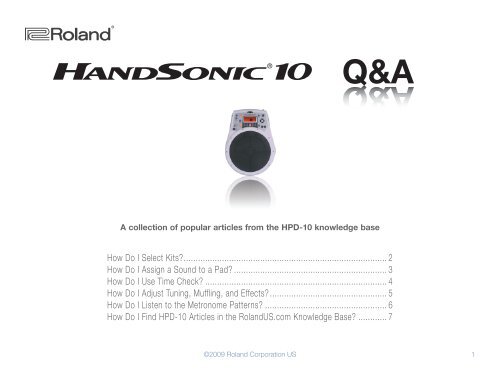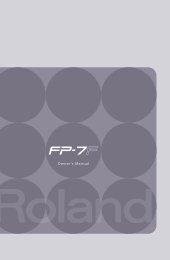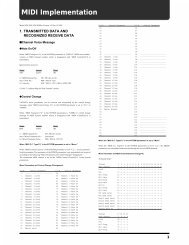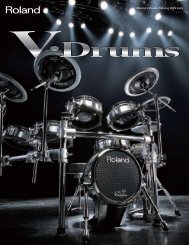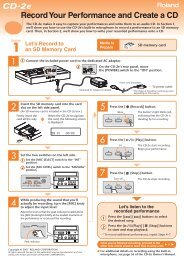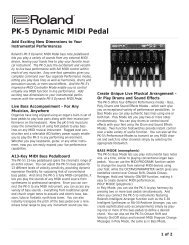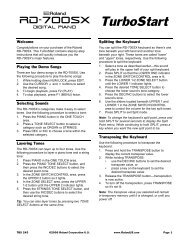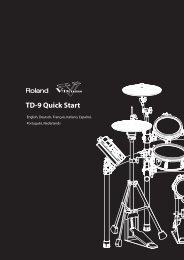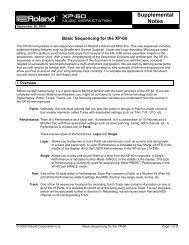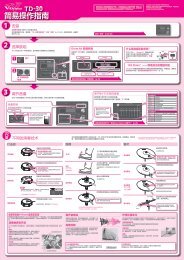Create successful ePaper yourself
Turn your PDF publications into a flip-book with our unique Google optimized e-Paper software.
®ÂØÒňΠ®<br />
Q&A<br />
A collection of popular articles from the <strong>HPD</strong>-<strong>10</strong> knowledge base<br />
How Do I Select Kits?..................................................................................... 2<br />
How Do I Assign a Sound to a Pad?................................................................. 3<br />
How Do I Use Time Check?............................................................................. 4<br />
How Do I Adjust Tuning, Muffling, and Effects?................................................. 5<br />
How Do I Listen to the Metronome Patterns?.................................................... 6<br />
How Do I Find <strong>HPD</strong>-<strong>10</strong> Articles in the <strong>Roland</strong>US.com Knowledge Base?............. 7<br />
©2009 <strong>Roland</strong> Corporation US<br />
1
®ÂØÒňΠ®<br />
<strong>HPD</strong>-<strong>10</strong><br />
Ho w Do I Se l e c t Ki t s?<br />
The Handsonic <strong>10</strong> has 64 kits to choose from. Use the following steps to audition a few of them:<br />
1<br />
2<br />
Press the KIT and D-BEAM buttons so they’re lit.<br />
Turn the Control knob—the TUNING•MUFFLING•EFFECT knob—to select a kit, or select one by pressing the<br />
+ or - buttons.<br />
Tip: To quickly access the five preset kits, press the 1-5 buttons located directly beneath the display.<br />
3<br />
4<br />
With your hands or fingers, play on the pads.<br />
Repeat Steps 2-3 to audition other kits.<br />
How Do I Select Kits?<br />
2
®ÂØÒňΠ®<br />
<strong>HPD</strong>-<strong>10</strong><br />
Ho w Do I As s i g n a So u n d t o a Pa d?<br />
The following procedure can be used to assign a specific sound to a Pad:<br />
1<br />
2<br />
Choose the kit you want to edit.<br />
Press the EDIT button—“INST” shows in the display.<br />
3 Press CURSOR 4 once.<br />
4<br />
5<br />
6<br />
7<br />
Hit the pad to which you’d like to assign a new instrument. If you’d like to change the D-Beam’s instrument,<br />
wave your hand over the D-Beam.<br />
Press the + or - button to select the desired instrument.<br />
Repeat Steps 4-5 for any remaining pads you want to set up.<br />
When you’re finished, press the KIT button to exit.<br />
How Do I Assign a Sound to a Pad?<br />
3
®ÂØÒňΠ®<br />
<strong>HPD</strong>-<strong>10</strong><br />
Ho w Do I Us e Tim e Ch e c k?<br />
The Handsonic <strong>10</strong>’s Coach Mode has six different Time Check practice exercises that can help improve your timing<br />
and playing abilities. Use the following steps to try out an exercise:<br />
1<br />
Press the COACH button.<br />
2 Press the CURSOR 5 or 6 button until “TIME CHECK” appears in the display.<br />
3<br />
4<br />
5<br />
Press the METRONOME button and begin playing along with the metronome. If you like, turn the Control knob<br />
to adjust the tempo for the rhythm. In the display, a large black dot shows where you’re playing in relation to<br />
the tempo:<br />
• When you’re behind the beat— the large black dot appears closer to the “S” (for “slow”).<br />
• When you’re playing ahead of the beat— the dot appears closer to the “F” (for “fast”).<br />
• When you play in time— the dot appears in the center, over the “+.”<br />
To stop the exercise, press the METRONOME button again.<br />
When you’re finished practicing, press the KIT button.<br />
How Do I Use Time Check?<br />
4
®ÂØÒňΠ®<br />
<strong>HPD</strong>-<strong>10</strong><br />
Ho w Do I Ad j u s t Tu n i n g, Mu f f l i n g, a n d Ef f e c t s?<br />
The Control knob gives you instant access to the Tuning, Muffling, and Effects parameters in a kit. Use the<br />
following steps to adjust these parameters:<br />
1<br />
2<br />
3<br />
4<br />
5<br />
6<br />
7<br />
8<br />
Select a kit you’d like to edit.<br />
Repeatedly press and release the Control knob until the TUNING indicator lights.<br />
Hit any pad you’d like to tune, and then turn the Control knob to adjust the pad’s tuning as desired.<br />
Press the Control knob once—the MUFFLING indicator lights.<br />
To adjust the muffling for any pad, hit the pad and then turn the Control knob to set the pad as desired.<br />
Press the Control knob once—the EFFECT indicator lights.<br />
Turn the Control knob to adjust the effect parameter assigned to the knob.<br />
When you’re finished, press the KIT button.<br />
How Do I Adjust Tuning, Muffling, and Effects?<br />
5
®ÂØÒňΠ®<br />
<strong>HPD</strong>-<strong>10</strong><br />
Ho w Do I Li s t e n t o t h e Me t r o n o m e Pat t e r n s?<br />
The Style Guide contains 86 different metronome patterns for you to play along with. Use the following steps to<br />
hear them:<br />
1<br />
While holding SHIFT, press EDIT—“METRONOME” appears in the display.<br />
2 Press the CURSOR 4 button, and then the CURSOR 6 button to show the number of the current metronome<br />
pattern in the display.<br />
3 Press the METRONOME button to start the pattern.<br />
4 Press the + or - button to select different patterns. To change the tempo, hold SHIFT and press the<br />
METRONOME button, and then turn the Control knob.<br />
5 When you’re finished, press the METRONOME button to stop the metronome.<br />
How Do I Listen to the Metronome Patterns?<br />
6
®ÂØÒňΠ®<br />
<strong>HPD</strong>-<strong>10</strong><br />
Ho w Do I Fi n d <strong>HPD</strong>-<strong>10</strong> Art i c l e s in t h e Ro l a n dUS.c o m Kn o w l e d g e Ba s e?<br />
1 Point your browser to the <strong>HPD</strong>-<strong>10</strong> Support area on <strong>Roland</strong>US.com.<br />
2<br />
3<br />
Click “Knowledge Base.”<br />
If you’re not already logged into <strong>Roland</strong> Backstage, the <strong>Roland</strong> Backstage login appears.<br />
If you’re:<br />
4<br />
5<br />
6<br />
• a <strong>Roland</strong> Backstage member— enter your email address and password, and then click the Login button.<br />
• not yet a <strong>Roland</strong> Backstage member— click “Create New Profile” to create a free new user account. As a<br />
<strong>Roland</strong> Backstage member, you become part of the online <strong>Roland</strong> US.com community and gain access to<br />
helpful tools and services.<br />
Once you’re logged in, click the large Knowledge Base button.<br />
On the Knowledge Base screen, enter “<strong>HPD</strong>-<strong>10</strong>” in the Product field.<br />
Click the Find button in the middle of the screen to browse the available <strong>HPD</strong>-<strong>10</strong> Knowledge Base articles.<br />
How Do I Find <strong>HPD</strong>-<strong>10</strong> Articles in the Knowledge Base?<br />
7