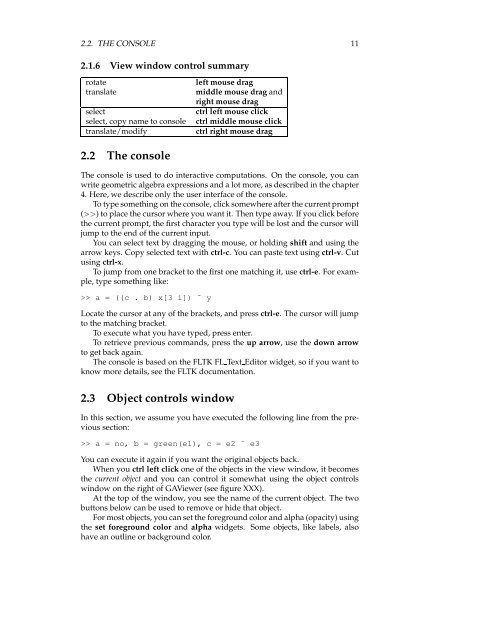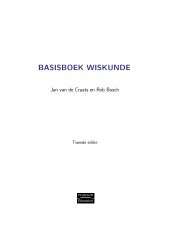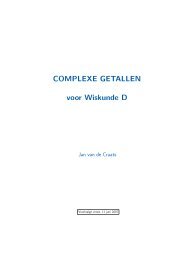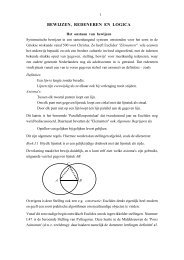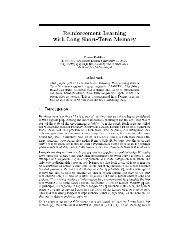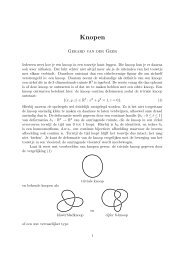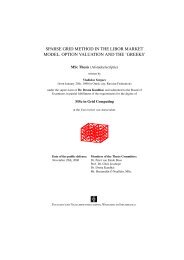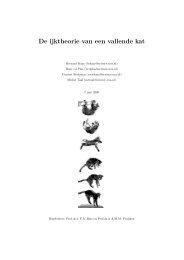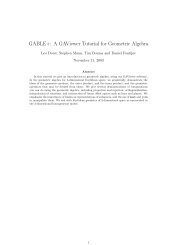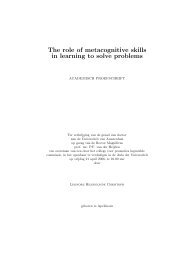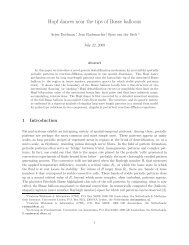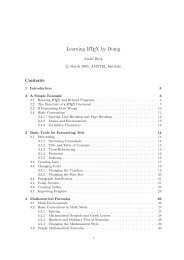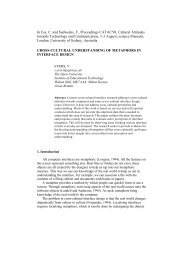GAViewer 0.43 manual (.pdf)
GAViewer 0.43 manual (.pdf)
GAViewer 0.43 manual (.pdf)
Create successful ePaper yourself
Turn your PDF publications into a flip-book with our unique Google optimized e-Paper software.
2.2. THE CONSOLE 11<br />
2.1.6 View window control summary<br />
rotate<br />
translate<br />
select<br />
select, copy name to console<br />
translate/modify<br />
left mouse drag<br />
middle mouse drag and<br />
right mouse drag<br />
ctrl left mouse click<br />
ctrl middle mouse click<br />
ctrl right mouse drag<br />
2.2 The console<br />
The console is used to do interactive computations. On the console, you can<br />
write geometric algebra expressions and a lot more, as described in the chapter<br />
4. Here, we describe only the user interface of the console.<br />
To type something on the console, click somewhere after the current prompt<br />
(>>) to place the cursor where you want it. Then type away. If you click before<br />
the current prompt, the first character you type will be lost and the cursor will<br />
jump to the end of the current input.<br />
You can select text by dragging the mouse, or holding shift and using the<br />
arrow keys. Copy selected text with ctrl-c. You can paste text using ctrl-v. Cut<br />
using ctrl-x.<br />
To jump from one bracket to the first one matching it, use ctrl-e. Forexample,<br />
type something like:<br />
>> a = ((c . b) x[3 i]) ˆ y<br />
Locate the cursor at any of the brackets, and press ctrl-e. The cursor will jump<br />
to the matching bracket.<br />
To execute what you have typed, press enter.<br />
To retrieve previous commands, press the up arrow, usethedown arrow<br />
to get back again.<br />
The console is based on the FLTK FL Text Editor widget, so if you want to<br />
know more details, see the FLTK documentation.<br />
2.3 Object controls window<br />
In this section, we assume you have executed the following line from the previous<br />
section:<br />
>> a = no, b = green(e1), c = e2 ˆ e3<br />
You can execute it again if you want the original objects back.<br />
When you ctrl left click one of the objects in the view window, it becomes<br />
the current object and you can control it somewhat using the object controls<br />
window on the right of <strong>GAViewer</strong> (see figure XXX).<br />
Atthetopofthewindow,youseethenameofthecurrentobject.Thetwo<br />
buttons below can be used to remove or hide that object.<br />
For most objects, you can set the foreground color and alpha (opacity) using<br />
the set foreground color and alpha widgets. Some objects, like labels, also<br />
have an outline or background color.