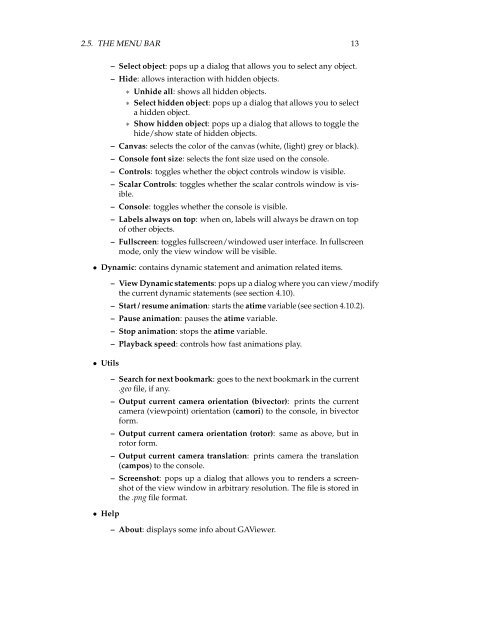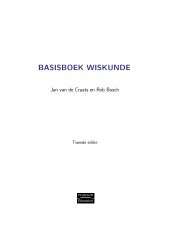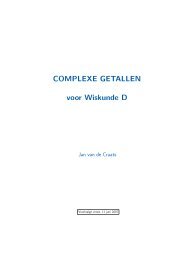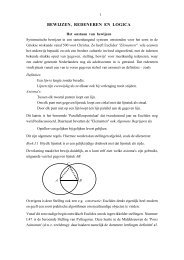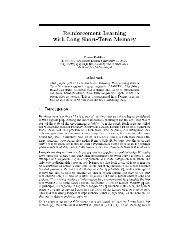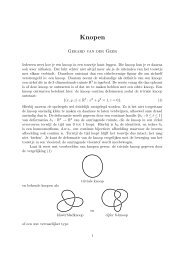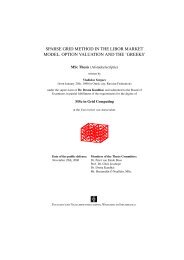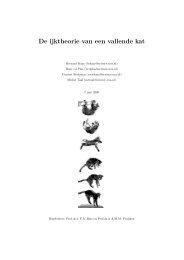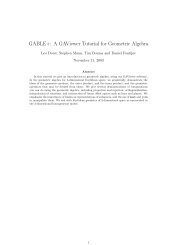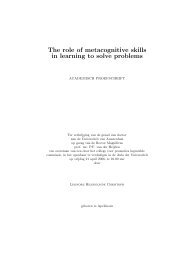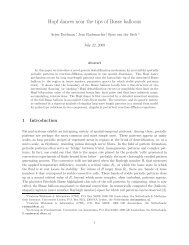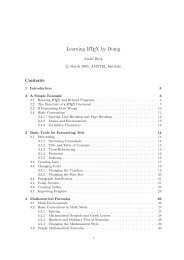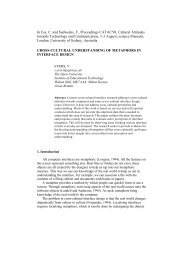GAViewer 0.43 manual (.pdf)
GAViewer 0.43 manual (.pdf)
GAViewer 0.43 manual (.pdf)
Create successful ePaper yourself
Turn your PDF publications into a flip-book with our unique Google optimized e-Paper software.
2.5. THE MENU BAR 13<br />
– Select object: pops up a dialog that allows you to select any object.<br />
–Hide: allows interaction with hidden objects.<br />
∗ Unhide all: shows all hidden objects.<br />
∗ Select hidden object: pops up a dialog that allows you to select<br />
a hidden object.<br />
∗ Show hidden object: pops up a dialog that allows to toggle the<br />
hide/show state of hidden objects.<br />
–Canvas: selects the color of the canvas (white, (light) grey or black).<br />
– Console font size: selects the font size used on the console.<br />
– Controls: toggles whether the object controls window is visible.<br />
– Scalar Controls: toggles whether the scalar controls window is visible.<br />
–Console: toggles whether the console is visible.<br />
– Labels always on top: when on, labels will always be drawn on top<br />
of other objects.<br />
– Fullscreen: toggles fullscreen/windowed user interface. In fullscreen<br />
mode, only the view window will be visible.<br />
• Dynamic: contains dynamic statement and animation related items.<br />
• Utils<br />
• Help<br />
– View Dynamic statements: pops up a dialog where you can view/modify<br />
the current dynamic statements (see section 4.10).<br />
– Start / resume animation:startstheatime variable (see section 4.10.2).<br />
– Pause animation: pausestheatime variable.<br />
– Stop animation: stops the atime variable.<br />
– Playback speed: controls how fast animations play.<br />
– Search for next bookmark: goes to the next bookmark in the current<br />
.geo file, if any.<br />
– Output current camera orientation (bivector): prints the current<br />
camera (viewpoint) orientation (camori) to the console, in bivector<br />
form.<br />
– Output current camera orientation (rotor): same as above, but in<br />
rotor form.<br />
– Output current camera translation: prints camera the translation<br />
(campos) to the console.<br />
– Screenshot: pops up a dialog that allows you to renders a screenshot<br />
of the view window in arbitrary resolution. The file is stored in<br />
the .png file format.<br />
– About: displays some info about <strong>GAViewer</strong>.