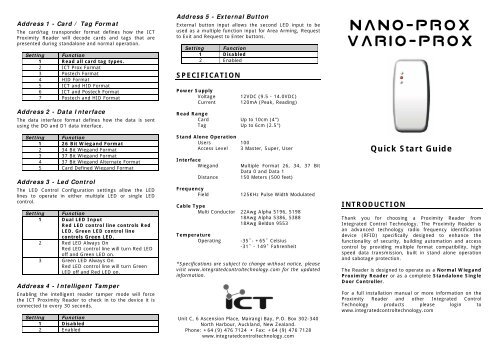PRX NPROX Proximity Multi Function Reader Quick Start Guide
PRX NPROX Proximity Multi Function Reader Quick Start Guide
PRX NPROX Proximity Multi Function Reader Quick Start Guide
Create successful ePaper yourself
Turn your PDF publications into a flip-book with our unique Google optimized e-Paper software.
Address 1 - Card / Tag Format<br />
The card/tag transponder format defines how the ICT<br />
<strong>Proximity</strong> <strong>Reader</strong> will decode cards and tags that are<br />
presented during standalone and normal operation.<br />
Setting <strong>Function</strong><br />
1 Read all card tag types.<br />
2 ICT Prox Format<br />
3 Postech Format<br />
4 HID Format<br />
5 ICT and HID Format<br />
6 ICT and Postech Format<br />
7 Postech and HID Format<br />
Address 2 - Data Interface<br />
The data interface format defines how the data is sent<br />
using the DO and D1 data interface.<br />
Setting <strong>Function</strong><br />
1 26 Bit Wiegand Format<br />
2 34 Bit Wiegand Format<br />
3 37 Bit Wiegand Format<br />
4 37 Bit Wiegand Alternate Format<br />
5 Card Defined Wiegand Format<br />
Address 3 - Led Control<br />
The LED Control Configuration settings allow the LED<br />
lines to operate in either multiple LED or single LED<br />
control.<br />
Setting <strong>Function</strong><br />
1 Dual LED Input<br />
Red LED control line controls Red<br />
LED. Green LED control line<br />
controls Green LED.<br />
2 Red LED Always On<br />
Red LED control line will turn Red LED<br />
off and Green LED on.<br />
3 Green LED Always On<br />
Red LED control line will turn Green<br />
LED off and Red LED on.<br />
Address 4 - Intelligent Tamper<br />
Enabling the intelligent reader tamper mode will force<br />
the ICT <strong>Proximity</strong> <strong>Reader</strong> to check in to the device it is<br />
connected to every 30 seconds.<br />
Setting <strong>Function</strong><br />
1 Disabled<br />
2 Enabled<br />
Address 5 - External Button<br />
External button input allows the second LED input to be<br />
used as a multiple function input for Area Arming, Request<br />
to Exit and Request to Enter buttons.<br />
Setting <strong>Function</strong><br />
1 Disabled<br />
2 Enabled<br />
SPECIFICATION<br />
Power Supply<br />
Voltage<br />
Current<br />
12VDC (9.5 - 14.0VDC)<br />
120mA (Peak, Reading)<br />
Read Range<br />
Card Up to 10cm (4")<br />
Tag Up to 6cm (2.5")<br />
Stand Alone Operation<br />
Users 100<br />
Access Level 3 Master, Super, User<br />
Interface<br />
Wiegand<br />
<strong>Multi</strong>ple Format 26, 34, 37 Bit<br />
Data 0 and Data 1<br />
Distance 150 Meters (500 feet)<br />
Frequency<br />
Field 125KHz Pulse Width Modulated<br />
Cable Type<br />
<strong>Multi</strong> Conductor 22Awg Alpha 5196, 5198<br />
18Awg Alpha 5386, 5388<br />
18Awg Beldon 9553<br />
Temperature<br />
Operating<br />
-35˚- +65˚ Celsius<br />
-31˚ - 149˚ Fahrenheit<br />
*Specifications are subject to change without notice, please<br />
visit www.integratedcontroltechnology.com for the updated<br />
information.<br />
Unit C, 6 Ascension Place, Mairangi Bay, P.O. Box 302-340<br />
North Harbour, Auckland, New Zealand.<br />
Phone: +64 (9) 476 7124 • Fax: +64 (9) 476 7128<br />
www.integratedcontroltechnology.com<br />
Nano-Prox<br />
VARIO-PROX<br />
<strong>Quick</strong> <strong>Start</strong> <strong>Guide</strong><br />
INTRODUCTION<br />
Thank you for choosing a <strong>Proximity</strong> <strong>Reader</strong> from<br />
Integrated Control Technology. The <strong>Proximity</strong> <strong>Reader</strong> is<br />
an advanced technology radio frequency identification<br />
device (RFID) specifically designed to enhance the<br />
functionality of security, building automation and access<br />
control by providing multiple format compatibility, high<br />
speed data transmission, built in stand alone operation<br />
and sabotage protection.<br />
The <strong>Reader</strong> is designed to operate as a Normal Wiegand<br />
<strong>Proximity</strong> <strong>Reader</strong> or as a complete Standalone Single<br />
Door Controller.<br />
For a full installation manual or more information on the<br />
<strong>Proximity</strong> <strong>Reader</strong> and other Integrated Control<br />
Technology products please login to<br />
www.integratedcontroltechnology.com
WIEGAND CONNECTION<br />
When using the standard Wiegand Interface to the<br />
access controller or reader expander two wiring methods<br />
can be used. Dual LED operation allows the signalling of<br />
both LED's independently using the LED control lines and<br />
is ideal to show the status of alarm or other integrated<br />
signals.<br />
Figure 1 – Dual LED Connection<br />
Single LED allows a single LED line to control both LED<br />
AUX BUTTON INPUT<br />
Button input wiring configuration is shown in Figure 3. For<br />
programming options refer to the Protégé System Manual<br />
or the access controller manual for the system that the<br />
<strong>Proximity</strong> <strong>Reader</strong> is connected.<br />
Figure 3 - Button Input Wiring<br />
Connect a normally open button or switch as shown in<br />
Figure 3 and complete the programming within the Protégé<br />
Integrated System for the functionality required.<br />
External Button Input Mode and single LED<br />
operation must be enabled when using this<br />
wiring configuration. PROGRAMMING<br />
Entering Program Mode<br />
To program the Card <strong>Reader</strong> badge the programming<br />
card once, the Card <strong>Reader</strong> will beep to indicate the card<br />
has been read and then beep twice and illuminate the<br />
RED LED to indicate programming mode has been<br />
entered.<br />
Address Selection<br />
To select an address to program the programming card is<br />
presented to the card reader the number of times<br />
matching the address number.<br />
Address Programming Option<br />
1 Card Reading Format<br />
2 Data Output Format<br />
3 LED Configuration<br />
4 Intelligent Tamper Mode<br />
5 Auxiliary Button Input Mode<br />
6 Operating Mode<br />
7 Add Standalone Master Card<br />
8 RS485 Address<br />
9 Door Pre-Alarm Time<br />
10 Door Left Open Time<br />
11 Version Information<br />
12 Default<br />
15 Client Code Configuration<br />
For example to program address three (LED<br />
Configuration) the programming card will be presented to<br />
the card reader three times.<br />
The card reader will then respond by beeping twice and<br />
flashing the RED LED to indicate data entry mode has<br />
been entered and that the user should present the card<br />
the required number of times to set the desired option.<br />
colours.<br />
Figure 2 – Single LED Connection<br />
INSTALLER PROGRAMMING<br />
By default the ICT <strong>Proximity</strong> <strong>Reader</strong> is factory configured to<br />
send data in 26 Bit Wiegand Format, it will read all card<br />
formats and operate in the dual LED line mode. This<br />
configuration can be changed to suit system operating<br />
requirements.<br />
The programming card can only be presented<br />
within the first 2 minutes from when the card<br />
reader powers up.<br />
Entering an address value that does not<br />
exist will result in the reader timing out and<br />
a long Beep tone being generated.<br />
Data Programming<br />
To program a data value in the selected address location<br />
the same method as the address programming is used.<br />
Present the Programming Card to the reader the number<br />
of times matching the data value or option for the<br />
selected address. The card reader will then respond by<br />
beeping twice indicating the data was programmed<br />
correctly and return to the address selection mode. An<br />
invalid entry will result in a long tone being generated.<br />
The data can be entered again or allow the Nano Prox to<br />
timeout to select another address.