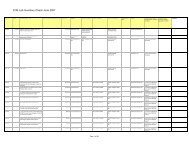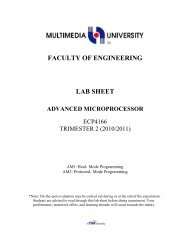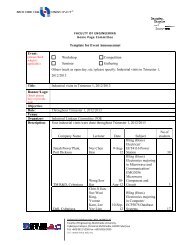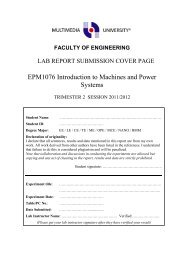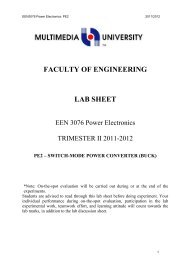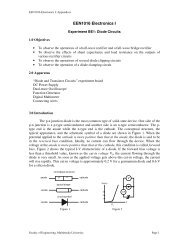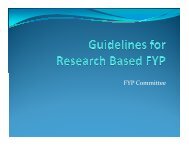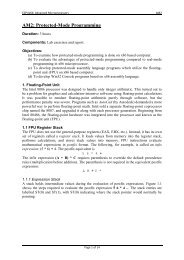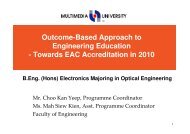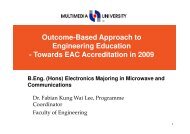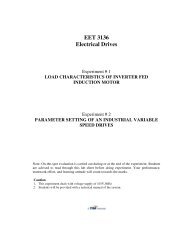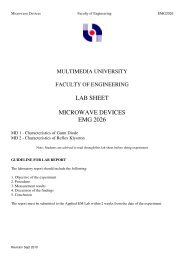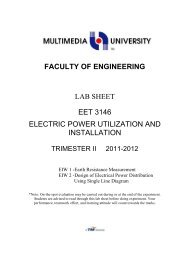Turnitin Student Procedures - Faculty of Engineering - Multimedia ...
Turnitin Student Procedures - Faculty of Engineering - Multimedia ...
Turnitin Student Procedures - Faculty of Engineering - Multimedia ...
Create successful ePaper yourself
Turn your PDF publications into a flip-book with our unique Google optimized e-Paper software.
Note:<br />
The following file formats are accepted for submissions to <strong>Turnitin</strong>:<br />
MS Word, WordPerfect, RTF, PDF, PostScript, HTML, plain text (.txt). The file size is limited<br />
to 20 MB.<br />
You can only submit a work on the start date and before the due date.<br />
Step 4 – Viewing the Originality Report<br />
Return to your class portfolio and follow the step below to view the Originality Reports.<br />
1. Click on the class name.<br />
2. Click on the “Originality Report” icon to the right <strong>of</strong> the assignment to view the report.<br />
Notes (Taken from <strong>Turnitin</strong> website):<br />
If you see the text “Not Available” instead <strong>of</strong> the “Originality Report” icon, you may contact<br />
your Subject Coordinator/Lecturer to enable the option <strong>of</strong> the student ability to view the<br />
Originality report.<br />
The Originality Report will open in a new window called the Document Viewer.<br />
The Document Viewer allows instructors to access each <strong>Turnitin</strong> product in one location and<br />
view all the products simultaneously as layers.<br />
All the top sources found to match the paper submission are in the sidebar to the right <strong>of</strong> the<br />
paper contents. Top sources are the sources that have the closest match (most matching<br />
words without variation) to the document's text.<br />
To view all underlying sources for a top source hover the cursor over the source and click on<br />
the arrow icon. The overlapping sources are listed below the top source.<br />
To exclude a source from the Match Breakdown list click on the "Select Sources to be<br />
Excluded" button at the bottom <strong>of</strong> the source list.<br />
Click on the check box next to all the sources you would like to exclude.<br />
Once you have selected all the sources to exclude, click on the "Exclude (#)" button at the<br />
bottom <strong>of</strong> the Match Breakdown list. If the sources that were excluded affect the<br />
Similarity Index it will recalculate and display a new percentage <strong>of</strong> matching content.<br />
ADDITIONAL SUPPORT<br />
To learn more advanced features <strong>of</strong> <strong>Turnitin</strong>, you may visit the website for the user manuals and<br />
documentation at: http://www.turnitin.com/en_us/training/getting-started<br />
Universiti Telekom Sdn. Bhd. (436821-T)<br />
<strong>Faculty</strong> <strong>of</strong> <strong>Engineering</strong>, <strong>Multimedia</strong> University,<br />
Cyberjaya Campus, Persiaran <strong>Multimedia</strong>, 63100 Cyberjaya<br />
Tel: +603 8312 5258 Fax: +603 8318 3029<br />
Url : www.mmu.edu.my & http://foe.mmu.edu.my