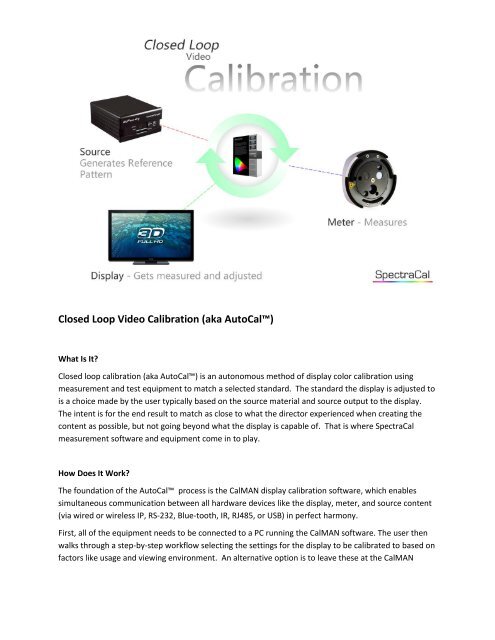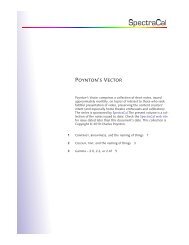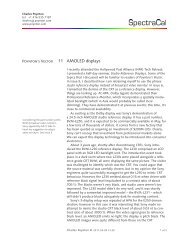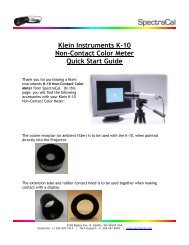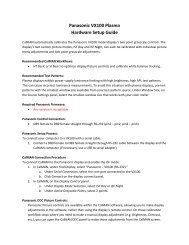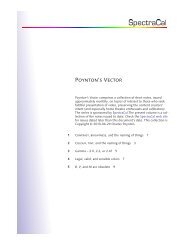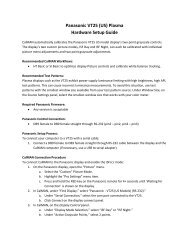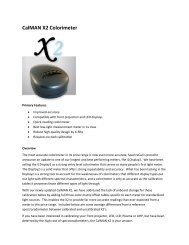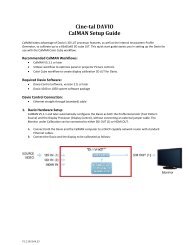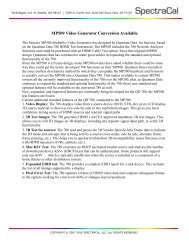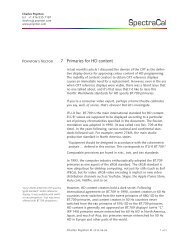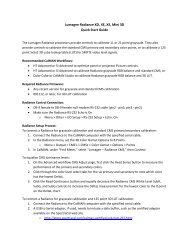Closed Loop Video Calibration (aka AutoCal™) - SpectraCal
Closed Loop Video Calibration (aka AutoCal™) - SpectraCal
Closed Loop Video Calibration (aka AutoCal™) - SpectraCal
Create successful ePaper yourself
Turn your PDF publications into a flip-book with our unique Google optimized e-Paper software.
<strong>Closed</strong> <strong>Loop</strong> <strong>Video</strong> <strong>Calibration</strong> (<strong>aka</strong> AutoCal)<br />
What Is It?<br />
<strong>Closed</strong> loop calibration (<strong>aka</strong> AutoCal) is an autonomous method of display color calibration using<br />
measurement and test equipment to match a selected standard. The standard the display is adjusted to<br />
is a choice made by the user typically based on the source material and source output to the display.<br />
The intent is for the end result to match as close to what the director experienced when creating the<br />
content as possible, but not going beyond what the display is capable of. That is where <strong>SpectraCal</strong><br />
measurement software and equipment come in to play.<br />
How Does It Work?<br />
The foundation of the AutoCal process is the CalMAN display calibration software, which enables<br />
simultaneous communication between all hardware devices like the display, meter, and source content<br />
(via wired or wireless IP, RS-232, Blue-tooth, IR, RJ485, or USB) in perfect harmony.<br />
First, all of the equipment needs to be connected to a PC running the CalMAN software. The user then<br />
walks through a step-by-step workflow selecting the settings for the display to be calibrated to based on<br />
factors like usage and viewing environment. An alternative option is to leave these at the CalMAN
default recommended settings and skip to the step in the workflow where the one click AutoCal<br />
button is (video on how to add an AutoCal button to a workflow).<br />
Finally, after everything is connected and the proper settings chosen, the AutoCal button gets pushed<br />
inside CalMAN. After the AutoCal button is clicked on, CalMAN will:<br />
1. Activate the source to pull up the correct pattern to measure;<br />
2. Communicate with the meter to take a measurement;<br />
3. Adjust the displays’ video settings towards the calibrated goal;<br />
4. And start the process over again until the calibration is complete.<br />
What Is Needed?<br />
The items needed for AutoCal, is the CalMAN display calibration software, a meter, a reference source,<br />
and a CalMAN supported display (or compatible external video processor).<br />
CalMAN Software:<br />
There are three levels of CalMAN software. Those levels are CalMAN DIY, Expert, and<br />
Commercial. CalMAN DIY is for consumers looking to calibrate their personal home displays.<br />
CalMAN Expert is for professional calibrators who offer calibration services to their customers.<br />
CalMAN Commercial is for commercial calibrators working on large projects, commercial display<br />
walls, and manufacturing facilities.<br />
Meter:<br />
The meter can be one of the over fifty devices that we support (meter support page). This<br />
device measures the color and intensity of light emitted from the display. The price range and<br />
performance of the different meters range anywhere from $200 to $50,000; and depending on<br />
the display type, application, environment, and criticality of calibration accuracy different<br />
meters are recommended.<br />
Reference Source:<br />
The known reference source is what is used as a baseline to measure the displays performance.<br />
There are three primary types of reference sources used to generate patterns on the display for<br />
the meter to measure. External hardware based reference sources, also known as a pattern<br />
generator, inexpensive media like Blu-ray discs or USB thumb drives, and/or software driven<br />
patterns from internal hardware (CalPC PC Client).<br />
By using a known source at one end, a certified meter at the other, the only variable at that<br />
point becomes the display in the middle.<br />
CalMAN Supported Display:<br />
The display is the most important part in the video calibration chain. It is, at the end of the day,<br />
what you use to watch content as the director or content author experienced when they<br />
created the source content. It is the device everything revolves around and the final piece of
the closed loop calibration. It is because of the display that CalMAN can control all three<br />
components of the calibration process (meter, source, and display). The alternative to<br />
controlling the display itself for AutoCal is to use an external video processor (external video<br />
processor) between the source and the display to make corrective adjustments to the content<br />
before it gets passed into the display.<br />
To date CalMAN supports many commercial and consumer displays (both flat panel and front<br />
projector). To name a few, you can use CalMAN with AutoCal on popular displays like<br />
Panasonic, JVC, Sharp, Runco, DPI, and the list is growing every day.<br />
Why Is It So Remarkable?<br />
The amazing part of CalMAN AutoCal is that it shows you all of the two-way data, in real time, on a<br />
beautifully designed Microsoft Windows Presentation Foundation (WPF) application using a simple and<br />
easy to use Graphical User Interface (GUI) dashboard.<br />
Depending on the display, CalMAN will conduct a complete AutoCal in two to three minutes (e.g.<br />
Panasonic plasmas take about 2 minutes, the Sharp Elite takes about 3 minutes) with results so accurate<br />
the deviations are unperceivable to the human eye.<br />
What Are The Benefits To The End User And The Professional Calibrator?<br />
The benefit to using CalMAN AutoCal is speed, accuracy, and increased control. With CalMAN<br />
AutoCal, you get a faster more efficient calibration with superior end results because it allows you<br />
more time for fine tuning of the display and making subjective adjustments. In most cases, CalMAN is<br />
the only way to unlock full adjustment of the display and ISF controls for an unmatched level of accuracy<br />
and efficiency.