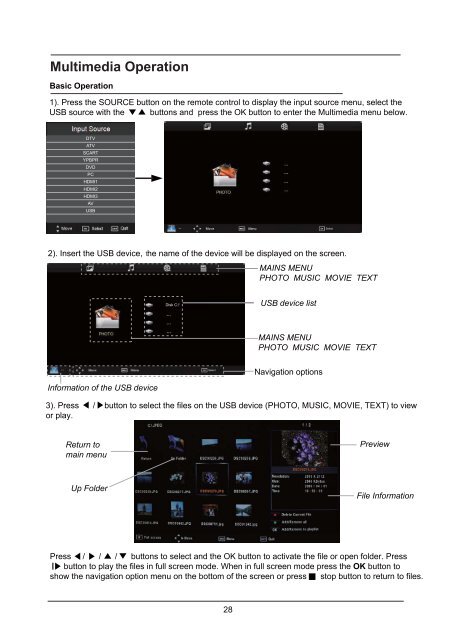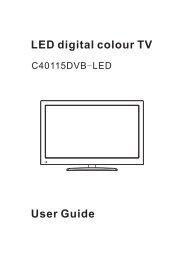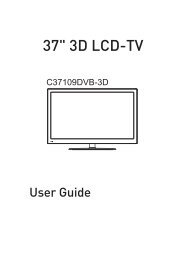Download IB for MS32100F-LED TL 14 11 CKJH1106121.pdf - Cello
Download IB for MS32100F-LED TL 14 11 CKJH1106121.pdf - Cello
Download IB for MS32100F-LED TL 14 11 CKJH1106121.pdf - Cello
You also want an ePaper? Increase the reach of your titles
YUMPU automatically turns print PDFs into web optimized ePapers that Google loves.
Multimedia Operation<br />
Basic Operation<br />
1). Press the SOURCE button on the remote control to display the input source menu, select the<br />
USB source with the buttons and press the OK button to enter the Multimedia menubelow.<br />
DTV<br />
ATV<br />
SCART<br />
YPBPR<br />
DVD<br />
PC<br />
HDMI1<br />
HDMI2<br />
HDMI3<br />
AV<br />
USB<br />
Select<br />
2). Insert the USB device, he name of the device will be displayed on the screen.<br />
MAINS MENU<br />
PHOTO MUSIC MOVIE TEXT<br />
Disk C:<br />
USB device list<br />
MAINS MENU<br />
PHOTO MUSIC MOVIE TEXT<br />
Select<br />
Navigation options<br />
In<strong>for</strong>mation of the USB device<br />
3). Press / button to select the files on the USB device (PHOTO, MUSIC, MOVIE, TEXT) to view<br />
or play.<br />
Return to<br />
main menu<br />
Preview<br />
Up Folder<br />
File In<strong>for</strong>mation<br />
Press / / / buttons to select and the OK button to activate the file or open folder. Press<br />
button to play the files in full screen mode. When in full screen mode press the OK button to<br />
show the navigation option menu on the bottom of the screen or press stop button to return to files.<br />
28