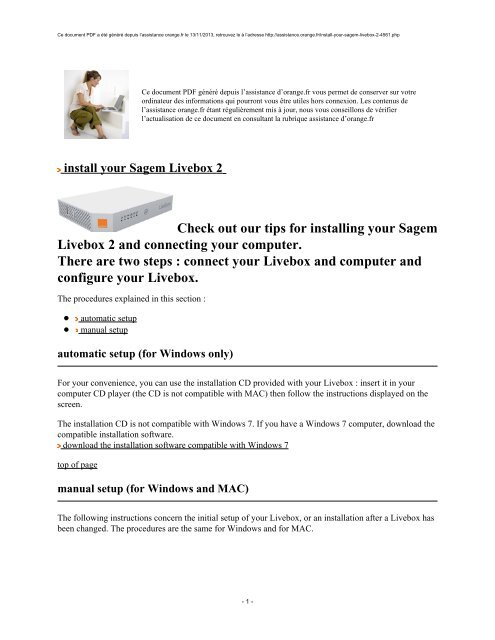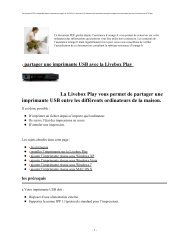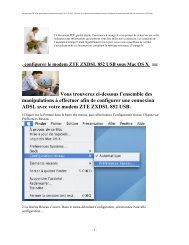install your Sagem Livebox 2 - Assistance Orange
install your Sagem Livebox 2 - Assistance Orange
install your Sagem Livebox 2 - Assistance Orange
Create successful ePaper yourself
Turn your PDF publications into a flip-book with our unique Google optimized e-Paper software.
Ce document PDF a été généré depuis l’assistance orange.fr le 13/11/2013, retrouvez le à l’adresse http://assistance.orange.fr/<strong>install</strong>-<strong>your</strong>-sagem-livebox-2-4561.php<br />
Ce document PDF généré depuis l’assistance d’orange.fr vous permet de conserver sur votre<br />
ordinateur des informations qui pourront vous être utiles hors connexion. Les contenus de<br />
l’assistance orange.fr étant régulièrement mis à jour, nous vous conseillons de vérifier<br />
l’actualisation de ce document en consultant la rubrique assistance d’orange.fr<br />
<strong>install</strong> <strong>your</strong> <strong>Sagem</strong> <strong>Livebox</strong> 2<br />
Check out our tips for <strong>install</strong>ing <strong>your</strong> <strong>Sagem</strong><br />
<strong>Livebox</strong> 2 and connecting <strong>your</strong> computer.<br />
There are two steps : connect <strong>your</strong> <strong>Livebox</strong> and computer and<br />
configure <strong>your</strong> <strong>Livebox</strong>.<br />
The procedures explained in this section :<br />
automatic setup<br />
manual setup<br />
automatic setup (for Windows only)<br />
For <strong>your</strong> convenience, you can use the <strong>install</strong>ation CD provided with <strong>your</strong> <strong>Livebox</strong> : insert it in <strong>your</strong><br />
computer CD player (the CD is not compatible with MAC) then follow the instructions displayed on the<br />
screen.<br />
The <strong>install</strong>ation CD is not compatible with Windows 7. If you have a Windows 7 computer, download the<br />
compatible <strong>install</strong>ation software.<br />
download the <strong>install</strong>ation software compatible with Windows 7<br />
top of page<br />
manual setup (for Windows and MAC)<br />
The following instructions concern the initial setup of <strong>your</strong> <strong>Livebox</strong>, or an <strong>install</strong>ation after a <strong>Livebox</strong> has<br />
been changed. The procedures are the same for Windows and for MAC.<br />
- 1 -
Ce document PDF a été généré depuis l’assistance orange.fr le 13/11/2013, retrouvez le à l’adresse http://assistance.orange.fr/<strong>install</strong>-<strong>your</strong>-sagem-livebox-2-4561.php<br />
If you change computers, follow the instructions on this page:<br />
how to connect a new computer to <strong>your</strong> <strong>Livebox</strong> via a wired connection (Ethernet)<br />
Follow these procedures below to <strong>install</strong> <strong>your</strong> <strong>Sagem</strong> <strong>Livebox</strong> 2:<br />
1Connect <strong>your</strong> <strong>Livebox</strong>.<br />
Connect the power supply to the <strong>Livebox</strong> power port.<br />
Then plug the power supply into the electrical socket.<br />
2Push on the <strong>Livebox</strong> on/off button. It is located on the left side of the <strong>Livebox</strong>.<br />
3Place a filter on the telephone jack then plug the ADSL cable (grey end) into the filter and in the ADSL<br />
port (or grey port) of the <strong>Livebox</strong>. It is located on the right side of the <strong>Livebox</strong>.<br />
how to <strong>install</strong> broadband filters<br />
If <strong>your</strong> home is equipped with a RJ45 wall socket, to connect <strong>your</strong> <strong>Livebox</strong>, use a RJ45 filter.<br />
4Connect <strong>your</strong> computer to <strong>your</strong> <strong>Livebox</strong>.<br />
To do so, connect the Ethernet lead (red end) to the red port (or port 1). It is located on the back of<br />
the <strong>Livebox</strong>.<br />
Then connect the other end of the cable to <strong>your</strong> computer’s Ethernet port.<br />
5Switch on <strong>your</strong> computer then open <strong>your</strong> Internet browser (Mozilla Firefox, Internet Explorer, Safari,<br />
etc.).<br />
- 2 -
Ce document PDF a été généré depuis l’assistance orange.fr le 13/11/2013, retrouvez le à l’adresse http://assistance.orange.fr/<strong>install</strong>-<strong>your</strong>-sagem-livebox-2-4561.php<br />
6Now, you need to configure <strong>your</strong> <strong>Livebox</strong>. To do so, access the <strong>Livebox</strong> configuration interface. In the<br />
address bar of <strong>your</strong> browser, type http://livebox.<br />
how to access <strong>Livebox</strong> 2 configuration pages<br />
7Once in the <strong>Livebox</strong> interface, fill <strong>your</strong> authentication login and password.<br />
8Go to the Settings tab then in the Networks & Services menu on the left. Next, click on <strong>Livebox</strong> ><br />
Internet :<br />
- 3 -
Ce document PDF a été généré depuis l’assistance orange.fr le 13/11/2013, retrouvez le à l’adresse http://assistance.orange.fr/<strong>install</strong>-<strong>your</strong>-sagem-livebox-2-4561.php<br />
Under Connection type, tick the ADSL box then click on Save.<br />
Under Connection settings, fill in <strong>your</strong> Broadband username and the Broadband password. You’ll<br />
find them in <strong>your</strong> welcome letter.<br />
Then click on Save.<br />
9Wait a few minutes; the ADSL status of <strong>your</strong> <strong>Livebox</strong> should turn green.<br />
10Exit from the <strong>Livebox</strong> interface. The <strong>Livebox</strong> lights are green.<br />
11Test <strong>your</strong> Internet connection. Your computer is now connected to <strong>your</strong> <strong>Sagem</strong> <strong>Livebox</strong> 2.<br />
how to change from an Ethernet to a Wi-Fi connection<br />
If this page doesn’t answer <strong>your</strong> question, then you can contact us at 09 69 36 3900 (1) .<br />
legal notices (1)<br />
(1) Our business hours are nine to five, Monday to Friday.<br />
Your call will be charged at the standard rate using <strong>your</strong> <strong>Orange</strong> landline. From another provider please<br />
consult their price list.<br />
- 4 -
Ce document PDF a été généré depuis l’assistance orange.fr le 13/11/2013, retrouvez le à l’adresse http://assistance.orange.fr/<strong>install</strong>-<strong>your</strong>-sagem-livebox-2-4561.php<br />
Mes notes :<br />
- 5 -