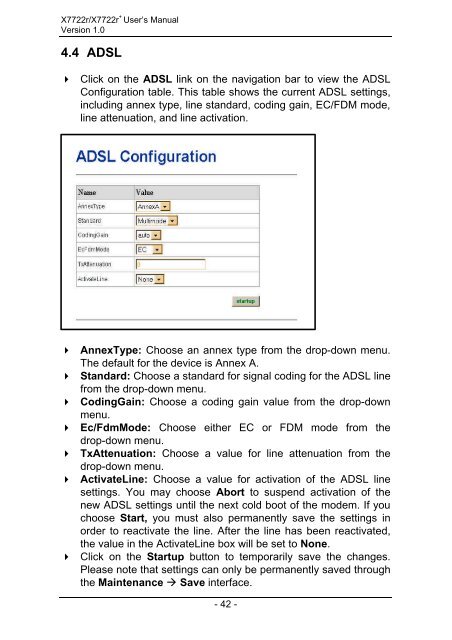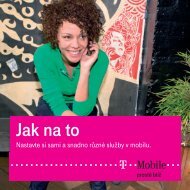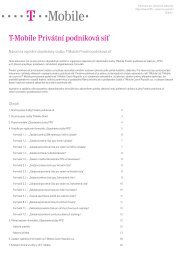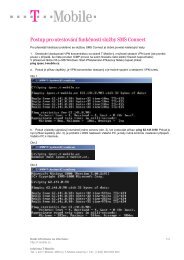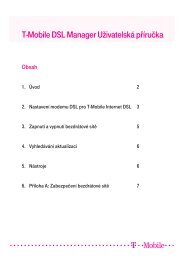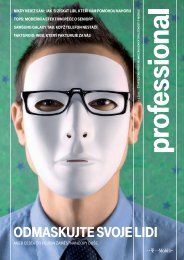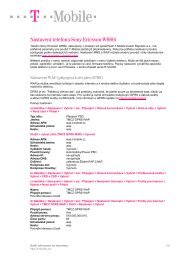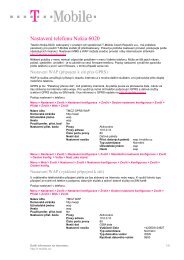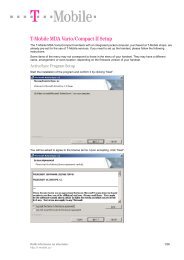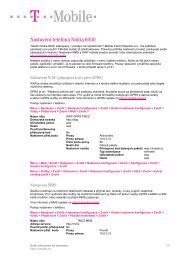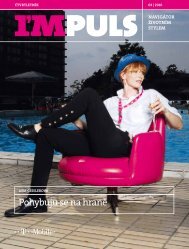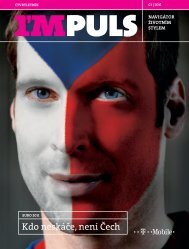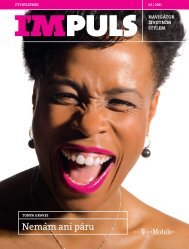Manual_X7722r_Eng _02082004_ - T-Mobile
Manual_X7722r_Eng _02082004_ - T-Mobile
Manual_X7722r_Eng _02082004_ - T-Mobile
You also want an ePaper? Increase the reach of your titles
YUMPU automatically turns print PDFs into web optimized ePapers that Google loves.
<strong>X7722r</strong>/<strong>X7722r</strong> + User’s <strong>Manual</strong><br />
Version 1.0<br />
4.4 ADSL<br />
4 Click on the ADSL link on the navigation bar to view the ADSL<br />
Configuration table. This table shows the current ADSL settings,<br />
including annex type, line standard, coding gain, EC/FDM mode,<br />
line attenuation, and line activation.<br />
4 AnnexType: Choose an annex type from the drop-down menu.<br />
The default for the device is Annex A.<br />
4 Standard: Choose a standard for signal coding for the ADSL line<br />
from the drop-down menu.<br />
4 CodingGain: Choose a coding gain value from the drop-down<br />
menu.<br />
4 Ec/FdmMode: Choose either EC or FDM mode from the<br />
drop-down menu.<br />
4 TxAttenuation: Choose a value for line attenuation from the<br />
drop-down menu.<br />
4 ActivateLine: Choose a value for activation of the ADSL line<br />
settings. You may choose Abort to suspend activation of the<br />
new ADSL settings until the next cold boot of the modem. If you<br />
choose Start, you must also permanently save the settings in<br />
order to reactivate the line. After the line has been reactivated,<br />
the value in the ActivateLine box will be set to None.<br />
4 Click on the Startup button to temporarily save the changes.<br />
Please note that settings can only be permanently saved through<br />
the Maintenance à Save interface.<br />
- 42 -