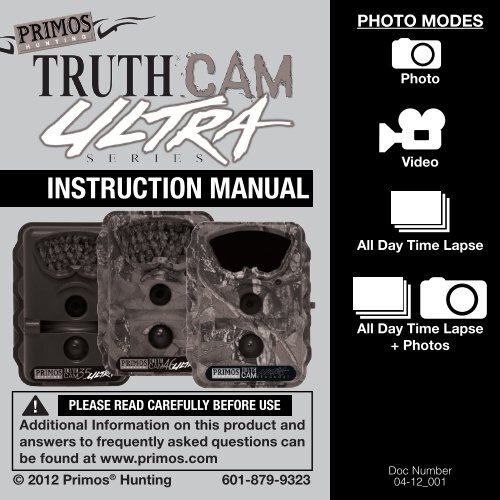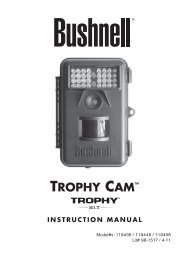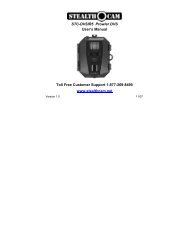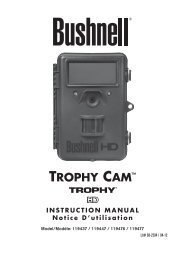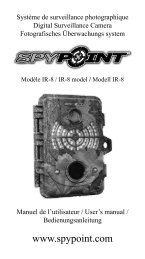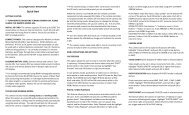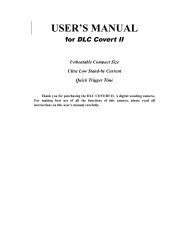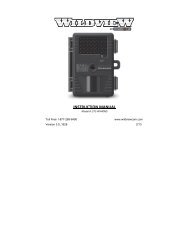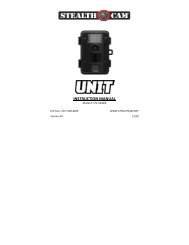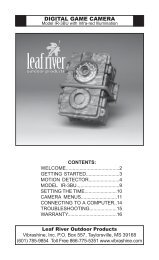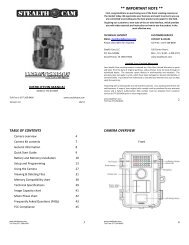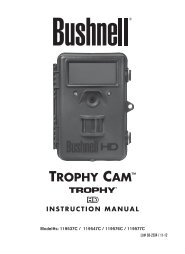Primos Truth Cam Ultra - Trail Camera
Primos Truth Cam Ultra - Trail Camera
Primos Truth Cam Ultra - Trail Camera
Create successful ePaper yourself
Turn your PDF publications into a flip-book with our unique Google optimized e-Paper software.
PHOTO MODES<br />
Photo<br />
INSTRUCTION MANUAL<br />
Video<br />
All Day Time Lapse<br />
All Day Time Lapse<br />
+ Photos<br />
! PLEASE READ CAREFULLY BEFORE USE<br />
Additional Information on this product and<br />
answers to frequently asked questions can<br />
be found at www.primos.com<br />
© 2012 <strong>Primos</strong> ® Hunting 601-879-9323<br />
Doc Number<br />
04-12_001
IMPORTANT<br />
For your protection, please carefully read these warnings, precautions and safety/operating instructions completely<br />
before operating this product. Follow these instructions closely and keep this manual for future reference.<br />
WARNING<br />
To reduce the risk of fire, electrical shock or product damage/failure,<br />
- Do not expose unit with the battery door open to rain, moisture, dripping or splashing. Do not open or close the battery<br />
door with wet hand. Completely wipe off water on unit and door before opening.<br />
- Do not lay product on moist ground or submerge in water (this unit is designed for upright outdoor use).<br />
- DO NOT OPEN CASE HOUSING. UNINSULATED, ‘DANGEROUS VOLTAGE’ WITHIN PRODUCTS ENCLOSURE. DO<br />
NOT REMOVE HOUSING COVER. THERE ARE NO USER - SERVICEABLE PARTS INSIDE, REFER SERVICING TO<br />
PRIMOS ® CUSTOMER SERVICE.<br />
- Only use batteries as specified in this user manual and install according to correct polarization. Failure to follow may<br />
result in leaking or exploding batteries, damage to product, fire or personal injury. Do not handle damaged or leaking<br />
batteries.<br />
- Do not expose to extreme heat. Do not leave product and/or batteries exposed in direct sunlight inside a vehicle, or<br />
other contained environment for a long period of time.<br />
- Only use accessories as recommended in this manual<br />
CARE & CAUTION<br />
- Transport and handle with care. Do not strongly shake, bump, hit, drop or otherwise cause impact to the product<br />
– can result in product malfunction or damage to key components. Additionally, damage to the case could result in<br />
imperfections to water-resistant properties.<br />
- Take extra care when handling or using product in places with sand and dust. Sand, dust and foreign substances<br />
exposed to product, especially in extreme proportions, may result in poor speaker quality, damage to the external<br />
jacks or internal components and could cause malfunction of the product. If exposed to any of these elements, please<br />
carefully wipe off completely before continued use.<br />
MODIFICATION WARNING<br />
You are cautioned that any changes or modifications not expressly approved in this manual could void your warranty<br />
of this equipment.<br />
OPERATING TEMPERATURE<br />
- Recommended storage temperature range -10°F to 140°F<br />
- Recommended operating temperature range 20°F to 120°F<br />
WARNING<br />
To avoid possible product damage and/or injury, NEVER INSTALL DIFFERENT TYPES OF BATTERIES in the product at<br />
the same time. Failure to follow may result in leaking or exploding batteries, damage to product, fire or personal injury.<br />
Do not handle damaged or leaking batteries.<br />
QUESTIONS??<br />
Feel free to contact <strong>Primos</strong> ® Customer Service Team with any comments, questions, problems or return requests. Call<br />
(601) 879-9323 or e-mail service@primos.com.
INTRODUCTION<br />
Thank you for choosing a <strong>Primos</strong> ® TRUTH ® <strong>Cam</strong> <strong>Ultra</strong>, we know you have choices<br />
and we appreciate you choosing us. Our goal at <strong>Primos</strong> ® is to provide products for<br />
hunters that are reliable and “Simple to Use”. This past year we have been honored<br />
by getting so much feedback from you our customers. The TRUTH ® <strong>Cam</strong>s are some<br />
of the most highly rated products within the Game <strong>Cam</strong>era category. We appreciate<br />
the positive feedback as well as input on how to make our products even better.<br />
This year we have made some major improvements to our TRUTH ® <strong>Cam</strong>s. All<br />
TRUTH ® <strong>Cam</strong> <strong>Ultra</strong>s utilize sliding switches that make setting up simple as possible.<br />
We, like you, are always pushing to make our time afield more productive and fun.<br />
The TRUTH ® <strong>Cam</strong> has all the features you want in a game camera that is “ <strong>Ultra</strong><br />
Simple To Use”.
It’s<br />
SIMPLE TO USE THIS CAMERA<br />
Install Batteries<br />
Install SD Memory Card<br />
Simply Set The Date & Time<br />
Slide Switches To Desired Setting<br />
The <strong>Cam</strong>era Will Automatially Enter<br />
Active Standby Mode After 15<br />
Seconds!
TABLE OF CONTENTS<br />
BEFORE OPERATION . . . . . . . . . . . . . . . . . . . . . . . . . . . . . . . . . . . . . . . . . . . . . . . . . . . . . . . . 1<br />
Needed To Operate . . . . . . . . . . . . . . . . . . . . . . . . . . . . . . . . . . . . . . . . . . . . . . . . . . 1<br />
Select SD Card Size . . . . . . . . . . . . . . . . . . . . . . . . . . . . . . . . . . . . . . . . . . . . . . . . . 2<br />
CAMERA OPERATION . . . . . . . . . . . . . . . . . . . . . . . . . . . . . . . . . . . . . . . . . . . . . . . . . . . . . . . . 3<br />
Date & Time. . . . . . . . . . . . . . . . . . . . . . . . . . . . . . . . . . . . . . . . . . . . . . . . . . . . . . . . . 3<br />
Switch Settings [MODE, SETTINGS & DELAY] . . . . . . . . . . . . . . . . . . . . . . . . . . . . 4<br />
CAMERA FEATURES & OPTIONS . . . . . . . . . . . . . . . . . . . . . . . . . . . . . . . . . . . . . . . . . . . . . 7<br />
<strong>Cam</strong>era Is Ready To Use - Standby Mode . . . . . . . . . . . . . . . . . . . . . . . . . . . . . . 7<br />
Auto <strong>Cam</strong>era Sensitivity . . . . . . . . . . . . . . . . . . . . . . . . . . . . . . . . . . . . . . . . . . . . . . . 7<br />
Status Indication Lights. . . . . . . . . . . . . . . . . . . . . . . . . . . . . . . . . . . . . . . . . . . . . . . . 8<br />
Number of Files Stored on SD Card. . . . . . . . . . . . . . . . . . . . . . . . . . . . . . . . . . . . . . 8<br />
Battery Life . . . . . . . . . . . . . . . . . . . . . . . . . . . . . . . . . . . . . . . . . . . . . . . . . . . . . . . . . 9<br />
Formatting / Clearing SD Memory Card . . . . . . . . . . . . . . . . . . . . . . . . . . . . . . . . . . 9<br />
Viewing/Retrieving Media . . . . . . . . . . . . . . . . . . . . . . . . . . . . . . . . . . . . . . . . . . . . . 10<br />
USB Port . . . . . . . . . . . . . . . . . . . . . . . . . . . . . . . . . . . . . . . . . . . . . . . . . . . . . . . . . . . 11<br />
External Power Port . . . . . . . . . . . . . . . . . . . . . . . . . . . . . . . . . . . . . . . . . . . . . . . . . 11<br />
Image Stamp . . . . . . . . . . . . . . . . . . . . . . . . . . . . . . . . . . . . . . . . . . . . . . . . . . . . . . . 12<br />
CAMERA SPECIFICATIONS . . . . . . . . . . . . . . . . . . . . . . . . . . . . . . . . . . . . . . . . . . . . . . . . . . . 13<br />
OPERATING TIPS . . . . . . . . . . . . . . . . . . . . . . . . . . . . . . . . . . . . . . . . . . . . . . . . . . . . . . . . . . . . 15<br />
RECOMMENDED ACCESSORIES . . . . . . . . . . . . . . . . . . . . . . . . . . . . . . . . . . . . . . . . . . . . . . . 18<br />
CUSTOMER SERVICE & WARRANTY . . . . . . . . . . . . . . . . . . . . . . . . . . . . . . . . . . . . . . . . . . . . 19
BEFORE OPERATION<br />
INCLUDED PARTS<br />
1. <strong>Truth</strong> ® <strong>Cam</strong> ULTRA – (1)<br />
2. 72” Tree Mounting Strap – (1)<br />
3. Instruction Manual – (1)<br />
4. Quick Reference Guide – (1)<br />
NEEDED TO OPERATE<br />
1. Eight (8) “AA” Alkaline, Lithium or Rechargeable Batteries<br />
2. One or more SD Memory Cards<br />
(<strong>Cam</strong>era will support up to 32GB SD or SDHC Cards)<br />
NOTE: If no SD Card is installed ‘Add SD’ will display on the initial menu screen<br />
3. SD Memory Card Reader or other device to download media<br />
from SD Memory Card to Computer. (Many computers have<br />
SD Memory Card slot built-in)<br />
1
SELECT SD CARD SIZE<br />
These charts allow you to see the approximate capacity of 2GB, 4GB, 8GB, 16GB & 32GB<br />
SD Memory Cards. This will help you decide which size SD Cards might be appropriate<br />
based on your desired camera mode.<br />
<strong>Truth</strong> <strong>Cam</strong> <strong>Ultra</strong> 35<br />
SD Card Storage Capacity<br />
Mode Resolution Avg. File Size Media Type 2GB 4GB 8GB 16GB 32G<br />
Photo Hi 2048x1536 750 KB Images 2500 5000 10000 20000 40000<br />
Photo Lo 1280x960 600 KB Images 3500 7000 14000 28000 56000<br />
Video Hi 640x480 21 MB Short Videos (15s) 95 190 380 760 1520<br />
Video Lo 320x340 5.3 MB Short Videos (15s) 380 720 1440 2880 5760<br />
Time Lapse 1280x960 1.0 GB<br />
per Day<br />
All Day Videos<br />
10s Time Lapse<br />
* Approximation - photo/video sizes are based on individual image details<br />
2<br />
Days<br />
4<br />
Days<br />
8<br />
Days<br />
16<br />
Days<br />
32<br />
Days<br />
<strong>Truth</strong> <strong>Cam</strong> <strong>Ultra</strong> 46 & BLACKOUT<br />
* Approximation - photo/video sizes are based on individual image details<br />
SD Card Storage Capacity<br />
Mode Resolution Avg. File Size Media Type 2GB 4GB 8GB 16GB 32G<br />
Photo Hi 3072x2304 1 MB Images 2000 4000 8000 16000 32000<br />
Photo Lo 2592x1944 800 KB Images 2500 5000 10000 20000 40000<br />
Video Hi 640x480 21 MB Short Videos (15s) 95 190 380 760 1520<br />
Video Lo 320x340 5.3 MB Short Videos (15s) 380 720 1440 2880 5760<br />
Time Lapse 1280x960 1.0 GB<br />
per Day<br />
All Day Videos<br />
10s Time Lapse<br />
2<br />
Days<br />
4<br />
Days<br />
8<br />
Days<br />
16<br />
Days<br />
32<br />
Days<br />
2
CAMERA OPERATION<br />
SETTING DATE & TIME<br />
View Date or Time<br />
With camera LCD screen ON, push ▲ or ▼arrows to display date or time setting in the camera.<br />
To Change Date or Time<br />
With Date or Time setting on the LCD screen, press OK button to enter edit mode (setting should<br />
start to blink). Use▲ or ▼arrows to change the setting, pressing OK button to save.<br />
NOTE: This <strong>Truth</strong> ® <strong>Cam</strong> <strong>Ultra</strong> is equipped with an internal rechargeable backup battery that is dedicated to<br />
saving the date and time settings when the main AA-cell batteries are removed. This internal backup battery<br />
can preserve your settings for up to 6 months when fully charged.<br />
(The Internal Backup Battery obtains its charge from the main ‘AA’ batteries. With first use or after a long period<br />
of time without camera use, internal battery may take up to 30 hours to fully charge - charges only when “AA”<br />
batteries are installed when camera is turned ON.)<br />
3
SWITCH SETTINGS [MODE, SETTINGS & DELAY]<br />
1. MODE SWITCH<br />
Decide Which Capture Mode To Use<br />
Photo<br />
Captures high (HI) or standard (LO) resolution<br />
photos with motion detection. Your camera’s<br />
photo capture resolution can be found in the<br />
<strong>Cam</strong>era Specifications chart in the back of<br />
this manual. Photo is the most popular capture<br />
mode. Media Saved: JPEG Photos<br />
1<br />
2<br />
3<br />
Video<br />
Captures high (HI) or standard (LO) resolution video clips with motion detection. Your camera’s<br />
video capture resolution can be found in the <strong>Cam</strong>era Specifications chart in the back of this<br />
manual. Video mode is less popular (night videos drain a lot of power resulting in shorter battery<br />
life). Media Saved: AVI Video Clips<br />
All Day Time Lapse<br />
Captures time lapse photography automatically all day and saves footage in a video file. This<br />
mode has gained popularity for scouting further distances, such as big open areas (food plots,<br />
fields, etc) where you will capture footage automatically whether there is motion or not. However,<br />
with the camera constantly taking pictures all day, the battery life will be limited (see Battery Life<br />
in manual). Media Saved: All Day AVI Videos<br />
All Day Time Lapse Day + Photos<br />
Same as Time Lapse above, but ALSO will simultaneously capture photos (with default photo<br />
setting - see below) during Day or Night when motion is detected. This mode allows the long<br />
range surveillance but also with the convenience of quickly seeing what walking directly in front<br />
of the camera [without having to watch the entire day time lapse video] . However, with the<br />
camera constantly taking pictures all day, the battery life will be limited.<br />
Default Photo Setting: Photo Lo, 3 Burst, Delay according to Delay setting.<br />
Media Saved: All Day AVI Video and JPEG Photos<br />
4
SWITCH SETTINGS [MODE, SETTINGS & DELAY] CONT.<br />
2. SETTING SWITCH<br />
The sliding switches are color coded to match the SETTINGS with the corresponding MODE setting.<br />
2<br />
1<br />
3<br />
Photo Burst<br />
Number of pictures taken each time motion is detected (triggering event)<br />
Video Length<br />
The length (seconds) of each video clip recorded each time motion is detected (triggering event)<br />
Time Lapse Interval<br />
The pre-set amount of time (seconds or minutes) you desire between each time lapse photo.<br />
Short intervals offer more constant surveillance but your AVI video file will be larger. Longer<br />
intervals will reduce the video file size and save battery life.<br />
5
SWITCH SETTINGS [MODE, SETTINGS & DELAY] CONT.<br />
3. DELAY SWITCH<br />
The pre-set amount of time you desire between photo & video recordings. The delay switch<br />
setting also applies to delay between photo recordings in Time Lapse + Photo mode.<br />
30<br />
SEC<br />
CAMERA IS READY TO USE!<br />
AFTER SETTING DATE & TIME and SIMPLY SLIDING<br />
SWITCHES TO DESIRED SETTING, THE CAMERA WILL<br />
AUTOMATICALLY START A 15 SECOND COUNTDOWN.<br />
After the countdown, the camera is active standby mode<br />
and will record media according to the switch settings.<br />
6
CAMERA FEATURES & OPTIONS<br />
CAMERA IS READY TO USE - STANDBY MODE<br />
When the camera is powered on, the LCD menu screen will automatically turn on. If menu is left<br />
inactive (no settings changed or button pushed) for 10 seconds, menu screen will start counting<br />
down from 15 seconds until it reaches Standby Mode.<br />
After the 15 second countdown, the camera is active standby mode and ready to record<br />
media according to your switch settings.<br />
The camera and LCD menu screen can be awakened by pressing the POWER button.<br />
NOTE: The POWER button only responds when the green LED light next to the Power button in not illuminated<br />
and ‘PIC’ is not displayed on the screen – both of these indicate the camera is busy saving media to the SD<br />
Memory card and the camera cannot be awakened from Standby Mode until this process is complete.<br />
AUTO CAMERA SENSITIVITY (PIR Sensing)<br />
This camera is equipped with auto-adjusting Passive Infrared (PIR) Sensor. There is no need to<br />
worry about adjusting any settings for different climates or situations<br />
PIR SENSOR<br />
7
STATUS INDICATION LIGHTS<br />
RED LIGHT ***<br />
(on front of camera)<br />
Lights up when the camera detects motion. After you<br />
close camera door and are standing in front of the camera,<br />
visibility of this light is indication that your camera is ON<br />
and working.<br />
TIP: Walk in front of the camera and look for the red light to illuminate when<br />
you are detected. You can do this to verify your camera is pointing in the<br />
correct direction.<br />
**NEVER COVER THE RED LED LIGHT. This LED LIGHT also<br />
doubles as the camera’s light sensor, which determines day or<br />
night operation.<br />
GREEN LIGHT<br />
(next to PWR button inside camera)<br />
Lights up when the camera is capturing and recording<br />
media on the SD Memory Card. Also, the LCD screen will<br />
show ‘PIC’ during this process.<br />
NOTE: Do not remove SD Memory Card when the green light is<br />
illuminated or blinking – this could cause you to lose all data on<br />
memory card!<br />
NOTE: The LCD menu will not wake up from Power Saving Mode<br />
while the Green Status Light is illuminated/ LCD reads ‘PIC’.<br />
Wait until after Green Light turns off and then press the POWER<br />
BUTTON to wake up the LCD screen.<br />
NUMBER OF FILES STORED ON SD CARD<br />
The initial main LCD screen displays number of files ‘0000’<br />
stored on the SD Memory Card and the battery life. For<br />
example, ‘0015’ would indicate that any combination<br />
of ‘fifteen’ photos, videos and/or time lapse videos are<br />
stored in the memory.<br />
8
BATTERY LIFE<br />
Long battery life is one of the most important requirements for convenient and enjoyable game<br />
camera use. There are several variables that will determine the battery life including type of<br />
batteries, temperature outside, recording settings, frequency of camera activity, etc. Colder<br />
temperatures, more advanced settings, night photos and high photo frequency (low camera<br />
delay) will result in shorter battery life. Different brands of batteries may also perform better than<br />
others, so please experiment to find what works best for you. (NOTE: Capturing video clips<br />
and time lapse videos uses more power and will result in shorter battery life then capture motion<br />
detected photos.)<br />
EXAMPLES:<br />
- <strong>Cam</strong>era in standby mode with limited record activity may produce up to 1 year battery life.<br />
- <strong>Cam</strong>era with a lot of day activity in mild climate may produce tens of thousands of photos<br />
on one set of AA batteries.<br />
- Time Lapse 10s Interval mode may only result in 5 to 7 day battery life using 8 AA batteries<br />
and 10 to 14 day battery life for Time Lapse 20s Interval mode.<br />
FORMATTING/CLEANING SD MEMORY CARD<br />
If SD Memory Card has been used in any other devices, we recommend formatting before use<br />
in the <strong>Truth</strong> <strong>Cam</strong>. We also recommend reformatting the card every time the card is cleared of<br />
pictures. It only takes a few seconds and can avoid inconvenient corruption and compatibility<br />
issues that can result in loss of game pictures.<br />
Formatting The SD Card Erases All images and Data.<br />
To Proceed With Formatting<br />
1. Hold ▲ and ▼arrow buttons together for 2 seconds<br />
2. Format is complete when the display shows photo/video count “0000”<br />
CAUTION: NO WARNING IS DISPLAYED WHEN HOLDING DOWN BOTH<br />
ARROW BUTTONS IN FORMATTING SD CARD PROCESS. THIS DELETES<br />
ALL PHOTOS, VIDEOS, AND ANY OTHER DATA ON THE SD CARD.<br />
9
VIEWING/RETRIEVING MEDIA<br />
Explore the methods for viewing recorded media on your camera<br />
SD Memory Card:<br />
1. Remove SD Memory Card from slot in camera<br />
2. Replace with separate, clean SD Card if you want camera to<br />
continue work.<br />
How To View Images/Videos<br />
1. View images/videos with SD Card directly in computer.<br />
If available you can view images/videos by inserting SD Card<br />
directly in SD memory card reader slot in computer<br />
SD<br />
2. View images/videos with SD Card by attaching external USB<br />
memory card reader to your computer.<br />
If your computer doesn’t have an SD Card reader built in, you can<br />
view images/videos by attaching USB memory card reader to<br />
your computer.<br />
SD<br />
SD<br />
3. View images/videos with SD Card using portable Game<br />
<strong>Cam</strong>era Viewer<br />
You can view images/videos using a portable device designed<br />
specifically for game cameras<br />
4. View images/videos with SD Card using other portable handheld<br />
devices such as digital cameras, GPS, etc.<br />
NOTE: Many digital devices with viewing screens will display<br />
pictures taken by your <strong>Truth</strong> <strong>Cam</strong>era. You can try these alternative<br />
viewing devices at your own risk – not all devices with SD Memory<br />
card slots will read the <strong>Truth</strong> <strong>Cam</strong> media correctly.<br />
SD<br />
GAME CAMERA VIEWER<br />
10
USB PORTS<br />
At this time, the USB port offers the following functions (USB cable not included):<br />
1. PC CAMERA – Power on camera and then plug USB cable from camera into the computer<br />
2. USB DRIVER – With camera power OFF plug USB cable from camera into the computer, then<br />
power the camera ON. In USB Driver mode you can review, copy and delete the media files/<br />
data stored on the SD Memory Card in the camera.<br />
NOTE: Keep rubber weather resistant cover/plug in place when the port is not in use to avoid damage.<br />
EXTERNAL POWER PORTS<br />
The <strong>Truth</strong> ® <strong>Cam</strong> <strong>Ultra</strong> comes standard with an external power port. This is a DC JACK/2.0mm<br />
and will accept 6-12V power sources.<br />
Recommended:<br />
<strong>Primos</strong> ® 6V Steroid <strong>Trail</strong> and Game <strong>Cam</strong>era Battery Pack<br />
NOTE: Keep rubber weather<br />
resistant cover/plug in place<br />
when the port is not in use to<br />
avoid damage<br />
11
IMAGE STAMP<br />
Burst Number<br />
Temp Time Date Day of the Week<br />
Moon Phase<br />
12
CAMERA SPECIFICATIONS<br />
Vendor Model #/Style # 63011 63021 63036<br />
<strong>Cam</strong>era Model<br />
<strong>Primos</strong> <strong>Truth</strong> <strong>Cam</strong> 35 <strong>Ultra</strong><br />
-- 3MP Game <strong>Cam</strong>era<br />
<strong>Primos</strong> <strong>Truth</strong> <strong>Cam</strong> 46 <strong>Ultra</strong><br />
-- 7MP Game <strong>Cam</strong>era<br />
<strong>Primos</strong> <strong>Truth</strong> <strong>Cam</strong> <strong>Ultra</strong><br />
BLACKOUT -- 7MP Undetectable<br />
Game <strong>Cam</strong>era<br />
Shooting modes<br />
Photos, Videos, All-Day Time<br />
Lapse, Time Lapse with PIR<br />
Day & Night Photos<br />
Photos, Videos, All-Day Time<br />
Lapse, Time Lapse with PIR<br />
Day & Night Photos<br />
Photos, Videos, All-Day Time<br />
Lapse, Time Lapse with PIR<br />
Day & Night Photos<br />
Image sensor 1.3 MP Color COMS 5.0 MP Color COMS 5.0 MP Color COMS<br />
Photo resolution settings<br />
Large(2048x1536),<br />
Small(1280x960)<br />
Large(3072x2304),<br />
Small(2592x1944)<br />
Large(3072x2304),<br />
Small(2592x1944)<br />
Photo burst settings 1, 2, 3, 4, 5 1, 2, 3, 4, 5 1, 2, 3, 4, 5<br />
Video resolution settings<br />
640x480(30fps),<br />
320x240(30fps)<br />
640x480(30fps),<br />
320x240(30fps)<br />
640x480(30fps),<br />
320x240(30fps)<br />
Video length settings 5s, 10s, 15s, 20s, 30s, 60s 5s, 10s, 15s, 20s, 30s, 60s 5s, 10s, 15s, 20s, 30s, 60s<br />
Sound Recording n/a n/a n/a<br />
Time Lapse Video Resolution<br />
Time Lapse interval settings<br />
1280x960 (10fps) 1280x960 (10fps) 1280x960 (10fps)<br />
10s, 20s, 30s, 1m, 5m, 30m 10s, 20s, 30s, 1m, 5m, 30m 10s, 20s, 30s, 1m, 5m, 30m<br />
Lens 6mm f/2.4 7.5mm f/3.0 7.5mm f/3.0<br />
Field of View 50° 55° 55°<br />
Zoom fixed fixed fixed<br />
ISO sensitivity 100 100 100<br />
Infrared Illumination<br />
35 High-Output IR Emitters;<br />
Up to 40ft<br />
46 High-Output IR<br />
Emitters;Up to 55ft<br />
60 High-Output IR<br />
Emitters;Up to 50ft<br />
PIR Sensor Multi Zone Multi Zone Multi Zone<br />
PIR Sensitivity Auto Auto Auto<br />
Trigger Time 1 Second 1 Second 1 Second<br />
Removable Memory up to 32 GB SD Card up to 32 GB SD Card up to 32 GB SD Card<br />
13
Vendor Model #/Style # 63011 63021 63036<br />
System requirements<br />
(Windows)<br />
Windows 2000, XP, Vista or<br />
Win7; USB port<br />
Windows 2000, XP, Vista or<br />
Win7; USB port<br />
Windows 2000, XP, Vista or<br />
Win7; USB port<br />
System requirements<br />
(Mac)<br />
Mac OS X 10.3 or later;<br />
USB port<br />
Mac OS X 10.3 or later;<br />
USB port<br />
Mac OS X 10.3 or later;<br />
USB port<br />
Display 1.1" Character LCD 1.1" Character LCD 1.1" Character LCD<br />
User Interface Sliding Switches Sliding Switches Sliding Switches<br />
Image Stamp<br />
Burst Count, Moon Phase,<br />
Temperature, 12 Hour US<br />
Time (AM/PM), Date, Day of<br />
the Week<br />
Burst Count, Moon Phase,<br />
Temperature, 12 Hour US<br />
Time (AM/PM), Date, Day of<br />
the Week<br />
Burst Count, Moon Phase,<br />
Temperature, 12 Hour US<br />
Time (AM/PM), Date, Day of<br />
the Week<br />
Memory<br />
SD Memory up to 32 GB<br />
card size (not included)<br />
SD Memory up to 32 GB<br />
card size (not included)<br />
SD Memory up to 32 GB<br />
card size (not included)<br />
Mounting<br />
Adjustable Webbing Strap<br />
with Buckle<br />
Adjustable Webbing Strap<br />
with Buckle<br />
Adjustable Webbing Strap<br />
with Buckle<br />
Power requirements<br />
8xAA Batteries (not included);<br />
6-12V DC in<br />
8xAA Batteries (not included);<br />
6-12V DC in<br />
8xAA Batteries (not included);<br />
6-12V DC in<br />
Standby Current < 0.25 mA (
OPERATION TIPS<br />
Learning to use your TRUTH ® <strong>Cam</strong><br />
Visiting www.primos.com and watching our Instructional Video Clips is the ‘easiest way’ to learn<br />
‘how to use’ your TRUTH ® <strong>Cam</strong>era!<br />
Troubleshooting or Questions<br />
Before calling customer service, visit primos.zendesk.com to find troubleshooting tips, frequently<br />
asked questions and answers, as well as any updates<br />
Waking Up LCD Menu<br />
The LCD menu will not wake up while the Green Status Light is illuminated (LCD screen also<br />
reads ‘PIC’ at this time). Wait until after Green Light turns off / PIC disappears to WAKE up LCD<br />
screen by pressing the POWER button.<br />
<strong>Cam</strong>era Mounting Direction<br />
The red status light illuminates when camera detects motion. To verify your camera is pointing<br />
in the correct direction, you can walk in front of the camera after it is setup and look for the red<br />
light to illuminate when you are detected – the camera will take pictures/videos when motion is<br />
detected according to your settings. The <strong>Truth</strong> ® <strong>Cam</strong> 20/20 Mount makes mounting easier and<br />
allows photo capture from the angle of your choice (versus relying on the tree).<br />
<strong>Cam</strong>era Mounting Height<br />
Generally 3ft from ground is normally good height to mount the camera, but depends on type of<br />
game and ground terrain. The <strong>Truth</strong> ® <strong>Cam</strong> 20/20 Mount makes mounting easier and allows photo<br />
capture from the angle of your choice (versus relying on the tree).<br />
15
Blurry Images<br />
<strong>Primos</strong> ® takes pride in the quality of images captured by the <strong>Truth</strong> ® <strong>Cam</strong>. However, this is an<br />
outdoor product that will be constantly exposed to different/changing conditions that can affect<br />
the quality level. Blurry images typically result from objects causing interference between the<br />
camera and the intended focal point (game too close, brush, trees, etc). Blurry images may also<br />
be the result of direct sunlight, fog, condensation (dew), water droplets, snow/ice, dirt, dust or<br />
other debris on the camera lens. Carefully cleaning the camera lens window, making sure there<br />
are no scratches and/ or placing the camera in a different location may solve this type of problem.<br />
Blurry Image Quality – Motion<br />
<strong>Primos</strong> ® takes pride in the quality of images captured by the <strong>Truth</strong>®<strong>Cam</strong>. <strong>Primos</strong> has improved the<br />
ANTI-BLUR for this product; however there is currently no way to eliminate the potential of photos<br />
with blur caused by game moving (motion) too quickly. We have optimized the <strong>Truth</strong>®<strong>Cam</strong> to<br />
limit the number of motion blurred images and provide as many clear, quality photos as possible.<br />
Dark or Light Image Quality<br />
<strong>Primos</strong> ® takes pride in the quality of images captured by the <strong>Truth</strong> ® <strong>Cam</strong>. As daylight transitions<br />
back-and-forth between light and dark, the camera changes settings to optimize the picture.<br />
Some ‘lighter’ or ‘darker’ photos may be captured during the camera transition process – this<br />
should be a limited amount of photos with the optimization of our software. Also, please try to<br />
avoid setting up the camera in situations where the sunlight will shine directly into camera lens.<br />
With any photo capturing, taking pictures directly into sunlight produces less than desirable<br />
results.<br />
Empty Photos/False Triggers<br />
If there are a large number of photos taken with no game present in the frame, first make sure<br />
your camera is mounted the correct height and in the right direction. If there are limited, random<br />
photos with no game present, the following scenarios are most likely 1) an animal ran through the<br />
picture extremely fast or 2) a smaller animal/bird is around the camera/sensor but is not in the<br />
camera field of view or 3) the sunlight or heat in combination with moving elements (trees, brush,<br />
shadows) is causing a false trigger. The first two scenarios are hard to prevent, but the sunlight/<br />
heat should not cause many false triggers as the camera has been optimized to sense and<br />
distinguish for correct triggering. To prevent potential false triggers, try not to setup the camera<br />
directly in the sunlight.<br />
16
<strong>Cam</strong>era Doesn’t Save Photos/Video<br />
The SD Memory Card may be locked. Please look closely at the card and make sure the card is<br />
in the ‘unlocked’ position. If photos/ videos are still not saved by camera activity, the SD Memory<br />
Card may be corrupt or damaged. You can try to reformat the card on a computer and try it again,<br />
or simply try replacing it with a different/new SD Memory Card.<br />
Storing <strong>Cam</strong>era<br />
Do not store in extreme heat, cold, moist or humid conditions. Remove batteries when storing for<br />
periods for longer than one week without use.<br />
Inside <strong>Cam</strong>era Operation<br />
The camera is designed for outdoor use. It is ok to test the camera indoors for operation, but<br />
please note the indoor lighting and reflection may not be optimal for correct photo exposure and<br />
video recording.<br />
Watching All Day Time Lapse Videos<br />
Time Lapse recordings are meant to be saved as an all day video file - one video file per day.<br />
However, with interruptions, sometimes a few video files can be saved per day. Regardless, the<br />
video is saved in a standard AVI video format which can played in almost all video players. The<br />
most common video player is Windows Media Player. If using Windows Media Player, you may<br />
enjoy the ability to ‘speed up’ or ‘slow down’ the video playback. To do this, with the video file<br />
open in playback mode:<br />
Right Click on Video --> Select Enchancements --> Select Play Speed Settings.<br />
If you want more advanced playback features, feel free to visit www.primos.com for other video<br />
player recommendations.<br />
17
RECOMMENDED ACCESSORIES<br />
Universal<br />
<strong>Cam</strong>era Mount<br />
(Works with ALL<br />
<strong>Cam</strong>era Brands)<br />
• Makes Every <strong>Cam</strong>era have Better Vision<br />
• Easily rotate your camera to get the PERFECT SHOT<br />
• Fits ALL camera brands<br />
• Install camera high in tree for better view and security<br />
• Magnetic connection socket allows camera to quickly attach/detach from tree<br />
• Includes T-Post adaptor for surveillance without trees<br />
Other Accessories<br />
1. Padlock for door latch to prevent tampering camera settings or memory<br />
2. Locking Security Cable to run through case and around tree. Accepts 5/16” Master Lock ®<br />
Python Adjustable Locking Cable is convenient and highly recommended.<br />
3. 6V-12V DC External Battery for those needing extended battery life for remote or extremely<br />
active locations (plug into bottom of camera)<br />
18
CUSTOMER SERVICE & WARRANTY<br />
WARRANTY<br />
You MUST register your <strong>Truth</strong> ® <strong>Cam</strong> online within (30) days of receipt to receive<br />
the 1 Year warranty AND present a “Proof of Purchase” to receive warranty<br />
protection. If neither of these are presentable, we will not replace your item.<br />
Up to 1 YEAR LIMITED WARRANTY<br />
<strong>Primos</strong> ® Hunting (“<strong>Primos</strong>”) warrants the TRUTH ® <strong>Cam</strong> to be free from defects in workmanship and<br />
materials, under normal use and conditions, for the time periods and terms as set forth below. According<br />
to this Limited Warranty <strong>Primos</strong> ® will, at its discretion, (a) repair the production using new or refurbished<br />
parts or (b) replace the product with a new or refurbished product (product that has been returned to<br />
its original specifications). In the event of a defect, these are the exclusive remedies available to the<br />
original consumer purchaser only and is not assignable or transferable.<br />
Terms: You must register your TRUTH ® <strong>Cam</strong> and keep the “Proof of Purchase” receive warranty protection. on<br />
your <strong>Cam</strong>era.<br />
**Go online to www.primos.com/registration and complete the Online Registration. You have 1 month<br />
from date of purchase to register your TRUTH ® <strong>Cam</strong> online.<br />
** visit primos.zendesk.com for FAQ, PDF manuals, camera support or to open a troubleshooting ticket.<br />
Limitations: This warranty is valid only if the product is used for the purpose for which it was designed.<br />
It does not cover: 1) products which have been damaged by negligence/misuse (including, but not<br />
limited to, improper storage, battery leakage and water damage caused by submersion), accident or<br />
which have been modified or repaired by unauthorized persons; 2) cracked or broken housing of units<br />
damaged by excess heat or impact/force; 3) damage caused by wild animals 4) the cost of shipping<br />
this product to the factory for service and its return to you.<br />
Instructions:<br />
In the event warranty service is needed, please contact <strong>Primos</strong> ® Customer Service (service@primos.com) to<br />
obtain a Return Merchandise Authorization (RMA) number. Once you have secured a RMA number, you will<br />
be required to:<br />
1. Write RMA number in large/visible print on outside of package.<br />
2. Remove SD memory card and batteries from product and pack in well-padded or highly protective<br />
box. <strong>Primos</strong> ® Hunting will NOT be responsible for damage incurred in returning product for repair.<br />
3. Include Return Form and “Proof of Purchase” in with return.<br />
4. Send product prepaid to: <strong>Primos</strong> Hunting<br />
604 First St<br />
Flora, MS 39071<br />
19
FCC STATEMENT<br />
This equipment has been tested and found to comply with the limits for a Class B digital device,<br />
pursuant to part 15 of the FCC Rules. These limits are designed to provide reasonable protection<br />
against harmful interference in a residential installation. This equipment generates, uses and can<br />
radiate radio frequency energy and, if not installed and used in accordance with the instructions, may<br />
cause harmful interference to radio communications. However, there is no guarantee that interference<br />
will not occur in a particular installation. If this equipment does cause harmful interference to radio<br />
or television reception, which can be determined by turning the equipment off and on, the user is<br />
encouraged to try to correct the interference by one or more of the following measures:<br />
Reorient or relocate the receiving antenna.<br />
Increase the separation between the equipment and receiver.<br />
Connect the equipment into an outlet on a circuit different from that to which the receiver is connected.<br />
Consult the dealer or an experienced radio/TV technician for help<br />
DISCLAIMERS<br />
<strong>Primos</strong> ® makes no representations or warranties, either expressed or implied, by or concerning any<br />
content of these written materials or software, or for damages resulting from the use of the information<br />
contained therein. <strong>Primos</strong> ® reserves the right to alter the features and contents of this publication,<br />
hardware or software without obligation or advance notice.<br />
Warranty does not extend to any accessories used with the camera.<br />
<strong>Primos</strong> ® is not responsible if you use the TRUTH ® <strong>Cam</strong> for illegal purposes.<br />
<strong>Primos</strong> ® shall not be obligated to perform preventative maintenance, installation, deinstallation, or maintenance.<br />
The illustrations in this manual are for instructional purposes only and may not represent actual product exactly.<br />
20
Online Support<br />
Visit www.primos.com<br />
for instructional videos<br />
For FAQ, PDF Manuals,<br />
<strong>Cam</strong>era Support or to<br />
open a troubleshooting<br />
ticket visit our<br />
customer service site<br />
at primos.zendesk.com