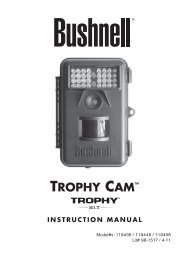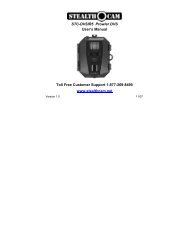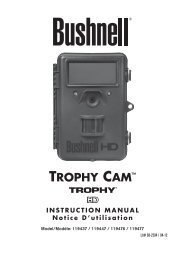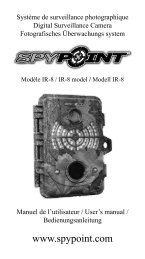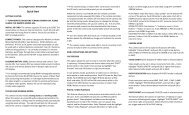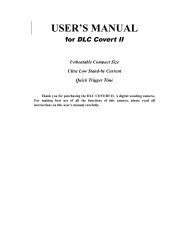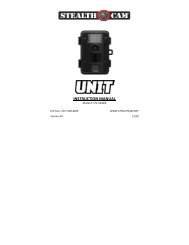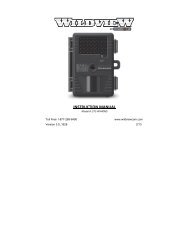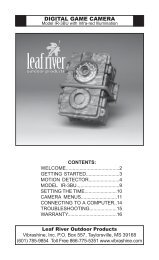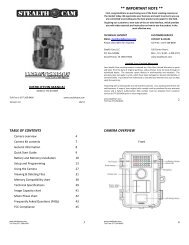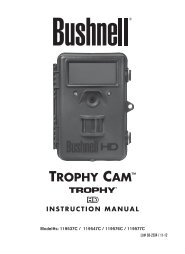Wildview X5ir - Trail Camera
Wildview X5ir - Trail Camera
Wildview X5ir - Trail Camera
Create successful ePaper yourself
Turn your PDF publications into a flip-book with our unique Google optimized e-Paper software.
** IMPORTANT NOTE **<br />
First, congratulations on purchasing one of the finest scouting cameras on the<br />
market today. We appreciate your business and want to prove to you we are<br />
committed to providing you the best product and support in the field.<br />
By giving our customers a new state of the art web interface, which provides you<br />
with video tutorials and instruction on how to use the product in the most effective<br />
way.<br />
TECHNICAL SUPPORT<br />
CUSTOMER SERVICE<br />
EMAIL: wildview@gsmorg.com<br />
CONTACT & HOURS<br />
Please allow 48hrs for response. Toll Free: 1‐888‐304‐6125<br />
WILDVIEW<br />
P.O. Box 535189<br />
Grand Prairie, TX 75053‐9504<br />
Call Center Hours:<br />
Mon ‐ Fri / 8 AM – 6 PM (CST)<br />
www.wildviewcam.com<br />
INSTRUCTION MANUAL<br />
For Models: TGLX5IR Series<br />
TGL5IRS1 Series<br />
For French language manual: Please visit our website to download a PDF version.<br />
Pour consulter le manuel en français: S'il vous plaît visitez notre site Web pour<br />
télécharger une PDF version.<br />
<strong>Wildview</strong> Limited Warranty<br />
Your <strong>Wildview</strong> scouting camera is covered by a One Year Limited Warranty on parts and labor<br />
from the date of original purchase, and purchases must be made through an authorized<br />
dealer. The warranty covers defects in workmanship and materials. The warranty does not<br />
apply to units, which have been damaged or abused intentionally or unintentionally. A purchase<br />
from individuals or unauthorized internet sites such as eBay voids the warranty.<br />
Tampering with or altering the unit will void the warranty. Any unauthorized service will void<br />
warranty. A copy of your original sales receipt must be produced for any warranty service and a<br />
Return Authorization (RA) number must be obtained from customer service at 888‐304‐6125<br />
prior to returning product.<br />
Toll Free 1-888-304-6125<br />
www.wildviewcam.com<br />
Version 2.0 02/11<br />
www.wildviewcam.com<br />
Toll Free 888‐304‐6125<br />
2<br />
TABLE OF CONTENTS<br />
<strong>Camera</strong> Overview 4<br />
<strong>Camera</strong> Kit contents 7<br />
General Information 8<br />
Battery and Memory Installation 9<br />
Setup and Programming 12<br />
Using the camera 16<br />
Viewing and Deleting files 20<br />
Memory Compatibility chart 24<br />
Technical Specs 25<br />
<strong>Camera</strong> Features and Specs 26<br />
Image Capacity Chart 27<br />
Moon Phase Chart 28<br />
Frequently Asked Questions (FAQs) 29<br />
FCC Compliance 31<br />
CAMERA OVERVIEW<br />
Front view<br />
Side view<br />
www.wildviewcam.com<br />
Toll Free 888‐304‐6125<br />
3<br />
www.wildviewcam.com<br />
Toll Free 888‐304‐6125<br />
4
Open view image with major parts indication<br />
Open view image with major parts indication<br />
(Model: STC‐TGLX5IR Series)<br />
(Model: STC‐TGL5IRS1 Series)<br />
www.wildviewcam.com<br />
Toll Free 888‐304‐6125<br />
5<br />
www.wildviewcam.com<br />
Toll Free 888‐304‐6125<br />
6<br />
CAMERA KIT CONTENT<br />
• Model TGLX5IR/TGL5IRS1 Digital Scouting <strong>Camera</strong><br />
• User manual<br />
• Strap<br />
GENERAL INFORMATION<br />
Special Care Instructions<br />
• Operating Environment: 14 to 104 deg F (‐10 to 40 deg C). 20‐85%<br />
relative humidity, non‐condensing.<br />
• The camera is designed to be weather resistant. Never attempt to<br />
immerse the unit in water or any other liquid. This will damage the unit<br />
and void the warranty.<br />
• Use a soft lens cloth for cleaning lens. Avoid touching lens with fingers.<br />
• Remove dirt or stains with a soft cloth dampened with water or neutral<br />
detergent. Keep your camera in a dry and cool dust‐free environment or<br />
container when it is NOT used.<br />
• Take the batteries out, when camera is NOT to be used over an extended<br />
period of time.<br />
• Avoid dropping your camera on to a hard surface.<br />
• Do not disassemble your camera.<br />
• Do not mix new and old batteries.<br />
• Do not open the camera for unauthorized service. This could cause<br />
serious damage to the unit and WILL void the warranty.<br />
• When camera is turned off, if there is any residual power left in the<br />
camera, it will take an extra picture to discharge the remaining power in<br />
the camera. Under low lighting conditions, the flash will go off.<br />
NOTE: This camera is a precision electronic device. Do not attempt to service<br />
this camera yourself, as opening or removing covers may expose you to<br />
dangerous voltage points or other risks.<br />
www.wildviewcam.com<br />
Toll Free 888‐304‐6125<br />
7<br />
www.wildviewcam.com<br />
Toll Free 888‐304‐6125<br />
8
BATTERY AND MEMORY INSTALLATION<br />
WARNING: Do not use different Voltage lead acid battery other than the<br />
one specified in this section. Doing so will damage the camera and will<br />
void the warranty.<br />
WARNING: ALWAYS have the camera in the OFF position when installing<br />
or removing batteries and memory card. Removing batteries or memory<br />
card while the camera is ON it may damage the camera.<br />
Your <strong>Wildview</strong> Digital Scouting <strong>Camera</strong> is designed to operate using two<br />
different types of battery power options.<br />
Batteries “C” cell<br />
The internal battery compartment accepts 4 “C” cell batteries. Be sure to use<br />
high quality brand name alkaline batteries. Install batteries with correct<br />
polarity (+/‐) as noted inside the battery compartment.<br />
12V Lead Acid External Battery<br />
The camera is equipped with an external power jack designed to accept a<br />
barrel plug cable that attaches to a sealed lead acid battery. (Sold separately).<br />
This will enhance the camera’s field life. Battery cable and complete 12V<br />
Lead Acid battery kits are available wherever <strong>Wildview</strong> scouting cameras are<br />
sold, or call toll free 888‐304‐6125. Only <strong>Wildview</strong> external battery<br />
accessories are recommended.<br />
1. Make sure camera is in the OFF position.<br />
2. Insert the external battery barrel plug into the DC 12V jack on the bottom<br />
of camera housing.<br />
www.wildviewcam.com<br />
Toll Free 888‐304‐6125<br />
9<br />
3. Turn the camera to the ON position.<br />
4. The camera will automatically switch to external power when it is<br />
connected, even if the internal batteries are installed.<br />
NOTE: Please make sure the voltage and polarity (+/‐) are correct before<br />
connection. Incorrect voltage or polarity (+/‐) will damage the camera.<br />
When both internal and external batteries are connected, the camera will<br />
draw power from the higher voltage source first.<br />
Memory Options<br />
The camera is also equipped with an expandable media card slot capable of<br />
accepting up to 16GB* SD card (sold separately). With no memory card<br />
inserted into the slot, the camera will use the built in SDRAM memory to<br />
store images. If an SD card is inserted into the slot, then the camera will<br />
bypass the built in memory and utilize the SD memory. The front counter<br />
display will show the number of images in the built in memory, unless the<br />
expansion card is inserted at which point the front counter will only display<br />
the number of images stored in the expansion card.<br />
WARNING: The above camera will not accept any High Speed memory<br />
cards. Common verbiage that will indicate High Speed includes but is not<br />
limited to: Extreme, Ultra, Optima, Micro, Platinum, Store and Shoot.<br />
www.wildviewcam.com<br />
Toll Free 888‐304‐6125<br />
10<br />
Inserting SD memory card<br />
NOTE: Make sure camera is in the OFF position whenever adding or<br />
removing memory.<br />
SETUP AND PROGRAMMING<br />
When the camera is first turned on, the internal LCD screen displays the<br />
camera status. The following information is present on this screen.<br />
• Insert SD memory card in to the SD card slot completely and in the<br />
correct direction, as shown by the picture shown on the Open View<br />
image above (see page 5).<br />
• To remove the SD memory card, depress the SD card and pull out the<br />
card gently.<br />
• SD cards must be clean (no images from other sources). If you are using<br />
the SD card from other cameras, please make sure to format the SD card<br />
in your computer prior to use in the camera. New cards are good to use<br />
straight from the package.<br />
• If installed SD card is locked, camera will show LOC on the display, please<br />
slide the lock switch to unlock location then reinstall the SD card.<br />
FORMAT – Definition: When you format a SD memory card, the operating<br />
system erases all information and files on the card. Then it creates an internal<br />
address tables that it later uses to locate information and files. Formatting<br />
also removes all Hidden System files as well. Basically it cleans your SD<br />
memory card just like if it was brand new. Please make sure to follow the<br />
guidelines listed below:<br />
SD Card size: 2GB or below, format using File System type “FAT”.<br />
SD Card size: 4GB or above, format using File System type “FAT32”.<br />
*DO NOT use File System type “NTFS” or “exFAT”, these formats are not<br />
supported.<br />
www.wildviewcam.com<br />
Toll Free 888‐304‐6125<br />
11<br />
Definitions<br />
• Cam: To set which mode you want the camera to be in.<br />
‣ TEST = Test mode<br />
‣ OFF = Power Off mode<br />
‣ ON = Active Passive Infrared mode / Power On mode<br />
• Time out: To set the amount of time the camera will sleep between PIR<br />
triggering.<br />
‣ 20s = 20 Seconds<br />
‣ 1m = 1 minute<br />
‣ 5m = 5 minutes<br />
‣ 10m = 10 minutes<br />
• Resolution: The resolution selection that you have chosen.<br />
‣ High (HI) = 5.0 Megapixels<br />
‣ Low (LO) = 1.3 Megapixels<br />
www.wildviewcam.com<br />
Toll Free 888‐304‐6125<br />
12
• Video: Sets the length of time how long you want to capture video.<br />
‣ 15s = 15 seconds<br />
‣ 30s = 30 seconds<br />
‣ 60s = 60 seconds<br />
• Burst: To set the number of pictures or video length the camera will take<br />
per PIR triggering.<br />
‣ 1P = Single still image captured per PIR triggering.<br />
‣ 3P = Three continuous still images captured per PIR triggering.<br />
‣ 6P = Six continuous still images captured per PIR triggering.<br />
‣ VIDEO = Places camera in Video mode and will capture video per<br />
setting above.<br />
• Day and Time: Displays the date and time that you’ve set, on all still<br />
images. For Video, it will appear on the first frame. (Using Quick Time<br />
Player or Window Media Player).<br />
• Moon phase: Displays the moon phase. For Video, it will appear on the<br />
first frame. (Using Quick Time Player or Window Media Player).<br />
• FULL: When the external memory capacity reaches full, the front LCD<br />
screen will show “FULL.”<br />
Programming your <strong>Wildview</strong> <strong>Camera</strong><br />
NOTE: The following setting must be performed before you turn on the<br />
camera.<br />
1. Select the time out interval by sliding the TIME OUT toggle switch to the<br />
desired preset time interval in minutes.<br />
2. Select the resolution setting by sliding the RESOLUTION toggle switch to<br />
the desired resolution setting.<br />
3. Select the capture mode by sliding the BURST toggle switch to the<br />
desired amount of pictures or video you want to capture per triggering.<br />
4. Turn on the <strong>Camera</strong> by sliding the CAM toggle switch to the ON position.<br />
5. Setting the Date / Time stamp:<br />
a. Press and hold [SET] button for 2 seconds to enter Date / Time<br />
setting mode.<br />
b. The word TIME and HH will blink. Press [UP] or [DN] button to<br />
adjust the hour.<br />
c. Press [SET] button to enter minute setting.<br />
d. The word TIME and MM will blink. Press [UP] or [DN] button to<br />
adjust the minute.<br />
e. Press [SET] button to enter the month setting.<br />
f. The word DATE and MM will blink. Press [UP] or [DN] button to<br />
adjust the month.<br />
g. Press [SET] button to enter date setting.<br />
www.wildviewcam.com<br />
Toll Free 888‐304‐6125<br />
13<br />
www.wildviewcam.com<br />
Toll Free 888‐304‐6125<br />
14<br />
h. The word DATE and DD will blink. Press [UP] or [DN] button to adjust<br />
the date.<br />
i. Press [SET] button to enter year setting.<br />
j. The word DATE and YY will blink. Press [UP] or [DN] button to adjust<br />
the year.<br />
k. Press and hold [SET] button for 2 seconds to exit the setting mode<br />
and enter into PIR count down mode.<br />
l. The TEST light will blink and display will show date and number of<br />
pictures taken.<br />
m. Once the program setting has been completed, slide the CAM toggle<br />
switch to OFF position until you are ready for field use.<br />
NOTE: Date & Time setting will be lost whenever the batteries are<br />
removed from camera. Remember to re‐set the Date & Time stamp after<br />
you replace the batteries.<br />
USING THE CAMERA<br />
Once all program settings have been setup properly, your <strong>Wildview</strong> camera is<br />
ready for field use.<br />
Getting started<br />
Listed below are some helpful pointers on how to use your camera to get the<br />
best results.<br />
• Mount the camera about 4‐5 feet high with the camera pointed at a slight<br />
downward angle.<br />
• Mount the camera facing north or south NOT east or west due to the<br />
rising and setting of the sun could produce false triggers and overexposed<br />
images.<br />
• If you’re covering a trail, face the camera down or up the trail. Most game<br />
scouting cameras take 1‐3 seconds to sense motion/heat and take a<br />
picture.<br />
• Clear out any brush or weeds in front of camera. This will cause false<br />
pictures caused wind or high temperature days.<br />
• Double check batteries before turning on the camera for use.<br />
• Make sure to insert the memory card after setting up the game camera.<br />
• Make sure to turn the camera to the ON position (or take out of Test<br />
Mode) before you leave.<br />
• Verify time and date is correct.<br />
www.wildviewcam.com<br />
Toll Free 888‐304‐6125<br />
15<br />
www.wildviewcam.com<br />
Toll Free 888‐304‐6125<br />
16
Mounting the camera with the supplied strap:<br />
(Example: Mounting)<br />
(Example: <strong>Trail</strong> Setup)<br />
1. Insert the strap through the strap slots on the rear housing.<br />
2. Wrap the strap around the mounting surface. Secure the strap and<br />
tighten the buckle in order to secure the camera.<br />
NOTE: In order to obtain proper weather resistance, please make sure that<br />
both door latches are securely locked in place.<br />
www.wildviewcam.com<br />
Toll Free 888‐304‐6125<br />
17<br />
www.wildviewcam.com<br />
Toll Free 888‐304‐6125<br />
18<br />
Testing the camera coverage area:<br />
One of <strong>Wildview</strong> Scouting <strong>Camera</strong>’s features is the ability to test the coverage<br />
area.<br />
1. After mounting the camera, open front housing and slide the CAM toggle<br />
switch to TEST position. The front LCD will display the word “tESt”.<br />
2. Close the front housing.<br />
3. Walk around to the front of the camera to see if you have mounted the<br />
camera in the proper position. The green TEST light indicator on the front<br />
will blink when you have intruded the coverage area.<br />
4. Adjust the camera position as needed and repeat testing until the desired<br />
coverage area is achieved.<br />
5. When you have completed testing the coverage area, open the front<br />
housing and slide the CAM toggle switch from TEST position to the ON<br />
position.<br />
‣ Caution: Do not move the switch from TEST directly to ON. Doing so<br />
will cause the camera not to operate. Slide the switch to OFF. Wait<br />
for the front LCD screen to turn off, then continue to slide the switch<br />
to ON.<br />
6. The front LCD counter will show “0000” and the green indicator light will<br />
start blinking. The camera will enter count down mode for 1 minute,<br />
giving you one minute to leave the coverage area. Then camera will be<br />
armed and enter the PIR detection mode.<br />
NOTE: Make sure you slide the power switch from TEST mode to ON mode<br />
before you leave the field, otherwise the <strong>Camera</strong> will not take any pictures.<br />
VIEWING AND DELETING FILES<br />
Your <strong>Wildview</strong> Scouting <strong>Camera</strong> is a plug and play USB storage device for<br />
users of Windows 2000 / ME / XP / Vista / Windows 7 operating systems.<br />
This camera is not MAC compatible.<br />
Viewing files from your computer download:<br />
1. FIRST, slide the CAM toggle switch to the OFF position.<br />
2. Plug the larger end of the USB cable into an available USB port on your<br />
computer and plug the smaller end of USB cable into the camera.<br />
3. The camera will automatically power itself on. Front LCD screen will show<br />
“USb.”<br />
4. At the same time, your computer will recognize the camera as a<br />
Removable Storage device, and you can find it under MY COMPUTER.<br />
www.wildviewcam.com<br />
Toll Free 888‐304‐6125<br />
19<br />
www.wildviewcam.com<br />
Toll Free 888‐304‐6125<br />
20
5. At this point you have several options:<br />
‣ To view your images or play your videos: Click on the Removable<br />
Storage device and then drill down to the file you want to see and<br />
double click on the file name.<br />
‣ To save your images and videos: Highlight the file or files you want<br />
to save and drag them to your hard drive.<br />
‣ To delete your images and videos: Highlight the files or files you<br />
want to delete and press the [DELETE] button.<br />
‣ To erase all files and reformat you SD memory card: Right click on<br />
the Removable Storage device under My Computer and select<br />
FORMAT then click START. You will receive a Warning message press<br />
[OK]. Then CLOSE to exit.<br />
NOTE: Make sure before you FORMAT you are certain it is the Removable<br />
Storage device for the camera.<br />
Deleting files in the field:<br />
Your camera provides you with a few options for deleting files stored on the<br />
external memory while in the field.<br />
(Option #1)<br />
1. Slide the CAM toggle switch to ON position. The LCD screen will display<br />
the number of images stored in the memory.<br />
2. Press [SET] button to enter Delete mode. Display will show “ESC”.<br />
3. Press [UP] or [DN] button to select the desired function.<br />
‣ ESC (No Delete) ‐ No images get deleted.<br />
‣ d‐ONE (Delete One) ‐ Only the last file will get deleted.<br />
‣ d‐ALL (Delete ALL) ‐ Deletes ALL images on the SD card.<br />
‣ Ft (Format) ‐ Deletes all files and reformats the SD card.<br />
6. Once you’re done, simply unplug the cable from both your computer and<br />
the camera. The camera will turn OFF automatically.<br />
4. Press the [SET] button to confirm selection.<br />
5. Press [UP] or [DN] until screen shows “ESC” then press [SET] again to exit.<br />
www.wildviewcam.com<br />
Toll Free 888‐304‐6125<br />
21<br />
www.wildviewcam.com<br />
Toll Free 888‐304‐6125<br />
22<br />
(Option #2)<br />
Simply remove the batteries from the battery compartment. If you are using<br />
an SD memory card as your storage device, you must delete images by<br />
following the step described above.<br />
WARNING: Do not remove the batteries until you have downloaded all the<br />
images off the internal SDRAM. Once the batteries are removed, all files in<br />
the internal SDRAM will be deleted. (This does not apply to files stored on<br />
SD memory card).<br />
Low Battery Indicator:<br />
Your camera is equipped with a low battery indicator. The Red Low Bat LED<br />
indicator will blink when battery is running low.<br />
1. Turn off the camera.<br />
2. Download all the pictures immediately.<br />
NOTE: DO NOT attempt to replace the batteries before you have saved the<br />
images in your PC. Once the batteries are drained completely, or if you<br />
attempt to replace the batteries, all images in the internal SDRAM memory<br />
will be lost.<br />
MEMORY COMPATIBILITY CHART<br />
The following cards have been tested and approved for use.<br />
Kingmax<br />
SanDisk<br />
Toshiba<br />
2G<br />
2G, 4G, 8G<br />
2G<br />
PNY 2G, 4G, 8G, 16G.<br />
Kingston 2G, 4G, 8G, 16G.<br />
First Champion 1G, 2G, 4G, 8G, 16G.<br />
Lexar<br />
DANE‐ELEC<br />
4G, 8G, 16G<br />
4G, 8G, 16G<br />
NOTE: Proper camera operation cannot be guaranteed when using memory<br />
cards NOT listed above.<br />
3. Replace batteries. Be sure to use brand name alkaline batteries.<br />
www.wildviewcam.com<br />
Toll Free 888‐304‐6125<br />
23<br />
www.wildviewcam.com<br />
Toll Free 888‐304‐6125<br />
24
TECHNICAL SPECIFICATIONS<br />
System Requirements and Compatibility<br />
• Windows Me/2000/XP/Vista/ Windows 7<br />
• Pentium 4, 2GHz or above<br />
• 1GB RAM (2GB recommended)<br />
• 32 bits color, resolution 800 x 600 or above. Built in 128MB video<br />
memory<br />
• 2GB free hard disc space<br />
• An available USB 1.1 port (USB 2.0 recommended)<br />
• Direct X 9.0 or above – Should come with your operating system already<br />
• Optional: Windows compatible sound card and speaker<br />
NOTE: If you have any questions regarding your PC specifications, please<br />
call your PC manufacturer.<br />
www.wildviewcam.com<br />
Toll Free 888‐304‐6125<br />
25<br />
CAMERA FEATURES AND SPECIFICATIONS<br />
Mega Built in Resolution Option<br />
Model<br />
Pixel Memory High Low Video<br />
STC‐TGLX5IR 5.0M 0MB 5.0M 1.3M VGA<br />
• Auto white balance and auto expose<br />
• IR Emitter Range – 40ft<br />
• 4 digits LCD Image counter<br />
• Battery low indicator<br />
• Green Test LED indicator<br />
• Focusing: 5 ft to infinity<br />
• High precision multi‐layer glass lens with coating<br />
• Effective viewing Angle: 50 degrees<br />
• PIR detection angle: 48 degrees<br />
• Low power consumption:<br />
‣ Standby current: < 6mA<br />
‣ Capture current:
FREQUENTLY ASKED QUESTIONS (FAQs)<br />
Q: Can I use an external Battery on any <strong>Wildview</strong> camera?<br />
A: With the exception of the TGL1, all our models have an external 12V power<br />
jack for connecting to an external Sealed Lead Acid battery.<br />
Q: Do I need to recharge my 12V Battery Kit during the seasons I don’t use it?<br />
A: The 12V Battery Kit should be recharged at least every 3 months,<br />
regardless if it is being used or not, in order to preserve the working condition<br />
of the battery inside the unit.<br />
Q: Can I use rechargeable batteries in the camera?<br />
A: Rechargeable batteries are fine for the unit, regular alkaline batteries<br />
designed for digital electronics are recommended for best performance.<br />
Q: When I use a memory card can I view the pictures on my personal digital<br />
camera?<br />
A: We do not recommend viewing memory card images taken in your game<br />
camera on any other digital camera, you may experience compatibility issues.<br />
Q: What are my options if my camera is past it warranty?<br />
A: We have an out of warranty program in which you may purchase a<br />
refurbished/reconditioned replacement unit for 50% or more off (based on<br />
retail price of unit) discount exchange of your old unit.<br />
Q: What size memory cards can I use with a <strong>Wildview</strong> camera?<br />
A: With technology changing as fast as it does, we suggest checking our<br />
website for the most up to date information regarding memory cards.<br />
Q: Do any of the <strong>Wildview</strong> cameras have a 10 second video clip mode?<br />
A: Yes, Most of our cameras have a 10 second video clip mode option.<br />
Q: What mode does the camera need to be in to download pictures?<br />
A: To download a picture, the power must be in the “OFF” position.<br />
NOTE: For the latest updates and information please check our website<br />
regularly at www.wildviewcam.com<br />
Q: Does the <strong>Wildview</strong> camera have a Date/Time stamping built into it?<br />
A: With the exception of the TGL1, all our models have the Date/Time stamp<br />
function.<br />
Q: Can I use my game camera through a window or glass door?<br />
A: Glass may disrupt your sensor beam we don’t advise using the camera in<br />
this fashion.<br />
www.wildviewcam.com<br />
Toll Free 888‐304‐6125<br />
29<br />
www.wildviewcam.com<br />
Toll Free 888‐304‐6125<br />
30<br />
WARNING: Modification not approved by the party responsible for<br />
compliance could void user’s authority to operate.<br />
FCC COMPLIANCE<br />
This equipment has been tested and found to comply with the limits for Class<br />
B digital device, pursuant to part 15 of the FCC Rules. These limits are<br />
designed to provide reasonable protection against harmful interference in a<br />
residential installation. This equipment generates uses and can radiate radio<br />
frequency energy and, if not installed and used in accordance with the<br />
instructions, may cause harmful interference to radio or television receptions,<br />
which can be determined by turning the equipment off and on, the user is<br />
encouraged to try to correct the interference by one or more of the following<br />
measure:<br />
‣ Reorient or relocate the receiving antenna.<br />
‣ Increase the separation between the equipment and the receiver.<br />
‣ Connect the equipment into an outlet on a circuit different from that to<br />
which the receiver is connected.<br />
‣ Consult the dealer or an experienced radio/TV technician for help.<br />
Product specifications are subject to change. <strong>Wildview</strong> is not responsible<br />
for any photographic or typographical errors.<br />
May be protected by one or more U.S. Patent numbers: 6,735,387 /<br />
6,768,868 / 6,834,162 / 7,149,422 / 7,308,196 / 7,593, 632 / 7,710,457 /<br />
7,873,266.<br />
www.wildviewcam.com<br />
Toll Free 888‐304‐6125<br />
31