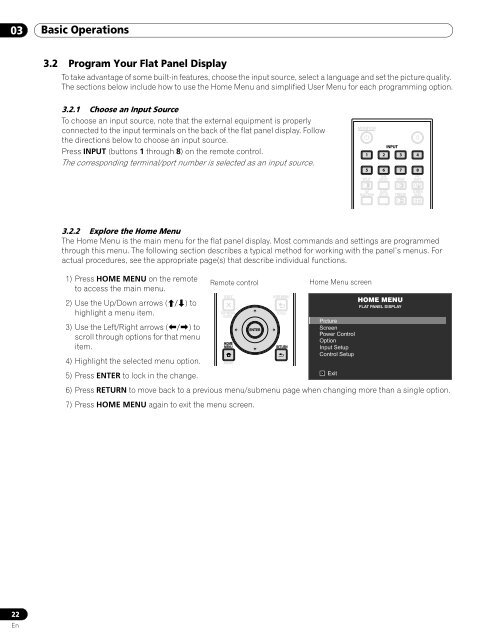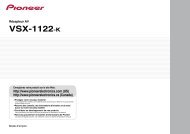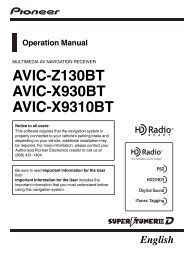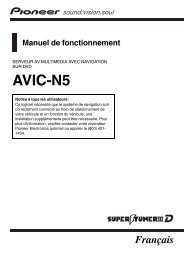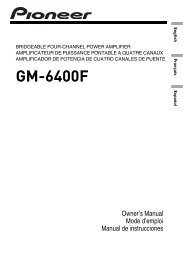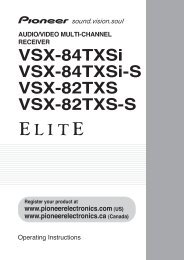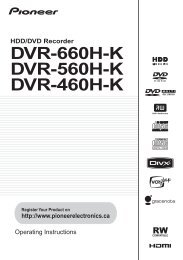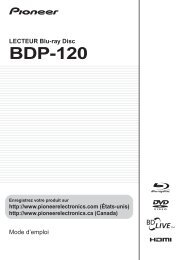Operations Manual - PRO-101FD - Pioneer Electronics
Operations Manual - PRO-101FD - Pioneer Electronics
Operations Manual - PRO-101FD - Pioneer Electronics
You also want an ePaper? Increase the reach of your titles
YUMPU automatically turns print PDFs into web optimized ePapers that Google loves.
03 Basic <strong>Operations</strong><br />
3.2 Program Your Flat Panel Display<br />
To take advantage of some built-in features, choose the input source, select a language and set the picture quality.<br />
The sections below include how to use the Home Menu and simplified User Menu for each programming option.<br />
3.2.1 Choose an Input Source<br />
To choose an input source, note that the external equipment is properly<br />
connected to the input terminals on the back of the flat panel display. Follow<br />
the directions below to choose an input source.<br />
Press INPUT (buttons 1 through 8) on the remote control.<br />
The corresponding terminal/port number is selected as an input source.<br />
MONITOR<br />
INPUT<br />
1 2 3 4<br />
5<br />
SPLIT<br />
6<br />
SUB<br />
INPUT<br />
7<br />
SWAP<br />
8<br />
PIP<br />
SHIFT<br />
AV<br />
SELECTION<br />
AUTO<br />
SET UP<br />
FREEZE<br />
SCREEN<br />
SIZE<br />
3.2.2 Explore the Home Menu<br />
The Home Menu is the main menu for the flat panel display. Most commands and settings are programmed<br />
through this menu. The following section describes a typical method for working with the panel’s menus. For<br />
actual procedures, see the appropriate page(s) that describe individual functions.<br />
1) Press HOME MENU on the remote<br />
to access the main menu.<br />
2) Use the Up/Down arrows (/) to<br />
highlight a menu item.<br />
3) Use the Left/Right arrows (/) to<br />
scroll through options for that menu<br />
item.<br />
Remote control<br />
EXIT<br />
TOP MENU<br />
GUIDE<br />
HOME<br />
MENU<br />
ENTER<br />
4) Highlight the selected menu option.<br />
MENU<br />
Exit<br />
5) Press ENTER to lock in the change.<br />
6) Press RETURN to move back to a previous menu/submenu page when changing more than a single option.<br />
7) Press HOME MENU again to exit the menu screen.<br />
USER MENU<br />
TOOLS<br />
RETURN<br />
Home Menu screen<br />
Picture<br />
Screen<br />
Power Control<br />
Option<br />
Input Setup<br />
Control Setup<br />
HOME MENU<br />
FLAT PANEL DISPLAY<br />
22<br />
En