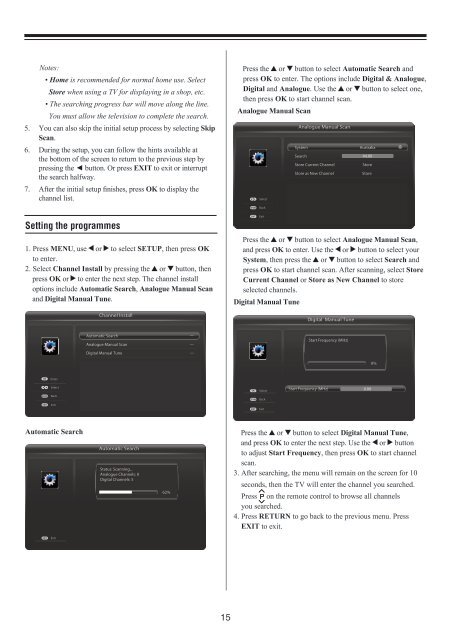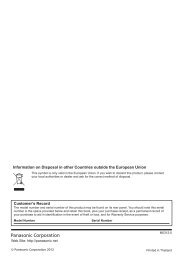You also want an ePaper? Increase the reach of your titles
YUMPU automatically turns print PDFs into web optimized ePapers that Google loves.
Notes: <br />
• Home is recommended for normal home use. Select<br />
Store when using a TV for displaying in a shop, etc.<br />
• The searching progress bar will move along the line.<br />
You must allow the television to complete the search.<br />
5. You can also skip the initial setup process by selecting Skip<br />
Scan.<br />
6. During the setup, you can follow the hints available at<br />
the bottom of the screen to return to the previous step by<br />
pressing the ◄ button. Or press EXIT to exit or interrupt<br />
the search halfway.<br />
7. After the initial setup finishes, press OK to display the<br />
channel list.<br />
Setting the programmes<br />
1. Press MENU, use or to select SETUP, then press OK<br />
to enter.<br />
2. Select Channel Install by pressing the or button, then<br />
press OK or to enter the next step. The channel install<br />
options include Automatic Search, Analogue Manual Scan<br />
and Digital Manual Tune.<br />
Channel Install<br />
Press the or button to select Automatic Search and<br />
press OK to enter. The options include Digital & Analogue,<br />
Digital and Analogue. Use the or button to select one,<br />
then press OK to start channel scan.<br />
Analogue Manual Scan<br />
RETURN<br />
EXIT<br />
Select<br />
Back<br />
Exit<br />
Press the or button to select Analogue Manual Scan,<br />
and press OK to enter. Use the or button to select your<br />
System, then press the or button to select Search and<br />
press OK to start channel scan. After scanning, select Store<br />
Current Channel or Store as New Channel to store<br />
selected channels.<br />
...<br />
Digital Manual<br />
System<br />
Tune<br />
Information<br />
...<br />
...<br />
Reset TV<br />
Analogue Manual Scan<br />
System<br />
Search<br />
Store Current Channel<br />
Store as New Channel<br />
Digital Manual Tune<br />
Australia<br />
44.00<br />
Store<br />
Store<br />
Automatic Search<br />
Analogue Manual Scan<br />
Digital Manual Tune<br />
...<br />
...<br />
...<br />
Start Frequency (MHz)<br />
0%<br />
OK<br />
Enter<br />
Select<br />
RETURN Back<br />
EXIT Exit<br />
OK Select<br />
RETURN Back<br />
EXIT Exit<br />
Start Frequency (MHz) 0.00<br />
Automatic Search<br />
Automatic Search<br />
Status: Scanning...<br />
Analogue Channels: 0<br />
Digital Channels: 5<br />
62%<br />
Press the or button to select Digital Manual Tune,<br />
and press OK to enter the next step. Use the or button<br />
to adjust Start Frequency, then press OK to start channel<br />
scan.<br />
3. After searching, the menu will remain on the screen for 10<br />
seconds, then the TV will enter the channel you searched.<br />
Press on the remote control to browse all channels<br />
you searched.<br />
4. Press RETURN to go back to the previous menu. Press<br />
EXIT to exit.<br />
EXIT<br />
Exit<br />
System Information<br />
Reset TV<br />
...<br />
...<br />
...<br />
15