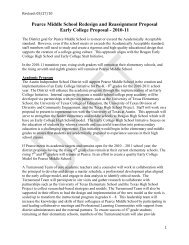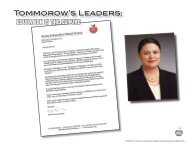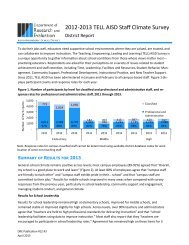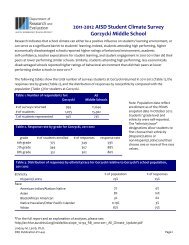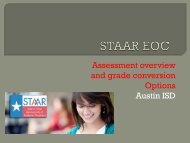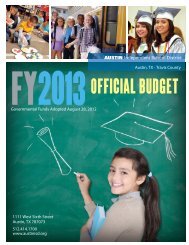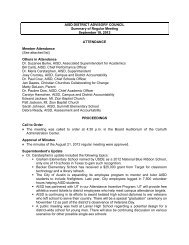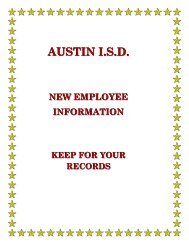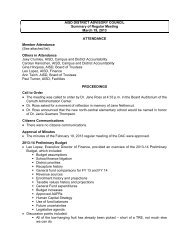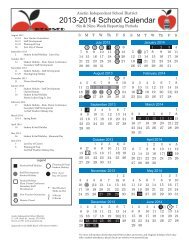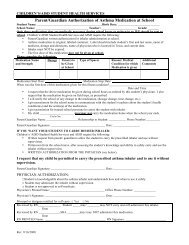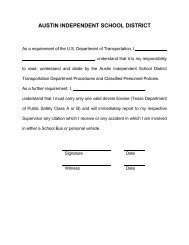Online Enrollment Instructions - Austin ISD
Online Enrollment Instructions - Austin ISD
Online Enrollment Instructions - Austin ISD
Create successful ePaper yourself
Turn your PDF publications into a flip-book with our unique Google optimized e-Paper software.
How to ADD a Benefit:<br />
You will now be brought into the additional<br />
application screens for benefits that require review or<br />
for those that you wish to add, change, or drop. You<br />
will see a brief presentation explaining the benefit<br />
and then select Next to enroll in the benefit.<br />
The Heading indicates which plan<br />
you are making a benefit selection<br />
• Click the circle for the coverage level you<br />
wish to apply<br />
• Click the circle for the option of:<br />
I wish to apply for this coverage or<br />
I wish to Decline this coverage option<br />
• Click Next<br />
Please note that you may have several pages that you<br />
will need to continue through if you are required to<br />
answer any questions pertaining to the plan. Make<br />
sure that you Confirm the benefit. See below.<br />
The My Benefits box indicates which<br />
benefits you have made a selection.<br />
The red “x” indicates that you<br />
waive or decline the benefit. A green<br />
check indicates this a benefit that<br />
you have elected coverage. If the box<br />
is shaded gray and you cannot<br />
select the coverage option, then you<br />
do not qualify for the benefit.<br />
The status bar<br />
indicates a<br />
percentage of how far<br />
along you are in the<br />
enrollment process<br />
You will now need to confirm your election<br />
• Review the benefit and who the plan will cover<br />
• Select Confirm<br />
• You will then be taken to the next benefit<br />
election for which you need to enroll<br />
ATTENTION:<br />
‣ Please note if you are enrolling in a benefit for<br />
additional family members you will come to a screen<br />
to elect which family member you wish to cover<br />
before you get to the confirm screen<br />
‣ Some benefits require additional questions and you<br />
will need to move through the enrollment by<br />
answering the questions and selecting Next<br />
‣ Some benefits will link out to the insurance carrier’s<br />
website (for example American Fidelity). You will be<br />
redirected to the insurance carrier’s site. Once your<br />
benefit enrollment is complete at the insurance<br />
Page | 4<br />
carrier’s site you will link back to FFEnroll and your<br />
new premium will carry over as well.


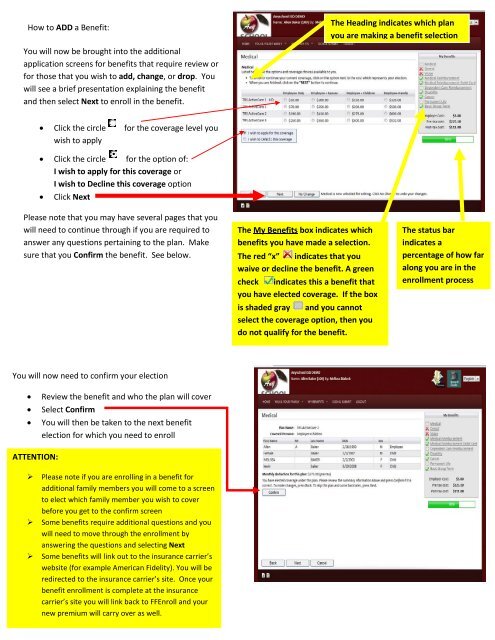
![Pageflex Server [document: PR1986512_00001] - Austin ISD](https://img.yumpu.com/27239252/1/190x245/pageflex-server-document-pr1986512-00001-austin-isd.jpg?quality=85)