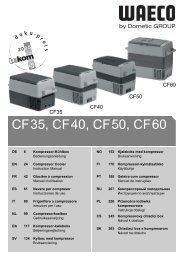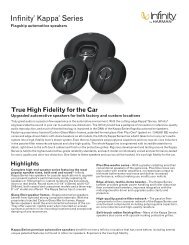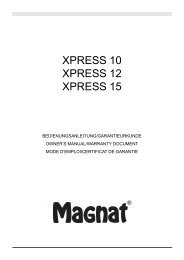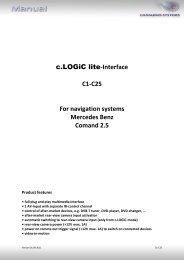JBL MS 8 Owners Manual
JBL MS 8 Owners Manual
JBL MS 8 Owners Manual
Create successful ePaper yourself
Turn your PDF publications into a flip-book with our unique Google optimized e-Paper software.
jbl <strong>MS</strong>-8<br />
®<br />
System integration digital processor<br />
User Guide
TABLE OF CONTENTS<br />
Introduction 3<br />
Important! Read Before You Begin 4<br />
Box Contents 4<br />
Applications 4<br />
Connections 5<br />
Power 5<br />
Audio Inputs 7<br />
Audio Outputs 11<br />
Display 15<br />
Microphone 15<br />
Update 16<br />
Installation 17<br />
Choosing a Location for the Main Unit 17<br />
Mounting the Main Unit 18<br />
Choosing a Location for the Display Unit 18<br />
Installing the Display Unit 19<br />
Mounting the Remote Control 22<br />
Using the Remote Control 23<br />
Calibration/Setup 24<br />
Language Selection 25<br />
Input Setup 25<br />
Output Setup 26<br />
Acoustic Calibration 32<br />
Using the <strong>MS</strong>-8 35<br />
Volume Up and Volume Down Buttons 35<br />
Main Menu 35<br />
Input Selection Menu 36<br />
Audio Controls Menu 36<br />
Favorites Menu 39<br />
System Settings Menu 40<br />
Resetting the Microprocessor 41<br />
Troubleshooting 42<br />
Specifications 47<br />
www.jbl.com<br />
2
INTRODUCTION<br />
English<br />
Thank you for your purchase of the <strong>JBL</strong> ®<br />
<strong>MS</strong>-8 System Integration Digital Processor.<br />
We have designed the <strong>MS</strong>-8 to make<br />
successful installation and setup easy and to<br />
provide you with years of enjoyable and great<br />
sound.<br />
We have also designed the <strong>MS</strong>-8 and this<br />
owner’s manual to make do-it-yourself<br />
installation an option for those DIYers who<br />
have some experience in mechanical and<br />
electrical procedures and who have access<br />
to the simple tools required for minor<br />
disassembly of automotive interior panels.<br />
We have designed the <strong>MS</strong>-8 to minimize the<br />
disassembly required and to make electrical<br />
connections to any existing system as simple<br />
as possible.<br />
Please read this manual carefully before<br />
attempting installation. If you do not have<br />
the necessary tools or experience, do not<br />
attempt the installation yourself. Instead,<br />
please ask your authorized <strong>JBL</strong> car audio<br />
dealer about professional installation or<br />
visit www.<strong>JBL</strong>.com to find the nearest<br />
professional.<br />
This manual explains how to install, set up<br />
and use your <strong>MS</strong>-8 in a general sense but<br />
will not indicate the specific wiring codes,<br />
connections and locations for your particular<br />
vehicle. There are many online resources<br />
that provide wiring codes and diagrams for<br />
vehicles. <strong>JBL</strong>’s technicians or Web pages may<br />
also be able to help.<br />
This manual does not explain why the <strong>MS</strong>-8<br />
works. If you have technical questions that<br />
this manual does not answer, or if you want to<br />
do some additional reading to understand the<br />
technology that the <strong>MS</strong>-8 contains, please<br />
visit us on the Internet at www.<strong>JBL</strong>.com.<br />
Thanks again for your purchase, and we<br />
sincerely hope that <strong>JBL</strong>’s <strong>MS</strong>-8 will provide<br />
you with years of happy listening.<br />
3<br />
www.jbl.com
IMPORTANT! READ BEFORE YOU BEGIN<br />
Warning<br />
Playing loud music in an automobile can<br />
hinder your ability to hear traffic and can<br />
permanently damage your hearing. We<br />
recommend listening at low or moderate<br />
levels while driving your car. <strong>JBL</strong> accepts<br />
no liability for hearing loss, bodily injury or<br />
property damage resulting from the use or<br />
misuse of this product.<br />
Replacing the Fuse<br />
If you must replace the <strong>MS</strong>-8’s fuse, use<br />
only the same type and rating as that of the<br />
original. Do not substitute another kind.<br />
BOX CONTENTS<br />
(1) <strong>MS</strong>-8 main unit<br />
(1) <strong>MS</strong>-8 display unit and base<br />
(1) Hi Level input wiring harness (gray and<br />
white insulation)<br />
(1) Speaker-output wiring harness (clear<br />
insulation)<br />
(1) 6m (19.7 ft), 2.5mm (1") three-conductor<br />
cable for display unit<br />
(1) Wireless remote control (battery installed)<br />
(1) Remote-control installation tray<br />
(1) Remote-control trim ring<br />
(1) Binaural microphone headset<br />
(1) Calibration and setup CD (includes<br />
instruction manual and quick-start guide)<br />
(1) Quick-start guide<br />
(4) 4x20 screws<br />
(3) 3.5x20 screws<br />
(2) 3x20 screws<br />
(2) Hexagonal (hex) wrenches<br />
(2) Adhesive pads<br />
(4) Alcohol prep pads<br />
APPLICATIONS<br />
The <strong>MS</strong>-8’s extensive crossover capabilities<br />
allow you to configure its eight channels in<br />
a number of different ways, depending on<br />
the type and number of speakers in your<br />
vehicle’s audio system. <strong>JBL</strong> recommends<br />
that you carefully plan your system and its<br />
connections before beginning installation.<br />
www.jbl.com<br />
4
CONNECTIONS<br />
English<br />
25A<br />
fuse<br />
Mic<br />
connection<br />
Remote out<br />
connection<br />
+12V<br />
connection<br />
Line input<br />
connections<br />
Hi Level input<br />
Remote in<br />
connection<br />
GND<br />
connection<br />
REMOVE<br />
FOR<br />
SOFTWARE<br />
UPDATE<br />
Speaker output<br />
connections<br />
Line output<br />
connections<br />
Aux input<br />
connections<br />
Display<br />
connection<br />
Power<br />
LED<br />
Reset<br />
button<br />
Update<br />
connection<br />
Power<br />
IMPORTANT: Perform the power connections in the following order.<br />
1. Gnd: Connect this terminal to a paint-free location on the vehicle chassis.<br />
IMPORTANT: Use at least 12-gauge wire for this connection.<br />
Chassis<br />
ground<br />
(unpainted)<br />
5<br />
www.jbl.com
CONNECTIONS<br />
2. +12V: Connect this terminal to the vehicle battery’s positive (+) terminal. Insert a 25A fuse in series on<br />
the +12V wire no further than 18 inches (46cm) from the battery terminal.<br />
IMPORTANT: Use at least 12-gauge wire for this connection.<br />
-<br />
+<br />
1 x 25A<br />
25A fuse within<br />
18" of battery<br />
terminal<br />
Cable from <strong>MS</strong>-8<br />
+12V terminal<br />
Use a grommet<br />
through the<br />
firewall<br />
3. Rem Out: Connect this terminal to the remote turn-on terminals of all amplifiers in the system. The<br />
output is +12V DC, 1A.<br />
IMPORTANT: The <strong>MS</strong>-8 MUST control the turn-on signal of all the other amplifiers<br />
that follow the <strong>MS</strong>-8 in the signal path.<br />
If your system includes a factory-installed outboard amplifier, the turn-on signal<br />
may be available at the amplifier. If your factory amplifier has a turn-on wire, cut it<br />
and connect the head-unit side of the wire to the <strong>MS</strong>-8’s Rem In terminal and the<br />
amplifier side of the wire to the <strong>MS</strong>-8’s Rem Out terminal.<br />
This arrangement will allow the factory stereo to turn the <strong>MS</strong>-8 on whenever the<br />
stereo is turned on and will allow the <strong>MS</strong>-8 to turn the factory amplifier on and off.<br />
It will also help to eliminate audible clicks and pops when the system turns on and<br />
off.<br />
To turn-on<br />
terminals of<br />
all system<br />
amplifiers<br />
www.jbl.com<br />
6
CONNECTIONS<br />
English<br />
Rem In: Connect this terminal to the remote turn-on output of the system’s source unit, if the<br />
source unit has a remote turn-on output. Alternately, you can connect this terminal to the vehicle’s<br />
accessory (ACC) power circuit. Any voltage over +4V DC at this terminal will trigger the <strong>MS</strong>-8 to<br />
turn on.<br />
NOTE: See Step 3 for more details about connecting the Rem In terminal to a factory-installed<br />
stereo system.<br />
To head unit<br />
remote turn-on<br />
or vehicle<br />
ACC terminal<br />
AUDIO INPUTS<br />
Many factory-installed systems include on-board equalization and crossovers that make simple<br />
connection of aftermarket products difficult. The <strong>MS</strong>-8 includes the signal-summing circuitry, signalconditioning<br />
EQ and time-correction processing that are necessary to reconstruct a flat, full-range,<br />
two-channel signal when you use the <strong>MS</strong>-8 with factory-installed equipment.<br />
Aftermarket head units with line outputs provide a flat, full-range, two-channel signal on their front line<br />
outputs, so you need to connect only those channels to the <strong>MS</strong>-8.<br />
7<br />
www.jbl.com
ConNECTIONS<br />
Connecting an aftermarket head unit<br />
If you’re using the <strong>MS</strong>-8 with an aftermarket head unit that has RCA-type outputs, connect the head unit’s<br />
front left and front right outputs to the <strong>MS</strong>-8’s line inputs 1 and 2 only. Do NOT connect any other head-unit<br />
output signals to the <strong>MS</strong>-8’s line inputs 3 – 8. During the calibration/setup process, the <strong>MS</strong>-8 will “normalize”<br />
the input signals and derive as many output signals as your speaker system requires.<br />
IMPORTANT: Do not connect the head unit directly to any amplifiers, including a subwoofer amplifier. The<br />
<strong>MS</strong>-8’s signal processing takes nearly 8ms, so any signals connected directly to a head-unit will be ahead<br />
of the signals leaving the <strong>MS</strong>-8 by about 8ms. This difference will cause them to be out of sync with the<br />
signals that pass through the <strong>MS</strong>-8. The <strong>MS</strong>-8 must generate all the signals that are sent to all of the<br />
system’s speakers!<br />
Aftermarket head unit<br />
Front<br />
line out<br />
Rear<br />
line out<br />
Subwoofer<br />
line out<br />
DO NOT USE<br />
RCA<br />
audio cables<br />
<strong>MS</strong>-8 main unit<br />
Line inputs<br />
1 and 2<br />
www.jbl.com<br />
8
ConNECTIONS<br />
English<br />
Connecting a factory radio/head unit<br />
If you will be connecting the <strong>MS</strong>-8 to a factory-installed stereo or a factory-installed amplifier (often located in<br />
the vehicle’s trunk), connect each of your factory front-speaker and subwoofer outputs to one of the <strong>MS</strong>-8’s Hi<br />
Level inputs. Be sure to connect the outputs for all speakers that are part of the vehicle’s front left and front right<br />
speakers.<br />
You can connect the factory front speaker outputs to any <strong>MS</strong>-8 Hi Level inputs, but factory stereo or amplifier<br />
subwoofer outputs MUST be connected ONLY to the <strong>MS</strong>-8’s channel 7 and/or 8 inputs. During the calibration/<br />
setup process, the <strong>MS</strong>-8 will “normalize” the input signals and derive as many output signals as your speaker<br />
system requires.<br />
Factory stereo<br />
wiring harness<br />
Front left<br />
Subwoofer*<br />
Front right<br />
Center<br />
Side left<br />
Rear left<br />
+ –<br />
+ –<br />
Side right<br />
Rear right<br />
+ –<br />
Connect<br />
DO NOT USE<br />
Connect<br />
+ –<br />
+ –<br />
Ch 3<br />
Ch 4<br />
Ch 5<br />
Ch 6<br />
+ –<br />
Ch 2 Ch 7<br />
<strong>MS</strong>-8 main unit<br />
Ch 1 Ch 8<br />
*NOTE: Subwoofers<br />
MUST be connected<br />
to <strong>MS</strong>-8 input 7<br />
and/or input 8<br />
NOTE: The above illustration shows only a general connection example and does not represent any particular<br />
vehicle audio system.<br />
Insert the included Hi Level input wiring harness into the <strong>MS</strong>-8’s Hi-Level-input connector until it locks into place.<br />
IMPORTANT: The <strong>MS</strong>-8’s Hi Level input wiring harness has gray and white wires. Each channel has a white<br />
(positive or “+”) wire and a gray (negative or “–”) wire. Each wire is labeled with its channel number and polarity,<br />
and is pre-stripped for easy connection to your factory radio’s speaker outputs. Make sure that the ( + ) and<br />
( – ) wires do not touch each other. Touching wires can cause a short circuit that can damage the<br />
<strong>MS</strong>-8 or your head unit.<br />
To ensure proper polarity, connect each factory-radio positive (+) terminal to the respective<br />
“+” terminal on the <strong>MS</strong>-8. Connect the negative (–) terminals in a similar way.<br />
9<br />
www.jbl.com
ConNECTIONS<br />
Aux input: If you will be using a portable music player or CD player as an auxiliary audio-source unit,<br />
connect its line or headphone output to the <strong>MS</strong>-8's Aux input using a cable that terminates in stereo<br />
RCA audio connections. You can switch between the <strong>MS</strong>-8's Head Unit inputs and Aux input in the<br />
<strong>MS</strong>-8's Input Selection menu. See Main Menu, on page 35.<br />
Aux<br />
input<br />
To<br />
headphone<br />
output<br />
www.jbl.com<br />
10
CONNections<br />
English<br />
AUDIO OUTPUTS<br />
Configurations<br />
You can configure the <strong>MS</strong>-8’s eight outputs in a variety of ways, depending on the speakers that are<br />
installed in your vehicle. You can configure the <strong>MS</strong>-8 for a system with one-way (full-range), two-way or<br />
three-way front speakers, a one-way or two-way center speaker, side speakers, rear speakers and one<br />
or two subwoofers. Remember, however, that the total number of available channels is eight, so any<br />
combination of front, center, side, rear and subwoofer channels cannot total more than eight. For example,<br />
if you are allocating six channels for a pair of tri-amped, three-way front speakers, there will be only two<br />
remaining channels, which will not accommodate a pair of rear speakers and a subwoofer.<br />
If your system will include more than eight channels, use additional separate amplifiers (connected to the<br />
<strong>MS</strong>-8’s line outputs) for the additional channels. For example, if you want to build a 7.1-channel system<br />
that includes bi-amped or tri-amped front speakers, use the <strong>MS</strong>-8 to generate the 7.1-channel outputs<br />
(seven full-range and one subwoofer). Connect the <strong>MS</strong>-8’s front line outputs to the inputs of an additional<br />
crossover (or amplifier containing an additional crossover) that will provide the separate channels required<br />
to drive the front midbass, midrange and/or tweeters separately.<br />
Use the Configuration Chart below to record which of your system’s speakers you have connected<br />
to which of the <strong>MS</strong>-8’s outputs. Keeping this record will simplify channel assignment during the setup<br />
procedure. See Main Menu, on page 35.<br />
Output # Channel / Speaker Connected Output Connector Used<br />
1 RCA SPEAKER<br />
2 RCA SPEAKER<br />
3 RCA SPEAKER<br />
4 RCA SPEAKER<br />
5 RCA SPEAKER<br />
6 RCA SPEAKER<br />
7 RCA SPEAKER<br />
8 RCA SPEAKER<br />
11<br />
www.jbl.com
CONNECTIONS<br />
Speaker Outputs<br />
If you’ll use the <strong>MS</strong>-8’s built-in power amplifiers to drive your system’s speakers, connect the speakers to the<br />
<strong>MS</strong>-8’s speaker outputs. Insert the included speaker-output wiring harness into the <strong>MS</strong>-8’s speaker output<br />
until it locks into place. See Main Menu, on page 35.<br />
IMPORTANT: The <strong>MS</strong>-8’s speaker-output wiring harness’s wires have clear insulation. Each channel has a<br />
copper (positive or “+”) conductor and a silver (negative or “–”) conductor. We have labeled each conductor<br />
with its channel number and polarity, and pre-stripped it for easy connection to your system’s speakers.<br />
Make sure that the ( + ) and ( – ) wires do not touch each other. Touching wires can cause a short<br />
circuit that can damage the <strong>MS</strong>-8.<br />
Left front<br />
Right front<br />
(tweeter)<br />
(tweeter)<br />
+ – + –<br />
+<br />
–<br />
Left front<br />
(midrange)<br />
Vehicle<br />
Speaker System<br />
Right front<br />
(midrange)<br />
–<br />
+<br />
+<br />
–<br />
Left side<br />
(coaxial)<br />
Right side<br />
(coaxial)<br />
–<br />
+<br />
Left rear<br />
(coaxial)<br />
Right rear<br />
(coaxial)<br />
+ – +<br />
–<br />
<strong>MS</strong>-8<br />
main unit<br />
Speaker-output<br />
wiring harness<br />
To ensure proper polarity, connect each <strong>MS</strong>-8 positive (+) terminal to the respective<br />
“+” terminal on the speaker. Connect the negative (–) terminals in a similar way.<br />
www.jbl.com<br />
12
CONNECTIONS<br />
English<br />
NOTE: You can power some of the system's speakers by the <strong>MS</strong>-8's amplifiers and some by outboard<br />
amplifiers, but you should use only one connection type per output. For example, output channel 1 may use the<br />
<strong>MS</strong>-8's amplifer OR an outboard amplifier, but not both. Be sure to use the chart above to note which speakers<br />
are connected to which <strong>MS</strong>-8 channels.<br />
Left front<br />
Right front<br />
(Tweeter)<br />
(Tweeter)<br />
+ – + –<br />
+<br />
–<br />
Left front<br />
(midrange)<br />
Vehicle<br />
Speaker<br />
System<br />
Right front<br />
(midrange)<br />
–<br />
+<br />
Left rear<br />
(coaxial)<br />
Subwoofer<br />
Right rear<br />
(coaxial)<br />
+<br />
–<br />
+<br />
–<br />
+ –<br />
Not<br />
used<br />
Not<br />
used<br />
Speaker output<br />
wiring harness<br />
Line output<br />
#6<br />
Subwoofer<br />
amplifier<br />
13<br />
www.jbl.com
CONNECTIONS<br />
Line Outputs<br />
If you’ll be using additional outboard power amplifiers to drive your system’s speakers, connect their inputs to<br />
the <strong>MS</strong>-8’s line-output connectors. You can power some of the system’s speakers by the <strong>MS</strong>-8’s amplifiers<br />
and some by outboard amplifiers, but you should use only one connection type per output. For example,<br />
Output Channel 1 may use the <strong>MS</strong>-8’s amplifier OR an outboard amplifier, but not both. Be sure to use the<br />
chart above to note which speakers you have connected to which of the <strong>MS</strong>-8’s channels.<br />
Left front<br />
(tweeter)<br />
Right front<br />
(tweeter)<br />
+<br />
–<br />
+<br />
–<br />
+<br />
–<br />
Left front<br />
(midrange)<br />
Vehicle<br />
Speaker<br />
System<br />
Right front<br />
(midrange)<br />
–<br />
+<br />
Left rear<br />
(coaxial)<br />
Subwoofer<br />
Right rear<br />
(coaxial)<br />
+<br />
–<br />
+<br />
–<br />
+ –<br />
Front<br />
speaker<br />
amplifier<br />
Rear<br />
speaker<br />
amplifier<br />
Subwoofer<br />
amplifier<br />
RCA<br />
audio cables<br />
<strong>MS</strong>-8 main unit<br />
Ch. 8 is unused<br />
in this example<br />
www.jbl.com<br />
14
Connections<br />
DISPLAY<br />
Use the included 6m (19.7 ft) cable to connect the display unit to the <strong>MS</strong>-8’s main unit’s display connection.<br />
Insert the cable’s straight connector into the main unit and the right-angle connector into the display.<br />
REMOVE<br />
FOR<br />
SOFTWARE<br />
UPDATE<br />
English<br />
Plug angled connector<br />
into display<br />
Plug straight connector<br />
into main unit<br />
NOTE: The display unit must be connected during setup but may be disconnected after setup and after<br />
you’ve made any additional adjustments in the Audio Controls menu (see Audio Controls Menu, on page 36).<br />
If the display unit is disconnected after setup and final adjustment, you will not be able to make any additional<br />
<strong>MS</strong>-8 adjustments, and the remote control will not function. See Main Menu, on page 35.<br />
MICROPHONE<br />
The included binaural microphone headset must be connected to the <strong>MS</strong>-8’s Mic connection during the<br />
calibration/setup process. Once setup is complete, unplug the microphone headset and store it in a safe<br />
place.<br />
IMPORTANT: Do not use any other microphone with the <strong>MS</strong>-8.<br />
Connect to mic input<br />
15<br />
www.jbl.com
connections<br />
UPDATE<br />
Use the Update port only for firmware upgrades. We have covered it with a sticker that you should leave in<br />
place until you are ready to install a firmware upgrade that you will download from www.<strong>JBL</strong>.com.<br />
REMOVE<br />
FOR<br />
SOFTWARE<br />
UPDATE<br />
After downloading a firmware upgrade into your PC, remove the sticker and connect the<br />
Update port to a USB port on your PC. Follow the directions that accompany the upgraded<br />
firmware to upload the new firmware from your PC to the <strong>MS</strong>-8.<br />
www.jbl.com<br />
16
INSTALLATION<br />
Installation warning and tips<br />
• Always wear protective eyewear when using tools.<br />
• Before beginning the installation, disconnect the negative (–) lead from the vehicle’s battery.<br />
• Check clearances on both sides of a potential mounting surface before you drill any holes or install any<br />
screws. Remember that the screws can extend behind the surface.<br />
• At the installation sites, locate and make a note of any fuel lines, hydraulic brake lines, vacuum lines and<br />
electrical wiring. Use extreme caution when cutting or drilling in and around these areas.<br />
• Before drilling or cutting holes, use a utility knife to remove unwanted fabric or vinyl to keep the material from<br />
snagging in a drill bit.<br />
• When routing cables, keep input-signal cables away from power cables and speaker wires.<br />
• When making connections, make certain that they are secure and properly insulated.<br />
CHOOSING A LOCATION FOR THE MAIN UNIT<br />
Cables and wiring<br />
• Before mounting the main unit, plan your system’s wiring to ensure that all the necessary<br />
cables and wires will reach the mounting location.<br />
• Leave enough room around the unit to accommodate all of the connecting cables<br />
and wiring harnesses.<br />
• If you’re planning on permanently mounting the display unit in the vehicle, be sure to mount<br />
the main unit close enough to the display unit’s intended mounting location so the supplied<br />
6m (19.7 ft) cable will reach between them.<br />
Cooling requirements<br />
• Make sure that the mounting location will supply enough air for the unit to cool itself.<br />
• Do NOT mount the main unit in the engine compartment.<br />
Suitable mounting locations<br />
• Under a seat (provided that the unit and connecting cables don’t interfere with the seatadjustment<br />
mechanism).<br />
• In the trunk.<br />
• In any other location that provides enough cooling air.<br />
17<br />
www.jbl.com
INSTALLATION<br />
MOUNTING THE MAIN UNIT<br />
Using the main unit as a template, mark the locations of the mounting holes on the mounting<br />
surface; drill pilot holes; and attach the unit to the mounting surface with the supplied screws.<br />
• Mount the unit securely.<br />
• Mount the unit so that it remains dry.<br />
• Mount the unit so that neither it nor any of its connections are damaged by the feet of<br />
backseat passengers or by cargo shifting in the trunk.<br />
NOTE: You may find it easier to attach the <strong>MS</strong>-8’s main unit to the mounting surface after you’ve<br />
made all connections to it (but before you reconnect the vehicle’s battery ground cable).<br />
CHOOSING A LOCATION FOR THE DISPLAY UNIT<br />
IMPORTANT: Install the <strong>MS</strong>-8’s display unit according to these instructions and any<br />
relevant regulations. No part of this system should obstruct the driver’s view of the<br />
road, the vehicle controls or the information displays necessary for safely operating<br />
the vehicle. Position the display unit to eliminate glare and reflections and to be<br />
as close as possible to the driver’s normal line of sight.<br />
Mounting the <strong>MS</strong>-8’s display unit on the windshield, or top of the dashboard<br />
between the driver and the windshield, may violate the law in your municipality. Be<br />
sure to consult local laws before mounting the display unit.<br />
You can mount the display unit in any of a variety of locations, as long as the location offers<br />
a direct view of the display unit’s screen. For easiest viewing, mount the unit near other<br />
instrument-panel gauges or on top of the dashboard.<br />
Possible<br />
mounting<br />
locations<br />
►<br />
NOTE: The display unit is required to set up and calibrate the <strong>MS</strong>-8. However, once<br />
you have set up the <strong>MS</strong>-8, you can remove the display unit from the vehicle. (All of<br />
the <strong>MS</strong>-8’s equalization and digital signal processing functions will operate without<br />
your intervention.) If you do disconnect the display unit after setup, though, you will<br />
not be able to make any <strong>MS</strong>-8 adjustments, and the <strong>MS</strong>-8’s remote control will not<br />
function.<br />
If you plan on removing the display unit once your system’s setup and calibration is<br />
complete, you do not have to choose a permanent mounting location.<br />
www.jbl.com<br />
18
INSTALLATION<br />
INSTALLING THE DISPLAY UNIT<br />
1. Select a safe site for the display unit, and temporarily place it there. Check the viewing angle from the<br />
driver’s seat while adjusting the display unit’s pivot arm. If the viewing angle meets your needs, then<br />
skip to Step 2. Otherwise, change the viewing angle as follows:<br />
a) Using the supplied 3mm hex wrench, loosen the recessed hex screw (inside the display base) until<br />
the pivot arm is free from the display assembly. The hex screw will remain captive.<br />
Recessed<br />
hex screw<br />
b) Select one of the other two viewing-angle positions. Reassemble the parts in reverse<br />
order and tighten the recessed hex screw.<br />
Attach the base<br />
to one of the<br />
three positions<br />
2. At the base, using the supplied 1.5mm hex wrench, loosen (but do not remove) the hex<br />
set screw.<br />
3. You can install the display unit using one of the supplied adhesive pads or the supplied<br />
mounting screws.<br />
19<br />
www.jbl.com
INSTALLATION<br />
a) Insert the mounting plate, rotate it 180°, and tighten the hex set screw as shown below.<br />
b) Wipe the installation-site surface and the exposed mounting plate with one of the enclosed<br />
alcohol pads. Allow both to dry.<br />
c) Remove the protective tape from one side of one of the enclosed adhesive pads, and<br />
press the pad against the mounting plate.<br />
d) Remove the remaining protective tape, and press and hold the display unit to its site<br />
for five seconds.<br />
Mounting with adhesive<br />
Mounting with screws<br />
Set<br />
screw<br />
Set<br />
screw<br />
To install the display unit with mounting screws<br />
1. Place the mounting plate at the installation site and rotate it so that its arrow will point toward<br />
the hex set screw at the back of the base after it’s installed.<br />
2. Holding the mounting plate in position, fasten it to the surface with three enclosed mounting<br />
screws.<br />
3. Place the display unit on the mounting plate (180° from its final position). Rotate it a half-turn to<br />
the final position. Tighten the hex set screw at the back of the base.<br />
4. Connect the supplied cable to the display unit. If you haven’t already done so, route the cable<br />
to the main unit and plug it into the main unit’s display connector.<br />
www.jbl.com<br />
20
installation<br />
Though you can leave the <strong>MS</strong>-8 RF remote control unmounted, <strong>JBL</strong> supplies two mounting<br />
provisions to secure the remote, making it safe and convenient to operate. Since the remote<br />
operates via radio frequency, it is not necessary to aim the remote while using it. NOTE: You can<br />
also mount the remote to a convenient surface using a Velcro ® strip (not supplied), which allows<br />
you to remove the remote to change the battery.<br />
Before mounting the remote<br />
Remove its battery-protection strip by pulling it out in the direction indicated by the arrow.<br />
Pull strip<br />
out of<br />
remote<br />
21<br />
www.jbl.com
installation<br />
MOUNTING THE REMOTE CONTROL<br />
Surface mounting<br />
1. Find a suitable mounting location with a flat surface that’s large<br />
enough for the remote. (Note: The remote control is held in the cup<br />
by a magnet, so you can mount the cup on a vertical surface if you<br />
want.)<br />
Finger<br />
cutout<br />
2. Ensure that no hazards or wiring are underneath the mounting<br />
surface.<br />
3. Remove the remote from the mounting cup. Observe the position<br />
of the mounting cup’s finger cutout, as shown in the illustration.<br />
4. Use two (2) of the supplied screws or some double-stick tape (not<br />
supplied) to attach the mounting cup and trim ring to a flat surface,<br />
as shown in the illustration.<br />
Flush mounting<br />
Remote<br />
control<br />
Mounting<br />
cup<br />
Trim<br />
ring<br />
NOTE: Flush mounting is a custom-installation procedure that<br />
may require additional materials that are not supplied with the<br />
<strong>MS</strong>-8.<br />
1. Find a suitable location with a flat surface that’s large enough<br />
for the remote and has 1/2" (13mm) of clearance underneath.<br />
Mounting<br />
cup<br />
2. Ensure that no hazards or wiring are underneath the<br />
mounting surface.<br />
Remote<br />
control<br />
3. Mark the cutout opening using the inside of the trim ring as a<br />
template.<br />
4. Cut the mounting surface just large enough to allow the<br />
mounting cup to sit flush against the surface.<br />
5. Remove the remote from the mounting cup. Observe the<br />
position of the mounting cup’s finger cutout, as shown in the<br />
illustration.<br />
6. Secure the mounting cup in place using glue or double-stick<br />
tape.<br />
Replacing the battery in the remote control<br />
1. Remove the two screws in the bottom of the remote.<br />
2. Remove the remote’s bottom cover.<br />
3. Use a pencil or similar object to push the battery out of its<br />
holder.<br />
4. Replace the battery with a new CR2032 3V battery.<br />
NOTE: Insert the battery into the holder with its positive (+)<br />
pole facing up.<br />
5. Replace the remote’s bottom cover and screws.<br />
www.jbl.com<br />
22
using the REMOTE CONTROL<br />
Volume Down<br />
button<br />
Volume Up<br />
button<br />
Select<br />
button<br />
Up/Down<br />
navigation<br />
buttons<br />
Left/Right<br />
navigation<br />
buttons<br />
Back<br />
button<br />
Mute<br />
button<br />
Volume Up and Down buttons: Pressing either of these buttons at any time (except during the<br />
setup/calibration process) will display the <strong>MS</strong>-8’s System Volume screen, allowing you to change<br />
the audio volume. The volume range is between –80dB and 0dB.<br />
Navigation and select buttons: Use the four navigation buttons (Up, Down, Left and Right) to navigate<br />
through the <strong>MS</strong>-8’s various setup and operation screens. The Select button selects or otherwise<br />
changes the state of a highlighted item.<br />
Back/menu button: Momentarily pressing this button causes the display to revert to the next-higher<br />
menu. Holding the button reverts to your default screen (either the Main Menu or Audio Controls screen)<br />
from whatever screen is active at the time. See Default Screen, on page 40.<br />
Mute button: Press to mute the sound; press again to restore the sound. (Pressing either the Volume<br />
Up or Volume Down button also restores the sound.)<br />
23<br />
www.jbl.com
CALIBRATION/setup<br />
DISTRACTION WARNING: DO NOT SET UP YOUR <strong>MS</strong>-8 WHILE DRIVING. We recommend<br />
performing these setup procedures while parked at home or after pulling off the road into<br />
a position that you are absolutely sure presents no risk. Always obey all traffic laws while<br />
driving.<br />
Before you begin<br />
IMPORTANT! The <strong>MS</strong>-8 will not pass an audio signal through to its outputs until<br />
you have configured it according to the setup procedure described below.<br />
The setup procedure consists of four main parts:<br />
Language selection: You will select the language that the <strong>MS</strong>-8 will use on the display.<br />
See , on page 25.<br />
Input setup: The <strong>MS</strong>-8 will use the included setup CD to analyze and condition the input<br />
signal for further processing. See , on page 25.<br />
Output setup: You will configure the crossover settings and identify the output channels.<br />
See , on page 26.<br />
Acoustic calibration: The <strong>MS</strong>-8 will automatically equalize the signal sent to the<br />
loudspeakers and optimize their response for up to four seating positions using the included<br />
binaural microphone headset. See , on page 32.<br />
You must complete all four of these steps in the above sequence. If you stop the setup<br />
procedure before completing all of the steps, the <strong>MS</strong>-8 will start at the beginning of the last<br />
complete section when you turn it back on. Be sure to have your completed Configuration<br />
Chart (see page 11) handy. It will make configuring the outputs easy.<br />
Start the <strong>MS</strong>-8 by turning on the vehicle radio or head unit (or turning the vehicle’s key to<br />
the ACC position if you’ve connected the Rem In terminal to ACC power).<br />
Use the remote control’s Up and Down navigation buttons to highlight items on the display.<br />
Press the remote’s Select button to select a highlighted item. Use the remote’s Left and<br />
Right navigation buttons to make changes in items on the display.<br />
Select<br />
button<br />
Up/Down<br />
navigation<br />
buttons<br />
Left/Right<br />
navigation<br />
buttons<br />
Back<br />
button<br />
www.jbl.com<br />
24
CALIBRATION/setup<br />
LANGUAGE SELECTION<br />
The first time you power up the <strong>MS</strong>-8, the Language screen will appear on the display. This screen<br />
determines the language the <strong>MS</strong>-8 will use to display all of its setup, calibration and operation<br />
menus. When this screen appears, choose a language. The following languages are available:<br />
English, Spanish, French, Portuguese, German, Dutch, Italian, Danish, Norwegian, Swedish and<br />
Finnish.<br />
NOTE: After the setup and calibration process, you can change the language using the Main<br />
Menu’s System Settings option. See System Settings Menu, on page 40.<br />
INPUT SETUP<br />
Once you have chosen a language, the <strong>MS</strong>-8 will display Input Setup.<br />
IMPORTANT: You must use the calibration CD provided with the <strong>MS</strong>-8 for this step. If your<br />
system does not have a CD player, you can convert the CD to a .WAV file for use with a<br />
portable media player or other audio source. The file format you use MUST be lossless,<br />
or the calibration process will not be accurate.<br />
• If you are using an aftermarket head unit and have connected the head unit’s front left<br />
output and right line outputs to the <strong>MS</strong>-8’s line inputs 1 and 2, you may select Skip Input<br />
Setup and go directly to Output Setup, on page 26.<br />
• If you are using a factory-installed stereo that you connected to the <strong>MS</strong>-8’s Hi Level<br />
input or line inputs, continue with steps 1–3, below.<br />
1. Set the head unit’s bass, treble, balance and fader controls to their “flat” or center<br />
positions. If possible, defeat the factory system’s additional processing (Dolby ® Pro<br />
Logic ® II, Logic 7 ® , seating-position selector, user-selectable equalization, etc.).<br />
Consult your vehicle owner’s manual for instructions on how to do it.<br />
2. Insert the calibration CD supplied with the <strong>MS</strong>-8 into the source unit, press the source<br />
unit’s “Play” button and select Continue.<br />
While the CD is playing, the <strong>MS</strong>-8 will analyze the input signal to ensure that it is receiving<br />
the correct signal and that both right and left signals are present. The <strong>MS</strong>-8’s display will<br />
show Signal, Level and Balance. An OK must appear next to each one before you can continue.<br />
• If None appears next to Signal, be sure that the head unit is outputting a signal (increase the<br />
volume control) and/or check the <strong>MS</strong>-8’s input connections.<br />
• If Noisy appears next to Signal, check to see that the head unit’s volume control isn’t all<br />
the way up; turn off the car’s engine (if the car is running), but be sure not to turn the key<br />
past ACC.<br />
• If High or Low appears next to Level, slowly adjust the head unit’s volume control until<br />
OK appears.<br />
• If Left or Right appears next to Balance, slowly adjust the head unit’s balance control until<br />
OK appears.<br />
3. Once OK, OK, OK appear on the display, stop making adjustments to the head unit, and select<br />
Continue while the CD is playing. NOTE: Do NOT make any other adjustments to the head<br />
unit during the entire input setup procedure.<br />
The display will read Acquiring while the <strong>MS</strong>-8 analyzes and corrects the input signal. Once the<br />
procedure is complete (it might take up to a minute or two), follow the instructions on the screen:<br />
Turn the head unit’s volume down, remove the CD and select Continue.<br />
25<br />
www.jbl.com
CALIBRATION/setup<br />
OUTPUT SETUP<br />
Next, the <strong>MS</strong>-8 will display Xover Setup. During Xover Setup, you must tell<br />
the <strong>MS</strong>-8 which speakers are connected to the system, and you must select<br />
the crossover characteristics for all of the system’s speakers. Referring to the<br />
Configuration Chart that you filled out when you connected the <strong>MS</strong>-8 will make<br />
this process easy. During Xover Setup and Channel Selection, you must enter the<br />
information according to the specific sequence that the <strong>MS</strong>-8’s display presents.<br />
A note about crossovers<br />
In general, your car stereo’s small speakers are designed to reproduce high frequencies,<br />
while its large speakers are designed to reproduce low frequencies. Larger speakers do a<br />
poor job of reproducing high frequencies, and smaller speakers are not able to reproduce<br />
low frequencies and may even be damaged by them.<br />
A crossover is a filter or combination of filters that limit the sounds that are sent to a<br />
particular speaker so that it receives only the frequencies that it can safely reproduce.<br />
The <strong>MS</strong>-8 features a sophisticated crossover system that you can set to get the best<br />
performance from whatever type of speaker system is installed in your vehicle.<br />
In the <strong>MS</strong>-8, a crossover (or filter, abbreviated “Xover” on the <strong>MS</strong>-8 display) frequency<br />
refers to the frequency at which the sounds sent to that speaker will begin to be<br />
attenuated. The crossover filter slope refers to the rate at which the sounds will be<br />
attenuated. The <strong>MS</strong>-8’s crossover contains two types of filters:<br />
• High-pass filters, which send the frequencies above the crossover frequency to a<br />
speaker while attenuating the frequencies below the crossover frequency. This type of<br />
filter is used to prevent lower frequencies from reaching smaller speakers.<br />
• Low-pass filters, which send the frequencies below the crossover frequency to a speaker<br />
while attenuating the frequencies above the crossover frequency. This type of filter is<br />
used to prevent higher frequencies from reaching larger speakers.<br />
A high-pass filter can be combined with a low-pass filter to create a third type of filter,<br />
called a band-pass filter. A band-pass filter sends the band of frequencies between<br />
the high-pass and low-pass crossover frequencies to a speaker while attenuating the<br />
frequencies below the high-pass crossover frequency and above the low-pass crossover<br />
frequency. This type of filter is used to prevent lower and higher frequencies from reaching<br />
midrange speakers in three-way speaker systems.<br />
The most important thing that determines your selection of an <strong>MS</strong>-8 crossover<br />
filter’s frequency and slope is making sure that your system’s small speakers<br />
don't receive too much bass, which can cause the sound they reproduce to be<br />
distorted and can even damage them.<br />
For example, an 80Hz high-pass filter will remove frequencies below 80Hz from the signal<br />
that the <strong>MS</strong>-8 sends to a smaller speaker. However, it may not completely remove those<br />
frequencies; a 6dB per octave filter slope will still allow the speaker to receive 1/4 of the<br />
signal’s power at 40Hz, while a 24dB/octave filter slope will allow the speaker to receive<br />
almost no power at 40Hz and will keep the speaker from receiving too much bass. We<br />
recommend using 24dB/octave slopes between subwoofers and midrange<br />
speakers and between midrange speakers and tweeters.<br />
www.jbl.com<br />
26
CALIBRATION/setup<br />
If you make a mistake<br />
If you make a mistake and need to reenter Output Setup information, you must abort<br />
the Xover Setup process and start it again. To abort the process:<br />
1. Hold the remote’s Back/Menu button until the Main Menu screen appears.<br />
2. Select Calibration/Setup; then select Input/Output Setup.<br />
3. When the Warning Message screen appears, select Continue.<br />
4. When the Input Setup screen appears, select Skip Input Setup.<br />
5. The <strong>MS</strong>-8 will display the Xover Setup, Sub screen. Continue below.<br />
Subwoofer<br />
1. Select Sub (for subwoofer).<br />
2. The <strong>MS</strong>-8 will then display None, 1, 2. Use the remote’s Up and Down navigation buttons<br />
to highlight one of these options, and press the Select button to select it. Your audio<br />
system’s subwoofer configuration determines which option you should select.<br />
For example, if you have one subwoofer being powered by one amplifier channel (either an<br />
outboard amplifier or an <strong>MS</strong>-8 amplifier channel), select 1. If you have two subwoofers, each<br />
powered by its own amplifier channel, connected to separate <strong>MS</strong>-8 outputs, select 2. If you<br />
have two subwoofers, each powered by its own amplifier, but those amplifier channels are<br />
connected to a single <strong>MS</strong>-8 output, select 1.<br />
3. If you’ve chosen None, skip to , on page 28.<br />
4. If you’ve chosen 1 or 2, the display will then read Subsonic Filter. This screen enables you<br />
to choose the subsonic (that is, infrasonic) high-pass filter for the system’s subwoofer(s).<br />
Use the remote’s Left and Right navigation buttons to display a frequency between 20Hz<br />
and 50Hz, and press the Select button to select it. If you’re not sure which frequency to<br />
choose, we recommend using 20Hz.<br />
5. The <strong>MS</strong>-8 will then display Subsonic Slope. This screen enables you to determine the<br />
subsonic filter’s attenuation rate. Use the Up and Down navigation buttons to highlight an<br />
attenuation rate, and press the Select button to select it. If you’re not sure which rate to<br />
choose, we recommend using 12dB/octave.<br />
6. The <strong>MS</strong>-8 will then display Sub/Front Xover. This screen enables you to determine the<br />
crossover frequency between the subwoofer and the front left and right speakers. You<br />
should determine this frequency by the amount of bass your left/right speakers can safely<br />
produce, considering the amount of power that will be applied to them. Use the Left and<br />
Right navigation buttons to display a frequency between 50Hz and 200Hz, and press the<br />
Select button to select it. If you’re not sure which frequency to choose, we recommend<br />
using 80Hz.<br />
7. The <strong>MS</strong>-8 will then display Sub/Front Slope. This screen enables you to choose the rate<br />
of attenuation between the subwoofer and the front speakers. The speakers’ performance<br />
characteristics should determine your selection. Use the Up and Down navigation buttons<br />
to highlight an attenuation rate, and press the Select button to select it. If you’re not sure<br />
which rate to choose, we recommend using 24dB/octave.<br />
27<br />
www.jbl.com
CALIBRATION/setup<br />
Front speakers<br />
1. The <strong>MS</strong>-8 will then display Xover Setup > Sub, Front. Select Front.<br />
2. The <strong>MS</strong>-8 will then display Front, with the options 1 way, 2 way, and 3 way. These<br />
options refer to the number of <strong>MS</strong>-8’s output channels that will be devoted to driving<br />
your front speakers.<br />
<strong>MS</strong>-8 Crossover Configurations<br />
Tweeter<br />
Tweeter<br />
Full Range<br />
Mid<br />
Mid<br />
Woofer<br />
1 way 2 way 3 way<br />
Use the Up and Down navigation buttons to highlight one of these options, and<br />
press the Select button to select it. The configuration of your system’s front speakers<br />
determines your choice.<br />
For example: If your front left and right speaker system consists of a pair of coaxial<br />
speakers (one left and one right), or components with their own passive crossover<br />
connected to two of the <strong>MS</strong>-8’s outputs (either speaker outputs or line outputs<br />
connected to an outboard power amplifier), choose 1 way. If your front speakers<br />
consist of a component system where the tweeters and the midranges will each be<br />
connected to separate output channels, choose 2 way. If your front system consists of<br />
separate tweeters, midrange and midbass, with each connected to a separate<br />
channel, choose 3 way.<br />
3. If your audio system does not have a subwoofer, the <strong>MS</strong>-8 will then display<br />
Front Hi Pass. This screen enables you to choose the subsonic high-pass filter for<br />
the system’s speakers. Use the Left and Right navigation buttons to display a<br />
frequency between 20Hz and 100Hz, and press the Select button to select it. If<br />
you’re not sure which frequency to choose, we recommend using 20Hz. Alternately,<br />
you may want to use this setting to prevent your front speakers from receiving too<br />
much bass, which can cause distortion at higher listening levels. If your front<br />
speakers are 6" or larger, we suggest a setting between 20Hz and 40Hz. If your<br />
front speakers are 5" or smaller, we suggest a setting between 40Hz and 60Hz.<br />
4. The <strong>MS</strong>-8 will then display Front Hi Pass Slope. This screen enables you to choose<br />
the subsonic filter’s rate of attenuation. Use the Up and Down navigation buttons to<br />
highlight a filter slope, and press the Select button to select it. If you’re not sure<br />
which rate to choose, we recommend using 12dB/octave.<br />
5. If in Step 2 you selected 1 way: Skip to , on page 29.<br />
www.jbl.com<br />
28
CALIBRATION/setup<br />
6. If in Step 2 you selected 2 way<br />
a) The <strong>MS</strong>-8 will display Front Lo/Hi Xover. This screen enables you to choose the<br />
crossover frequency between the front midrange and tweeter (or between a<br />
separate midbass driver and a midrange/tweeter). Use the Left and Right navigation<br />
buttons to display a frequency between 50Hz and 10kHz, and press the Select<br />
button to select it. If you’re using separate tweeters connected to the <strong>MS</strong>-8’s<br />
amplifier or to an additional amplifier, we recommend using a setting of 3500Hz<br />
or higher.<br />
b) The <strong>MS</strong>-8 will then display Front Lo/Hi Slope. This screen enables you to choose<br />
the rate of attenuation of the filter between the midrange and tweeter. Use the Up<br />
and Down navigation buttons to highlight a filter slope, and press the Select button<br />
to select it. If you’re using separate tweeters (as discussed in Step 5a), we<br />
recommend using 24dB/octave.<br />
7. If in Step 2 you selected 3 way<br />
a) The <strong>MS</strong>-8 will display Front Lo/Mid Xover. This screen enables you to choose the<br />
crossover frequency between the front midbass and midrange. Use the Left and<br />
Right navigation buttons to display a frequency between 100Hz and 10kHz, and<br />
press the Select button to select it. The design and performance of your front<br />
speakers determines which frequency you should choose.<br />
b) The <strong>MS</strong>-8 will then display Front Lo/Mid Slope. This screen enables you to choose<br />
the attenuation rate of the filter between the midbass and midrange. Use the Up and<br />
Down navigation buttons to highlight an attenuation rate, and press the Select<br />
button to select it. The design and performance of your front speakers determines<br />
which rate you should choose.<br />
c) The <strong>MS</strong>-8 will then display Front Mid/Hi Xover. This screen enables you to choose<br />
the crossover frequency between the front midrange and tweeter. Use the Left and<br />
Right navigation buttons to display a frequency between 200Hz and 10kHz, and<br />
press the Select button to select it. The design and performance of your front<br />
speakers determines which frequency you should choose. If you’re using separate<br />
tweeters connected to the <strong>MS</strong>-8’s amplifier or to an additional amplifier, we<br />
recommend using a setting of 3500Hz or higher.<br />
d) The <strong>MS</strong>-8 will then display Front Mid/Hi Slope. This screen enables you to choose<br />
the attenuation rate of the filter between the midrange and tweeter. Use the Up and<br />
Down navigation buttons to highlight an attenuation rate, and press the Select<br />
button to select it. The design and performance of your front speakers determines<br />
which rate you should choose. If you’re using separate tweeters (as discussed in<br />
Step 7c, above), we recommend using 24dB/octave.<br />
Center Speaker<br />
1. The <strong>MS</strong>-8 will then display Xover Setup > Sub , Front , Center. Select Center.<br />
2. The <strong>MS</strong>-8 will then display Center, with the options None, 1 way, 2 way. Use the Up<br />
and Down navigation buttons to highlight one of these options, and press the Select<br />
button to select it. The configuration of your system’s center speaker determines<br />
your choice.<br />
For example: If your center speaker system consists of a coaxial speaker or<br />
component with its own passive crossover connected to one of the <strong>MS</strong>-8’s outputs<br />
(either its speaker outputs or its line outputs connected to an outboard power<br />
amplifier), choose 1 way. If your center speaker consists of a component system<br />
where the tweeter and the midrange will each be connected to separate <strong>MS</strong>-8 output<br />
channels, choose 2 way.<br />
29<br />
www.jbl.com
CALIBRATION/setup<br />
NOTE: The available center-speaker, side-speaker and rear-speaker options will<br />
depend on the number of <strong>MS</strong>-8 channels that are available after you have set up<br />
the subwoofer and front speakers. For example, if you are using two subwoofer<br />
channels and three-way front speakers, then all eight of <strong>MS</strong>-8’s channels will have<br />
been allocated, and the only option that will be displayed for the center speaker<br />
(as well as the side and rear speakers) will be None. If you have selected a single<br />
subwoofer channel and three-way front speakers, seven of <strong>MS</strong>-8’s eight channels<br />
will have been allocated, and the options displayed for the center speaker will be<br />
None and 1.<br />
3. The <strong>MS</strong>-8 will then display Center Hi Pass. This screen enables you to choose<br />
the high-pass filter for the center speaker. Use the Left and Right navigation<br />
buttons to display a frequency between 50Hz and 10kHz, and press the Select<br />
button to select it. If you’re not sure which frequency to choose, we recommend<br />
using 80Hz.<br />
4. The <strong>MS</strong>-8 will then display Center Hi Pass Slope. This screen enables you to<br />
choose the subsonic filter’s attenuation rate. Use the Up and Down navigation<br />
buttons to highlight a rate, and press the Select button to select it. If you’re not<br />
sure which rate to choose, we recommend using 24dB/octave.<br />
5. If in Step 2 you selected 2 way:<br />
a) The <strong>MS</strong>-8 will display Center Lo/Hi Xover. This screen enables you to choose<br />
the crossover frequency between the center midrange and tweeter. Use the Left<br />
and Right navigation buttons to display a frequency between 50Hz and 10kHz,<br />
and press the Select button to select it. If you’re using separate tweeters<br />
connected to the <strong>MS</strong>-8’s amplifier or to an additional amplifier, we recommend<br />
using a setting of 3500Hz or higher.<br />
b) The <strong>MS</strong>-8 will then display Center Lo/Hi Slope. This screen enables you to<br />
choose the rate of attenuation of the filter between the midrange and tweeter. Use<br />
the Up and Down navigation buttons to highlight a filter slope, and press the<br />
Select button to select it. If you’re using separate tweeters (as discussed in Step<br />
5a), we recommend using 24dB/octave.<br />
Side speakers (side or rear speakers)<br />
NOTE: If your system has side AND rear speakers, configure the side speakers in<br />
this section (Side) and the rear speakers in the next section (Rear). If your system<br />
has only side OR rear speakers, configure those speakers in this section (Side), and<br />
skip the next section (Rear).<br />
1. The <strong>MS</strong>-8 will then display Xover Setup > Sub, Front, Center, Side. Select Side.<br />
2. The <strong>MS</strong>-8 will then display Side, with the options None and 1 way. (Separate<br />
outputs for two-way speakers are not available for side or rear speakers.) Use the<br />
remote’s Up and Down navigation buttons to highlight one of these options, and<br />
press the Select button to select it.<br />
3. The <strong>MS</strong>-8 will then display Side Hi Pass. This screen enables you to choose the<br />
high-pass filter for the side speakers. Use the remote’s Left and Right navigation<br />
buttons to display a frequency between 50Hz and 10kHz, and press the Select<br />
button to select it. We recommend using at least 100Hz.<br />
4. The <strong>MS</strong>-8 will then display Side Hi Pass Slope. This screen enables you to<br />
choose the rate of attenuation of the filter between the midrange and tweeter. Use<br />
the Up and Down navigation buttons to highlight a filter slope, and press the<br />
Select button to select it. We recommend using 24dB/octave.<br />
www.jbl.com<br />
30
CALIBRATION/setup<br />
Rear speakers<br />
1. The <strong>MS</strong>-8 will then display Rear, with the options None and 1 way. (Separate outputs<br />
for two-way speakers are not available for side or rear speakers.)<br />
2. Use the remote’s Up and Down navigation buttons to highlight one of these options,<br />
and press the Select button to select it. NOTE: If you are using only one set of<br />
speakers in the back of the car or if there are no speakers in the back of the car, select<br />
None.<br />
3. The <strong>MS</strong>-8 will then display Rear Hi Pass. This screen enables you to choose the<br />
high-pass filter for the rear speakers. Use the remote’s Left and Right navigation<br />
buttons to display a frequency between 50Hz and 10kHz, and press the Select button<br />
to select it. We recommend using at least 100Hz.<br />
4. The <strong>MS</strong>-8 will then display Rear Hi Pass Slope. This screen enables you to choose the<br />
filter’s attenuation rate. Use the Up and Down navigation buttons to highlight a slope,<br />
and press the Select button to select it. We recommend using 24dB/octave.<br />
The <strong>MS</strong>-8 will then display the Xover Setup menu, which lists all the speakers you have<br />
set up. If you need to make corrections, select the appropriate speaker location from the<br />
menu, and reenter the information as well as all of the information for the speakers that<br />
follow. When you are finished with all of the output-setup settings, select Done.<br />
Channel selection<br />
The <strong>MS</strong>-8 will then display the Channel Selection menu. This menu enables you to<br />
assign the outputs that you configured in all the Xover Setup menus to specific output<br />
channels, by number. This menu will display only valid choices (according to your entries<br />
in the Xover Setup menus). Select the output channel based on the connections that you<br />
documented in the Configuration Chart you filled out on page 11, in the audio outputs<br />
section:<br />
1. If a speaker or amplifier is connected to the <strong>MS</strong>-8’s Channel 1, select Channel 1 from<br />
the Channel Selection menu.<br />
2. The <strong>MS</strong>-8 will display the Channel 1 menu, which will list the available choices based<br />
on the entries that you made in Xover Setup. The following choices may be available:<br />
FL – Front left (full-range speaker)<br />
FL Hi – Front left tweeter (or midrange/tweeter combination with passive crossover)<br />
FL Mid – Front left midrange<br />
FL Lo – Front left low (woofer, midbass or midrange)<br />
FR – Front right (full-range speaker)<br />
FR Hi – Front right tweeter (or midrange/tweeter combination with passive crossover)<br />
FR Mid – Front right midrange<br />
FR Lo –Front right low (woofer, midbass or midrange)<br />
Sub 1 – Subwoofer 1<br />
Sub 2 – Subwoofer 2<br />
Ctr – Center (full-range)<br />
Ctr Hi – Center tweeter<br />
Ctr Lo – Center low (woofer or midrange)<br />
SL – Side left<br />
SR – Side right<br />
RL – Rear left<br />
RR – Rear right<br />
31<br />
www.jbl.com
CALIBRATION/setup<br />
3. If a speaker or amplifier is connected to the <strong>MS</strong>-8’s Channel 2, select<br />
Channel 2 from the Channel Selection menu and repeat the procedure from<br />
Step 2.<br />
4. Repeat the procedure for each channel to which a speaker or amplifier is<br />
connected. Skip channels that are not connected to speakers or additional<br />
amplifiers. If you make a mistake, select the channel that you want to<br />
correct, and then enter the correct selection. The <strong>MS</strong>-8 keeps track of the<br />
number of channels that you have used and will not allow duplicate entries.<br />
Check your entries carefully against the Configuration Chart you filled out on<br />
page 11. Once you’re satisfied that everything is correct, select Done.<br />
Output diagnostics<br />
The <strong>MS</strong>-8 will then display the Output Diagnostics menu. We provide this<br />
screen to help you confirm that your connections and channel assignments<br />
are correct before you proceed to the next step.<br />
Select any of the displayed speaker locations to hear pink noise through all of<br />
the channels dedicated to that location. For example, if you’ve set up a threeway<br />
front system, selecting Front Right will cause the <strong>MS</strong>-8 to send test noise<br />
to the three channels you’ve designated as “Front Right” (hi, mid and lo).<br />
Listen carefully as you move through the speaker locations. If you’ve made<br />
a mistake (that is, if the noise is coming from a speaker other than the one<br />
you’ve selected), you may be able to correct the mistake by reconnecting the<br />
RCA or speaker-wire connectors on the <strong>MS</strong>-8’s output.<br />
If you can’t correct the mistake by changing connections, correct your<br />
Configuration Chart and hold the remote’s Back/Menu button to return to the<br />
Xover Setup menu (see the If you make a mistake sidebar on page 27). You will<br />
need to enter the all of the correct information again from the beginning of the<br />
section.<br />
Once you’ve determined that all connections and selections are correct, select<br />
Done in the Output Diagnostics menu. The <strong>MS</strong>-8 will display the Speaker<br />
Conf iguration Complete screen. When you’re ready to begin the acoustic<br />
calibration procedure, select Continue.<br />
ACOUSTIC CALIBRATION<br />
The last step in setting up the <strong>MS</strong>-8 is making acoustic measurements<br />
that will help the <strong>MS</strong>-8 optimize the sound at the driver’s seating position.<br />
(You may also make acoustic measurements to optimize the sound at three<br />
additional seats.) To get the best results for you and a single passenger, make<br />
measurements in the driver’s and front passenger’s seats.<br />
The <strong>MS</strong>-8 will display Error > Please Connect Microphone.<br />
Connect the included binaural microphone headset to the <strong>MS</strong>-8’s Mic input<br />
jack. (The <strong>MS</strong>-8 will not continue the calibration process until you connect<br />
the microphone.) Carefully route the microphone’s cable to the driver’s seat,<br />
leaving enough excess wire to accommodate the movement of your head. Sit<br />
in the driver’s seat and place the headset mic on your head. Be sure that the<br />
left and right microphones are on the correct ears!<br />
Select Continue. The <strong>MS</strong>-8 will display Set Volume > -20dB.<br />
www.jbl.com<br />
32
CALIBRATION/setup<br />
• If the <strong>MS</strong>-8’s internal amplifier is set to drive the front speakers, leave the volume<br />
set at –20dB.<br />
• If an external, higher-powered amplifier is driving the front speakers, use the<br />
remote’s Volume Down button to set the volume to a level lower than –20dB.<br />
In either case, the test-signal sweeps that you will hear during acoustic calibration<br />
should be about as loud as someone sitting in the passenger’s seat speaking at a<br />
normal conversational level. Performing acoustic calibration with a level that’s too<br />
high will negatively affect the calibration results. See Volume Up and Volume Down<br />
buttons, on page 35.<br />
After setting the volume, press the Select button. The <strong>MS</strong>-8 will display Driver's<br />
Seat > Acoustic Measurement 1of4 > Look Forward<br />
1. Make sure that you have positioned the binaural microphone headset over your<br />
ears and that you are sitting in the driver’s seat. Look straight forward.<br />
2. Select Go. The <strong>MS</strong>-8 will play a series of test signals.<br />
3. Hold your head still until the test signals stop and the next screen (measurement<br />
2of4 > Look Forward) appears.<br />
4. Select Go and continue looking forward while the <strong>MS</strong>-8 plays the second series<br />
of test signals.<br />
5. Hold your head still until the test signals stop. NOTE: The subwoofer test signal in<br />
measurements 2, 3 and 4 lasts a little longer than the other test signals, so be<br />
sure to keep your head still until it has finished and the next screen (measurement<br />
3of4 > Look Driver Side Mirror) appears.<br />
6. Turn your head toward the driver’s side-view mirror for the third measurement<br />
and select Go.<br />
7. Hold your head still until the test signals stop and the next screen (measurement<br />
4of4 > Look Passenger Side Mirror) appears.<br />
8. Turn your head toward the passenger’s side-view mirror for the final<br />
measurement and select Go.<br />
9. Hold this position until the test signals stop and the <strong>MS</strong>-8 displays Driver's Seat,<br />
with several options:<br />
Next seating position: Selecting this option will perform acoustic calibration for the<br />
front passenger seat.<br />
NOTE: To calibrate for the front passenger seat, you'll need to sit in the front<br />
passenger seat while the <strong>MS</strong>-8 makes the measurements. If you wish to calibrate<br />
for the passenger’s seat, move to that seat before starting the next section.<br />
After the front passenger-seat calibration is complete, “Next seating position” will<br />
refer to the rear driver-side seat, and then the rear passenger-side seat. To calibrate<br />
for those seating positions, you must move to those seats before beginning<br />
calibration.<br />
“Next seating position” repeats steps 1–9 for up to three additional seating<br />
positions. When you have completed optimizing the sound for all positions, select<br />
Done.<br />
33<br />
www.jbl.com
CALIBRATION/setup<br />
Remeasure seating position: Selecting this option remeasures the seating<br />
position that has just been measured. You can select this option if you think<br />
you’ve made a mistake, if loud noises were present during any of the testsignal<br />
sweeps, if the sweeps were much louder than someone speaking at a<br />
normal volume or if you want to remeasure the seating position for any other<br />
reason.<br />
Quit: Selecting this option aborts the calibration procedure and returns to the<br />
beginning of acoustic calibration.<br />
Done: Selecting this option will complete the calibration process if you do not<br />
wish to measure additional seating positions. The <strong>MS</strong>-8 will display Acoustic<br />
Measurement Complete > Please wait while it calibrates the system. When the<br />
calibration is complete, the <strong>MS</strong>-8 will display Main Menu.<br />
Disconnect the microphone, insert your favorite CD and have a listen.<br />
Additional adjustments are available in the Main Menu (see Main Menu, on<br />
page 35).<br />
www.jbl.com<br />
34
USING THE <strong>MS</strong>-8<br />
VOLUME UP AND DOWN BUTTONS (on the remote control)<br />
Pressing either of these buttons at any time (except during the setup/calibration<br />
process) will display the <strong>MS</strong>-8’s System Volume screen, allowing you to change the<br />
audio volume. The volume range is between –80dB and 0dB.<br />
For the best results, leave the head unit’s volume control set at the level that<br />
produced the OK, OK, OK readings on the display during the setup process (see Input<br />
Setup, on page 25), and use the <strong>MS</strong>-8’s Volume Up and Volume Down buttons to<br />
control the system’s volume. You may also use the head unit’s volume control to<br />
control the system’s volume.<br />
MAIN MENU<br />
When you complete the calibration process, the <strong>MS</strong>-8 will display the Main Menu<br />
screen. From <strong>MS</strong>-8’s Main Menu, you can navigate to all of the <strong>MS</strong>-8’s functions and<br />
adjustments.<br />
IMPORTANT: If you decide not to install the <strong>MS</strong>-8’s display permanently, the<br />
Main Menu and all of the <strong>MS</strong>-8’s adjustments will not be available. In this<br />
case, set the <strong>MS</strong>-8’s System Volume to –6dB (see Volume Up and Volume<br />
Down buttons, on this page), and unplug the display unit. Be sure to store<br />
the display unit, cable and remote control in a safe place in case you may<br />
want to reconfigure the system or make other adjustments.<br />
The Main Menu gives you the following selections:<br />
Input Selection: This screen lets you choose a connected head unit or the Aux<br />
input as the active source of audio. See Input Selection menu, on page 36.<br />
Audio Controls: This screen lets you adjust the system level, tone controls and 31-<br />
band graphic EQ, and engage/defeat the <strong>MS</strong>-8’s Logic 7 processing, digital signal<br />
processing (time correction and equalization) and seating-position optimization. The<br />
<strong>MS</strong>-8 also provides an option to reset all controls to their factory defaults. See Audio<br />
Controls menu, on page 36.<br />
Favorites: This option lets you store and recall currently active audio settings (you<br />
can store and recall up to five different combinations of settings). See Favorites menu,<br />
on page 39.<br />
35<br />
www.jbl.com
USING THE <strong>MS</strong>-8<br />
Calibration/Setup: This selection performs the calibration procedures as documented in<br />
this manual. See Calibration/Setup, on page 24. NOTE: If you would like to recalibrate the<br />
acoustic performance of the system, you may enter its Calibration/Setup section, choose<br />
Acoustic Calibration and re-tune the system without repeating the input-setup, xover-setup<br />
and channel-selection procedures.<br />
System Settings: This selection accesses the <strong>MS</strong>-8’s operational and display settings. See<br />
System Settings Menu, on page 40.<br />
INPUT SELECTION MENU<br />
This menu lets you select between the <strong>MS</strong>-8’s Head Unit input (either the line-input<br />
connections or Hi Level input connections) and the Aux input connections. The word Active<br />
indicates which input is currently active.<br />
AUDIO CONTROLS MENU<br />
This menu provides control of all of the <strong>MS</strong>-8’s audio adjustments.<br />
NOTE: Pressing the Select button while making any adjustment returns the adjustment to the<br />
center position.<br />
System Levels: This screen lets you adjust the levels of the Aux input and the system’s<br />
speakers. Use the Left and Right navigation buttons to vary the levels. (NOTE: If the system<br />
has both side and rear speakers, the Fader control will adjust between the front speakers and<br />
both the side and rear speakers in tandem. It is not possible to adjust the balance between<br />
the side and rear speakers.)<br />
www.jbl.com<br />
36
USING THE <strong>MS</strong>-8<br />
Note for systems that include a center-channel speaker: Logic 7 processing steers<br />
all mono information to the center channel. At first, the sound may seem wrong if you're<br />
not used to listening with the Logic 7 system. However, after listening for an extended<br />
period, you’ll find vocal and instrument placement with Logic 7 enabled and the centerchannel<br />
level in the center position to be natural sounding and consistent. If you listen to a<br />
lot of news, sports or talk radio, you may want to attenuate the center channel – you can<br />
even save a Favorite setting with such an adjustment. In any case, you can always set the<br />
level of the center channel according to your preference.<br />
Tone Control: This selection lets you adjust the system’s overall tone quality. The bass<br />
control and treble control are shelving-type controls, with ±10dB of boost and cut at 20Hz<br />
and 20kHz, respectively. The midrange control is a peak-and-dip type with a Q of 0.26 that<br />
offers ±10dB of boost and cut at 650Hz. Use the Left and Right navigation buttons to vary<br />
the levels.<br />
Graphic EQ: The <strong>MS</strong>-8’s graphic equalizer is a sophisticated tone control that divides the<br />
audio spectrum into 31 bands, each approximately a third of an octave wide. This format<br />
allows you to fine-tune the system’s sound with extreme precision. Each band allows<br />
±10dB of boost or cut at the band’s center frequency. We have designed the equalizer’s<br />
circuitry to minimize destructive interaction between adjacent bands, giving you precise<br />
control with superior sound quality.<br />
Indicator<br />
arrow<br />
Active<br />
frequency<br />
Amount of<br />
boost or cut<br />
37<br />
www.jbl.com
USING THE <strong>MS</strong>-8<br />
The arrow indicates the selected band; the band’s center frequency is indicated<br />
on the left side of the screen; the amount of boost or cut that you apply is<br />
indicated on the right side of the screen.<br />
Use the Left and Right navigation buttons to select the frequency band you want<br />
to adjust, and use the Up and Down navigation buttons to make the adjustments.<br />
Each press of an Up or Down button changes the level by 0.5dB. As you apply<br />
boost or cut, the selected band will increase or decrease in size on the screen to<br />
indicate the relative change in level.<br />
IMPORTANT: The <strong>MS</strong>-8’s digital volume and equalization work differently<br />
than standard analog controls. Boosting the <strong>MS</strong>-8’s subwoofer-level<br />
control, bass-tone control and the low bass bands in the 31-band EQ to<br />
their near-maximum, and setting the <strong>MS</strong>-8’s System Volume control to<br />
0dB, will cause severe clipping (distorted sound) that may damage your<br />
system’s loudspeakers.<br />
Logic 7: Logic 7 technology creates an ideal 5.1-channel or 7.1-channel<br />
surround-sound listening environment from two-channel source material. Logic<br />
7 processing widens the stereo soundstage and increases the sense of sonic<br />
envelopment, making the vehicle’s interior boundaries seem to disappear. The<br />
music sounds as though it exists on its own, rather than coming from speakers.<br />
We have specifically tuned the <strong>MS</strong>-8’s Logic 7 for use in vehicles. It includes<br />
processing for the center-channel speaker (if one is present in the vehicle’s<br />
system).<br />
You can turn Logic 7 on and off by pressing the Select button while Logic 7 is<br />
highlighted in the Audio Controls menu.<br />
Processing: The Audio Controls Processing option activates and defeats the<br />
<strong>MS</strong>-8’s digital time-correction and acoustic-equalization circuitry. Using the<br />
Select button to switch between Active and Defeat will let you hear how the<br />
<strong>MS</strong>-8’s advanced digital signal processing dramatically improves your system’s<br />
performance.<br />
Seat: You can optimize the sound for any of the seating positions that you<br />
measured during the setup process. Pressing the Select button cycles through<br />
the available positions: Driver, Passenger, Front, Rear, All. “Front” or “Rear”<br />
optimizes both front seats or both rear seats as the preferred listening position.<br />
“All” is a general setting that will produce good sound for any seating position.<br />
www.jbl.com<br />
38
USING THE <strong>MS</strong>-8<br />
Reset to default: This setting restores all of the audio controls to their default settings. The<br />
default settings are:<br />
System Levels: All controls centered<br />
Tone Control: Flat (all controls centered)<br />
Graphic EQ: Flat (all controls centered)<br />
Logic 7: On<br />
Processing: Active<br />
Seat: Driver<br />
FAVORITES MENU<br />
The <strong>MS</strong>-8 provides five Favorites positions that let you store the system’s currently active<br />
audio settings. The system stores all audio and input selection settings in a Favorites setting<br />
(except the Aux volume setting). This feature lets you tailor the sound for a certain type of<br />
music or a certain driver, and save and recall the settings at any time.<br />
To store a Favorite<br />
Select “Save Favorites.” The Save Favorites screen will appear.<br />
Use the Up and Down navigation buttons to select the Favorites position, then press the<br />
Select button to save the current settings there. An asterisk (*) will appear next to the<br />
selection to indicate into which Favorites position you have stored the current configuration.<br />
To recall a stored Favorite<br />
Select Recall Favorites. The Recall Favorites screen will appear (see above). Use the Up<br />
and Down navigation buttons to select the Favorites position, then press the Select button<br />
to activate it. The word Active will appear to the right of the active setting’s number. This<br />
selection will remain until you choose another Favorites setting or you adjust any of the<br />
audio settings.<br />
39<br />
www.jbl.com
USING THE <strong>MS</strong>-8<br />
SYSTEM SETTINGS MENU<br />
This menu lets you adjust the <strong>MS</strong>-8’s various system settings:<br />
Turn off delay: This setting lets you select a delay time for the <strong>MS</strong>-8 to turn<br />
additional amplifiers off via its Remote Out terminal when the <strong>MS</strong>-8 goes into<br />
its standby mode. The options are zero seconds (no delay), two seconds or five<br />
seconds. The factory default is two seconds.<br />
Brightness: This setting lets you adjust the display’s brightness. Press the Select<br />
button; then use the Left and Right navigation buttons to change the brightness.<br />
When you’re finished, press the Select or Back button to return to the System<br />
Settings screen.<br />
Contrast: This screen lets you adjust the display’s contrast. Press the Select<br />
button; then use the Left and Right navigation buttons to change the contrast.<br />
When you’re finished, press the Select or Back button to return to the System<br />
Settings screen.<br />
Default Screen: This setting lets you choose which screen the <strong>MS</strong>-8 will default to<br />
when you turn it on – the Main Menu screen or the Audio Controls screen.<br />
Language: This screen lets you select the <strong>MS</strong>-8’s screen language. The following<br />
languages are available: English, Spanish, French, Portuguese, German, Dutch,<br />
Italian, Danish, Norwegian, Swedish and Finnish.<br />
About: This screen displays the firmware versions loaded in your <strong>MS</strong>-8.<br />
Restore Factory Defaults: This option erases ALL of the <strong>MS</strong>-8’s settings and<br />
filters, and returns the unit to its out-of-the-box state.<br />
www.jbl.com<br />
40
USING THE <strong>MS</strong>-8<br />
RESETTING THE MICROPROCESSOR<br />
If your <strong>MS</strong>-8 stops responding to the remote control (even after you’ve replaced<br />
the remote’s battery) or fails to operate in the way this manual describes, use<br />
a pen or similar pointed object to press the Reset button on the main unit (see<br />
Connections, on page 5.) NOTE: Pressing the Reset button will NOT erase your<br />
calibration settings.<br />
Need More Information?<br />
For more information, visit www.<strong>JBL</strong>.com for the latest technical information and<br />
other important <strong>MS</strong>-8 details.<br />
41<br />
www.jbl.com
TROUBLESHOOTING<br />
If your <strong>MS</strong>-8 doesn’t seem to be working the way it should, read this section to<br />
see if the problem and possible solution are listed here. If, after you try all of the<br />
solutions listed here, the problem persists, contact <strong>JBL</strong> Customer Service at<br />
516.255.4<strong>JBL</strong> (4525).<br />
POWER<br />
Symptom<br />
The power LED does not<br />
illuminate.<br />
The power LED illuminates,<br />
but the display does not<br />
illuminate.<br />
SOUND<br />
Symptom<br />
There is no sound in all<br />
channels.<br />
Possible Cause<br />
The +12V, Gnd or Rem In<br />
terminals are not properly<br />
connected.<br />
The fuse is blown.<br />
The display is not properly<br />
connected.<br />
The <strong>MS</strong>-8’s microprocessor<br />
needs to be reset.<br />
Possible Cause<br />
Improper input connections.<br />
Calibration/setup procedure<br />
has not been performed.<br />
Incorrect input is selected<br />
on the <strong>MS</strong>-8<br />
The <strong>MS</strong>-8’s System Volume<br />
is turned all the way down.<br />
The head-unit or source-unit<br />
volume control is turned all the<br />
way down.<br />
Solution<br />
Confirm that all power<br />
connections are correctly<br />
made according to this<br />
manual. See Connections:<br />
Power, on page 5.<br />
Replace the fuse with an<br />
identical 25A fuse.<br />
Check the connections at<br />
display and at main unit.<br />
See Connections: Display,<br />
on page 14.<br />
Press Reset button with a<br />
pen or similar object. See<br />
Resetting the<br />
Microprocessor, on page 41.<br />
Solution<br />
Confirm that all the required<br />
channels of the source unit<br />
are properly connected. See<br />
Audio Inputs, on page 7.<br />
Perform the calibration/<br />
setup procedure. (The<br />
procedure must be<br />
performed before the <strong>MS</strong>-8<br />
will pass an audio signal<br />
through to its outputs.) See<br />
Calibration/Setup, on page<br />
24.<br />
Select the correct input<br />
using the <strong>MS</strong>-8’s Input<br />
Selection menu. See Input<br />
Selection Menu, on page 35.<br />
Set the <strong>MS</strong>-8 System<br />
Volume at –20dB. See<br />
Acoustic Calibration, on<br />
page 32, and Volume Up<br />
and Volume Down Buttons,<br />
on page 35.<br />
Turn the head-unit or<br />
source unit volume up to a<br />
normal level.<br />
www.jbl.com<br />
42
TROUBLESHOOTING<br />
SOUND<br />
Symptom Possible Cause Solution<br />
There is no sound in one or<br />
more channels.<br />
The sound comes from the<br />
incorrect speaker.<br />
Improper input connection.<br />
Improper output connection.<br />
Improper speaker connection to<br />
outboard amplifier.<br />
Outboard amplifier channel is<br />
not functioning.<br />
Incorrect output connection.<br />
Incorrect channel assignment.<br />
Confirm that all required<br />
channels of the source unit<br />
are properly connected. See<br />
Audio Inputs, on page 7.<br />
Confirm that the speaker<br />
in question is properly<br />
connected to the <strong>MS</strong>-8’s<br />
speaker output. See Audio<br />
Outputs, on page 10.<br />
If the speaker is connected<br />
to an outboard amplifier,<br />
confirm that the outboardamplifier<br />
channel is properly<br />
connected to the <strong>MS</strong>-8. See<br />
Audio Outputs, on page 10.<br />
Confirm that the speaker is<br />
properly connected to the<br />
outboard amplifier.<br />
Troubleshoot the outboard<br />
amplifier and replace it, if<br />
necessary.<br />
Confirm that the speaker is<br />
connected to the correct<br />
<strong>MS</strong>-8 speaker output or<br />
to the correct outboardamplifier<br />
channel.<br />
Perform the Input<br />
Setup (page 25) and<br />
Output Setup (page 26)<br />
procedures again. (See<br />
the If you make a mistake<br />
sidebar, on page 27.)<br />
Before beginning the<br />
procedures, make sure<br />
to confirm and document<br />
which speakers are<br />
connected to which <strong>MS</strong>-8<br />
Sound comes from only the<br />
left or right side speakers; or<br />
sound comes from only the<br />
front or rear speakers.<br />
The Balance and/or Fader<br />
controls are set all one way<br />
or another.<br />
Use the <strong>MS</strong>-8’s System<br />
Levels screen to set the<br />
controls to their center<br />
positions. See Audio<br />
Controls Menu, on page 35.<br />
43<br />
www.jbl.com
TROUBLESHOOTING<br />
SOUND<br />
Symptom Possible Cause Solution<br />
The source connected to the<br />
Aux input is too quiet or too<br />
loud.<br />
The sound in all speakers is<br />
distorted.<br />
The Aux input level is not<br />
properly set.<br />
The source player’s volume<br />
control is set too low.<br />
The <strong>MS</strong>-8’s System Volume<br />
control and the head unit’s<br />
volume control are not properly<br />
adjusted.<br />
The <strong>MS</strong>-8’s Bass Control and/<br />
or Graphic EQ bass bands<br />
are set with too much boost,<br />
combined with a high System<br />
Volume setting.<br />
Use the <strong>MS</strong>-8’s System<br />
Levels screen to set the<br />
Aux level so that the Aux<br />
source’s level matches<br />
the level of the head unit<br />
source. See Audio Controls<br />
Menu, on page 35.<br />
Set the source player’s<br />
volume control to a higher<br />
level.<br />
If you have connected the<br />
front speakers to be driven<br />
directly by the <strong>MS</strong>-8’s<br />
internal amplifier, set the<br />
<strong>MS</strong>-8’s System Volume at<br />
–20dB.<br />
If you have connected<br />
the front speakers to an<br />
external, higher-powered<br />
amplifier that is connected<br />
to the <strong>MS</strong>-8’s line outputs,<br />
set the <strong>MS</strong>-8’s System<br />
Volume to a level lower than<br />
–20dB.<br />
In either case, you should<br />
use the head unit’s volume<br />
control to control the<br />
system’s volume. You may<br />
need to make a minor<br />
adjustment to the <strong>MS</strong>-8’s<br />
System Volume setting to<br />
allow you to use more of<br />
the range in the head unit's<br />
volume control.<br />
If you hear distortion when<br />
the head unit’s volume<br />
control is at higher settings,<br />
increase the <strong>MS</strong>-8’s System<br />
Volume to compensate.<br />
This change will let you<br />
keep the head unit’s volume<br />
control within a lower (more<br />
distortion-free) portion of its<br />
range.<br />
Reduce the Bass Control<br />
and/or Graphic EQ boost<br />
levels. We recommend<br />
never combining high levels<br />
of Graphic EQ bass-band<br />
boost with high Bass<br />
Control boost.<br />
www.jbl.com<br />
44
TROUBLESHOOTING<br />
SOUND<br />
Symptom Possible Cause Solution<br />
The center speaker seems<br />
too loud when you’re listening<br />
to news, sports or talk radio<br />
stations.<br />
The sound always has too<br />
much or too little bass or<br />
treble.<br />
Music is dull, lifeless and<br />
confined-sounding, with poor<br />
stereo imaging.<br />
The <strong>MS</strong>-8’s Logic 7 processing<br />
is (by design) sending all mono<br />
information to the center<br />
speaker.<br />
The <strong>MS</strong>-8’s Tone Controls<br />
and/or Graphic EQ are misadjusted.<br />
The <strong>MS</strong>-8’s Logic 7 and digital<br />
signal processing (DSP) are<br />
defeated.<br />
The <strong>MS</strong>-8’s System Volume<br />
was set at too high a level<br />
during the acoustic-calibration<br />
process.<br />
Use the <strong>MS</strong>-8’s System<br />
Levels screen to reduce the<br />
center speaker’s level until<br />
it sounds correct to you.<br />
Then save the settings as<br />
one of the <strong>MS</strong>-8’s Favorite<br />
settings so you can recall it<br />
whenever you listen to this<br />
type of station. See Audio<br />
Controls Menu, on page<br />
36, and Favorites Menu, on<br />
page 39.<br />
Use the <strong>MS</strong>-8’s Tone<br />
Controls and/or Graphic EQ<br />
screens to return all controls<br />
to their center positions. See<br />
Audio Controls Menu, on<br />
page 36.<br />
Use the <strong>MS</strong>-8’s Audio<br />
Controls menu to activate<br />
Logic 7 and DSP. See , on<br />
page 36.<br />
Perform the acousticmeasurement<br />
portion<br />
of the calibration/setup<br />
process again, with the<br />
<strong>MS</strong>-8’s System Volume set<br />
at –20dB. See Acoustic<br />
Calibration, on page 32.<br />
45<br />
www.jbl.com
TROUBLESHOOTING<br />
ERROR MESSAGES ON DISPLAY<br />
Symptom<br />
Possible Cause<br />
Solution<br />
“<strong>MS</strong>-8 Has Overheated…”<br />
“No DSP Response…”<br />
There is insufficient cooling air<br />
around the main unit.<br />
There has been a possible<br />
electrostatic discharge within<br />
the main unit.<br />
Re-install the main unit in a<br />
less confined area that will<br />
allow cooling air to circulate<br />
around the unit. See<br />
Choosing a Location for the<br />
Main Unit, on page 17.<br />
If the message displays only<br />
once and the <strong>MS</strong>-8 resets<br />
without incident, no further<br />
involvement is necessary.<br />
If the message displays<br />
often, contact <strong>JBL</strong><br />
Technical Support at<br />
516.255.4<strong>JBL</strong> (4525).<br />
“Voltage Too High…” or<br />
“Voltage Too Low…”<br />
MISCELLANEOUS<br />
Symptom<br />
The display is hard to read.<br />
The vehicle’s electrical system<br />
may be malfunctioning.<br />
Possible Cause<br />
The Brightness and/or Contrast<br />
controls are not properly<br />
adjusted.<br />
If the message displays only<br />
once and the <strong>MS</strong>-8 resets<br />
without incident, no further<br />
involvement is necessary.<br />
If the message displays<br />
often, contact your vehicle’s<br />
dealer or mechanic.<br />
Solution<br />
Use the <strong>MS</strong>-8’s Brightness<br />
and Contrast screens<br />
to adjust the display for<br />
better viewing. See System<br />
Settings Menu, on page<br />
40.<br />
www.jbl.com<br />
46
SPECIFICATIONS<br />
Power Output:<br />
Maximum Output Power:<br />
Frequency Response:<br />
Signal-to-Noise Ratio (Line Input to Line Output):<br />
Signal-to-Noise Ratio (Line Input to Speaker Output):<br />
Maximum Input Voltage (Speaker-Level Input):<br />
20W x 8 channels @ 4 ohms<br />
30W x 8 channels @ 2 ohms<br />
20Hz–20kHz<br />
>90dB<br />
>85dB<br />
15V<br />
Maximum Input Voltage (Line Input): 2.8V<br />
Maximum Output Voltage (Line Output): 2.8V<br />
Maximum Current Draw:<br />
Standby Current Draw:<br />
Display LCD Screen:<br />
Power Requirement:<br />
16A<br />
© 2010 Harman International Industries, Incorporated. All rights reserved. <strong>JBL</strong> and Logic 7 are trademarks of<br />
Harman International Industries, Incorporated, registered in the United States and/or other countries. Dolby<br />
and Pro Logic are registered trademarks of Dolby Laboratories. iPod is a trademark of Apple Inc., registered in<br />
the U.S. and other countries. iPod is not included. Velcro is a registered trademark of Velcro Industries<br />
B.V. Features, specifications and appearance are subject to change without notice.<br />
www.jbl.com<br />
Harman Consumer, Inc.<br />
8500 Balboa Boulevard<br />
Northridge, CA 91329 USA<br />
www.jbl.com<br />
48