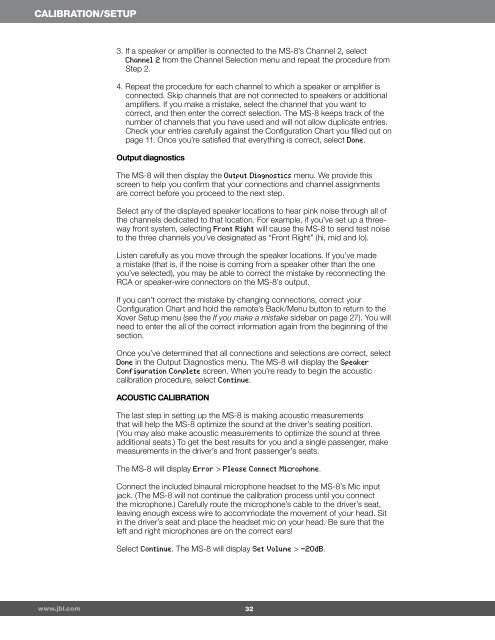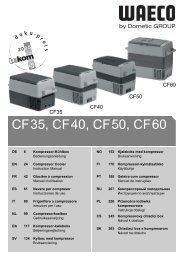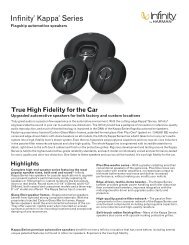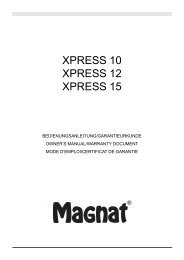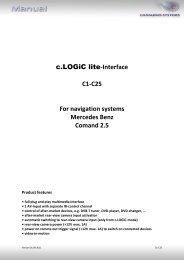JBL MS 8 Owners Manual
JBL MS 8 Owners Manual
JBL MS 8 Owners Manual
Create successful ePaper yourself
Turn your PDF publications into a flip-book with our unique Google optimized e-Paper software.
CALIBRATION/setup<br />
3. If a speaker or amplifier is connected to the <strong>MS</strong>-8’s Channel 2, select<br />
Channel 2 from the Channel Selection menu and repeat the procedure from<br />
Step 2.<br />
4. Repeat the procedure for each channel to which a speaker or amplifier is<br />
connected. Skip channels that are not connected to speakers or additional<br />
amplifiers. If you make a mistake, select the channel that you want to<br />
correct, and then enter the correct selection. The <strong>MS</strong>-8 keeps track of the<br />
number of channels that you have used and will not allow duplicate entries.<br />
Check your entries carefully against the Configuration Chart you filled out on<br />
page 11. Once you’re satisfied that everything is correct, select Done.<br />
Output diagnostics<br />
The <strong>MS</strong>-8 will then display the Output Diagnostics menu. We provide this<br />
screen to help you confirm that your connections and channel assignments<br />
are correct before you proceed to the next step.<br />
Select any of the displayed speaker locations to hear pink noise through all of<br />
the channels dedicated to that location. For example, if you’ve set up a threeway<br />
front system, selecting Front Right will cause the <strong>MS</strong>-8 to send test noise<br />
to the three channels you’ve designated as “Front Right” (hi, mid and lo).<br />
Listen carefully as you move through the speaker locations. If you’ve made<br />
a mistake (that is, if the noise is coming from a speaker other than the one<br />
you’ve selected), you may be able to correct the mistake by reconnecting the<br />
RCA or speaker-wire connectors on the <strong>MS</strong>-8’s output.<br />
If you can’t correct the mistake by changing connections, correct your<br />
Configuration Chart and hold the remote’s Back/Menu button to return to the<br />
Xover Setup menu (see the If you make a mistake sidebar on page 27). You will<br />
need to enter the all of the correct information again from the beginning of the<br />
section.<br />
Once you’ve determined that all connections and selections are correct, select<br />
Done in the Output Diagnostics menu. The <strong>MS</strong>-8 will display the Speaker<br />
Conf iguration Complete screen. When you’re ready to begin the acoustic<br />
calibration procedure, select Continue.<br />
ACOUSTIC CALIBRATION<br />
The last step in setting up the <strong>MS</strong>-8 is making acoustic measurements<br />
that will help the <strong>MS</strong>-8 optimize the sound at the driver’s seating position.<br />
(You may also make acoustic measurements to optimize the sound at three<br />
additional seats.) To get the best results for you and a single passenger, make<br />
measurements in the driver’s and front passenger’s seats.<br />
The <strong>MS</strong>-8 will display Error > Please Connect Microphone.<br />
Connect the included binaural microphone headset to the <strong>MS</strong>-8’s Mic input<br />
jack. (The <strong>MS</strong>-8 will not continue the calibration process until you connect<br />
the microphone.) Carefully route the microphone’s cable to the driver’s seat,<br />
leaving enough excess wire to accommodate the movement of your head. Sit<br />
in the driver’s seat and place the headset mic on your head. Be sure that the<br />
left and right microphones are on the correct ears!<br />
Select Continue. The <strong>MS</strong>-8 will display Set Volume > -20dB.<br />
www.jbl.com<br />
32