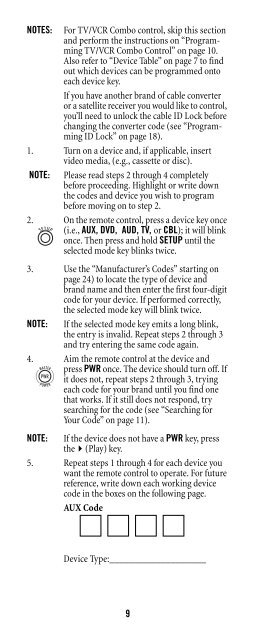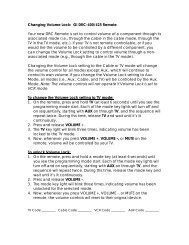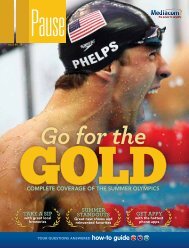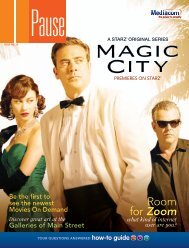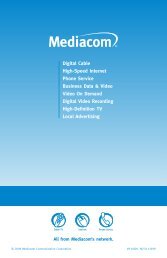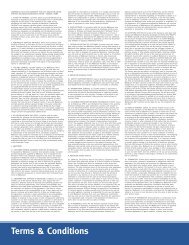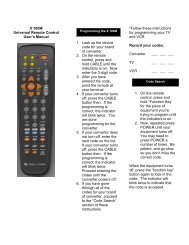Atlas DVR 1055 Manual - Mediacom
Atlas DVR 1055 Manual - Mediacom
Atlas DVR 1055 Manual - Mediacom
You also want an ePaper? Increase the reach of your titles
YUMPU automatically turns print PDFs into web optimized ePapers that Google loves.
NOTES: For TV/VCR Combo control, skip this section<br />
and perform the instructions on “Programming<br />
TV/VCR Combo Control” on page 10.<br />
Also refer to “Device Table” on page 7 to find<br />
out which devices can be programmed onto<br />
each device key.<br />
If you have another brand of cable converter<br />
or a satellite receiver you would like to control,<br />
you’ll need to unlock the cable ID Lock before<br />
changing the converter code (see “Programming<br />
ID Lock” on page 18).<br />
1. Turn on a device and, if applicable, insert<br />
video media, (e.g., cassette or disc).<br />
NOTE: Please read steps 2 through 4 completely<br />
before proceeding. Highlight or write down<br />
the codes and device you wish to program<br />
before moving on to step 2.<br />
2. On the remote control, press a device key once<br />
(i.e., AUX, DVD, AUD, TV, or CBL); it will blink<br />
once. Then press and hold SETUP until the<br />
selected mode key blinks twice.<br />
3. Use the “Manufacturer’s Codes” starting on<br />
page 24) to locate the type of device and<br />
brand name and then enter the first four-digit<br />
code for your device. If performed correctly,<br />
the selected mode key will blink twice.<br />
NOTE: If the selected mode key emits a long blink,<br />
the entry is invalid. Repeat steps 2 through 3<br />
and try entering the same code again.<br />
4. Aim the remote control at the device and<br />
press PWR once. The device should turn off. If<br />
it does not, repeat steps 2 through 3, trying<br />
each code for your brand until you find one<br />
that works. If it still does not respond, try<br />
searching for the code (see “Searching for<br />
Your Code” on page 11).<br />
NOTE: If the device does not have a PWR key, press<br />
the�(Play) key.<br />
5. Repeat steps 1 through 4 for each device you<br />
want the remote control to operate. For future<br />
reference, write down each working device<br />
code in the boxes on the following page.<br />
AUX Code<br />
Device Type:___________________<br />
9