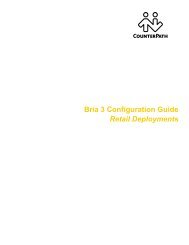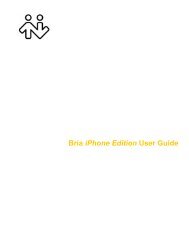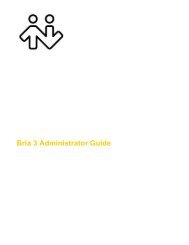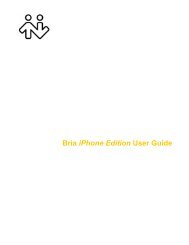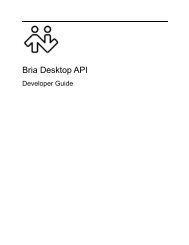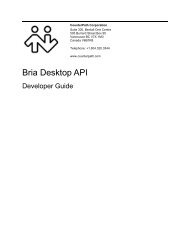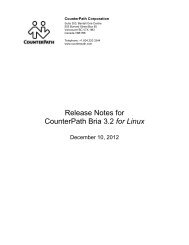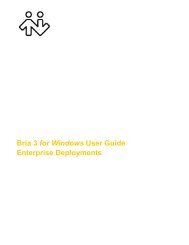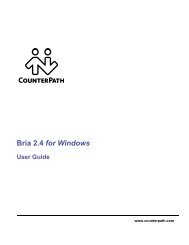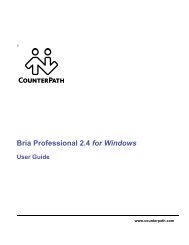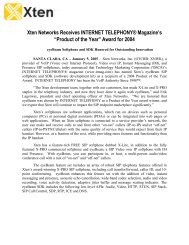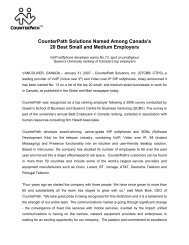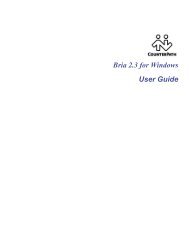Bria Android Edition User Guide - CounterPath
Bria Android Edition User Guide - CounterPath
Bria Android Edition User Guide - CounterPath
You also want an ePaper? Increase the reach of your titles
YUMPU automatically turns print PDFs into web optimized ePapers that Google loves.
<strong>CounterPath</strong> Corporation<br />
Field<br />
Description<br />
Speakerphone Fix<br />
If the speakerphone is always turned on in <strong>Bria</strong>, turn on this setting and see if that forces<br />
the speakerphone to turn off. If the speakerphone is still on, turn this setting off again.<br />
Audio Input Source • This setting controls how the device processes the audio input from <strong>Bria</strong>. If the person<br />
you are talking to is receiving poor audio, try changing the audio source.<br />
Playback Stream<br />
This setting controls how the device processes the audio receiving from the other party. If<br />
you are receiving poor audio, try changing the playback stream.<br />
Network Traversal Strategy<br />
Speak to your VoIP service provider about the strategy to use. Or leave the default<br />
and just change the STUN Server field.<br />
Select a profile to set a specific combination of STUN, ICE, and DNS SRV:<br />
• Default Configuration: STUN On, ICE Off, DNS SRV On.<br />
<strong>Bria</strong> will use the specified STUN server to discover the public address of your<br />
device. It will present that public address for SIP signaling and when<br />
negotiating media routing.<br />
• Application Managed: STUN On, ICE On, DNS SRV On.<br />
<strong>Bria</strong> will use the specified STUN server to discover the public address of your<br />
device. It will present your public address for SIP signaling and both your<br />
public and private addresses when negotiating media routing.<br />
• Server Managed: STUN Off, ICE Off, DNS SRV On.<br />
<strong>Bria</strong> will present your device’s private address for SIP signaling and when<br />
negotiating media routing. Choose this option if your VoIP service provider<br />
advises you that it has implemented a network-hosted NAT traversal (or farend<br />
NAT traversal) technology such as a session border controller (SBC),<br />
media proxy or RTP relay.<br />
• <strong>User</strong> Specified: Set the settings as desired.<br />
Field<br />
Description<br />
STUN • On (checked): <strong>Bria</strong> will use a STUN server to discover your public IP address.<br />
• Off: <strong>Bria</strong> does not discover your public IP address. Therefore, only the private IP<br />
address will be used. Typically in this case, Global IP should be turned off.<br />
STUN 3G<br />
This setting has the same function as STUN, but applies only when you are connected<br />
over 3G.<br />
ICE<br />
ICE is involved only in media routing (it is not involved in SIP signaling).<br />
• On (checked): <strong>Bria</strong> will use ICE to discover addresses for media packets. ICE<br />
provides a good guarantee of two-way audio. However, to use ICE successfully, both<br />
endpoints in a call must use ICE and specifically must use draft 19 of the ICE<br />
standard.<br />
• Off: Try turning ICE off if you are not using <strong>Bria</strong> behind a firewall or NAT.<br />
ICE 3G<br />
This setting has the same function as ICE, but applies only when you are connected over<br />
3G.<br />
DNS SRV • On (checked): <strong>Bria</strong> will use DNS SRV to discover the network addresses for your<br />
VoIP service provider's VoIP-related services such as a STUN server, if any.<br />
• Off: <strong>Bria</strong> will not use DNS SRV for discovery. Only turn this setting off if your<br />
system administrator advises you to do so.<br />
42